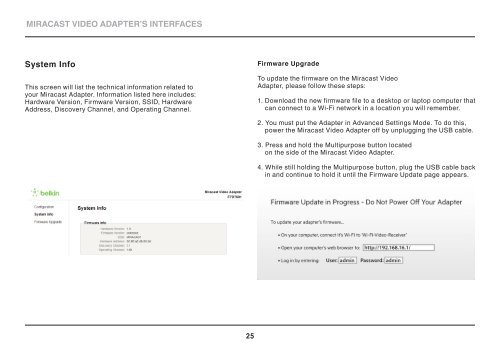MIRACAST VIDEO ADAPTER - Belkin
MIRACAST VIDEO ADAPTER - Belkin
MIRACAST VIDEO ADAPTER - Belkin
Create successful ePaper yourself
Turn your PDF publications into a flip-book with our unique Google optimized e-Paper software.
<strong>MIRACAST</strong> <strong>VIDEO</strong> <strong>ADAPTER</strong>’S INTERFACES<br />
System Info<br />
This screen will list the technical information related to<br />
your Miracast Adapter. Information listed here includes:<br />
Hardware Version, Firmware Version, SSID, Hardware<br />
Address, Discovery Channel, and Operating Channel.<br />
Firmware Upgrade<br />
To update the firmware on the Miracast Video<br />
Adapter, please follow these steps:<br />
1. Download the new firmware file to a desktop or laptop computer that<br />
can connect to a Wi-Fi network in a location you will remember.<br />
2. You must put the Adapter in Advanced Settings Mode. To do this,<br />
power the Miracast Video Adapter off by unplugging the USB cable.<br />
3. Press and hold the Multipurpose button located<br />
on the side of the Miracast Video Adapter.<br />
4. While still holding the Multipurpose button, plug the USB cable back<br />
in and continue to hold it until the Firmware Update page appears.<br />
25