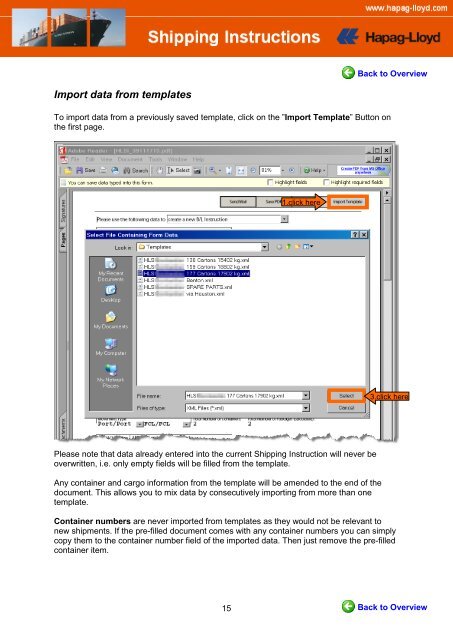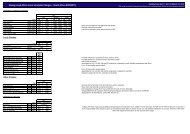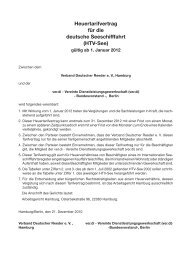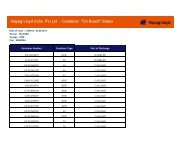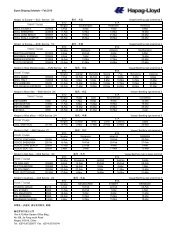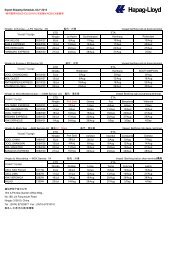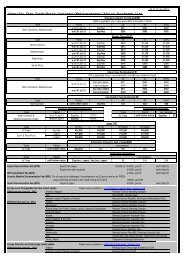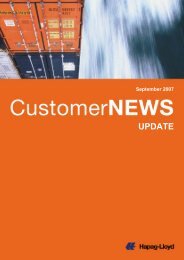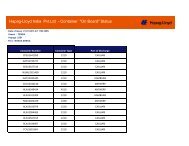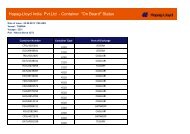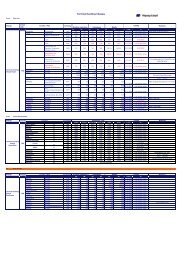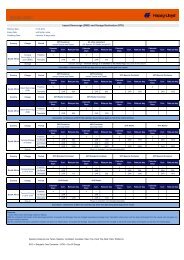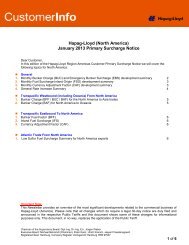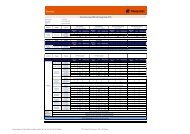How to use advanced PDF Shipping Instructions
How to use advanced PDF Shipping Instructions
How to use advanced PDF Shipping Instructions
You also want an ePaper? Increase the reach of your titles
YUMPU automatically turns print PDFs into web optimized ePapers that Google loves.
Back <strong>to</strong> Overview<br />
Import data from templates<br />
To import data from a previously saved template, click on the ”Import Template” But<strong>to</strong>n on<br />
the first page.<br />
1.click here<br />
3.click here<br />
Please note that data already entered in<strong>to</strong> the current <strong>Shipping</strong> Instruction will never be<br />
overwritten, i.e. only empty fields will be filled from the template.<br />
Any container and cargo information from the template will be amended <strong>to</strong> the end of the<br />
document. This allows you <strong>to</strong> mix data by consecutively importing from more than one<br />
template.<br />
Container numbers are never imported from templates as they would not be relevant <strong>to</strong><br />
new shipments. If the pre-filled document comes with any container numbers you can simply<br />
copy them <strong>to</strong> the container number field of the imported data. Then just remove the pre-filled<br />
container item.<br />
15<br />
Back <strong>to</strong> Overview