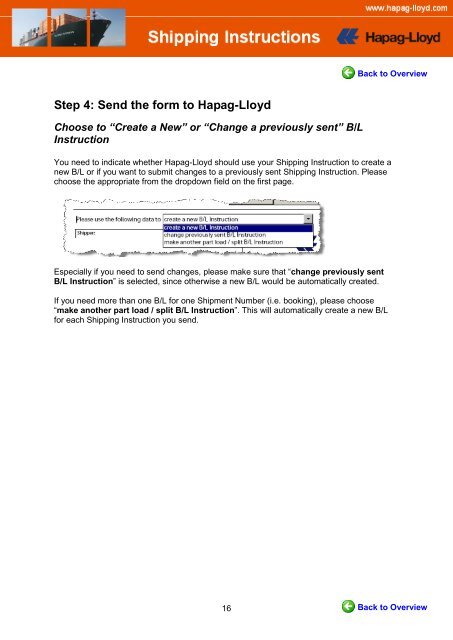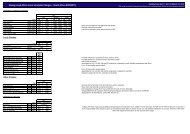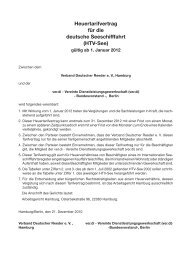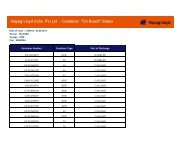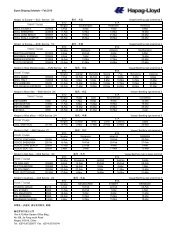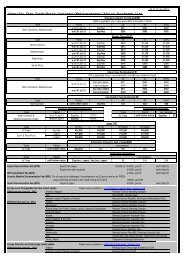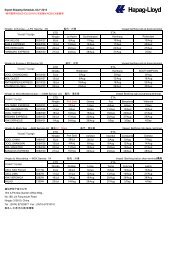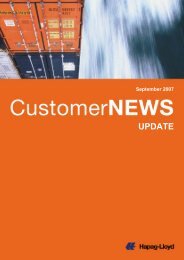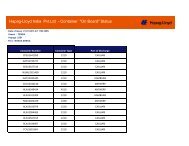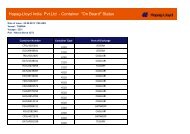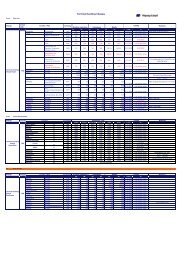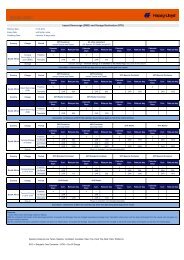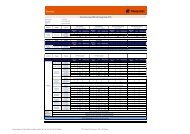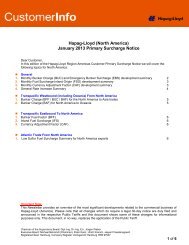How to use advanced PDF Shipping Instructions
How to use advanced PDF Shipping Instructions
How to use advanced PDF Shipping Instructions
Create successful ePaper yourself
Turn your PDF publications into a flip-book with our unique Google optimized e-Paper software.
Back <strong>to</strong> Overview<br />
Step 4: Send the form <strong>to</strong> Hapag-Lloyd<br />
Choose <strong>to</strong> “Create a New” or “Change a previously sent” B/L<br />
Instruction<br />
You need <strong>to</strong> indicate whether Hapag-Lloyd should <strong>use</strong> your <strong>Shipping</strong> Instruction <strong>to</strong> create a<br />
new B/L or if you want <strong>to</strong> submit changes <strong>to</strong> a previously sent <strong>Shipping</strong> Instruction. Please<br />
choose the appropriate from the dropdown field on the first page.<br />
Especially if you need <strong>to</strong> send changes, please make sure that “change previously sent<br />
B/L Instruction” is selected, since otherwise a new B/L would be au<strong>to</strong>matically created.<br />
If you need more than one B/L for one Shipment Number (i.e. booking), please choose<br />
“make another part load / split B/L Instruction”. This will au<strong>to</strong>matically create a new B/L<br />
for each <strong>Shipping</strong> Instruction you send.<br />
16<br />
Back <strong>to</strong> Overview