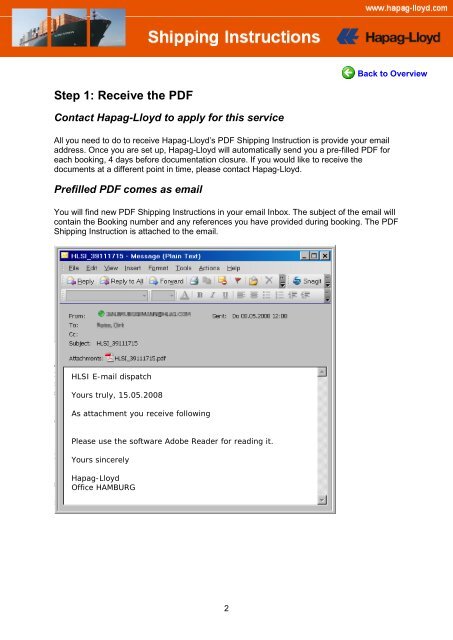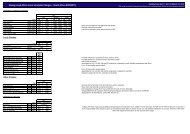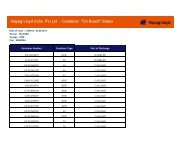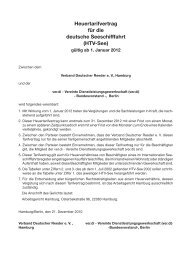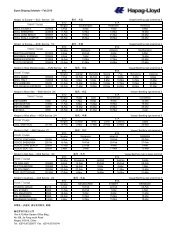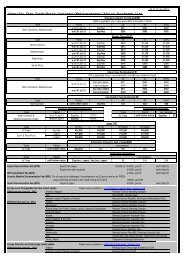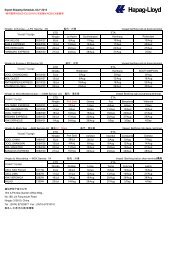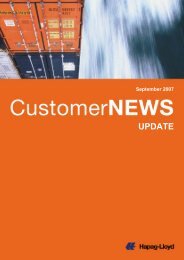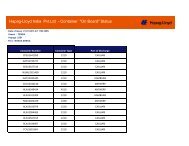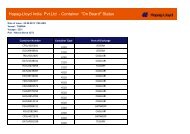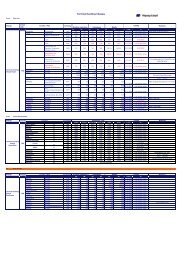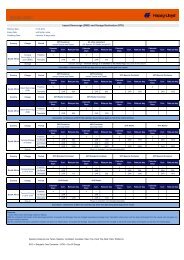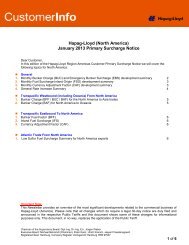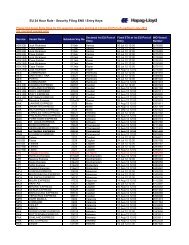How to use advanced PDF Shipping Instructions
How to use advanced PDF Shipping Instructions
How to use advanced PDF Shipping Instructions
Create successful ePaper yourself
Turn your PDF publications into a flip-book with our unique Google optimized e-Paper software.
Back <strong>to</strong> Overview<br />
Step 1: Receive the <strong>PDF</strong><br />
Contact Hapag-Lloyd <strong>to</strong> apply for this service<br />
All you need <strong>to</strong> do <strong>to</strong> receive Hapag-Lloyd’s <strong>PDF</strong> <strong>Shipping</strong> Instruction is provide your email<br />
address. Once you are set up, Hapag-Lloyd will au<strong>to</strong>matically send you a pre-filled <strong>PDF</strong> for<br />
each booking, 4 days before documentation closure. If you would like <strong>to</strong> receive the<br />
documents at a different point in time, please contact Hapag-Lloyd.<br />
Prefilled <strong>PDF</strong> comes as email<br />
You will find new <strong>PDF</strong> <strong>Shipping</strong> <strong>Instructions</strong> in your email Inbox. The subject of the email will<br />
contain the Booking number and any references you have provided during booking. The <strong>PDF</strong><br />
<strong>Shipping</strong> Instruction is attached <strong>to</strong> the email.<br />
HLSI E-mail dispatch<br />
Yours truly, 15.05.2008<br />
As attachment you receive following<br />
Please <strong>use</strong> the software Adobe Reader for reading it.<br />
Yours sincerely<br />
Hapag-Lloyd<br />
Office HAMBURG<br />
2