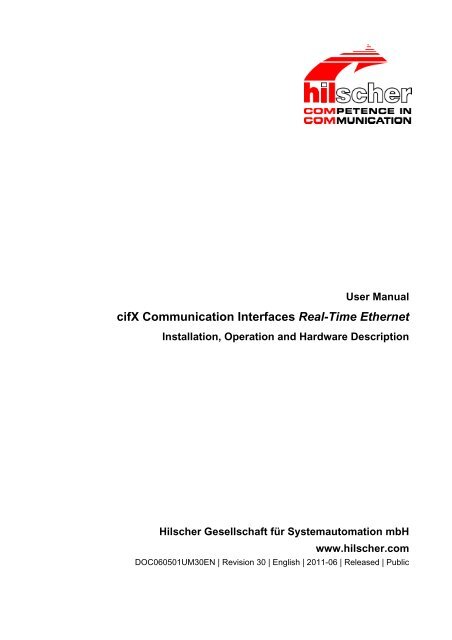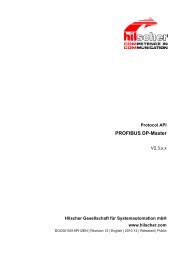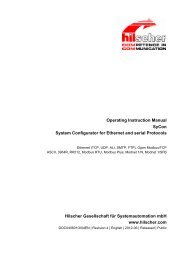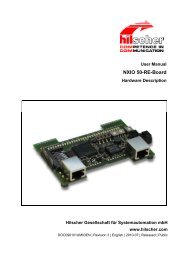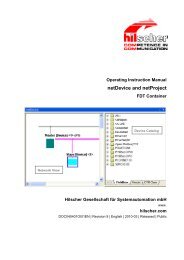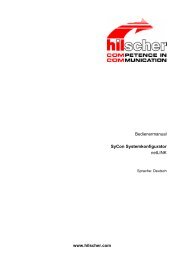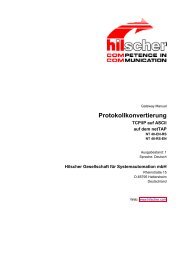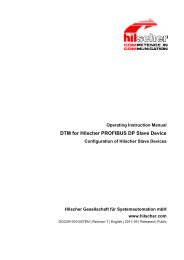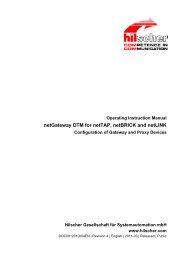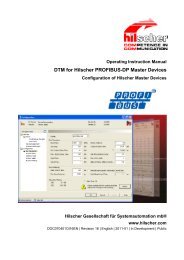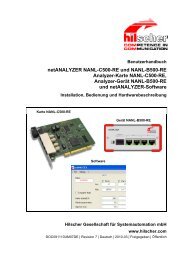cifX Communication Interfaces Real-Time Ethernet - Hilscher
cifX Communication Interfaces Real-Time Ethernet - Hilscher
cifX Communication Interfaces Real-Time Ethernet - Hilscher
You also want an ePaper? Increase the reach of your titles
YUMPU automatically turns print PDFs into web optimized ePapers that Google loves.
Nxcft entn.<br />
User Manual<br />
<strong>cifX</strong> <strong>Communication</strong> <strong>Interfaces</strong> <strong>Real</strong>-<strong>Time</strong> <strong>Ethernet</strong><br />
Installation, Operation and Hardware Description<br />
<strong>Hilscher</strong> Gesellschaft für Systemautomation mbH<br />
www.hilscher.com<br />
DOC060501UM30EN | Revision 30 | English | 2011-06 | Released | Public
Table of Contents 2/274<br />
Table of Contents<br />
1 INTRODUCTION.........................................................................................................8<br />
1.1 About the User Manual ...............................................................................................8<br />
1.1.1 Mandatory read Manual .......................................................................................9<br />
1.1.2 List of Revisions ...................................................................................................9<br />
1.2 Legal Notes...............................................................................................................12<br />
1.2.1 Copyright ............................................................................................................12<br />
1.2.2 Important Notes..................................................................................................12<br />
1.2.3 Exclusion of Liability ...........................................................................................13<br />
1.2.4 Warranty .............................................................................................................13<br />
1.2.5 Export Regulations .............................................................................................14<br />
1.2.6 Registered Trademarks......................................................................................14<br />
1.2.7 EtherCAT Disclaimer..........................................................................................15<br />
1.3 Licenses....................................................................................................................15<br />
1.4 Conventions in this Manual.......................................................................................16<br />
1.4.1 Abbreviations......................................................................................................16<br />
1.5 Reference on Hardware, Firmware, Software and Driver.........................................17<br />
1.5.1 Hardware: <strong>cifX</strong> <strong>Communication</strong> <strong>Interfaces</strong> <strong>Real</strong>-<strong>Time</strong> <strong>Ethernet</strong> ........................17<br />
1.5.2 Hardware: Assembly <strong>Interfaces</strong> AIFX ................................................................17<br />
1.5.3 Reference on Firmware......................................................................................18<br />
1.5.4 Reference on Driver and Software.....................................................................18<br />
1.5.5 References for Slot Number (Card ID)...............................................................19<br />
1.5.6 References for DMA Mode.................................................................................20<br />
1.6 Contents of the Product DVD ...................................................................................21<br />
1.6.1 Directory Structure of the DVD...........................................................................21<br />
1.6.2 Device Description Files.....................................................................................22<br />
1.6.3 Documentations <strong>cifX</strong> ..........................................................................................24<br />
1.7 Important Changes ...................................................................................................26<br />
1.7.1 PROFINET IO Device Firmware Versions 2.1 und 3.4 ......................................26<br />
2 SAFETY ....................................................................................................................28<br />
2.1 General Note ............................................................................................................28<br />
2.2 Intended Use ............................................................................................................29<br />
2.2.1 <strong>cifX</strong> <strong>Communication</strong> <strong>Interfaces</strong> <strong>Real</strong>-<strong>Time</strong> <strong>Ethernet</strong> ..........................................29<br />
2.2.2 Assembly <strong>Interfaces</strong> AIFX ..................................................................................29<br />
2.3 Personnel Qualification.............................................................................................30<br />
2.4 Commitment to read and understand the Manual ....................................................30<br />
2.5 References Safety ....................................................................................................30<br />
2.6 Labeling of Safety Instructions..................................................................................31<br />
2.7 Safety Instructions ....................................................................................................32<br />
2.7.1 Electrical Shock Hazard .....................................................................................32<br />
2.8 Property Damage Messages ....................................................................................33<br />
<strong>cifX</strong> <strong>Communication</strong> <strong>Interfaces</strong> <strong>Ethernet</strong> | Installation, Operation and Hardware Description<br />
DOC060501UM30EN | Revision 30 | English | 2011-06 | Released | Public © <strong>Hilscher</strong>, 2006-2011
Table of Contents 3/274<br />
2.8.1 Device Destruction by exceeding allowed Supply Voltage ................................33<br />
2.8.2 Device Destruction by exceeding allowed Signaling Voltage ............................34<br />
2.8.3 Electrostatically sensitive Devices......................................................................35<br />
3 DESCRIPTIONS AND REQUIREMENTS .................................................................36<br />
3.1 Description................................................................................................................36<br />
3.1.1 Devices described in this Manual.......................................................................37<br />
3.1.2 <strong>cifX</strong> <strong>Communication</strong> <strong>Interfaces</strong> <strong>Real</strong>-<strong>Time</strong> <strong>Ethernet</strong> ..........................................38<br />
3.1.3 Assembly <strong>Interfaces</strong> AIFX ..................................................................................39<br />
3.1.4 The Function „Slot Number (Card ID)“ ...............................................................40<br />
3.1.5 The Function „DMA Mode“ .................................................................................40<br />
3.2 System Requirements ..............................................................................................41<br />
3.2.1 Slot for <strong>cifX</strong> <strong>Communication</strong> <strong>Interfaces</strong> ..............................................................41<br />
3.2.2 Notes on Element Heights <strong>cifX</strong> <strong>Communication</strong> Interface Mini PCI and Mini PCI<br />
Express...............................................................................................................42<br />
3.2.3 Panel Cutout for AIFX Installing .........................................................................43<br />
3.2.4 Supply Voltage and Signal Voltage....................................................................44<br />
3.2.5 System Requirements for netX Configuration Tool............................................45<br />
3.2.6 System Requirements SYCON.net ....................................................................45<br />
3.2.7 System Requirements <strong>cifX</strong> PC/104 (ISA)...........................................................45<br />
3.3 Requirements for Operation .....................................................................................46<br />
3.3.1 AIFX-RE must be connected..............................................................................46<br />
3.3.2 <strong>cifX</strong> Device Driver...............................................................................................46<br />
3.3.3 <strong>cifX</strong> <strong>Communication</strong> <strong>Interfaces</strong> <strong>Real</strong>-<strong>Time</strong> <strong>Ethernet</strong> (Slave)..............................46<br />
3.3.4 <strong>cifX</strong> <strong>Communication</strong> <strong>Interfaces</strong> <strong>Real</strong>-<strong>Time</strong> <strong>Ethernet</strong> (Master)............................47<br />
3.3.5 Requirements Slot Number (Card ID) ................................................................48<br />
3.3.6 Requirements DMA Mode ..................................................................................49<br />
4 GETTING STARTED CIFX COMMUNICATION INTERFACES ................................50<br />
4.1 Hardware Installation (Master and Slave).................................................................50<br />
4.2 Configuration of the Slave Device ............................................................................53<br />
4.3 Configuration of the Master Device ..........................................................................55<br />
4.4 Notes for the Configuration of the Master Device.....................................................56<br />
4.5 Device Names in SYCON.net...................................................................................57<br />
4.6 Replacement of <strong>cifX</strong> <strong>Communication</strong> <strong>Interfaces</strong> (Master und Slave)........................58<br />
4.6.1 <strong>cifX</strong> <strong>Communication</strong> <strong>Interfaces</strong> with and without Rotary Switch Slot Number<br />
(Card ID).............................................................................................................58<br />
4.6.2 Steps how to replace the Hardware ...................................................................59<br />
4.6.3 Load Firmware + Configuration to Replacement <strong>cifX</strong> (Slave) ............................61<br />
4.6.4 Load Firmware + Configuration to Replacement <strong>cifX</strong> (Master)..........................62<br />
4.7 Update for Firmware, Driver and Software ...............................................................63<br />
5 HARDWARE INSTALLATION, DEINSTALLATION AND REPLACEMENT ..............64<br />
5.1 Safety Instructions ....................................................................................................64<br />
5.1.1 Electrical Shock Hazard .....................................................................................64<br />
5.2 Property Damage Messages ....................................................................................65<br />
5.2.1 Device Destruction by exceeding allowed Supply Voltage ................................65<br />
<strong>cifX</strong> <strong>Communication</strong> <strong>Interfaces</strong> <strong>Ethernet</strong> | Installation, Operation and Hardware Description<br />
DOC060501UM30EN | Revision 30 | English | 2011-06 | Released | Public © <strong>Hilscher</strong>, 2006-2011
Table of Contents 4/274<br />
5.2.2 Device Destruction by exceeding allowed Signaling Voltage ............................65<br />
5.2.3 Electrostatically sensitive Devices......................................................................66<br />
5.3 PCI and PCI Express: Setting Slot Number (Card ID)..............................................67<br />
5.4 <strong>cifX</strong> <strong>Communication</strong> <strong>Interfaces</strong> PCI und PCI Express ..............................................68<br />
5.4.1 Device Drawings CIFX 50-RE ............................................................................68<br />
5.4.2 Device Drawings CIFX 50E-RE..........................................................................69<br />
5.4.3 Front Plate for CIFX 50-RE or CIFX 50E-RE .....................................................70<br />
5.4.4 Fix Front Plate Sticker at CIFX 50-RE and CIFX 50E-RE..................................71<br />
5.4.5 Installing CIFX 50-RE and CIFX 50E-RE...........................................................72<br />
5.4.6 Deinstalling CIFX 50-RE and CIFX 50E-RE ......................................................74<br />
5.4.7 Replacing CIFX 50-RE and CIFX 50E-RE .........................................................75<br />
5.5 <strong>cifX</strong> <strong>Communication</strong> <strong>Interfaces</strong> Compact PCI...........................................................77<br />
5.5.1 Device Drawing CIFX 80-RE..............................................................................77<br />
5.5.2 Fix Front Plate Sticker at CIFX 80-RE................................................................78<br />
5.5.3 Installing CIFX 80-RE.........................................................................................79<br />
5.5.4 Deinstalling CIFX 80-RE ....................................................................................80<br />
5.5.5 Replacing CIFX 80-RE .......................................................................................81<br />
5.6 <strong>cifX</strong> <strong>Communication</strong> <strong>Interfaces</strong> Mini PCI und Mini PCI Express...............................83<br />
5.6.1 Device Drawing CIFX 90-RE\F...........................................................................83<br />
5.6.2 Device Drawing CIFX 90E-RE\F ........................................................................84<br />
5.6.3 Installing CIFX 90-RE\F and CIFX 90E-RE\F ....................................................85<br />
5.6.4 Deinstalling CIFX 90-RE\F and CIFX 90E-RE\F ................................................89<br />
5.6.5 Replacing CIFX 90-RE\F and CIFX 90E-RE\F...................................................91<br />
5.7 <strong>cifX</strong> <strong>Communication</strong> Interface PCI Express CIFX 100EH-RE\CUBE........................94<br />
5.7.1 Device Drawing CIFX 100EH-RE\CUBE............................................................94<br />
5.7.2 Front Plate CIFX 100EH-RE\CUBE ...................................................................95<br />
5.7.3 Fix Front Plate Sticker at CIFX 100EH-RE\CUBE .............................................96<br />
5.7.4 Rotary Switch Slot Number (Card ID) CIFX 100EH-RE\CUBE..........................98<br />
5.7.5 Installing CIFX 100EH-RE\CUBE.......................................................................99<br />
5.7.6 Deinstalling CIFX 100EH-RE\CUBE ................................................................101<br />
5.7.7 Replacing CIFX 100EH-RE\CUBE...................................................................102<br />
5.8 <strong>cifX</strong> <strong>Communication</strong> <strong>Interfaces</strong> PCI 104 .................................................................104<br />
5.8.1 Device Drawing CIFX 104C-RE .......................................................................104<br />
5.8.2 Device Drawing CIFX 104C-RE-R ...................................................................105<br />
5.8.3 Installing CIFX 104C-RE and CIFX 104C-RE-R ..............................................106<br />
5.8.4 Deinstalling CIFX 104C-RE and CIFX 104C-RE-R..........................................108<br />
5.8.5 Replacing CIFX 104C-RE and CIFX 104C-RE-R ............................................109<br />
5.9 <strong>cifX</strong> <strong>Communication</strong> Interface PCI 104(“\F”)...........................................................111<br />
5.9.1 Device Drawing CIFX 104C-RE\F....................................................................111<br />
5.9.2 Device Drawing CIFX 104C-RE-R\F ................................................................112<br />
5.9.3 Installing CIFX 104C-RE\F and CIFX 104C-RE-R\F........................................113<br />
5.9.4 Deinstalling CIFX 104C-RE\F and CIFX 104C-RE-R\F ...................................117<br />
5.9.5 Replacing CIFX 104C-RE\F and CIFX 104C-RE-R\F......................................119<br />
5.10 <strong>cifX</strong> PC/104: Set Starting Address and Interrupt ....................................................124<br />
5.11 <strong>cifX</strong> <strong>Communication</strong> Interface PC/104....................................................................126<br />
5.11.1 Device Drawing CIFX 104-RE..........................................................................126<br />
5.11.2 Device Drawing CIFX 104-RE-R ......................................................................127<br />
<strong>cifX</strong> <strong>Communication</strong> <strong>Interfaces</strong> <strong>Ethernet</strong> | Installation, Operation and Hardware Description<br />
DOC060501UM30EN | Revision 30 | English | 2011-06 | Released | Public © <strong>Hilscher</strong>, 2006-2011
Table of Contents 5/274<br />
5.11.3 Installing CIFX 104-RE and CIFX 104-RE-R ...................................................128<br />
5.11.4 Deinstalling CIFX 104-RE and CIFX 104-RE-R ...............................................130<br />
5.11.5 Replacing CIFX 104-RE and CIFX 104-RE-R..................................................131<br />
5.12 <strong>cifX</strong> <strong>Communication</strong> Interface PC/104(„\F“)............................................................133<br />
5.12.1 Device Drawing CIFX 104-RE\F.......................................................................133<br />
5.12.2 Device Drawing CIFX 104-RE-R\F...................................................................134<br />
5.12.3 Installing CIFX 104-RE\F and CIFX 104-RE-R\F .............................................135<br />
5.12.4 Deinstalling CIFX 104-RE\F and CIFX 104-RE-R\F.........................................140<br />
5.12.5 Replacing CIFX 104-RE\F and CIFX 104-RE-R\F ...........................................142<br />
6 SOFTWARE INSTALLATION..................................................................................147<br />
6.1 System Overview....................................................................................................147<br />
6.1.1 Configuration and Diagnosis ............................................................................147<br />
6.1.2 Diagnosis via <strong>Ethernet</strong> Connection ..................................................................150<br />
6.2 Installing the <strong>cifX</strong> Device Driver ..............................................................................153<br />
6.2.1 <strong>cifX</strong> Device Driver from V1.0.0.0 ......................................................................153<br />
6.2.2 Installing the <strong>cifX</strong> Device Driver via Setup .......................................................153<br />
6.2.3 Installing <strong>cifX</strong> Device Driver a f t e r Hardware Installation ..............................154<br />
6.3 Installation <strong>cifX</strong> <strong>Communication</strong> Interface PC/104 (ISA) – Windows XP ................159<br />
6.4 Installing <strong>cifX</strong> <strong>Communication</strong> Interface PC/104 (ISA) – Windows 7......................172<br />
6.5 Installing the netX Configuration Tool.....................................................................185<br />
6.5.1 Operating Instruction Manual and Online Help ................................................185<br />
6.5.2 Uninstalling the netX Configuration Tool..........................................................185<br />
6.6 Installing SYCON.net..............................................................................................186<br />
6.6.1 Steps how to install SYCOn.net .......................................................................187<br />
6.7 Slot Number (Card ID) in the <strong>cifX</strong> Device Driver Setup ..........................................194<br />
6.8 Activating DMA Mode in the <strong>cifX</strong> Device Driver Setup ...........................................196<br />
6.9 Slot Number (Card ID) in the Configuration Software.............................................197<br />
7 TROUBLESHOOTING ............................................................................................198<br />
7.1 Hints on how to solve Problems .............................................................................198<br />
7.2 Failure in 10 MBit/s Half Duplex Mode and Workaround........................................199<br />
8 LED DESCRIPTIONS .............................................................................................200<br />
8.1 Overview.................................................................................................................200<br />
8.2 System LED............................................................................................................201<br />
8.3 EtherCAT Master ....................................................................................................202<br />
8.4 EtherCAT Slave ......................................................................................................203<br />
8.5 EtherNet/IP Scanner (Master) ................................................................................205<br />
8.6 EtherNet/IP Adapter (Slave) ...................................................................................206<br />
8.7 Open Modbus/TCP .................................................................................................207<br />
8.8 Powerlink Controlled Node/Slave ...........................................................................208<br />
8.9 PROFINET IO-RT Controller ..................................................................................210<br />
<strong>cifX</strong> <strong>Communication</strong> <strong>Interfaces</strong> <strong>Ethernet</strong> | Installation, Operation and Hardware Description<br />
DOC060501UM30EN | Revision 30 | English | 2011-06 | Released | Public © <strong>Hilscher</strong>, 2006-2011
Table of Contents 6/274<br />
8.10 PROFINET IO-RT-Device.......................................................................................211<br />
8.11 SERCOS III Master.................................................................................................212<br />
8.12 SERCOS III Slave...................................................................................................214<br />
9 DEVICE CONNECTIONS AND SWITCHES ...........................................................215<br />
9.1 Assembly Interface <strong>Ethernet</strong> (AIFX-RE) .................................................................215<br />
9.1.1 AIFX-RE Dimensioning ....................................................................................215<br />
9.2 Assembly Interface Diagnostic (AIFX- DIAG) .........................................................217<br />
9.2.1 AIFX-DIAG Dimensioning.................................................................................217<br />
9.3 <strong>Ethernet</strong> Interface ...................................................................................................219<br />
9.3.1 <strong>Ethernet</strong> Pin Assignment at the RJ45 Socket ..................................................219<br />
9.3.2 <strong>Ethernet</strong> Connection Data ................................................................................219<br />
9.3.3 Use of Hubs and Switches ...............................................................................220<br />
9.4 Mini-B USB Connector (5 Pin) ................................................................................221<br />
9.5 Rotary Switch for PCI 104 Slot Number .................................................................222<br />
9.6 Rotary Switch for Slot Number (Card ID)................................................................223<br />
9.7 Rotary Switch Device Address (future Applications) ..............................................225<br />
9.8 Cable Connector.....................................................................................................226<br />
9.8.1 Pin Assignment for Cable Connector <strong>Ethernet</strong> ................................................226<br />
9.8.2 Pin Assignment for Cable Connector DIAG .....................................................227<br />
9.9 SYNC Connector (Pin-Assignment, Hardware/Firmware) ......................................228<br />
9.9.1 Pin Assignment SYNC Connector, X51 ...........................................................228<br />
9.9.2 Pin Assignment SYNC Connector, J3..............................................................228<br />
9.9.3 Items on Hardware ...........................................................................................229<br />
9.9.4 Items on Firmware............................................................................................229<br />
9.10 Pin Assignment at the Bus......................................................................................230<br />
9.10.1 Overview on the Pin Assignment at the Bus ....................................................230<br />
9.10.2 Pin Assignment for Mini PCI Bus, X1...............................................................231<br />
9.10.3 Pin Assignment for Mini PCI Express Bus / SYNC Connector (Bootstart), X1/X2<br />
..........................................................................................................................233<br />
9.10.4 Pin Assignment for PCI Express Bus CIFX 100EH-RE\CUBE ........................235<br />
9.10.5 Pin Assignment for PC/104 Bus .......................................................................236<br />
10 TECHNICAL DATA .................................................................................................238<br />
10.1 Technical Data <strong>cifX</strong> <strong>Communication</strong> <strong>Interfaces</strong> <strong>Real</strong>-<strong>Time</strong> <strong>Ethernet</strong>......................238<br />
10.1.1 CIFX 50-RE ......................................................................................................238<br />
10.1.2 CIFX 50E-RE....................................................................................................239<br />
10.1.3 CIFX 80-RE ......................................................................................................240<br />
10.1.4 CIFX 90-RE\F ...................................................................................................241<br />
10.1.5 CIFX 90E-RE\F.................................................................................................242<br />
10.1.6 CIFX 100EH-RE\CUBE ....................................................................................243<br />
10.1.7 CIFX 104C-RE, CIFX 104C-RE-R, CIFX 104C-RE\F, CIFX 104C-RE-R\F .....244<br />
10.1.8 CIFX 104-RE, CIFX 104-RE-R, CIFX 104-RE\F, CIFX 104-RE-R\F ...............245<br />
10.1.9 AIFX-RE ...........................................................................................................246<br />
10.1.10 AIFX-DIAG........................................................................................................246<br />
10.2 PCI IDs <strong>cifX</strong> <strong>Communication</strong> <strong>Interfaces</strong> on the PCI Bus.........................................247<br />
<strong>cifX</strong> <strong>Communication</strong> <strong>Interfaces</strong> <strong>Ethernet</strong> | Installation, Operation and Hardware Description<br />
DOC060501UM30EN | Revision 30 | English | 2011-06 | Released | Public © <strong>Hilscher</strong>, 2006-2011
Table of Contents 7/274<br />
10.3 Technical Data of the <strong>Communication</strong> Protocols....................................................248<br />
10.3.1 EtherCAT Master..............................................................................................248<br />
10.3.2 EtherCAT Slave................................................................................................249<br />
10.3.3 EtherNet/IP Scanner (Master) ..........................................................................250<br />
10.3.4 EtherNet/IP Adapter (Slave).............................................................................251<br />
10.3.5 Open Modbus/TCP...........................................................................................252<br />
10.3.6 Powerlink Controlled Node/Slave.....................................................................253<br />
10.3.7 PROFINET IO-RT-Controller............................................................................254<br />
10.3.8 PROFINET IO-RT-Device ................................................................................255<br />
10.3.9 SERCOS III Master ..........................................................................................256<br />
10.3.10 SERCOS III Slave ............................................................................................257<br />
11 ANNEX....................................................................................................................258<br />
11.1 Matrix Label ............................................................................................................258<br />
11.2 EtherCAT Summary over Vendor ID, Conformance test, Membership and Network<br />
Logo........................................................................................................................259<br />
11.2.1 Vendor ID .........................................................................................................259<br />
11.2.2 Conformance ....................................................................................................259<br />
11.2.3 Certified Product vs. Certified Network Interface .............................................260<br />
11.2.4 Membership and Network Logo .......................................................................260<br />
11.3 Disposal of Waste Electronic Equipment................................................................261<br />
11.4 References .............................................................................................................261<br />
12 LISTS ......................................................................................................................262<br />
12.1 List of Figures .........................................................................................................262<br />
12.2 List of Tables ..........................................................................................................265<br />
13 GLOSSARY.............................................................................................................268<br />
14 CONTACTS.............................................................................................................274<br />
<strong>cifX</strong> <strong>Communication</strong> <strong>Interfaces</strong> <strong>Ethernet</strong> | Installation, Operation and Hardware Description<br />
DOC060501UM30EN | Revision 30 | English | 2011-06 | Released | Public © <strong>Hilscher</strong>, 2006-2011
Introduction 8/274<br />
1 Introduction<br />
1.1 About the User Manual<br />
This user manual provides descriptions of the:<br />
• installation,<br />
• operation and<br />
• hardware<br />
of the <strong>cifX</strong> <strong>Communication</strong> <strong>Interfaces</strong> <strong>Real</strong>-<strong>Time</strong> <strong>Ethernet</strong> and assembly<br />
interfaces AIFX under Windows ® 2000/ Windows ® XP/Windows ® Vista/<br />
Windows ® 7 as listed subsequentely.<br />
1. <strong>cifX</strong> <strong>Communication</strong> <strong>Interfaces</strong>:<br />
• PCI<br />
• PCI Express<br />
• Compact PCI<br />
• Mini PCI<br />
• Mini PCI Express<br />
• PCI 104<br />
• PC/104<br />
for the <strong>Real</strong>-<strong>Time</strong> <strong>Ethernet</strong> systems:<br />
• EtherCAT<br />
• EtherNet/IP<br />
• Open-Modbus/TCP<br />
• Powerlink<br />
• PROFINET IO-RT<br />
• SERCOS III<br />
2. Assembly <strong>Interfaces</strong> AIFX:<br />
• <strong>Ethernet</strong> (AIFX-RE)<br />
• Diagnose (AIFX-DIAG)<br />
The devices described in this manual are listed in the sections<br />
- <strong>cifX</strong> <strong>Communication</strong> <strong>Interfaces</strong> <strong>Real</strong>-<strong>Time</strong> <strong>Ethernet</strong> (beginning on page<br />
38) and<br />
- Assembly <strong>Interfaces</strong> AIFX (on page 39).<br />
They are described in detail in the chapters:<br />
- Hardware Installation, Deinstallation and Replacement (page 64),<br />
- LED Descriptions (page 200),<br />
- Device Connections and Switches (page 215) and<br />
- Technical Data (page 238).<br />
<strong>cifX</strong> <strong>Communication</strong> <strong>Interfaces</strong> <strong>Ethernet</strong> | Installation, Operation and Hardware Description<br />
DOC060501UM30EN | Revision 30 | English | 2011-06 | Released | Public © <strong>Hilscher</strong>, 2006-2011
Table of Contents 9/274<br />
1.1.1 Mandatory read Manual<br />
Important!<br />
Read and understand all instructions before installation of the PC card to<br />
avoid injury. First read the Safety chapter.<br />
1.1.2 List of Revisions<br />
Index Date Chapter Revisions<br />
21 09.07.10 All,<br />
1.5,<br />
1.5.1,<br />
1.5.3,<br />
1.5.5, 1.5.6,<br />
1.6.2,<br />
1.6.3,<br />
1.7,<br />
3.1.4, 3.1.5,<br />
3.3.5,<br />
3.3.6,<br />
9,<br />
9.5,<br />
9.9,<br />
4,<br />
4.7,<br />
21 09.07.10 5.4.5,<br />
5.8.3,<br />
5.9.3,<br />
6.1,<br />
6.2.1,<br />
6.6.1,<br />
22 16.08.10<br />
-,<br />
-,<br />
-,<br />
8.11,<br />
10.3.3,<br />
11.1<br />
1.5.1, 3.3.5,<br />
3.3.6, 9, 5.3,<br />
10.1<br />
<strong>cifX</strong> Device Driver Version V1.0.x.x.,<br />
terminology revised (PCI 104 Slot Number instead of PCI 104 Slot Number),<br />
Sect. Reference on Hardware, Firmware, Software and Driver note on<br />
software upgrade actualized,<br />
Section Hardware: <strong>cifX</strong> <strong>Communication</strong> <strong>Interfaces</strong> <strong>Real</strong>-<strong>Time</strong> <strong>Ethernet</strong><br />
revised,<br />
Section Reference on Firmware actualized (Info for <strong>cifX</strong> <strong>Communication</strong><br />
<strong>Interfaces</strong> PC/104 added),<br />
Sections References for Slot Number (Card ID) and References for DMA<br />
Mode separated,<br />
Section Device Description Files actualized,<br />
Sect. Documentations <strong>cifX</strong>, Manuals on Revision List CIFX-DVD and on <strong>cifX</strong><br />
TCP/IP Server added,<br />
Section Important Changes added,<br />
Sections The Function „Slot Number (Card ID)“ and The Function „DMA<br />
Mode“ separated,<br />
Section Requirements Slot Number (Card ID) actualized and revised,<br />
Section Requirements DMA Mode actualized and revised,<br />
Chapter Device Connections and Switches notes on LEDs actualized, notes<br />
on SYNC connector added<br />
Section Rotary Switch for PCI 104 Slot Number actualized,<br />
Section SYNC Connector (Pin-Assignment, Hardware/Firmware) actualized<br />
and revised,<br />
Section Getting Started <strong>cifX</strong> <strong>Communication</strong> <strong>Interfaces</strong> installation steps for<br />
hardware installation completed,<br />
Section Update for Firmware, Driver and Software added,<br />
Section Installing CIFX 50-RE and CIFX 50E-RE actualized,<br />
Sections Installing CIFX 104C-RE and CIFX 104C-RE-R, Installing CIFX<br />
104C-RE\F and CIFX 104C-RE-R\F actualized,<br />
Section System Overview added,<br />
Section <strong>cifX</strong> Device Driver from V1.0.0.0 added,<br />
Section Steps how to install SYCOn.net (window „Important Changes<br />
SYCONnet“ added) ,<br />
Section Open Modbus/TCP Parameters actualized,<br />
Section Command Table Open Modbus/TCP added,<br />
Section „PROFINET IO-Device Parameters“: Configuration dialog for the<br />
PROFINET IO-Device Parameters under „Data“ changed; instead of data<br />
length now up to 4 output or input modules,<br />
Section SERCOS III Master actualized,<br />
Section EtherNet/IP Scanner (Master) actualized,<br />
Section Matrix Label added.<br />
Rotary Switch Slot Number (Card ID) and DMA for the <strong>Communication</strong><br />
<strong>Interfaces</strong> CIFX 50E-DP (from HW Rev. 5), CIFX 50E-CO (from HW Rev. 4),<br />
CIFX 50E-DN (from HW Rev. 4), notes to Mini-B-USB connector added,<br />
Section/Chapter:<br />
Hardware: <strong>cifX</strong> <strong>Communication</strong> <strong>Interfaces</strong> <strong>Real</strong>-<strong>Time</strong> <strong>Ethernet</strong>,<br />
Requirements Slot Number (Card ID), Requirements DMA Mode, Device<br />
Connections and Switches, PCI and PCI Express: Setting Slot Number<br />
(Card ID), Technical Data <strong>cifX</strong> <strong>Communication</strong> <strong>Interfaces</strong> <strong>Real</strong>-<strong>Time</strong><br />
<strong>Ethernet</strong><br />
<strong>cifX</strong> <strong>Communication</strong> <strong>Interfaces</strong> <strong>Ethernet</strong> | Installation, Operation and Hardware Description<br />
DOC060501UM30EN | Revision 30 | English | 2011-06 | Released | Public © <strong>Hilscher</strong>, 2006-2011
Table of Contents 10/274<br />
Index Date Chapter Revisions<br />
23 07.12.10 1.5.1,<br />
1.6.2,<br />
1.7.1,<br />
3.2.4, 10.1<br />
4,<br />
4.6,<br />
5,<br />
10.1,<br />
10.3.3, 10.3.4,<br />
10.3.7<br />
24 15.02.11 All,<br />
All,<br />
1.5.4,<br />
5.4.4<br />
25 11.03.11 1.6.2 and<br />
1.7.1,<br />
3.3.6,<br />
5,<br />
5.5.2,<br />
5.6.1,<br />
6.5.1,<br />
8.2,<br />
8.6,<br />
9,<br />
9.10.2,<br />
10.3,<br />
11.3<br />
Section Hardware: <strong>cifX</strong> <strong>Communication</strong> <strong>Interfaces</strong> <strong>Real</strong>-<strong>Time</strong> <strong>Ethernet</strong><br />
actualized,<br />
new GSDML file PROFINET IO Device: sections Device Description Files<br />
and PROFINET IO Device Firmware Versions 2.1 und 3.4 actualized,<br />
indication supply voltage changed (instead of „max.“ now „Typ.“ value, as in<br />
case of short circuit the current is higher than the max.-value.): sections<br />
Supply Voltage and Signal Voltage and Technical Data <strong>cifX</strong> <strong>Communication</strong><br />
<strong>Interfaces</strong> <strong>Real</strong>-<strong>Time</strong> <strong>Ethernet</strong>,<br />
chapter Getting Started <strong>cifX</strong> <strong>Communication</strong> <strong>Interfaces</strong> descriptions on the<br />
steps for the hardware installation and the device configuration separated,<br />
instruction added, that data bus width must be set (for newer hardware<br />
revisions), note on hardware wiring PROFINET IO Controller added,<br />
section Replacement of <strong>cifX</strong> <strong>Communication</strong> <strong>Interfaces</strong> (Master und Slave)<br />
added,<br />
chapter Hardware Installation, Deinstallation and Replacement descriptions<br />
added on deinstalling and replacement of the <strong>cifX</strong> <strong>Communication</strong> Interface,<br />
section Technical Data <strong>cifX</strong> <strong>Communication</strong> <strong>Interfaces</strong> <strong>Real</strong>-<strong>Time</strong> <strong>Ethernet</strong><br />
UL508 certification indicated; SYCON.net also for Slave configuration<br />
indicated,<br />
section EtherNet/IP Scanner (Master), EtherNet/IP Adapter (Slave),<br />
PROFINET IO-RT-Controller actualized.<br />
CIFX 100EH-RE\CUBE <strong>Communication</strong> Interface added, descriptions netX<br />
Configuration Tool transferred to a separate manual: „netX Configuration<br />
Tool for <strong>cifX</strong>“,<br />
Descriptions of netX Configuration Tool taken out from this manual (new:<br />
Operating Instruction Manual, netX Configuration Tool for <strong>cifX</strong> on the <strong>cifX</strong><br />
DVD),<br />
section Reference on Driver and Software actualized,<br />
Section Fix Front Plate Sticker at CIFX 50-RE and CIFX 50E-RE actualized.<br />
Sections Device Description Files and PROFINET IO Device Firmware<br />
Versions 2.1 und 3.4: With PROFINET IO-Device Firmware V3.4.19.0 the<br />
GSDML-V2.2-HILSCHER-CIFX RE PNS-20110214.xml is provided.<br />
Section Requirements DMA Mode: DMA for EtherCAT Master firmware<br />
beginning from V2.4.6.0 possible,<br />
chapter Hardware Installation, Deinstallation and Replacement device<br />
drawings here inserted and revised; note text actualized, with loaded Open<br />
Modbus/TCP firmware with V2.3.4.0 and higher both RJ-45 channels can be<br />
used,<br />
section Fix Front Plate Sticker at CIFX 80-RE actualized,<br />
section Device Drawing CIFX 90-RE\F corrected (only X1),<br />
section Operating Instruction Manual and Online Help (for netX<br />
Configuration Tool) added,<br />
section System LED actualized,<br />
section EtherNet/IP Adapter (Slave) actualized,<br />
chapter Device Connections and Switches moved within the manual<br />
structure, device drawing withdrawn from this chapter, descriptions of the<br />
device interfaces revised,<br />
section Pin Assignment for Mini PCI Bus, X1 added,<br />
section Technical Data of the <strong>Communication</strong> Protocols actualized to<br />
version:<br />
EtherCAT-Master (V2.4),<br />
EtherCAT-Slave (V2.5),<br />
Open-Modbus/TCP (V2.3),<br />
Powerlink-Controlled-Node/Slave (V2.4),<br />
PROFINET IO-Device (V3.4),<br />
SERCOS III-Master (V2.0),<br />
section Disposal of Waste Electronic Equipment added.<br />
<strong>cifX</strong> <strong>Communication</strong> <strong>Interfaces</strong> <strong>Ethernet</strong> | Installation, Operation and Hardware Description<br />
DOC060501UM30EN | Revision 30 | English | 2011-06 | Released | Public © <strong>Hilscher</strong>, 2006-2011
Table of Contents 11/274<br />
Index Date Chapter Revisions<br />
26 21.04.10 All:<br />
1.5.1,<br />
1.5.4,<br />
1.6.2 and<br />
1.7.1,<br />
3.3.1,<br />
8.4,<br />
8.5, 8.6,<br />
9.10.5,<br />
27 10.05.11 3.2.1,<br />
5<br />
10.3.3, 10.3.4<br />
28 26.05.11 3.2.7,<br />
4.1, 5.10,<br />
6.3, 6.4<br />
29 14.06.11 2,<br />
2.8, 5.2,<br />
9.10,<br />
10.1,<br />
11.4<br />
SYCONnet can also runs under Windows ® Vista (32-Bit), Windows ® 7 (32-<br />
Bit) or Windows ® 7 (64-Bit),<br />
Note added, that for the operation of the <strong>cifX</strong> <strong>Communication</strong> <strong>Interfaces</strong> s<br />
with cable connector <strong>Ethernet</strong> (label „\F“), the assembly interface <strong>Ethernet</strong><br />
(AIFX-R) must be connected to the <strong>cifX</strong>.<br />
Section Hardware: <strong>cifX</strong> <strong>Communication</strong> <strong>Interfaces</strong> <strong>Real</strong>-<strong>Time</strong> <strong>Ethernet</strong><br />
actualized,<br />
Section Reference on Driver and Software actualized (SYCON.net Version<br />
1.0310.x.x),<br />
Sections Device Description Files and PROFINET IO Device Firmware<br />
Versions 2.1 und 3.4: With PROFINET IO-Device Firmware V3.4.19.0 the<br />
GSDML-V2.2-HILSCHER-CIFX RE PNS-20110413.xml is provided.<br />
Section AIFX-RE must be connected added,<br />
section EtherCAT Slave description corrected (description “ERR” / off: /“Not<br />
powered, no IP address” taken out),<br />
sections EtherNet/IP Scanner (Master) and EtherNet/IP Adapter (Slave)<br />
actualized (no future options, currents firmware covers all described states),<br />
section Pin Assignment for PC/104 Bus note “Avoid dual-port memory<br />
access errors” added.<br />
Sections EtherNet/IP Scanner (Master) and EtherNet/IP Adapter (Slave):<br />
Technical Data of the <strong>Communication</strong> Protocols actualized:<br />
-Topology added with tree, line, ring,<br />
- DLR (Device Level Ring) added with Beacon based ‚Ring Node’,<br />
- ACD (Address Conflict Detection) added.<br />
Section Slot for <strong>cifX</strong> <strong>Communication</strong> <strong>Interfaces</strong> revised,<br />
chapter Hardware Installation, Deinstallation and Replacement: terminology<br />
for the <strong>cifX</strong> <strong>Communication</strong> <strong>Interfaces</strong> revised (PCI, PCI Express, Compact<br />
PCI, Mini PCI, Mini PCI Express, PCI 104 and PC/104 instead of CIFX 50,<br />
CIFX 50E, CIFX 80 … )<br />
Section System Requirements <strong>cifX</strong> PC/104 (ISA) added.<br />
Sections Hardware Installation (Master and Slave) and <strong>cifX</strong> PC/104: Set<br />
Starting Address and Interrupt revised.<br />
Sections Installation <strong>cifX</strong> <strong>Communication</strong> Interface PC/104 (ISA) – Windows<br />
XP and Installing <strong>cifX</strong> <strong>Communication</strong> Interface PC/104 (ISA) – Windows 7<br />
note added.<br />
Chapter Safety numbering of the references for safety changed,<br />
Sections Property Damage Messages, Property Damage Messages revised,<br />
Section Pin Assignment at the Bus revised and completed.<br />
section Technical Data <strong>cifX</strong> <strong>Communication</strong> <strong>Interfaces</strong> <strong>Real</strong>-<strong>Time</strong> <strong>Ethernet</strong>,<br />
for the system interface (Bus Type) the valid bus specification added or link<br />
to the description of the pin assignment,<br />
Section References actualized and numbering in the manual.<br />
30 30.06.11 5.4.4, 5.5.2 Sections Fix Front Plate Sticker at CIFX 50-RE and CIFX 50E-RE and Fix<br />
Front Plate Sticker at CIFX 80-RE figure for front plate sticker actualized.<br />
Table 1: List of Revisions<br />
<strong>cifX</strong> <strong>Communication</strong> <strong>Interfaces</strong> <strong>Ethernet</strong> | Installation, Operation and Hardware Description<br />
DOC060501UM30EN | Revision 30 | English | 2011-06 | Released | Public © <strong>Hilscher</strong>, 2006-2011
Table of Contents 12/274<br />
1.2 Legal Notes<br />
1.2.1 Copyright<br />
© <strong>Hilscher</strong>, 2006-2011, <strong>Hilscher</strong> Gesellschaft für Systemautomation mbH<br />
All rights reserved.<br />
The images, photographs and texts in the accompanying material (user<br />
manual, accompanying texts, documentation, etc.) are protected by<br />
German and international copyright law as well as international trade and<br />
protection provisions. You are not authorized to duplicate these in whole or<br />
in part using technical or mechanical methods (printing, photocopying or<br />
other methods), to manipulate or transfer using electronic systems without<br />
prior written consent. You are not permitted to make changes to copyright<br />
notices, markings, trademarks or ownership declarations. The included<br />
diagrams do not take the patent situation into account. The company<br />
names and product descriptions included in this document may be<br />
trademarks or brands of the respective owners and may be trademarked or<br />
patented. Any form of further use requires the explicit consent of the<br />
respective rights owner.<br />
1.2.2 Important Notes<br />
The user manual, accompanying texts and the documentation were created<br />
for the use of the products by qualified experts, however, errors cannot be<br />
ruled out. For this reason, no guarantee can be made and neither juristic<br />
responsibility for erroneous information nor any liability can be assumed.<br />
Descriptions, accompanying texts and documentation included in the user<br />
manual do not present a guarantee nor any information about proper use<br />
as stipulated in the contract or a warranted feature. It cannot be ruled out<br />
that the user manual, the accompanying texts and the documentation do<br />
not correspond exactly to the described features, standards or other data of<br />
the delivered product. No warranty or guarantee regarding the correctness<br />
or accuracy of the information is assumed.<br />
We reserve the right to change our products and their specification as well<br />
as related user manuals, accompanying texts and documentation at all<br />
times and without advance notice, without obligation to report the change.<br />
Changes will be included in future manuals and do not constitute any<br />
obligations. There is no entitlement to revisions of delivered documents.<br />
The manual delivered with the product applies.<br />
<strong>Hilscher</strong> Gesellschaft für Systemautomation mbH is not liable under any<br />
circumstances for direct, indirect, incidental or follow-on damage or loss of<br />
earnings resulting from the use of the information contained in this<br />
publication.<br />
<strong>cifX</strong> <strong>Communication</strong> <strong>Interfaces</strong> <strong>Ethernet</strong> | Installation, Operation and Hardware Description<br />
DOC060501UM30EN | Revision 30 | English | 2011-06 | Released | Public © <strong>Hilscher</strong>, 2006-2011
Table of Contents 13/274<br />
1.2.3 Exclusion of Liability<br />
The software was produced and tested with utmost care by <strong>Hilscher</strong><br />
Gesellschaft für Systemautomation mbH and is made available as is. No<br />
warranty can be assumed for the performance and flawlessness of the<br />
software for all usage conditions and cases and for the results produced<br />
when utilized by the user. Liability for any damages that may result from the<br />
use of the hardware or software or related documents, is limited to cases of<br />
intent or grossly negligent violation of significant contractual obligations.<br />
Indemnity claims for the violation of significant contractual obligations are<br />
limited to damages that are foreseeable and typical for this type of contract.<br />
It is strictly prohibited to use the software in the following areas:<br />
• for military purposes or in weapon systems;<br />
• for the design, construction, maintenance or operation of nuclear facilities;<br />
• in air traffic control systems, air traffic or air traffic communication systems;<br />
• in life support systems;<br />
• in systems in which failures in the software could lead to personal injury or<br />
injuries leading to death.<br />
We inform you that the software was not developed for use in dangerous<br />
environments requiring fail-proof control mechanisms. Use of the software<br />
in such an environment occurs at your own risk. No liability is assumed for<br />
damages or losses due to unauthorized use.<br />
1.2.4 Warranty<br />
Although the hardware and software was developed with utmost care and<br />
tested intensively, <strong>Hilscher</strong> Gesellschaft für Systemautomation mbH does<br />
not guarantee its suitability for any purpose not confirmed in writing. It<br />
cannot be guaranteed that the hardware and software will meet your<br />
requirements, that the use of the software operates without interruption and<br />
that the software is free of errors. No guarantee is made regarding<br />
infringements, violations of patents, rights of ownership or the freedom from<br />
interference by third parties. No additional guarantees or assurances are<br />
made regarding marketability, freedom of defect of title, integration or<br />
usability for certain purposes unless they are required in accordance with<br />
the law and cannot be limited. Warranty claims are limited to the right to<br />
claim rectification.<br />
<strong>cifX</strong> <strong>Communication</strong> <strong>Interfaces</strong> <strong>Ethernet</strong> | Installation, Operation and Hardware Description<br />
DOC060501UM30EN | Revision 30 | English | 2011-06 | Released | Public © <strong>Hilscher</strong>, 2006-2011
Table of Contents 14/274<br />
1.2.5 Export Regulations<br />
1.2.6 Registered Trademarks<br />
The delivered product (including the technical data) is subject to export or<br />
import laws as well as the associated regulations of different counters, in<br />
particular those of Germany and the USA. The software may not be<br />
exported to countries where this is prohibited by the United States Export<br />
Administration Act and its additional provisions. You are obligated to<br />
comply with the regulations at your personal responsibility. We wish to<br />
inform you that you may require permission from state authorities to export,<br />
re-export or import the product.<br />
Windows ® 2000/Windows ® XP/Windows ® Vista/Windows ® 7 are registered<br />
trademarks of the Microsoft Corporation.<br />
Adobe-Acrobat ® is a registered trademark of the Adobe Systems<br />
Incorporated.<br />
EtherCAT ® is a registered trademark and a patented technology of<br />
Beckhoff Automation GmbH, Verl, Bundesrepublik Deutschland, formerly<br />
Elektro Beckhoff GmbH.<br />
EtherNet/IP ® is a trademark of ODVA (Open DeviceNet Vendor<br />
Association, Inc).<br />
Modbus ® is a registered trademark of Schneider Electric.<br />
Powerlink is a registered trademark of B&R, Bernecker + Rainer Industrie-<br />
Elektronik Ges.m.b.H, Eggelsberg, Austria<br />
PROFINET is a registered trademark of PROFIBUS International,<br />
Karlsruhe.<br />
SERCOS interface ® is a registered trademark of SERCOS International e.<br />
V., Suessen, Germany.<br />
PCI, PCI Express, and PCIe are trademarks or registered trademarks of<br />
PCI-SIG.<br />
All other mentioned trademarks are property of their respective legal<br />
owners.<br />
<strong>cifX</strong> <strong>Communication</strong> <strong>Interfaces</strong> <strong>Ethernet</strong> | Installation, Operation and Hardware Description<br />
DOC060501UM30EN | Revision 30 | English | 2011-06 | Released | Public © <strong>Hilscher</strong>, 2006-2011
Introduction 15/274<br />
1.2.7 EtherCAT Disclaimer<br />
EtherCAT ® is registered trademark and patented technology, licensed by<br />
Beckhoff Automation GmbH, Germany.<br />
To get details and restrictions regarding using the EtherCAT technology<br />
refer to the following documents:<br />
• “EtherCAT Marking rules”<br />
• “EtherCAT Conformance Test Policy”<br />
• “EtherCAT Vendor ID Policy”<br />
These documents are available at the ETG homepage www.ethercat.org<br />
or directly over info@ethercat.org.<br />
A summary over Vendor ID, Conformance test, Membership and Network<br />
Logo can be found within the appendix section of this document under<br />
section EtherCAT Summary over Vendor ID, Conformance test,<br />
Membership and Network Logo on page 259.<br />
1.3 Licenses<br />
If a <strong>cifX</strong> <strong>Communication</strong> Interface is used as a Slave, neither for the<br />
firmware nor for the configuration software SYCON.net a license is<br />
required.<br />
Licenses are required, if the <strong>cifX</strong> <strong>Communication</strong> Interface is used with<br />
• a firmware with master functionality*.<br />
* The master license includes the <strong>cifX</strong> operating as master and the license<br />
for the configuration software SYCON.net for the respective <strong>cifX</strong><br />
<strong>Communication</strong> Interface.<br />
<strong>cifX</strong> <strong>Communication</strong> <strong>Interfaces</strong> <strong>Ethernet</strong> | Installation, Operation and Hardware Description<br />
DOC060501UM30EN | Revision 30 | English | 2011-06 | Released | Public © <strong>Hilscher</strong>, 2006-2011
Introduction 16/274<br />
1.4 Conventions in this Manual<br />
Operation instructions, a result of an operation step or notes are marked as<br />
follows:<br />
Operation Instructions:<br />
‣ <br />
Or<br />
1. <br />
2. <br />
Results:<br />
<br />
Notes:<br />
Important: <br />
Note: <br />
<br />
1.4.1 Abbreviations<br />
<strong>cifX</strong><br />
stands for „<strong>cifX</strong> <strong>Communication</strong> Interface“ and for the product<br />
name, e. g. „CIF 50-RE“ or „CIFX 104-RE-R\F“.<br />
<strong>cifX</strong> <strong>Communication</strong> <strong>Interfaces</strong> <strong>Ethernet</strong> | Installation, Operation and Hardware Description<br />
DOC060501UM30EN | Revision 30 | English | 2011-06 | Released | Public © <strong>Hilscher</strong>, 2006-2011
Introduction 17/274<br />
1.5 Reference on Hardware, Firmware, Software and Driver<br />
Note on Software Update: The hardware revisions and the versions for<br />
the firmware, the driver or the configuration software listed in this section<br />
functionally belong together. For existing hardware installation the<br />
firmware, the driver and the configuration software must be updated<br />
according to the details listed in this section.<br />
For the software upgrade system overview refer to section Update for<br />
Firmware, Driver and Software on page 63.<br />
1.5.1 Hardware: <strong>cifX</strong> <strong>Communication</strong> <strong>Interfaces</strong> <strong>Real</strong>-<strong>Time</strong> <strong>Ethernet</strong><br />
<strong>cifX</strong> Part No. Hardware<br />
Revision<br />
„Rotary Switch<br />
Slot Number<br />
(Card ID)“<br />
from HW Rev.<br />
„DMA<br />
Mode“<br />
from<br />
HW Rev.<br />
CIFX 50-RE 1250.100 4, 5 3 1<br />
CIFX 50E-RE 1251.100 3, 4 4 4<br />
CIFX 80-RE 1280.100 2 - 1<br />
CIFX 90-RE\F 1 1290.100 4 - 1<br />
CIFX 90E-RE\F 1 1291.100 7 - no DMA<br />
CIFX 100EH-RE\CUBE 9016.090 1 1 1<br />
CIFX 104C-RE 1270.100 4, 5 - 1<br />
CIFX 104C-RE-R 1271.100 4, 5 - 1<br />
CIFX 104C-RE\F 1 1270.101 4, 5 - 1<br />
CIFX 104C-RE-R\F 1 1271.101 4, 5 - 1<br />
CIFX 104-RE 1278.100 2 -<br />
CIFX 104-RE-R 1279.100 2 - PC/104,<br />
DMA not<br />
CIFX 104-RE\F 1278.101 2 - possible<br />
CIFX 104-RE-R\F 1279.101 2 -<br />
Table 2: Reference on Hardware <strong>cifX</strong> <strong>Communication</strong> <strong>Interfaces</strong> <strong>Real</strong>-<strong>Time</strong> <strong>Ethernet</strong><br />
1 inclusively Assembly Interface <strong>Ethernet</strong> (AIFX-RE)<br />
1.5.2 Hardware: Assembly <strong>Interfaces</strong> AIFX<br />
AIFX Part No. Revision<br />
AIFX-RE 2800.100 2<br />
AIFX-DIAG 2800.000 1<br />
Table 3: Reference on Hardware Assembly <strong>Interfaces</strong> AIFX<br />
<strong>cifX</strong> <strong>Communication</strong> <strong>Interfaces</strong> <strong>Ethernet</strong> | Installation, Operation and Hardware Description<br />
DOC060501UM30EN | Revision 30 | English | 2011-06 | Released | Public © <strong>Hilscher</strong>, 2006-2011
Introduction 18/274<br />
1.5.3 Reference on Firmware<br />
Firmware File <strong>Real</strong>-<strong>Time</strong> <strong>Ethernet</strong> System Firmware<br />
Version<br />
Minimum Version<br />
of the Firmware for<br />
<strong>cifX</strong> <strong>Communication</strong><br />
<strong>Interfaces</strong> PC/104<br />
CIFXECM.NXF EtherCAT Master 2.4.x.x from 2.4.3.0<br />
CIFXECS.NXF EtherCAT Slave 2.5. x.x from 2.5.10.0<br />
CIFXEIM.NXF EtherNet/IP Scanner 2.4. x.x from 2.2.2.0<br />
CIFXEIS.NXF EtherNet/IP Adapter 2.5. x.x from 2.2.3.0<br />
CIFXOMB.NXF Open-Modbus/TCP 2.3. x.x from 2.3.1.0<br />
CIFXPLS.NXF POWERLINK Controlled Node 2.1. x.x from 2.1.19.0<br />
CIFXPNM.NXF PROFINET IO Controller 2.5. x.x from 2.4.10.0<br />
CIFXPNS.NXF PROFINET IO Device 2.1.45.x (V2)*<br />
3.4.x.x (V3)<br />
-<br />
from 3.4.7.0<br />
CIFXS3M.NXF SERCOS III Master 2.0.x.x from 2.0.12.0<br />
CIFXS3S.NXF SERCOS III Slave 3.0.x.x from 3.0.10.0<br />
Table 4: Reference on Firmware<br />
• The downloadable <strong>cifX</strong> firmware runs on <strong>cifX</strong> <strong>Communication</strong> <strong>Interfaces</strong><br />
PCI, PCI-Express, Compact PCI, Mini-PCI, Mini-PCI-Express, PCI 104 and<br />
on <strong>cifX</strong> <strong>Communication</strong> <strong>Interfaces</strong> PC/104. The firmware automatically<br />
detects whether it is running on a <strong>cifX</strong> <strong>Communication</strong> Interface PCI, PCI-<br />
Express, Compact PCI, Mini-PCI, Mini-PCI-Express, PCI 104 or on a <strong>cifX</strong><br />
<strong>Communication</strong> Interface PC/104.<br />
• Precedent <strong>cifX</strong> firmware is only applicable to <strong>cifX</strong> <strong>Communication</strong><br />
<strong>Interfaces</strong> PCI, PCI-Express, Compact PCI, Mini-PCI, Mini-PCI-Express,<br />
PCI 104.<br />
If a precedent <strong>cifX</strong> firmware (without PC/104 recognition) is loaded in<br />
a <strong>cifX</strong> <strong>Communication</strong> Interface PC/104, the <strong>cifX</strong> gets defective and<br />
must be sent to the service! For the <strong>cifX</strong> <strong>Communication</strong> <strong>Interfaces</strong><br />
PC/104 only <strong>cifX</strong> firmware from the minimum versions may be used as<br />
listed in Table 4: Reference on Firmware.<br />
Note: *The firmware for PROFINET IO Device V2 does not provide<br />
PC/104 recognition!<br />
1.5.4 Reference on Driver and Software<br />
Driver and Software<br />
Version<br />
<strong>cifX</strong> Device Driver <strong>cifX</strong> Device Driver Setup.exe 1.0.x.x<br />
Bootloader (is included in the <strong>cifX</strong> Device Driver Setup)<br />
V1.3.x.x<br />
netX Configuration Tool-Setup netX Configuration Tool.exe 1.0502.x.x<br />
SYCON.net SYCONnet netX setup.exe V1.310.x.x<br />
Table 5: Reference on Driver and Software<br />
<strong>cifX</strong> <strong>Communication</strong> <strong>Interfaces</strong> <strong>Ethernet</strong> | Installation, Operation and Hardware Description<br />
DOC060501UM30EN | Revision 30 | English | 2011-06 | Released | Public © <strong>Hilscher</strong>, 2006-2011
Introduction 19/274<br />
1.5.5 References for Slot Number (Card ID)<br />
For device revisions equipped with a Rotary Switch Slot Number (Card<br />
ID) the references listed below must be observed in order to:<br />
• a <strong>cifX</strong> <strong>Communication</strong> Interface is identified explicitly by the <strong>cifX</strong> Device<br />
Driver via its Slot Number (Card ID) and can be distinguished from other<br />
<strong>cifX</strong> <strong>Communication</strong> <strong>Interfaces</strong> in the PC.<br />
References:<br />
• Device revisions equipped with a Rotary Switch Slot Number (Card ID)<br />
are listed separately in section Hardware: <strong>cifX</strong> <strong>Communication</strong> <strong>Interfaces</strong><br />
<strong>Real</strong>-<strong>Time</strong> <strong>Ethernet</strong> on page 17. In Table 2 the column „Rotary Switch Slot<br />
Number (Card ID)“ from HW Rev. lists any device revisions, which are<br />
equipped with a Rotary Switch Slot Number (Card ID). But the required<br />
firmware versions must be used, as given in section Requirements Slot<br />
Number (Card ID) on page 48.<br />
• At least the versions for the driver, the bootloader and the SYCON.net setup<br />
listed in section Requirements Slot Number (Card ID) on page 48 must be<br />
used.<br />
For a summary of the requirements for identifying devices via the Slot<br />
Number (Card ID) refer to section Requirements Slot Number (Card ID)<br />
on page 48.<br />
For further information on this question refer to the sections:<br />
- The Function „Slot Number (Card ID)“ (page 40),<br />
- Rotary Switch for Slot Number (Card ID) (page 223),<br />
- PCI and PCI Express: Setting Slot Number (Card ID) (page 67),<br />
- Slot Number (Card ID) in the <strong>cifX</strong> Device Driver Setup (page 194),<br />
- Slot Number (Card ID) in the Configuration Software (page 197).<br />
<strong>cifX</strong> <strong>Communication</strong> <strong>Interfaces</strong> <strong>Ethernet</strong> | Installation, Operation and Hardware Description<br />
DOC060501UM30EN | Revision 30 | English | 2011-06 | Released | Public © <strong>Hilscher</strong>, 2006-2011
Introduction 20/274<br />
1.5.6 References for DMA Mode<br />
For device revisions equipped which provide DMA Mode the references<br />
listed below must be observed in order to:<br />
• the <strong>cifX</strong> <strong>Communication</strong> Interface operates in DMA Mode.<br />
References:<br />
• Device revisions which provide DMA Mode are listed separately in section<br />
Hardware: <strong>cifX</strong> <strong>Communication</strong> <strong>Interfaces</strong> <strong>Real</strong>-<strong>Time</strong> <strong>Ethernet</strong> on page 17.<br />
In Table 2 the column „DMA Mode“ from HW Rev. lists any device<br />
revisions, which provide DMA Mode. But the required firmware versions<br />
must be used, as given in section Requirements DMA Mode on page 49.<br />
• At least the versions for the driver, the bootloader and the SYCON.net setup<br />
listed in section Requirements DMA Mode on page 49 must be used.<br />
For a summary of the requirements for the DMA Mode refer to section<br />
Requirements DMA Mode on page 49.<br />
For further information on this question refer to the sections:<br />
- The Function „DMA Mode“ (page 40),<br />
- Activating DMA Mode in the <strong>cifX</strong> Device Driver Setup (page 196).<br />
<strong>cifX</strong> <strong>Communication</strong> <strong>Interfaces</strong> <strong>Ethernet</strong> | Installation, Operation and Hardware Description<br />
DOC060501UM30EN | Revision 30 | English | 2011-06 | Released | Public © <strong>Hilscher</strong>, 2006-2011
Introduction 21/274<br />
1.6 Contents of the Product DVD<br />
The Product DVD for the <strong>Communication</strong> <strong>Interfaces</strong> <strong>cifX</strong> contains:<br />
• <strong>cifX</strong> Device Driver<br />
• netX Configuration Tool setup<br />
• Configuration Software SYCON.net<br />
• Device Description Files (GSDML, EDS, XML, XDD)<br />
• Documentation<br />
1.6.1 Directory Structure of the DVD<br />
All manuals on this DVD are delivered in the Adobe Acrobat ®<br />
format (PDF).<br />
Reader<br />
Directory Name<br />
API<br />
Documentation<br />
Driver<br />
EDS<br />
Firmware<br />
Software<br />
Tools<br />
Table 6: Directory Structure of the DVD<br />
Description<br />
Toolkit, Header Files and <strong>cifX</strong>32DLL.lib<br />
Documentation in the Acrobat ® Reader Format (PDF)<br />
<strong>cifX</strong> Device Driver<br />
Device Description File<br />
Loadable Firmware<br />
netX Configuration Tool,<br />
Configuration Software SYCON.net (configuration and diagnostic<br />
program)<br />
<strong>cifX</strong>TCPServer<br />
<strong>cifX</strong> <strong>Communication</strong> <strong>Interfaces</strong> <strong>Ethernet</strong> | Installation, Operation and Hardware Description<br />
DOC060501UM30EN | Revision 30 | English | 2011-06 | Released | Public © <strong>Hilscher</strong>, 2006-2011
Introduction 22/274<br />
1.6.2 Device Description Files<br />
Device Description Files for <strong>cifX</strong> <strong>Communication</strong> <strong>Interfaces</strong> <strong>Real</strong>-<strong>Time</strong><br />
<strong>Ethernet</strong> (Slave)<br />
The <strong>cifX</strong> DVD EDS directory includes the device description files for the<br />
<strong>cifX</strong> <strong>Communication</strong> Interface <strong>Real</strong>-<strong>Time</strong> <strong>Ethernet</strong> (Slave):<br />
<strong>cifX</strong> (Slave)<br />
CIFX 50-RE<br />
CIFX 50E-RE<br />
CIFX 80-RE<br />
CIFX 90-RE\F<br />
CIFX 90E-RE\F<br />
CIFX 100EH-RE\CUBE<br />
CIFX 104C-RE<br />
CIFX 104C-RE-R<br />
CIFX 104C-RE\F<br />
CIFX 104C-RE-R\F<br />
CIFX 104-RE<br />
CIFX 104-RE-R<br />
CIFX 104-RE\F<br />
CIFX 104-RE-R\F<br />
<strong>Real</strong>-<strong>Time</strong> <strong>Ethernet</strong><br />
System<br />
EtherCAT Slave<br />
EtherNet/IP Adapter<br />
(Slave)<br />
Powerlink Controlled<br />
Node/Slave<br />
PROFINET IO-RT-<br />
Device<br />
SERCOS III Slave<br />
File Name of the Device Description<br />
File<br />
<strong>Hilscher</strong> <strong>cifX</strong> RE ECS V2.2.x.xml<br />
(or also files with the extension DDF)<br />
HILSCHER CIFX-RE EIS V1.1.EDS<br />
00000044_<strong>cifX</strong> RE PLS.xdd<br />
GSDML-V2.2-HILSCHER-CIFX RE<br />
PNS-20110413.xml 1<br />
<strong>Hilscher</strong> CIFX RE S3S xxx.xml<br />
Table 7: Device Description Files for <strong>cifX</strong> <strong>Communication</strong> <strong>Interfaces</strong> <strong>Real</strong>-<strong>Time</strong> <strong>Ethernet</strong><br />
(Slave)<br />
The device description file is required to configure the used <strong>Real</strong>-<strong>Time</strong><br />
<strong>Ethernet</strong> Master:<br />
• EtherCAT Master<br />
• EtherNet/IP Scanner,<br />
• POWERLINK Managing Node,<br />
• PROFINET IO Controller,<br />
• SERCOS III Master.<br />
The <strong>Real</strong>-<strong>Time</strong> <strong>Ethernet</strong> system Open Modbus/TCP does not use device<br />
description files.<br />
1 For the PROFINET IO-Device Firmware with V3.4.19.0 the GSDML-V2.2-<br />
HILSCHER-CIFX RE PNS-20110413.xml is provided.<br />
<strong>cifX</strong> <strong>Communication</strong> <strong>Interfaces</strong> <strong>Ethernet</strong> | Installation, Operation and Hardware Description<br />
DOC060501UM30EN | Revision 30 | English | 2011-06 | Released | Public © <strong>Hilscher</strong>, 2006-2011
Introduction 23/274<br />
Device Description Files for <strong>cifX</strong> <strong>Communication</strong> <strong>Interfaces</strong> <strong>Real</strong>-<strong>Time</strong><br />
<strong>Ethernet</strong> (Master)<br />
Furthermore the <strong>cifX</strong> DVD EDS directory includes the device description<br />
files for the following <strong>cifX</strong> <strong>Communication</strong> <strong>Interfaces</strong> <strong>Real</strong>-<strong>Time</strong> <strong>Ethernet</strong><br />
(Master):<br />
<strong>cifX</strong> (Master)<br />
CIFX 50-RE<br />
CIFX 50E-RE<br />
CIFX 80-RE<br />
CIFX 90-RE\F<br />
CIFX 90E-RE\F<br />
CIFX 100EH-RE\CUBE<br />
CIFX 104C-RE<br />
CIFX 104C-RE-R<br />
CIFX 104C-RE\F<br />
CIFX 104C-RE-R\F<br />
CIFX 104-RE<br />
CIFX 104-RE-R<br />
CIFX 104-RE\F<br />
CIFX 104-RE-R\F<br />
<strong>Real</strong>-<strong>Time</strong> <strong>Ethernet</strong><br />
System<br />
EtherNet/IP Scanner<br />
(Master)<br />
File Name of the Device Description<br />
File<br />
HILSCHER CIFX-RE EIM V1.0.eds<br />
Table 8: Device Description Files for <strong>cifX</strong> <strong>Communication</strong> <strong>Interfaces</strong> <strong>Real</strong>-<strong>Time</strong> <strong>Ethernet</strong><br />
(Master)<br />
The description files for the EtherNet/IP Master device is needed, when an<br />
additional EtherNet/IP Master device shall communicate to a <strong>Hilscher</strong><br />
EtherNet/IP Master device via <strong>Ethernet</strong>IP.<br />
<strong>cifX</strong> <strong>Communication</strong> <strong>Interfaces</strong> <strong>Ethernet</strong> | Installation, Operation and Hardware Description<br />
DOC060501UM30EN | Revision 30 | English | 2011-06 | Released | Public © <strong>Hilscher</strong>, 2006-2011
Introduction 24/274<br />
1.6.3 Documentations <strong>cifX</strong><br />
The following documentation overview gives information, for which items<br />
you can find further information in which manual.<br />
Manual Contents File Name of the Document<br />
User Manual,<br />
<strong>cifX</strong> <strong>Communication</strong><br />
<strong>Interfaces</strong> <strong>Real</strong>-<strong>Time</strong><br />
<strong>Ethernet</strong><br />
Installation, Operation and Hardware<br />
Description<br />
CIFX-RE_usermanual_en.pdf<br />
Operating Instruction<br />
Manual, netX<br />
Configuration Tool for<br />
<strong>cifX</strong><br />
Configuration of <strong>Real</strong> <strong>Time</strong> <strong>Ethernet</strong> and<br />
Fieldbus Devices<br />
<strong>cifX</strong> Configuration by netX<br />
Configuration Tool OI XX EN.pdf<br />
What's New Revision List <strong>cifX</strong> DVD What's New - <strong>cifX</strong> DVD RL XX EN.pdf<br />
Operating Instruction Installation and Operation<br />
<strong>cifX</strong> Device<br />
Manual<br />
Driver_usermanual_en.pdf<br />
<strong>cifX</strong> Device Driver<br />
Operating Instruction<br />
Manual<br />
<strong>cifX</strong> TCP/IP Server<br />
Diagnosis Connection via <strong>Ethernet</strong> <strong>cifX</strong> TCP-IP-Server_en.pdf<br />
<strong>Ethernet</strong> Device<br />
Configuration<br />
Operating Instruction<br />
Manual SYCON.net<br />
netX Dual-Port<br />
Memory Interface for<br />
netX based Products<br />
EtherCAT Slave<br />
Protocol API Manual<br />
EtherCAT Master<br />
Protocol API Manual<br />
EtherNet/IP Adapter<br />
Protocol API Manual<br />
EtherNet/IP Scanner<br />
Protocol API Manual<br />
Address Setting for <strong>Ethernet</strong> capable<br />
<strong>Hilscher</strong> Devices<br />
SYCON.net Frame Application<br />
FDT Container<br />
DTM for EtherCAT Master<br />
Generic EtherCAT Slave DTM<br />
for EtherCAT Slave Devices<br />
DTM for EtherNet/IP Scanner Devices<br />
DTM for EtherNet/IP Adapter Devices<br />
Generic EtherNet/IP Adapter DTM for<br />
EtherNet/IP Adapter Devices and<br />
Modular Generic EtherNet/IP Adapter<br />
DTM for modular EtherNet/IP Adapter<br />
Devices<br />
DTM for <strong>Hilscher</strong> PROFINET IO-<br />
Controller<br />
DTM for <strong>Hilscher</strong> PROFINET IO-Devices<br />
Generic DTM for PROFINET IO Devices<br />
DTM for SERCOS III Master Devices<br />
Generic Slave DTM for SERCOS III<br />
Slave Devices<br />
netSLAVE DTM for <strong>Hilscher</strong> NETX Slave<br />
Devices<br />
Interface of netX Dual-Port Memory<br />
Description of EtherCAT Slave Protocol<br />
API<br />
Description of EtherCAT Master Protocol<br />
API<br />
Description of EtherNet/IP Adapter<br />
Protocol API<br />
Description of EtherNet/IP Scanner<br />
Protocol API<br />
<strong>Ethernet</strong> Device Configuration OI<br />
XX EN.pdf<br />
SYCONnet_netFrame_en.pdf<br />
SYCONnet_netDevice_en.pdf<br />
EtherCAT_Master_DTM_en.pdf<br />
EtherCAT_Slave_DTM_en.pdf<br />
EtherNetIP_Scanner_DTM_en.pdf<br />
EtherNetIP_Adapter_DTM_en.pdf<br />
EtherNetIP_GenericAdapter_DTM_en.p<br />
df<br />
PROFINET_IO_Controller_DTM_en.pdf<br />
PROFINET_IO_Device_DTM_en.pdf<br />
PROFINET_IO_GenericDevice_DTM_en.p<br />
df<br />
SERCOSIII_Master_DTM_en.pdf<br />
SERCOSIII_Slave_DTM_en.pdf<br />
netSlave_DTM_en.pdf<br />
netX DPM Interface.pdf<br />
EtherCAT Slave Protocol API.pdf<br />
(English Version)<br />
EtherCAT Master Protocol API.pdf<br />
(English Version)<br />
EtherNetIP Adapter Protocol<br />
API.pdf<br />
(English Version)<br />
EtherNetIP Scanner Protocol<br />
API.pdf (English Version)<br />
<strong>cifX</strong> <strong>Communication</strong> <strong>Interfaces</strong> <strong>Ethernet</strong> | Installation, Operation and Hardware Description<br />
DOC060501UM30EN | Revision 30 | English | 2011-06 | Released | Public © <strong>Hilscher</strong>, 2006-2011
Introduction 25/274<br />
Manual Contents File Name of the Document<br />
Open Modbus/TCP Description of Open Modbus/TCP OpenModbusTCP Protocol API.pdf<br />
Protocol API Manual Protocol API<br />
(English Version)<br />
Powerlink Controlled<br />
node Protocol API<br />
Manual<br />
PROFINET IO RT<br />
Device Protocol API<br />
Manual<br />
PROFINET IO RT IRT<br />
Device V3 Protocol<br />
API Manual<br />
PROFINET IO RT<br />
Controller Protocol API<br />
Manual<br />
SERCOS III Slave<br />
Protocol API Manual<br />
SERCOS III Master<br />
Protocol API Manual<br />
Description of Powerlink Controlled Node<br />
Protocol API<br />
Description of PROFINET IO RT Device<br />
Protocol API (Version 2)<br />
Description of PROFINET IO RT IRT<br />
Device Protocol API (Version 3)<br />
Description of PROFINET IO RT<br />
Controller Protocol API<br />
Description of SERCOS III Slave<br />
Protocol API<br />
Description of SERCOS III Master<br />
Protocol API<br />
Powerlink Controlled Node Protocol<br />
API.pdf<br />
(English Version)<br />
PROFINET IO RT Device Protocol<br />
API.pdf (English Version)<br />
PROFINET IO RT IRT Device Protocol<br />
API.pdf (English Version)<br />
PROFINET IO RT Controller Protocol<br />
API.pdf (English Version)<br />
SERCOS III Slave Protocol API.pdf<br />
(English Version)<br />
SERCOS III Master Protocol API.pdf<br />
(English Version)<br />
Table 9: Documentations <strong>cifX</strong> <strong>Communication</strong> <strong>Interfaces</strong> <strong>Real</strong>-<strong>Time</strong> <strong>Ethernet</strong><br />
All these documents are available on the <strong>cifX</strong> DVD delivered with the<br />
device underneath the directory Documentation, in Adobe Acrobat ®<br />
Reader format (PDF).<br />
<strong>cifX</strong> <strong>Communication</strong> <strong>Interfaces</strong> <strong>Ethernet</strong> | Installation, Operation and Hardware Description<br />
DOC060501UM30EN | Revision 30 | English | 2011-06 | Released | Public © <strong>Hilscher</strong>, 2006-2011
Introduction 26/274<br />
1.7 Important Changes<br />
All current version information for hardware and software described in this<br />
manual are provided in the folder \Documentation\What's New - <strong>cifX</strong> DVD<br />
RL 02 EN.pdf on the CIFX-DVD.<br />
1.7.1 PROFINET IO Device Firmware Versions 2.1 und 3.4<br />
The PROFINET IO Device firmware was revised and expanded and now is<br />
available in version 3.4.x.x. The PROFINET IO Device firmware V3.4.x.x<br />
compared to V2.1.x.x has the following main changes:<br />
• IRT (Class 3 synchronized) is supported (only for netX 100/500)<br />
• ChannelInit is also supported now (V2.1.x.x supports only SystemReset)<br />
• The API was revised and is only compatible regarding cyclic data exchange.<br />
If you want to change to V3.4.x.x, then you can read in the PROFINET IO<br />
Device Migration Guide which changes are necessary in the application<br />
program to use version 3.4.x.x.<br />
SYCON.net V1.210.x.x and V1.300.x.x can configure PROFINET IO Device<br />
Firmware V2.1.x.x as well as V3.4.x.x.<br />
The development of the PROFINET IO Device firmware V2.1.x.x will not be<br />
continued.<br />
On the <strong>cifX</strong> DVD are both versions V3.4.x.x and V2.1.x.x available in the<br />
directory firmware.<br />
PROFINET IO Device V3,<br />
Directory on the DVD \ File:<br />
PROFINET IO Device V2,<br />
Directory on the DVD \ File:<br />
Firmware Firmware\CIFX\cifxpns.nxf Firmware\CIFX\PROFINET IO Device<br />
V2\cifxpns.nxf*<br />
Header<br />
GSDML<br />
Protocol API<br />
API\Header\Firmware\PROFINET IO IRT RT<br />
Device V3<br />
DVD:\EDS\PROFINET\GSDML-V2.2-HILSCHER-<br />
CIFX RE PNS-20110413xml 2<br />
API\Protocol\PROFINET IO IRT RT Device V3<br />
PROFINET IO RT IRT Device Protocol API xx<br />
EN.pdf<br />
Migration Guide: PROFINET IO-Device - Version<br />
2 to Version 3 MG xx EN.pdf<br />
API\Header\Firmware\PROFINET IO RT Device<br />
V2<br />
EDS\PROFINET\PROFINET IO RT Device V2<br />
GSDML-V2.1-HILSCHER-CIFX RE PNS-<br />
20081210.xml<br />
API\Protocol\PROFINET IO RT Device V2<br />
PROFINET IO RT Device V2 Protocol API xx<br />
EN.pdf<br />
Table 10: PROFINET IO Device Firmware Version 2.1 and 3.4, further Header, GSDML and<br />
Protocol API<br />
Note: *The firmware for PROFINET IO Device V2 does not provide<br />
PC/104 recognition!<br />
Further see next page.<br />
2 For the PROFINET IO-Device Firmware with V3.4.19.0 the GSDML-V2.2-<br />
HILSCHER-CIFX RE PNS-20110413.xml is provided.<br />
<strong>cifX</strong> <strong>Communication</strong> <strong>Interfaces</strong> <strong>Ethernet</strong> | Installation, Operation and Hardware Description<br />
DOC060501UM30EN | Revision 30 | English | 2011-06 | Released | Public © <strong>Hilscher</strong>, 2006-2011
Introduction 27/274<br />
Important! The PROFINET IO-Device Firmware V2.1.x.x cannot be<br />
configured by the netX Configuration Tool version 1.0500.1.1564 any<br />
more, but only the PROFINET IO Device firmware versions from V3.x.x.x<br />
on and higher. The firmware version 2.1.x.x can only be configured with<br />
the netX Configuration Tool up to the Version 1.0500.1.1564.<br />
<strong>cifX</strong> <strong>Communication</strong> <strong>Interfaces</strong> <strong>Ethernet</strong> | Installation, Operation and Hardware Description<br />
DOC060501UM30EN | Revision 30 | English | 2011-06 | Released | Public © <strong>Hilscher</strong>, 2006-2011
Safety 28/274<br />
2 Safety<br />
2.1 General Note<br />
The user manual, the accompanying texts and the documentation are<br />
written for the use of the products by educated personnel. When using the<br />
products, all Safety Instructions, Property Damage Messages and all valid<br />
legal regulations have to be obeyed. Technical knowledge is presumed.<br />
The user has to assure that all legal regulations are obeyed.<br />
<strong>cifX</strong> <strong>Communication</strong> <strong>Interfaces</strong> <strong>Ethernet</strong> | Installation, Operation and Hardware Description<br />
DOC060501UM30EN | Revision 30 | English | 2011-06 | Released | Public © <strong>Hilscher</strong>, 2006-2011
Safety 29/274<br />
2.2 Intended Use<br />
2.2.1 <strong>cifX</strong> <strong>Communication</strong> <strong>Interfaces</strong> <strong>Real</strong>-<strong>Time</strong> <strong>Ethernet</strong><br />
The <strong>cifX</strong> <strong>Communication</strong> <strong>Interfaces</strong> <strong>Real</strong>-<strong>Time</strong> <strong>Ethernet</strong> described in this<br />
user manual are PC cards for real-time <strong>Ethernet</strong> communication.<br />
Depending from the loaded firmware, the <strong>Real</strong>-<strong>Time</strong> <strong>Ethernet</strong> systems<br />
listed in the following table can be realized using the respective <strong>cifX</strong><br />
<strong>Communication</strong> Interface.<br />
<strong>cifX</strong><br />
<strong>Real</strong>-<strong>Time</strong> <strong>Ethernet</strong> System<br />
CIFX 50-RE<br />
EtherCAT Master<br />
CIFX 50E-RE<br />
EtherCAT Slave<br />
CIFX 80-RE<br />
CIFX 90-RE\F<br />
EtherNet/IP Scanner (Master)<br />
CIFX 90E-RE\F<br />
EtherNet/IP Adapter (Slave)<br />
CIFX 100EH-RE\CUBE<br />
CIFX 104C-RE<br />
Open Modbus/TCP<br />
CIFX 104C-RE-R Powerlink Controlled Node/Slave<br />
CIFX 104C-RE\F<br />
CIFX 104C-RE-R\F<br />
PROFINET IO-RT-Controller<br />
CIFX 104-RE<br />
PROFINET IO-RT-Device<br />
CIFX 104-RE-R<br />
SERCOS III Master<br />
CIFX 104-RE\F<br />
CIFX 104-RE-R\F SERCOS III Slave<br />
Table 11: <strong>cifX</strong> <strong>Communication</strong> <strong>Interfaces</strong> <strong>Real</strong>-<strong>Time</strong> <strong>Ethernet</strong> and <strong>Real</strong>-<strong>Time</strong> <strong>Ethernet</strong><br />
Systems realized thereby<br />
2.2.2 Assembly <strong>Interfaces</strong> AIFX<br />
The assembly interfaces<br />
• <strong>Ethernet</strong> (AIFX-RE) and<br />
• Diagnostic (AIFX-DIAG)<br />
are attached to the respective <strong>cifX</strong> <strong>Communication</strong> Interface via cable<br />
connectors. Thereby the <strong>cifX</strong> <strong>Communication</strong> Interface is equipped with a<br />
<strong>Real</strong>-<strong>Time</strong> <strong>Ethernet</strong> interface or with an diagnostic interface.<br />
AIFX<br />
<strong>cifX</strong> <strong>Communication</strong> <strong>Interfaces</strong> <strong>Real</strong>-<strong>Time</strong> <strong>Ethernet</strong><br />
with cable connector (label „\F“)<br />
AIFX-RE<br />
CIFX 90-RE\F<br />
CIFX 90E-RE\F<br />
CIFX 104C-RE\F<br />
CIFX 104C-RE-R\F<br />
CIFX 104-RE\F<br />
CIFX 104-RE-R\F<br />
AIFX-DIAG<br />
CIFX 104C-RE\F<br />
CIFX 104C-RE-R\F<br />
CIFX 104-RE\F<br />
CIFX 104-RE-R\F<br />
Table 12: Assembly <strong>Interfaces</strong> AIFX<br />
<strong>cifX</strong> <strong>Communication</strong> <strong>Interfaces</strong> <strong>Ethernet</strong> | Installation, Operation and Hardware Description<br />
DOC060501UM30EN | Revision 30 | English | 2011-06 | Released | Public © <strong>Hilscher</strong>, 2006-2011
Safety 30/274<br />
2.3 Personnel Qualification<br />
The <strong>cifX</strong> <strong>Communication</strong> Interface must only be installed, configured and<br />
removed by qualified personnel. Job-specific technical skills for people<br />
professionally working with electricity must be present concerning the<br />
following topics:<br />
• Safety and health at work<br />
• Mounting and connecting of electrical equipment<br />
• Measurement and Analysis of electrical functions and systems<br />
• Evaluation of the safety of electrical systems and equipment<br />
• Installing and Configuring IT systems<br />
2.4 Commitment to read and understand the Manual<br />
Important!<br />
• To avoid personal injury and to avoid property damage to your system<br />
or to your PC card, you must read and understand all instructions in the<br />
booklet and all accompanying texts to your PC card, before installing<br />
and operating your PC card.<br />
• First read the saftey chapter.<br />
2.5 References Safety<br />
[S1] ANSI Z535.6-2006 American National Standard for Product Safety Information in<br />
Product Manuals, Instructions, and Other Collateral Materials<br />
[S2] IEC 60950-1, Information technology equipment - Safety -<br />
Part 1: General requirements,<br />
(IEC 60950-1:2005, modified); German Edition EN 60950-1:2006<br />
[S3] EN 61340-5-1 and EN 61340-5-2 as well as IEC 61340-5-1 and IEC 61340-5-2<br />
<strong>cifX</strong> <strong>Communication</strong> <strong>Interfaces</strong> <strong>Ethernet</strong> | Installation, Operation and Hardware Description<br />
DOC060501UM30EN | Revision 30 | English | 2011-06 | Released | Public © <strong>Hilscher</strong>, 2006-2011
Safety 31/274<br />
2.6 Labeling of Safety Instructions<br />
The safety instructions are pinpointed particularly. The instructions are<br />
highlighted with a specific safety symbol, a warning triangle and a signal<br />
word according to the degree of endangerment. Inside the note the danger<br />
is exactly named. Instructions to a property damage message do not<br />
contain a warning triangle.<br />
Symbol<br />
Symbol<br />
(USA)<br />
Sort of Warning or Principle<br />
Warning of Personal Injury<br />
Warning of Lethal Electrical Shock<br />
Warning of danger by electrical current<br />
Warning of damages by electrostatic discharge<br />
Principle: Disconnect the power plug<br />
Principle: Mandatory read Manual<br />
Table 13: Safety Symbols and Sort of Warning or Principle<br />
Signal Word Meaning Signal Word (USA) Meaning (USA)<br />
DANGER Indicates a direct hazard with high<br />
risk, which will have as<br />
consequence death or grievous<br />
bodily harm if it isn't avoided.<br />
Indicates a Hazardous<br />
Situation Which, if not<br />
Avoided, will Result in<br />
Death or Serious Injury.<br />
WARNING<br />
CAUTION<br />
NOTICE<br />
Note<br />
Indicates a possible hazard with<br />
medium risk, which will have as<br />
consequence death or (grievous)<br />
bodily harm if it isn't avoided.<br />
Indicates a minor hazard with<br />
medium risk, which could have as<br />
consequence simple battery if it<br />
isn't avoided.<br />
Indicates a Property Damage<br />
Message.<br />
Indicates an important note in the<br />
manual.<br />
Table 14: Signal Words<br />
Note<br />
Indicates a Hazardous<br />
Situation Which, if not<br />
Avoided, could Result in<br />
Death or Serious Injury.<br />
Indicates a Hazardous<br />
Situation Which, if not<br />
Avoided, may Result in<br />
Minor or Moderate Injury.<br />
Indicates a Property<br />
Damage Message.<br />
Indicates an Important<br />
Note in the Manual.<br />
In this document the safety instructions and property damage messages<br />
are designed according both to the international used safety conventions as<br />
well as to the ANSI standard, refer to reference safety [S1].<br />
<strong>cifX</strong> <strong>Communication</strong> <strong>Interfaces</strong> <strong>Ethernet</strong> | Installation, Operation and Hardware Description<br />
DOC060501UM30EN | Revision 30 | English | 2011-06 | Released | Public © <strong>Hilscher</strong>, 2006-2011
Safety 32/274<br />
2.7 Safety Instructions<br />
2.7.1 Electrical Shock Hazard<br />
To ensure your own personal safety and to avoid personal injury, you<br />
necessarily must read, understand and follow the following and all other<br />
safety instructions in this manual, before you install and operate your PC<br />
card.<br />
DANGER!<br />
Lethal Electrical Shock caused by parts with more than 50V!<br />
• HAZARDOUS VOLTAGE inside of the PC or of the connecting device.<br />
• Therefore first disconnect the power plug of the PC or of the connecting<br />
device.<br />
• Make sure, that the power supply is off at the PC or at the connecting<br />
device.<br />
• Open the PC cabinet and install or remove the <strong>cifX</strong> <strong>Communication</strong><br />
Interface only after disconnecting power.<br />
USA:<br />
Lethal Electrical Shock caused by parts with more than 50V!<br />
• HAZARDOUS VOLTAGE inside of the PC or of the connecting device.<br />
• Therefore first disconnect the power plug of the PC or of the connecting<br />
device.<br />
• Make sure, that the power supply is off at the PC or at the connecting<br />
device.<br />
• Open the PC cabinet and install or remove the <strong>cifX</strong> <strong>Communication</strong><br />
Interface only after disconnecting power.<br />
An electrical shock is the result of a current flowing through the human<br />
body. The resulting effect depends on the intensity and duration of the<br />
current and on its path through the body. Currents in the range of<br />
approximately ½ mA can cause effects in persons with good health, and<br />
indirectly cause injuries resulting from startle responses. Higher currents<br />
can cause more direct effects, such as burns, muscle spasms, or<br />
ventricular fibrillation.<br />
In dry conditions permanent voltages up to approximately 42.4 V peak or<br />
60 V DC are not considered as dangerous, if the contact area is equivalent<br />
to a human hand.<br />
Reference Safety [S2]<br />
<strong>cifX</strong> <strong>Communication</strong> <strong>Interfaces</strong> <strong>Ethernet</strong> | Installation, Operation and Hardware Description<br />
DOC060501UM30EN | Revision 30 | English | 2011-06 | Released | Public © <strong>Hilscher</strong>, 2006-2011
Safety 33/274<br />
2.8 Property Damage Messages<br />
To avoid property damage respectively device destruction to the PC card<br />
(<strong>cifX</strong> <strong>Communication</strong> Interface) and to your system, you necessarily must<br />
read, understand and follow the following and all other property damage<br />
messages in this manual, before you install and operate your PC card.<br />
2.8.1 Device Destruction by exceeding allowed Supply Voltage<br />
Adhere for all <strong>cifX</strong> <strong>Communication</strong> <strong>Interfaces</strong> described in this manual the<br />
instruction hereafter:<br />
NOTICE<br />
Device Destruction!<br />
• Use only the mandatory supply voltage to operate the <strong>cifX</strong> <strong>Communication</strong><br />
Interface.<br />
• Operating the <strong>cifX</strong> with a supply voltage above of the specified range<br />
leads to device destruction.<br />
USA:<br />
Device Destruction!<br />
• Use only the mandatory supply voltage to operate the <strong>cifX</strong> <strong>Communication</strong><br />
Interface.<br />
• Operating the <strong>cifX</strong> with a supply voltage above of the specified range<br />
leads to device destruction.<br />
The <strong>cifX</strong> <strong>Communication</strong> Interface may only be operated with the specified<br />
supply voltage. Make sure that the limits of the allowed range for the supply<br />
voltage are not exceeded. A supply voltage above the upper limit can<br />
cause severe damage to the <strong>cifX</strong> <strong>Communication</strong> Interface! A supply<br />
voltage below the lower limit can cause malfunction in the <strong>cifX</strong><br />
<strong>Communication</strong> Interface. The allowed range for the supply voltage is<br />
defined by the tolerances specified in this manual.<br />
For the PC cards listed hereafter adhere specifically: The <strong>cifX</strong><br />
<strong>Communication</strong> Interface<br />
• CIFX 50-RE<br />
• CIFX 50E-RE<br />
• CIFX 80-RE<br />
• CIFX 90-RE\F<br />
• CIFX 90E-RE\F<br />
• CIFX 100EH-RE\CUBE<br />
may not be powered by a 5V supply voltage! The <strong>cifX</strong> <strong>Communication</strong><br />
Interface may only be powered by a 3.3 V ±5 % supply voltage.<br />
The data on the mandatory supply voltage for the <strong>cifX</strong> <strong>Communication</strong><br />
<strong>Interfaces</strong> described in this manual you find in the section Supply Voltage<br />
and Signal Voltage on page 44. There the required and permitted supply<br />
voltage is provided by device type inclusively the permitted tolerance<br />
range.<br />
<strong>cifX</strong> <strong>Communication</strong> <strong>Interfaces</strong> <strong>Ethernet</strong> | Installation, Operation and Hardware Description<br />
DOC060501UM30EN | Revision 30 | English | 2011-06 | Released | Public © <strong>Hilscher</strong>, 2006-2011
Safety 34/274<br />
2.8.2 Device Destruction by exceeding allowed Signaling Voltage<br />
Adhere for all <strong>cifX</strong> <strong>Communication</strong> <strong>Interfaces</strong> described in this manual the<br />
instruction hereafter:<br />
NOTICE<br />
Device Destruction!<br />
• All I/O signal pins at the <strong>cifX</strong> <strong>Communication</strong> Interface tolerate only a<br />
specified signaling voltage!<br />
• Operation with a signaling voltage other than the specified signaling<br />
voltage may lead to severe damage to the <strong>cifX</strong> <strong>Communication</strong><br />
Interface!<br />
USA:<br />
Device Destruction!<br />
• All I/O signal pins at the <strong>cifX</strong> <strong>Communication</strong> Interface tolerate only a<br />
specified signaling voltage!<br />
• Operation with a signaling voltage other than the specified signaling<br />
voltage may lead to severe damage to the <strong>cifX</strong> <strong>Communication</strong><br />
Interface!<br />
The data on the mandatory signaling voltage for the <strong>cifX</strong> <strong>Communication</strong><br />
<strong>Interfaces</strong> described in this manual you find in the section Supply Voltage<br />
and Signal Voltage on page 44. There the required and permitted<br />
signaling voltage is provided by device type.<br />
<strong>cifX</strong> <strong>Communication</strong> <strong>Interfaces</strong> <strong>Ethernet</strong> | Installation, Operation and Hardware Description<br />
DOC060501UM30EN | Revision 30 | English | 2011-06 | Released | Public © <strong>Hilscher</strong>, 2006-2011
Safety 35/274<br />
2.8.3 Electrostatically sensitive Devices<br />
Adhere to the necessary safety precautions for components that are<br />
vulnerable with electrostatic discharge.<br />
NOTICE<br />
Electrostatically sensitive Devices<br />
This equipment is sensitive to electrostatic discharge, which cause<br />
internal damage and affect normal operation. Follow guidelines when you<br />
handle this equipment:<br />
• Touch a grounded object to discharge potential static.<br />
• Wear an approved grounding wriststrap.<br />
• Do not touch connectors or pins on the <strong>cifX</strong> <strong>Communication</strong> Interface.<br />
• Do not touch circuit components inside the equipment.<br />
• If available, use a static-safe workstation.<br />
• When not in use, store the equipment in appropriate static-safe<br />
packaging.<br />
USA:<br />
Electrostatically sensitive Devices<br />
This equipment is sensitive to electrostatic discharge, which cause<br />
internal damage and affect normal operation. Follow guidelines when you<br />
handle this equipment:<br />
• Touch a grounded object to discharge potential static.<br />
• Wear an approved grounding wriststrap.<br />
• Do not touch connectors or pins on the <strong>cifX</strong> <strong>Communication</strong> Interface.<br />
• Do not touch circuit components inside the equipment.<br />
• If available, use a static-safe workstation.<br />
• When not in use, store the equipment in appropriate static-safe<br />
packaging.<br />
Reference Safety [S3]<br />
<strong>cifX</strong> <strong>Communication</strong> <strong>Interfaces</strong> <strong>Ethernet</strong> | Installation, Operation and Hardware Description<br />
DOC060501UM30EN | Revision 30 | English | 2011-06 | Released | Public © <strong>Hilscher</strong>, 2006-2011
Descriptions and Requirements 36/274<br />
3 Descriptions and Requirements<br />
3.1 Description<br />
The <strong>cifX</strong> <strong>Communication</strong> <strong>Interfaces</strong> <strong>Real</strong>-<strong>Time</strong> <strong>Ethernet</strong> are PC cards for<br />
<strong>Real</strong>-<strong>Time</strong> <strong>Ethernet</strong> communication. Depending of the loaded firmware, the<br />
protocol specific <strong>cifX</strong> <strong>Communication</strong> Interface proceeds the communication<br />
of the corresponding <strong>Real</strong>-<strong>Time</strong> <strong>Ethernet</strong> system.<br />
The following <strong>Real</strong>-<strong>Time</strong> <strong>Ethernet</strong> systems are used:<br />
• EtherCAT Master<br />
• EtherCAT Slave<br />
• EtherNet/IP Scanner (Master)<br />
• EtherNet/IP Adapter (Slave)<br />
• Open Modbus/TCP<br />
• Powerlink Controlled Node/Slave<br />
• PROFINET IO-RT-Controller<br />
• PROFINET IO-RT-Device<br />
• SERCOS III Master<br />
• SERCOS III Slave<br />
The <strong>cifX</strong> <strong>Communication</strong> <strong>Interfaces</strong> <strong>Real</strong>-<strong>Time</strong> <strong>Ethernet</strong> handles the<br />
complete data exchange between the connected <strong>Ethernet</strong> devices and the<br />
PC. The data exchange is proceeded via dual-port memory.<br />
<strong>cifX</strong> <strong>Communication</strong> <strong>Interfaces</strong> <strong>Ethernet</strong> | Installation, Operation and Hardware Description<br />
DOC060501UM30EN | Revision 30 | English | 2011-06 | Released | Public © <strong>Hilscher</strong>, 2006-2011
Descriptions and Requirements 37/274<br />
3.1.1 Devices described in this Manual<br />
In this manual are described:<br />
1. <strong>cifX</strong> <strong>Communication</strong> <strong>Interfaces</strong>:<br />
• PCI<br />
• PCI Express<br />
• Compact PCI<br />
• Mini PCI<br />
• Mini PCI Express<br />
• PCI 104<br />
• PC/104<br />
for the <strong>Real</strong>-<strong>Time</strong> <strong>Ethernet</strong> systems:<br />
• EtherCAT<br />
• EtherNet/IP<br />
• Open-Modbus/TCP<br />
• Powerlink<br />
• PROFINET IO-RT<br />
• SERCOS III<br />
2. Assembly <strong>Interfaces</strong> AIFX:<br />
• <strong>Ethernet</strong> (AIFX-RE)<br />
• Diagnose (AIFX-DIAG)<br />
The devices described in this manual are listed in the sections<br />
- <strong>cifX</strong> <strong>Communication</strong> <strong>Interfaces</strong> <strong>Real</strong>-<strong>Time</strong> <strong>Ethernet</strong> (beginning on page<br />
38) and<br />
- Assembly <strong>Interfaces</strong> AIFX (on page 39).<br />
They are described in detail in the chapters:<br />
- Hardware Installation, Deinstallation and Replacement (page 64),<br />
- LED Descriptions (page 200),<br />
- Device Connections and Switches (page 215) and<br />
- Technical Data (page 238).<br />
<strong>cifX</strong> <strong>Communication</strong> <strong>Interfaces</strong> <strong>Ethernet</strong> | Installation, Operation and Hardware Description<br />
DOC060501UM30EN | Revision 30 | English | 2011-06 | Released | Public © <strong>Hilscher</strong>, 2006-2011
Descriptions and Requirements 38/274<br />
3.1.2 <strong>cifX</strong> <strong>Communication</strong> <strong>Interfaces</strong> <strong>Real</strong>-<strong>Time</strong> <strong>Ethernet</strong><br />
<strong>cifX</strong><br />
CIFX 50-RE<br />
CIFX 50E-RE<br />
CIFX 80-RE<br />
CIFX 90-RE\F*<br />
CIFX 90E-RE\F*<br />
CIFX 100EH-RE\CUBE<br />
CIFX 104C-RE<br />
CIFX 104C-RE-R<br />
CIFX 104C-RE\F*<br />
CIFX 104C-RE-R\F*<br />
CIFX 104-RE<br />
CIFX 104-RE-R<br />
CIFX 104-RE\F*<br />
CIFX 104-RE-R\F*<br />
Description<br />
<strong>cifX</strong> <strong>Communication</strong> Interface PCI for <strong>Real</strong>-<strong>Time</strong> <strong>Ethernet</strong> Master or Slave<br />
<strong>cifX</strong> <strong>Communication</strong> Interface PCI Express for <strong>Real</strong>-<strong>Time</strong> <strong>Ethernet</strong> Master or Slave<br />
<strong>cifX</strong> <strong>Communication</strong> Interface Compact PCI for <strong>Real</strong>-<strong>Time</strong> <strong>Ethernet</strong> Master or Slave<br />
<strong>cifX</strong> <strong>Communication</strong> Interface Mini PCI for <strong>Real</strong>-<strong>Time</strong> <strong>Ethernet</strong> Master or Slave<br />
- with cable connector <strong>Ethernet</strong> for assembly interface <strong>Ethernet</strong> (AIFX-RE),<br />
Note: The device height and the power input of the <strong>cifX</strong> <strong>Communication</strong> Interface Mini-PCI<br />
CIFX 90-RE\F do not comply with the standard specifications.<br />
<strong>cifX</strong> <strong>Communication</strong> Interface Mini PCI Express for <strong>Real</strong>-<strong>Time</strong> <strong>Ethernet</strong> Master or Slave<br />
- with cable connector <strong>Ethernet</strong> for assembly interface <strong>Ethernet</strong> (AIFX-RE),<br />
Note: The device height and the power input of the <strong>cifX</strong> <strong>Communication</strong> Interface Mini-PCI-<br />
Express CIFX 90E-RE\F do not comply with the standard specifications.<br />
<strong>cifX</strong> <strong>Communication</strong> Interface PCI Express for <strong>Real</strong>-<strong>Time</strong> <strong>Ethernet</strong> Master or Slave,<br />
(low-profile card) exclusively for the installing in KEBA KeControl industry PCs series CP<br />
3XX (Cube).<br />
<strong>cifX</strong> <strong>Communication</strong> Interface PCI 104 for <strong>Real</strong>-<strong>Time</strong> <strong>Ethernet</strong> Master or Slave<br />
<strong>cifX</strong> <strong>Communication</strong> Interface PCI 104 for <strong>Real</strong>-<strong>Time</strong> <strong>Ethernet</strong> Master or Slave<br />
(connectors at the left side)<br />
<strong>cifX</strong> <strong>Communication</strong> Interface PCI 104 for <strong>Real</strong>-<strong>Time</strong> <strong>Ethernet</strong> Master or Slave<br />
- with cable connector <strong>Ethernet</strong> for assembly interface <strong>Ethernet</strong> (AIFX-RE)<br />
- and cable connector DIAG for assembly interface diagnostic (AIFX-DIAG).<br />
<strong>cifX</strong> <strong>Communication</strong> Interface PCI 104 for <strong>Real</strong>-<strong>Time</strong> <strong>Ethernet</strong> Master or Slave<br />
(connectors at the left side)<br />
- with cable connector <strong>Ethernet</strong> for assembly interface <strong>Ethernet</strong> (AIFX-RE)<br />
- and cable connector DIAG for assembly interface diagnostic (AIFX-DIAG).<br />
<strong>cifX</strong> <strong>Communication</strong> Interface PC/104 for <strong>Real</strong>-<strong>Time</strong> <strong>Ethernet</strong> Master or Slave<br />
<strong>cifX</strong> <strong>Communication</strong> Interface PC/104 for <strong>Real</strong>-<strong>Time</strong> <strong>Ethernet</strong> Master or Slave<br />
(connectors at the right side)<br />
<strong>cifX</strong> <strong>Communication</strong> Interface PC/104 for <strong>Real</strong>-<strong>Time</strong> <strong>Ethernet</strong> Master or Slave<br />
- with cable connector <strong>Ethernet</strong> for assembly interface <strong>Ethernet</strong> (AIFX-RE)<br />
- and cable connector DIAG for assembly interface diagnostic (AIFX-DIAG).<br />
<strong>cifX</strong> <strong>Communication</strong> Interface PC/104 for <strong>Real</strong>-<strong>Time</strong> <strong>Ethernet</strong> Master or Slave<br />
(connectors at the right side)<br />
- with cable connector <strong>Ethernet</strong> for assembly interface <strong>Ethernet</strong> (AIFX-RE)<br />
- and cable connector DIAG for assembly interface diagnostic (AIFX-DIAG).<br />
Table 15: <strong>cifX</strong> <strong>Communication</strong> <strong>Interfaces</strong> <strong>Real</strong>-<strong>Time</strong> <strong>Ethernet</strong><br />
Note: The <strong>cifX</strong> <strong>Communication</strong> Interface <strong>Real</strong>-<strong>Time</strong> <strong>Ethernet</strong> including the<br />
label “\F” in its device name are equipped with a Cable Connector<br />
<strong>Ethernet</strong>, to connect the assembly interface <strong>Ethernet</strong> (AIFX-RE). The<br />
variants of the <strong>cifX</strong> <strong>Communication</strong> Interface PCI 104 and PC/104 with the<br />
label “\F” in its device name are additionally equipped with a Cable<br />
Connector DIAG, to optionally connect the assembly interface diagnostic<br />
(AIFX-DIAG).<br />
Important! *Pre-requirement for the operation of the <strong>cifX</strong> <strong>Communication</strong><br />
Interface <strong>Real</strong>-<strong>Time</strong> <strong>Ethernet</strong> with Cable Connector <strong>Ethernet</strong> (label “\F”<br />
in its device name) is, that the assembly interface <strong>Ethernet</strong> (AIFX-RE) is<br />
connected!<br />
<strong>cifX</strong> <strong>Communication</strong> <strong>Interfaces</strong> <strong>Ethernet</strong> | Installation, Operation and Hardware Description<br />
DOC060501UM30EN | Revision 30 | English | 2011-06 | Released | Public © <strong>Hilscher</strong>, 2006-2011
Descriptions and Requirements 39/274<br />
3.1.3 Assembly <strong>Interfaces</strong> AIFX<br />
AIFX Description For the <strong>cifX</strong> <strong>Communication</strong><br />
<strong>Interfaces</strong><br />
AIFX-RE<br />
AIFX-<br />
DIAG<br />
(optional)<br />
Assembly interface <strong>Ethernet</strong><br />
(with <strong>Ethernet</strong> interface)<br />
Assembly interface diagnostic<br />
(with diagnostic interface)<br />
CIFX 90-RE\F, CIFX 90E-RE\F,<br />
CIFX 104C-RE\F, CIFX 104C-RE-R\F,<br />
CIFX 104-RE\F, CIFX 104-RE-R\F<br />
CIFX 104C-RE\F, CIFX 104C-RE-R\F,<br />
CIFX 104-RE\F, CIFX 104-RE-R\F<br />
Table 16: Assembly <strong>Interfaces</strong> AIFX for <strong>cifX</strong> <strong>Communication</strong> <strong>Interfaces</strong> with Cable<br />
Connector<br />
Note: The <strong>cifX</strong> <strong>Communication</strong> Interface <strong>Real</strong>-<strong>Time</strong> <strong>Ethernet</strong> including the<br />
label “\F” in its device name are equipped with a Cable Connector<br />
<strong>Ethernet</strong>, to connect the assembly interface <strong>Ethernet</strong> (AIFX-RE). The<br />
variants of the <strong>cifX</strong> <strong>Communication</strong> Interface PCI 104 and PC/104 with the<br />
label “\F” in its device name are additionally equipped with a Cable<br />
Connector DIAG, to optionally connect the assembly interface diagnostic<br />
(AIFX-DIAG).<br />
Important! If the assembly interface diagnostic (AIFX-DIAG) is used, the<br />
assembly interface <strong>Ethernet</strong> (AIFX-RE) must be installed also.<br />
<strong>cifX</strong> <strong>Communication</strong> <strong>Interfaces</strong> <strong>Ethernet</strong> | Installation, Operation and Hardware Description<br />
DOC060501UM30EN | Revision 30 | English | 2011-06 | Released | Public © <strong>Hilscher</strong>, 2006-2011
Descriptions and Requirements 40/274<br />
3.1.4 The Function „Slot Number (Card ID)“<br />
Note: The functions Slot Number (Card ID) and DMA Mode are in<br />
technical view independently from each other.<br />
The Slot Number (Card ID) must be set at the <strong>cifX</strong> <strong>Communication</strong><br />
Interface using the Rotary Switch Slot Number (Card ID). The Slot<br />
Number (Card ID) serves to distinguish <strong>cifX</strong> <strong>Communication</strong> <strong>Interfaces</strong><br />
from each other clearly, especially if more <strong>cifX</strong> <strong>Communication</strong> <strong>Interfaces</strong><br />
are installed into the very same PC.<br />
Device revisions equipped with a Rotary Switch Slot Number (Card ID)<br />
are listed separately in section Hardware: <strong>cifX</strong> <strong>Communication</strong> <strong>Interfaces</strong><br />
<strong>Real</strong>-<strong>Time</strong> <strong>Ethernet</strong> on page 17.<br />
For further information about the Slot Number (Card ID) refer to the<br />
sections:<br />
- References for Slot Number (Card ID) (page 19),<br />
- Requirements Slot Number (Card ID) (page 48),<br />
- Rotary Switch for Slot Number (Card ID) (page 223),<br />
- PCI and PCI Express: Setting Slot Number (Card ID) (page 67),<br />
- Slot Number (Card ID) in the <strong>cifX</strong> Device Driver Setup (page 194)<br />
- Slot Number (Card ID) in the Configuration Software (page 197).<br />
3.1.5 The Function „DMA Mode“<br />
Note: The functions Slot Number (Card ID) and DMA Mode are in<br />
technical view independently from each other.<br />
The DMA Mode is activated via the device driver <strong>cifX</strong> Device Driver.<br />
Device revisions which provide DMA Mode are listed separately in section<br />
Hardware: <strong>cifX</strong> <strong>Communication</strong> <strong>Interfaces</strong> <strong>Real</strong>-<strong>Time</strong> <strong>Ethernet</strong> on page 17.<br />
For further information about the DMA Mode refer to the sections:<br />
- References for DMA Mode (page 20),<br />
- Requirements DMA Mode (page 49),<br />
- Activating DMA Mode in the <strong>cifX</strong> Device Driver Setup (page 196).<br />
<strong>cifX</strong> <strong>Communication</strong> <strong>Interfaces</strong> <strong>Ethernet</strong> | Installation, Operation and Hardware Description<br />
DOC060501UM30EN | Revision 30 | English | 2011-06 | Released | Public © <strong>Hilscher</strong>, 2006-2011
Descriptions and Requirements 41/274<br />
3.2 System Requirements<br />
3.2.1 Slot for <strong>cifX</strong> <strong>Communication</strong> <strong>Interfaces</strong><br />
PC with slot (3.3 V) for <strong>cifX</strong> <strong>Communication</strong> <strong>Interfaces</strong> PCI, PCI-Express,<br />
Compact PCI, Mini-PCI, Mini-PCI-Express and PCI 104 slot for <strong>cifX</strong> <strong>Communication</strong><br />
<strong>Interfaces</strong> PCI 104 or slot (5V) for <strong>cifX</strong> <strong>Communication</strong> <strong>Interfaces</strong><br />
PC/104:<br />
<strong>cifX</strong><br />
Bus<br />
[Pins]<br />
Slot<br />
CIFX 50-RE 124 PCI slot (3.3 V)<br />
CIFX 50E-RE 36 PCI Express x1 slot (3.3 V),<br />
x1 3 = One Lane [bus spec 3]<br />
CIFX 80-RE 110 Compact PCI Socket (3.3 V)<br />
CIFX 90-RE\F 124 Mini PCI Socket (3.3 V), Type III System Connector<br />
CIFX 90E-RE\F 52 PCI Express Mini System Connector (3.3 V),<br />
X1/X2 4 = One Lane<br />
CIFX 100EH-RE\CUBE 64<br />
CIFX 104C-RE<br />
CIFX 104C-RE-R<br />
CIFX 104C-RE\F<br />
CIFX 104C-RE-R\F<br />
CIFX 104-RE<br />
CIFX 104-RE-R<br />
CIFX 104-RE\F<br />
CIFX 104-RE-R\F<br />
Device Destruction!<br />
The CIFX 100EH-RE\CUBE<br />
<strong>Communication</strong> Interface may not be<br />
installed in standard PCs.<br />
The pin assignment of the PCI Express<br />
bus does not meet the standard [bus<br />
spec 3]. By consequence malfunction<br />
can occur at the PCI express bus.<br />
Install the CIFX 100EH-RE\CUBE<br />
<strong>Communication</strong> Interface exclusively in<br />
KEBA KeControl industry PCs series CP<br />
3XX (Cube).<br />
PCI Express x4 slot (3.3 V) ,<br />
x4 3 = Four Lane<br />
In the PCI-Express x4 slot only lane 0 is used. For<br />
further details refer to section Pin Assignment for PCI<br />
Express Bus CIFX 100EH-RE\CUBE on page 235.<br />
120 PCI 104 Slot<br />
(Supply Voltage 5 V or 3.3 V,<br />
Signaling Voltage 5 V or 3.3 V)<br />
104 PC/104 Slot (5 V)<br />
Table 17: Slot for <strong>cifX</strong> <strong>Communication</strong> <strong>Interfaces</strong><br />
3 The terms "x1" or "x4“ refer to the convention of the PCI Express specifications<br />
[bus spec 3] to the number of lanes in the slot.<br />
4 X1, X2 corresponds to the <strong>Hilscher</strong> convention for „interface“ on the top or the<br />
bottom side of the <strong>cifX</strong> <strong>Communication</strong> Interface.<br />
<strong>cifX</strong> <strong>Communication</strong> <strong>Interfaces</strong> <strong>Ethernet</strong> | Installation, Operation and Hardware Description<br />
DOC060501UM30EN | Revision 30 | English | 2011-06 | Released | Public © <strong>Hilscher</strong>, 2006-2011
Descriptions and Requirements 42/274<br />
3.2.2 Notes on Element Heights <strong>cifX</strong> <strong>Communication</strong> Interface Mini<br />
PCI and Mini PCI Express<br />
<strong>cifX</strong> Dimensions (L x B x D) Note<br />
CIFX 90-RE\F 60,0 x 45 x 9,5 mm The element heights on top of the CIFX 90-<br />
RE\F <strong>Communication</strong> Interface Mini PCI do not<br />
meet the standard specifications.<br />
CIFX 90E-RE\F<br />
51 x 30 x 11 mm<br />
The total height (D) of the <strong>cifX</strong><br />
is composed from:<br />
+ 3,5 mm (=height of <strong>cifX</strong>)<br />
+ 6,4 mm (=netX 100<br />
cooling element)<br />
+ 1,3 mm (=element height<br />
bottom side)<br />
= ~ 11 mm total height (D)<br />
of the <strong>cifX</strong><br />
The element heights on top of the CIFX 90E-<br />
RE\F <strong>Communication</strong> Interface Mini PCI<br />
Express do not meet the standard<br />
specifications.<br />
Note:<br />
The element height at the bottom side<br />
of the CIFX 90E-RE\F <strong>Communication</strong> Interface<br />
is in accordance with the standard<br />
specifications. As the CIFX 90E-RE\F<br />
<strong>Communication</strong> Interface can be inserted<br />
correctly into the Mini PCI Express slot, the<br />
element height in the Mini PCI Express slot of<br />
the connecting device must meet to the<br />
standard specifications.<br />
Table 18: Notes on the Element Heights <strong>cifX</strong> <strong>Communication</strong> Interface Mini PCI and Mini<br />
PCI Express<br />
<strong>cifX</strong> <strong>Communication</strong> <strong>Interfaces</strong> <strong>Ethernet</strong> | Installation, Operation and Hardware Description<br />
DOC060501UM30EN | Revision 30 | English | 2011-06 | Released | Public © <strong>Hilscher</strong>, 2006-2011
Descriptions and Requirements 43/274<br />
3.2.3 Panel Cutout for AIFX Installing<br />
In order to connect the assembly interface AIFX to a <strong>cifX</strong> <strong>Communication</strong><br />
Interface with cable connector <strong>Ethernet</strong> (labeling „\F“), make sure that the<br />
housing panel of the PC or of the connecting device and the front plate of<br />
the <strong>cifX</strong> has an appropriate cutout and holes for fastening the AIFX. The<br />
panel cutout must be dimensioned sufficiently large for the interface,<br />
display or control elements placed on the AIFX. Partial standard cutouts<br />
can be used.<br />
<strong>cifX</strong><br />
Mini PCI („\F“)<br />
Mini PCI Express („\F“)<br />
PCI 104 („\F“)<br />
PC/104 („\F“)<br />
Panel Cutout<br />
at the housing panel of the PC<br />
on the front plate of the <strong>cifX</strong> <strong>Communication</strong> Interface<br />
Table 19: Panel Cutout at the at the housing panel of the PC or on the front plate of the <strong>cifX</strong><br />
<strong>Communication</strong> Interface<br />
<strong>cifX</strong> AIFX Panel Cutout and Holes<br />
CIFX 90-RE\F<br />
CIFX 90E-RE\F<br />
AIFX-RE Required<br />
Cutout<br />
for two RJ45 Sockets<br />
CIFX 104C-RE\F<br />
CIFX 104C-RE-R\F<br />
CIFX 104-RE\F<br />
CIFX 104-RE-R\F<br />
CIFX 104C-RE\F<br />
CIFX 104C-RE-R\F<br />
CIFX 104-RE\F<br />
CIFX 104-RE-R\F<br />
AIFX-DIAG<br />
Important! The panel cutout layout<br />
must also cover the LEDs COM 0 and<br />
COM1 at the AIFX-RE.<br />
Standard D-Sub-15<br />
cutout<br />
Holes 2, distance between the holes 37,3<br />
mm<br />
Further<br />
Information<br />
Required<br />
Cutout<br />
Standard<br />
cutout<br />
Holes<br />
Further<br />
Information<br />
Table 20: Required Panel Cutout and Holes for AIFX<br />
In the data sheet MOD JACK – MJIM<br />
[2], as well as in section AIFX-RE<br />
Dimensioning on page 215.<br />
for the light channels, the rotary<br />
switches and the Mini B USB plug<br />
-<br />
2, distance between the holes<br />
47,1 mm<br />
in section AIFX-DIAG Dimensioning<br />
on page 217.<br />
<strong>cifX</strong> <strong>Communication</strong> <strong>Interfaces</strong> <strong>Ethernet</strong> | Installation, Operation and Hardware Description<br />
DOC060501UM30EN | Revision 30 | English | 2011-06 | Released | Public © <strong>Hilscher</strong>, 2006-2011
Descriptions and Requirements 44/274<br />
3.2.4 Supply Voltage and Signal Voltage<br />
The following table provides the required and permissible supply voltage for<br />
each of the devices as well as the required or tolerated signal voltage for<br />
the I/O signal pins:<br />
<strong>cifX</strong> Supply Voltage Signal Voltage<br />
CIFX 50-RE +3.3 V dc ±5 %/Typ. 650 mA 5 V or 3.3 V<br />
CIFX 50E-RE +3.3 V dc ±5 %/Typ. 800 mA PCIe compatible<br />
CIFX 80-RE +3.3 V dc ±5 %/Typ. 650 mA 5 V or 3.3 V<br />
CIFX 90-RE\F +3.3 V dc ±5 %/Typ. 650 mA 3.3 V<br />
(5 V only, if 5 V are connected<br />
via pin 28. Refer also to<br />
section Pin Assignment for<br />
Mini PCI Bus, X1, page 231)<br />
CIFX 90E-RE\F +3.3 V dc ±5 %/Typ. 800 mA PCIe compatible<br />
CIFX 100EH-RE\CUBE +3.3 V dc ±5 %/Typ. 800 mA PCIe compatible<br />
CIFX 104C-RE<br />
CIFX 104C-RE-R<br />
CIFX 104C-RE\F<br />
CIFX 104C-RE-R\F<br />
+5 V dc ±5 %/Typ. 500 mA order<br />
+3.3 V dc ±5 %/Typ. 730 mA<br />
5 V or 3.3 V<br />
CIFX 104-RE<br />
CIFX 104-RE-R<br />
CIFX 104-RE\F<br />
CIFX 104-RE-R\F<br />
+5 V dc ±5 %/Typ. 500 mA 5 V Input compatible,<br />
5 V TTL Output compatible<br />
(Uout ≥ 2,4 V @6 mA)<br />
Table 21: Supply Voltage and Signal Voltage for <strong>cifX</strong> <strong>Communication</strong> <strong>Interfaces</strong><br />
<strong>cifX</strong> <strong>Communication</strong> <strong>Interfaces</strong> <strong>Ethernet</strong> | Installation, Operation and Hardware Description<br />
DOC060501UM30EN | Revision 30 | English | 2011-06 | Released | Public © <strong>Hilscher</strong>, 2006-2011
Descriptions and Requirements 45/274<br />
3.2.5 System Requirements for netX Configuration Tool<br />
The system requirements necessary for the application of the netX<br />
Configuration Tool are these:<br />
• PC with 586-, Pentium ® processor or higher<br />
• Operating system: Windows ® 2000, Windows ® XP, Windows ® Vista<br />
(32-Bit), Windows ® 7 (32-Bit) or Windows ® 7 (64-Bit)<br />
• Free space on hard disk: 50 MByte<br />
• DVD drive<br />
• RAM: min. 256 MByte<br />
• Graphics resolution: min 1024 x 768 pixels<br />
• Keyboard and mouse for input and operation<br />
3.2.6 System Requirements SYCON.net<br />
• PC with 1 GHz processor or higher<br />
• Windows ® 2000, Windows ® XP, Windows ® Vista (32 bit), Windows ® 7 (32<br />
bit) or Windows ® 7 (64 bit)<br />
• Internet Explorer 5.5 or higher<br />
• Free disk space: min. 400 MByte<br />
• DVD ROM drive<br />
• RAM: min. 512 MByte, recommended 1024 MByte<br />
• Graphic resolution: min. 1024 x 768 pixel<br />
• Keyboard and Mouse<br />
Note: If the project file is saved and opened again or it is used on another<br />
PC, the system requirements need to match. Particularly the DTM need to<br />
be installed on the used PC.<br />
3.2.7 System Requirements <strong>cifX</strong> PC/104 (ISA)<br />
Note: To operate a <strong>cifX</strong> <strong>Communication</strong> Interface PC/104 (ISA) in a PC,<br />
the PC has to provide a free ISA memory area of 16 Kbyte in the memory<br />
range C0000 bis FBFFF. If the <strong>cifX</strong> should be operated with interrupt, then<br />
the PC has to provide additionally a free ISA interrupt.<br />
<strong>cifX</strong> <strong>Communication</strong> <strong>Interfaces</strong> <strong>Ethernet</strong> | Installation, Operation and Hardware Description<br />
DOC060501UM30EN | Revision 30 | English | 2011-06 | Released | Public © <strong>Hilscher</strong>, 2006-2011
Descriptions and Requirements 46/274<br />
3.3 Requirements for Operation<br />
3.3.1 AIFX-RE must be connected<br />
Important! Pre-requirement for the operation of the <strong>cifX</strong> <strong>Communication</strong><br />
<strong>Interfaces</strong> with Cable Connector <strong>Ethernet</strong> (label “\F” in its device name)<br />
is, that the assembly interface <strong>Ethernet</strong> (AIFX-RE) is connected!<br />
<strong>cifX</strong> with Cable Connector <strong>Ethernet</strong> Assembly Interface <strong>Ethernet</strong><br />
(label „\F“)<br />
CIFX 90-RE\F<br />
AIFX-RE<br />
CIFX 90E-RE\F<br />
CIFX 104C-RE\F<br />
CIFX 104C-RE-R\F<br />
CIFX 104-RE\F<br />
CIFX 104-RE-R\F<br />
Table 22: <strong>cifX</strong> <strong>Communication</strong> <strong>Interfaces</strong> with Label „\F“ and corresponding Assembly<br />
Interface <strong>Ethernet</strong> (AIFX-RE)<br />
3.3.2 <strong>cifX</strong> Device Driver<br />
Note: Upgrade older versions of the <strong>cifX</strong> Device Driver necessarily on<br />
the version V1.0.x.x.<br />
3.3.3 <strong>cifX</strong> <strong>Communication</strong> <strong>Interfaces</strong> <strong>Real</strong>-<strong>Time</strong> <strong>Ethernet</strong> (Slave)<br />
For <strong>cifX</strong> <strong>Communication</strong> <strong>Interfaces</strong> <strong>Real</strong>-<strong>Time</strong> <strong>Ethernet</strong> (Slave) to operate<br />
properly, the following requirements must be fulfilled:<br />
Protocols<br />
Software<br />
Installation<br />
Firmware-<br />
Download<br />
Parameter Setting<br />
<strong>Communication</strong><br />
EtherCAT Slave,<br />
EtherNet/IP-Adapter (Slave),<br />
Open Modbus/TCP,<br />
Powerlink Controlled Node/Slave,<br />
PROFINET IO-Device,<br />
SERCOS III Slave<br />
1. The <strong>cifX</strong> Device Driver must be installed (from V1.0.x.x).<br />
2. The netX Configuration Tool program must be installed or<br />
alternatively the configuration software SYCON.net or another<br />
application program by which the <strong>cifX</strong> <strong>Communication</strong> Interface <strong>Real</strong>-<br />
<strong>Time</strong> <strong>Ethernet</strong> (Slave) can be parameterized.<br />
3. Using the netX Configuration Tool program, the user must select<br />
the firmware which is to be loaded to the <strong>cifX</strong> <strong>Communication</strong><br />
Interface <strong>Real</strong>-<strong>Time</strong> <strong>Ethernet</strong> (Slave).<br />
4. The <strong>cifX</strong> <strong>Communication</strong> Interface <strong>Real</strong>-<strong>Time</strong> <strong>Ethernet</strong> (Slave)<br />
must be parameterized using one of the following options:<br />
• netX Configuration Tool program<br />
• Application program (programming required)<br />
5. For the communication a Master for the respective communication<br />
system is required.<br />
Table 23: Requirements for Operation of <strong>cifX</strong> <strong>Communication</strong> <strong>Interfaces</strong> <strong>Real</strong>-<strong>Time</strong> <strong>Ethernet</strong><br />
(Slave)<br />
<strong>cifX</strong> <strong>Communication</strong> <strong>Interfaces</strong> <strong>Ethernet</strong> | Installation, Operation and Hardware Description<br />
DOC060501UM30EN | Revision 30 | English | 2011-06 | Released | Public © <strong>Hilscher</strong>, 2006-2011
Descriptions and Requirements 47/274<br />
3.3.4 <strong>cifX</strong> <strong>Communication</strong> <strong>Interfaces</strong> <strong>Real</strong>-<strong>Time</strong> <strong>Ethernet</strong> (Master)<br />
For <strong>cifX</strong> <strong>Communication</strong> <strong>Interfaces</strong> <strong>Real</strong>-<strong>Time</strong> <strong>Ethernet</strong> (Master) to operate<br />
properly, the following requirements must be fulfilled:<br />
Protocols<br />
Software<br />
Installation<br />
Firmware-<br />
Download<br />
Configuration<br />
<strong>Communication</strong><br />
EtherCAT Master,<br />
EtherNet/IP-Scanner (Master),<br />
PROFINET IO-Controller<br />
SERCOS III Master<br />
1. The <strong>cifX</strong> Device Driver must be installed (from V1.0.x.x).<br />
2. The configuration software SYCON.net must be installed or<br />
another application program by which the <strong>cifX</strong> <strong>Communication</strong><br />
Interface <strong>Real</strong>-<strong>Time</strong> <strong>Ethernet</strong> (Master) can be configured.<br />
3. Using the configuration software SYCON.net, the user must select<br />
the firmware which is to be loaded to the <strong>cifX</strong> <strong>Communication</strong><br />
<strong>Interfaces</strong> <strong>Real</strong>-<strong>Time</strong> <strong>Ethernet</strong> (Master).<br />
4. The <strong>cifX</strong> <strong>Communication</strong> Interface <strong>Real</strong>-<strong>Time</strong> <strong>Ethernet</strong> (Master)<br />
must be configured using one of the following options:<br />
• Configuration Software SYCON.net<br />
• Application program (programming required)<br />
5. For the communication Slaves devices for the used<br />
communication system are required.<br />
Table 24: Requirements for Operation of <strong>cifX</strong> <strong>Communication</strong> <strong>Interfaces</strong> <strong>Real</strong>-<strong>Time</strong> <strong>Ethernet</strong><br />
(Master)<br />
<strong>cifX</strong> <strong>Communication</strong> <strong>Interfaces</strong> <strong>Ethernet</strong> | Installation, Operation and Hardware Description<br />
DOC060501UM30EN | Revision 30 | English | 2011-06 | Released | Public © <strong>Hilscher</strong>, 2006-2011
Descriptions and Requirements 48/274<br />
3.3.5 Requirements Slot Number (Card ID)<br />
<strong>cifX</strong><br />
CIFX 50-RE,<br />
CIFX 50E-RE,<br />
CIFX 100EH-RE\CUBE<br />
The requirements given in the subsequent table must be met in order to:<br />
• a <strong>cifX</strong> <strong>Communication</strong> Interface is identified explicitly by the <strong>cifX</strong> Device<br />
Driver via its Slot Number (Card ID) and can be distinguished from other<br />
<strong>cifX</strong> <strong>Communication</strong> <strong>Interfaces</strong> in the PC.<br />
From<br />
Hardware<br />
Revision<br />
3,<br />
4,<br />
1<br />
Firmware File<br />
<strong>Real</strong>-<strong>Time</strong> <strong>Ethernet</strong><br />
System<br />
From<br />
Firmware<br />
Version<br />
CIFXECM.NXF EtherCAT Master 2.4.3.x<br />
CIFXECS.NXF EtherCAT Slave 2.5.5.x<br />
CIFXEIM.NXF EtherNet/IP Scanner 2.2.1.x<br />
CIFXEIS.NXF EtherNet/IP Adapter 2.3.29.x<br />
CIFXOMB.NXF Open-Modbus/TCP 2.3.3.0<br />
CIFXPLS.NXF POWERLINK Controlled 2.1.19.x<br />
Node<br />
CIFXPNM.NXF PROFINET IO Controller 2.3.x.x<br />
CIFXPNS.NXF PROFINET IO Device 3.3.6.x (V3)<br />
CIFXS3M.NXF SERCOS III Master 2.0.9.0<br />
CIFXS3S.NXF SERCOS III Slave 3.0.8.0<br />
Table 25: Requirements Slot Number (Card ID):Hardware and Firmware<br />
Driver and Software<br />
Version<br />
or higher<br />
<strong>cifX</strong> Device Driver <strong>cifX</strong> Device Driver Setup.exe 0.95x<br />
Bootloader (is included in the <strong>cifX</strong> Device Driver Setup)<br />
V1.3.x.x<br />
SYCON.net SYCONnet netX setup.exe V1.201.x.x<br />
Table 26: Requirements Slot Number (Card ID): Driver and Software<br />
For further information on the question Slot Number (Card ID) refer to the<br />
sections:<br />
- References for Slot Number (Card ID) (page 19),<br />
- The Function „Slot Number (Card ID)“ (page 40),<br />
- Rotary Switch for Slot Number (Card ID) (page 223),<br />
- PCI and PCI Express: Setting Slot Number (Card ID) (page 67),<br />
- Slot Number (Card ID) in the <strong>cifX</strong> Device Driver Setup (page 194)<br />
- Slot Number (Card ID) in the Configuration Software (page 197).<br />
<strong>cifX</strong> <strong>Communication</strong> <strong>Interfaces</strong> <strong>Ethernet</strong> | Installation, Operation and Hardware Description<br />
DOC060501UM30EN | Revision 30 | English | 2011-06 | Released | Public © <strong>Hilscher</strong>, 2006-2011
Descriptions and Requirements 49/274<br />
3.3.6 Requirements DMA Mode<br />
<strong>cifX</strong><br />
In order to operate the <strong>cifX</strong> <strong>Communication</strong> Interface s in DMA Mode the<br />
requirements given in the subsequent table must be met:<br />
CIFX 50-RE,<br />
CIFX 80-RE,<br />
CIFX 90-RE\F,<br />
CIFX 104C-RE,<br />
CIFX 104C-RE-R,<br />
CIFX 104C-RE\F,<br />
CIFX 104C-RE-R\F,<br />
CIFX 50E-RE,<br />
CIFX 100EH-RE\CUBE<br />
From<br />
Hardware<br />
Revision<br />
1<br />
4<br />
1<br />
Firmware File<br />
<strong>Real</strong>-<strong>Time</strong> <strong>Ethernet</strong><br />
System<br />
From Firmware<br />
Version<br />
CIFXECM.NXF EtherCAT Master 2.4.6.0<br />
CIFXECS.NXF EtherCAT Slave 2.5.5.0<br />
CIFXEIM.NXF EtherNet/IP Scanner 2.2.x.x<br />
CIFXEIS.NXF EtherNet/IP Adapter 2.3.x.x<br />
CIFXOMB.NXF Open-Modbus/TCP<br />
CIFXPLS.NXF<br />
POWERLINK Controlled<br />
Node<br />
For future<br />
application only.<br />
For future<br />
application only.<br />
CIFXPNM.NXF PROFINET IO Controller 2.3.x.x<br />
CIFXPNS.NXF PROFINET IO Device 3.4.x.x (V3)<br />
CIFXS3M.NXF SERCOS III Master For future<br />
application only.<br />
CIFXS3S.NXF SERCOS III Slave For future<br />
application only.<br />
CIFX 90E-RE\F No DMA - - -<br />
Table 27: Requirements DMA Mode: Hardware and Firmware<br />
Driver and Software<br />
Version<br />
or higher<br />
<strong>cifX</strong> Device Driver <strong>cifX</strong> Device Driver Setup.exe 0.95x<br />
SYCON.net SYCONnet netX setup.exe V1.201.x.x<br />
Table 28: Requirements DMA Mode: Driver and Software<br />
For further information on the question DMA Mode refer to the sections:<br />
- References for Slot Number (Card ID) (page 19),<br />
- The Function „DMA Mode“ (page 40),<br />
- Activating DMA Mode in the <strong>cifX</strong> Device Driver Setup (page 196).<br />
<strong>cifX</strong> <strong>Communication</strong> <strong>Interfaces</strong> <strong>Ethernet</strong> | Installation, Operation and Hardware Description<br />
DOC060501UM30EN | Revision 30 | English | 2011-06 | Released | Public © <strong>Hilscher</strong>, 2006-2011
Getting Started <strong>cifX</strong> <strong>Communication</strong> <strong>Interfaces</strong> 50/274<br />
4 Getting Started <strong>cifX</strong> <strong>Communication</strong> <strong>Interfaces</strong><br />
4.1 Hardware Installation (Master and Slave)<br />
The following table describes the steps on how to install a <strong>cifX</strong><br />
<strong>Communication</strong> Interface <strong>Real</strong>-<strong>Time</strong> <strong>Ethernet</strong> (Master and Slave) as it is<br />
typical for many cases.<br />
Note: If the hardware gets installed at the PC before the <strong>cifX</strong> Device<br />
Driver Installation has been done, the Windows ® Found New Hardware<br />
Wizard is started and the operating system Windows ® asks for the driver.<br />
This is the mode, if the hardware is installed first and only then the<br />
driver.<br />
# Step Description For detailed information<br />
see section<br />
1 Installing<br />
<strong>cifX</strong> Device Driver<br />
2 Preparation<br />
Glue sticker on the<br />
front plate.<br />
Set the Slot Number<br />
(Card ID)<br />
(only device with a<br />
Rotary Switch)<br />
Set PCI 104 Slot<br />
Number.<br />
Set Starting Address<br />
and Interrupt<br />
Set Data Bus Width.<br />
Enter the <strong>cifX</strong> DVD in the PC and follow to the<br />
instructions of the installation wizard, to install<br />
the driver.<br />
For CIFX 50-RE and CIFX 50E-RE:<br />
For CIFX 80-RE:<br />
For CIFX 100EH-RE\CUBE:<br />
Currently only CIFX 50-RE, CIFX 50E-RE and<br />
CIFX 100EH-RE\CUBE:<br />
(Value 0 or a value from 1 to 9)<br />
Device revisions equipped with a Rotary<br />
Switch Slot Number (Card ID) are listed<br />
separately in Table 2.<br />
For <strong>cifX</strong> <strong>Communication</strong> <strong>Interfaces</strong> PCI 104:<br />
Set physical PCI 104 Slot Number.<br />
For <strong>cifX</strong> <strong>Communication</strong> <strong>Interfaces</strong> PC/104:<br />
Depending by the target system<br />
(motherboard), if so, set a Data Bus Width of<br />
8 bit or 16 bit. (Default jumper setting 16 Bit)<br />
Installing the <strong>cifX</strong> Device<br />
Driver via Setup<br />
Fix Front Plate Sticker at<br />
CIFX 50-RE and CIFX<br />
50E-RE<br />
Fix Front Plate Sticker at<br />
CIFX 80-RE<br />
Fix Front Plate Sticker at<br />
CIFX 100EH-RE\CUBE<br />
PCI and PCI Express:<br />
Setting Slot Number<br />
(Card ID)<br />
Hardware: <strong>cifX</strong><br />
<strong>Communication</strong><br />
<strong>Interfaces</strong> <strong>Real</strong>-<strong>Time</strong><br />
<strong>Ethernet</strong><br />
Installing CIFX 104C-RE<br />
and CIFX 104C-RE-R,<br />
Installing CIFX 104C-<br />
RE\F and CIFX 104C-RE-<br />
R\F<br />
<strong>cifX</strong> PC/104: Set Starting<br />
Address and Interrupt<br />
Device Drawing CIFX<br />
104-RE,<br />
Device Drawing CIFX<br />
104-RE-R,<br />
Device Drawing CIFX<br />
104-RE\F,<br />
Device Drawing CIFX<br />
104-RE-R\F<br />
Page<br />
153<br />
71<br />
78<br />
96<br />
67<br />
17<br />
106,<br />
113<br />
124<br />
126,<br />
127,<br />
133,<br />
134<br />
<strong>cifX</strong> <strong>Communication</strong> <strong>Interfaces</strong> <strong>Ethernet</strong> | Installation, Operation and Hardware Description<br />
DOC060501UM30EN | Revision 30 | English | 2011-06 | Released | Public © <strong>Hilscher</strong>, 2006-2011
Getting Started <strong>cifX</strong> <strong>Communication</strong> <strong>Interfaces</strong> 51/274<br />
# Step Description For detailed information<br />
see section<br />
2 Hardware Installation Installing <strong>cifX</strong>.<br />
Take safety<br />
precautions<br />
Take required safety precautions.<br />
Note for all <strong>cifX</strong> <strong>Communication</strong> <strong>Interfaces</strong>:<br />
Lethal Electrical Shock<br />
caused by parts with more<br />
than 50V!<br />
Disconnect the power plug of<br />
the PC or of the connecting<br />
device.<br />
Make sure, that the power<br />
supply is off at the PC or at<br />
the connecting device.<br />
Hardware Installation,<br />
Deinstallation and<br />
Replacement<br />
Page<br />
64<br />
Electrical Shock Hazard 32<br />
Open cabinet<br />
Installing <strong>cifX</strong><br />
Now open the cabinet of the PC or of the<br />
connecting device.<br />
Plug in and mount the <strong>cifX</strong>.<br />
Notice for CIFX 100EH-RE\CUBE:<br />
Device Destruction!<br />
The CIFX 100EH-RE\CUBE<br />
<strong>Communication</strong> Interface may<br />
not be installed in standard<br />
PCs.<br />
The pin assignment of the PCI<br />
Express bus does not meet the<br />
standard [bus spec 3]. By<br />
consequence malfunction can<br />
occur at the PCI express bus.<br />
Install the CIFX 100EH-<br />
RE\CUBE <strong>Communication</strong><br />
Interface exclusively in KEBA<br />
KeControl industry PCs series<br />
CP 3XX (Cube).<br />
Installing CIFX 50-RE and<br />
CIFX 50E-RE,<br />
Installing CIFX 80-RE,<br />
Installing CIFX 90-RE\F<br />
and CIFX 90E-RE\F,<br />
Installing CIFX 100EH-<br />
RE\CUBE<br />
<strong>cifX</strong> PCI 104:<br />
Installing CIFX 104C-RE<br />
and CIFX 104C-RE-R,<br />
Installing CIFX 104C-<br />
RE\F and CIFX 104C-RE-<br />
R\F<br />
<strong>cifX</strong> PC/104:<br />
Installing CIFX 104-RE<br />
and CIFX 104-RE-R,<br />
Installing CIFX 104-RE\F<br />
and CIFX 104-RE-R\F<br />
72,<br />
79,<br />
85,<br />
99<br />
106,<br />
113,<br />
128,<br />
135<br />
If so plug module For <strong>cifX</strong> <strong>Communication</strong> <strong>Interfaces</strong> PCI 104<br />
and PC/104:<br />
(a) Install the first <strong>cifX</strong> on the mainboard.<br />
(b) Install any other <strong>cifX</strong> module on the<br />
respective underlying <strong>cifX</strong>.<br />
Connect AIFX<br />
(only for <strong>cifX</strong> with label<br />
“\F” in its device name)<br />
Important! Pre-requirement for the<br />
operation of the <strong>cifX</strong> with Cable<br />
Connector <strong>Ethernet</strong> is, that the<br />
assembly interface <strong>Ethernet</strong> (AIFX-<br />
RE) is connected!<br />
Connect the assembly interface <strong>Ethernet</strong><br />
(AIFX-RE).<br />
If so, additionally connect the assembly<br />
interface diagnostic (AIFX-DIAG).<br />
For <strong>cifX</strong> <strong>Communication</strong> <strong>Interfaces</strong> PCI 104<br />
and PC/104 with Cable Connector <strong>Ethernet</strong>:<br />
For each <strong>cifX</strong> first connect the AIFX-RE to it<br />
and check if the connector is plugged in<br />
correctly. Only then plug another <strong>cifX</strong> module.<br />
<strong>cifX</strong> <strong>Communication</strong> <strong>Interfaces</strong> <strong>Ethernet</strong> | Installation, Operation and Hardware Description<br />
DOC060501UM30EN | Revision 30 | English | 2011-06 | Released | Public © <strong>Hilscher</strong>, 2006-2011
Getting Started <strong>cifX</strong> <strong>Communication</strong> <strong>Interfaces</strong> 52/274<br />
# Step Description For detailed information<br />
see section<br />
Close cabinet<br />
Close the cabinet of the PC or connecting<br />
device.<br />
Page<br />
Plug the connecting<br />
cable to the Master or<br />
Slave<br />
Note for all <strong>cifX</strong> <strong>Communication</strong> <strong>Interfaces</strong>:<br />
Important! When using <strong>Ethernet</strong><br />
TCP/UDP/IP, EtherNet/IP or<br />
Modbus TCP at 10 MBit/s use only<br />
switches or 10/100 MBit/s dualspeed<br />
hubs and ensure that the<br />
network operates at 100 MBit/s and<br />
in full-duplex mode.<br />
Failure in 10 MBit/s Half<br />
Duplex Mode and<br />
Workaround<br />
199<br />
Note! The RJ45 socket is only for<br />
use in LAN, not for telecommunication<br />
circuits.<br />
Note for <strong>cifX</strong> <strong>Communication</strong> <strong>Interfaces</strong><br />
PROFINET IO-Controller:<br />
Important for Hardware Wiring!<br />
Connect only ports with each other,<br />
which have different cross-over settings.<br />
Otherwise a connection between<br />
the devices can not be established.<br />
If the port settings of the <strong>cifX</strong><br />
PROFINET IO controller are not set<br />
to AUTO, then Port0 is switched uncrossed<br />
and Port1crossed.<br />
<strong>Ethernet</strong> Interface 219<br />
See also corresponding<br />
user manual under<br />
Documentations <strong>cifX</strong> 24<br />
Connect the PC to the<br />
power / switch on.<br />
Reserve Memory<br />
Range / Interrupt at<br />
the operating system.<br />
Plug in the connecting cable from the <strong>cifX</strong> to<br />
the PC card (Master or Slave).<br />
Connect the PC or the connecting device to<br />
the power supply and switch it on.<br />
For <strong>cifX</strong> <strong>Communication</strong> <strong>Interfaces</strong> PC/104:<br />
Reserve for the <strong>cifX</strong> the memory range and if<br />
necessary one interrupt at the operating<br />
system.<br />
Installation <strong>cifX</strong><br />
<strong>Communication</strong> Interface<br />
PC/104 (ISA) – Windows<br />
XP, Installing <strong>cifX</strong><br />
<strong>Communication</strong> Interface<br />
PC/104 (ISA) – Windows<br />
7<br />
Table 29: Hardware Installation Steps <strong>cifX</strong> <strong>Communication</strong> Interface <strong>Real</strong>-<strong>Time</strong> <strong>Ethernet</strong><br />
(Master and Slave)<br />
159,<br />
172<br />
<strong>cifX</strong> <strong>Communication</strong> <strong>Interfaces</strong> <strong>Ethernet</strong> | Installation, Operation and Hardware Description<br />
DOC060501UM30EN | Revision 30 | English | 2011-06 | Released | Public © <strong>Hilscher</strong>, 2006-2011
Getting Started <strong>cifX</strong> <strong>Communication</strong> <strong>Interfaces</strong> 53/274<br />
4.2 Configuration of the Slave Device<br />
The following table describes the steps on how to configure a <strong>cifX</strong><br />
<strong>Communication</strong> Interface <strong>Real</strong>-<strong>Time</strong> <strong>Ethernet</strong> (Slave) as it is typical for<br />
many cases. The <strong>cifX</strong> <strong>Communication</strong> Interface (Slave) can be configured<br />
using the netX Configuration Tool. In many cases also the corresponding<br />
DTM in the configuration software SYCON.net can be used.<br />
# Step Description For detailed information<br />
see section<br />
1 Installing<br />
<strong>cifX</strong> Device Driver<br />
2 DMA Mode in the<br />
<strong>cifX</strong> Device Driver<br />
Setup<br />
3<br />
(a)<br />
3.1<br />
(a)<br />
3.2<br />
(a)<br />
3<br />
(b)<br />
3.1<br />
(b)<br />
3.2<br />
(b)<br />
3.3<br />
(b)<br />
3.4<br />
(b)<br />
3.5<br />
(b)<br />
Download<br />
Firmware and<br />
Configuration<br />
Installing<br />
netX Configuration<br />
Tool<br />
Configuration Steps<br />
<strong>cifX</strong> (Slave)<br />
OR<br />
Download<br />
Firmware and<br />
Configuration,<br />
Diagnosis, I/O Data<br />
Installing SYCON.net<br />
Firmware Download<br />
Configuration<br />
<strong>cifX</strong> (Slave)<br />
Download<br />
Configuration<br />
Diagnostic<br />
Windows ® recognizes a new hardware and<br />
requires the device driver, which is on the <strong>cifX</strong><br />
DVD.<br />
Enter the <strong>cifX</strong> DVD in the PC and follow to the<br />
instructions of the installation wizard, to install<br />
the driver.<br />
Activate the DMA Mode in the <strong>cifX</strong> Device<br />
Driver Setup.<br />
(a) using netX Configuration Tool<br />
Start the netX Configuration Tool setup<br />
program to install the netX Configuration<br />
Tool.<br />
In the netX Configuration Tool:<br />
- Select the language,<br />
- Select and download the firmware,<br />
- Set and download the <strong>cifX</strong> <strong>Communication</strong><br />
Interface <strong>Real</strong>-<strong>Time</strong> <strong>Ethernet</strong> (Slave)<br />
parameters.<br />
(b) using SYCON.net<br />
Possibly use the corresponding DTM in the<br />
configuration software SYCON.net.<br />
Run the SYCON.net-Setup and follow to the<br />
instructions of the installation wizard.<br />
- Start configuration software SYCON.net,<br />
-Create new project /Open existing project,<br />
- Insert Slave into configuration,<br />
- Select driver and assign device.<br />
- Select and download the firmware.<br />
-Configure the <strong>cifX</strong> <strong>Communication</strong> Interface<br />
<strong>Real</strong>-<strong>Time</strong> <strong>Ethernet</strong> (Slave).<br />
- Download the configuration to the <strong>cifX</strong><br />
(Slave) *.<br />
(*EtherCAT-Slave,<br />
EtherNet/IP-Adapter (Slave),<br />
Open-Modbus/TCP (Slave),<br />
Powerlink-Controlled-Node/Slave,<br />
PROFINET IO-Device (Slave),<br />
SERCOS III-Slave)<br />
- Rightclick on device symbol.<br />
- Select context menu entry Diagnosis,<br />
- then select Diagnosis > General or<br />
Firmware Diagnosis,<br />
- or select Diagnosis > Extended Diagnosis.<br />
Installing <strong>cifX</strong> Device<br />
Driver a f t e r Hardware<br />
Installation<br />
Activating DMA Mode in<br />
the <strong>cifX</strong> Device Driver<br />
Setup<br />
Installing the netX<br />
Configuration Tool<br />
(See Operating<br />
Instruction Manual netX<br />
Configuration Tool for<br />
<strong>cifX</strong>)<br />
Page<br />
154<br />
196<br />
185<br />
Installing SYCON.net 186<br />
See corresponding user<br />
manual under<br />
Documentations <strong>cifX</strong><br />
Device Names in<br />
SYCON.net<br />
24<br />
57<br />
<strong>cifX</strong> <strong>Communication</strong> <strong>Interfaces</strong> <strong>Ethernet</strong> | Installation, Operation and Hardware Description<br />
DOC060501UM30EN | Revision 30 | English | 2011-06 | Released | Public © <strong>Hilscher</strong>, 2006-2011
Getting Started <strong>cifX</strong> <strong>Communication</strong> <strong>Interfaces</strong> 54/274<br />
# Step Description For detailed information<br />
see section<br />
3.6<br />
(b)<br />
I/O Monitor<br />
- Rightclick on device symbol.<br />
- Select context menu entry Diagnosis,<br />
- then Tools > IO Monitor.<br />
-Check the input or output data.<br />
Table 30: Configuration Steps <strong>cifX</strong> <strong>Communication</strong> Interface <strong>Real</strong>-<strong>Time</strong> <strong>Ethernet</strong> (Slave)<br />
Page<br />
<strong>cifX</strong> <strong>Communication</strong> <strong>Interfaces</strong> <strong>Ethernet</strong> | Installation, Operation and Hardware Description<br />
DOC060501UM30EN | Revision 30 | English | 2011-06 | Released | Public © <strong>Hilscher</strong>, 2006-2011
Getting Started <strong>cifX</strong> <strong>Communication</strong> <strong>Interfaces</strong> 55/274<br />
4.3 Configuration of the Master Device<br />
The following table describes the steps on how to configure a <strong>cifX</strong><br />
<strong>Communication</strong> Interface <strong>Real</strong>-<strong>Time</strong> <strong>Ethernet</strong> (Master) as it is typical for<br />
many cases. The <strong>cifX</strong> <strong>Communication</strong> Interface (Master) can be configured<br />
using the corresponding DTM in the configuration software SYCON.net.<br />
# Step Description For detailed information<br />
see section<br />
1 Installing<br />
<strong>cifX</strong> Device Driver<br />
2 DMA Mode in the<br />
<strong>cifX</strong> Device Driver<br />
Setup<br />
3 OR<br />
Download<br />
Firmware and<br />
Configuration,<br />
Diagnosis, I/O Data<br />
Windows ® recognizes a new hardware and<br />
requires the device driver, which is on the <strong>cifX</strong><br />
DVD.<br />
Enter the <strong>cifX</strong> DVD in the PC and follow to the<br />
instructions of the installation wizard, to install<br />
the driver.<br />
Activate the DMA Mode in the <strong>cifX</strong> Device<br />
Driver Setup.<br />
(b) using SYCON.net<br />
Possibly use the corresponding DTM in the<br />
configuration software SYCON.net.<br />
3.1 Installing SYCON.net Run the SYCON.net-Setup and follow to the<br />
instructions of the installation wizard.<br />
3.2 Firmware Download - Start configuration software SYCON.net,<br />
-Create new project /Open existing project,<br />
- Insert Master into configuration,<br />
- Select driver and assign device.<br />
- Select and download the firmware.<br />
3.3 Configuration<br />
<strong>cifX</strong> (Master)<br />
3.4 Download<br />
Configuration<br />
-Configure the <strong>cifX</strong> <strong>Communication</strong> Interface<br />
<strong>Real</strong>-<strong>Time</strong> <strong>Ethernet</strong> (Master).<br />
- Download the configuration to the <strong>cifX</strong><br />
(Master) *.<br />
(*EtherCAT-Master,<br />
EtherNet/IP-Scanner (Master),<br />
PROFINET IO-Controller (Master),<br />
SERCOS III-Master)<br />
3.5 Diagnostic - Rightclick on device symbol.<br />
- Select context menu entry Diagnosis,<br />
- then select Diagnosis > General, Firmware<br />
or Master Diagnosis,<br />
- or select Diagnosis > Extended Diagnosis.<br />
3.6 I/O Monitor - Rightclick on device symbol.<br />
- Select context menu entry Diagnosis,<br />
- then Tools > IO Monitor.<br />
-Check the input or output data.<br />
Installing <strong>cifX</strong> Device<br />
Driver a f t e r Hardware<br />
Installation<br />
Activating DMA Mode in<br />
the <strong>cifX</strong> Device Driver<br />
Setup<br />
Page<br />
154<br />
196<br />
Installing SYCON.net 186<br />
See corresponding user<br />
manual under<br />
Documentations <strong>cifX</strong><br />
Notes for the<br />
Configuration of the<br />
Master Device<br />
Device Names in<br />
SYCON.net<br />
Table 31: Configuration Steps <strong>cifX</strong> <strong>Communication</strong> Interface <strong>Real</strong>-<strong>Time</strong> <strong>Ethernet</strong> (Master)<br />
24<br />
56<br />
57<br />
<strong>cifX</strong> <strong>Communication</strong> <strong>Interfaces</strong> <strong>Ethernet</strong> | Installation, Operation and Hardware Description<br />
DOC060501UM30EN | Revision 30 | English | 2011-06 | Released | Public © <strong>Hilscher</strong>, 2006-2011
Getting Started <strong>cifX</strong> <strong>Communication</strong> <strong>Interfaces</strong> 56/274<br />
4.4 Notes for the Configuration of the Master Device<br />
To configure the Master, a device description file is required. Please note<br />
the following notes for the configuration of the Master Device:<br />
<strong>Real</strong>-<strong>Time</strong><br />
<strong>Ethernet</strong> System<br />
EtherCAT Slave<br />
EtherNet/IP-<br />
Adapter<br />
Powerlink-<br />
Controlled-<br />
Node/Slave<br />
PROFINET IO-<br />
Device<br />
SERCOS III Slave<br />
Note<br />
To configure the Master, an XML file (device description file) is<br />
required. The settings in the used Master must comply with the<br />
settings in the Slave to establish communication. Important<br />
parameters are: Vendor ID, Product Code, Serial Number, Revision<br />
Number, Output and Input Data Bytes.<br />
If the XML file <strong>Hilscher</strong> <strong>cifX</strong> RE ECS V2.2.x.xml is use/updated, the<br />
firmware with the version 2.2.x must be use/updated.<br />
The loadable firmware supports for the number of cyclic input data<br />
and for cyclic output data in total up to 400 bytes. If more than 200<br />
bytes for input data or for output data should be exchanged via<br />
EtharCAT, then a customer specific XML file is necessary.<br />
Additionally the following formular applies: (number of input bytes +<br />
3)/4 + (number of output bytes + 3)/4 must be less or equal to 100.<br />
To configure the Scanner/Master, an EDS file (device description file)<br />
is required. The settings in the used Scanner/Master must comply<br />
with the settings in the Adapter/Slave to establish communication.<br />
Important parameters are: Input, Output Data Bytes, Vendor ID,<br />
Product Type, Product Code, Major Rev, Minor Rev, IP Address and<br />
Netmask.<br />
To configure the Managing Node/Master, an XDD file (device<br />
description file) is required. The settings in the used Managing<br />
Node/Master must comply with the settings in the Controlled<br />
Node/Slave, to establish communication. Important parameters are:<br />
Vendor ID, Product Code, Serial Number, Revision Number, Node<br />
ID, Output and Input length.<br />
To configure the Controller, a GSDML file (device description file) is<br />
required. The settings in the used Controller must comply with the<br />
settings in the Device to establish communication. Important<br />
parameters are: Station Name, Vendor ID, Device ID, Input and<br />
Output Data Bytes.<br />
Under Name of Station, the name must be typed which was also<br />
used in the configuration file of the master of this device. If no name<br />
chosen freely is used in the configuration file, then the name from the<br />
GSDML file is used.<br />
To configure the Master, an XML file (device description file) is<br />
required. The settings in the used Master must comply with the<br />
settings in the Slave to establish communication.<br />
Table 32: Notes for the Configuration of the Master Device<br />
Further information to the device description files you find under section<br />
on Device Description Files page 22.<br />
<strong>cifX</strong> <strong>Communication</strong> <strong>Interfaces</strong> <strong>Ethernet</strong> | Installation, Operation and Hardware Description<br />
DOC060501UM30EN | Revision 30 | English | 2011-06 | Released | Public © <strong>Hilscher</strong>, 2006-2011
Getting Started <strong>cifX</strong> <strong>Communication</strong> <strong>Interfaces</strong> 57/274<br />
4.5 Device Names in SYCON.net<br />
The following table contains the device names displayed for the single<br />
communication protocols in the configuration software SYCON.net.<br />
The table shows the card type of the <strong>cifX</strong> <strong>Communication</strong> Interface and<br />
which protocol can be used. Furthermore, the table shows, for which<br />
protocol which device must be selected from the device catalog to<br />
configure the <strong>cifX</strong> <strong>Communication</strong> Interface with SYCON.net.<br />
<strong>cifX</strong> (Card Type) Protocol DTM Specific<br />
Group<br />
CIFX 50-RE<br />
CIFX 50E-RE<br />
CIFX 80-RE<br />
CIFX 90-RE\F<br />
CIFX 90E-RE\F<br />
CIFX 100EH-RE\CUBE<br />
CIFX 104C-RE<br />
CIFX 104C-RE-R<br />
CIFX 104C-RE\F<br />
CIFX 104C-RE-R\F<br />
CIFX 104-RE<br />
CIFX 104-RE-R<br />
CIFX 104-RE\F<br />
CIFX 104-RE-R\F<br />
Device Name<br />
in SYCON.net<br />
EtherCAT Master Master CIFX RE/ECM<br />
EtherCAT Slave<br />
EtherNet/IP Scanner<br />
(Master)<br />
EtherNet/IP Adapter<br />
(Slave)<br />
Open Modbus/TCP<br />
Powerlink Controlled<br />
Node/Slave<br />
PROFINET IO-RT-<br />
Controller<br />
Gateway/<br />
Stand-Alone<br />
Slave<br />
Master<br />
Gateway/<br />
Stand-Alone<br />
Slave<br />
Gateway/<br />
Stand-Alone<br />
Slave<br />
Gateway/<br />
Stand-Alone<br />
Slave<br />
Master<br />
CIFX RE/ECS<br />
CIFX RE/EIM<br />
CIFX RE/EIS<br />
CIFX RE/OMB<br />
CIFX RE/PLS<br />
CIFX RE/PNM<br />
PROFINET IO-RT-Device Gateway/ CIFX RE/PNS<br />
Stand-Alone<br />
Slave<br />
SERCOS III Master Master CIFX RE/S3M<br />
SERCOS III Slave<br />
Gateway/<br />
Stand-Alone<br />
Slave<br />
Table 33: Device Names in SYCON.net by <strong>Communication</strong> Protocol<br />
CIFX RE/S3S<br />
<strong>cifX</strong> <strong>Communication</strong> <strong>Interfaces</strong> <strong>Ethernet</strong> | Installation, Operation and Hardware Description<br />
DOC060501UM30EN | Revision 30 | English | 2011-06 | Released | Public © <strong>Hilscher</strong>, 2006-2011
Getting Started <strong>cifX</strong> <strong>Communication</strong> <strong>Interfaces</strong> 58/274<br />
4.6 Replacement of <strong>cifX</strong> <strong>Communication</strong> <strong>Interfaces</strong> (Master<br />
und Slave)<br />
4.6.1 <strong>cifX</strong> <strong>Communication</strong> <strong>Interfaces</strong> with and without Rotary Switch<br />
Slot Number (Card ID)<br />
Important:<br />
For <strong>cifX</strong> <strong>Communication</strong> <strong>Interfaces</strong> with Rotary Switch Slot Number<br />
(Card ID) in terms of a device exchange service (replacement case) you<br />
must set at the replacement <strong>cifX</strong> the same Slot Number (Card ID) as at<br />
the preceding <strong>cifX</strong>, then the same firmware and configuration is loaded<br />
into the replacement <strong>cifX</strong>, as into the preceding <strong>cifX</strong>.<br />
For <strong>cifX</strong> <strong>Communication</strong> <strong>Interfaces</strong> without Rotary Switch Slot Number<br />
(Card ID) in terms of a device exchange service (replacement case) you<br />
must manually download the same firmware and configuration into the<br />
replacement <strong>cifX</strong>, as into the preceding <strong>cifX</strong>.<br />
Device revisions equipped with a Rotary Switch Slot Number (Card ID)<br />
are listed separately in section Hardware: <strong>cifX</strong> <strong>Communication</strong> <strong>Interfaces</strong><br />
<strong>Real</strong>-<strong>Time</strong> <strong>Ethernet</strong> on page 17.<br />
For further information on the download needed for the device exchange<br />
refer to section:<br />
- Load Firmware + Configuration to Replacement <strong>cifX</strong> (Slave), page 61<br />
and<br />
- Load Firmware + Configuration to Replacement <strong>cifX</strong> (Master), page 62.<br />
<strong>cifX</strong> <strong>Communication</strong> <strong>Interfaces</strong> <strong>Ethernet</strong> | Installation, Operation and Hardware Description<br />
DOC060501UM30EN | Revision 30 | English | 2011-06 | Released | Public © <strong>Hilscher</strong>, 2006-2011
Getting Started <strong>cifX</strong> <strong>Communication</strong> <strong>Interfaces</strong> 59/274<br />
4.6.2 Steps how to replace the Hardware<br />
The following table describes the steps on how to replace a <strong>cifX</strong><br />
<strong>Communication</strong> Interface <strong>Real</strong>-<strong>Time</strong> <strong>Ethernet</strong> (Master and Slave) with and<br />
without Rotary Switch Slot Number (Card ID) as it is typical for many<br />
cases.<br />
# Step Description For detailed information<br />
see section<br />
1 Preparation<br />
Glue sticker on the<br />
front plate.<br />
Set the Slot Number<br />
(Card ID)<br />
(only device with a<br />
Rotary Switch)<br />
For CIFX 50-RE and CIFX 50E-RE:<br />
For CIFX 80-RE:<br />
For CIFX 100EH-RE\CUBE:<br />
Currently only CIFX 50-RE, CIFX 50E-RE and<br />
und CIFX 100EH-RE\CUBE:<br />
Important! At the replacement <strong>cifX</strong><br />
set the same Slot Number (Card<br />
ID) as at the previous <strong>cifX</strong>.<br />
Fix Front Plate Sticker at<br />
CIFX 50-RE and CIFX<br />
50E-RE<br />
Fix Front Plate Sticker at<br />
CIFX 80-RE<br />
Fix Front Plate Sticker at<br />
CIFX 100EH-RE\CUBE<br />
PCI and PCI Express:<br />
Setting Slot Number<br />
(Card ID)<br />
Page<br />
71<br />
78<br />
96<br />
67<br />
Device revisions equipped with a Rotary<br />
Switch Slot Number (Card ID) are listed<br />
separately in Table 2.<br />
Hardware: <strong>cifX</strong><br />
<strong>Communication</strong><br />
<strong>Interfaces</strong> <strong>Real</strong>-<strong>Time</strong><br />
<strong>Ethernet</strong><br />
17<br />
Set PCI 104 Slot<br />
Number.<br />
For <strong>cifX</strong> <strong>Communication</strong> <strong>Interfaces</strong> PCI 104:<br />
Set physical PCI 104 Slot Number.<br />
Replacing CIFX 104C-RE<br />
and CIFX 104C-RE-R<br />
Replacing CIFX 104C-<br />
RE\F and CIFX 104C-RE-<br />
R\F<br />
109,<br />
119<br />
For <strong>cifX</strong> <strong>Communication</strong> <strong>Interfaces</strong> PC/104:<br />
Set Starting Address<br />
and Interrupt<br />
Set Data Bus Width.<br />
Depending by the target system<br />
(motherboard), if so, set a Data Bus Width of<br />
8 bit or 16 bit. (Default jumper setting 16 Bit)<br />
<strong>cifX</strong> PC/104: Set Starting<br />
Address and Interrupt<br />
Device Drawing CIFX<br />
104-RE,<br />
Device Drawing CIFX<br />
104-RE-R,<br />
Device Drawing CIFX<br />
104-RE\F,<br />
Device Drawing CIFX<br />
104-RE-R\F<br />
124<br />
126,<br />
127,<br />
133,<br />
134<br />
<strong>cifX</strong> <strong>Communication</strong> <strong>Interfaces</strong> <strong>Ethernet</strong> | Installation, Operation and Hardware Description<br />
DOC060501UM30EN | Revision 30 | English | 2011-06 | Released | Public © <strong>Hilscher</strong>, 2006-2011
Getting Started <strong>cifX</strong> <strong>Communication</strong> <strong>Interfaces</strong> 60/274<br />
# Step Description For detailed information<br />
see section<br />
2 Hardware Installation Deinstall <strong>cifX</strong> <strong>Communication</strong> Interface <strong>Real</strong>-<br />
<strong>Time</strong> <strong>Ethernet</strong> to be replaced.<br />
Take safety<br />
precautions<br />
Take required safety precautions.<br />
Note for all <strong>cifX</strong> <strong>Communication</strong> <strong>Interfaces</strong>:<br />
Lethal Electrical Shock<br />
caused by parts with more<br />
than 50V!<br />
Disconnect the power plug of<br />
the PC or of the connecting<br />
device.<br />
Make sure, that the power<br />
supply is off at the PC or at<br />
the connecting device.<br />
Hardware Installation,<br />
Deinstallation and<br />
Replacement<br />
Page<br />
64<br />
Electrical Shock Hazard 32<br />
Remove connecting<br />
cable<br />
Open cabinet<br />
Replace <strong>cifX</strong><br />
If so, deinstall/ plug<br />
modules<br />
Deinstall / connect<br />
AIFX<br />
(only for <strong>cifX</strong> with label<br />
“\F” in its device name)<br />
Remove the connecting cable from the <strong>cifX</strong> to<br />
the PC card (Master or Slave).<br />
Now open the cabinet of the PC or of the<br />
connecting device.<br />
(a) Deinstall the <strong>cifX</strong>.<br />
(b) Install the replacement <strong>cifX</strong>.<br />
For <strong>cifX</strong> <strong>Communication</strong> <strong>Interfaces</strong> PCI 104<br />
and PC/104:<br />
(a) Deinstall the <strong>cifX</strong> modules inclusively the<br />
<strong>cifX</strong> to be placed.<br />
(b) Install the replacement <strong>cifX</strong>.<br />
(c) Reinstall the <strong>cifX</strong> modules previously<br />
removed.<br />
Important! Pre-requirement for the<br />
operation of the <strong>cifX</strong> with Cable<br />
Connector <strong>Ethernet</strong> is, that the<br />
assembly interface <strong>Ethernet</strong> (AIFX-<br />
RE) is connected!<br />
Replacing CIFX 50-RE<br />
and CIFX 50E-RE,<br />
Replacing CIFX 80-RE,<br />
Replacing CIFX 90-RE\F<br />
and CIFX 90E-RE\F,<br />
Replacing CIFX 100EH-<br />
RE\CUBE<br />
<strong>cifX</strong> PCI 104:<br />
Replacing CIFX 104C-RE<br />
and CIFX 104C-RE-R<br />
Replacing CIFX 104C-<br />
RE\F and CIFX 104C-RE-<br />
R\F<br />
<strong>cifX</strong> PC/104:<br />
Replacing CIFX 104-RE<br />
and CIFX 104-RE-R<br />
Replacing CIFX 104-<br />
RE\F and CIFX 104-RE-<br />
R\F<br />
75,<br />
81,<br />
91,<br />
102,<br />
109,<br />
119,<br />
131,<br />
142<br />
Close cabinet<br />
Plug the connecting<br />
cable to the Master or<br />
Slave<br />
Connect the PC to the<br />
power / switch on.<br />
Deinstall the assembly interface <strong>Ethernet</strong><br />
(AIFX-RE) and possibly diagnostic (AIFX-<br />
DIAG) from the <strong>cifX</strong> to be replaced and install<br />
to the replacement <strong>cifX</strong>.<br />
For <strong>cifX</strong> <strong>Communication</strong> <strong>Interfaces</strong> PCI 104<br />
and PC/104 with Cable Connector <strong>Ethernet</strong>:<br />
When installing, first connect the AIFX-RE to<br />
each <strong>cifX</strong> and check if the connector is<br />
plugged in correctly. Only then plug another<br />
<strong>cifX</strong> module.<br />
Close the cabinet of the PC or connecting<br />
device.<br />
Plug in the connecting cable from the <strong>cifX</strong> to<br />
the PC card (Master or Slave).<br />
Connect the PC or the connecting device to<br />
the power supply and switch it on.<br />
Table 34: Steps how to replace the <strong>cifX</strong> <strong>Communication</strong> Interface <strong>Real</strong>-<strong>Time</strong> <strong>Ethernet</strong><br />
(Master and Slave)<br />
<strong>cifX</strong> <strong>Communication</strong> <strong>Interfaces</strong> <strong>Ethernet</strong> | Installation, Operation and Hardware Description<br />
DOC060501UM30EN | Revision 30 | English | 2011-06 | Released | Public © <strong>Hilscher</strong>, 2006-2011
Getting Started <strong>cifX</strong> <strong>Communication</strong> <strong>Interfaces</strong> 61/274<br />
4.6.3 Load Firmware + Configuration to Replacement <strong>cifX</strong> (Slave)<br />
Note: For <strong>cifX</strong> <strong>Communication</strong> <strong>Interfaces</strong> without Rotary Switch Slot<br />
Number (Card ID) in terms of a device exchange service (replacement<br />
case) you must manually download the same firmware and configuration<br />
into the replacement <strong>cifX</strong>, as into the preceding <strong>cifX</strong> <strong>Communication</strong><br />
Interface.<br />
The following table describes the steps on how to download the firmware<br />
and the configuration of a <strong>cifX</strong> <strong>Communication</strong> Interface <strong>Real</strong>-<strong>Time</strong><br />
<strong>Ethernet</strong> (Slave) exchange service (replacement case) as it is typical for<br />
many cases. The download can be performed for the Slave using the netX<br />
Configuration Tool or alternatively the configuration software SYCON.net<br />
can be used.<br />
# Step Description For detailed information<br />
see section<br />
1<br />
(a)<br />
1.1<br />
(a)<br />
1<br />
(b)<br />
1.1<br />
(b)<br />
1.2<br />
(b)<br />
Download<br />
Firmware and<br />
Configuration<br />
Downloading<br />
Firmware and<br />
Configuration<br />
OR<br />
Download<br />
Firmware and<br />
Configuration<br />
Firmware Download<br />
Download<br />
Configuration<br />
(a) using netX Configuration Tool<br />
In the netX Configuration Tool<br />
- select the Firmware protocol,<br />
- open the existing configuration for the<br />
replacement <strong>cifX</strong> (Slave)<br />
- Select Apply.<br />
The selected firmware and the configuration<br />
are downloaded to the replacement <strong>cifX</strong>. The<br />
configuration is saved to the hard disk of the<br />
PC.<br />
(b) using SYCON.net<br />
- Start configuration software SYCON.net,<br />
- open existing project,<br />
- if so, select driver,<br />
- assign device.<br />
- Select and download the firmware.<br />
- Download the configuration to the<br />
replacement <strong>cifX</strong> (Slave) *.<br />
(*EtherCAT-Slave,<br />
EtherNet/IP-Adapter (Slave),<br />
Open-Modbus/TCP (Slave),<br />
Powerlink-Controlled-Node/Slave,<br />
PROFINET IO-Device (Slave),<br />
SERCOS III-Slave)<br />
(See Operating<br />
Instruction Manual netX<br />
Configuration Tool for<br />
<strong>cifX</strong>)<br />
Page<br />
See corresponding user<br />
manual under<br />
Documentations <strong>cifX</strong> 24<br />
Table 35: Firmware and Configuration Download Steps <strong>cifX</strong> <strong>Communication</strong> Interface <strong>Real</strong>-<br />
<strong>Time</strong> <strong>Ethernet</strong> (Slave) exchange service (replacement case)<br />
<strong>cifX</strong> <strong>Communication</strong> <strong>Interfaces</strong> <strong>Ethernet</strong> | Installation, Operation and Hardware Description<br />
DOC060501UM30EN | Revision 30 | English | 2011-06 | Released | Public © <strong>Hilscher</strong>, 2006-2011
Getting Started <strong>cifX</strong> <strong>Communication</strong> <strong>Interfaces</strong> 62/274<br />
4.6.4 Load Firmware + Configuration to Replacement <strong>cifX</strong> (Master)<br />
Note: For <strong>cifX</strong> <strong>Communication</strong> <strong>Interfaces</strong> without Rotary Switch Slot<br />
Number (Card ID) in terms of a device exchange service (replacement<br />
case) you must manually download the same firmware and configuration<br />
into the replacement <strong>cifX</strong>, as into the preceding <strong>cifX</strong><strong>Communication</strong><br />
Interface.<br />
The following table describes the steps on how to download the firmware<br />
and the configuration of a <strong>cifX</strong> <strong>Communication</strong> Interface <strong>Real</strong>-<strong>Time</strong><br />
<strong>Ethernet</strong> (Master) exchange service (replacement case) as it is typical for<br />
many cases. The download can be performed for the Master using the<br />
configuration software SYCON.net<br />
# Step Description For detailed information<br />
see section<br />
1 Download<br />
(b) using SYCON.net<br />
Firmware and<br />
Configuration<br />
1.1 Firmware Download - Start configuration software SYCON.net,<br />
- open existing project,<br />
- if so, select driver,<br />
- assign device.<br />
- Select and download the firmware.<br />
1.2 Download<br />
Configuration<br />
- Download the configuration to the<br />
replacement <strong>cifX</strong> (Master) *.<br />
(*EtherCAT-Master, EtherNet/IP-Scanner<br />
(Master), PROFINET IO-Controller (Master))<br />
Page<br />
See corresponding user<br />
manual under<br />
Documentations <strong>cifX</strong> 24<br />
Table 36: Firmware and Configuration Download Steps <strong>cifX</strong> <strong>Communication</strong> Interface <strong>Real</strong>-<br />
<strong>Time</strong> <strong>Ethernet</strong> (Master) exchange service (replacement case)<br />
<strong>cifX</strong> <strong>Communication</strong> <strong>Interfaces</strong> <strong>Ethernet</strong> | Installation, Operation and Hardware Description<br />
DOC060501UM30EN | Revision 30 | English | 2011-06 | Released | Public © <strong>Hilscher</strong>, 2006-2011
Getting Started <strong>cifX</strong> <strong>Communication</strong> <strong>Interfaces</strong> 63/274<br />
4.7 Update for Firmware, Driver and Software<br />
Note: As a pre-requirement for the software update the project files, the<br />
configuration files and firmware files are to be saved.<br />
At existing hardware installation the firmware, the driver and the<br />
configuration software must be updated according to the versions given in<br />
section Reference on Hardware, Firmware, Software and Driver on page<br />
17. The following graphic gives an overview:<br />
Figure 1: System Overview <strong>cifX</strong> to update Firmware, Driver and Software<br />
Note the specific details for devices with ISA bus in section Reference on<br />
Firmware on page 18, for devices with Rotary Switch Slot Number (Card<br />
ID) in the section Requirements Slot Number (Card ID) on page 48 or<br />
DMA Mode in section Requirements DMA Mode on page 49.<br />
<strong>cifX</strong> <strong>Communication</strong> <strong>Interfaces</strong> <strong>Ethernet</strong> | Installation, Operation and Hardware Description<br />
DOC060501UM30EN | Revision 30 | English | 2011-06 | Released | Public © <strong>Hilscher</strong>, 2006-2011
Hardware Installation, Deinstallation and Replacement 64/274<br />
5 Hardware Installation, Deinstallation and<br />
Replacement<br />
5.1 Safety Instructions<br />
5.1.1 Electrical Shock Hazard<br />
For the installation, deinstallation and replacement of the <strong>cifX</strong> <strong>Communication</strong><br />
Interface check any hints in the overview in chapter Getting<br />
Started <strong>cifX</strong> <strong>Communication</strong> <strong>Interfaces</strong> on page 50.<br />
Obey to the following safety advices, when installing, deinstalling or<br />
replacing the <strong>cifX</strong> <strong>Communication</strong> Interface.<br />
DANGER!<br />
Lethal Electrical Shock caused by parts with more than 50V!<br />
• HAZARDOUS VOLTAGE inside of the PC or of the connecting device.<br />
• Therefore first disconnect the power plug of the PC or of the connecting<br />
device.<br />
• Make sure, that the power supply is off at the PC or at the connecting<br />
device.<br />
• Open the PC cabinet and install or remove the <strong>cifX</strong> <strong>Communication</strong><br />
Interface only after disconnecting power.<br />
USA:<br />
Lethal Electrical Shock caused by parts with more than 50V!<br />
• HAZARDOUS VOLTAGE inside of the PC or of the connecting device.<br />
• Therefore first disconnect the power plug of the PC or of the connecting<br />
device.<br />
• Make sure, that the power supply is off at the PC or at the connecting<br />
device.<br />
• Open the PC cabinet and install or remove the <strong>cifX</strong> <strong>Communication</strong><br />
Interface only after disconnecting power.<br />
<strong>cifX</strong> <strong>Communication</strong> <strong>Interfaces</strong> <strong>Ethernet</strong> | Installation, Operation and Hardware Description<br />
DOC060501UM30EN | Revision 30 | English | 2011-06 | Released | Public © <strong>Hilscher</strong>, 2006-2011
Hardware Installation, Deinstallation and Replacement 65/274<br />
5.2 Property Damage Messages<br />
Obey to the following property damage messages, when installing,<br />
deinstalling or replacing the <strong>cifX</strong> <strong>Communication</strong> Interface.<br />
5.2.1 Device Destruction by exceeding allowed Supply Voltage<br />
Adhere for all <strong>cifX</strong> <strong>Communication</strong> <strong>Interfaces</strong> described in this manual the<br />
instruction hereafter:<br />
NOTICE<br />
Device Destruction!<br />
• Use only the mandatory supply voltage to operate the <strong>cifX</strong> <strong>Communication</strong><br />
Interface.<br />
• Operating the <strong>cifX</strong> with a supply voltage above of the specified range<br />
leads to device destruction.<br />
USA:<br />
Device Destruction!<br />
• Use only the mandatory supply voltage to operate the <strong>cifX</strong> <strong>Communication</strong><br />
Interface.<br />
• Operating the <strong>cifX</strong> with a supply voltage above of the specified range<br />
leads to device destruction.<br />
5.2.2 Device Destruction by exceeding allowed Signaling Voltage<br />
Adhere for all <strong>cifX</strong> <strong>Communication</strong> <strong>Interfaces</strong> described in this manual the<br />
instruction hereafter:<br />
NOTICE<br />
Device Destruction!<br />
• All I/O signal pins at the <strong>cifX</strong> <strong>Communication</strong> Interface tolerate only a<br />
specified signaling voltage!<br />
• Operation with a signaling voltage other than the specified signaling<br />
voltage may lead to severe damage to the <strong>cifX</strong> <strong>Communication</strong><br />
Interface!<br />
For detailed information on the supply and signaling voltage of the <strong>cifX</strong><br />
<strong>Communication</strong> <strong>Interfaces</strong> described in this manual, refer to section Supply<br />
Voltage and Signal Voltage on page 44.<br />
USA:<br />
Device Destruction!<br />
• All I/O signal pins at the <strong>cifX</strong> <strong>Communication</strong> Interface tolerate only a<br />
specified signaling voltage!<br />
• Operation with a signaling voltage other than the specified signaling<br />
voltage may lead to severe damage to the <strong>cifX</strong> <strong>Communication</strong><br />
Interface!<br />
<strong>cifX</strong> <strong>Communication</strong> <strong>Interfaces</strong> <strong>Ethernet</strong> | Installation, Operation and Hardware Description<br />
DOC060501UM30EN | Revision 30 | English | 2011-06 | Released | Public © <strong>Hilscher</strong>, 2006-2011
Hardware Installation, Deinstallation and Replacement 66/274<br />
5.2.3 Electrostatically sensitive Devices<br />
Adhere to the necessary safety precautions for components that are<br />
vulnerable with electrostatic discharge.<br />
NOTICE<br />
Electrostatically sensitive Devices<br />
• To prevent damage to the PC and the <strong>cifX</strong> <strong>Communication</strong> Interface,<br />
make sure, that the <strong>cifX</strong> is grounded via the endplate and the PC and<br />
make sure, that you are discharged when you install/deinstall the <strong>cifX</strong><br />
<strong>Communication</strong> Interface.<br />
USA:<br />
Electrostatically sensitive Devices<br />
• To prevent damage to the PC and the <strong>cifX</strong> <strong>Communication</strong> Interface,<br />
make sure, that the <strong>cifX</strong> is grounded via the endplate and the PC and<br />
make sure, that you are discharged when you install/deinstall the <strong>cifX</strong><br />
<strong>Communication</strong> Interface.<br />
<strong>cifX</strong> <strong>Communication</strong> <strong>Interfaces</strong> <strong>Ethernet</strong> | Installation, Operation and Hardware Description<br />
DOC060501UM30EN | Revision 30 | English | 2011-06 | Released | Public © <strong>Hilscher</strong>, 2006-2011
Hardware Installation, Deinstallation and Replacement 67/274<br />
5.3 PCI and PCI Express: Setting Slot Number (Card ID)<br />
Only for: CIFX 50-RE, CIFX 50E-RE and CIFX 100EH-RE\CUBE.<br />
The Slot Number (Card ID) needs to be set at the <strong>cifX</strong> <strong>Communication</strong><br />
Interface using the Rotary Switch Slot Number (Card ID).<br />
Device revisions equipped with a Rotary Switch Slot Number (Card ID)<br />
are listed separately in section Hardware: <strong>cifX</strong> <strong>Communication</strong> <strong>Interfaces</strong><br />
<strong>Real</strong>-<strong>Time</strong> <strong>Ethernet</strong> on page 17 in Table 2.<br />
Setting Slot Number (Card ID):<br />
‣ Set the value 0 or a value from 1 to 9.<br />
Switch<br />
Meaning<br />
Position<br />
0 The value 0 means:<br />
• no Slot Number (Card ID), i. e. the Slot Number (Card ID) is not<br />
used,<br />
• for downwards compatibility purposes,<br />
• characterizes <strong>cifX</strong> <strong>Communication</strong> <strong>Interfaces</strong> not equipped with a<br />
Rotary Switch Slot Number (Card ID);<br />
i. e. these <strong>cifX</strong> <strong>Communication</strong> <strong>Interfaces</strong> are identified via its device<br />
and serial number.<br />
1 … 9 corresponds to the Slot Number (Card ID) 1 … 9<br />
Table 37: Rotary Switch for Slot Number (Card ID)<br />
The figure below shows the Rotary Switch Slot Number (Card ID) in<br />
switch position 0 and 1.<br />
Rotary Switch Slot<br />
Number (Card ID)<br />
Description<br />
Rotary Switch Slot Number (Card ID) Switch Position 0<br />
Rotary Switch Slot Number (Card ID) Switch Position 1<br />
Table 38: Switch Position Rotary Switch Slot Number (Card ID)<br />
For further information about the Slot Number (Card ID) refer to the<br />
sections:<br />
- References for Slot Number (Card ID) (page 19),<br />
- The Function „Slot Number (Card ID)“ (page 40),<br />
- Requirements Slot Number (Card ID) (page 48),<br />
- Rotary Switch for Slot Number (Card ID) (page 223),<br />
- Slot Number (Card ID) in the <strong>cifX</strong> Device Driver Setup (page 194)<br />
- Slot Number (Card ID) in the Configuration Software (page 197).<br />
<strong>cifX</strong> <strong>Communication</strong> <strong>Interfaces</strong> <strong>Ethernet</strong> | Installation, Operation and Hardware Description<br />
DOC060501UM30EN | Revision 30 | English | 2011-06 | Released | Public © <strong>Hilscher</strong>, 2006-2011
Hardware Installation, Deinstallation and Replacement 68/274<br />
5.4 <strong>cifX</strong> <strong>Communication</strong> <strong>Interfaces</strong> PCI und PCI Express<br />
5.4.1 Device Drawings CIFX 50-RE<br />
Note:<br />
Device supports<br />
Auto Crossover<br />
Function<br />
Note:<br />
With loaded<br />
EtherCAT<br />
Master firmware<br />
only RJ-45<br />
channel 0 can<br />
be used,<br />
channel 1 is<br />
deactivated.<br />
For Open<br />
Modbus/TCP<br />
with V2.3.4.0<br />
and higher both<br />
channels can be<br />
used.<br />
Figure 2: Device Drawing CIFX 50-RE (hardware revision 3, with Rotary Switch Slot Number<br />
(Card ID))<br />
Figure 3: Device Drawing CIFX 50-RE (up to hardware revision 2)<br />
Note:<br />
Device supports<br />
Auto Crossover<br />
Function<br />
Note:<br />
With loaded<br />
EtherCAT<br />
Master firmware<br />
only RJ-45<br />
channel 0 can<br />
be used,<br />
channel 1 is<br />
deactivated.<br />
For Open<br />
Modbus/TCP<br />
with V2.3.4.0<br />
and higher both<br />
channels can be<br />
used.<br />
The meaning of the LEDs displayed in Figure 2 and Figure 3 depends<br />
from the loaded firmware. See chapter LED Descriptions beginning from<br />
page 200.<br />
Further refer to Device Connections and Switches page 215:<br />
For the SYNC pin assignment of the SYNC Connector displayed in Figure<br />
2 refer to section Pin Assignment SYNC Connector, X51 on page 228.<br />
<strong>cifX</strong> <strong>Communication</strong> <strong>Interfaces</strong> <strong>Ethernet</strong> | Installation, Operation and Hardware Description<br />
DOC060501UM30EN | Revision 30 | English | 2011-06 | Released | Public © <strong>Hilscher</strong>, 2006-2011
Hardware Installation, Deinstallation and Replacement 69/274<br />
5.4.2 Device Drawings CIFX 50E-RE<br />
Note:<br />
Device supports<br />
Auto Crossover<br />
Function<br />
Note:<br />
With loaded<br />
EtherCAT<br />
Master firmware<br />
only RJ-45<br />
channel 0 can<br />
be used,<br />
channel 1 is<br />
deactivated.<br />
For Open<br />
Modbus/TCP<br />
with V2.3.4.0<br />
and higher both<br />
channels can be<br />
used.<br />
Figure 4: Device Drawing CIFX 50E-RE (hardware revision 4, with Rotary Switch Slot<br />
Number (Card ID))<br />
Figure 5: Device Drawing CIFX 50E-RE (up to hardware revision 3)<br />
Note:<br />
Device supports<br />
Auto Crossover<br />
Function<br />
Note:<br />
With loaded<br />
EtherCAT<br />
Master firmware<br />
only RJ-45<br />
channel 0 can<br />
be used,<br />
channel 1 is<br />
deactivated.<br />
For Open<br />
Modbus/TCP<br />
with V2.3.4.0<br />
and higher both<br />
channels can be<br />
used.<br />
The meaning of the LEDs displayed in Figure 4 and Figure 5 depends<br />
from the loaded firmware. See chapter LED Descriptions beginning from<br />
page 200.<br />
Further refer to Device Connections and Switches page 215:<br />
For the SYNC pin assignment of the SYNC Connector displayed in Figure<br />
4 and Figure 5 refer to section Pin Assignment SYNC Connector, X51 on<br />
page 228.<br />
<strong>cifX</strong> <strong>Communication</strong> <strong>Interfaces</strong> <strong>Ethernet</strong> | Installation, Operation and Hardware Description<br />
DOC060501UM30EN | Revision 30 | English | 2011-06 | Released | Public © <strong>Hilscher</strong>, 2006-2011
Hardware Installation, Deinstallation and Replacement 70/274<br />
5.4.3 Front Plate for CIFX 50-RE or CIFX 50E-RE<br />
The figure below shows the front plate of the CIFX 50-RE or CIFX 50E-RE<br />
<strong>Communication</strong> Interface. From hardware revision 5 on, the Rotary Switch<br />
Slot Number (Card ID) is provided.<br />
Front Plate X 50-RE<br />
or CIFX 50E-RE<br />
Meaning<br />
Rotary Switch Slot Number (Card ID)<br />
The figure shows the rotary switch in position 1; refer also to<br />
section Rotary Switch for Slot Number (Card ID), page 223.<br />
LED SYS<br />
LED COM0 (Designation and meaning depends by protocol)<br />
LED COM1 (Designation and meaning depends by protocol) ;<br />
refer also to chapter LED Descriptions, page 200.<br />
<strong>Ethernet</strong> Interface (Channel 0);<br />
refer also to section <strong>Ethernet</strong> Interface, page 219.<br />
<strong>Ethernet</strong> Interface (Channel 1);<br />
refer also to section <strong>Ethernet</strong> Interface, page 219.<br />
Table 39: Front Plate for CIFX 50-RE or CIFX 50E-RE <strong>Communication</strong> Interface<br />
<strong>cifX</strong> <strong>Communication</strong> <strong>Interfaces</strong> <strong>Ethernet</strong> | Installation, Operation and Hardware Description<br />
DOC060501UM30EN | Revision 30 | English | 2011-06 | Released | Public © <strong>Hilscher</strong>, 2006-2011
Hardware Installation, Deinstallation and Replacement 71/274<br />
5.4.4 Fix Front Plate Sticker at CIFX 50-RE and CIFX 50E-RE<br />
Note: Your <strong>cifX</strong> <strong>Communication</strong> Interface set contains a set of front plate<br />
stickers (6 different stickers). Depending from the loaded firmware the<br />
label on each sticker indicates for the respective system the following LED<br />
names:<br />
- of the system and communication status LEDs (above)<br />
- of the RJ45 <strong>Ethernet</strong> female connector LEDs (below).<br />
Further information to this question you find also in chapter LED<br />
Descriptions beginning from page 200.<br />
Front Plate Stickers for CIFX 50-RE and CIFX 50E-RE:<br />
Figure 6: Front Plate Stickers for CIFX 50-RE and CIFX 50E-RE to label the LEDs (6<br />
different stickers)<br />
LED<br />
EtherCAT<br />
Master<br />
EtherCAT<br />
Slave<br />
EtherNet/IP<br />
Open<br />
Modbus/TCP<br />
Powerlink<br />
PROFINET IO<br />
SERCOS III<br />
SYS (yellow/green) SYS SYS SYS SYS SYS SYS SYS<br />
COM 0 (red/ green) RUN RUN MS RUN BS SF STA<br />
COM 1 (red/ green) ERR ERR NS ERR BE BF ERR<br />
RJ45Ch0 green LINK L/A IN LINK LINK L/A LINK L/A<br />
yellow ACT - ACT ACT - RX/TX -<br />
RJ45Ch1 green - L/A OUT LINK LINK L/A LINK L/A<br />
yellow - - ACT ACT - RX/TX -<br />
Table 40: LED Labeling depending of the loaded Firmware<br />
‣ Use the sticker according to the firmware and glue it on the front of the<br />
CIFX 50-RE or CIFX 50E-RE <strong>Communication</strong> Interface.<br />
<strong>cifX</strong> <strong>Communication</strong> <strong>Interfaces</strong> <strong>Ethernet</strong> | Installation, Operation and Hardware Description<br />
DOC060501UM30EN | Revision 30 | English | 2011-06 | Released | Public © <strong>Hilscher</strong>, 2006-2011
Hardware Installation, Deinstallation and Replacement 72/274<br />
5.4.5 Installing CIFX 50-RE and CIFX 50E-RE<br />
To install the<br />
• CIFX 50-RE <strong>Communication</strong> Interface PCI and the<br />
• CIFX 50E-RE <strong>Communication</strong> Interface PCI Express<br />
handle as follows:<br />
1. Fix front plate sticker.<br />
‣ Use the sticker according to the firmware and glue it on the front of the<br />
CIFX 50-RE or CIFX 50E-RE <strong>Communication</strong> Interface (see section Fix<br />
Front Plate Sticker at CIFX 50-RE and CIFX 50E-RE on page 71).<br />
2. Respectively set Slot Number (Card ID).<br />
‣ For devices with Rotary Switch Slot Number (Card ID) set the Slot<br />
Number (Card ID): (Value 0 or a value from 1 to 9), (see section PCI<br />
and PCI Express: Setting Slot Number (Card ID) on page 67).<br />
Device revisions equipped with a Rotary Switch Slot Number (Card ID)<br />
are listed separately in section Hardware: <strong>cifX</strong> <strong>Communication</strong> <strong>Interfaces</strong><br />
<strong>Real</strong>-<strong>Time</strong> <strong>Ethernet</strong> in Table 2 on page 17.<br />
3. Take safety precautions.<br />
Lethal Electrical Shock caused by parts with more than 50V!<br />
• Disconnect the power plug of the PC or of the connecting device.<br />
• Make sure, that the power supply is off at the PC or at the connecting<br />
device.<br />
4. Open cabinet.<br />
‣ Open the cabinet of the PC or of the connecting device.<br />
5. Install the CIFX 50-RE <strong>Communication</strong> Interface PCI.<br />
‣ Plug the CIFX 50-RE into a free PCI slot.<br />
‣ Fix the CIFX 50-RE using the hole intended.<br />
6. Or install CIFX 50E-RE <strong>Communication</strong> Interface PCI Express.<br />
‣ Plug the CIFX 50E-RE into a free PCI express slot.<br />
‣ Fix the CIFX 50E-RE using the hole intended.<br />
For more see next page.<br />
<strong>cifX</strong> <strong>Communication</strong> <strong>Interfaces</strong> <strong>Ethernet</strong> | Installation, Operation and Hardware Description<br />
DOC060501UM30EN | Revision 30 | English | 2011-06 | Released | Public © <strong>Hilscher</strong>, 2006-2011
Hardware Installation, Deinstallation and Replacement 73/274<br />
After this:<br />
7. Close cabinet.<br />
‣ Close the cabinet of the PC or connecting device.<br />
8. Plug the connecting cable to the Master or Slave.<br />
Important! When using <strong>Ethernet</strong> TCP/UDP/IP, EtherNet/IP or Modbus<br />
TCP at 10 MBit/s use only switches or 10/100 MBit/s dual-speed hubs and<br />
ensure that the network operates at 100 MBit/s and in full-duplex mode.<br />
For further information refer to section Failure in 10 MBit/s Half Duplex<br />
Mode and Workaround on page 199.<br />
Note: The RJ45 socket is only for use in LAN, not for telecommuni-cation<br />
circuits. For further information refer to section <strong>Ethernet</strong> Interface on page<br />
219.<br />
‣ Plug the connecting cable from the CIFX 50-RE or CIFX 50E-RE<br />
<strong>Communication</strong> Interface to the PC card <strong>Real</strong>-<strong>Time</strong> <strong>Ethernet</strong> Master or<br />
Slave.<br />
9. Connect the PC or the connecting device to the power supply and<br />
switch it on.<br />
‣ Connect the PC or the connecting device to the power supply.<br />
‣ Switch on the PC or the connecting device.<br />
.<br />
<strong>cifX</strong> <strong>Communication</strong> <strong>Interfaces</strong> <strong>Ethernet</strong> | Installation, Operation and Hardware Description<br />
DOC060501UM30EN | Revision 30 | English | 2011-06 | Released | Public © <strong>Hilscher</strong>, 2006-2011
Hardware Installation, Deinstallation and Replacement 74/274<br />
5.4.6 Deinstalling CIFX 50-RE and CIFX 50E-RE<br />
To deinstall the<br />
• CIFX 50-RE <strong>Communication</strong> Interface PCI and the<br />
• CIFX 50E-RE <strong>Communication</strong> Interface PCI Express<br />
handle as follows:<br />
Lethal Electrical Shock caused by parts with more than 50V!<br />
• Disconnect the power plug of the PC or of the connecting device.<br />
• Make sure, that the power supply is off at the PC or at the connecting<br />
device.<br />
1. Remove the connecting cable to the Master or Slave.<br />
‣ Remove the connecting cable between the CIFX 50-RE or CIFX 50E-<br />
RE <strong>Communication</strong> Interface to be replaced and the PC card <strong>Real</strong>-<strong>Time</strong><br />
<strong>Ethernet</strong> Master or Slave.<br />
2. Open cabinet.<br />
‣ Open the cabinet of the PC or of the connecting device.<br />
3. Deinstall CIFX 50-RE <strong>Communication</strong> Interface PCI.<br />
‣ Loosen the CIFX 50-RE.<br />
‣ Remove the CIFX 50-RE from the PCI slot.<br />
4. Or deinstall CIFXE 50-RE <strong>Communication</strong> Interface PCI Express.<br />
‣ Loosen the CIFX 50E-RE.<br />
‣ Remove the CIFX 50E-RE from the PCI express slot.<br />
After this:<br />
5. Close cabinet.<br />
‣ Close the cabinet of the PC or connecting device.<br />
<strong>cifX</strong> <strong>Communication</strong> <strong>Interfaces</strong> <strong>Ethernet</strong> | Installation, Operation and Hardware Description<br />
DOC060501UM30EN | Revision 30 | English | 2011-06 | Released | Public © <strong>Hilscher</strong>, 2006-2011
Hardware Installation, Deinstallation and Replacement 75/274<br />
5.4.7 Replacing CIFX 50-RE and CIFX 50E-RE<br />
To replace the<br />
• CIFX 50-RE <strong>Communication</strong> Interface PCI and the<br />
• CIFX 50E-RE <strong>Communication</strong> Interface PCI Express<br />
handle as follows:<br />
1. Fix front plate sticker.<br />
‣ Use the sticker according to the firmware and glue it on the front of the<br />
replacement CIFX 50-RE or CIFX 50E-RE (see section Fix Front Plate<br />
Sticker at CIFX 50-RE and CIFX 50E-RE on page 71).<br />
2. If so, set Slot Number (Card ID).<br />
Important! For replacement CIFX 50-RE or CIFX 50E-RE with Rotary<br />
Switch Slot Number (Card ID) set the same Slot Number (Card ID) as<br />
at the previous <strong>cifX</strong> (see section PCI and PCI Express: Setting Slot<br />
Number (Card ID) on page 67).<br />
Device revisions equipped with a Rotary Switch Slot Number (Card ID)<br />
are listed separately in section Hardware: <strong>cifX</strong> <strong>Communication</strong> <strong>Interfaces</strong><br />
<strong>Real</strong>-<strong>Time</strong> <strong>Ethernet</strong> in Table 2 on page 17.<br />
3. Take safety precautions.<br />
Lethal Electrical Shock caused by parts with more than 50V!<br />
• Disconnect the power plug of the PC or of the connecting device.<br />
• Make sure, that the power supply is off at the PC or at the connecting<br />
device.<br />
4. Remove the connecting cable to the Master or Slave.<br />
‣ Remove the connecting cable between the CIFX 50-RE or CIFX 50E-<br />
RE <strong>Communication</strong> Interface to be replaced and the PC card <strong>Real</strong>-<strong>Time</strong><br />
<strong>Ethernet</strong> Master or Slave.<br />
5. Open cabinet.<br />
‣ Open the cabinet of the PC or of the connecting device.<br />
6. Deinstall CIFX 50-RE <strong>Communication</strong> Interface PCI.<br />
‣ Loosen the CIFX 50-RE.<br />
‣ Remove the CIFX 50-RE from the PCI slot.<br />
7. Install replacement CIFX 50-RE.<br />
‣ Plug the replacement CIFX 50-RE into the vacated PCI slot.<br />
‣ Fix the replacement CIFX 50-RE using the hole intended.<br />
For more see next page.<br />
<strong>cifX</strong> <strong>Communication</strong> <strong>Interfaces</strong> <strong>Ethernet</strong> | Installation, Operation and Hardware Description<br />
DOC060501UM30EN | Revision 30 | English | 2011-06 | Released | Public © <strong>Hilscher</strong>, 2006-2011
Hardware Installation, Deinstallation and Replacement 76/274<br />
Or:<br />
8. Deinstall CIFXE 50-RE <strong>Communication</strong> Interface PCI Express.<br />
‣ Loosen the CIFXE 50-RE.<br />
‣ Remove the CIFXE 50-RE from the PCI express slot.<br />
9. Install replacement CIFX 50E-RE.<br />
‣ Plug the replacement CIFXE 50-RE into the vacated express slot.<br />
‣ Fix the replacement CIFXE 50-RE using the hole intended.<br />
After this:<br />
10. Close cabinet.<br />
‣ Close the cabinet of the PC or connecting device.<br />
11. Plug the connecting cable to the Master or Slave.<br />
‣ Plug the connecting cable from the CIFX 50-RE or CIFX 50E-RE<br />
<strong>Communication</strong> Interface to the PC card <strong>Real</strong>-<strong>Time</strong> <strong>Ethernet</strong> Master or<br />
Slave.<br />
12. Connect the PC or the connecting device to the power supply and<br />
switch it on.<br />
‣ Connect the PC or the connecting device to the power supply.<br />
‣ Switch on the PC or the connecting device.<br />
.<br />
<strong>cifX</strong> <strong>Communication</strong> <strong>Interfaces</strong> <strong>Ethernet</strong> | Installation, Operation and Hardware Description<br />
DOC060501UM30EN | Revision 30 | English | 2011-06 | Released | Public © <strong>Hilscher</strong>, 2006-2011
Hardware Installation, Deinstallation and Replacement 77/274<br />
5.5 <strong>cifX</strong> <strong>Communication</strong> <strong>Interfaces</strong> Compact PCI<br />
5.5.1 Device Drawing CIFX 80-RE<br />
Note: Device supports Auto Crossover Function<br />
Note: With loaded EtherCAT Master firmware only RJ-45 channel 0 can be used, channel 1 is deactivated. For Open<br />
Modbus/TCP with V2.3.4.0 and higher both channels can be used.<br />
Figure 7: Device Drawing CIFX 80-RE<br />
The meaning of the LEDs displayed in Figure 7 depends from the loaded<br />
firmware. See chapter LED Descriptions beginning from page 200. For the<br />
connectors refer to Device Connections and Switches beginning from<br />
page 215.<br />
Further refer to Device Connections and Switches page 215:<br />
For the SYNC pin assignment of the SYNC Connector displayed in Figure<br />
7 refer to section Pin Assignment SYNC Connector, X51 on page 228.<br />
For further information on the Mini-B USB Connector displayed in Figure<br />
7 refer to section Mini-B USB Connector (5 Pin) on page 221.<br />
.<br />
<strong>cifX</strong> <strong>Communication</strong> <strong>Interfaces</strong> <strong>Ethernet</strong> | Installation, Operation and Hardware Description<br />
DOC060501UM30EN | Revision 30 | English | 2011-06 | Released | Public © <strong>Hilscher</strong>, 2006-2011
Hardware Installation, Deinstallation and Replacement 78/274<br />
5.5.2 Fix Front Plate Sticker at CIFX 80-RE<br />
Note: Your CIFX 80-RE <strong>Communication</strong> Interface set contains a set of<br />
front plate stickers (6 different stickers). Depending from the loaded<br />
firmware the label on each sticker indicates for the respective system the<br />
following LED names:<br />
- of the system and communication status LEDs (above)<br />
- of the RJ45 <strong>Ethernet</strong> female connector LEDs (below).<br />
Further information to this question you find also in chapter LED<br />
Descriptions beginning from page 200.<br />
Front Plate Stickers for CIFX 80-RE:<br />
Figure 8: Front Plate Stickers for CIFX 80-RE to label the LEDs (6 different stickers)<br />
LED<br />
EtherCAT<br />
Master<br />
EtherCAT<br />
Slave<br />
EtherNet/IP<br />
Open<br />
Modbus/TCP<br />
Powerlink<br />
PROFINET IO<br />
SERCOS III<br />
SYS (yellow/green) SYS SYS SYS SYS SYS SYS SYS<br />
COM 0 (red/ green) RUN RUN MS RUN BS SF STA<br />
COM 1 (red/ green) ERR ERR NS ERR BE BF ERR<br />
RJ45Ch0 green LINK L/A IN LINK LINK L/A LINK L/A<br />
RJ45Ch1<br />
yellow ACT - ACT ACT - RX/TX -<br />
green - L/A OUT LINK LINK L/A LINK L/A<br />
yellow - - ACT ACT - RX/TX -<br />
Table 41: LED Labeling depending of the loaded Firmware<br />
‣ Use the sticker according to the firmware and glue it on the front of the<br />
CIFX 80-RE <strong>Communication</strong> Interface.<br />
<strong>cifX</strong> <strong>Communication</strong> <strong>Interfaces</strong> <strong>Ethernet</strong> | Installation, Operation and Hardware Description<br />
DOC060501UM30EN | Revision 30 | English | 2011-06 | Released | Public © <strong>Hilscher</strong>, 2006-2011
Hardware Installation, Deinstallation and Replacement 79/274<br />
5.5.3 Installing CIFX 80-RE<br />
To install the CIFX 80-RE <strong>Communication</strong> Interface Compact PCI handle<br />
as follows:<br />
1. Fix front plate sticker.<br />
‣ Use the sticker according to the firmware and glue it on the front of the<br />
CIFX 80-RE <strong>Communication</strong> Interface (see section Fix Front Plate<br />
Sticker at CIFX 80-RE on page 78).<br />
2. Take safety precautions.<br />
Lethal Electrical Shock caused by parts with more than 50V!<br />
• Disconnect the power plug of the PC or of the connecting device.<br />
• Make sure, that the power supply is off at the PC or at the connecting<br />
device.<br />
3. Open cabinet.<br />
‣ Open the cabinet of the PC or of the connecting device.<br />
4. Install CIFX 80-RE <strong>Communication</strong> Interface.<br />
‣ Possibly remove a blank plate.<br />
‣ Put down the ejection lever at the CIFX 80-RE.<br />
‣ Plug the CIFX 80-RE into a free compact PCI slot.<br />
‣ Fasten the CIFX 80-RE.<br />
‣ Tip up the lever and click in.<br />
‣ Screw the CIFX 80-RE with two screws on the wholes above and<br />
below.<br />
After this:<br />
5. Close cabinet.<br />
‣ Close the cabinet of the PC or connecting device.<br />
6. Plug the connecting cable to the Master or Slave.<br />
Important! When using <strong>Ethernet</strong> TCP/UDP/IP, EtherNet/IP or Modbus<br />
TCP at 10 MBit/s use only switches or 10/100 MBit/s dual-speed hubs and<br />
ensure that the network operates at 100 MBit/s and in full-duplex mode.<br />
For further information refer to section Failure in 10 MBit/s Half Duplex<br />
Mode and Workaround on page 199.<br />
Note: The RJ45 socket is only for use in LAN, not for telecommuni-cation<br />
circuits. For further information refer to section <strong>Ethernet</strong> Interface on page<br />
219.<br />
‣ Plug the connecting cable from the CIFX 80-RE <strong>Communication</strong><br />
Interface to the PC card <strong>Real</strong>-<strong>Time</strong> <strong>Ethernet</strong> Master or Slave.<br />
For more see next page.<br />
<strong>cifX</strong> <strong>Communication</strong> <strong>Interfaces</strong> <strong>Ethernet</strong> | Installation, Operation and Hardware Description<br />
DOC060501UM30EN | Revision 30 | English | 2011-06 | Released | Public © <strong>Hilscher</strong>, 2006-2011
Hardware Installation, Deinstallation and Replacement 80/274<br />
7. Connect the PC or the connecting device to the power supply and<br />
switch it on.<br />
‣ Connect the PC or the connecting device to the power supply.<br />
‣ Switch on the PC or the connecting device.<br />
5.5.4 Deinstalling CIFX 80-RE<br />
To deinstall the CIFX 80-RE <strong>Communication</strong> Interface Compact PCI handle<br />
as follows:<br />
1. Take safety precautions.<br />
Lethal Electrical Shock caused by parts with more than 50V!<br />
• Disconnect the power plug of the PC or of the connecting device.<br />
• Make sure, that the power supply is off at the PC or at the connecting<br />
device.<br />
2. Remove the connecting cable to the Master or Slave.<br />
‣ Remove the connecting cable between the CIFX 80-RE <strong>Communication</strong><br />
Interface to be replaced and the PC card <strong>Real</strong>-<strong>Time</strong> <strong>Ethernet</strong> Master or<br />
Slave.<br />
3. Open cabinet.<br />
‣ Open the cabinet of the PC or of the connecting device.<br />
4. Deinstall CIFX 80-RE <strong>Communication</strong> Interface.<br />
‣ Unscrew the CIFX 80-RE.<br />
‣ First press the grey button at the ejection lever.<br />
‣ Then press the ejection lever downwards.<br />
‣ Remove the CIFX 80-RE from the compact PCI slot.<br />
‣ Possibly reinsert a blank plate.<br />
After this:<br />
5. Close cabinet.<br />
‣ Close the cabinet of the PC or connecting device.<br />
<strong>cifX</strong> <strong>Communication</strong> <strong>Interfaces</strong> <strong>Ethernet</strong> | Installation, Operation and Hardware Description<br />
DOC060501UM30EN | Revision 30 | English | 2011-06 | Released | Public © <strong>Hilscher</strong>, 2006-2011
Hardware Installation, Deinstallation and Replacement 81/274<br />
5.5.5 Replacing CIFX 80-RE<br />
To replace the CIFX 80-RE <strong>Communication</strong> Interface Compact PCI handle<br />
as follows:<br />
1. Fix front plate sticker.<br />
‣ Use the sticker according to the firmware and glue it on the front of the<br />
replacement CIFX 80-RE (see section Fix Front Plate Sticker at CIFX<br />
80-RE on page 78).<br />
2. Take safety precautions.<br />
Lethal Electrical Shock caused by parts with more than 50V!<br />
• Disconnect the power plug of the PC or of the connecting device.<br />
• Make sure, that the power supply is off at the PC or at the connecting<br />
device.<br />
3. Remove the connecting cable to the Master or Slave.<br />
‣ Remove the connecting cable between the CIFX 80-RE <strong>Communication</strong><br />
Interface to be replaced and the PC card <strong>Real</strong>-<strong>Time</strong> <strong>Ethernet</strong> Master or<br />
Slave.<br />
4. Open cabinet.<br />
‣ Open the cabinet of the PC or of the connecting device.<br />
5. Deinstall CIFX 80-RE <strong>Communication</strong> Interface.<br />
‣ Unscrew the CIFX 80-RE.<br />
‣ First press the grey button at the ejection lever.<br />
‣ Then press the ejection lever downwards.<br />
‣ Remove the CIFX 80-RE from the compact PCI slot.<br />
6. Install replacement CIFX 80-RE.<br />
‣ Put down the ejection lever at the replacement CIFX 80-RE.<br />
‣ Plug the replacement CIFX 80-RE into the vacated compact PCI slot.<br />
‣ Fasten the replacement CIFX 80-RE.<br />
‣ Tip up the lever and click in.<br />
‣ Screw the replacement CIFX 80-RE with two screws on the wholes<br />
above and below.<br />
For more see next page.<br />
<strong>cifX</strong> <strong>Communication</strong> <strong>Interfaces</strong> <strong>Ethernet</strong> | Installation, Operation and Hardware Description<br />
DOC060501UM30EN | Revision 30 | English | 2011-06 | Released | Public © <strong>Hilscher</strong>, 2006-2011
Hardware Installation, Deinstallation and Replacement 82/274<br />
After this:<br />
7. Close cabinet.<br />
‣ Close the cabinet of the PC or connecting device.<br />
8. Plug the connecting cable to the Master or Slave.<br />
‣ Plug the connecting cable from the CIFX 80-RE <strong>Communication</strong><br />
Interface to the PC card <strong>Real</strong>-<strong>Time</strong> <strong>Ethernet</strong> Master or Slave.<br />
9. Connect the PC or the connecting device to the power supply and<br />
switch it on.<br />
‣ Connect the PC or the connecting device to the power supply.<br />
‣ Switch on the PC or the connecting device.<br />
.<br />
<strong>cifX</strong> <strong>Communication</strong> <strong>Interfaces</strong> <strong>Ethernet</strong> | Installation, Operation and Hardware Description<br />
DOC060501UM30EN | Revision 30 | English | 2011-06 | Released | Public © <strong>Hilscher</strong>, 2006-2011
Hardware Installation, Deinstallation and Replacement 83/274<br />
5.6 <strong>cifX</strong> <strong>Communication</strong> <strong>Interfaces</strong> Mini PCI und Mini PCI<br />
Express<br />
5.6.1 Device Drawing CIFX 90-RE\F<br />
Figure 9: Device Drawing CIFX 90-RE\F<br />
Further refer to Device Connections and Switches page 215:<br />
For the pin assignment of the Mini PCI Bus displayed in Figure 9 refer to<br />
section Pin Assignment for Mini PCI Bus, X1 on page 231.<br />
For the SYNC pin assignment of the SYNC Connector displayed in Figure<br />
9 refer to section Pin Assignment SYNC Connector, X51 on page 228.<br />
<strong>cifX</strong> <strong>Communication</strong> <strong>Interfaces</strong> <strong>Ethernet</strong> | Installation, Operation and Hardware Description<br />
DOC060501UM30EN | Revision 30 | English | 2011-06 | Released | Public © <strong>Hilscher</strong>, 2006-2011
Hardware Installation, Deinstallation and Replacement 84/274<br />
5.6.2 Device Drawing CIFX 90E-RE\F<br />
Figure 10: Device Drawing CIFX 90E-RE\F<br />
Further refer to Device Connections and Switches page 215:<br />
For the SYNC pins of the Mini PCI Express Bus displayed in Figure 10<br />
refer to section Pin Assignment for Mini PCI Express Bus / SYNC<br />
Connector (Bootstart), X1/X2, on page 233 or to section Pin Assignment<br />
SYNC Connector, X51 on page 228.<br />
<strong>cifX</strong> <strong>Communication</strong> <strong>Interfaces</strong> <strong>Ethernet</strong> | Installation, Operation and Hardware Description<br />
DOC060501UM30EN | Revision 30 | English | 2011-06 | Released | Public © <strong>Hilscher</strong>, 2006-2011
Hardware Installation, Deinstallation and Replacement 85/274<br />
5.6.3 Installing CIFX 90-RE\F and CIFX 90E-RE\F<br />
To install the<br />
• CIFX 90-RE\F <strong>Communication</strong> Interface Mini PCI and the<br />
• CIFX 90E-RE\F <strong>Communication</strong> Interface Mini PCI Express<br />
handle as follows:<br />
1. Take safety precautions.<br />
Lethal Electrical Shock caused by parts with more than 50V!<br />
• Disconnect the power plug of the PC or of the connecting device.<br />
• Make sure, that the power supply is off at the PC or at the connecting<br />
device.<br />
2. Open cabinet.<br />
‣ Open the cabinet of the PC or of the connecting device.<br />
3. Install CIFX 90-RE\F <strong>Communication</strong> Interface Mini PCI.<br />
‣ Plug the CIFX 90-RE\F into the Mini PCI socket on the mainboard.<br />
‣ Press the clamps on the sides at the Mini PCI socket until they snap in,<br />
to fasten the CIFX 90-RE\F to the mainboard.<br />
For more see next page.<br />
<strong>cifX</strong> <strong>Communication</strong> <strong>Interfaces</strong> <strong>Ethernet</strong> | Installation, Operation and Hardware Description<br />
DOC060501UM30EN | Revision 30 | English | 2011-06 | Released | Public © <strong>Hilscher</strong>, 2006-2011
Hardware Installation, Deinstallation and Replacement 86/274<br />
4. Or install CIFX 90E-RE\F <strong>Communication</strong> Interface Mini PCI Express.<br />
Note: As the CIFX 90E-RE\F <strong>Communication</strong> Interface can be inserted<br />
correctly into the mini-PCI Express slot, the element height in the Mini-PCI<br />
Express slot of the connecting device must meet to the standard<br />
guidelines.<br />
‣ Plug the CIFX 90E-RE\F into the PCI Express Mini System Connector<br />
on the mainboard.<br />
‣ Press down the CIFX 90E-RE\F until it snaps into place.<br />
<br />
Figure 11: Plug the CIFX 90E-RE\F <strong>Communication</strong> Interface into the PCI Express Mini<br />
System Connector on the mainboard and press down the <strong>cifX</strong> until it snaps into place.<br />
For more see next page.<br />
<strong>cifX</strong> <strong>Communication</strong> <strong>Interfaces</strong> <strong>Ethernet</strong> | Installation, Operation and Hardware Description<br />
DOC060501UM30EN | Revision 30 | English | 2011-06 | Released | Public © <strong>Hilscher</strong>, 2006-2011
Hardware Installation, Deinstallation and Replacement 87/274<br />
Connecting the AIFX-RE<br />
Important! Pre-requirement for the operation of the CIFX 90-RE\F or<br />
CIFX 90E-RE\F <strong>Communication</strong> Interface is, that the assembly interface<br />
<strong>Ethernet</strong> (AIFX-RE) is connected!<br />
5. Connect the assembly interface <strong>Ethernet</strong> (AIFX-RE).<br />
‣ Connect the cable connector <strong>Ethernet</strong> X1 on the AIFX-RE with the<br />
cable.<br />
<br />
Figure 12: Connect the cable connector <strong>Ethernet</strong> X1 on the AIFX-RE with the cable.<br />
‣ Connect the cable connector <strong>Ethernet</strong> X4 on the CIFX 90-RE\F or on<br />
the CIFX 90E-RE\F <strong>Communication</strong> Interface with the cable.<br />
<br />
Figure 13: Connect the cable connector <strong>Ethernet</strong> X4 on the CIFX 90E-RE\F* with the cable.<br />
(*Example in this figure)<br />
For more see next page.<br />
<strong>cifX</strong> <strong>Communication</strong> <strong>Interfaces</strong> <strong>Ethernet</strong> | Installation, Operation and Hardware Description<br />
DOC060501UM30EN | Revision 30 | English | 2011-06 | Released | Public © <strong>Hilscher</strong>, 2006-2011
Hardware Installation, Deinstallation and Replacement 88/274<br />
‣ Install the AIFX-RE at the PC housing panel.<br />
After this:<br />
6. Close cabinet.<br />
‣ Close the cabinet of the PC or connecting device.<br />
7. Plug the connecting cable to the Master or Slave.<br />
Important! When using <strong>Ethernet</strong> TCP/UDP/IP, EtherNet/IP or Modbus<br />
TCP at 10 MBit/s use only switches or 10/100 MBit/s dual-speed hubs and<br />
ensure that the network operates at 100 MBit/s and in full-duplex mode.<br />
For further information refer to section Failure in 10 MBit/s Half Duplex<br />
Mode and Workaround on page 199.<br />
Note: The RJ45 socket is only for use in LAN, not for telecommuni-cation<br />
circuits. For further information refer to section <strong>Ethernet</strong> Interface on page<br />
219.<br />
‣ Plug the connecting cable from the CIFX 90-RE\F or CIFX 90E-RE\F<br />
<strong>Communication</strong> Interface to the PC card <strong>Real</strong>-<strong>Time</strong> <strong>Ethernet</strong> Master or<br />
Slave.<br />
8. Connect the PC or the connecting device to the power supply and<br />
switch it on.<br />
‣ Connect the PC or the connecting device to the power supply.<br />
‣ Switch on the PC or the connecting device.<br />
.<br />
<strong>cifX</strong> <strong>Communication</strong> <strong>Interfaces</strong> <strong>Ethernet</strong> | Installation, Operation and Hardware Description<br />
DOC060501UM30EN | Revision 30 | English | 2011-06 | Released | Public © <strong>Hilscher</strong>, 2006-2011
Hardware Installation, Deinstallation and Replacement 89/274<br />
5.6.4 Deinstalling CIFX 90-RE\F and CIFX 90E-RE\F<br />
To deinstall the<br />
• CIFX 90-RE\F <strong>Communication</strong> Interface Mini PCI and the<br />
• CIFX 90E-RE\F <strong>Communication</strong> Interface Mini PCI Express<br />
handle as follows:<br />
1. Take safety precautions.<br />
Lethal Electrical Shock caused by parts with more than 50V!<br />
• Disconnect the power plug of the PC or of the connecting device.<br />
• Make sure, that the power supply is off at the PC or at the connecting<br />
device.<br />
2. Remove the connecting cable to the Master or Slave.<br />
‣ Remove the connecting cable between the CIFX 90-RE\F bzw. CIFX<br />
90E-RE\F <strong>Communication</strong> Interface to be replaced and the PC card<br />
<strong>Real</strong>-<strong>Time</strong> <strong>Ethernet</strong> Master or Slave.<br />
3. Open cabinet.<br />
‣ Open the cabinet of the PC or of the connecting device.<br />
Deinstall AIFX-RE<br />
4. Deinstall the assembly interface <strong>Ethernet</strong> (AIFX-RE):<br />
‣ Remove the AIFX-RE from the PC housing panel.<br />
‣ Unplug the cable from the cable connector <strong>Ethernet</strong> X4 on the CIFX 90-<br />
RE\F or of the CIFX 90E-RE\F <strong>Communication</strong> Interface.<br />
<br />
Figure 14: Unplug the cable from the cable connector <strong>Ethernet</strong> X4 on the CIFX 90E-RE\F*<br />
(*Example in this figure)<br />
For more see next page.<br />
<strong>cifX</strong> <strong>Communication</strong> <strong>Interfaces</strong> <strong>Ethernet</strong> | Installation, Operation and Hardware Description<br />
DOC060501UM30EN | Revision 30 | English | 2011-06 | Released | Public © <strong>Hilscher</strong>, 2006-2011
Hardware Installation, Deinstallation and Replacement 90/274<br />
Remove <strong>cifX</strong> <strong>Communication</strong> Interface<br />
5. Remove the CIFX 90-RE\F <strong>Communication</strong> Interface Mini PCI:<br />
‣ To remove the CIFX 90-RE\F from the mainboard, pull the clamps on<br />
the sides at the Mini PCI socket on the mainboard until the <strong>cifX</strong> flips up.<br />
‣ Remove the CIFX 90-RE\F form the Mini PCI socket.<br />
Or:<br />
6. Remove the CIFX 90E-RE\F <strong>Communication</strong> Interface Mini PCI<br />
Express:<br />
‣ Press down the fastening clips (on the upper edge of the <strong>cifX</strong>), until the<br />
CIFX 90E-RE\F flips up.<br />
<br />
Figure 15: Press down the fastening clips (red arrows) of the CIFX 90E-RE\F, until the <strong>cifX</strong><br />
flips up.<br />
‣ Remove the CIFX 90E-RE\F from the PCI Express Mini System<br />
Connector.<br />
After this:<br />
7. Close cabinet.<br />
‣ Close the cabinet of the PC or connecting device.<br />
<strong>cifX</strong> <strong>Communication</strong> <strong>Interfaces</strong> <strong>Ethernet</strong> | Installation, Operation and Hardware Description<br />
DOC060501UM30EN | Revision 30 | English | 2011-06 | Released | Public © <strong>Hilscher</strong>, 2006-2011
Hardware Installation, Deinstallation and Replacement 91/274<br />
5.6.5 Replacing CIFX 90-RE\F and CIFX 90E-RE\F<br />
To replace the<br />
• CIFX 90-RE\F <strong>Communication</strong> Interface Mini PCI and the<br />
• CIFX 90E-RE\F <strong>Communication</strong> Interface Mini PCI Express<br />
handle as follows:<br />
1. Take safety precautions.<br />
Lethal Electrical Shock caused by parts with more than 50V!<br />
• Disconnect the power plug of the PC or of the connecting device.<br />
• Make sure, that the power supply is off at the PC or at the connecting<br />
device.<br />
2. Remove the connecting cable to the Master or Slave.<br />
‣ Remove the connecting cable between the CIFX 90-RE\F or CIFX 90E-<br />
RE\F <strong>Communication</strong> Interface to be replaced and the PC card <strong>Real</strong>-<br />
<strong>Time</strong> <strong>Ethernet</strong> Master or Slave.<br />
3. Open cabinet.<br />
‣ Open the cabinet of the PC or of the connecting device.<br />
Deinstall AIFX-RE<br />
4. Deinstall the assembly interface <strong>Ethernet</strong> (AIFX-RE):<br />
‣ Remove the AIFX-RE from the PC housing panel.<br />
‣ Unplug the cable from the cable connector <strong>Ethernet</strong> X4 on the CIFX 90-<br />
RE\F or of the CIFX 90E-RE\F <strong>Communication</strong> Interface.<br />
<br />
Figure 16: Unplug the cable from the cable connector <strong>Ethernet</strong> X4 on the CIFX 90E-RE\F*.<br />
(*Example in this figure)<br />
For more see next page.<br />
<strong>cifX</strong> <strong>Communication</strong> <strong>Interfaces</strong> <strong>Ethernet</strong> | Installation, Operation and Hardware Description<br />
DOC060501UM30EN | Revision 30 | English | 2011-06 | Released | Public © <strong>Hilscher</strong>, 2006-2011
Hardware Installation, Deinstallation and Replacement 92/274<br />
Remove <strong>cifX</strong> to be replaced<br />
5. Remove the CIFX 90-RE\F <strong>Communication</strong> Interface Mini PCI:<br />
‣ To remove the CIFX 90-RE\F from the mainboard, pull the clamps on<br />
the sides at the Mini PCI socket on the mainboard until the <strong>cifX</strong> flips up.<br />
‣ Remove the CIFX 90-RE\F from the Mini PCI socket.<br />
Or:<br />
6. Remove the CIFX 90E-RE\F <strong>Communication</strong> Interface Mini PCI:<br />
‣ Press down the fastening clips (on the upper edge of the <strong>cifX</strong>), until the<br />
CIFX 90E-RE\F flips up.<br />
<br />
Figure 17: Press down the fastening clips (red arrows) of the CIFX 90E-RE\F, until the <strong>cifX</strong><br />
flips up.<br />
‣ Remove the CIFX 90E-RE\F from the PCI Express Mini System<br />
Connector.<br />
Install Replacement <strong>cifX</strong><br />
7. Install replacement CIFX 90-RE\F.<br />
‣ Plug the replacement CIFX 90-RE\F into the vacated Mini PCI socket<br />
on the mainboard.<br />
‣ Press the clamps on the sides at the Mini PCI socket until they snap in,<br />
to fasten the replacement CIFX 90-RE\F to the mainboard.<br />
Or:<br />
8. Install replacement CIFX 90E-RE\F.<br />
‣ Plug the replacement CIFX 90E-RE\F into the vacated PCI Express<br />
Mini System Connector on the mainboard.<br />
‣ Press down the replacement CIFX 90E-RE\F until it snaps into place.<br />
For more see next page.<br />
<strong>cifX</strong> <strong>Communication</strong> <strong>Interfaces</strong> <strong>Ethernet</strong> | Installation, Operation and Hardware Description<br />
DOC060501UM30EN | Revision 30 | English | 2011-06 | Released | Public © <strong>Hilscher</strong>, 2006-2011
Hardware Installation, Deinstallation and Replacement 93/274<br />
Connecting the AIFX-RE to the Replacement <strong>cifX</strong><br />
Important! Pre-requirement for the operation of the CIFX 90-RE\F or<br />
CIFX 90E-RE\F <strong>Communication</strong> Interface is, that the assembly interface<br />
<strong>Ethernet</strong> (AIFX-RE) is connected!<br />
9. Connect the assembly interface <strong>Ethernet</strong> (AIFX-RE)<br />
‣ Connect the cable connector <strong>Ethernet</strong> X1 on the AIFX-RE with the<br />
cable (refer to Figure 12 on page 87).<br />
‣ Connect the cable connector <strong>Ethernet</strong> X4 on the CIFX 90-RE\F or on<br />
the CIFX 90E-RE\F <strong>Communication</strong> Interface with the cable.<br />
<br />
Figure 18: Connect the cable connector <strong>Ethernet</strong> X4 on the CIFX 90E-RE\F* with the cable.<br />
(*Example in this figure)<br />
‣ Install the AIFX-RE at the PC housing panel.<br />
After this:<br />
10. Close cabinet.<br />
‣ Close the cabinet of the PC or connecting device.<br />
11. Plug the connecting cable to the Master or Slave.<br />
‣ Plug the connecting cable from the CIFX 90-RE\F or CIFX 90E-RE\F<br />
<strong>Communication</strong> Interface to the PC card <strong>Real</strong>-<strong>Time</strong> <strong>Ethernet</strong> Master or<br />
Slave.<br />
12. Connect the PC or the connecting device to the power supply and<br />
switch it on.<br />
‣ Connect the PC or the connecting device to the power supply.<br />
‣ Switch on the PC or the connecting device.<br />
.<br />
<strong>cifX</strong> <strong>Communication</strong> <strong>Interfaces</strong> <strong>Ethernet</strong> | Installation, Operation and Hardware Description<br />
DOC060501UM30EN | Revision 30 | English | 2011-06 | Released | Public © <strong>Hilscher</strong>, 2006-2011
Hardware Installation, Deinstallation and Replacement 94/274<br />
5.7 <strong>cifX</strong> <strong>Communication</strong> Interface PCI Express CIFX 100EH-<br />
RE\CUBE<br />
5.7.1 Device Drawing CIFX 100EH-RE\CUBE<br />
Note:<br />
Note:<br />
Device supports Auto Crossover Function<br />
With loaded EtherCAT Master firmware only RJ-45 channel 0 can be used, channel 1 is<br />
deactivated. For Open Modbus/TCP with V2.3.4.0 and higher both channels can be used.<br />
Figure 19: Device Drawing CIFX 100EH-RE\CUBE<br />
The meaning of the LEDs displayed in Figure 19 depends from the loaded<br />
firmware. See chapter LED Descriptions beginning from page 200.<br />
Further refer to Device Connections and Switches page 215:<br />
For the pin assignment of the PCI Express bus X2(X1) see section Pin<br />
Assignment for PCI Express Bus CIFX 100EH-RE\CUBE on page 235.<br />
For the SYNC pin assignment of the SYNC Connector displayed in Figure<br />
19 refer to section Pin Assignment SYNC Connector, J3 on page228.<br />
<strong>cifX</strong> <strong>Communication</strong> <strong>Interfaces</strong> <strong>Ethernet</strong> | Installation, Operation and Hardware Description<br />
DOC060501UM30EN | Revision 30 | English | 2011-06 | Released | Public © <strong>Hilscher</strong>, 2006-2011
Hardware Installation, Deinstallation and Replacement 95/274<br />
5.7.2 Front Plate CIFX 100EH-RE\CUBE<br />
The figure below shows the front plate of the CIFX 100EH-RE\CUBE<br />
<strong>Communication</strong> Interface.<br />
Front CIFX 100EH-RE\CUBE<br />
Meaning<br />
LED COM1 (Designation and meaning depends by protocol)<br />
LED COM0 (Designation and meaning depends by protocol)<br />
LED SYS ;<br />
refer also to chapter LED Descriptions, page 200.<br />
<strong>Ethernet</strong> Interface (Channel 0);<br />
refer also to section <strong>Ethernet</strong> Interface, page 219.<br />
<strong>Ethernet</strong> Interface (Channel 1);<br />
refer also to section <strong>Ethernet</strong> Interface, page 219.<br />
Table 42: Front Plate CIFX 100EH-RE\CUBE <strong>Communication</strong> Interface<br />
<strong>cifX</strong> <strong>Communication</strong> <strong>Interfaces</strong> <strong>Ethernet</strong> | Installation, Operation and Hardware Description<br />
DOC060501UM30EN | Revision 30 | English | 2011-06 | Released | Public © <strong>Hilscher</strong>, 2006-2011
Hardware Installation, Deinstallation and Replacement 96/274<br />
5.7.3 Fix Front Plate Sticker at CIFX 100EH-RE\CUBE<br />
Note: Your CIFX 100EH-RE\CUBE <strong>Communication</strong> Interface set contains<br />
a set of front plate stickers (6 different stickers). Depending from the<br />
loaded firmware the label on each sticker indicates for the respective<br />
system the following LED names:<br />
(1) of the system and communication status LEDs (partial sticker<br />
above)<br />
(2) of the RJ45 <strong>Ethernet</strong> female connector LEDs (partial sticker below).<br />
Further information to this question you find also in chapter LED<br />
Descriptions beginning from page 200.<br />
Front Plate Stickers (each 2 parts) for CIFX 100EH-RE\CUBE:<br />
Figure 20: Front Plate Stickers for CIFX 100EH-RE\CUBE to label the LEDs (6 different<br />
stickers, each with two parts)<br />
LED<br />
EtherCAT<br />
Master<br />
EtherCAT<br />
Slave<br />
EtherNet/IP<br />
Powerlink<br />
Open<br />
Modbus/TCP<br />
PROFINET IO<br />
SERCOS III<br />
COM 1 (red/ green) ERR ERR NS BE ERR BF ERR<br />
COM 0 (red/ green) RUN RUN MS BS RUN SF STA<br />
SYS (yellow/green) SYS SYS SYS SYS SYS SYS SYS<br />
RJ45 green LINK L/A IN LINK L/A LINK LINK L/A<br />
Ch0<br />
yellow ACT - ACT - ACT RX/TX -<br />
RJ45 green - L/A OUT LINK L/A LINK LINK L/A<br />
Ch1<br />
yellow - - ACT - ACT RX/TX -<br />
Table 43: LED Labeling depending of the loaded Firmware<br />
<strong>cifX</strong> <strong>Communication</strong> <strong>Interfaces</strong> <strong>Ethernet</strong> | Installation, Operation and Hardware Description<br />
DOC060501UM30EN | Revision 30 | English | 2011-06 | Released | Public © <strong>Hilscher</strong>, 2006-2011
Hardware Installation, Deinstallation and Replacement 97/274<br />
‣ Use the two part sticker according to the firmware and glue it on the<br />
front of the CIFX 100EH-RE\CUBE <strong>Communication</strong> Interface.<br />
Front CIFX 100EH-RE\CUBE<br />
How to<br />
1. Glue the "partial sticker above" with the system<br />
specific names of the system and<br />
communication status LEDs above 1 of the<br />
LEDs COM1, COM0 and SYS on the front<br />
plate.<br />
2. Glue the "partial sticker below " with the system<br />
specific names of the RJ45 <strong>Ethernet</strong> female<br />
connector LEDs below 2 of the RJ45 on the<br />
front plate.<br />
Table 44: Fix Front Plate Sticker at CIFX 100EH-RE\CUBE<br />
<strong>cifX</strong> <strong>Communication</strong> <strong>Interfaces</strong> <strong>Ethernet</strong> | Installation, Operation and Hardware Description<br />
DOC060501UM30EN | Revision 30 | English | 2011-06 | Released | Public © <strong>Hilscher</strong>, 2006-2011
Hardware Installation, Deinstallation and Replacement 98/274<br />
5.7.4 Rotary Switch Slot Number (Card ID) CIFX 100EH-RE\CUBE<br />
The Table 45 below shows the Rotary Switch Slot Number (Card ID) of<br />
the CIFX 100EH-RE\CUBE <strong>Communication</strong> Interface in switch position 0<br />
and 1.<br />
Rotary Switch Slot Number<br />
(Card ID)<br />
CIFX 100EH-RE\CUBE<br />
Description<br />
Rotary Switch Slot Number (Card ID) Switch Position 0<br />
Rotary Switch Slot Number (Card ID) Switch Position 1<br />
Table 45: Rotary Switch Slot Number (Card ID) CIFX 100EH-RE\CUBE<br />
<strong>cifX</strong> <strong>Communication</strong> <strong>Interfaces</strong> <strong>Ethernet</strong> | Installation, Operation and Hardware Description<br />
DOC060501UM30EN | Revision 30 | English | 2011-06 | Released | Public © <strong>Hilscher</strong>, 2006-2011
Hardware Installation, Deinstallation and Replacement 99/274<br />
5.7.5 Installing CIFX 100EH-RE\CUBE<br />
To install the CIFX 100EH-RE\CUBE <strong>Communication</strong> Interface PCI-<br />
Express handle as follows:<br />
1. Fix front plate sticker.<br />
‣ Use the sticker according to the firmware and glue it on the front of the<br />
CIFX 100EH-RE\CUBE <strong>Communication</strong> Interface (see section Fix Front<br />
Plate Sticker at CIFX 100EH-RE\CUBE on page 96).<br />
2. Set Slot Number (Card ID).<br />
‣ With the Rotary Switch Slot Number (Card ID) set the Slot Number<br />
(Card ID): (Value 0 or a value from 1 to 9), (see section PCI and PCI<br />
Express: Setting Slot Number (Card ID) on page 67).<br />
3. Take safety precautions.<br />
Lethal Electrical Shock caused by parts with more than 50V!<br />
• Disconnect the power plug of the PC or of the connecting device.<br />
• Make sure, that the power supply is off at the PC or at the connecting<br />
device.<br />
NOTICE<br />
Device Destruction!<br />
• The CIFX 100EH-RE\CUBE <strong>Communication</strong> Interface may not be<br />
installed in standard PCs. The pin assignment of the PCI Express bus<br />
does not meet the standard [bus spec 3]. By consequence malfunction<br />
can occur at the PCI express bus.<br />
• Install the CIFX 100EH-RE\CUBE <strong>Communication</strong> Interface exclusively<br />
in KEBA KeControl industry PCs series CP 3XX (Cube).<br />
USA:<br />
Device Destruction!<br />
• The CIFX 100EH-RE\CUBE <strong>Communication</strong> Interface may not be<br />
installed in standard PCs. The pin assignment of the PCI Express bus<br />
does not meet the standard [bus spec 3]. By consequence malfunction<br />
can occur at the PCI express bus.<br />
• Install the CIFX 100EH-RE\CUBE <strong>Communication</strong> Interface exclusively<br />
in KEBA KeControl industry PCs series CP 3XX (Cube).<br />
4. Open cabinet.<br />
‣ Open the cabinet of the PC or of the connecting device.<br />
5. Install CIFX 100EH-RE\CUBE <strong>Communication</strong> Interface.<br />
‣ Plug the CIFX 100EH-RE\CUBE into the PCI express slot.<br />
‣ Fix the CIFX 100EH-RE\CUBE using the hole intended.<br />
For more see next page.<br />
<strong>cifX</strong> <strong>Communication</strong> <strong>Interfaces</strong> <strong>Ethernet</strong> | Installation, Operation and Hardware Description<br />
DOC060501UM30EN | Revision 30 | English | 2011-06 | Released | Public © <strong>Hilscher</strong>, 2006-2011
Hardware Installation, Deinstallation and Replacement 100/274<br />
After this:<br />
6. Close cabinet.<br />
‣ Close the cabinet of the PC or connecting device.<br />
7. Plug the connecting cable to the Master or Slave.<br />
Important! When using <strong>Ethernet</strong> TCP/UDP/IP, EtherNet/IP or Modbus<br />
TCP at 10 MBit/s use only switches or 10/100 MBit/s dual-speed hubs and<br />
ensure that the network operates at 100 MBit/s and in full-duplex mode.<br />
For further information refer to section Failure in 10 MBit/s Half Duplex<br />
Mode and Workaround on page 199.<br />
Note: The RJ45 socket is only for use in LAN, not for telecommuni-cation<br />
circuits. For further information refer to section <strong>Ethernet</strong> Interface on page<br />
219.<br />
‣ Plug the connecting cable from the CIFX 100EH-RE\CUBE<br />
<strong>Communication</strong> Interface to the PC card <strong>Real</strong>-<strong>Time</strong> <strong>Ethernet</strong> Master or<br />
Slave.<br />
8. Connect the PC or the connecting device to the power supply and<br />
switch it on.<br />
‣ Connect the PC or the connecting device to the power supply.<br />
‣ Switch on the PC or the connecting device.<br />
.<br />
<strong>cifX</strong> <strong>Communication</strong> <strong>Interfaces</strong> <strong>Ethernet</strong> | Installation, Operation and Hardware Description<br />
DOC060501UM30EN | Revision 30 | English | 2011-06 | Released | Public © <strong>Hilscher</strong>, 2006-2011
Hardware Installation, Deinstallation and Replacement 101/274<br />
5.7.6 Deinstalling CIFX 100EH-RE\CUBE<br />
To deinstall the CIFX 100EH-RE\CUBE <strong>Communication</strong> Interface PCI-<br />
Express handle as follows:<br />
1. Take safety precautions.<br />
Lethal Electrical Shock caused by parts with more than 50V!<br />
• Disconnect the power plug of the PC or of the connecting device.<br />
• Make sure, that the power supply is off at the PC or at the connecting<br />
device.<br />
2. Remove the connecting cable to the Master or Slave.<br />
‣ Remove the connecting cable between the CIFX 100EH-RE\CUBE<br />
<strong>Communication</strong> Interface to be replaced and the PC card <strong>Real</strong>-<strong>Time</strong><br />
<strong>Ethernet</strong> Master or Slave.<br />
3. Open cabinet.<br />
‣ Open the cabinet of the PC or of the connecting device.<br />
4. Deinstall CIFX 100EH-RE\CUBE <strong>Communication</strong> Interface.<br />
‣ Loosen the CIFX 100EH-RE\CUBE.<br />
‣ Remove the CIFX 100EH-RE\CUBE from the PCI express slot.<br />
After this:<br />
5. Close cabinet.<br />
‣ Close the cabinet of the PC or connecting device.<br />
<strong>cifX</strong> <strong>Communication</strong> <strong>Interfaces</strong> <strong>Ethernet</strong> | Installation, Operation and Hardware Description<br />
DOC060501UM30EN | Revision 30 | English | 2011-06 | Released | Public © <strong>Hilscher</strong>, 2006-2011
Hardware Installation, Deinstallation and Replacement 102/274<br />
5.7.7 Replacing CIFX 100EH-RE\CUBE<br />
To replace the CIFX 100EH-RE\CUBE <strong>Communication</strong> Interface PCI-<br />
Express handle as follows:<br />
1. Fix front plate sticker.<br />
‣ Use the sticker according to the firmware and glue it on the front of the<br />
replacement CIFX 100EH-RE\CUBE (see section Fix Front Plate<br />
Sticker at CIFX 100EH-RE\CUBE on page 96).<br />
2. Set Slot Number (Card ID).<br />
Important! Set at the replacement CIFX 100EH-RE\CUBE the same Slot<br />
Number (Card ID) as at the previous CIFX 100EH-RE\CUBE <strong>Communication</strong><br />
Interface (see section PCI and PCI Express: Setting Slot Number<br />
(Card ID) on page 67).<br />
3. Take safety precautions.<br />
Lethal Electrical Shock caused by parts with more than 50V!<br />
• Disconnect the power plug of the PC or of the connecting device.<br />
• Make sure, that the power supply is off at the PC or at the connecting<br />
device.<br />
4. Remove the connecting cable to the Master or Slave.<br />
‣ Remove the connecting cable between the CIFX 100EH-RE\CUBE<br />
<strong>Communication</strong> Interface to be replaced and the PC card <strong>Real</strong>-<strong>Time</strong><br />
<strong>Ethernet</strong> Master or Slave.<br />
5. Open cabinet.<br />
‣ Open the cabinet of the PC or of the connecting device.<br />
6. Deinstall CIFX 100EH-RE\CUBE <strong>Communication</strong> Interface.<br />
‣ Loosen the CIFX 100EH-RE\CUBE.<br />
‣ Remove the CIFX 100EH-RE\CUBE from the PCI express slot.<br />
7. Install replacement CIFX 100EH-RE\CUBE.<br />
‣ Plug the replacement CIFX 100EH-RE\CUBE into the vacated express<br />
slot.<br />
‣ Fix the replacement CIFX 100EH-RE\CUBE using the hole intended.<br />
For more see next page.<br />
<strong>cifX</strong> <strong>Communication</strong> <strong>Interfaces</strong> <strong>Ethernet</strong> | Installation, Operation and Hardware Description<br />
DOC060501UM30EN | Revision 30 | English | 2011-06 | Released | Public © <strong>Hilscher</strong>, 2006-2011
Hardware Installation, Deinstallation and Replacement 103/274<br />
After this:<br />
8. Close cabinet.<br />
‣ Close the cabinet of the PC or connecting device.<br />
9. Plug the connecting cable to the Master or Slave.<br />
‣ Plug the connecting cable from the CIFX 100EH-RE\CUBE<br />
<strong>Communication</strong> Interface to the PC card <strong>Real</strong>-<strong>Time</strong> <strong>Ethernet</strong> Master or<br />
Slave.<br />
10. Connect the PC or the connecting device to the power supply and<br />
switch it on.<br />
‣ Connect the PC or the connecting device to the power supply.<br />
‣ Switch on the PC or the connecting device.<br />
.<br />
<strong>cifX</strong> <strong>Communication</strong> <strong>Interfaces</strong> <strong>Ethernet</strong> | Installation, Operation and Hardware Description<br />
DOC060501UM30EN | Revision 30 | English | 2011-06 | Released | Public © <strong>Hilscher</strong>, 2006-2011
Hardware Installation, Deinstallation and Replacement 104/274<br />
5.8 <strong>cifX</strong> <strong>Communication</strong> <strong>Interfaces</strong> PCI 104<br />
5.8.1 Device Drawing CIFX 104C-RE<br />
Note:<br />
Device supports<br />
Auto Crossover<br />
Function<br />
Note:<br />
With loaded<br />
EtherCAT<br />
Master firmware<br />
only RJ-45<br />
channel 0 can<br />
be used,<br />
channel 1 is<br />
deactivated.<br />
For Open<br />
Modbus/TCP<br />
with V2.3.4.0<br />
and higher both<br />
channels can be<br />
used.<br />
Figure 21: Device Drawing CIFX 104C-RE<br />
The meaning of the LEDs displayed in Figure 21 depends from the loaded<br />
firmware. See chapter LED Descriptions beginning from page 200.<br />
Further refer to Device Connections and Switches page 215:<br />
For the SYNC pin assignment of the SYNC Connector displayed in Figure<br />
21 refer to section Pin Assignment SYNC Connector, X51 on page 228.<br />
Note: The Mini-B USB Connector displayed in Figure 21 can only be<br />
used for future hardware revisions. For further information refer to section<br />
Mini-B USB Connector (5 Pin) on page 221.<br />
<strong>cifX</strong> <strong>Communication</strong> <strong>Interfaces</strong> <strong>Ethernet</strong> | Installation, Operation and Hardware Description<br />
DOC060501UM30EN | Revision 30 | English | 2011-06 | Released | Public © <strong>Hilscher</strong>, 2006-2011
Hardware Installation, Deinstallation and Replacement 105/274<br />
5.8.2 Device Drawing CIFX 104C-RE-R<br />
Note:<br />
Note:<br />
Device supports Auto Crossover Function<br />
With loaded EtherCAT Master firmware only RJ-45 channel 0 can be used, channel 1 is deactivated. For<br />
Open Modbus/TCP with V2.3.4.0 and higher both channels can be used.<br />
Figure 22: Device Drawing CIFX 104C-RE-R<br />
The meaning of the LEDs displayed in Figure 22 depends from the loaded<br />
firmware. See chapter LED Descriptions beginning from page 200.<br />
Further refer to Device Connections and Switches page 215:<br />
For the SYNC pin assignment of the SYNC Connector displayed in Figure<br />
22 refer to section Pin Assignment SYNC Connector, X51 on page 228.<br />
Note: The Mini-B USB Connector displayed in Figure 22 can only be<br />
used for future hardware revisions. For further information refer to section<br />
Mini-B USB Connector (5 Pin) on page 221.<br />
<strong>cifX</strong> <strong>Communication</strong> <strong>Interfaces</strong> <strong>Ethernet</strong> | Installation, Operation and Hardware Description<br />
DOC060501UM30EN | Revision 30 | English | 2011-06 | Released | Public © <strong>Hilscher</strong>, 2006-2011
Hardware Installation, Deinstallation and Replacement 106/274<br />
5.8.3 Installing CIFX 104C-RE and CIFX 104C-RE-R<br />
To install the<br />
• CIFX 104C-RE <strong>Communication</strong> Interface PCI 104 and<br />
• CIFX 104C-RE-R <strong>Communication</strong> Interface PCI 104<br />
handle as follows:<br />
1. Set the physical PCI 104 Slot Number.<br />
‣ Set the physical PCI 104 Slot Number for each CIFX 104C-RE<br />
<strong>Communication</strong> Interface using the Rotary Switch for PCI 104 Slot<br />
Number on the CIFX 104C-RE.<br />
Note: At maximum four CIFX 104C-RE <strong>Communication</strong> <strong>Interfaces</strong> can be<br />
plugged as modules one upon the other and each switch position needs to<br />
be used only once. The module plugged next to the host controller gets<br />
the CLK number 0, the following modules respectively get the next higher<br />
CLK number. For further information refer to section Rotary Switch for PCI<br />
104 Slot Number on page 222.<br />
2. Take safety precautions.<br />
Lethal Electrical Shock caused by parts with more than 50V!<br />
• Disconnect the power plug of the PC or of the connecting device.<br />
• Make sure, that the power supply is off at the PC or at the connecting<br />
device.<br />
3. Open cabinet.<br />
‣ Open the cabinet of the PC or of the connecting device.<br />
Note: If several CIFX 104C-RE <strong>Communication</strong> <strong>Interfaces</strong> are to be put<br />
together as modules in a stack, install:<br />
(a.) the first <strong>cifX</strong> on the mainboard,<br />
(b) any other <strong>cifX</strong> module on the respective underlying <strong>cifX</strong>.<br />
4. Install CIFX 104C-RE <strong>Communication</strong> Interface.<br />
‣ Plug the CIFX 104C-RE into a free PCI 104 slot (or if so, to the<br />
underlying <strong>cifX</strong>).<br />
‣ Fix the CIFX 104C-RE using 4 spacing bolts and screws intended to the<br />
mainboard (or if so, to the underlying <strong>cifX</strong>). The scope of delivery does<br />
not include spacing bolts and screws.<br />
For more see next page.<br />
<strong>cifX</strong> <strong>Communication</strong> <strong>Interfaces</strong> <strong>Ethernet</strong> | Installation, Operation and Hardware Description<br />
DOC060501UM30EN | Revision 30 | English | 2011-06 | Released | Public © <strong>Hilscher</strong>, 2006-2011
Hardware Installation, Deinstallation and Replacement 107/274<br />
After this:<br />
5. Close cabinet.<br />
‣ Close the cabinet of the PC or connecting device.<br />
6. Plug the connecting cable to the Master or Slave.<br />
Important! When using <strong>Ethernet</strong> TCP/UDP/IP, EtherNet/IP or Modbus<br />
TCP at 10 MBit/s use only switches or 10/100 MBit/s dual-speed hubs and<br />
ensure that the network operates at 100 MBit/s and in full-duplex mode.<br />
For further information refer to section Failure in 10 MBit/s Half Duplex<br />
Mode and Workaround on page 199.<br />
Note: The RJ45 socket is only for use in LAN, not for telecommuni-cation<br />
circuits. For further information refer to section <strong>Ethernet</strong> Interface on page<br />
219.<br />
‣ Plug the connecting cable from the CIFX 104C-RE <strong>Communication</strong><br />
Interface to the PC card <strong>Real</strong>-<strong>Time</strong> <strong>Ethernet</strong> Master or Slave.<br />
7. Connect the PC or the connecting device to the power supply and<br />
switch it on.<br />
‣ Connect the PC or the connecting device to the power supply.<br />
‣ Switch on the PC or the connecting device.<br />
.<br />
<strong>cifX</strong> <strong>Communication</strong> <strong>Interfaces</strong> <strong>Ethernet</strong> | Installation, Operation and Hardware Description<br />
DOC060501UM30EN | Revision 30 | English | 2011-06 | Released | Public © <strong>Hilscher</strong>, 2006-2011
Hardware Installation, Deinstallation and Replacement 108/274<br />
5.8.4 Deinstalling CIFX 104C-RE and CIFX 104C-RE-R<br />
To deinstall the<br />
• CIFX 104C-RE <strong>Communication</strong> Interface PCI 104 and<br />
• CIFX 104C-RE-R <strong>Communication</strong> Interface PCI 104<br />
handle as follows:<br />
1. Take safety precautions.<br />
Lethal Electrical Shock caused by parts with more than 50V!<br />
• Disconnect the power plug of the PC or of the connecting device.<br />
• Make sure, that the power supply is off at the PC or at the connecting<br />
device.<br />
2. Remove the connecting cable to the Master or Slave.<br />
‣ Remove the connecting cable between the CIFX 104C-RE<br />
<strong>Communication</strong> Interface to be replaced and the PC card <strong>Real</strong>-<strong>Time</strong><br />
<strong>Ethernet</strong> Master or Slave.<br />
3. Open cabinet.<br />
‣ Open the cabinet of the PC or of the connecting device.<br />
Note: If a CIFX 104C-RE <strong>Communication</strong> Interface shall be deinstalled<br />
from a stack of such modules:<br />
(a) Remove all modules above from the <strong>cifX</strong> to be replaced and the <strong>cifX</strong> to<br />
be replaced.<br />
(b) Reinstall the removed modules.<br />
4. Remove CIFX 104C-RE <strong>Communication</strong> Interface.<br />
‣ Loosen the four fastening screws of the CIFX 104C-RE.<br />
‣ Remove the CIFX 104C-RE.<br />
After this:<br />
5. Close cabinet.<br />
‣ Close the cabinet of the PC or connecting device.<br />
<strong>cifX</strong> <strong>Communication</strong> <strong>Interfaces</strong> <strong>Ethernet</strong> | Installation, Operation and Hardware Description<br />
DOC060501UM30EN | Revision 30 | English | 2011-06 | Released | Public © <strong>Hilscher</strong>, 2006-2011
Hardware Installation, Deinstallation and Replacement 109/274<br />
5.8.5 Replacing CIFX 104C-RE and CIFX 104C-RE-R<br />
To replace the<br />
• CIFX 104C-RE <strong>Communication</strong> Interface PCI 104 and<br />
• CIFX 104C-RE-R <strong>Communication</strong> Interface PCI 104<br />
handle as follows:<br />
1. Set the physical PCI 104 Slot Number.<br />
‣ Set the physical PCI 104 Slot Number for the replacement CIFX 104C-<br />
RE using the Rotary Switch for PCI 104 Slot Number on the CIFX<br />
104C-RE.<br />
Note: The module plugged next to the host controller gets the CLK<br />
number 0, the following modules respectively get the next higher CLK<br />
number. For further information refer to section Rotary Switch for PCI 104<br />
Slot Number on page 222.<br />
2. Take safety precautions.<br />
Lethal Electrical Shock caused by parts with more than 50V!<br />
• Disconnect the power plug of the PC or of the connecting device.<br />
• Make sure, that the power supply is off at the PC or at the connecting<br />
device.<br />
3. Remove the connecting cable to the Master or Slave.<br />
‣ Remove the connecting cable between the CIFX 104C-RE<br />
<strong>Communication</strong> Interface to be replaced and the PC card <strong>Real</strong>-<strong>Time</strong><br />
<strong>Ethernet</strong> Master or Slave.<br />
4. Open cabinet.<br />
‣ Open the cabinet of the PC or of the connecting device.<br />
Note: If a module needs to be replaced from a stack of plugged CIFX<br />
104C-RE modules:<br />
(a) Remove all modules including the <strong>cifX</strong> to be replaced.<br />
(b) Install the replacement <strong>cifX</strong>.<br />
(c) Install previously removed <strong>cifX</strong>.<br />
5. Remove CIFX 104C-RE <strong>Communication</strong> Interface.<br />
‣ Loosen the four fastening screws of the CIFX 104C-RE.<br />
‣ Remove the CIFX 104C-RE.<br />
6. Install replacement CIFX 104C-RE.<br />
‣ Plug the replacement CIFX 104C-RE into the vacated PCI 104 slot (or if<br />
so, to the underlying <strong>cifX</strong>).<br />
‣ Fix the replacement CIFX 104C-RE using 4 spacing bolts and screws<br />
intended to the mainboard (or if so, to the underlying <strong>cifX</strong>). The scope of<br />
delivery does not include spacing bolts and screws.<br />
For more see next page.<br />
<strong>cifX</strong> <strong>Communication</strong> <strong>Interfaces</strong> <strong>Ethernet</strong> | Installation, Operation and Hardware Description<br />
DOC060501UM30EN | Revision 30 | English | 2011-06 | Released | Public © <strong>Hilscher</strong>, 2006-2011
Hardware Installation, Deinstallation and Replacement 110/274<br />
After this:<br />
7. Close cabinet.<br />
‣ Close the cabinet of the PC or connecting device.<br />
8. Plug the connecting cable to the Master or Slave.<br />
‣ Plug the connecting cable from the CIFX 104C-RE <strong>Communication</strong><br />
Interface to the PC card <strong>Real</strong>-<strong>Time</strong> <strong>Ethernet</strong> Master or Slave.<br />
9. Connect the PC or the connecting device to the power supply and<br />
switch it on.<br />
‣ Connect the PC or the connecting device to the power supply.<br />
‣ Switch on the PC or the connecting device.<br />
<strong>cifX</strong> <strong>Communication</strong> <strong>Interfaces</strong> <strong>Ethernet</strong> | Installation, Operation and Hardware Description<br />
DOC060501UM30EN | Revision 30 | English | 2011-06 | Released | Public © <strong>Hilscher</strong>, 2006-2011
Hardware Installation, Deinstallation and Replacement 111/274<br />
5.9 <strong>cifX</strong> <strong>Communication</strong> Interface PCI 104(“\F”)<br />
5.9.1 Device Drawing CIFX 104C-RE\F<br />
Figure 23: Device Drawing CIFX 104C-RE\F<br />
Further refer to Device Connections and Switches page 215:<br />
For the SYNC pin assignment of the SYNC Connector displayed in Figure<br />
23 refer to section Pin Assignment SYNC Connector, X51 on page 228.<br />
Note: If the assembly interface diagnostic AIFX-DIAG is connected to the<br />
<strong>cifX</strong> <strong>Communication</strong> Interface displayed in Figure 23, the Mini-B USB<br />
Connector displayed in Figure 75 on page 217 can only be used with<br />
future hardware revisions of the <strong>cifX</strong>. For further information refer to<br />
section Mini-B USB Connector (5 Pin) on page 221.<br />
<strong>cifX</strong> <strong>Communication</strong> <strong>Interfaces</strong> <strong>Ethernet</strong> | Installation, Operation and Hardware Description<br />
DOC060501UM30EN | Revision 30 | English | 2011-06 | Released | Public © <strong>Hilscher</strong>, 2006-2011
Hardware Installation, Deinstallation and Replacement 112/274<br />
5.9.2 Device Drawing CIFX 104C-RE-R\F<br />
Figure 24: Device Drawing CIFX 104C-RE-R\F<br />
Further refer to Device Connections and Switches page 215:<br />
For the SYNC pin assignment of the SYNC Connector displayed in Figure<br />
24 refer to section Pin Assignment SYNC Connector, X51 on page 228.<br />
Note: If the assembly interface diagnostic AIFX-DIAG is connected to the<br />
<strong>cifX</strong> <strong>Communication</strong> Interface displayed in Figure 24, the Mini-B USB<br />
Connector displayed in Figure 75 on page 217 can only be used with<br />
future hardware revisions of the <strong>cifX</strong>. For further information refer to<br />
section Mini-B USB Connector (5 Pin) on page 221.<br />
<strong>cifX</strong> <strong>Communication</strong> <strong>Interfaces</strong> <strong>Ethernet</strong> | Installation, Operation and Hardware Description<br />
DOC060501UM30EN | Revision 30 | English | 2011-06 | Released | Public © <strong>Hilscher</strong>, 2006-2011
Hardware Installation, Deinstallation and Replacement 113/274<br />
5.9.3 Installing CIFX 104C-RE\F and CIFX 104C-RE-R\F<br />
To install the<br />
• CIFX 104C-RE\F <strong>Communication</strong> Interface PCI 104(„\F“) and<br />
• CIFX 104C-RE-R\F <strong>Communication</strong> Interface PCI 104(„\F“)<br />
handle as follows:<br />
1. Set the physical PCI 104 Slot Number.<br />
‣ Set the physical PCI 104 Slot Number for each CIFX 104C-RE\F<br />
<strong>Communication</strong> Interface using the Rotary Switch for PCI 104 Slot<br />
Number on the CIFX 104C-RE\F.<br />
Note: At maximum four CIFX 104C-RE\F <strong>Communication</strong> <strong>Interfaces</strong> can<br />
be plugged as modules one upon the other and each switch position<br />
needs to be used only once. The module plugged next to the host<br />
controller gets the CLK number 0, the following modules respectively get<br />
the next higher CLK number. For further information refer to section<br />
Rotary Switch for PCI 104 Slot Number on page 222.<br />
2. Take safety precautions.<br />
Lethal Electrical Shock caused by parts with more than 50V!<br />
• Disconnect the power plug of the PC or of the connecting device.<br />
• Make sure, that the power supply is off at the PC or at the connecting<br />
device.<br />
3. Open cabinet.<br />
‣ Open the cabinet of the PC or of the connecting device.<br />
Note: If several CIFX 104C-RE\F <strong>Communication</strong> <strong>Interfaces</strong> are to be put<br />
together as modules in a stack:<br />
(a) Install the first <strong>cifX</strong> on the mainboard.<br />
(b) Connect the AIFX-RE or the AIFX-DIAG to the <strong>cifX</strong>.<br />
(e) Connect any other module in the same way (as a and b).<br />
4. Install CIFX 104C-RE\F <strong>Communication</strong> Interface.<br />
‣ Plug the CIFX 104C-RE\F into a free PCI 104 slot (or if so, to the<br />
underlying <strong>cifX</strong>).<br />
‣ Fix the CIFX 104C-RE\F using 4 spacing bolts and screws intended to<br />
the mainboard (or if so, to the underlying <strong>cifX</strong>). The scope of delivery<br />
does not include spacing bolts and screws.<br />
Note: First connect the AIFX-RE to each CIFX 104C-RE\F<br />
<strong>Communication</strong> Interface, before plugging another module. Just so you<br />
can check exactly whether the AIFX is properly connected to the <strong>cifX</strong>.<br />
For more see next page.<br />
<strong>cifX</strong> <strong>Communication</strong> <strong>Interfaces</strong> <strong>Ethernet</strong> | Installation, Operation and Hardware Description<br />
DOC060501UM30EN | Revision 30 | English | 2011-06 | Released | Public © <strong>Hilscher</strong>, 2006-2011
Hardware Installation, Deinstallation and Replacement 114/274<br />
Connecting the AIFX-RE<br />
Important! Pre-requirement for the operation of the CIFX 104C-RE\F and<br />
CIFX 104C-RE-R\F <strong>Communication</strong> Interface is, that the assembly<br />
interface <strong>Ethernet</strong> (AIFX-RE) is connected!<br />
5. Connect the assembly interface <strong>Ethernet</strong> (AIFX-RE).<br />
‣ Connect the cable connector <strong>Ethernet</strong> X1 on the AIFX-RE with the<br />
cable.<br />
<br />
Figure 25: Connect the cable connector <strong>Ethernet</strong> X1 on the AIFX-RE with the cable.<br />
‣ Connect the cable connector <strong>Ethernet</strong> X4 (or X304) on the CIFX 104C-<br />
RE\F <strong>Communication</strong> Interface with the cable.<br />
<br />
Figure 26: Connect the cable connector <strong>Ethernet</strong> X304 on the CIFX 104C-RE\F* with the<br />
cable. (*Example in this figure)<br />
‣ Install the AIFX-RE on the front plate of the CIFX 104C-RE\F.<br />
For more see next page.<br />
<strong>cifX</strong> <strong>Communication</strong> <strong>Interfaces</strong> <strong>Ethernet</strong> | Installation, Operation and Hardware Description<br />
DOC060501UM30EN | Revision 30 | English | 2011-06 | Released | Public © <strong>Hilscher</strong>, 2006-2011
Hardware Installation, Deinstallation and Replacement 115/274<br />
Connecting the AIFX-DIAG<br />
6. If so, connect the assembly interface diagnostic (AIFX-DIAG):<br />
‣ Connect the cable connector DIAG X1 on the AIFX-DIAG with the<br />
cable.<br />
Important! The contacts on the connection cable must face up!<br />
<br />
Figure 27: Connect the cable connector DIAG X1 on the AIFX-DIAG with the cable.<br />
‣ Connect the cable connector DIAG X3 (or X303) on the CIFX 104C-<br />
RE\F <strong>Communication</strong> Interface with the cable.<br />
Important! The contacts on the connection cable must face up!<br />
<br />
Figure 28: Connect the cable connector DIAG X303 on the CIFX 104C-RE\F* with the cable.<br />
(*Example in this figure)<br />
‣ Install the AIFX-DIAG on the front plate of the CIFX 104C-RE\F.<br />
For more see next page.<br />
<strong>cifX</strong> <strong>Communication</strong> <strong>Interfaces</strong> <strong>Ethernet</strong> | Installation, Operation and Hardware Description<br />
DOC060501UM30EN | Revision 30 | English | 2011-06 | Released | Public © <strong>Hilscher</strong>, 2006-2011
Hardware Installation, Deinstallation and Replacement 116/274<br />
After this:<br />
7. Close cabinet.<br />
‣ Close the cabinet of the PC or connecting device.<br />
8. Plug the connecting cable to the Master or Slave.<br />
Important! When using <strong>Ethernet</strong> TCP/UDP/IP, EtherNet/IP or Modbus<br />
TCP at 10 MBit/s use only switches or 10/100 MBit/s dual-speed hubs and<br />
ensure that the network operates at 100 MBit/s and in full-duplex mode.<br />
For further information refer to section Failure in 10 MBit/s Half Duplex<br />
Mode and Workaround on page 199.<br />
Note: The RJ45 socket is only for use in LAN, not for telecommuni-cation<br />
circuits. For further information refer to section <strong>Ethernet</strong> Interface on page<br />
219.<br />
‣ Plug the connecting cable from the CIFX 104C-RE\F <strong>Communication</strong><br />
Interface to the PC card <strong>Real</strong>-<strong>Time</strong> <strong>Ethernet</strong> Master or Slave.<br />
9. Connect the PC or the connecting device to the power supply and<br />
switch it on.<br />
‣ Connect the PC or the connecting device to the power supply.<br />
‣ Switch on the PC or the connecting device.<br />
<strong>cifX</strong> <strong>Communication</strong> <strong>Interfaces</strong> <strong>Ethernet</strong> | Installation, Operation and Hardware Description<br />
DOC060501UM30EN | Revision 30 | English | 2011-06 | Released | Public © <strong>Hilscher</strong>, 2006-2011
Hardware Installation, Deinstallation and Replacement 117/274<br />
5.9.4 Deinstalling CIFX 104C-RE\F and CIFX 104C-RE-R\F<br />
To deinstall the<br />
• CIFX 104C-RE\F <strong>Communication</strong> Interface PCI 104(„\F“) and<br />
• CIFX 104C-RE-R\F <strong>Communication</strong> Interface PCI 104(„\F“)<br />
handle as follows:<br />
1. Take safety precautions.<br />
Lethal Electrical Shock caused by parts with more than 50V!<br />
• Disconnect the power plug of the PC or of the connecting device.<br />
• Make sure, that the power supply is off at the PC or at the connecting<br />
device.<br />
2. Remove the connecting cable to the Master or Slave.<br />
‣ Remove the connecting cable between the CIFX 104C-RE\F<br />
<strong>Communication</strong> Interface to be replaced and the PC card <strong>Real</strong>-<strong>Time</strong><br />
<strong>Ethernet</strong> Master or Slave.<br />
3. Open cabinet.<br />
‣ Open the cabinet of the PC or of the connecting device.<br />
Deinstall AIFX-RE and AIFX-DIAG<br />
4. Deinstall assembly interface <strong>Ethernet</strong> (AIFX-RE) and the assembly<br />
interface diagnostic (AIFX-DIAG):<br />
‣ Remove the AIFX-RE and the AIFX-DIAG from the front plate of the<br />
CIFX 104C-RE\F <strong>Communication</strong> Interface.<br />
‣ Unplug the cable from the cable connector <strong>Ethernet</strong> X4 (or X304) on the<br />
CIFX 104C-RE\F <strong>Communication</strong> Interface.<br />
<br />
Figure 29: Unplug the cable from the cable connector <strong>Ethernet</strong> X304 on the CIFX 104C-<br />
RE\F*. (*Example in this figure)<br />
For more see next page.<br />
<strong>cifX</strong> <strong>Communication</strong> <strong>Interfaces</strong> <strong>Ethernet</strong> | Installation, Operation and Hardware Description<br />
DOC060501UM30EN | Revision 30 | English | 2011-06 | Released | Public © <strong>Hilscher</strong>, 2006-2011
Hardware Installation, Deinstallation and Replacement 118/274<br />
‣ Unplug the cable from the cable connector DIAG X3 (or X303) on the<br />
CIFX 104C-RE\F <strong>Communication</strong> Interface.<br />
<br />
Figure 30: Unplug the cable from the cable connector DIAG X303 on the CIFX 104C-RE\F*.<br />
(*Example in this figure)<br />
Remove <strong>cifX</strong> <strong>Communication</strong> Interface<br />
5. Remove CIFX 104C-RE\F <strong>Communication</strong> Interface.<br />
‣ Loosen the four fastening screws of the CIFX 104C-RE\F.<br />
‣ Remove the CIFX 104C-RE\F.<br />
After this:<br />
6. Close cabinet.<br />
‣ Close the cabinet of the PC or connecting device.<br />
<strong>cifX</strong> <strong>Communication</strong> <strong>Interfaces</strong> <strong>Ethernet</strong> | Installation, Operation and Hardware Description<br />
DOC060501UM30EN | Revision 30 | English | 2011-06 | Released | Public © <strong>Hilscher</strong>, 2006-2011
Hardware Installation, Deinstallation and Replacement 119/274<br />
5.9.5 Replacing CIFX 104C-RE\F and CIFX 104C-RE-R\F<br />
To replace the<br />
• CIFX 104C-RE\F <strong>Communication</strong> Interface PCI 104(„\F“) and<br />
• CIFX 104C-RE-R\F <strong>Communication</strong> Interface PCI 104(„\F“)<br />
handle as follows:<br />
1. Set the physical PCI 104 Slot Number.<br />
‣ Set the physical PCI 104 Slot Number for the replacement CIFX 104C-<br />
RE\F using the Rotary Switch for PCI 104 Slot Number on the<br />
replacement CIFX 104C-RE\F.<br />
Note: The module plugged next to the host controller gets the CLK<br />
number 0, the following modules respectively get the next higher CLK<br />
number. For further information refer to section Rotary Switch for PCI 104<br />
Slot Number on page 222.<br />
2. Take safety precautions.<br />
Lethal Electrical Shock caused by parts with more than 50V!<br />
• Disconnect the power plug of the PC or of the connecting device.<br />
• Make sure, that the power supply is off at the PC or at the connecting<br />
device.<br />
3. Remove the connecting cable to the Master or Slave.<br />
‣ Remove the connecting cable between the CIFX 104C-RE\F<br />
<strong>Communication</strong> Interface to be replaced and the PC card <strong>Real</strong>-<strong>Time</strong><br />
<strong>Ethernet</strong> Master or Slave.<br />
4. Open cabinet.<br />
‣ Open the cabinet of the PC or of the connecting device.<br />
For more see next page.<br />
<strong>cifX</strong> <strong>Communication</strong> <strong>Interfaces</strong> <strong>Ethernet</strong> | Installation, Operation and Hardware Description<br />
DOC060501UM30EN | Revision 30 | English | 2011-06 | Released | Public © <strong>Hilscher</strong>, 2006-2011
Hardware Installation, Deinstallation and Replacement 120/274<br />
Deinstall AIFX-RE and AIFX-DIAG<br />
5. Deinstall assembly interface <strong>Ethernet</strong> (AIFX-RE) and the assembly<br />
interface diagnostic (AIFX-DIAG):<br />
‣ Remove the AIFX-RE and the AIFX-DIAG from the front plate of the<br />
CIFX 104C-RE\F <strong>Communication</strong> Interface.<br />
‣ Unplug the cable from the cable connector <strong>Ethernet</strong> X4 (or X304) on the<br />
CIFX 104C-RE\F <strong>Communication</strong> Interface.<br />
<br />
Figure 31: Unplug the cable from the cable connector <strong>Ethernet</strong> X304 on the CIFX 104C-<br />
RE\F*. (*Example in this figure)<br />
‣ Unplug the cable from the cable connector DIAG X3 (or X303) on the<br />
CIFX 104C-RE\F <strong>Communication</strong> Interface.<br />
<br />
Figure 32: Unplug the cable from the cable connector DIAG X303 on the CIFX 104C-RE\F*.<br />
(*Example in this figure)<br />
For more see next page.<br />
<strong>cifX</strong> <strong>Communication</strong> <strong>Interfaces</strong> <strong>Ethernet</strong> | Installation, Operation and Hardware Description<br />
DOC060501UM30EN | Revision 30 | English | 2011-06 | Released | Public © <strong>Hilscher</strong>, 2006-2011
Hardware Installation, Deinstallation and Replacement 121/274<br />
Remove <strong>cifX</strong> to be replaced<br />
6. Remove CIFX 104C-RE\F <strong>Communication</strong> Interface.<br />
‣ Loosen the four fastening screws of the CIFX 104C-RE\F.<br />
‣ Remove the CIFX 104C-RE\F.<br />
Install Replacement <strong>cifX</strong><br />
7. Install the replacement CIFX 104C-RE\F.<br />
‣ Plug the replacement CIFX 104C-RE\F into a free PCI 104 slot (or if so,<br />
to the underlying <strong>cifX</strong>).<br />
‣ Fix the replacement CIFX 104C-RE\F using 4 spacing bolts and screws<br />
intended to the mainboard (or if so, to the underlying <strong>cifX</strong>). The scope of<br />
delivery does not include spacing bolts and screws.<br />
Note: First connect the AIFX-RE to each CIFX 104C-RE\F <strong>Communication</strong><br />
Interface, before plugging another module. Just so you can check<br />
exactly whether the AIFX is properly connected to the <strong>cifX</strong>.<br />
For more see next page.<br />
<strong>cifX</strong> <strong>Communication</strong> <strong>Interfaces</strong> <strong>Ethernet</strong> | Installation, Operation and Hardware Description<br />
DOC060501UM30EN | Revision 30 | English | 2011-06 | Released | Public © <strong>Hilscher</strong>, 2006-2011
Hardware Installation, Deinstallation and Replacement 122/274<br />
Connecting the AIFX-RE<br />
Important! Pre-requirement for the operation of the CIFX 104C-RE\F and<br />
CIFX 104C-RE-R\F <strong>Communication</strong> Interface is, that the assembly<br />
interface <strong>Ethernet</strong> (AIFX-RE) is connected!<br />
8. Connect the assembly interface <strong>Ethernet</strong> (AIFX-RE).<br />
‣ Connect the cable connector <strong>Ethernet</strong> X1 on the AIFX-RE with the<br />
cable (refer to Figure 25 on page 114).<br />
‣ Connect the cable connector <strong>Ethernet</strong> X4 (or X304) on the replacement<br />
CIFX 104C-RE\F with the cable.<br />
<br />
Figure 33: Connect the cable connector <strong>Ethernet</strong> X304 on the Replacement CIFX 104C-<br />
RE\F* with the cable. (*Example in this figure)<br />
‣ Install the AIFX-RE on the front plate of the replacement CIFX 104C-<br />
RE\F.<br />
For more see next page.<br />
<strong>cifX</strong> <strong>Communication</strong> <strong>Interfaces</strong> <strong>Ethernet</strong> | Installation, Operation and Hardware Description<br />
DOC060501UM30EN | Revision 30 | English | 2011-06 | Released | Public © <strong>Hilscher</strong>, 2006-2011
Hardware Installation, Deinstallation and Replacement 123/274<br />
Connecting the AIFX-DIAG<br />
9. If so, connect the assembly interface diagnostic (AIFX-DIAG):<br />
‣ Connect the cable connector DIAG X1 on the AIFX-DIAG with the cable<br />
(refer to Figure 27 on page 115).<br />
Important! The contacts on the connection cable must face up!<br />
‣ Connect the cable connector DIAG X3 (or X303) on the CIFX 104-RE\F<br />
<strong>Communication</strong> Interface with the cable.<br />
Important! The contacts on the connection cable must face up!<br />
<br />
Figure 34: Connect the cable connector DIAG X303 on the Replacement CIFX 104-RE\F*<br />
with the cable. (*Example in this figure)<br />
‣ Install the AIFX-DIAG on the front plate of the replacement CIFX 104C-<br />
RE\F.<br />
After this:<br />
10. Close cabinet.<br />
‣ Close the cabinet of the PC or connecting device.<br />
11. Plug the connecting cable to the Master or Slave.<br />
‣ Plug the connecting cable from the CIFX 104C-RE\F <strong>Communication</strong><br />
Interface to the PC card <strong>Real</strong>-<strong>Time</strong> <strong>Ethernet</strong> Master or Slave.<br />
12. Connect the PC or the connecting device to the power supply and<br />
switch it on.<br />
‣ Connect the PC or the connecting device to the power supply.<br />
‣ Switch on the PC or the connecting device.<br />
<strong>cifX</strong> <strong>Communication</strong> <strong>Interfaces</strong> <strong>Ethernet</strong> | Installation, Operation and Hardware Description<br />
DOC060501UM30EN | Revision 30 | English | 2011-06 | Released | Public © <strong>Hilscher</strong>, 2006-2011
Hardware Installation, Deinstallation and Replacement 124/274<br />
5.10 <strong>cifX</strong> PC/104: Set Starting Address and Interrupt<br />
To set the starting address and or an interrupt (or polling) for <strong>cifX</strong><br />
<strong>Communication</strong> <strong>Interfaces</strong> PC/104, proceed as follows:<br />
1. Check the memory area of the PC.<br />
Important! Make sure that the configured memory areas and interrupts of<br />
the PC are not used by another PC component.<br />
In order to identify and prevent such errors:<br />
‣ Start the Device Manager.<br />
‣ Select menu View > Resources by type.<br />
The used Memory respectively the interrupt (IRQ) resources are<br />
shown.<br />
‣ Search for a free memory area:<br />
The possible memory areas of 16 KByte are:<br />
• C0000 … C3FFF (hex),<br />
• D0000 … D3FFF (hex),<br />
• E0000 … E3FFF (hex) or<br />
• F0000 … F3FFF (hex).<br />
The <strong>cifX</strong> <strong>Communication</strong> Interface PC/104 can be used in poll mode or in<br />
interrupt mode.<br />
‣ If the <strong>cifX</strong> should be used in interrupt mode, then search for a free<br />
interrupt:<br />
Possible interrupts are 3, 4, 5, 6, 7, 9, 10, 11, 12, 14, 15<br />
2. Configure the start address of the <strong>cifX</strong> <strong>Communication</strong> Interface PC/104<br />
(Hardware).<br />
Note: Please note that the <strong>cifX</strong> <strong>Communication</strong> Interface PC/104 requires<br />
a free memory area of 16 KByte. Possible are the following areas:<br />
- C0000 … C3FFF (hex),<br />
- D0000 … D3FFF (hex),<br />
- E0000 … E3FFF (hex) or<br />
- F0000 … F3FFF (hex).<br />
Address A19 A18 A17 A16 A15 A14 Interrupt 3 … 12 14 15<br />
C0000 X X X X 15 X<br />
D0000 X X X 14 X<br />
E0000 X X X 12 X<br />
F0000 X X …<br />
3 X<br />
(X = Jumper closed)<br />
Table 46: Addressing of an <strong>cifX</strong> <strong>Communication</strong> Interface PC/104 with 16 KByte Dual-Port<br />
Memory<br />
For more see next page.<br />
<strong>cifX</strong> <strong>Communication</strong> <strong>Interfaces</strong> <strong>Ethernet</strong> | Installation, Operation and Hardware Description<br />
DOC060501UM30EN | Revision 30 | English | 2011-06 | Released | Public © <strong>Hilscher</strong>, 2006-2011
Hardware Installation, Deinstallation and Replacement 125/274<br />
3. If you are using the interrupt mode, set up a free interrupt on the <strong>cifX</strong><br />
<strong>Communication</strong> Interface PC/104 (Hardware).<br />
For polling operation mode interrupt jumpers are not required.<br />
Note: The default setting is address D0000 and no interrupt (Basis<br />
Configuration 0). To change the address select Basis Configuration 1.<br />
The interrupt and the address can be changed under Basis<br />
Configuration 2.<br />
Note: On some PCs it is not possible to find a free ISA memory area<br />
between C0000–FBFFF or a free ISA interrupt in the Device Manager.<br />
This is Windows ® (*) ACPI (Advanced Configuration and Power Management<br />
Interface) depending. Please check at first if your PC is ACPI<br />
compatible and you are using the latest BIOS version for your mainboard.<br />
Are there still problems to find available ISA resources, you can try to run<br />
Windows ® (*) in "Standard PC" mode (ACPI disabled). Therefore the ACPI-<br />
HAL of Windows ® (*) must be replaced with the STANDARD-PC-HAL or<br />
Windows ® (*) must be installed new. Please contact Microsoft how to<br />
change the Windows ® (*) XP-HAL, because this can make your installation<br />
unusable.<br />
(*)Windows ® 2000<br />
4. Reserve Memory Range / Interrupt at the operating system.<br />
‣ Reserve for the <strong>cifX</strong> <strong>Communication</strong> <strong>Interfaces</strong> PC/104 the memory<br />
range and if necessary one interrupt at the operating system.<br />
For further information refer to section Installation <strong>cifX</strong> <strong>Communication</strong><br />
Interface PC/104 (ISA) – Windows XP on page 159 or to section Installing<br />
<strong>cifX</strong> <strong>Communication</strong> Interface PC/104 (ISA) – Windows 7 on page 172.<br />
<strong>cifX</strong> <strong>Communication</strong> <strong>Interfaces</strong> <strong>Ethernet</strong> | Installation, Operation and Hardware Description<br />
DOC060501UM30EN | Revision 30 | English | 2011-06 | Released | Public © <strong>Hilscher</strong>, 2006-2011
Hardware Installation, Deinstallation and Replacement 126/274<br />
5.11 <strong>cifX</strong> <strong>Communication</strong> Interface PC/104<br />
5.11.1 Device Drawing CIFX 104-RE<br />
Note:<br />
Note:<br />
Device supports Auto Crossover Function<br />
With loaded EtherCAT Master firmware only RJ-45 channel 0 can be used, channel 1 is deactivated. For<br />
Open Modbus/TCP with V2.3.4.0 and higher both channels can be used.<br />
Figure 35: Device Drawing CIFX 104-RE<br />
The meaning of the LEDs displayed in Figure 35 depends from the loaded<br />
firmware. See chapter LED Descriptions beginning from page 200.<br />
Further refer to Device Connections and Switches page 215:<br />
For the pin assignment of the PCI/104 bus X1/X2 displayed in Figure 35<br />
refer to section Pin Assignment for PC/104 Bus on page 236.<br />
For the SYNC pin assignment of the SYNC Connector displayed in Figure<br />
35 refer to section Pin Assignment SYNC Connector, X51 on page 228.<br />
For further information on the Mini-B USB Connector displayed in Figure<br />
35 refer to section Mini-B USB Connector (5 Pin) on page 221.<br />
<strong>cifX</strong> <strong>Communication</strong> <strong>Interfaces</strong> <strong>Ethernet</strong> | Installation, Operation and Hardware Description<br />
DOC060501UM30EN | Revision 30 | English | 2011-06 | Released | Public © <strong>Hilscher</strong>, 2006-2011
Hardware Installation, Deinstallation and Replacement 127/274<br />
5.11.2 Device Drawing CIFX 104-RE-R<br />
Note:<br />
Device supports<br />
Auto Crossover<br />
Function<br />
Note<br />
With loaded<br />
EtherCAT Master<br />
firmware only RJ-<br />
45 channel 0 can<br />
be used, channel<br />
1 is deactivated.<br />
For Open<br />
Modbus/TCP with<br />
V2.3.4.0 and<br />
higher both<br />
channels can be<br />
used.<br />
Figure 36: Device Drawing CIFX 104-RE-R<br />
The meaning of the LEDs displayed in Figure 36 depends from the loaded<br />
firmware. See chapter LED Descriptions beginning from page 200.<br />
Further refer to Device Connections and Switches page 215:<br />
For the pin assignment of the PCI/104 bus X1/X2 displayed in Figure 36<br />
refer to section Pin Assignment for PC/104 Bus on page 236.<br />
For the SYNC pin assignment of the SYNC Connector displayed in Figure<br />
36 refer to section Pin Assignment SYNC Connector, X51 on page 228.<br />
For further information on the Mini-B USB Connector displayed in Figure<br />
36 refer to section Mini-B USB Connector (5 Pin) on page 221.<br />
<strong>cifX</strong> <strong>Communication</strong> <strong>Interfaces</strong> <strong>Ethernet</strong> | Installation, Operation and Hardware Description<br />
DOC060501UM30EN | Revision 30 | English | 2011-06 | Released | Public © <strong>Hilscher</strong>, 2006-2011
Hardware Installation, Deinstallation and Replacement 128/274<br />
5.11.3 Installing CIFX 104-RE and CIFX 104-RE-R<br />
To install the<br />
• CIFX 104-RE <strong>Communication</strong> Interface PC/104 and<br />
• CIFX 104-RE-R <strong>Communication</strong> Interface PC/104<br />
handle as follows:<br />
1. Configure starting address, interrupt and data bus width of the CIFX<br />
104-RE <strong>Communication</strong> Interface.<br />
‣ Configure the start address of the CIFX 104-RE.<br />
‣ If you are using the interrupt mode, set up a free interrupt on the CIFX<br />
104-RE.<br />
For polling operation mode interrupt jumpers are not required.<br />
Note: Several CIFX 104-RE <strong>Communication</strong> <strong>Interfaces</strong> can be plugged as<br />
modules one upon the other. For each CIFX 104-RE <strong>Communication</strong><br />
Interface you must define a free memory area of 16 KByte.<br />
For further information on the starting address and or an interrupt (or<br />
polling) refer to section <strong>cifX</strong> PC/104: Set Starting Address and Interrupt on<br />
page 124.<br />
‣ Depending by the target system (motherboard), if so, set at the CIFX<br />
104-RE a Data Bus Width of 8 bit or 16 bit.<br />
By default the jumper is set for a data bus width of 16 Bit (refer to section<br />
Device Drawing CIFX 104-RE on page 126 and Device Drawing CIFX 104-<br />
RE-R on page 127).<br />
2. Take safety precautions.<br />
Lethal Electrical Shock caused by parts with more than 50V!<br />
• Disconnect the power plug of the PC or of the connecting device.<br />
• Make sure, that the power supply is off at the PC or at the connecting<br />
device.<br />
3. Open cabinet.<br />
‣ Open the cabinet of the PC or of the connecting device.<br />
Note: If several CIFX 104-RE <strong>Communication</strong> <strong>Interfaces</strong> are to be put<br />
together as modules in a stack, install:<br />
(a.) the first <strong>cifX</strong> on the mainboard,<br />
(b) any other module on the respective underlying <strong>cifX</strong>.<br />
4. Install CIFX 104-RE <strong>Communication</strong> Interface.<br />
‣ Plug the CIFX 104-RE into a free PC/104 slot (or if so, to the underlying<br />
<strong>cifX</strong>).<br />
‣ Fix the <strong>cifX</strong> using 4 spacing bolts and screws intended to the mainboard<br />
(or if so, to the underlying <strong>cifX</strong>). The scope of delivery does not include<br />
spacing bolts and screws.<br />
For more see next page.<br />
<strong>cifX</strong> <strong>Communication</strong> <strong>Interfaces</strong> <strong>Ethernet</strong> | Installation, Operation and Hardware Description<br />
DOC060501UM30EN | Revision 30 | English | 2011-06 | Released | Public © <strong>Hilscher</strong>, 2006-2011
Hardware Installation, Deinstallation and Replacement 129/274<br />
After this:<br />
5. Close cabinet.<br />
‣ Close the cabinet of the PC or connecting device.<br />
6. Plug the connecting cable to the Master or Slave.<br />
Important! When using <strong>Ethernet</strong> TCP/UDP/IP, EtherNet/IP or Modbus<br />
TCP at 10 MBit/s use only switches or 10/100 MBit/s dual-speed hubs and<br />
ensure that the network operates at 100 MBit/s and in full-duplex mode.<br />
For further information refer to section Failure in 10 MBit/s Half Duplex<br />
Mode and Workaround on page 199.<br />
Note: The RJ45 socket is only for use in LAN, not for telecommuni-cation<br />
circuits. For further information refer to section <strong>Ethernet</strong> Interface on page<br />
219.<br />
‣ Plug the connecting cable from the CIFX 104-RE <strong>Communication</strong><br />
Interface to the PC card <strong>Real</strong>-<strong>Time</strong> <strong>Ethernet</strong> Master or Slave.<br />
7. Connect the PC or the connecting device to the power supply and<br />
switch it on.<br />
‣ Connect the PC or the connecting device to the power supply.<br />
‣ Switch on the PC or the connecting device.<br />
<strong>cifX</strong> <strong>Communication</strong> <strong>Interfaces</strong> <strong>Ethernet</strong> | Installation, Operation and Hardware Description<br />
DOC060501UM30EN | Revision 30 | English | 2011-06 | Released | Public © <strong>Hilscher</strong>, 2006-2011
Hardware Installation, Deinstallation and Replacement 130/274<br />
5.11.4 Deinstalling CIFX 104-RE and CIFX 104-RE-R<br />
To deinstall the<br />
• CIFX 104-RE <strong>Communication</strong> Interface PC/104 and<br />
• CIFX 104-RE-R <strong>Communication</strong> Interface PC/104<br />
handle as follows:<br />
1. Take safety precautions.<br />
Lethal Electrical Shock caused by parts with more than 50V!<br />
• Disconnect the power plug of the PC or of the connecting device.<br />
• Make sure, that the power supply is off at the PC or at the connecting<br />
device.<br />
2. Remove the connecting cable to the Master or Slave.<br />
‣ Remove the connecting cable between the CIFX 104-RE <strong>Communication</strong><br />
Interface to be replaced and the PC card <strong>Real</strong>-<strong>Time</strong> <strong>Ethernet</strong><br />
Master or Slave.<br />
3. Open cabinet.<br />
‣ Open the cabinet of the PC or of the connecting device.<br />
Note: If a CIFX 104-RE <strong>Communication</strong> Interface shall be deinstalled from<br />
a stack of such modules:<br />
(a) Remove all modules above from the <strong>cifX</strong> to be replaced and the <strong>cifX</strong> to<br />
be replaced.<br />
(b) Reinstall the removed modules.<br />
4. Remove CIFX 104-RE <strong>Communication</strong> Interface.<br />
‣ Loosen the four fastening screws of the CIFX 104-RE.<br />
‣ Remove the CIFX 104-RE.<br />
After this:<br />
5. Close cabinet.<br />
‣ Close the cabinet of the PC or connecting device.<br />
<strong>cifX</strong> <strong>Communication</strong> <strong>Interfaces</strong> <strong>Ethernet</strong> | Installation, Operation and Hardware Description<br />
DOC060501UM30EN | Revision 30 | English | 2011-06 | Released | Public © <strong>Hilscher</strong>, 2006-2011
Hardware Installation, Deinstallation and Replacement 131/274<br />
5.11.5 Replacing CIFX 104-RE and CIFX 104-RE-R<br />
To replace the<br />
• CIFX 104-RE <strong>Communication</strong> Interface PC/104 and<br />
• CIFX 104-RE-R <strong>Communication</strong> Interface PC/104<br />
handle as follows:<br />
1. Configure starting address, interrupt and data bus width of the<br />
replacement CIFX 104-RE <strong>Communication</strong> Interface.<br />
‣ Configure the start address of the CIFX 104-RE.<br />
‣ If you are using the interrupt mode, set up a free interrupt on the<br />
replacement CIFX 104-RE.<br />
For polling operation mode interrupt jumpers are not required.<br />
Note: Several CIFX 104-RE <strong>Communication</strong> <strong>Interfaces</strong> can be plugged as<br />
modules one upon the other. For each CIFX 104-RE <strong>Communication</strong><br />
Interface you must define a free memory area of 16 KByte.<br />
For further information on the starting address and or an interrupt (or<br />
polling) refer to section <strong>cifX</strong> PC/104: Set Starting Address and Interrupt on<br />
page 124.<br />
‣ Depending by the target system (motherboard), if so, set at the <strong>cifX</strong> a<br />
Data Bus Width of 8 bit or 16 bit.<br />
By default the jumper is set for a data bus width of 16 Bit (refer to section<br />
Device Drawing CIFX 104-RE on page 126 and Device Drawing CIFX 104-<br />
RE-R on page 127).<br />
2. Take safety precautions.<br />
Lethal Electrical Shock caused by parts with more than 50V!<br />
• Disconnect the power plug of the PC or of the connecting device.<br />
• Make sure, that the power supply is off at the PC or at the connecting<br />
device.<br />
3. Remove the connecting cable to the Master or Slave.<br />
‣ Remove the connecting cable between the CIFX 104-RE<br />
<strong>Communication</strong> Interface to be replaced and the PC card <strong>Real</strong>-<strong>Time</strong><br />
<strong>Ethernet</strong> Master or Slave.<br />
4. Open cabinet.<br />
‣ Open the cabinet of the PC or of the connecting device.<br />
Note: If a module needs to be replaced from a stack of plugged CIFX 104-<br />
RE <strong>Communication</strong> <strong>Interfaces</strong>:<br />
(a) Remove all modules including the <strong>cifX</strong> to be replaced.<br />
(b) Install the replacement <strong>cifX</strong>.<br />
(c) Install previously removed <strong>cifX</strong>.<br />
For more see next page.<br />
<strong>cifX</strong> <strong>Communication</strong> <strong>Interfaces</strong> <strong>Ethernet</strong> | Installation, Operation and Hardware Description<br />
DOC060501UM30EN | Revision 30 | English | 2011-06 | Released | Public © <strong>Hilscher</strong>, 2006-2011
Hardware Installation, Deinstallation and Replacement 132/274<br />
5. Remove CIFX 104-RE <strong>Communication</strong> Interface.<br />
‣ Loosen the four fastening screws of the CIFX 104-RE.<br />
‣ Remove the CIFX 104-RE<br />
6. Install replacement CIFX 104-RE.<br />
‣ Plug the replacement CIFX 104-RE into the vacated PC/104 slot (or if<br />
so, to the underlying <strong>cifX</strong>).<br />
‣ Fix the replacement CIFX 104-RE using 4 spacing bolts and screws<br />
intended to the mainboard (or if so, to the underlying <strong>cifX</strong>). The scope of<br />
delivery does not include spacing bolts and screws.<br />
After this:<br />
7. Close cabinet.<br />
‣ Close the cabinet of the PC or connecting device.<br />
8. Plug the connecting cable to the Master or Slave.<br />
‣ Plug the connecting cable from the CIFX 104-RE <strong>Communication</strong><br />
Interface to the PC card <strong>Real</strong>-<strong>Time</strong> <strong>Ethernet</strong> Master or Slave.<br />
9. Connect the PC or the connecting device to the power supply and<br />
switch it on.<br />
‣ Connect the PC or the connecting device to the power supply.<br />
‣ Switch on the PC or the connecting device.<br />
<strong>cifX</strong> <strong>Communication</strong> <strong>Interfaces</strong> <strong>Ethernet</strong> | Installation, Operation and Hardware Description<br />
DOC060501UM30EN | Revision 30 | English | 2011-06 | Released | Public © <strong>Hilscher</strong>, 2006-2011
Hardware Installation, Deinstallation and Replacement 133/274<br />
5.12 <strong>cifX</strong> <strong>Communication</strong> Interface PC/104(„\F“)<br />
5.12.1 Device Drawing CIFX 104-RE\F<br />
Figure 37: Device Drawing CIFX 104-RE\F<br />
Further refer to Device Connections and Switches page 215:<br />
For the pin assignment of the PCI/104 bus X1/X2 displayed in Figure 37<br />
refer to section Pin Assignment for PC/104 Bus on page 236.<br />
For the SYNC pin assignment of the SYNC Connector displayed in Figure<br />
37 refer to section Pin Assignment SYNC Connector, X51 on page 228.<br />
<strong>cifX</strong> <strong>Communication</strong> <strong>Interfaces</strong> <strong>Ethernet</strong> | Installation, Operation and Hardware Description<br />
DOC060501UM30EN | Revision 30 | English | 2011-06 | Released | Public © <strong>Hilscher</strong>, 2006-2011
Hardware Installation, Deinstallation and Replacement 134/274<br />
5.12.2 Device Drawing CIFX 104-RE-R\F<br />
Figure 38: Device Drawing CIFX 104-RE-R\F<br />
Further refer to Device Connections and Switches page 215:<br />
For the pin assignment of the PCI/104 bus X1/X2 displayed in Figure 38<br />
refer to section Pin Assignment for PC/104 Bus on page 236.<br />
For the SYNC pin assignment of the SYNC Connector displayed in Figure<br />
38 refer to section Pin Assignment SYNC Connector, X51 on page 228.<br />
<strong>cifX</strong> <strong>Communication</strong> <strong>Interfaces</strong> <strong>Ethernet</strong> | Installation, Operation and Hardware Description<br />
DOC060501UM30EN | Revision 30 | English | 2011-06 | Released | Public © <strong>Hilscher</strong>, 2006-2011
Hardware Installation, Deinstallation and Replacement 135/274<br />
5.12.3 Installing CIFX 104-RE\F and CIFX 104-RE-R\F<br />
To install the<br />
• CIFX 104-RE\F <strong>Communication</strong> Interface PC/104(„\F“) and<br />
• CIFX 104-RE-R\F <strong>Communication</strong> Interface PC/104(„\F“)<br />
handle as follows:<br />
1. Configure starting address, interrupt and data bus width of the CIFX<br />
104-RE\F <strong>Communication</strong> Interface.<br />
‣ Configure the start address of the CIFX 104-RE\F.<br />
‣ If you are using the interrupt mode, set up a free interrupt on the CIFX<br />
104-RE\F.<br />
For polling operation mode interrupt jumpers are not required.<br />
Note: Several CIFX 104-RE\F <strong>Communication</strong> <strong>Interfaces</strong> can be plugged<br />
as modules one upon the other. For each CIFX 104-RE\F <strong>Communication</strong><br />
Interface you must define a free memory area of 16 KByte.<br />
For further information on the starting address and or an interrupt (or<br />
polling) refer to section <strong>cifX</strong> PC/104: Set Starting Address and Interrupt on<br />
page 124.<br />
‣ Depending by the target system (motherboard), if so, set at the CIFX<br />
104-RE\F a Data Bus Width of 8 bit or 16 bit.<br />
By default the jumper is set for a data bus width of 16 Bit (refer to section<br />
Device Drawing CIFX 104-RE\F on page 133 and Device Drawing CIFX<br />
104-RE-R\F on page 134).<br />
2. Take safety precautions.<br />
Lethal Electrical Shock caused by parts with more than 50V!<br />
• Disconnect the power plug of the PC or of the connecting device.<br />
• Make sure, that the power supply is off at the PC or at the connecting<br />
device.<br />
3. Open cabinet.<br />
‣ Open the cabinet of the PC or of the connecting device.<br />
Note: If several CIFX 104-RE\F <strong>Communication</strong> <strong>Interfaces</strong> are to be put<br />
together as modules in a stack:<br />
(a) Install the first <strong>cifX</strong> on the mainboard.<br />
(b) Connect the AIFX-RE or the AIFX-DIAG to the <strong>cifX</strong>.<br />
(e) Connect any other module in the same way (as a and b).<br />
For more see next page.<br />
<strong>cifX</strong> <strong>Communication</strong> <strong>Interfaces</strong> <strong>Ethernet</strong> | Installation, Operation and Hardware Description<br />
DOC060501UM30EN | Revision 30 | English | 2011-06 | Released | Public © <strong>Hilscher</strong>, 2006-2011
Hardware Installation, Deinstallation and Replacement 136/274<br />
4. Install CIFX 104-RE\F <strong>Communication</strong> Interface.<br />
‣ Plug the CIFX 104-RE\F into a free PC/104 slot (or if so, to the<br />
underlying <strong>cifX</strong>).<br />
‣ Fix the CIFX 104-RE\F using 4 spacing bolts and screws intended to<br />
the mainboard (or if so, to the underlying <strong>cifX</strong>). The scope of delivery<br />
does not include spacing bolts and screws.<br />
Note: First connect the AIFX-RE to each CIFX 104-RE\F <strong>Communication</strong><br />
Interface, before plugging another module. Just so you can check exactly<br />
whether the AIFX is properly connected to the <strong>cifX</strong>.<br />
For more see next page.<br />
<strong>cifX</strong> <strong>Communication</strong> <strong>Interfaces</strong> <strong>Ethernet</strong> | Installation, Operation and Hardware Description<br />
DOC060501UM30EN | Revision 30 | English | 2011-06 | Released | Public © <strong>Hilscher</strong>, 2006-2011
Hardware Installation, Deinstallation and Replacement 137/274<br />
Connecting the AIFX-RE<br />
Important! Pre-requirement for the operation of the CIFX 104-RE\F and<br />
CIFX 104-RE-R\F <strong>Communication</strong> Interface is, that the assembly interface<br />
<strong>Ethernet</strong> (AIFX-RE) is connected!<br />
5. Connect the assembly interface <strong>Ethernet</strong> (AIFX-RE).<br />
‣ Connect the cable connector <strong>Ethernet</strong> X1 on the AIFX-RE with the<br />
cable.<br />
<br />
Figure 39: Connect the cable connector <strong>Ethernet</strong> X1 on the AIFX-RE with the cable.<br />
‣ Connect the cable connector <strong>Ethernet</strong> X4 (or X304) on the CIFX 104-<br />
RE\F <strong>Communication</strong> Interface with the cable.<br />
<br />
Figure 40: Connect the cable connector <strong>Ethernet</strong> X304 on the CIFX 104-RE\F* with the<br />
cable. (*Example in this figure)<br />
‣ Install the AIFX-RE on the front plate of the CIFX 104-RE\F.<br />
For more see next page.<br />
<strong>cifX</strong> <strong>Communication</strong> <strong>Interfaces</strong> <strong>Ethernet</strong> | Installation, Operation and Hardware Description<br />
DOC060501UM30EN | Revision 30 | English | 2011-06 | Released | Public © <strong>Hilscher</strong>, 2006-2011
Hardware Installation, Deinstallation and Replacement 138/274<br />
Connecting the AIFX-DIAG<br />
6. If so, connect the assembly interface diagnostic (AIFX-DIAG):<br />
‣ Connect the cable connector DIAG X1 on the assembly interface<br />
diagnostic (AIFX-DIAG) with the cable.<br />
Important! The contacts on the connection cable must face up!<br />
<br />
Figure 41: Connect the cable connector DIAG X1 on the AIFX-DIAG with the cable.<br />
‣ Connect the cable connector DIAG X3 (or X303) on the CIFX 104-RE\F<br />
<strong>Communication</strong> Interface with the cable.<br />
Important! The contacts on the connection cable must face up!<br />
<br />
Figure 42: Connect the cable connector DIAG X303 on the CIFX 104-RE\F* with the cable.<br />
(*Example in this figure)<br />
‣ Install the AIFX-DIAG on the front plate of the CIFX 104-RE\F.<br />
For more see next page.<br />
<strong>cifX</strong> <strong>Communication</strong> <strong>Interfaces</strong> <strong>Ethernet</strong> | Installation, Operation and Hardware Description<br />
DOC060501UM30EN | Revision 30 | English | 2011-06 | Released | Public © <strong>Hilscher</strong>, 2006-2011
Hardware Installation, Deinstallation and Replacement 139/274<br />
After this:<br />
7. Close cabinet.<br />
‣ Close the cabinet of the PC or connecting device.<br />
8. Plug the connecting cable to the Master or Slave.<br />
Important! When using <strong>Ethernet</strong> TCP/UDP/IP, EtherNet/IP or Modbus<br />
TCP at 10 MBit/s use only switches or 10/100 MBit/s dual-speed hubs and<br />
ensure that the network operates at 100 MBit/s and in full-duplex mode.<br />
For further information refer to section Failure in 10 MBit/s Half Duplex<br />
Mode and Workaround on page 199.<br />
Note: The RJ45 socket is only for use in LAN, not for telecommuni-cation<br />
circuits. For further information refer to section <strong>Ethernet</strong> Interface on page<br />
219.<br />
‣ Plug the connecting cable from the CIFX 104-RE\F <strong>Communication</strong><br />
Interface to the PC card <strong>Real</strong>-<strong>Time</strong> <strong>Ethernet</strong> Master or Slave.<br />
9. Connect the PC or the connecting device to the power supply and<br />
switch it on.<br />
‣ Connect the PC or the connecting device to the power supply.<br />
‣ Switch on the PC or the connecting device.<br />
<strong>cifX</strong> <strong>Communication</strong> <strong>Interfaces</strong> <strong>Ethernet</strong> | Installation, Operation and Hardware Description<br />
DOC060501UM30EN | Revision 30 | English | 2011-06 | Released | Public © <strong>Hilscher</strong>, 2006-2011
Hardware Installation, Deinstallation and Replacement 140/274<br />
5.12.4 Deinstalling CIFX 104-RE\F and CIFX 104-RE-R\F<br />
To deinstall the<br />
• CIFX 104-RE\F <strong>Communication</strong> Interface PC/104(„\F“) and<br />
• CIFX 104-RE-R\F <strong>Communication</strong> Interface PC/104(„\F“)<br />
handle as follows:<br />
1. Take safety precautions.<br />
Lethal Electrical Shock caused by parts with more than 50V!<br />
• Disconnect the power plug of the PC or of the connecting device.<br />
• Make sure, that the power supply is off at the PC or at the connecting<br />
device.<br />
2. Remove the connecting cable to the Master or Slave.<br />
‣ Remove the connecting cable between the CIFX 104-RE\F<br />
<strong>Communication</strong> Interface to be replaced and the PC card <strong>Real</strong>-<strong>Time</strong><br />
<strong>Ethernet</strong> Master or Slave.<br />
3. Open cabinet.<br />
‣ Open the cabinet of the PC or of the connecting device.<br />
Deinstall AIFX-RE and AIFX-DIAG<br />
4. Deinstall assembly interface <strong>Ethernet</strong> (AIFX-RE) and the assembly<br />
interface diagnostic (AIFX-DIAG):<br />
‣ Remove the AIFX-RE and the AIFX-DIAG from the front plate of the<br />
CIFX 104-RE\F.<br />
‣ Unplug the cable from the cable connector <strong>Ethernet</strong> X4 (or X304) on the<br />
CIFX 104-RE\F<br />
<br />
Figure 43: Unplug the cable from the cable connector <strong>Ethernet</strong> X304 on the CIFX 104-<br />
RE\F*. (*Example in this figure)<br />
For more see next page.<br />
<strong>cifX</strong> <strong>Communication</strong> <strong>Interfaces</strong> <strong>Ethernet</strong> | Installation, Operation and Hardware Description<br />
DOC060501UM30EN | Revision 30 | English | 2011-06 | Released | Public © <strong>Hilscher</strong>, 2006-2011
Hardware Installation, Deinstallation and Replacement 141/274<br />
‣ Unplug the cable from the cable connector DIAG X3 (or X303) on the<br />
CIFX 104-RE\F.<br />
<br />
Figure 44: Unplug the cable from the cable connector DIAG X303 on the CIFX 104-RE\F*..<br />
(*Example in this figure)<br />
Remove <strong>cifX</strong> <strong>Communication</strong> Interface<br />
5. Remove CIFX 104-RE\F <strong>Communication</strong> Interface.<br />
‣ Loosen the four fastening screws of the CIFX 104-RE\F<br />
‣ Remove the CIFX 104-RE\F.<br />
After this:<br />
6. Close cabinet.<br />
‣ Close the cabinet of the PC or connecting device.<br />
<strong>cifX</strong> <strong>Communication</strong> <strong>Interfaces</strong> <strong>Ethernet</strong> | Installation, Operation and Hardware Description<br />
DOC060501UM30EN | Revision 30 | English | 2011-06 | Released | Public © <strong>Hilscher</strong>, 2006-2011
Hardware Installation, Deinstallation and Replacement 142/274<br />
5.12.5 Replacing CIFX 104-RE\F and CIFX 104-RE-R\F<br />
To install the<br />
• CIFX 104-RE\F <strong>Communication</strong> Interface PC/104(„\F“) and<br />
• CIFX 104-RE-R\F <strong>Communication</strong> Interface PC/104(„\F“)<br />
handle as follows:<br />
1. Configure starting address, interrupt and data bus width of the CIFX<br />
104-RE\F <strong>Communication</strong> Interface.<br />
‣ Configure the start address of the CIFX 104-RE\F.<br />
‣ If you are using the interrupt mode, set up a free interrupt on the CIFX<br />
104-RE\F.<br />
For polling operation mode interrupt jumpers are not required.<br />
Note: For the replacement CIFX 104-RE\F you must define a free memory<br />
area of 16 KByte.<br />
For further information on the starting address and or an interrupt (or<br />
polling) refer to section <strong>cifX</strong> PC/104: Set Starting Address and Interrupt on<br />
page 124.<br />
2. Depending by the target system (motherboard), if so, set at the<br />
replacement CIFX 104-RE\F a Data Bus Width of 8 bit or 16 bit.<br />
By default the jumper is set for a data bus width of 16 Bit (refer to section<br />
Device Drawing CIFX 104-RE\F on page 133 and Device Drawing CIFX<br />
104-RE-R\F on page 134).<br />
3. Take safety precautions.<br />
Lethal Electrical Shock caused by parts with more than 50V!<br />
• Disconnect the power plug of the PC or of the connecting device.<br />
• Make sure, that the power supply is off at the PC or at the connecting<br />
device.<br />
4. Remove the connecting cable to the Master or Slave.<br />
‣ Remove the connecting cable between the CIFX 104-RE\F<br />
<strong>Communication</strong> Interface to be replaced and the PC card <strong>Real</strong>-<strong>Time</strong><br />
<strong>Ethernet</strong> Master or Slave.<br />
5. Open cabinet.<br />
‣ Open the cabinet of the PC or of the connecting device.<br />
For more see next page.<br />
<strong>cifX</strong> <strong>Communication</strong> <strong>Interfaces</strong> <strong>Ethernet</strong> | Installation, Operation and Hardware Description<br />
DOC060501UM30EN | Revision 30 | English | 2011-06 | Released | Public © <strong>Hilscher</strong>, 2006-2011
Hardware Installation, Deinstallation and Replacement 143/274<br />
Deinstall AIFX-RE and AIFX-DIAG<br />
6. Deinstall assembly interface <strong>Ethernet</strong> (AIFX-RE) and the assembly<br />
interface diagnostic (AIFX-DIAG):<br />
‣ Remove the AIFX-RE and the AIFX-DIAG from the front plate of the<br />
CIFX 104-RE\F.<br />
‣ Unplug the cable from the cable connector <strong>Ethernet</strong> X4 (or X304) on the<br />
CIFX 104-RE\F.<br />
<br />
Figure 45: Unplug the cable from the cable connector <strong>Ethernet</strong> X304 on the CIFX 104-<br />
RE\F*. (*Example in this figure)<br />
‣ Unplug the cable from the cable connector DIAG X3 (or X303) on the<br />
CIFX 104-RE\F <strong>Communication</strong> Interface.<br />
<br />
Figure 46: Unplug the cable from the cable connector DIAG X303 on the CIFX 104-RE\F*.<br />
(*Example in this figure)<br />
For more see next page.<br />
<strong>cifX</strong> <strong>Communication</strong> <strong>Interfaces</strong> <strong>Ethernet</strong> | Installation, Operation and Hardware Description<br />
DOC060501UM30EN | Revision 30 | English | 2011-06 | Released | Public © <strong>Hilscher</strong>, 2006-2011
Hardware Installation, Deinstallation and Replacement 144/274<br />
Remove <strong>cifX</strong> e to be replaced<br />
7. Remove CIFX 104-RE\F <strong>Communication</strong> Interface.<br />
‣ Loosen the four fastening screws of the CIFX 104-RE\F.<br />
‣ Remove the CIFX 104-RE\F.<br />
Install Replacement <strong>cifX</strong><br />
8. Install the replacement CIFX 104-RE\F.<br />
‣ Plug the replacement CIFX 104-RE\F into a free PC/104 slot (or if so, to<br />
the underlying <strong>cifX</strong>).<br />
‣ Fix the replacement CIFX 104-RE\F using 4 spacing bolts and screws<br />
intended to the mainboard (or if so, to the underlying <strong>cifX</strong>). The scope of<br />
delivery does not include spacing bolts and screws.<br />
Note: First connect the AIFX-RE to each CIFX 104-RE\F <strong>Communication</strong><br />
Interface, before plugging another module. Just so you can check exactly<br />
whether the AIFX is properly connected to the <strong>cifX</strong>.<br />
For more see next page.<br />
<strong>cifX</strong> <strong>Communication</strong> <strong>Interfaces</strong> <strong>Ethernet</strong> | Installation, Operation and Hardware Description<br />
DOC060501UM30EN | Revision 30 | English | 2011-06 | Released | Public © <strong>Hilscher</strong>, 2006-2011
Hardware Installation, Deinstallation and Replacement 145/274<br />
Connecting the AIFX-RE<br />
Important! Pre-requirement for the operation of the CIFX 104-RE\F and<br />
CIFX 104-RE-R\F is, that the assembly interface <strong>Ethernet</strong> (AIFX-RE) is<br />
connected!<br />
‣ Connect the assembly interface <strong>Ethernet</strong> (AIFX-RE).<br />
‣ Connect the cable connector <strong>Ethernet</strong> X1 on the AIFX-RE with the<br />
cable (refer to Figure 39 on page137).<br />
‣ Connect the cable connector <strong>Ethernet</strong> X4 (or X304) on the CIFX 104-<br />
RE\F <strong>Communication</strong> Interface with the cable.<br />
<br />
Figure 47: Connect the cable connector <strong>Ethernet</strong> X304 on the Replacement CIFX 104-RE\F*<br />
with the cable. (*Example in this figure)<br />
‣ Install the AIFX-RE on the front plate of the replacement CIFX 104-<br />
RE\F.<br />
For more see next page.<br />
<strong>cifX</strong> <strong>Communication</strong> <strong>Interfaces</strong> <strong>Ethernet</strong> | Installation, Operation and Hardware Description<br />
DOC060501UM30EN | Revision 30 | English | 2011-06 | Released | Public © <strong>Hilscher</strong>, 2006-2011
Hardware Installation, Deinstallation and Replacement 146/274<br />
Connecting the AIFX-DIAG<br />
9. If so, connect the assembly interface diagnostic (AIFX-DIAG):<br />
‣ Connect the cable connector DIAG X1 on the AIFX-DIAG with the cable<br />
(refer to Figure 41 on page 138).<br />
Important! The contacts on the connection cable must face up!<br />
‣ Connect the cable connector DIAG X3 (or X303) on the replacement<br />
CIFX 104-RE\F with the cable.<br />
Important! The contacts on the connection cable must face up!<br />
<br />
Figure 48: Connect the cable connector DIAG X303 on the Replacement CIFX 104-RE\F*<br />
with the cable. (*Example in this figure)<br />
‣ Install the AIFX-DIAG on the front plate of the replacement CIFX 104-<br />
RE\F.<br />
After this:<br />
10. Close cabinet.<br />
‣ Close the cabinet of the PC or connecting device.<br />
11. Plug the connecting cable to the Master or Slave.<br />
‣ Plug the connecting cable from the CIFX 104-RE\F <strong>Communication</strong><br />
Interface to the PC card <strong>Real</strong>-<strong>Time</strong> <strong>Ethernet</strong> Master or Slave.<br />
12. Connect the PC or the connecting device to the power supply and<br />
switch it on.<br />
‣ Connect the PC or the connecting device to the power supply.<br />
‣ Switch on the PC or the connecting device.<br />
<strong>cifX</strong> <strong>Communication</strong> <strong>Interfaces</strong> <strong>Ethernet</strong> | Installation, Operation and Hardware Description<br />
DOC060501UM30EN | Revision 30 | English | 2011-06 | Released | Public © <strong>Hilscher</strong>, 2006-2011
Software Installation 147/274<br />
6 Software Installation<br />
6.1 System Overview<br />
6.1.1 Configuration and Diagnosis<br />
The following system overviews show which system components must be<br />
installed on the PC and how they communicate together to configure the<br />
<strong>cifX</strong> <strong>Communication</strong> Interface and to use the diagnosis functions.<br />
<strong>cifX</strong> <strong>Communication</strong> Interface with Master Protocol<br />
If on the <strong>cifX</strong> <strong>Communication</strong> Interface a <strong>Real</strong>-<strong>Time</strong> <strong>Ethernet</strong> protocol or a<br />
fieldbus protocol with Master functionality is operated, the configuration and<br />
the diagnosis of the <strong>cifX</strong> <strong>Communication</strong> Interface are done with<br />
SYCON.net.<br />
The following software components are required:<br />
• Configuration and diagnosis program SYCON.net (contains the installed<br />
component Online Data Manager ODMV3)<br />
• Device Driver (<strong>cifX</strong> Device Driver)<br />
Figure 49: System Overview <strong>cifX</strong> and SYCON.net<br />
<strong>cifX</strong> <strong>Communication</strong> <strong>Interfaces</strong> <strong>Ethernet</strong> | Installation, Operation and Hardware Description<br />
DOC060501UM30EN | Revision 30 | English | 2011-06 | Released | Public © <strong>Hilscher</strong>, 2006-2011
Software Installation 148/274<br />
<strong>cifX</strong> <strong>Communication</strong> Interface with Slave Protocol<br />
If on the <strong>cifX</strong> <strong>Communication</strong> Interface a <strong>Real</strong>-<strong>Time</strong> <strong>Ethernet</strong> protocol or a<br />
fieldbus protocol with Slave functionality is operated, the configuration and<br />
the diagnosis of the <strong>cifX</strong> <strong>Communication</strong> Interface are done with the<br />
program netX Configuration Tool or with SYCON.net.<br />
If you use the netX Configuration Tool, the following software<br />
components are required:<br />
• Configuration and diagnosis program netX Configuration Tool<br />
• Device Driver (<strong>cifX</strong> Device Driver)<br />
Figure 50: System Overview <strong>cifX</strong> and netX Configuration Tool<br />
<strong>cifX</strong> <strong>Communication</strong> <strong>Interfaces</strong> <strong>Ethernet</strong> | Installation, Operation and Hardware Description<br />
DOC060501UM30EN | Revision 30 | English | 2011-06 | Released | Public © <strong>Hilscher</strong>, 2006-2011
Software Installation 149/274<br />
If you use SYCON.net, the following software components are required:<br />
• Configuration and diagnosis program SYCON.net (contains the installed<br />
component Online Data Manager ODMV3)<br />
• Device Driver (<strong>cifX</strong> Device Driver)<br />
Figure 51: System Overview <strong>cifX</strong> and SYCON.net<br />
<strong>cifX</strong> <strong>Communication</strong> <strong>Interfaces</strong> <strong>Ethernet</strong> | Installation, Operation and Hardware Description<br />
DOC060501UM30EN | Revision 30 | English | 2011-06 | Released | Public © <strong>Hilscher</strong>, 2006-2011
Software Installation 150/274<br />
6.1.2 Diagnosis via <strong>Ethernet</strong> Connection<br />
Via <strong>Ethernet</strong> the program SYCON.net can establish for diagnosis purposes<br />
a connection to another PC, in which the <strong>cifX</strong> <strong>Communication</strong> Interface is<br />
installed.<br />
The system overview in Figure 52 shows which components must be<br />
installed on which PC and how they communicate together, so that the<br />
diagnosis functions can be used.<br />
The following software components are required for PC 1:<br />
• Program SYCON.net (contains the installed component Online Data<br />
Manager ODMV3)<br />
The following software components are required for PC 2:<br />
• Server program (<strong>cifX</strong> TCP/IP server)<br />
• Device Driver (<strong>cifX</strong> Device Driver)<br />
Figure 52: System Overview <strong>cifX</strong> (Master) and Diagnosis Connection via <strong>Ethernet</strong><br />
<strong>cifX</strong> <strong>Communication</strong> <strong>Interfaces</strong> <strong>Ethernet</strong> | Installation, Operation and Hardware Description<br />
DOC060501UM30EN | Revision 30 | English | 2011-06 | Released | Public © <strong>Hilscher</strong>, 2006-2011
Software Installation 151/274<br />
The Figure 52 shows the case that the <strong>cifX</strong> <strong>Communication</strong> Interface works<br />
as a Master with several connected Slave devices. It is also possible that<br />
the <strong>cifX</strong> <strong>Communication</strong> Interface works as a Slave.<br />
Figure 53: System Overview <strong>cifX</strong> (Slave) and Diagnosis Connection via <strong>Ethernet</strong><br />
The Figure 53 only shows the case that the <strong>cifX</strong> <strong>Communication</strong> Interface<br />
works as a Slave.<br />
Requirements for Use<br />
• The <strong>cifX</strong> <strong>Communication</strong> Interface in PC2 must be installed and operational,<br />
i. e., firmware and configuration must already be loaded on the <strong>cifX</strong><br />
<strong>Communication</strong> Interface.<br />
• The device driver (<strong>cifX</strong> device driver) must be installed and started.<br />
• The server program (<strong>cifX</strong> TCP/IP server) must be started.<br />
The <strong>cifX</strong> TCP/IP server program is on the <strong>cifX</strong> DVD in the directory Tools \<br />
<strong>cifX</strong>TCPServer \ and has the name <strong>cifX</strong>TCPServer.exe. The program must<br />
not be installed, but needs only be executed.<br />
<strong>cifX</strong> <strong>Communication</strong> <strong>Interfaces</strong> <strong>Ethernet</strong> | Installation, Operation and Hardware Description<br />
DOC060501UM30EN | Revision 30 | English | 2011-06 | Released | Public © <strong>Hilscher</strong>, 2006-2011
Software Installation 152/274<br />
Note:<br />
1. The connection shown in Figure 52 can only be used for diagnosis<br />
purposes.<br />
2. With SYCON.net a firmware download from PC1 to the <strong>cifX</strong><br />
<strong>Communication</strong> Interface in PC2 can not be executed. A firmware<br />
download to the <strong>cifX</strong> <strong>Communication</strong> Interface can be executed in PC2<br />
• with the program SYCON.net (Master or Slave), as shown in Figure 49<br />
on page 147 or<br />
• with the program netX Configuration Tool (only Slave) as shown in<br />
Figure 50 on page 148.<br />
3. With SYCON.net a configuration download from PC1 to the <strong>cifX</strong><br />
<strong>Communication</strong> Interface in PC2 can not be executed because the<br />
configuration file is not stored on the PC. A configuration download to the<br />
<strong>cifX</strong> <strong>Communication</strong> Interface can be executed in PC2<br />
• with the program SYCON.net (Master or Slave), as shown in Figure 49<br />
on page 147 or<br />
• with the program netX Configuration Tool (only Slave) as shown in<br />
Figure 50 on page148.<br />
<strong>cifX</strong> <strong>Communication</strong> <strong>Interfaces</strong> <strong>Ethernet</strong> | Installation, Operation and Hardware Description<br />
DOC060501UM30EN | Revision 30 | English | 2011-06 | Released | Public © <strong>Hilscher</strong>, 2006-2011
Software Installation 153/274<br />
6.2 Installing the <strong>cifX</strong> Device Driver<br />
6.2.1 <strong>cifX</strong> Device Driver from V1.0.0.0<br />
On the <strong>cifX</strong>-DVD the setup for the driver <strong>cifX</strong> Device Driver v1.0.0.0 is in<br />
the directory: \Driver\Windows\<strong>cifX</strong> Device Driver Setup.exe<br />
In the setup, everything is included.<br />
• For Windows ® 7 the setup detects, if the 32 bit driver or the 64 bit driver are<br />
installed.<br />
• The setup will install the INF files on the PC.<br />
6.2.2 Installing the <strong>cifX</strong> Device Driver via Setup<br />
You can install the <strong>cifX</strong> device driver via the <strong>cifX</strong> device driver Setup before<br />
the hardware has been installed.<br />
Note: If the driver is installed via the <strong>cifX</strong> Device Driver Setup, that means,<br />
the driver gets installed first and only then the hardware.<br />
To install the <strong>cifX</strong> device driver before the hardware is installed, proceed<br />
as described hereafter:<br />
1. Start the <strong>cifX</strong> Device Driver Setup.<br />
‣ Put the <strong>cifX</strong> installation DVD into the DVD drive of your PC.<br />
‣ In the netX startup screen click to the menu Software and Tools > <strong>cifX</strong><br />
Drivers.<br />
‣ Click to the Windows folder.<br />
Or<br />
‣ On the <strong>cifX</strong> DVD open the directory [drive letter]:\Driver\Windows\.<br />
‣ Start the setup by double-clicking to the setup file <strong>cifX</strong> device driver<br />
setup.exe.<br />
The window Select a language is displayed.<br />
2. Select the language.<br />
3. Install the <strong>cifX</strong> Device Driver.<br />
‣ Therefore follow to the instructions on the screen.<br />
The <strong>cifX</strong> Device Driver InstallShield Wizard guides you through the<br />
installation.<br />
<strong>cifX</strong> <strong>Communication</strong> <strong>Interfaces</strong> <strong>Ethernet</strong> | Installation, Operation and Hardware Description<br />
DOC060501UM30EN | Revision 30 | English | 2011-06 | Released | Public © <strong>Hilscher</strong>, 2006-2011
Software Installation 154/274<br />
6.2.3 Installing <strong>cifX</strong> Device Driver a f t e r Hardware Installation<br />
Note: If the hardware gets installed at the PC before the <strong>cifX</strong> Device<br />
Driver Installation has been done, the Windows ® Found New Hardware<br />
Wizard is started and the operating system Windows ® asks for the driver.<br />
This is the mode, if the hardware is installed first and only then the<br />
driver.<br />
To install the <strong>cifX</strong> Device Driver after the hardware was installed, proceed<br />
as described hereafter:<br />
1. After installation of the <strong>cifX</strong> <strong>Communication</strong> Interface restart your PC.<br />
Windows ® 2000, Windows ® XP, Windows ® Vista and Windows ® 7<br />
recognize the PCI based <strong>cifX</strong> <strong>Communication</strong> Interface automatically.<br />
The message Found New Hardware is displayed and the Found new<br />
Hardware Wizard is started.<br />
2. Select No, not this time.<br />
‣ Click to Next >.<br />
3. Select Install from a list or specific location (Advanced).<br />
Figure 54: Found new Hardware Wizard - Indicate Software Source<br />
4. Insert the installation DVD now.<br />
‣ Click to Next >.<br />
The Found new Hardware Wizard asks you to select the researchand<br />
installation options.<br />
<strong>cifX</strong> <strong>Communication</strong> <strong>Interfaces</strong> <strong>Ethernet</strong> | Installation, Operation and Hardware Description<br />
DOC060501UM30EN | Revision 30 | English | 2011-06 | Released | Public © <strong>Hilscher</strong>, 2006-2011
Software Installation 155/274<br />
Figure 55: Found new Hardware Wizard - Select research- and installation options<br />
5. Select Search for the best driver in these locations.<br />
6. Activate Search removable media (floppy, DVD...).<br />
‣ Click to Next >.<br />
The driver software for the <strong>cifX</strong> Device Driver gets installed.<br />
<strong>cifX</strong> <strong>Communication</strong> <strong>Interfaces</strong> <strong>Ethernet</strong> | Installation, Operation and Hardware Description<br />
DOC060501UM30EN | Revision 30 | English | 2011-06 | Released | Public © <strong>Hilscher</strong>, 2006-2011
Software Installation 156/274<br />
Figure 56: Found new Hardware Wizard - Software gets installed (Example with PCI<br />
devices)<br />
<strong>cifX</strong> <strong>Communication</strong> <strong>Interfaces</strong> <strong>Ethernet</strong> | Installation, Operation and Hardware Description<br />
DOC060501UM30EN | Revision 30 | English | 2011-06 | Released | Public © <strong>Hilscher</strong>, 2006-2011
Software Installation 157/274<br />
The Found new Hardware Wizard indicates the <strong>cifX</strong> PCI/PCIe Device<br />
software installation is complete.<br />
Figure 57: Found new Hardware Wizard - Software installation has been completed<br />
(Example with PCI devices)<br />
7. Click in Found new Hardware Wizard > Completing the Found new<br />
Hardware Wizard to Finish.<br />
The installation of the <strong>cifX</strong> Device Driver is complete.<br />
<strong>cifX</strong> <strong>Communication</strong> <strong>Interfaces</strong> <strong>Ethernet</strong> | Installation, Operation and Hardware Description<br />
DOC060501UM30EN | Revision 30 | English | 2011-06 | Released | Public © <strong>Hilscher</strong>, 2006-2011
Software Installation 158/274<br />
8. Check in the Computer Manager, if your <strong>cifX</strong> <strong>Communication</strong> Interface<br />
installed correctly.<br />
‣ Therefore open the Computer Manager as follows: Desktop symbol<br />
My Computer > right click Properties > window System Properties ><br />
tab Hardware > button Computer Manager.<br />
‣ Check, if the view of your Computer Manager corresponds to the<br />
marked area in the view hereafter.<br />
Figure 58: Device Manager > <strong>cifX</strong>PCI/PCIe Device - correctly installed (Example with PCI<br />
devices)<br />
Note: The <strong>cifX</strong> <strong>Communication</strong> Interface has to be configured.<br />
<strong>cifX</strong> <strong>Communication</strong> <strong>Interfaces</strong> <strong>Ethernet</strong> | Installation, Operation and Hardware Description<br />
DOC060501UM30EN | Revision 30 | English | 2011-06 | Released | Public © <strong>Hilscher</strong>, 2006-2011
Software Installation 159/274<br />
6.3 Installation <strong>cifX</strong> <strong>Communication</strong> Interface PC/104 (ISA) –<br />
Windows XP<br />
Precondition: The <strong>cifX</strong> Device Driver was already installed on the used<br />
PC. If this is not the case yet, then run the setup program <strong>cifX</strong> Device<br />
Driver Setup.exe. This setup program installs the driver and the required<br />
INF files.<br />
Note: To operate a <strong>cifX</strong> <strong>Communication</strong> Interface PC/104 (ISA) in a PC,<br />
the PC has to provide a free ISA memory area of 16 Kbyte in the memory<br />
range C0000 bis FBFFF. If the <strong>cifX</strong> should be operated with interrupt, then<br />
the PC has to provide additionally a free ISA interrupt.<br />
Do the following steps to install a <strong>cifX</strong> <strong>Communication</strong> Interface PC/104<br />
(ISA), e. g. to reserve the memory range and if necessary one interrupt at<br />
the operating system for the <strong>cifX</strong>:<br />
1. Start the Hardware Wizard<br />
‣ Click Start > Settings > Control Panel.<br />
‣ Then click Add Hardware.<br />
<br />
‣ Click Next >.<br />
<strong>cifX</strong> <strong>Communication</strong> <strong>Interfaces</strong> <strong>Ethernet</strong> | Installation, Operation and Hardware Description<br />
DOC060501UM30EN | Revision 30 | English | 2011-06 | Released | Public © <strong>Hilscher</strong>, 2006-2011
Software Installation 160/274<br />
2. Hardware Wizard<br />
‣ Select Yes, I have already connected the hardware.<br />
‣ Click Next >.<br />
‣ Move the scroll bar to the bottom to display the end of the list Installed<br />
Hardware.<br />
‣ Select Add a new hardware device.<br />
‣ Click Next >.<br />
<strong>cifX</strong> <strong>Communication</strong> <strong>Interfaces</strong> <strong>Ethernet</strong> | Installation, Operation and Hardware Description<br />
DOC060501UM30EN | Revision 30 | English | 2011-06 | Released | Public © <strong>Hilscher</strong>, 2006-2011
Software Installation 161/274<br />
‣ Select Install the hardware that I manually select from a list<br />
(Advanced).<br />
‣ Click Next >.<br />
‣ Select Show All Devices.<br />
‣ Click Next >.<br />
<strong>cifX</strong> <strong>Communication</strong> <strong>Interfaces</strong> <strong>Ethernet</strong> | Installation, Operation and Hardware Description<br />
DOC060501UM30EN | Revision 30 | English | 2011-06 | Released | Public © <strong>Hilscher</strong>, 2006-2011
Software Installation 162/274<br />
‣ Select from the list of Manufacturer > <strong>Hilscher</strong> GmbH.<br />
‣ Then select from the list of Model > <strong>cifX</strong> ISA (16kB).<br />
‣ Click Next >.<br />
3. Install<br />
‣ Click Next >.<br />
The <strong>cifX</strong> Device Driver is installed.<br />
<strong>cifX</strong> <strong>Communication</strong> <strong>Interfaces</strong> <strong>Ethernet</strong> | Installation, Operation and Hardware Description<br />
DOC060501UM30EN | Revision 30 | English | 2011-06 | Released | Public © <strong>Hilscher</strong>, 2006-2011
Software Installation 163/274<br />
4. Finish or change resources<br />
‣ If the <strong>cifX</strong> <strong>Communication</strong> Interface PC/104 is jumpered for memory<br />
address D0000 and no interrupt jumper is set on the <strong>cifX</strong> (polling), then<br />
click Finish.<br />
‣ If you have clicked on Finish, then restart the PC.<br />
‣ If the <strong>cifX</strong> <strong>Communication</strong> Interface PC/104 is jumpered for a memory<br />
address other than D0000 and no interrupt jumper is set on the <strong>cifX</strong><br />
(polling), then click View of change resources for this hardware<br />
(Advanced). Continue with section Select Memory Address for polling<br />
(Basic Configuration 0001) on page 164.<br />
‣ If the <strong>cifX</strong> is to be used with interrupt then click View of change<br />
resources for this hardware (Advanced). Continue with section<br />
Select Memory Address and interrupt (Basic Configuration 0002) on<br />
page 167.<br />
<strong>cifX</strong> <strong>Communication</strong> <strong>Interfaces</strong> <strong>Ethernet</strong> | Installation, Operation and Hardware Description<br />
DOC060501UM30EN | Revision 30 | English | 2011-06 | Released | Public © <strong>Hilscher</strong>, 2006-2011
Software Installation 164/274<br />
Select Memory Address for polling (Basic Configuration 0001)<br />
‣ Click Set Configuration Manually.<br />
‣ At Settings based on select Basic configuration 0001.<br />
‣ Select Memory Range.<br />
‣ Click Change Settings.<br />
<strong>cifX</strong> <strong>Communication</strong> <strong>Interfaces</strong> <strong>Ethernet</strong> | Installation, Operation and Hardware Description<br />
DOC060501UM30EN | Revision 30 | English | 2011-06 | Released | Public © <strong>Hilscher</strong>, 2006-2011
Software Installation 165/274<br />
‣ Set the memory address: e. g. address E0000.<br />
‣ Click OK.<br />
<br />
‣ Click OK.<br />
<strong>cifX</strong> <strong>Communication</strong> <strong>Interfaces</strong> <strong>Ethernet</strong> | Installation, Operation and Hardware Description<br />
DOC060501UM30EN | Revision 30 | English | 2011-06 | Released | Public © <strong>Hilscher</strong>, 2006-2011
Software Installation 166/274<br />
‣ Click Finish.<br />
‣ Restart the PC.<br />
<strong>cifX</strong> <strong>Communication</strong> <strong>Interfaces</strong> <strong>Ethernet</strong> | Installation, Operation and Hardware Description<br />
DOC060501UM30EN | Revision 30 | English | 2011-06 | Released | Public © <strong>Hilscher</strong>, 2006-2011
Software Installation 167/274<br />
Select Memory Address and interrupt (Basic Configuration 0002)<br />
‣ Click Set Configuration Manually.<br />
‣ At Settings based on select Basic configuration 0002.<br />
‣ Select Memory Range.<br />
‣ Click Change Settings.<br />
<strong>cifX</strong> <strong>Communication</strong> <strong>Interfaces</strong> <strong>Ethernet</strong> | Installation, Operation and Hardware Description<br />
DOC060501UM30EN | Revision 30 | English | 2011-06 | Released | Public © <strong>Hilscher</strong>, 2006-2011
Software Installation 168/274<br />
‣ Set the memory address: e. g. address E0000.<br />
‣ Click OK.<br />
‣ Select IRQ.<br />
‣ Click Change Settings.<br />
<strong>cifX</strong> <strong>Communication</strong> <strong>Interfaces</strong> <strong>Ethernet</strong> | Installation, Operation and Hardware Description<br />
DOC060501UM30EN | Revision 30 | English | 2011-06 | Released | Public © <strong>Hilscher</strong>, 2006-2011
Software Installation 169/274<br />
‣ Set the interrupt number: e. g. interrupt 11.<br />
‣ Click OK.<br />
<br />
‣ Click OK.<br />
<strong>cifX</strong> <strong>Communication</strong> <strong>Interfaces</strong> <strong>Ethernet</strong> | Installation, Operation and Hardware Description<br />
DOC060501UM30EN | Revision 30 | English | 2011-06 | Released | Public © <strong>Hilscher</strong>, 2006-2011
Software Installation 170/274<br />
‣ Click Finish.<br />
‣ Restart the PC.<br />
<strong>cifX</strong> <strong>Communication</strong> <strong>Interfaces</strong> <strong>Ethernet</strong> | Installation, Operation and Hardware Description<br />
DOC060501UM30EN | Revision 30 | English | 2011-06 | Released | Public © <strong>Hilscher</strong>, 2006-2011
Software Installation 171/274<br />
Check in the Device Manager if the <strong>cifX</strong> <strong>Communication</strong> Interface<br />
PC/104 (ISA) is installed properly<br />
‣ Open the Device Manager: Desktop symbol My Computer > right<br />
mouse button Properties > Tab Hardware > button Device Manager.<br />
‣ Check, if the display in the Device Manager shows <strong>cifX</strong> ISA (16kB).<br />
If an exclamation mark is shown with <strong>cifX</strong> ISA (16kB).<br />
‣ If an exclamation mark is shown with <strong>cifX</strong> ISA (16kB), then either a<br />
resource conflict exists or the requested resources are not available.<br />
‣ Select from the context menu on <strong>cifX</strong> ISA (16kB) > Properties.<br />
‣ Select the tab Resources.<br />
‣ Change the setting for the memory range respectively the interrupt with<br />
Set Configuration Manually, as described in section Select Memory<br />
Address for polling (Basic Configuration 0001) on page 164 or in section<br />
Select Memory Address and interrupt (Basic Configuration 0002) on<br />
page 167.<br />
<strong>cifX</strong> <strong>Communication</strong> <strong>Interfaces</strong> <strong>Ethernet</strong> | Installation, Operation and Hardware Description<br />
DOC060501UM30EN | Revision 30 | English | 2011-06 | Released | Public © <strong>Hilscher</strong>, 2006-2011
Software Installation 172/274<br />
6.4 Installing <strong>cifX</strong> <strong>Communication</strong> Interface PC/104 (ISA) –<br />
Windows 7<br />
Precondition: The <strong>cifX</strong> Device Driver was already installed on the used<br />
PC. If this is not the case yet, then run the setup program <strong>cifX</strong> Device<br />
Driver Setup.exe. This setup program installs the driver and the required<br />
INF files.<br />
Note: To operate a <strong>cifX</strong> <strong>Communication</strong> Interface PC/104 (ISA) in a PC,<br />
the PC has to provide a free ISA memory area of 16 Kbyte in the memory<br />
range C0000 bis FBFFF. If the <strong>cifX</strong> should be operated with interrupt, then<br />
the PC has to provide additionally a free ISA interrupt.<br />
Do the following steps to install a <strong>cifX</strong> <strong>Communication</strong> Interface PC/104<br />
(ISA), e. g. to reserve the memory range and if necessary one interrupt at<br />
the operating system for the card:<br />
1. Open Start<br />
‣ Click on Start .<br />
2. Search and start the Device Manager.<br />
‣ Enter Device Manager into the search field.<br />
<br />
‣ Click on Device Manager.<br />
The Device Manager starts.<br />
<strong>cifX</strong> <strong>Communication</strong> <strong>Interfaces</strong> <strong>Ethernet</strong> | Installation, Operation and Hardware Description<br />
DOC060501UM30EN | Revision 30 | English | 2011-06 | Released | Public © <strong>Hilscher</strong>, 2006-2011
Software Installation 173/274<br />
3. Add legacy hardware<br />
‣ In the Device manager click on the any element of the tree, e. g. select<br />
the top element of the tree.<br />
‣ Select from the menu Action > Add legacy hardware.<br />
The Hardware Wizard starts.<br />
4. Hardware Wizard<br />
‣ Click Next >.<br />
<strong>cifX</strong> <strong>Communication</strong> <strong>Interfaces</strong> <strong>Ethernet</strong> | Installation, Operation and Hardware Description<br />
DOC060501UM30EN | Revision 30 | English | 2011-06 | Released | Public © <strong>Hilscher</strong>, 2006-2011
Software Installation 174/274<br />
‣ Select Install the hardware that I manually select from a list<br />
(Advanced).<br />
‣ Click Next >.<br />
‣ Select Show All Devices.<br />
‣ Click Next >.<br />
<strong>cifX</strong> <strong>Communication</strong> <strong>Interfaces</strong> <strong>Ethernet</strong> | Installation, Operation and Hardware Description<br />
DOC060501UM30EN | Revision 30 | English | 2011-06 | Released | Public © <strong>Hilscher</strong>, 2006-2011
Software Installation 175/274<br />
‣ Wait until windows has created the device list. This can take a while.<br />
‣ Select from the list of Manufacturer > <strong>Hilscher</strong> GmbH.<br />
‣ Then select from the list of Model > <strong>cifX</strong> ISA (16kB) .<br />
‣ Click Next >.<br />
‣ Click Next >.<br />
<strong>cifX</strong> <strong>Communication</strong> <strong>Interfaces</strong> <strong>Ethernet</strong> | Installation, Operation and Hardware Description<br />
DOC060501UM30EN | Revision 30 | English | 2011-06 | Released | Public © <strong>Hilscher</strong>, 2006-2011
Software Installation 176/274<br />
5. Install<br />
‣ If the Windows Security asks, then click Install.<br />
The <strong>cifX</strong> Device Driver is installed.<br />
6. Finish or change resources.<br />
‣ If the <strong>cifX</strong> <strong>Communication</strong> Interface PC/104 is jumpered for memory<br />
address D0000 and no interrupt jumper is set on the <strong>cifX</strong> (polling), then<br />
click Finish.<br />
‣ If you have clicked on Finish, then restart the PC.<br />
‣ If the <strong>cifX</strong> <strong>Communication</strong> Interface PC/104 is jumpered for a memory<br />
address other than D0000 and no interrupt jumper is set on the <strong>cifX</strong><br />
(polling), then click View of change resources for this hardware<br />
(Advanced). Continue with section Select Memory Address for polling<br />
(Basic Configuration 0001) on page 177.<br />
‣ If the <strong>cifX</strong> <strong>Communication</strong> Interface PC/104 is to be used with interrupt<br />
then click View of change resources for this hardware (Advanced).<br />
Continue with section Select Memory Address and interrupt (Basic<br />
Configuration 0002) on page 180.<br />
<strong>cifX</strong> <strong>Communication</strong> <strong>Interfaces</strong> <strong>Ethernet</strong> | Installation, Operation and Hardware Description<br />
DOC060501UM30EN | Revision 30 | English | 2011-06 | Released | Public © <strong>Hilscher</strong>, 2006-2011
Software Installation 177/274<br />
Select Memory Address for polling (Basic Configuration 0001)<br />
‣ Click Set Configuration Manually.<br />
‣ Uncheck Use automatic settings.<br />
‣ At Settings based on select Basic configuration 0001.<br />
‣ Select Memory Range.<br />
‣ Click Change Settings.<br />
<strong>cifX</strong> <strong>Communication</strong> <strong>Interfaces</strong> <strong>Ethernet</strong> | Installation, Operation and Hardware Description<br />
DOC060501UM30EN | Revision 30 | English | 2011-06 | Released | Public © <strong>Hilscher</strong>, 2006-2011
Software Installation 178/274<br />
‣ Set the memory address: e. g. address E0000.<br />
‣ Click OK.<br />
<br />
‣ Click OK.<br />
<strong>cifX</strong> <strong>Communication</strong> <strong>Interfaces</strong> <strong>Ethernet</strong> | Installation, Operation and Hardware Description<br />
DOC060501UM30EN | Revision 30 | English | 2011-06 | Released | Public © <strong>Hilscher</strong>, 2006-2011
Software Installation 179/274<br />
‣ Click Finish.<br />
‣ Restart the PC.<br />
<strong>cifX</strong> <strong>Communication</strong> <strong>Interfaces</strong> <strong>Ethernet</strong> | Installation, Operation and Hardware Description<br />
DOC060501UM30EN | Revision 30 | English | 2011-06 | Released | Public © <strong>Hilscher</strong>, 2006-2011
Software Installation 180/274<br />
Select Memory Address and interrupt (Basic Configuration 0002)<br />
‣ Click Set Configuration Manually.<br />
‣ Uncheck Use automatic settings.<br />
‣ At Settings based on select Basic configuration 0002.<br />
‣ Select Memory Range.<br />
‣ Click Change Settings.<br />
<strong>cifX</strong> <strong>Communication</strong> <strong>Interfaces</strong> <strong>Ethernet</strong> | Installation, Operation and Hardware Description<br />
DOC060501UM30EN | Revision 30 | English | 2011-06 | Released | Public © <strong>Hilscher</strong>, 2006-2011
Software Installation 181/274<br />
‣ Set the memory address: e. g. address E0000.<br />
‣ Click OK.<br />
‣ Select IRQ.<br />
‣ Click Change Settings.<br />
<strong>cifX</strong> <strong>Communication</strong> <strong>Interfaces</strong> <strong>Ethernet</strong> | Installation, Operation and Hardware Description<br />
DOC060501UM30EN | Revision 30 | English | 2011-06 | Released | Public © <strong>Hilscher</strong>, 2006-2011
Software Installation 182/274<br />
‣ Set the interrupt number: e. g. interrupt 11.<br />
‣ Click OK.<br />
<br />
‣ Click OK.<br />
<strong>cifX</strong> <strong>Communication</strong> <strong>Interfaces</strong> <strong>Ethernet</strong> | Installation, Operation and Hardware Description<br />
DOC060501UM30EN | Revision 30 | English | 2011-06 | Released | Public © <strong>Hilscher</strong>, 2006-2011
Software Installation 183/274<br />
‣ Click Finish.<br />
‣ Restart the PC.<br />
<strong>cifX</strong> <strong>Communication</strong> <strong>Interfaces</strong> <strong>Ethernet</strong> | Installation, Operation and Hardware Description<br />
DOC060501UM30EN | Revision 30 | English | 2011-06 | Released | Public © <strong>Hilscher</strong>, 2006-2011
Software Installation 184/274<br />
Check in the Device Manager if the <strong>cifX</strong> <strong>Communication</strong> Interface<br />
PC/104 (ISA) is installed properly<br />
‣ Open the Device Manager.<br />
‣ Check, if the display in the Device Manager shows <strong>cifX</strong> ISA (16kB).<br />
If an exclamation mark is shown with <strong>cifX</strong> ISA (16kB).<br />
‣ If an exclamation mark is shown with <strong>cifX</strong> ISA (16kB), then either a<br />
resource conflict exists or the requested resources are not available.<br />
‣ Select from the context menu on <strong>cifX</strong> ISA (16kB) > Properties.<br />
‣ Select the tab Resources.<br />
‣ Change the setting for the memory range respectively the interrupt with<br />
Set Configuration Manually, as described in section Select Memory<br />
Address for polling (Basic Configuration 0001) on page 177 or in section<br />
Select Memory Address and interrupt (Basic Configuration 0002) on<br />
page 180.<br />
<strong>cifX</strong> <strong>Communication</strong> <strong>Interfaces</strong> <strong>Ethernet</strong> | Installation, Operation and Hardware Description<br />
DOC060501UM30EN | Revision 30 | English | 2011-06 | Released | Public © <strong>Hilscher</strong>, 2006-2011
Software Installation 185/274<br />
6.5 Installing the netX Configuration Tool<br />
After the <strong>cifX</strong> Device Driver is installed start the netX Configuration Tool<br />
setup program to install the netX Configuration Tool:<br />
Therefore:<br />
‣ Close all application programs on the system!<br />
‣ Insert the <strong>cifX</strong> DVD to the local DVD drive.<br />
‣ Start in the directory Software the netX Configuration Tool setup<br />
program and execute the installation steps according to the instructions<br />
at the screen.<br />
Or:<br />
‣ Select netX Configuration Tool of the autostart menu.<br />
The program netX Configuration Tool gets installed.<br />
6.5.1 Operating Instruction Manual and Online Help<br />
A description of the user interface of the configuration program netX<br />
Configuration Tool and for configuration and diagnosis of <strong>cifX</strong> slave<br />
devices using this tool, see the Operating Instruction Manual netX<br />
Configuration Tool for <strong>cifX</strong>, Configuration of <strong>Real</strong>-<strong>Time</strong> <strong>Ethernet</strong> and<br />
fieldbus devices (<strong>cifX</strong> Configuration by netX Configuration<br />
Tool OI XX EN.pdf)on the <strong>cifX</strong> DVD to your device or on<br />
www.hilscher.com.<br />
The netX Configuration Tool contains an integrated online help facility.<br />
‣ To open the online help in netX Configuration Tool, click on the Help<br />
button or press the F1 key.<br />
6.5.2 Uninstalling the netX Configuration Tool<br />
To uninstall the netX Configuration Tool:<br />
‣ Select Start > Control Panel > Software<br />
‣ Click Remove in the list beside the entry netX Configuration Tool.<br />
‣ Answer the following question with Yes.<br />
The netX Configuration Tool will be removed.<br />
<strong>cifX</strong> <strong>Communication</strong> <strong>Interfaces</strong> <strong>Ethernet</strong> | Installation, Operation and Hardware Description<br />
DOC060501UM30EN | Revision 30 | English | 2011-06 | Released | Public © <strong>Hilscher</strong>, 2006-2011
Software Installation 186/274<br />
6.6 Installing SYCON.net<br />
To install the configuration software SYCON.net:<br />
‣ Close all application programs on the system!<br />
‣ Insert the <strong>cifX</strong> CD to the local DVD drive.<br />
‣ Start in the directory Software the SYCON.net setup program<br />
SYCONnet netX setup.exe.<br />
Or:<br />
‣ Select SYCON.net of the autostart menu.<br />
Note: Administrator privileges are required on Windows ® 2000/Windows ®<br />
XP/Windows ® Vista/Windows ® 7 systems for installation!<br />
‣ Choose System Installation from the start screen.<br />
The installation program asks for the components to be installed.<br />
‣ Answer these questions with Yes or No.<br />
<strong>cifX</strong> <strong>Communication</strong> <strong>Interfaces</strong> <strong>Ethernet</strong> | Installation, Operation and Hardware Description<br />
DOC060501UM30EN | Revision 30 | English | 2011-06 | Released | Public © <strong>Hilscher</strong>, 2006-2011
Software Installation 187/274<br />
6.6.1 Steps how to install SYCOn.net<br />
1. Language for the setup<br />
Figure 59: SYCON.net Setup Language<br />
‣ Select the language for the setup<br />
‣ Click on OK.<br />
2. Continue installation<br />
‣ Click on Next > to continue the installation.<br />
Figure 60: SYCON.net Installation Information<br />
<strong>cifX</strong> <strong>Communication</strong> <strong>Interfaces</strong> <strong>Ethernet</strong> | Installation, Operation and Hardware Description<br />
DOC060501UM30EN | Revision 30 | English | 2011-06 | Released | Public © <strong>Hilscher</strong>, 2006-2011
Software Installation 188/274<br />
3. Read the notes about major changes in SYCON.net<br />
Figure 61: Notes about major changes in SYCON.net<br />
‣ Read the note about major changes in SYCON.net carefully.<br />
‣ Select I read the information, when you have read them.<br />
‣ Click on Next > to continue the installation.<br />
<strong>cifX</strong> <strong>Communication</strong> <strong>Interfaces</strong> <strong>Ethernet</strong> | Installation, Operation and Hardware Description<br />
DOC060501UM30EN | Revision 30 | English | 2011-06 | Released | Public © <strong>Hilscher</strong>, 2006-2011
Software Installation 189/274<br />
4. Accept license agreement<br />
Figure 62: SYCON.net License Agreement<br />
‣ Select I accept the terms in the license agreement, when you agree<br />
to it.<br />
‣ Click on Next > to continue the installation.<br />
<strong>cifX</strong> <strong>Communication</strong> <strong>Interfaces</strong> <strong>Ethernet</strong> | Installation, Operation and Hardware Description<br />
DOC060501UM30EN | Revision 30 | English | 2011-06 | Released | Public © <strong>Hilscher</strong>, 2006-2011
Software Installation 190/274<br />
5. Enter user information<br />
Figure 63: SYCON.net Customer Information<br />
‣ Enter the user name and he name of the organization<br />
‣ Select the user(s) the software is installed for.<br />
‣ Click on Next > to continue the installation.<br />
<strong>cifX</strong> <strong>Communication</strong> <strong>Interfaces</strong> <strong>Ethernet</strong> | Installation, Operation and Hardware Description<br />
DOC060501UM30EN | Revision 30 | English | 2011-06 | Released | Public © <strong>Hilscher</strong>, 2006-2011
Software Installation 191/274<br />
6. Select setup type<br />
Figure 64: SYCON.net Setup Type<br />
‣ Select Complete when you want to install the complete software.<br />
‣ Click on Next > to continue the installation.<br />
<strong>cifX</strong> <strong>Communication</strong> <strong>Interfaces</strong> <strong>Ethernet</strong> | Installation, Operation and Hardware Description<br />
DOC060501UM30EN | Revision 30 | English | 2011-06 | Released | Public © <strong>Hilscher</strong>, 2006-2011
Software Installation 192/274<br />
7. Installation<br />
Figure 65: SYCON.net Start Installation<br />
‣ Click on Install to do the installation now.<br />
The components are installed. This will take several minutes.<br />
Figure 66: SYCON.net Installation Status<br />
<strong>cifX</strong> <strong>Communication</strong> <strong>Interfaces</strong> <strong>Ethernet</strong> | Installation, Operation and Hardware Description<br />
DOC060501UM30EN | Revision 30 | English | 2011-06 | Released | Public © <strong>Hilscher</strong>, 2006-2011
Software Installation 193/274<br />
8. Finish installation<br />
Figure 67: SYCON.net Installation Finish<br />
‣ Click on Finish<br />
The software is installed.<br />
<strong>cifX</strong> <strong>Communication</strong> <strong>Interfaces</strong> <strong>Ethernet</strong> | Installation, Operation and Hardware Description<br />
DOC060501UM30EN | Revision 30 | English | 2011-06 | Released | Public © <strong>Hilscher</strong>, 2006-2011
Software Installation 194/274<br />
6.7 Slot Number (Card ID) in the <strong>cifX</strong> Device Driver Setup<br />
This section describes how the Slot Number (Card ID) is displayed in the<br />
<strong>cifX</strong> Device Driver setup program.<br />
Precondition: Previously a Slot Number (Card ID) between 1 and 9 has<br />
been set at the <strong>cifX</strong> <strong>Communication</strong> Interface (refer to section PCI and PCI<br />
Express: Setting Slot Number (Card ID), on page 67).<br />
The description below uses for Slot Number (Card ID) the value „1“.<br />
1. Open the <strong>cifX</strong> Setup program in the control panel.<br />
‣ Select Start > Control Panel.<br />
‣ Double click on the <strong>cifX</strong> Setup symbol.<br />
The <strong>cifX</strong> Driver setup program starts.<br />
2. Select <strong>cifX</strong>.<br />
‣ Select under Device List > Active Devices the entry <strong>cifX</strong>0 or <strong>cifX</strong>1.<br />
The field Slot Number shows the Slot Number (Card ID) for the <strong>cifX</strong><br />
<strong>Communication</strong> Interface. For this description the Slot Number (Card<br />
ID) has the value „1“.<br />
Figure 68: Slot Number (Card ID) in the <strong>cifX</strong> Device Driver Setup<br />
<strong>cifX</strong> <strong>Communication</strong> <strong>Interfaces</strong> <strong>Ethernet</strong> | Installation, Operation and Hardware Description<br />
DOC060501UM30EN | Revision 30 | English | 2011-06 | Released | Public © <strong>Hilscher</strong>, 2006-2011
Software Installation 195/274<br />
Oder:<br />
3. Switch to SlotNr presentation.<br />
‣ Click under Device List on SlotNr.<br />
‣ Click under Device List on Slot 1.<br />
Figure 69: Slot Number (Card ID) in the <strong>cifX</strong> Device Driver Setup, „SlotNr“ selected<br />
<strong>cifX</strong> <strong>Communication</strong> <strong>Interfaces</strong> <strong>Ethernet</strong> | Installation, Operation and Hardware Description<br />
DOC060501UM30EN | Revision 30 | English | 2011-06 | Released | Public © <strong>Hilscher</strong>, 2006-2011
Software Installation 196/274<br />
6.8 Activating DMA Mode in the <strong>cifX</strong> Device Driver Setup<br />
This section describes how to activate the DMA Mode in the <strong>cifX</strong> Device<br />
Driver setup program.<br />
Case 1: Previously a Slot Number (Card ID) between 1 and 9 has been<br />
set at the <strong>cifX</strong> <strong>Communication</strong> Interface (refer to section PCI and PCI<br />
Express: Setting Slot Number (Card ID), on page 67).<br />
Case 2: Previously the Slot Number (Card ID) value 0 has been set at the<br />
<strong>cifX</strong> <strong>Communication</strong> Interface or the <strong>cifX</strong> <strong>Communication</strong> Interface is not<br />
equipped with a Rotary Switch Slot Number (Card ID).<br />
The description below refers to case 1 and uses for Slot Number (Card ID)<br />
the value „1“.<br />
1. Switch to SlotNr presentation.<br />
‣ Click under Device List on SlotNr.<br />
‣ Click under Device List on Slot 1.<br />
2. Activate DMA Mode<br />
‣ Check Enable DMA.<br />
Figure 70: Activating DMA Mode in the <strong>cifX</strong> Device Driver Setup<br />
3. Apply Settings<br />
‣ Click Apply<br />
The DMA Mode is activated.<br />
<strong>cifX</strong> <strong>Communication</strong> <strong>Interfaces</strong> <strong>Ethernet</strong> | Installation, Operation and Hardware Description<br />
DOC060501UM30EN | Revision 30 | English | 2011-06 | Released | Public © <strong>Hilscher</strong>, 2006-2011
Software Installation 197/274<br />
6.9 Slot Number (Card ID) in the Configuration Software<br />
In the Device Assignment in the column Slot number the Slot-Nummer<br />
(Card ID) is displayed preset at the <strong>cifX</strong> <strong>Communication</strong> Interface via the<br />
Rotary Switch Slot Number (Card ID).<br />
The indication n/a means that no Slot-Nummer (Card ID) exists. This<br />
occurs, if the <strong>cifX</strong> <strong>Communication</strong> Interface is not equipped with a Rotary<br />
Switch Slot Number (Card ID) or for <strong>cifX</strong> <strong>Communication</strong> <strong>Interfaces</strong><br />
equipped with a Rotary Switch Slot Number (Card ID), if the rotary switch<br />
is set to the value 0 (zero).<br />
Figure 71: Slot Number (Card ID) in the Device Assignment (Example PROFIBUS)<br />
Parameter Meaning Range of Value /<br />
Value<br />
Slot number<br />
Shows the Slot Number (Card ID) preset at the <strong>cifX</strong><br />
<strong>Communication</strong> Interface via the Rotary Switch Slot Number<br />
(Card ID).<br />
The indication n/a means that no Slot-Nummer (Card ID)<br />
exists. This occurs, if the <strong>cifX</strong> <strong>Communication</strong> Interface is not<br />
equipped with a Rotary Switch Slot Number (Card ID) or for<br />
<strong>cifX</strong> <strong>Communication</strong> <strong>Interfaces</strong> equipped with a Rotary<br />
Switch Slot Number (Card ID), if the rotary switch is set to<br />
the value 0 (zero).<br />
Table 47: Slot Number (Card ID) in the Device Assignment<br />
1 to 9,<br />
n/a<br />
<strong>cifX</strong> <strong>Communication</strong> <strong>Interfaces</strong> <strong>Ethernet</strong> | Installation, Operation and Hardware Description<br />
DOC060501UM30EN | Revision 30 | English | 2011-06 | Released | Public © <strong>Hilscher</strong>, 2006-2011
Troubleshooting 198/274<br />
7 Troubleshooting<br />
7.1 Hints on how to solve Problems<br />
In case of any error, please follow the hints given here in order to solve the<br />
problem:<br />
General<br />
‣ Check, if the requirements for <strong>cifX</strong> <strong>Communication</strong> Interface operation<br />
are served.<br />
Note: Upgrade older versions of the <strong>cifX</strong> Device Driver necessarily on<br />
the version V1.0.x.x.<br />
Further information on this, refer to page 46, in the section titled<br />
Requirements for Operation.<br />
LINK-LEDs<br />
‣ Check using the LINK LEDs status, if a connection to the <strong>Ethernet</strong> is<br />
established.<br />
Further information on this, refer to page 200, in the chapter titled LED<br />
Descriptions.<br />
Cable<br />
‣ Check that the pin assignment of the used cable is correct.<br />
Configuration<br />
‣ Check the configuration in the Master and the Slave device. The<br />
configuration has to match.<br />
Diagnostic using the netX Configuration Tool<br />
With the menu netX Configuration Tool > Diagnostics, the diagnostic<br />
information of the device is shown. The shown diagnostic information<br />
depends on the used protocol.<br />
Diagnostic using the Configuration Software SYCON.net<br />
With the menu Online > Diagnosis, the diagnostic information of the<br />
device is shown. The shown diagnostic information depends on the used<br />
protocol.<br />
Note: More information about the device diagnosis and its functions you<br />
find in the operating manual of the corresponding real-<strong>Time</strong> <strong>Ethernet</strong><br />
system. Therefore refer to section Documentations <strong>cifX</strong> on page 24.<br />
<strong>cifX</strong> <strong>Communication</strong> <strong>Interfaces</strong> <strong>Ethernet</strong> | Installation, Operation and Hardware Description<br />
DOC060501UM30EN | Revision 30 | English | 2011-06 | Released | Public © <strong>Hilscher</strong>, 2006-2011
Troubleshooting 199/274<br />
7.2 Failure in 10 MBit/s Half Duplex Mode and Workaround<br />
Affected Hardware<br />
Hardware with the communication controller netX 50, netX 100 or<br />
netX 500; netX/Internal PHYs.<br />
When can this Failure occur?<br />
When using standard <strong>Ethernet</strong> communication with 10 MBit/s half duplex<br />
mode, the PHY gets stuck in case of network collisions. Then no further<br />
network communication is possible. Only device power cycling allows<br />
<strong>Ethernet</strong> communication again.<br />
This problem can only occur with <strong>Ethernet</strong> TCP/UDP IP, EtherNet/IP or<br />
Modbus TCP protocols when using hubs at 10 MBit/s. The issue described<br />
above is not applicable for protocols which use 100 MBit/s or full duplex<br />
mode.<br />
Solution / Workaround:<br />
Do not use 10 MBit/s-only hubs. Use either switches or 10/100 MBit/s Dual<br />
Speed hubs, to make sure the netX <strong>Ethernet</strong> ports are connected with 100<br />
MBit/s or in full duplex mode.<br />
This erratum is fixed with all components of the ‘Y’ charge (9 digit charge<br />
number shows ‘Y’ at position 5 (nnnnYnnnn).<br />
Reference<br />
“Summary of 10BT problemon <strong>Ethernet</strong>PHY”,<br />
RenesasElectronics Europe, April 27, 2010<br />
<strong>cifX</strong> <strong>Communication</strong> <strong>Interfaces</strong> <strong>Ethernet</strong> | Installation, Operation and Hardware Description<br />
DOC060501UM30EN | Revision 30 | English | 2011-06 | Released | Public © <strong>Hilscher</strong>, 2006-2011
LED Descriptions 200/274<br />
8 LED Descriptions<br />
8.1 Overview<br />
Note: The meaning of the communication status and the RJ45 LEDs at<br />
the <strong>cifX</strong> <strong>Communication</strong> Interface is defined by the loaded <strong>cifX</strong> firmware of<br />
the protocol.<br />
LED Naming in<br />
the Device<br />
Drawing<br />
EtherCAT-<br />
Master<br />
EtherCAT-<br />
Slave<br />
EtherNet/IP<br />
LED Naming by Protocol<br />
Open-<br />
Modbus/TCP<br />
Powerlink<br />
PROFINET IO<br />
SERCOS III-<br />
Master<br />
SERCOS III-<br />
Slave<br />
SYS (System<br />
Status)<br />
(yellow/green)<br />
COM 0<br />
(<strong>Communication</strong><br />
Status)<br />
(red/green)<br />
(orange<br />
= red/green<br />
simultaneously)<br />
COM 1<br />
(<strong>Communication</strong><br />
Status)<br />
(red/green)<br />
RJ45<br />
Ch0 (green)<br />
RJ45<br />
Ch1<br />
(yellow)<br />
(green)<br />
(yellow)<br />
SYS SYS SYS SYS SYS SYS SYS SYS<br />
RUN RUN MS RUN BS SF STA S3<br />
(Run) (Run) (Module (Run) (Bus (System (Status) (Status/<br />
Status)<br />
Status) Failure)<br />
Error)<br />
ERR ERR NS ERR BE BF ERR -<br />
(Error) (Error) (Network (Error) (Bus (Bus (Error)<br />
Status)<br />
Error) Failure)<br />
LINK L/A IN LINK LINK L/A LINK L/A L/A<br />
(Link)<br />
(Link/<br />
Activity<br />
Input)<br />
(Link) (Link) (Link/<br />
Activity)<br />
(Link)<br />
(Link/<br />
Activity)<br />
(Link/<br />
Activity)<br />
ACT - ACT ACT - RX/TX - -<br />
(Activity) (Activity) (Activity) (Receive/<br />
Transmit)<br />
- L/A OUT LINK LINK L/A LINK L/A L/A<br />
(Link/<br />
Activity<br />
Output)<br />
(Link) (Link) (Link/<br />
Activity)<br />
(Link)<br />
(Link/<br />
Activity)<br />
(Link/<br />
Activity)<br />
- - ACT ACT - RX/TX - -<br />
(Activity) (Activity) (Receive/<br />
Transmit)<br />
Table 48: Overview LEDs <strong>Real</strong>-<strong>Time</strong> <strong>Ethernet</strong> Systems<br />
<strong>cifX</strong> <strong>Communication</strong> <strong>Interfaces</strong> <strong>Ethernet</strong> | Installation, Operation and Hardware Description<br />
DOC060501UM30EN | Revision 30 | English | 2011-06 | Released | Public © <strong>Hilscher</strong>, 2006-2011
LED Descriptions 201/274<br />
8.2 System LED<br />
The subsequent table describes the meaning of the system LED.<br />
LED Color State Meaning<br />
SYS Duo LED yellow/green<br />
(green/<br />
yellow)<br />
(yellow) static Bootloader netX (= romloader) is waiting for second stage<br />
bootloader<br />
Blinking<br />
green/<br />
yellow<br />
Second stage bootloader is waiting for firmware<br />
(green) On Operating System running<br />
(off)<br />
Off<br />
Table 49: System LED<br />
Power supply for the device is missing or hardware defect.<br />
<strong>cifX</strong> <strong>Communication</strong> <strong>Interfaces</strong> <strong>Ethernet</strong> | Installation, Operation and Hardware Description<br />
DOC060501UM30EN | Revision 30 | English | 2011-06 | Released | Public © <strong>Hilscher</strong>, 2006-2011
LED Descriptions 202/274<br />
8.3 EtherCAT Master<br />
The subsequent table describes the meaning of the LEDs for the <strong>cifX</strong><br />
<strong>Communication</strong> Interface <strong>Real</strong>-<strong>Time</strong> <strong>Ethernet</strong> Master when the firmware of<br />
the EtherCAT Master protocol is loaded to the device.<br />
LED Color State Meaning<br />
RUN Duo LED red/green<br />
Name in<br />
Off<br />
INIT: The device is in state INIT<br />
(off)<br />
the<br />
device<br />
Blinking PRE-OPERATIONAL: The device is in PREdrawing:<br />
(green)<br />
OPERATIONAL state<br />
COM 0<br />
Flickering BOOT: Device is in Boot mode<br />
(green)<br />
Single Flash SAFE-OPERATIONAL: The device is in SAFE-<br />
(green)<br />
OPERATIONAL state<br />
On<br />
OPERATIONAL: The device is in OPERATIONAL state<br />
(green)<br />
ERR Duo LED red/green<br />
Name in<br />
Off<br />
Master has no errors<br />
(off)<br />
the<br />
device (red) On Master has detected a communication error. The error is<br />
drawing:<br />
indicated in the DPM<br />
COM 1<br />
LINK/ LED green<br />
RJ45<br />
Ch0<br />
On<br />
A link is established<br />
(green)<br />
(off)<br />
Off<br />
No link established<br />
ACT/ LED yellow<br />
RJ45<br />
Ch0 (yellow)<br />
Flashing The device sends/receives <strong>Ethernet</strong> frames<br />
Table 50: LEDs EtherCAT Master<br />
LED State Definition for EtherCAT Master for the RUN and ERR LEDs<br />
Indicator state<br />
On<br />
Off<br />
Blinking<br />
Flickering<br />
Single Flash<br />
Double Flash<br />
Definition<br />
The indicator is constantly on.<br />
The indicator is constantly off.<br />
The indicator turns on and off with a frequency of 2,5 Hz: on for<br />
200 ms, followed by off for 200 ms.<br />
The indicator turns on and off with a frequency of approximately<br />
10 Hz: on for approximately 50 ms, followed by off for 50 ms.<br />
The indicator shows one short flash (200 ms) followed by a long<br />
off phase (1,000 ms).<br />
The indicator shows a sequence of two short flashes (each<br />
200 ms), separated by a short off phase (200 ms). The sequence<br />
is finished by a long off phase (1,000 ms).<br />
Table 51: LED State Definition for EtherCAT Master for the RUN and ERR LEDs<br />
<strong>cifX</strong> <strong>Communication</strong> <strong>Interfaces</strong> <strong>Ethernet</strong> | Installation, Operation and Hardware Description<br />
DOC060501UM30EN | Revision 30 | English | 2011-06 | Released | Public © <strong>Hilscher</strong>, 2006-2011
LED Descriptions 203/274<br />
8.4 EtherCAT Slave<br />
The subsequent table describes the meaning of the LEDs for the <strong>cifX</strong><br />
<strong>Communication</strong> Interface <strong>Real</strong>-<strong>Time</strong> <strong>Ethernet</strong> Slave when the firmware of<br />
the EtherCAT Slave protocol is loaded to the device.<br />
LED Color State Meaning<br />
RUN Duo LED red/green<br />
Name in<br />
Off<br />
INIT: The device is in state INIT<br />
(off)<br />
the<br />
device<br />
Blinking PRE-OPERATIONAL: The device is in state PREdrawing:<br />
(green)<br />
OPERATIONAL<br />
COM 0<br />
Single Flash SAFE-OPERATIONAL: The device is in state SAFE-<br />
(green)<br />
OPERATIONAL<br />
On<br />
OPERATIONAL: The device is in state OPERATIONAL<br />
(green)<br />
ERR Duo LED red/green<br />
Off<br />
No error: The EtherCAT communication of the device is in<br />
(off)<br />
working condition<br />
Name in<br />
the<br />
device<br />
drawing:<br />
COM 1<br />
L/A IN/<br />
RJ45<br />
Ch0<br />
L/A<br />
OUT/<br />
RJ45<br />
Ch1<br />
RJ45<br />
Ch0<br />
RJ45<br />
Ch1<br />
(red) Blinking Invalid Configuration: General Configuration Error<br />
(Example: State change commanded by master is<br />
impossible due to register or object settings.)<br />
(red) Single Flash Unsolicited State Change: Slave device application has<br />
changed the EtherCAT state autonomously: Parameter<br />
"Change" in the AL status register is set to<br />
0x01:change/error<br />
(Example: Synchronization Error, device enters Safe-<br />
Operational automatically.)<br />
(red) Double Flash Application Watchdog <strong>Time</strong>out: An application watchdog<br />
timeout has occurred.<br />
(Example: Sync Manager Watchdog timeout)<br />
(red) On PDI Watchdog <strong>Time</strong>out: A PDI Watchdog timeout has<br />
occurred<br />
(Example: Application controller is not responding any more)<br />
LED green<br />
On<br />
A link is established<br />
(green)<br />
Flashing The device sends/receives <strong>Ethernet</strong> frames<br />
(green)<br />
Off<br />
No link established<br />
(off)<br />
LED yellow<br />
- -<br />
(yellow)<br />
Table 52: LEDs EtherCAT Slave<br />
<strong>cifX</strong> <strong>Communication</strong> <strong>Interfaces</strong> <strong>Ethernet</strong> | Installation, Operation and Hardware Description<br />
DOC060501UM30EN | Revision 30 | English | 2011-06 | Released | Public © <strong>Hilscher</strong>, 2006-2011
LED Descriptions 204/274<br />
LED State Definition for EtherCAT Slave for the RUN and ERR LEDs<br />
Indicator state<br />
On<br />
Off<br />
Blinking<br />
Single Flash<br />
Double Flash<br />
Definition<br />
The indicator is constantly on.<br />
The indicator is constantly off.<br />
The indicator turns on and off with a frequency of 2,5 Hz: on for<br />
200 ms, followed by off for 200 ms.<br />
The indicator shows one short flash (200 ms) followed by a<br />
long off phase (1,000 ms).<br />
The indicator shows a sequence of two short flashes (each<br />
200 ms), separated by a short off phase (200 ms). The<br />
sequence is finished by a long off phase (1,000 ms).<br />
Table 53: LED State Definition for EtherCAT Slave for the RUN and ERR LEDs<br />
<strong>cifX</strong> <strong>Communication</strong> <strong>Interfaces</strong> <strong>Ethernet</strong> | Installation, Operation and Hardware Description<br />
DOC060501UM30EN | Revision 30 | English | 2011-06 | Released | Public © <strong>Hilscher</strong>, 2006-2011
LED Descriptions 205/274<br />
8.5 EtherNet/IP Scanner (Master)<br />
The subsequent table describes the meaning of the LEDs for the <strong>cifX</strong><br />
<strong>Communication</strong> Interface <strong>Real</strong>-<strong>Time</strong> <strong>Ethernet</strong> (Master) when the firmware<br />
of the EtherNet/IP Scanner (Master) protocol is loaded to the device.<br />
LED Color State Meaning<br />
MS Duo LED red/green<br />
Name in<br />
the device<br />
drawing:<br />
COM 0<br />
NS<br />
Name in<br />
the device<br />
drawing:<br />
COM 1<br />
LINK/RJ45<br />
Ch0 & Ch1<br />
ACT/RJ45<br />
Ch0 & Ch1<br />
(green) On Device operational: If the device is operating correctly, the<br />
module status indicator shall be steady green.<br />
(green) Flashing Standby: If the device has not been configured, the module<br />
status indicator shall be flashing green.<br />
(red) On Major fault: If the device has detected a non-recoverable<br />
major fault, the module status indicator shall be steady red.<br />
(red) Flashing Minor fault: If the device has detected a recoverable minor<br />
fault, the module status indicator shall be flashing red. NOTE:<br />
An incorrect or inconsistent configuration would be<br />
considered a minor fault.<br />
Flashing Self-test: While the device is performing its power up testing,<br />
(red/green)<br />
the module status indicator shall be flashing green/red.<br />
(off)<br />
Off No power: If no power is supplied to the device, the module<br />
status indicator shall be steady off.<br />
Duo LED red/green<br />
(green) On Connected: If the device has at least one established<br />
connection (even to the Message Router), the network status<br />
indicator shall be steady green.<br />
(green) Flashing No connections: If the device has no established<br />
connections, but has obtained an IP address, the network<br />
status indicator shall be flashing green.<br />
(red) On Duplicate IP: If the device has detected that its IP address is<br />
already in use, the network status indicator shall be steady<br />
red.<br />
(red) Flashing Connection timeout: If one or more of the connections in<br />
which this device is the target has timed out, the network<br />
status indicator shall be flashing red. This shall be left only if<br />
all timed out connections are reestablished or if the device is<br />
reset.<br />
Flashing Self-test: While the device is performing its power up testing,<br />
(red/green)<br />
the network status indicator shall be flashing green/red.<br />
(off)<br />
Off Not powered, no IP address: If the device does not have an<br />
IP address (or is powered off), the network status indicator<br />
shall be steady off.<br />
LED green<br />
(green) On A connection to the <strong>Ethernet</strong> exists<br />
(off)<br />
Off The device has no connection to the <strong>Ethernet</strong><br />
LED yellow<br />
(yellow) Flashing The device sends/receives <strong>Ethernet</strong> frames<br />
Table 54: LEDs EtherNet/IP Scanner (Master)<br />
<strong>cifX</strong> <strong>Communication</strong> <strong>Interfaces</strong> <strong>Ethernet</strong> | Installation, Operation and Hardware Description<br />
DOC060501UM30EN | Revision 30 | English | 2011-06 | Released | Public © <strong>Hilscher</strong>, 2006-2011
LED Descriptions 206/274<br />
8.6 EtherNet/IP Adapter (Slave)<br />
The subsequent table describes the meaning of the LEDs for the <strong>cifX</strong><br />
<strong>Communication</strong> Interface <strong>Real</strong>-<strong>Time</strong> <strong>Ethernet</strong> (Slave) when the firmware of<br />
the EtherNet/IP Adapter (Slave) protocol is loaded to the device.<br />
LED Color State Meaning<br />
MS Duo LED red/green<br />
Name in<br />
the device<br />
drawing:<br />
COM 0<br />
NS<br />
Name in<br />
the device<br />
drawing:<br />
COM 1<br />
LINK/RJ45<br />
Ch0 & Ch1<br />
ACT/RJ45<br />
Ch0 & Ch1<br />
(green) On Device operational: If the device is operating correctly, the<br />
module status indicator shall be steady green.<br />
(green) Flashing Standby: If the device has not been configured, the module<br />
status indicator shall be flashing green.<br />
(red) On Major fault: If the device has detected a non-recoverable<br />
major fault, the module status indicator shall be steady red.<br />
(red) Flashing Minor fault: If the device has detected a recoverable minor<br />
fault, the module status indicator shall be flashing red. NOTE:<br />
An incorrect or inconsistent configuration would be<br />
considered a minor fault.<br />
Flashing Self-test: While the device is performing its power up testing,<br />
(red/green)<br />
the module status indicator shall be flashing green/red.<br />
(off)<br />
Off No power: If no power is supplied to the device, the module<br />
status indicator shall be steady off.<br />
Duo LED red/green<br />
(green) On Connected: If the device has at least one established<br />
connection (even to the Message Router), the network status<br />
indicator shall be steady green.<br />
(green) Flashing No connections: If the device has no established<br />
connections, but has obtained an IP address, the network<br />
status indicator shall be flashing green.<br />
(red) On Duplicate IP: If the device has detected that its IP address is<br />
already in use, the network status indicator shall be steady<br />
red.<br />
(red) Flashing Connection timeout: If one or more of the connections in<br />
which this device is the target has timed out, the network<br />
status indicator shall be flashing red. This shall be left only if<br />
all timed out connections are reestablished or if the device is<br />
reset.<br />
Flashing Self-test: While the device is performing its power up testing,<br />
(red/green)<br />
the network status indicator shall be flashing green/red.<br />
(off)<br />
Off Not powered, no IP address: If the device does not have an<br />
IP address (or is powered off), the network status indicator<br />
shall be steady off.<br />
LED green<br />
(green) On A connection to the <strong>Ethernet</strong> exists<br />
(off)<br />
Off The device has no connection to the <strong>Ethernet</strong><br />
LED yellow<br />
(yellow) Flashing The device sends/receives <strong>Ethernet</strong> frames<br />
Table 55: LEDs EtherNet/IP Adapter (Slave)<br />
<strong>cifX</strong> <strong>Communication</strong> <strong>Interfaces</strong> <strong>Ethernet</strong> | Installation, Operation and Hardware Description<br />
DOC060501UM30EN | Revision 30 | English | 2011-06 | Released | Public © <strong>Hilscher</strong>, 2006-2011
LED Descriptions 207/274<br />
8.7 Open Modbus/TCP<br />
The subsequent table describes the meaning of the LEDs for the <strong>cifX</strong><br />
<strong>Communication</strong> Interface <strong>Real</strong>-<strong>Time</strong> <strong>Ethernet</strong> when the firmware of the<br />
Open Modbus/TCP protocol is loaded to the device.<br />
LED Color State Meaning<br />
RUN Duo LED red/green<br />
Name in<br />
Off<br />
(off)<br />
the<br />
device<br />
drawing:<br />
(green)<br />
COM 0<br />
ERR<br />
Name in<br />
the<br />
device<br />
drawing:<br />
COM 1<br />
LINK/RJ<br />
45 Ch0<br />
& Ch1<br />
ACT/RJ<br />
45 Ch0<br />
& Ch1<br />
(green)<br />
(green)<br />
Flashing cyclic<br />
with 1Hz<br />
Flashing cyclic<br />
with 5Hz<br />
On<br />
Duo LED red/green<br />
Off<br />
(off)<br />
(red) Flashing cyclic<br />
with 2Hz<br />
(On/Off Ratio =<br />
25 %)<br />
Not Ready<br />
OMB task is not ready<br />
Ready, not configured yet<br />
OMB task is ready and not configured yet<br />
Waiting for <strong>Communication</strong>:<br />
OMB task is configured<br />
Connected:<br />
OMB task has communication – at least one TCP<br />
connection is established<br />
No communication error<br />
System error<br />
(red) On <strong>Communication</strong> error active<br />
LED green<br />
On<br />
A connection to the <strong>Ethernet</strong> exists<br />
(green)<br />
(off)<br />
Off<br />
The device has no connection to the <strong>Ethernet</strong><br />
LED yellow<br />
Flashing The device sends/receives <strong>Ethernet</strong> frames<br />
(yellow)<br />
Table 56: LEDs Open Modbus/TCP<br />
<strong>cifX</strong> <strong>Communication</strong> <strong>Interfaces</strong> <strong>Ethernet</strong> | Installation, Operation and Hardware Description<br />
DOC060501UM30EN | Revision 30 | English | 2011-06 | Released | Public © <strong>Hilscher</strong>, 2006-2011
LED Descriptions 208/274<br />
8.8 Powerlink Controlled Node/Slave<br />
The subsequent table describes the meaning of the LEDs for the <strong>cifX</strong><br />
<strong>Communication</strong> Interface <strong>Real</strong>-<strong>Time</strong> <strong>Ethernet</strong> (Slave) when the firmware of<br />
the Powerlink Controlled Node/Slave protocol is loaded to the device.<br />
LED Color State Meaning<br />
BS Duo LED red/green<br />
Name in<br />
Off<br />
Slave initializing<br />
(off)<br />
the device<br />
drawing:<br />
Flickering Slave is in Basic <strong>Ethernet</strong> state<br />
COM 0 (green)<br />
Single Slave is in Pre-Operational 1<br />
Flash<br />
Double Slave is in Pre-Operational 2<br />
Flash<br />
Triple Flash Slave is in ReadyToOperate<br />
On<br />
Slave is Operational<br />
Blinking Slave is Stopped<br />
BE Duo LED red/green<br />
Name in<br />
Off<br />
Slave has no error<br />
(off)<br />
the device<br />
drawing: (red) On Slave has detected an error<br />
COM 1<br />
L/A/ LED green<br />
RJ45<br />
Ch0 & Ch1<br />
(green)<br />
On<br />
Link: A connection to the <strong>Ethernet</strong> exists<br />
Flashing Activity: The device sends/receives <strong>Ethernet</strong> frames<br />
(green)<br />
(off)<br />
Off<br />
The device has no connection to the <strong>Ethernet</strong><br />
RJ45 LED yellow<br />
Ch0 & Ch1<br />
- - This LED is not used.<br />
Table 57: LEDs Powerlink Controlled Node/Slave<br />
<strong>cifX</strong> <strong>Communication</strong> <strong>Interfaces</strong> <strong>Ethernet</strong> | Installation, Operation and Hardware Description<br />
DOC060501UM30EN | Revision 30 | English | 2011-06 | Released | Public © <strong>Hilscher</strong>, 2006-2011
LED Descriptions 209/274<br />
LED State Definition for Powerlink Controlled Node/Slave for the<br />
BS/BE LEDs<br />
Indicator<br />
state<br />
On<br />
Off<br />
Blinking<br />
Flickering<br />
Single Flash<br />
Double Flash<br />
Triple Flash<br />
Definition<br />
The indicator is constantly on.<br />
The indicator is constantly off.<br />
The indicator turns on and off with a frequency of approximately<br />
2,5 Hz: on for approximately 200 ms, followed by off for 200 ms. Red<br />
and green LEDs shall be on alternately.<br />
The indicator turns on and off with a frequency of approximately<br />
10 Hz: on for approximately 50 ms, followed by off for 50 ms. Red<br />
and green LEDs shall be on alternately.<br />
The indicator shows one short flash (approximately 200 ms) followed<br />
by a long off phase (approximately 1,000 ms).<br />
The indicator shows a sequence of two short flashes (each<br />
approximately 200 ms), separated by a short off phase<br />
(approximately 200 ms). The sequence is finished by a long off<br />
phase (approximately 1,000 ms).<br />
The indicator shows a sequence of three short flashes (each<br />
approximately 200 ms), separated by a short off phase<br />
(approximately 200 ms). The sequence is finished by a long off<br />
phase (approximately 1,000 ms).<br />
Table 58: LED State Definition for Powerlink Controlled Node/Slave for the BS/BE LEDs<br />
<strong>cifX</strong> <strong>Communication</strong> <strong>Interfaces</strong> <strong>Ethernet</strong> | Installation, Operation and Hardware Description<br />
DOC060501UM30EN | Revision 30 | English | 2011-06 | Released | Public © <strong>Hilscher</strong>, 2006-2011
LED Descriptions 210/274<br />
8.9 PROFINET IO-RT Controller<br />
The subsequent table describes the meaning of the LEDs for the <strong>cifX</strong><br />
<strong>Communication</strong> Interface <strong>Real</strong>-<strong>Time</strong> <strong>Ethernet</strong> (Master) when the firmware<br />
of the PROFINET IO-RT Controller protocol is loaded to the device.<br />
LED Color State Meaning<br />
SF<br />
Duo LED red/green<br />
Name in the<br />
device<br />
drawing:<br />
COM 0<br />
BF<br />
Name in the<br />
device<br />
drawing:<br />
COM 1<br />
LINK/RJ45<br />
Ch0 & Ch1<br />
RX/TX/RJ45<br />
Ch0 & Ch1<br />
(red) On (together with BF „red ON“)<br />
No valid Master license<br />
(red) Flashing System error: Invalid configuration<br />
cyclic at 2 Hz<br />
(off)<br />
Off<br />
No error<br />
Duo LED red/green<br />
(red) On No Connection: No Link.<br />
or (together with SF „red ON“)<br />
No valid Master license<br />
(red) Flashing<br />
cyclic at 2 Hz<br />
Off<br />
(off)<br />
LED green<br />
On<br />
(green)<br />
Off<br />
(off)<br />
LED yellow<br />
(yellow)<br />
Flashing<br />
Table 59: LEDs PROFINET IO-RT Controller<br />
Configuration fault: not all configured IO-Devices are<br />
connected.<br />
No error<br />
A connection to the <strong>Ethernet</strong> exists<br />
The device has no connection to the <strong>Ethernet</strong><br />
The device sends/receives <strong>Ethernet</strong> frames<br />
<strong>cifX</strong> <strong>Communication</strong> <strong>Interfaces</strong> <strong>Ethernet</strong> | Installation, Operation and Hardware Description<br />
DOC060501UM30EN | Revision 30 | English | 2011-06 | Released | Public © <strong>Hilscher</strong>, 2006-2011
LED Descriptions 211/274<br />
8.10 PROFINET IO-RT-Device<br />
The subsequent table describes the meaning of the LEDs for the <strong>cifX</strong><br />
<strong>Communication</strong> Interface <strong>Real</strong>-<strong>Time</strong> <strong>Ethernet</strong> (Slave) when the firmware of<br />
the PROFINET IO-RT-Device protocol is loaded to the device<br />
LED Color State Meaning<br />
SF<br />
Duo LED red/green<br />
Name in the<br />
device<br />
drawing:<br />
COM 0<br />
BF<br />
Name in the<br />
device<br />
drawing:<br />
COM 1<br />
LINK/RJ45<br />
Ch0 & Ch1<br />
RX/TX/RJ45<br />
Ch0 & Ch1<br />
(red) On Watchdog timeout; channel, generic or extended diagnosis<br />
present; system error<br />
(red) Flashing DCP signal service is initiated via the bus<br />
cyclic at 2 Hz<br />
(for 3 sec.)<br />
(off)<br />
Off<br />
No error<br />
Duo LED red/green<br />
(red) On No configuration; or low speed physical link; or no physical<br />
link<br />
(red) Flashing No data exchange<br />
cyclic at 2 Hz<br />
(off)<br />
Off<br />
No error<br />
LED green<br />
On<br />
A connection to the <strong>Ethernet</strong> exists<br />
(green)<br />
(off)<br />
Off<br />
The device has no connection to the <strong>Ethernet</strong><br />
LED yellow<br />
(yellow)<br />
Flashing<br />
Table 60: LEDs PROFINET IO-RT-Device<br />
The device sends/receives <strong>Ethernet</strong> frames<br />
<strong>cifX</strong> <strong>Communication</strong> <strong>Interfaces</strong> <strong>Ethernet</strong> | Installation, Operation and Hardware Description<br />
DOC060501UM30EN | Revision 30 | English | 2011-06 | Released | Public © <strong>Hilscher</strong>, 2006-2011
LED Descriptions 212/274<br />
8.11 SERCOS III Master<br />
The subsequent table describes the meaning of the LEDs for the <strong>cifX</strong><br />
<strong>Communication</strong> Interface <strong>Real</strong>-<strong>Time</strong> <strong>Ethernet</strong> Master when the firmware of<br />
the SERCOS III Master protocol is loaded to the device.<br />
LED Color State Meaning<br />
STA<br />
Name in<br />
Duo LED red/green<br />
Blinking CP0: <strong>Communication</strong> phase 0<br />
the device (green)<br />
drawing:<br />
Flickering Master isn't configured and is in NRT. After a status<br />
COM 0<br />
(green)<br />
change this isn't indicated again<br />
Single Flash CP1: <strong>Communication</strong> phase 1<br />
(green)<br />
Double Flash CP2: <strong>Communication</strong> phase 2<br />
(green)<br />
Triple Flash CP3: <strong>Communication</strong> phase 3<br />
(green)<br />
On CP4: <strong>Communication</strong> phase 4<br />
(green)<br />
(off)<br />
Off<br />
NRT: Non <strong>Real</strong>-time Mode<br />
ERR Duo LED red/green<br />
Name in<br />
(red) Blinking Error in the configuration database.<br />
the device<br />
drawing: (red) Flickering Boot-up was stopped due to an error.<br />
COM 1<br />
(red) Single<br />
Channel Init was executed at the Master.<br />
Flickering<br />
(red) Quadruple No Master license present in the device<br />
Flash<br />
(red) Triple Flash DPM Watchdog has expired.<br />
(red) Double Flash Internal Stop of the bus cycle<br />
(red) Single Flash Bus Sync Error Threshold<br />
L/A/RJ45<br />
Ch0 & Ch1<br />
RJ45<br />
Ch0 & Ch1<br />
(off)<br />
Off<br />
No error<br />
LED green<br />
On<br />
Link: A connection to the <strong>Ethernet</strong> exists<br />
(green)<br />
Flashing Activity: The device sends/receives <strong>Ethernet</strong> frames<br />
(green)<br />
(off)<br />
Off<br />
The device has no connection to the <strong>Ethernet</strong><br />
LED yellow<br />
- - This LED is not used.<br />
Table 61: LEDs SERCOS III Master<br />
<strong>cifX</strong> <strong>Communication</strong> <strong>Interfaces</strong> <strong>Ethernet</strong> | Installation, Operation and Hardware Description<br />
DOC060501UM30EN | Revision 30 | English | 2011-06 | Released | Public © <strong>Hilscher</strong>, 2006-2011
LED Descriptions 213/274<br />
LED State Definition for SERCOS III Master for the STA and ERR LEDs<br />
Indicator state<br />
Off<br />
Blinking<br />
Single Flickering<br />
Flickering<br />
Single Flash<br />
Double Flash<br />
Triple Flash<br />
Quadruple Flash<br />
Definition<br />
The indicator is constantly off.<br />
The indicator turns on and off with a frequency of 2,5 Hz: on for<br />
200 ms, followed by off for 200 ms.<br />
The indicator turns on and off with a frequency of approximately<br />
10 Hz: on for approximately 50 ms, followed by off for 50 ms.<br />
The indicator turns on and off once: on for approximately 50 ms,<br />
followed by off for 50 ms.<br />
The indicator shows one short flash (200 ms) followed by a long<br />
off phase (1,000 ms).<br />
The indicator shows a sequence of two short flashes (each<br />
200 ms), separated by a short off phase (200 ms). The sequence<br />
is finished by a long off phase (1,000 ms).<br />
The indicator shows a sequence of three short flashes (each<br />
200 ms), separated by a short off phase (200 ms). The sequence<br />
is finished by a long off phase (1,000 ms).<br />
The indicator shows a sequence of four short flashes (each<br />
200 ms), separated by a short off phase (200 ms). The sequence<br />
is finished by a long off phase (1,000 ms).<br />
Table 62: LED State Definition for SERCOS III Master for the STA and ERR LEDs<br />
<strong>cifX</strong> <strong>Communication</strong> <strong>Interfaces</strong> <strong>Ethernet</strong> | Installation, Operation and Hardware Description<br />
DOC060501UM30EN | Revision 30 | English | 2011-06 | Released | Public © <strong>Hilscher</strong>, 2006-2011
LED Descriptions 214/274<br />
8.12 SERCOS III Slave<br />
The subsequent table describes the meaning of the LEDs for the <strong>cifX</strong><br />
<strong>Communication</strong> Interface <strong>Real</strong>-<strong>Time</strong> <strong>Ethernet</strong> Slave when the firmware of<br />
the SERCOS III Slave protocol is loaded to the device.<br />
LED Color State Meaning<br />
STA Duo LED red/green/orange (orange = red/green simultaneously)<br />
Name in<br />
the device<br />
drawing:<br />
COM 0<br />
Name in<br />
the device<br />
drawing:<br />
COM 1<br />
L/A/RJ45<br />
Ch0 & Ch1<br />
RJ45<br />
Ch0 & Ch1<br />
(green)<br />
(green)<br />
(red/<br />
green)<br />
On CP4: <strong>Communication</strong> phase 4,<br />
Normal operation, no error<br />
Flashing (4 Hz) Loopback: The network state has changed from „fastforward“<br />
to „loopback“.<br />
Flashing (4 Hz),<br />
The LED<br />
flashes at least<br />
for 2 seconds<br />
from red to<br />
green.<br />
<strong>Communication</strong> Error: Depends on IDN S-0-1003<br />
(for details refer to SERCOS III Slave Protocol<br />
API.pdf on the product DVD).<br />
Shows how long the Master may in the communication<br />
phases CP3 and CP4 not received Master SYNC<br />
telegrams.<br />
(red) On SIII C1D:<br />
Error detected according to Sercos III Cass 1 Diagnosis.<br />
On<br />
CP0 … CP3:<br />
(orange)<br />
<strong>Communication</strong> phase 0 to <strong>Communication</strong> phase 3<br />
Flashing (4 Hz) Identification: Bit 15 in the Slave device control that<br />
(orange)<br />
indicates remote address allocation or configuration<br />
errors between Master and Slaves (for details refer to<br />
SERCOS III Slave Protocol API.pdf on the<br />
product DVD).<br />
(off)<br />
Off<br />
No SERCOS III <strong>Communication</strong><br />
Duo LED red/green<br />
- - This LED is not used.<br />
LED green<br />
On<br />
Link: A connection to the <strong>Ethernet</strong> exists<br />
(green)<br />
Flashing Activity: The device sends/receives <strong>Ethernet</strong> frames<br />
(green)<br />
(off)<br />
Off<br />
The device has no connection to the <strong>Ethernet</strong><br />
LED yellow<br />
- - This LED is not used.<br />
Table 63: LEDs SERCOS III Slave<br />
LED State Definition for SERCOS III Slave for the S3 LED<br />
Indicator state<br />
On<br />
Off<br />
Flashing (4 Hz)<br />
Definition<br />
The indicator is constantly on.<br />
The indicator is constantly off.<br />
The indicator turns on and off with a frequency of 4 Hz: on for<br />
appr. 125 ms, followed by off for appr. 125 ms.<br />
Table 64: LED State Definition for SERCOS III Slave for the S3 LED<br />
<strong>cifX</strong> <strong>Communication</strong> <strong>Interfaces</strong> <strong>Ethernet</strong> | Installation, Operation and Hardware Description<br />
DOC060501UM30EN | Revision 30 | English | 2011-06 | Released | Public © <strong>Hilscher</strong>, 2006-2011
Device Connections and Switches 215/274<br />
9 Device Connections and Switches<br />
9.1 Assembly Interface <strong>Ethernet</strong> (AIFX-RE)<br />
Only for:<br />
CIFX 90-RE\F, CIFX 90E-RE\F,<br />
CIFX 104C-RE\F, CIFX 104C-RE-R\F,<br />
CIFX 104-RE\F, CIFX 104-RE-R\F<br />
Note:<br />
Note:<br />
Device supports Auto Crossover Function<br />
With loaded EtherCAT Master firmware only RJ-45 channel 0 can be used, channel 1 is<br />
deactivated. For Open Modbus/TCP with V2.3.4.0 and higher both channels can be used.<br />
Figure 72: Assembly Interface <strong>Ethernet</strong> (AIFX-RE)<br />
Figure 73: AIFX-RE (reverse side)<br />
9.1.1 AIFX-RE Dimensioning<br />
The meaning of the LEDs COM0 and COM1 displayed in Figure 73<br />
corresponds to the description in chapter LED Descriptions beginning from<br />
page 200.<br />
Figure 74: AIFX-RE (Front side)<br />
<strong>cifX</strong> <strong>Communication</strong> <strong>Interfaces</strong> <strong>Ethernet</strong> | Installation, Operation and Hardware Description<br />
DOC060501UM30EN | Revision 30 | English | 2011-06 | Released | Public © <strong>Hilscher</strong>, 2006-2011
Device Connections and Switches 216/274<br />
Leerseite für G0621102_Maße.pdf<br />
<strong>cifX</strong> <strong>Communication</strong> <strong>Interfaces</strong> <strong>Ethernet</strong> | Installation, Operation and Hardware Description<br />
DOC060501UM30EN | Revision 30 | English | 2011-06 | Released | Public © <strong>Hilscher</strong>, 2006-2011
Device Connections and Switches 217/274<br />
9.2 Assembly Interface Diagnostic (AIFX- DIAG)<br />
Only for:<br />
CIFX 104C-RE\F, CIFX 104C-RE-R\F ,<br />
CIFX 104-RE\F, CIFX 104-RE-R\F<br />
Figure 75: Assembly Interface Diagnostic (AIFX-DIAG) <strong>Real</strong>-<strong>Time</strong> <strong>Ethernet</strong><br />
9.2.1 AIFX-DIAG Dimensioning<br />
The meaning of the LEDs displayed in Figure 75 corresponds to the<br />
description in chapter LED Descriptions beginning from page 200.<br />
For further information on the Mini-B USB Connector displayed in Figure<br />
75 refer to section Mini-B USB Connector (5 Pin) on page 221.<br />
Figure 76: AIFX-DIAG (Front side)<br />
<strong>cifX</strong> <strong>Communication</strong> <strong>Interfaces</strong> <strong>Ethernet</strong> | Installation, Operation and Hardware Description<br />
DOC060501UM30EN | Revision 30 | English | 2011-06 | Released | Public © <strong>Hilscher</strong>, 2006-2011
Device Connections and Switches 218/274<br />
Leerseite für G0621501_Maße.pdf<br />
<strong>cifX</strong> <strong>Communication</strong> <strong>Interfaces</strong> <strong>Ethernet</strong> | Installation, Operation and Hardware Description<br />
DOC060501UM30EN | Revision 30 | English | 2011-06 | Released | Public © <strong>Hilscher</strong>, 2006-2011
Device Connections and Switches 219/274<br />
9.3 <strong>Ethernet</strong> Interface<br />
For the <strong>Ethernet</strong> interface use RJ45 plugs and twisted pair cable of<br />
category 5 (CAT5) or higher, which consists of 4 twisted cores and has a<br />
maximum transmission rate of 100 MBit/s (CAT5).<br />
9.3.1 <strong>Ethernet</strong> Pin Assignment at the RJ45 Socket<br />
Note: The device supports the Auto Crossover function. Due to this fact<br />
RX and TX can be switched. The following figure shows the RJ45<br />
standard pin assignment.<br />
Figure 77: <strong>Ethernet</strong> Pin Assignment at the RJ45 Socket for <strong>cifX</strong> or AIFX<br />
Pin Signal Meaning<br />
1 TX+ Transmit Data +<br />
2 TX– Transmit Data –<br />
3 RX+ Receive Data +<br />
4 Term 1 Connected to each other and<br />
5 Term 1<br />
terminated to PE through RC circuit*<br />
6 RX– Receive Data –<br />
7 Term 2 Connected to each other and<br />
8 Term 2<br />
terminated to PE through RC circuit*<br />
* Bob Smith Termination<br />
Table 65: <strong>Ethernet</strong> Pin Assignment at the RJ45 Socket for <strong>cifX</strong> or AIFX<br />
Further Notes:<br />
(1) The RJ45 socket is only for use in LAN, not for telecommunication circuits.<br />
(2) With loaded EtherCAT Master firmware only the RJ-45 channel 0 can be used, the<br />
channel 1 is deactivated. For the Open Modbus/TCP firmware with V2.3.4.0 and higher<br />
both RJ-45 RJ-45channels can be used.<br />
9.3.2 <strong>Ethernet</strong> Connection Data<br />
Medium<br />
Length of cable<br />
Transmission<br />
rate<br />
Table 66: <strong>Ethernet</strong> Connection Data<br />
2 x 2 Twisted-Pair cupric cable, CAT5 (100 MBit/s)<br />
Typ. 100 m<br />
10 MBit/s/100 MBit/s<br />
<strong>cifX</strong> <strong>Communication</strong> <strong>Interfaces</strong> <strong>Ethernet</strong> | Installation, Operation and Hardware Description<br />
DOC060501UM30EN | Revision 30 | English | 2011-06 | Released | Public © <strong>Hilscher</strong>, 2006-2011
Device Connections and Switches 220/274<br />
9.3.3 Use of Hubs and Switches<br />
For the corresponding communication systems, the use of hubs and/or<br />
switches is either forbidden or allowed. The following table shows the<br />
acceptable use of hubs and switches by each communication system:<br />
<strong>Communication</strong> System Hub Switch<br />
EtherCAT forbidden only allowed between EtherCAT Master<br />
and first EtherCAT Slave<br />
(100 MBit/s, Full Duplex)<br />
EtherNet/IP allowed allowed<br />
(10 MBit/s/100 MBit/s,<br />
Full or Half Duplex, Auto-Negotiation)<br />
Open Modbus/TCP allowed allowed<br />
(10 MBit/s/100 MBit/s,<br />
Full or Half Duplex, Auto-Negotiation)<br />
POWELINK allowed forbidden<br />
PROFINET IO RT forbidden Only allowed, if the switch supports<br />
‚Priority Tagging’ and LLDP<br />
(100 MBit/s, Full Duplex)<br />
SERCOS III forbidden forbidden<br />
Table 67: Use of Hubs and Switches<br />
NOTICE!<br />
Failure of the Network <strong>Communication</strong><br />
• Do not operate hardware with the communication controllers netX 50,<br />
netX100 or netX 500 with the protocols <strong>Ethernet</strong> TCP/UDP/IP,<br />
EtherNet/IP or Modbus TCP at 10 MBit/s in half-duplex mode, otherwise<br />
failure of the network communication can occur.<br />
• Use only switches or 10/100 MBit/s dual-speed hubs and ensure that<br />
the network operates at 100 MBit/s and in full-duplex mode.<br />
Failure of the Network <strong>Communication</strong><br />
• Do not operate hardware with the communication controllers netX 50,<br />
netX100 or netX 500 with the protocols <strong>Ethernet</strong> TCP/UDP/IP,<br />
EtherNet/IP or Modbus TCP at 10 MBit/s in half-duplex mode, otherwise<br />
failure of the network communication can occur.<br />
• Use only switches or 10/100 MBit/s dual-speed hubs and ensure that<br />
the network operates at 100 MBit/s and in full-duplex mode.<br />
For further information refer to section Failure in 10 MBit/s Half Duplex<br />
Mode and Workaround on page 199.<br />
<strong>cifX</strong> <strong>Communication</strong> <strong>Interfaces</strong> <strong>Ethernet</strong> | Installation, Operation and Hardware Description<br />
DOC060501UM30EN | Revision 30 | English | 2011-06 | Released | Public © <strong>Hilscher</strong>, 2006-2011
Device Connections and Switches 221/274<br />
9.4 Mini-B USB Connector (5 Pin)<br />
Note! Currently any <strong>cifX</strong> firmware that supports USB can be provided.<br />
The Mini-B USB connector is provided for the following <strong>cifX</strong> <strong>Communication</strong><br />
<strong>Interfaces</strong>:<br />
CIFX 80-RE,<br />
CIFX 104C-RE*, CIFX 104C-RE-R*,<br />
CIFX 104-RE, CIFX 104-RE-R.<br />
In addition a Mini-B USB connector is available for the following <strong>cifX</strong><br />
<strong>Communication</strong> <strong>Interfaces</strong>, if the AIFX-DIAG is connected to the <strong>cifX</strong><br />
<strong>Communication</strong> Interface:<br />
CIFX 104C-RE\F*, CIFX 104C-RE-R\F*,<br />
CIFX 104-RE\F, CIFX 104-RE-R\F.<br />
Note! *For the <strong>cifX</strong> <strong>Communication</strong> <strong>Interfaces</strong> CIFX 104C-RE, CIFX<br />
104C-RE-R, CIFX 104C-RE\F and CIFX 104C-RE-R\F the Mini-B USB<br />
connector can only be used for future hardware revisions of the <strong>cifX</strong>.<br />
Figure 78: Mini-B USB Connector (5 Pin)<br />
Pin Name Description<br />
1 USB_EXT USB Bus Power (+5 V, supplied externally)<br />
2 D- Data -<br />
3 D+ Data +<br />
4 ID Not connected<br />
5 GND Ground<br />
Table 68: Pin Assignment Mini-B USB Connector<br />
<strong>cifX</strong> <strong>Communication</strong> <strong>Interfaces</strong> <strong>Ethernet</strong> | Installation, Operation and Hardware Description<br />
DOC060501UM30EN | Revision 30 | English | 2011-06 | Released | Public © <strong>Hilscher</strong>, 2006-2011
Device Connections and Switches 222/274<br />
9.5 Rotary Switch for PCI 104 Slot Number<br />
Only for CIFX 104C <strong>Communication</strong> <strong>Interfaces</strong>.<br />
The Rotary Switch for PCI 104 Slot Number is used for setting the<br />
physical PCI 104 Slot Number. At maximum four CIFX 104C<br />
<strong>Communication</strong> <strong>Interfaces</strong> can be plugged as modules one upon the other<br />
and each switch position must be used only once. The module plugged<br />
next to the host controller gets the CLK number 0, the following modules<br />
respectively get the next higher CLK number.<br />
Switch<br />
Position<br />
Module No.<br />
PCI 104 Slot<br />
CLK No.<br />
(Clock)<br />
ID-Select<br />
0, 4, 8 1 CLK 0 IDSEL 0 INTA<br />
1, 5, 9 2 CLK 1 IDSEL 1 INTB<br />
2, 6 3 CLK 2 IDSEL 2 INTC<br />
3, 7 4 CLK 3 IDSEL 3 INTD<br />
Table 69: Rotary Switch for PCI 104 Slot Number, S1<br />
INT<br />
<strong>cifX</strong> <strong>Communication</strong> <strong>Interfaces</strong> <strong>Ethernet</strong> | Installation, Operation and Hardware Description<br />
DOC060501UM30EN | Revision 30 | English | 2011-06 | Released | Public © <strong>Hilscher</strong>, 2006-2011
Device Connections and Switches 223/274<br />
9.6 Rotary Switch for Slot Number (Card ID)<br />
Only for: CIFX 50-RE, CIFX 50E-RE and CIFX 100EH-RE\CUBE.<br />
The Rotary Switch Slot Number (Card ID) serves to set the Slot Number<br />
(Card ID) of the <strong>cifX</strong> <strong>Communication</strong> <strong>Interfaces</strong>.<br />
The Slot Number (Card ID) serves to distinguish <strong>cifX</strong> <strong>Communication</strong><br />
<strong>Interfaces</strong> from each other clearly, especially if more <strong>cifX</strong> <strong>Communication</strong><br />
<strong>Interfaces</strong> are installed into the very same PC.<br />
The <strong>cifX</strong> Device Driver up to version 0.94x identifies <strong>cifX</strong> <strong>Communication</strong><br />
<strong>Interfaces</strong> via its device and serial number. For the device exchange<br />
service respectively a manual intervention is required.<br />
The <strong>cifX</strong> Device Driver from version 0.950 on identifies <strong>cifX</strong><br />
<strong>Communication</strong> <strong>Interfaces</strong> alternatively via its Slot Number (Card ID).<br />
Switch<br />
Meaning<br />
Position<br />
0 The value 0 means:<br />
• no Slot Number (Card ID), i. e. the Slot Number (Card ID) is not<br />
used,<br />
• for downwards compatibility purposes,<br />
• characterizes <strong>cifX</strong> <strong>Communication</strong> <strong>Interfaces</strong> not equipped with a<br />
Rotary Switch Slot Number (Card ID);<br />
i. e. these <strong>cifX</strong> <strong>Communication</strong> <strong>Interfaces</strong> are identified via its device<br />
and serial number.<br />
1 … 9 corresponds to the Slot Number (Card ID) 1 … 9<br />
Table 70: Rotary Switch for Slot Number (Card ID), S1<br />
Switch Position<br />
The figure below shows the Rotary Switch Slot Number (Card ID) in<br />
switch position 0 and 1.<br />
Rotary Switch Slot<br />
Number (Card ID)<br />
Description<br />
Rotary Switch Slot Number (Card ID) Switch Position 0<br />
Rotary Switch Slot Number (Card ID) Switch Position 1<br />
Table 71: Switch Position Rotary Switch Slot Number (Card ID)<br />
<strong>cifX</strong> <strong>Communication</strong> <strong>Interfaces</strong> <strong>Ethernet</strong> | Installation, Operation and Hardware Description<br />
DOC060501UM30EN | Revision 30 | English | 2011-06 | Released | Public © <strong>Hilscher</strong>, 2006-2011
Device Connections and Switches 224/274<br />
Application<br />
• To distinguish <strong>cifX</strong> <strong>Communication</strong> <strong>Interfaces</strong> from each other clearly,<br />
especially if more <strong>cifX</strong> <strong>Communication</strong> <strong>Interfaces</strong> are installed into the very<br />
same PC.<br />
• In terms of a device exchange service (replacement case): If at the<br />
replacement <strong>cifX</strong> <strong>Communication</strong> Interface installed in the PC the same Slot<br />
Number (Card ID) is set as at the preceding <strong>cifX</strong>, then the same firmware<br />
and configuration is loaded into the replacement <strong>cifX</strong>, as into the preceding<br />
<strong>cifX</strong>.<br />
• The application program can request and use the Slot Number (Card ID)<br />
from the <strong>cifX</strong> Device Driver.<br />
Further Information<br />
For further information about the Slot Number (Card ID) refer to the<br />
sections:<br />
- References for Slot Number (Card ID) (page 19),<br />
- The Function „Slot Number (Card ID)“ (page 40),<br />
- Requirements Slot Number (Card ID) (page 48),<br />
- PCI and PCI Express: Setting Slot Number (Card ID) (page 67),<br />
- Slot Number (Card ID) in the <strong>cifX</strong> Device Driver Setup (page 194)<br />
- Slot Number (Card ID) in the Configuration Software (page 197).<br />
<strong>cifX</strong> <strong>Communication</strong> <strong>Interfaces</strong> <strong>Ethernet</strong> | Installation, Operation and Hardware Description<br />
DOC060501UM30EN | Revision 30 | English | 2011-06 | Released | Public © <strong>Hilscher</strong>, 2006-2011
Device Connections and Switches 225/274<br />
9.7 Rotary Switch Device Address (future Applications)<br />
Rotary Switch Device Address for <strong>cifX</strong> <strong>Communication</strong> <strong>Interfaces</strong> PC/104<br />
For future applications<br />
Only for:<br />
CIFX 104-RE, CIFX 104-RE-R ,<br />
CIFX 104-RE\F, CIFX 104-RE-R\F<br />
The Rotary Switch Device Address serves to set the Slave addresses of<br />
<strong>cifX</strong> <strong>Communication</strong> <strong>Interfaces</strong> PC/104. The evaluation is done on the<br />
firmware.<br />
<strong>cifX</strong> <strong>Communication</strong> <strong>Interfaces</strong> <strong>Ethernet</strong> | Installation, Operation and Hardware Description<br />
DOC060501UM30EN | Revision 30 | English | 2011-06 | Released | Public © <strong>Hilscher</strong>, 2006-2011
Device Connections and Switches 226/274<br />
9.8 Cable Connector<br />
9.8.1 Pin Assignment for Cable Connector <strong>Ethernet</strong><br />
Only for:<br />
CIFX 90-RE\F (X4) and CIFX 90E-RE\F (X4),<br />
CIFX 104C-RE\F (X304), CIFX 104C-RE-R\F (X4),<br />
CIFX 104-RE\F (X4), CIFX 104-RE-R\F (X304).<br />
Pin Assignment for Cable Connector <strong>Ethernet</strong> X4 or X304 – Cable 20 pin<br />
<strong>Ethernet</strong> and Status LEDs:<br />
Pin Signal<br />
1 GND<br />
2 +3V3 Analog<br />
3 STA0_green (RE LED COM 0)<br />
4 STA0_red (RE LED COM 0)<br />
5 XM0_TX<br />
6 STA1_green (RE LED COM 1)<br />
7 CH0_LINKn<br />
8 CH0_ACTIVITY<br />
9 AIFINIT<br />
10 STA1_red (RE LED COM 1)<br />
11 CH0_TXP<br />
12 CH0_TXN<br />
13 CH0_RXP<br />
14 CH0_RXN<br />
15 CH1_TXP<br />
16 CH1_TXN<br />
17 CH1_RXP<br />
18 CH1_RXN<br />
19 CH1_LINKn<br />
20 CH1_ACTIVITY<br />
Table 72: Pin Assignment for Cable Connector <strong>Ethernet</strong> X4 or X304<br />
Cable Connector <strong>Ethernet</strong>:<br />
Figure 79: 1x20 Pins for CIFX 104C-RE\F, CIFX 104C-RE-R\F, CIFX 90-RE\F<br />
Figure 80: 2x20 Pins for CIFX 90E-RE\F<br />
<strong>cifX</strong> <strong>Communication</strong> <strong>Interfaces</strong> <strong>Ethernet</strong> | Installation, Operation and Hardware Description<br />
DOC060501UM30EN | Revision 30 | English | 2011-06 | Released | Public © <strong>Hilscher</strong>, 2006-2011
Device Connections and Switches 227/274<br />
9.8.2 Pin Assignment for Cable Connector DIAG<br />
Only for:<br />
CIFX 104C-RE\F (X303), CIFX 104C-RE-R\F (X3),<br />
CIFX 104-RE\F (X3), CIFX 104-RE-R\F (X303).<br />
Pin Assignment for Cable connector DIAG X3 or X303 - Cable 12 pin USB<br />
+ Status LEDs<br />
Pin<br />
Signal<br />
1 GND<br />
2 +3V3<br />
3 STA2 (not used)<br />
4 STA3 (not used)<br />
5 USB_POS<br />
6 USB_NEG<br />
7 RDYn<br />
8 RUNn<br />
9 STA0_green (RE LED COM 0)<br />
10 STA0_red (RE LED COM 0)<br />
11 STA1_green (RE LED COM 1)<br />
12 STA1_red (RE LED COM 1)<br />
Table 73: Pin Assignment for Cable connector DIAG X3 or X303<br />
<strong>cifX</strong> <strong>Communication</strong> <strong>Interfaces</strong> <strong>Ethernet</strong> | Installation, Operation and Hardware Description<br />
DOC060501UM30EN | Revision 30 | English | 2011-06 | Released | Public © <strong>Hilscher</strong>, 2006-2011
Device Connections and Switches 228/274<br />
9.9 SYNC Connector (Pin-Assignment, Hardware/Firmware)<br />
9.9.1 Pin Assignment SYNC Connector, X51<br />
Only for:<br />
CIFX 50-RE (since hardware Rev. 3), CIFX 50E-RE,<br />
CIFX 80-RE, CIFX 90-RE\F,<br />
CIFX 104C-RE, CIFX 104C-RE-R, CIFX 104C-RE\F, CIFX 104C-RE-R\F,<br />
CIFX 104-RE, CIFX 104-RE-R, CIFX 104-RE\F, CIFX 104-RE-R\F.<br />
Pin<br />
Signal<br />
1 GND<br />
2 IO_SYNC0<br />
3 IO_SYNC1<br />
Table 74: Pin Assignment for SYNC Connector, X51<br />
CIFX 90E-RE\F: The SYNC pins are on the Mini PCI Express port (Pin 46,<br />
44), refer to section Pin Assignment for Mini PCI Express Bus / SYNC<br />
Connector (Bootstart), X1/X2, on page 233.<br />
9.9.2 Pin Assignment SYNC Connector, J3<br />
Only for: CIFX 100EH-RE\CUBE.<br />
Pin Signal<br />
1 IO_SYNC0<br />
2 Jumper set: SYNC signal is transferred to the PCI-Express Bus Pin B24*<br />
Jumper not set: static high 3,3 V (with pull-up)<br />
3 IO_SYNC1<br />
Table 75: Pin Assignment for SYNC Connector, J3<br />
Note! *<br />
• If the jumper is set on Pin1-Pin2, the IO_SYNC0 signal is transferred to<br />
the PCI Express Bus X2 (pin B24).<br />
Or<br />
• If the jumper is set on Pin2-Pin3, the IO_SYNC1 signal is transferred to<br />
the PCI Express Bus X2 (pin B24).<br />
Or<br />
• If the no jumper is set, the signal at the PCI Express Bus X2 pin B24 is<br />
static High 3,3 V (with pull-up).<br />
Compare section Pin Assignment for PCI Express Bus CIFX 100EH-<br />
RE\CUBE on page 235.<br />
<strong>cifX</strong> <strong>Communication</strong> <strong>Interfaces</strong> <strong>Ethernet</strong> | Installation, Operation and Hardware Description<br />
DOC060501UM30EN | Revision 30 | English | 2011-06 | Released | Public © <strong>Hilscher</strong>, 2006-2011
Device Connections and Switches 229/274<br />
9.9.3 Items on Hardware<br />
Item<br />
SYNC Signal<br />
Connector<br />
Max. Cable<br />
Length<br />
Explanation<br />
3,3 V (LVTTL), maximum load 6 mA<br />
SYNC connector, X51 (for the <strong>cifX</strong> <strong>Communication</strong> <strong>Interfaces</strong>, as<br />
indicated under section Pin Assignment SYNC Connector, X51 on<br />
page 228.)<br />
Female connector, 3 pin, pitch spacing 1.25 mm (for example, the<br />
type Molex series 51021) and female crimp contacts in design (e. g.<br />
type Molex series 50079/50058)<br />
SYNC connector, J3 (for CIFX 100EH-RE\CUBE)<br />
Male Connector with jumper, 3 pin, pitch spacing 2,54 mm<br />
Recommendation: Max. 50 mm<br />
Note: Take EMC into consideration for the cable laying<br />
Table 76: SYNC Connector: SYNC Signal, Connector, Max. Cable Length<br />
9.9.4 Items on Firmware<br />
Protocol<br />
The firmware determines the input signal or output signal. The following<br />
table shows the meaning of the SYNC signals for each protocol.<br />
Signal IO_SYNC0<br />
Input/Output<br />
Signal IO_SYNC1<br />
Input/Output<br />
From Remarks<br />
Firmware<br />
Version<br />
- Configurable<br />
EtherCAT Slave SYNC 0<br />
Output<br />
SYNC 1<br />
Output<br />
SERCOS III Master External trigger to start bus - 2.0.8.0 -<br />
cycle<br />
Input<br />
Rising edge<br />
SERCOS III Slave CON_CLK<br />
DIV_CLK<br />
3.0.10.0 Configurable<br />
Output<br />
Output<br />
Table 77: Meaning of the SYNC Signals for each Protocol<br />
<strong>cifX</strong> <strong>Communication</strong> <strong>Interfaces</strong> <strong>Ethernet</strong> | Installation, Operation and Hardware Description<br />
DOC060501UM30EN | Revision 30 | English | 2011-06 | Released | Public © <strong>Hilscher</strong>, 2006-2011
Device Connections and Switches 230/274<br />
9.10 Pin Assignment at the Bus<br />
9.10.1 Overview on the Pin Assignment at the Bus<br />
<strong>cifX</strong><br />
Hardwar<br />
Revision<br />
For the <strong>cifX</strong> <strong>Communication</strong> <strong>Interfaces</strong> PCI, PCI-Express, Compact PCI, Mini-<br />
PCI, Mini-PCI-Express, PCI 104 or PC/104 the table below gives an overview<br />
with information about the pin assignment at the bus.<br />
Bus<br />
Type<br />
Bus<br />
[Pins]<br />
Pin Assignment at the Bus<br />
according<br />
to the<br />
standard<br />
Compare Section, page<br />
Standard<br />
Bus<br />
Specification<br />
CIFX 50-RE 4, 5 PCI 124 yes - [bus spec 1]<br />
CIFX 50E-RE 3 PCI<br />
Express<br />
CIFX 50E-RE 4 PCI<br />
Express<br />
CIFX 80-RE 2 Compact<br />
PCI<br />
36 yes - [bus spec 2,<br />
Rev. 1.0a],<br />
[bus spec 3]<br />
36 yes - [bus spec 2,<br />
Rev. 2.0],<br />
[bus spec 3]<br />
110 yes - [bus spec 4]<br />
CIFX 90-RE\F 4 Mini PCI 124 yes Pin Assignment for Mini PCI Bus,<br />
X1, 231<br />
CIFX 90E-RE\F 7 Mini PCI<br />
Express<br />
CIFX 100EH-RE\<br />
CUBE<br />
CIFX 104C-RE<br />
CIFX 104C-RE-R<br />
CIFX 104C-RE\F<br />
CIFX 104C-RE-R\F<br />
CIFX 104-RE<br />
CIFX 104-RE-R<br />
CIFX 104-RE\F<br />
CIFX 104-RE-R\F<br />
1 PCI<br />
Express<br />
52 no Pin Assignment for Mini PCI<br />
Express Bus / SYNC Connector<br />
(Bootstart), X1/X2, 233<br />
64 no Pin Assignment for PCI Express<br />
Bus CIFX 100EH-RE\CUBE, 235<br />
[bus spec 5]<br />
[bus spec 2,<br />
Rev. 1.0a],<br />
[bus spec 6]<br />
[bus spec 2,<br />
Rev. 2.0],<br />
[bus spec 3]<br />
4, 5 PCI 104 120 yes - [bus spec 7]<br />
2 PC/104 104 yes Pin Assignment for PC/104 Bus,<br />
236<br />
Table 78: Pin Assignment at the Bus<br />
9.10.1.1 References to the Bus Specifications<br />
[bus spec 8]<br />
No. Standard Bus Specification Revision Version De www<br />
[bus spec 1] PCI Local Bus Specification 2.3 - February 21, 2003 pcisig.com<br />
[bus spec 2] PCI Express ® Base Specification 1.0a - April 15, 2003<br />
2.0 - January 15, 2007<br />
[bus spec 3] PCI Express ® Card Electromechanical 2.0 - April 11, 2007<br />
Specification<br />
[bus spec 4] CompactPCI TM Specification Short Form 2.1 2.0 September 2, 1997 picmg.org<br />
[bus spec 5] Mini PCI Specification 1.0 - Oct, 25th 1999 pcisig.com<br />
[bus spec 6] PCI Express Mini Card Electromechanical 1.2 - October 26, 2007<br />
Specification<br />
[bus spec 7] PCI-104 Specification 1.0 November 2003 pcisig.com,<br />
pc104.org<br />
[bus spec 8] PC/104 Specification 2.6 October 13, 2008<br />
Table 79: References to the Standard Bus Specifications<br />
<strong>cifX</strong> <strong>Communication</strong> <strong>Interfaces</strong> <strong>Ethernet</strong> | Installation, Operation and Hardware Description<br />
DOC060501UM30EN | Revision 30 | English | 2011-06 | Released | Public © <strong>Hilscher</strong>, 2006-2011
Device Connections and Switches 231/274<br />
9.10.2 Pin Assignment for Mini PCI Bus, X1<br />
Only for: CIFX 90-DP\F, CIFX 90-CO\F, CIFX 90-DN\F (X1)<br />
Pin<br />
(Top)<br />
Signal<br />
Pin<br />
(Bottom)<br />
Signal<br />
1 (not used) 2 (not used)<br />
Key<br />
<strong>cifX</strong> <strong>Communication</strong> <strong>Interfaces</strong> <strong>Ethernet</strong> | Installation, Operation and Hardware Description<br />
DOC060501UM30EN | Revision 30 | English | 2011-06 | Released | Public © <strong>Hilscher</strong>, 2006-2011<br />
Key<br />
3 (not used) 4 (not used)<br />
5 (not used) 6 (not used)<br />
7 (not used) 8 (not used)<br />
9 (not used) 10 (not used)<br />
11 (not used) 12 (not used)<br />
13 (not used) 14 (not used)<br />
15 (not used) 16 (not used)<br />
17 (not used) 18 (not used)<br />
19 3.3V 20 INTA#<br />
21 (not used) 22 (not used)<br />
23 GROUND 24 (not used)<br />
25 CLK 26 RST#<br />
27 GROUND 28 VIO: 3.3V or 5 V, depends<br />
on signal voltage<br />
29 REQ# 30 GNT#<br />
31 3.3V 32 GROUND<br />
33 AD[31] 34 (not used)<br />
35 AD[29] 36 (not used)<br />
37 GROUND 38 AD[30]<br />
39 AD[27] 40 3.3V<br />
41 AD[25] 42 AD[28]<br />
43 (not used) 44 AD[26]<br />
45 C/BE[3]# 46 AD[24]<br />
47 AD[23] 48 IDSEL<br />
49 GROUND 50 GROUND<br />
51 AD[21] 52 AD[22]<br />
53 AD[19] 54 AD[20]<br />
55 GROUND 56 PAR<br />
57 AD[17] 58 AD[18]<br />
59 C/BE[2]# 60 AD[16]<br />
61 IRDY# 62 GROUND<br />
63 3.3V 64 FRAME#<br />
65 CLKRUN# 66 TRDY#<br />
67 SERR# 68 STOP#<br />
69 GROUND 70 3.3V<br />
71 PERR# 72 DEVSEL#<br />
73 C/BE[1]# 74 GROUND<br />
75 AD[14] 76 AD[15]<br />
77 GROUND 78 AD[13]<br />
79 AD[12] 80 AD[11]<br />
81 AD[10] 82 GROUND<br />
83 GROUND 84 AD[09]
Device Connections and Switches 232/274<br />
Pin<br />
(Top)<br />
Signal<br />
Pin<br />
(Bottom)<br />
Signal<br />
85 AD[08] 86 C/BE[0]#<br />
87 AD[07] 88 (not used)<br />
89 3.3V 90 AD[06]<br />
91 AD[05] 92 AD[04]<br />
93 (not used) 94 AD[02]<br />
95 AD[03] 96 AD[00]<br />
97 (not used) 98 (not used)<br />
99 AD[01] 100 (not used)<br />
101 GROUND 102 GROUND<br />
103 (not used) 104 (not used)<br />
105 (not used) 106 (not used)<br />
107 (not used) 108 (not used)<br />
109 (not used) 110 (not used)<br />
111 (not used) 112 (not used)<br />
113 (not used) 114 GROUND<br />
115 (not used) 116 (not used)<br />
117 (not used) 118 (not used)<br />
119 (not used) 120 (not used)<br />
121 (not used) 122 MPCIACT#, over 120 W<br />
to GROUND<br />
123 (not used) 124 (not used)<br />
Table 80: Pin Assignment for Mini PCI Bus, X1<br />
The pin assignment described in Table 80 originates from the standard pin<br />
assignment for Mini PCI Connector III [bus spec 4, page 14] (refer to section<br />
References to the Bus Specifications on page 230).<br />
<strong>cifX</strong> <strong>Communication</strong> <strong>Interfaces</strong> <strong>Ethernet</strong> | Installation, Operation and Hardware Description<br />
DOC060501UM30EN | Revision 30 | English | 2011-06 | Released | Public © <strong>Hilscher</strong>, 2006-2011
Device Connections and Switches 233/274<br />
9.10.3 Pin Assignment for Mini PCI Express Bus / SYNC Connector<br />
(Bootstart), X1/X2<br />
Only for: CIFX 90E-RE\F (X1/X2)<br />
The SYNC connection is realized via the mini PCI bus.<br />
from Hardware Revision 6 on<br />
Pin Assignment for Mini PCI Express Bus / SYNC Connector, X1/X2,<br />
valid from Hardware Revision 6 on):<br />
Pin (X1) Signal Pin (X2) Signal<br />
51 (not used) 52 +3.3V<br />
49 (not used) 50 GND<br />
47 (not used) 48 (not used)<br />
45 (not used) 46 IO_SYNC0* 5<br />
43 (not used) 44 IO_SYNC1* 5<br />
41 (not used) 42 Bootstart 5<br />
39 (not used) 40 GND<br />
37 (not used) 38 USB_D+<br />
35 GND 36 USB_D-<br />
33 PERp0 34 GND<br />
31 PERn0 32 (not used)<br />
29 GND 30 (not used)<br />
27 GND 28 (not used)<br />
25 PETp0 26 GND<br />
23 PETn0 24 (not used)<br />
21 GND 22 PERST#<br />
19 (not used) 20 (not used)<br />
17 (not used) 18 GND<br />
15 GND 16 (not used)<br />
13 REFCLK+ 14 (not used)<br />
11 REFCLK- 12 (not used)<br />
9 GND 10 (not used)<br />
7 CLKREQ# 8 (not used)<br />
5 (not used) 6 (not used)<br />
3 (not used) 4 GND<br />
1 (not used) 2 3.3V<br />
Table 81: Pin Assignment Mini PCI Express Bus / SYNCr, X1/X2 (from HW-Rev. 6 on)<br />
The pin assignment described in Table 81 originates from the standard pin<br />
assignment for Mini PCI Express Connector [bus spec 6, page 57] (refer to<br />
section References to the Bus Specifications on page 230).<br />
5 Differs from the standard [bus spec 6], which indicates here the pin assignment<br />
for the LED status: Pin 42 „WWAN#“, Pin 44 „WLAN#“, Pin 46 „WPAN#“.<br />
<strong>cifX</strong> <strong>Communication</strong> <strong>Interfaces</strong> <strong>Ethernet</strong> | Installation, Operation and Hardware Description<br />
DOC060501UM30EN | Revision 30 | English | 2011-06 | Released | Public © <strong>Hilscher</strong>, 2006-2011
Device Connections and Switches 234/274<br />
For Hardware Revision 1 to 5<br />
Assignment of the 1.5V Power Supply Pins 6, 28, 48 (+1V5) of the 1.5V<br />
Plane (+1V5) for the pin assignment of the Mini PCI Express Bus / SYNC<br />
Connector, X1/X2 (valid for Hardware Revision 1 to 5):<br />
Pin (X2) Signal<br />
48 +1.5V<br />
28 +1.5V<br />
24 +3.3Vaux<br />
6 1.5V<br />
Table 82: Assignment of the Pins 6, 28, 48 (+1V5) (HW-Rev. 1 to 5)<br />
For further information to the SYNC pins (Pin 46, 44) refer to section SYNC<br />
Connector (Pin-Assignment, Hardware/Firmware) on page 228.<br />
<strong>cifX</strong> <strong>Communication</strong> <strong>Interfaces</strong> <strong>Ethernet</strong> | Installation, Operation and Hardware Description<br />
DOC060501UM30EN | Revision 30 | English | 2011-06 | Released | Public © <strong>Hilscher</strong>, 2006-2011
Device Connections and Switches 235/274<br />
9.10.4 Pin Assignment for PCI Express Bus CIFX 100EH-RE\CUBE<br />
Only for: CIFX 100EH-RE\CUBE (x1 = One Lane) 6<br />
PCI Express Bus X2 (Side B) PCI Express Bus X1 (Side A)<br />
Pin Name Description Pin Name Description<br />
B1 n. u. (not used) A1 PRSNT1# Hot-Plug presence detect<br />
B2 n. u. (not used) A2 n. u. (not used)<br />
B3 n. u. (not used) A3 n. u. (not used)<br />
B4 GND Ground A4 GND Ground<br />
B5 n. u. (not used) A5 JTAG-TCK JTAG Test Clock<br />
B6 n. u. (not used) A6 JTAG-TDI JTAG Test Data Input<br />
B7 GND Ground A7 JTAG-TDO JTAG Test Data Output<br />
B8 3V3 3,3V Power A8 JTAG-TMS JTAG Test Mode Select Input<br />
B9 JTAG-TRST# JTAG Test Reset A9 3V3 3,3V Power<br />
B10 3V3AUX 3,3V Power A10 3V3 3,3V Power<br />
B11 n. u. (not used) A11 PERST# PCIe Reset<br />
B12 n. u. (not used) A12 GND Ground<br />
B13 GND Ground A13 PCIe_CLK+ PCIe Clock<br />
B14 PCIe_TP Transmitter Lane,<br />
A14 PCIe_CLK- differential pair<br />
B15 PCIe_TN differential pair A15 GND Ground<br />
B16 GND Ground A16 PCIe_RP Receiver Lane,<br />
B17 PRSNT2# Hot-Plug presence detect A17 PCIe_RN differential pair<br />
B18 GND Ground A18 GND Ground<br />
B19 n. u. (not used) A19 n. u. (not used)<br />
B20 n. u. (not used) A20 n. u. (not used)<br />
B21 n. u. (not used) A21 n. u. (not used)<br />
B22 n. u. (not used) A22 n. u. (not used)<br />
B23 GND Ground A23 n. u. (not used)<br />
B24 IO_SYNC0 / <strong>Real</strong>-<strong>Time</strong> <strong>Ethernet</strong> SYNC 8 A24 n. u. (not used)<br />
IO_SYNC1 / 3,3V 7<br />
B25 GND Ground A25 n. u. (not used)<br />
B26 SPI_CS# ID Chip Select A26 n. u. (not used)<br />
B27 SPI_MOSI ID Slave In A27 n. u. (not used)<br />
B28 SPI_MISO ID Slave Out A28 n. u. (not used)<br />
B29 SPI_CLK ID Clock A29 n. u. (not used)<br />
B30 GND Ground A30 n. u. (not used)<br />
B31 n. u. (not used) A31 n. u. (not used)<br />
B32 n. u. (not used) A32 n. u. (not used)<br />
Key<br />
Table 83: Pin Assignment for PCI-Express-Bus CIFX 100EH-RE\CUBE<br />
6 Pinning A19 to A32 / B19 to B32 not standard conform [bus spec 3, page 73-74].<br />
7 If at the SYNC connector J3 the jumper is set, the IO_SYNC signal is transferred<br />
to the PCI Express Bus X2 pin B24 (jumper on pin1-pin2(J3): IO_SYNC0, pin2-<br />
pin3(J3): IO_SYNC1). If no jumper is set, the signal is 3,3V static High (with Pull-up).<br />
Refer to section Pin Assignment SYNC Connector, J3, on page 228.<br />
8 in 3V3 logic.<br />
<strong>cifX</strong> <strong>Communication</strong> <strong>Interfaces</strong> <strong>Ethernet</strong> | Installation, Operation and Hardware Description<br />
DOC060501UM30EN | Revision 30 | English | 2011-06 | Released | Public © <strong>Hilscher</strong>, 2006-2011
Device Connections and Switches 236/274<br />
9.10.5 Pin Assignment for PC/104 Bus<br />
Only for:<br />
CIFX 104-RE, CIFX 104-RE-R ,<br />
CIFX 104-RE\F, CIFX 104-RE-R\F<br />
The used control signals of the PC/104 bus are given in the tables below.<br />
Pin Assignment for PC/104-Bus, X1<br />
Pin (X1) A B<br />
1 GND<br />
2 SD7 RESET<br />
3 SD6 +5V<br />
4 SD5 IRQ9<br />
5 SD4<br />
6 SD3<br />
7 SD2<br />
8 SD1<br />
9 SD0<br />
10 IOCHRDY GND 9<br />
11 AEN SMEMW<br />
12 SA19 SMEMR<br />
13 SA18<br />
14 SA17<br />
15 SA16<br />
16 SA15<br />
17 SA14<br />
18 SA13<br />
19 SA12<br />
20 SA11<br />
21 SA10 IRQ7<br />
22 SA9 IRQ6<br />
23 SA8 IRQ5<br />
24 SA7 IRQ4<br />
25 SA6 IRQ3<br />
26 SA5<br />
27 SA4<br />
28 SA3<br />
29 SA2 +5V<br />
30 SA1<br />
31 SA0 GND<br />
32 GND GND<br />
Table 84: Pin Assignment for PC/104-Bus, X1 (Control Signals used on the 8 Bit Connector)<br />
9 Differs from the standard [bus spec 9, page B-2].<br />
<strong>cifX</strong> <strong>Communication</strong> <strong>Interfaces</strong> <strong>Ethernet</strong> | Installation, Operation and Hardware Description<br />
DOC060501UM30EN | Revision 30 | English | 2011-06 | Released | Public © <strong>Hilscher</strong>, 2006-2011
Device Connections and Switches 237/274<br />
Important: Avoid dual-port memory access errors<br />
It is mandatory that the host CPU always uses the IOCHNRDY (pin A10)<br />
signal, otherwise these results in wrong data read from the dual-port memory<br />
or dual-port memory write accesses are being ignored.<br />
- The maximum value for accesses can not be specified.<br />
- For maximum performance, the IOCHNRDY signal must always be<br />
evaluated by the host CPU.<br />
- If you use a host CPU that can not use the IOCHNRDY (A10) signal, then<br />
contact our technical support.<br />
Pin Assignment for PC/104-Bus, X2<br />
Pin (X2) C D<br />
0 GND GND<br />
1 SBHE MEMCS16<br />
2<br />
3 IRQ10<br />
4 IRQ11<br />
5 IRQ12<br />
6 IRQ15<br />
7 IRQ14<br />
8<br />
9<br />
10<br />
11 SD8<br />
12 SD9<br />
13 SD10<br />
14 SD11<br />
15 SD12<br />
16 SD13 +5V<br />
17 SD14<br />
18 SD15 GND<br />
19 GND<br />
Table 85: Pin Assignment for PC/104-Bus, X2 (Used Control Signals on the Expansion<br />
Connector)<br />
The pin assignment described in Table 84 and Table 85 originates from the<br />
standard [bus spec 9, page B-2] (refer to section References to the Bus<br />
Specifications on page 230).<br />
<strong>cifX</strong> <strong>Communication</strong> <strong>Interfaces</strong> <strong>Ethernet</strong> | Installation, Operation and Hardware Description<br />
DOC060501UM30EN | Revision 30 | English | 2011-06 | Released | Public © <strong>Hilscher</strong>, 2006-2011
Technical Data 238/274<br />
10 Technical Data<br />
10.1 Technical Data <strong>cifX</strong> <strong>Communication</strong> <strong>Interfaces</strong> <strong>Real</strong>-<strong>Time</strong><br />
<strong>Ethernet</strong><br />
Note: All technical data are temporarily and can be altered without notice.<br />
10.1.1 CIFX 50-RE<br />
Item<br />
System Interface<br />
(Bus Type)<br />
Dual-Port Memory Size<br />
Function<br />
<strong>Communication</strong><br />
Protocols<br />
<strong>Ethernet</strong> Frame Types<br />
CIFX 50-RE<br />
PCI, according to [bus spec 1], refer to section Overview on the Pin<br />
Assignment at the Bus, page 230,<br />
32-Bit width for the data access to the Dual-Port Memory (DPM), or DMA<br />
(Direct Memory Access)<br />
64 KBytes<br />
<strong>Communication</strong> interface with PCI and <strong>Real</strong>-<strong>Time</strong> <strong>Ethernet</strong> interface<br />
Determined by the loaded firmware<br />
EtherCAT Master, EtherCAT Slave,<br />
EtherNet/IP-Scanner (Master), EtherNet/IP-Adapter (Slave), Open<br />
Modbus/TCP,<br />
Powerlink Controlled Node/Slave,<br />
PROFINET IO-Controller, PROFINET IO-Device,<br />
SERCOS III Master, SERCOS III Slave<br />
<strong>Ethernet</strong> II<br />
Processor netX 500<br />
LEDs<br />
SYS, COM 0, COM 1, 2x Link, 2x Activity;<br />
refer also to chapter LED Descriptions, page 200.<br />
Rotary Switch Slot Number (Card ID)* To set the Slot Number (Card ID);<br />
(*provided from hardware revision 3 on)<br />
Configuration Software<br />
SYCON.net<br />
<strong>Real</strong>-<strong>Time</strong> <strong>Ethernet</strong> Master<br />
Configuration Software<br />
netX Configuration Tool or SYCON.net<br />
<strong>Real</strong>-<strong>Time</strong> <strong>Ethernet</strong> Slave<br />
Transmission Rate 10/100 MBit/s, Auto-Negotiation, Auto-Cross-Over, Halfduplex/Fullduplex (100<br />
MBit/s)<br />
Depending on used firmware<br />
<strong>Ethernet</strong> Interface<br />
RJ45 Socket, 10 Base-T, 100 Base-TX, potential free;<br />
refer also to section <strong>Ethernet</strong> Interface, page 219.<br />
Supply Voltage<br />
+3.3 V dc ±5 %/Typ. 650 mA<br />
Dimensions (L x W x D) Beginning with hardware revision 3:<br />
120,0 x 86 x 18,5 mm; [B = 86 mm, as with Rotary Switch Slot Number (Card<br />
ID)].<br />
Up to and including hardware revision 2:<br />
120,0 x 73,2 x 18,5 mm; [B = 73,2 mm, as without Rotary Switch Slot Number<br />
(Card ID)].<br />
Operating Temperature -20 °C ... +55 °C<br />
Environment<br />
The device must be used in a pollution degree 2 environment.<br />
UL Certification<br />
The device is UL 508 certified (UL-File No E221530).<br />
Table 86: Technical Data CIFX 50-RE<br />
<strong>cifX</strong> <strong>Communication</strong> <strong>Interfaces</strong> <strong>Ethernet</strong> | Installation, Operation and Hardware Description<br />
DOC060501UM30EN | Revision 30 | English | 2011-06 | Released | Public © <strong>Hilscher</strong>, 2006-2011
Technical Data 239/274<br />
10.1.2 CIFX 50E-RE<br />
Item<br />
System Interface<br />
(Bus Type)<br />
Dual-Port Memory Size<br />
Function<br />
<strong>Communication</strong><br />
Protocols<br />
CIFX 50E-RE<br />
<strong>Ethernet</strong> Frame Types<br />
Processor netX 500<br />
LEDs<br />
Rotary Switch Slot Number (Card<br />
ID)*<br />
Configuration Software<br />
<strong>Real</strong>-<strong>Time</strong> <strong>Ethernet</strong> Master<br />
Configuration Software<br />
<strong>Real</strong>-<strong>Time</strong> <strong>Ethernet</strong> Slave<br />
PCI-Express, Single-Lane Port, according to [bus spec 2, Hardw. Rev. 3<br />
according Rev. 1.0a or Hardw.-Rev. 4 according Rev. 2.0] and [bus spec 3],<br />
refer to section Overview on the Pin Assignment at the Bus, page 230,<br />
32-Bit width for the data access to the Dual-Port Memory (DPM) , or beginning<br />
from Hardw.-Rev. 4 DMA (Direct Memory Access)<br />
64 KBytes<br />
<strong>Communication</strong> interface with PCI-Express and <strong>Real</strong>-<strong>Time</strong> <strong>Ethernet</strong> interface<br />
Determined by the loaded firmware<br />
EtherCAT Master, EtherCAT Slave,<br />
EtherNet/IP-Scanner (Master), EtherNet/IP-Adapter (Slave), Open<br />
Modbus/TCP,<br />
Powerlink Controlled Node/Slave,<br />
PROFINET IO-Controller, PROFINET IO-Device,<br />
SERCOS III Master, SERCOS III Slave<br />
<strong>Ethernet</strong> II<br />
SYS, COM 0, COM 1, 2x Link, 2x Activity;<br />
refer also to chapter LED Descriptions, page 200.<br />
To set the Slot Number (Card ID);<br />
(*provided from hardware revision 4 on)<br />
SYCON.net<br />
netX Configuration Tool or SYCON.net<br />
Transmission Rate 10/100 MBit/s, Auto-Negotiation, Auto-Cross-Over, Halfduplex/Fullduplex (100<br />
MBit/s)<br />
Depending on used firmware<br />
<strong>Ethernet</strong> Interface<br />
RJ45 Socket, 10 Base-T, 100 Base-TX, potential free;<br />
refer also to section <strong>Ethernet</strong> Interface, page 219.<br />
Supply Voltage<br />
+3.3 V dc ±5 %/Typ. 800 mA<br />
Dimensions (L x W x D) Beginning with hardware revision 4:<br />
120,0 x 86 x 18,5 mm; [B = 86 mm, as with Rotary Switch Slot Number (Card<br />
ID)].<br />
Up to and including hardware revision 3:<br />
120,0 x 73,2 x 18,5 mm; [B = 73,2 mm, as without Rotary Switch Slot Number<br />
(Card ID)].<br />
Operating Temperature 0 °C ... +55 °C<br />
Environment<br />
The device must be used in a pollution degree 2 environment.<br />
UL Certification<br />
The device is UL 508 certified (UL-File No E221530).<br />
Table 87: Technical Data CIFX 50E-RE<br />
<strong>cifX</strong> <strong>Communication</strong> <strong>Interfaces</strong> <strong>Ethernet</strong> | Installation, Operation and Hardware Description<br />
DOC060501UM30EN | Revision 30 | English | 2011-06 | Released | Public © <strong>Hilscher</strong>, 2006-2011
Technical Data 240/274<br />
10.1.3 CIFX 80-RE<br />
Item<br />
System Interface<br />
(Bus Type)<br />
Dual-Port Memory Size<br />
Function<br />
<strong>Communication</strong><br />
Protocols<br />
<strong>Ethernet</strong> Frame Types<br />
CIFX 80-RE<br />
Compact PCI, according to [bus spec 4], refer to section Overview on the Pin<br />
Assignment at the Bus, page 230,<br />
32-Bit width for the data access to the Dual-Port Memory (DPM), or DMA<br />
(Direct Memory Access)<br />
64 KBytes<br />
<strong>Communication</strong> interface with Compact PCI and <strong>Real</strong>-<strong>Time</strong> <strong>Ethernet</strong> interface<br />
Determined by the loaded firmware<br />
EtherCAT Master, EtherCAT Slave,<br />
EtherNet/IP-Scanner (Master), EtherNet/IP-Adapter (Slave), Open<br />
Modbus/TCP,<br />
Powerlink Controlled Node/Slave,<br />
PROFINET IO-Controller, PROFINET IO-Device,<br />
SERCOS III Master, SERCOS III Slave<br />
<strong>Ethernet</strong> II<br />
Processor netX 100<br />
LEDs<br />
SYS, COM 0, COM 1, 2x Link, 2x Activity;<br />
refer also to chapter LED Descriptions, page 200.<br />
Configuration Software<br />
SYCON.net<br />
<strong>Real</strong>-<strong>Time</strong> <strong>Ethernet</strong> Master<br />
Configuration Software<br />
netX Configuration Tool or SYCON.net<br />
<strong>Real</strong>-<strong>Time</strong> <strong>Ethernet</strong> Slave<br />
Transmission Rate 10/100 MBit/s, Auto-Negotiation, Auto-Cross-Over, Halfduplex/Fullduplex (100<br />
MBit/s)<br />
<strong>Ethernet</strong> Interface<br />
RJ45 Socket, 10 Base-T, 100 Base-TX, potential free;<br />
refer also to section <strong>Ethernet</strong> Interface, page 219.<br />
USB Interface<br />
Mini B USB Plug (5 pin); refer also to section Mini-B USB Connector (5 Pin),<br />
page 221.<br />
Note! Currently any <strong>cifX</strong> firmware that supports USB can be provided.<br />
Supply Voltage<br />
+3.3 V dc ±5 %/Typ. 650 mA<br />
Dimensions (L x W x D)<br />
162,2 x 100 x 20 mm<br />
Operating Temperature -20 °C ... +70 °C<br />
Environment<br />
The device must be used in a pollution degree 2 environment.<br />
UL Certification<br />
The device is UL 508 certified (UL-File No E221530).<br />
Table 88: Technical Data CIFX 80-RE<br />
<strong>cifX</strong> <strong>Communication</strong> <strong>Interfaces</strong> <strong>Ethernet</strong> | Installation, Operation and Hardware Description<br />
DOC060501UM30EN | Revision 30 | English | 2011-06 | Released | Public © <strong>Hilscher</strong>, 2006-2011
Technical Data 241/274<br />
10.1.4 CIFX 90-RE\F<br />
Item<br />
System Interface<br />
(Bus Type)<br />
Dual-Port Memory Size<br />
Function<br />
<strong>Communication</strong><br />
Protocols<br />
<strong>Ethernet</strong> Frame Types<br />
CIFX 90-RE\F<br />
Processor netX 500<br />
Mini-PCI, refer to section Overview on the Pin Assignment at the Bus, page<br />
230 and Pin Assignment for Mini PCI Bus, X1, page 231,<br />
32-Bit width for the data access to the Dual-Port Memory (DPM), or DMA<br />
(Direct Memory Access)<br />
64 KBytes<br />
<strong>Communication</strong> interface with Mini-PCI-Socket and <strong>Real</strong>-<strong>Time</strong> <strong>Ethernet</strong><br />
interface<br />
Determined by the loaded firmware<br />
EtherCAT Master, EtherCAT Slave,<br />
EtherNet/IP-Scanner (Master), EtherNet/IP-Adapter (Slave), Open<br />
Modbus/TCP,<br />
Powerlink Controlled Node/Slave,<br />
PROFINET IO-Controller, PROFINET IO-Device,<br />
SERCOS III Master, SERCOS III Slave<br />
<strong>Ethernet</strong> II<br />
LEDs SYS; refer also to chapter LED Descriptions, page 200.<br />
Configuration Software<br />
SYCON.net<br />
<strong>Real</strong>-<strong>Time</strong> <strong>Ethernet</strong> Master<br />
Configuration Software<br />
netX Configuration Tool or SYCON.net<br />
<strong>Real</strong>-<strong>Time</strong> <strong>Ethernet</strong> Slave<br />
Transmission Rate 10/100 MBit/s, Auto-Negotiation, Auto-Cross-Over, Halfduplex/Fullduplex (100<br />
MBit/s)<br />
Depending on used firmware<br />
Interface AIFX-RE<br />
Cable Connector <strong>Ethernet</strong><br />
for connecting assembly interface <strong>Ethernet</strong> (AIFX-RE); refer also to section<br />
Assembly Interface , page 215.<br />
Supply Voltage<br />
+3.3 V dc ±5 %/Typ. 650 mA<br />
Dimensions (L x W x D)<br />
60 x 45 x 9,5 mm<br />
Operating Temperature -20 °C ... +70 °C<br />
Environment<br />
The device must be used in a pollution degree 2 environment.<br />
UL Certification<br />
The device is UL 508 certified (UL-File No E221530).<br />
Table 89: Technical Data CIFX 90-RE\F<br />
<strong>cifX</strong> <strong>Communication</strong> <strong>Interfaces</strong> <strong>Ethernet</strong> | Installation, Operation and Hardware Description<br />
DOC060501UM30EN | Revision 30 | English | 2011-06 | Released | Public © <strong>Hilscher</strong>, 2006-2011
Technical Data 242/274<br />
10.1.5 CIFX 90E-RE\F<br />
Item<br />
System Interface<br />
(Bus Type)<br />
CIFX 90E-RE\F<br />
Mini-PCI-Express, Single-Lane-Port, refer to section Overview on the Pin<br />
Assignment at the Bus, page 230 and Pin Assignment for Mini PCI Express<br />
Bus / SYNC Connector (Bootstart), X1/X2, page 233,<br />
32-Bit width for the data access to the Dual-Port Memory (DPM)<br />
Dual-Port Memory Size<br />
64 KBytes<br />
Function<br />
<strong>Communication</strong> interface with Mini-PCI-Express and <strong>Real</strong>-<strong>Time</strong> <strong>Ethernet</strong><br />
interface<br />
<strong>Communication</strong><br />
Determined by the loaded firmware<br />
Protocols<br />
EtherCAT Master, EtherCAT Slave,<br />
EtherNet/IP-Scanner (Master), EtherNet/IP-Adapter (Slave), Open<br />
Modbus/TCP,<br />
Powerlink Controlled Node/Slave,<br />
PROFINET IO-Controller, PROFINET IO-Device,<br />
SERCOS III Master, SERCOS III Slave<br />
<strong>Ethernet</strong> Frame Types<br />
<strong>Ethernet</strong> II<br />
Processor netX 100<br />
LEDs SYS; refer also to chapter LED Descriptions, page 200.<br />
Configuration Software<br />
SYCON.net<br />
<strong>Real</strong>-<strong>Time</strong> <strong>Ethernet</strong> Master<br />
Configuration Software<br />
netX Configuration Tool or SYCON.net<br />
<strong>Real</strong>-<strong>Time</strong> <strong>Ethernet</strong> Slave<br />
Transmission Rate 10/100 MBit/s, Auto-Negotiation, Auto-Cross-Over, Halfduplex/Fullduplex (100<br />
MBit/s)<br />
Depending on used firmware<br />
Interface AIFX-RE<br />
Cable Connector <strong>Ethernet</strong><br />
for connecting assembly interface <strong>Ethernet</strong> (AIFX-R); refer also to section<br />
Assembly Interface , page 215.<br />
Supply Voltage<br />
+3.3 V dc ±5 %/Typ. 800 mA<br />
Dimensions (L x W x D)<br />
51 x 30 x 11 mm<br />
Operating Temperature 0 °C ... +55 °C<br />
Environment<br />
The device must be used in a pollution degree 2 environment.<br />
UL Certification<br />
The device is UL 508 certified (UL-File No E221530).<br />
Table 90: Technical Data CIFX 90E-RE\F<br />
<strong>cifX</strong> <strong>Communication</strong> <strong>Interfaces</strong> <strong>Ethernet</strong> | Installation, Operation and Hardware Description<br />
DOC060501UM30EN | Revision 30 | English | 2011-06 | Released | Public © <strong>Hilscher</strong>, 2006-2011
Technical Data 243/274<br />
10.1.6 CIFX 100EH-RE\CUBE<br />
Item CIFX 100EH-RE\CUBE (Part No 9016.090)<br />
System Interface<br />
(Bus Type)<br />
Dual-Port Memory Size<br />
Function<br />
<strong>Communication</strong><br />
Protocols<br />
<strong>Ethernet</strong> Frame Types<br />
Processor netX 100<br />
LEDs<br />
PCI-Express, One Lane Port*, refer to section Overview on the Pin<br />
Assignment at the Bus, page 230 and Pin Assignment for PCI Express Bus<br />
CIFX 100EH-RE\CUBE, page 235<br />
32-Bit width for the data access to the Dual-Port Memory (DPM), or DMA<br />
(Direct Memory Access)<br />
*The card can be used for x4 connector, but not a real x4 connection<br />
(mechanical deviation from the standard, it is used only 1 lane).<br />
64 KBytes<br />
<strong>Communication</strong> interface with PCI-Express and <strong>Real</strong>-<strong>Time</strong> <strong>Ethernet</strong> interface<br />
Determined by the loaded firmware<br />
EtherCAT Master, EtherCAT Slave,<br />
EtherNet/IP-Scanner (Master), EtherNet/IP-Adapter (Slave), Open<br />
Modbus/TCP,<br />
Powerlink Controlled Node/Slave,<br />
PROFINET IO-Controller, PROFINET IO-Device,<br />
SERCOS III Master, SERCOS III Slave<br />
<strong>Ethernet</strong> II<br />
SYS, COM 0, COM 1, 2x Link, 2x Activity;<br />
refer also to chapter LED Descriptions, page 200.<br />
Rotary Switch Slot Number (Card To set the Slot Number (Card ID)<br />
ID)*<br />
Configuration Software<br />
SYCON.net<br />
<strong>Real</strong>-<strong>Time</strong> <strong>Ethernet</strong> Master<br />
Master License NXLIC-MASTER (Part No 8211.000)<br />
Configuration Software<br />
netX Configuration Tool or SYCON.net<br />
<strong>Real</strong>-<strong>Time</strong> <strong>Ethernet</strong> Slave<br />
Transmission Rate 10/100 MBit/s, Auto-Negotiation, Auto-Cross-Over, Halfduplex/Fullduplex (100<br />
MBit/s)<br />
Depending on used firmware<br />
<strong>Ethernet</strong> Interface<br />
RJ45 Socket, 10 Base-T, 100 Base-TX, potential free;<br />
refer also to section <strong>Ethernet</strong> Interface, page 219.<br />
Supply Voltage<br />
+3.3 V dc ±5 %/Typ. 800 mA<br />
Dimensions (L x W x D)<br />
110,0 x 69,0 x 18,5 mm<br />
Operating Temperature 0 °C ... +65 °C<br />
Environment<br />
The device must be used in a pollution degree 2 environment.<br />
UL Certification<br />
UL 508 certification for the device is in preparation.<br />
Table 91: Technical Data CIFX 100EH-RE\CUBE<br />
<strong>cifX</strong> <strong>Communication</strong> <strong>Interfaces</strong> <strong>Ethernet</strong> | Installation, Operation and Hardware Description<br />
DOC060501UM30EN | Revision 30 | English | 2011-06 | Released | Public © <strong>Hilscher</strong>, 2006-2011
Technical Data 244/274<br />
10.1.7 CIFX 104C-RE, CIFX 104C-RE-R, CIFX 104C-RE\F, CIFX 104C-<br />
RE-R\F<br />
Item<br />
CIFX 104C-RE, CIFX 104C-RE-R,<br />
CIFX 104C-RE\F, CIFX 104C-RE-R\F<br />
System Interface<br />
PCI 104, according to [bus spec 7], refer to section Overview on the Pin<br />
(Bus Type)<br />
Assignment at the Bus, page 230,<br />
32-Bit width for the data access to the Dual-Port Memory (DPM), or DMA<br />
(Direct Memory Access)<br />
Dual-Port Memory Size<br />
64 KBytes<br />
Function<br />
<strong>Communication</strong> interface with PCI 104 and <strong>Real</strong>-<strong>Time</strong> <strong>Ethernet</strong> interface<br />
<strong>Communication</strong><br />
Determined by the loaded firmware<br />
Protocols<br />
EtherCAT Master, EtherCAT Slave,<br />
EtherNet/IP-Scanner (Master), EtherNet/IP-Adapter (Slave), Open<br />
Modbus/TCP,<br />
Powerlink Controlled Node/Slave,<br />
PROFINET IO-Controller, PROFINET IO-Device,<br />
SERCOS III Master, SERCOS III Slave<br />
<strong>Ethernet</strong> Frame Types<br />
<strong>Ethernet</strong> II<br />
Processor netX 500<br />
LEDs<br />
SYS, COM 0, COM 1, 2x Link, 2x Activity;<br />
refer also to chapter LED Descriptions, page 200.<br />
Configuration Software<br />
SYCON.net<br />
<strong>Real</strong>-<strong>Time</strong> <strong>Ethernet</strong> Master<br />
Configuration Software<br />
netX Configuration Tool or SYCON.net<br />
<strong>Real</strong>-<strong>Time</strong> <strong>Ethernet</strong> Slave<br />
Transmission Rate 10/100 MBit/s, Auto-Negotiation, Auto-Cross-Over, Halfduplex/Fullduplex (100<br />
MBit/s)<br />
Depending on used firmware<br />
<strong>Ethernet</strong> Interface<br />
For CIFX 104C-RE, CIFX 104C-RE-R:<br />
RJ45 Socket, 10 Base-T, 100 Base-TX, potential free;<br />
refer also to section <strong>Ethernet</strong> Interface, page 219.<br />
Interface AIFX-RE For CIFX 104C-RE\F, CIFX 104C-RE-R\F :<br />
Cable Connector <strong>Ethernet</strong> for connecting AIFX-RE;<br />
refer also to section Assembly Interface , page 215.<br />
Assembly Interface For CIFX 104C-RE\F, CIFX 104C-RE-R\F :<br />
Cable Connector DIAG; refer also to section Assembly Interface Diagnostic<br />
(AIFX- DIAG), page 217.<br />
USB Interface<br />
For CIFX 104C-RE*, CIFX 104C-RE-R* and<br />
for CIFX 104C-RE\F*, CIFX 104C-RE-R\F*<br />
when the AIFX-DIAG is used.<br />
Mini B USB Plug (5 pin) ; refer also to section Mini-B USB Connector (5 Pin),<br />
page 221.<br />
Note! Currently any <strong>cifX</strong> firmware that supports USB can be provided.<br />
(*Can only be used for future hardware revisions of the <strong>cifX</strong> <strong>Communication</strong><br />
Interface.)<br />
Supply Voltage<br />
+5 V dc ±5 %/Typ. 500 mA or<br />
+3.3 V dc ±5 %/Typ. 730 mA<br />
Dimensions (L x W x D)<br />
97 x 91 x 24 mm<br />
Operating Temperature -20 °C ... +70 °C<br />
Environment<br />
The device must be used in a pollution degree 2 environment.<br />
UL Certification<br />
The device is UL 508 certified (UL-File No E221530).<br />
Table 92: Technical Data CIFX 104C-RE, CIFX 104C-RE-R, CIFX 104C-RE\F, CIFX 104C-<br />
RE-R\F<br />
<strong>cifX</strong> <strong>Communication</strong> <strong>Interfaces</strong> <strong>Ethernet</strong> | Installation, Operation and Hardware Description<br />
DOC060501UM30EN | Revision 30 | English | 2011-06 | Released | Public © <strong>Hilscher</strong>, 2006-2011
Technical Data 245/274<br />
10.1.8 CIFX 104-RE, CIFX 104-RE-R, CIFX 104-RE\F, CIFX 104-RE-R\F<br />
Item<br />
System Interface<br />
(Bus Type)<br />
Dual-Port Memory Size<br />
Function<br />
<strong>Communication</strong><br />
Protocols<br />
<strong>Ethernet</strong> Frame Types<br />
CIFX 104-RE, CIFX 104-RE-R,<br />
CIFX 104-RE\F, CIFX 104-RE-R\F<br />
PC/104, refer to section Overview on the Pin Assignment at the Bus, page 230<br />
and Pin Assignment for PC/104 Bus, page 236,<br />
32-Bit Dual-Port-Memory<br />
16 KBytes<br />
<strong>Communication</strong> interface with PC/104 and <strong>Real</strong>-<strong>Time</strong> <strong>Ethernet</strong> interface<br />
Determined by the loaded firmware<br />
EtherCAT Master, EtherCAT Slave,<br />
EtherNet/IP-Scanner (Master), EtherNet/IP-Adapter (Slave), Open<br />
Modbus/TCP,<br />
Powerlink Controlled Node/Slave,<br />
PROFINET IO-Controller, PROFINET IO-Device,<br />
SERCOS III Master, SERCOS III Slave<br />
<strong>Ethernet</strong> II<br />
Processor netX 100<br />
LEDs<br />
SYS, COM 0, COM 1, 2x Link, 2x Activity;<br />
refer also to chapter LED Descriptions, page 200.<br />
Configuration Software<br />
SYCON.net<br />
<strong>Real</strong>-<strong>Time</strong> <strong>Ethernet</strong> Master<br />
Configuration Software<br />
netX Configuration Tool or SYCON.net<br />
<strong>Real</strong>-<strong>Time</strong> <strong>Ethernet</strong> Slave<br />
Transmission Rate 10/100 MBit/s, Auto-Negotiation, Auto-Cross-Over, Halfduplex/Fullduplex (100<br />
MBit/s)<br />
Depending on used firmware<br />
<strong>Ethernet</strong> Interface<br />
For CIFX 104-RE, CIFX 104-RE-R:<br />
RJ45 Socket, 10 Base-T, 100 Base-TX, potential free;<br />
refer also to section <strong>Ethernet</strong> Interface, page 219.<br />
Interface AIFX-RE For CIFX 104-RE\F, CIFX 104-RE-R\F :<br />
Cable Connector <strong>Ethernet</strong> for connecting AIFX-RE;<br />
refer also to section Assembly Interface , page 215.<br />
Diagnostic Interface For CIFX 104-RE\F, CIFX 104-RE-R\F :<br />
Cable Connector DIAG; refer also to section Assembly Interface Diagnostic<br />
(AIFX- DIAG), page 217.<br />
USB Interface<br />
For CIFX 104-RE, CIFX 104-RE-R and<br />
for CIFX 104-RE\F, CIFX 104-RE-R\F<br />
when the AIFX-DIAG is used.<br />
Mini B USB Plug (5 pin) ; refer also to section Mini-B USB Connector (5 Pin),<br />
page 221.<br />
Note! Currently any <strong>cifX</strong> firmware that supports USB can be provided.<br />
Supply Voltage<br />
+5 V ±5 %/Typ. 500 mA<br />
Dimensions (L x W x D)<br />
97 x 91 x 24 mm<br />
Operating Temperature -20 °C ... +70 °C<br />
Environment<br />
The device must be used in a pollution degree 2 environment.<br />
UL Certification<br />
The device is UL 508 certified (UL-File No E221530).<br />
Table 93: Technical Data CIFX 104-RE, CIFX 104-RE-R, CIFX 104-RE\F, CIFX 104-RE-R\F<br />
<strong>cifX</strong> <strong>Communication</strong> <strong>Interfaces</strong> <strong>Ethernet</strong> | Installation, Operation and Hardware Description<br />
DOC060501UM30EN | Revision 30 | English | 2011-06 | Released | Public © <strong>Hilscher</strong>, 2006-2011
Technical Data 246/274<br />
10.1.9 AIFX-RE<br />
Item<br />
AIFX-RE<br />
Function<br />
Assembly interface <strong>Ethernet</strong>;<br />
refer also to section Assembly Interface , page 215.<br />
Interface<br />
For:<br />
<strong>cifX</strong> <strong>Communication</strong> <strong>Interfaces</strong> <strong>Real</strong>- CIFX 90-RE\F, CIFX 90E-RE\F,<br />
<strong>Time</strong> <strong>Ethernet</strong><br />
CIFX 104C-RE\F, CIFX 104C-RE-R\F,<br />
CIFX 104-RE\F, CIFX 104-RE-R\F:<br />
Cable Connector <strong>Ethernet</strong> for connecting AIFX-RE<br />
LEDs<br />
COM 0, COM 1 (on the reverse side of the device);<br />
refer also to chapter LED Descriptions, page 200.<br />
Transmission Rate 10/100 MBit/s, Auto-Negotiation, Auto-Cross-Over, Halfduplex/Fullduplex (100<br />
MBit/s)<br />
Depending on used firmware<br />
<strong>Ethernet</strong> Interface<br />
RJ45 Socket, 10 Base-T, 100 Base-TX, potential free;<br />
refer also to section <strong>Ethernet</strong> Interface, page 219.<br />
Dimensions (L x W x D)<br />
30,7 x 42,3 x 18,5 mm<br />
Operating Temperature -20 °C ... +70 °C<br />
Environment<br />
The device must be used in a pollution degree 2 environment.<br />
UL Certification<br />
The device is UL 508 certified (UL-File No E221530).<br />
Table 94: Technical Data AIFX-RE<br />
10.1.10 AIFX-DIAG<br />
Item<br />
Function<br />
Assembly Interface<br />
USB Interface<br />
AIFX-DIAG<br />
Assembly Interface; refer also to section Assembly Interface Diagnostic (AIFX-<br />
DIAG), page 217.<br />
For:<br />
CIFX 104C-RE\F, CIFX 104C-RE-R\F,<br />
CIFX 104-RE\F, CIFX 104-RE-R\F:<br />
Cable Connector DIAG<br />
For:<br />
CIFX 104C-RE\F (only for future hardware revisions),<br />
CIFX 104C-RE-R\F(only for future hardware revisions),<br />
CIFX 104-RE\F, CIFX 104-RE-R\F:<br />
Mini B USB Plug (5 pin); refer also to section Mini-B USB Connector (5 Pin),<br />
page 221.<br />
Note! Currently any <strong>cifX</strong> firmware that supports USB can be provided.<br />
Dimensions (L x W x D)<br />
20,5 x 52,7 x 18,5 mm<br />
Operating Temperature -20 °C ... +70 °C<br />
LEDs<br />
SYS, COM 0/COM 1 (<strong>Real</strong>-<strong>Time</strong> <strong>Ethernet</strong>), ON<br />
Environment<br />
The device must be used in a pollution degree 2 environment.<br />
UL Certification<br />
The device is UL 508 certified (UL-File No E221530).<br />
Table 95: Technical Data AIFX-DIAG<br />
<strong>cifX</strong> <strong>Communication</strong> <strong>Interfaces</strong> <strong>Ethernet</strong> | Installation, Operation and Hardware Description<br />
DOC060501UM30EN | Revision 30 | English | 2011-06 | Released | Public © <strong>Hilscher</strong>, 2006-2011
Technical Data 247/274<br />
10.2 PCI IDs <strong>cifX</strong> <strong>Communication</strong> <strong>Interfaces</strong> on the PCI Bus<br />
On the PCI bus the <strong>cifX</strong> <strong>Communication</strong> <strong>Interfaces</strong> have the following PCI<br />
IDs:<br />
PCI IDs<br />
VendorID<br />
DeviceID<br />
Subsystem Vendor ID<br />
Subsystem Device ID<br />
Value<br />
0x15CF<br />
0x0000<br />
0x0000<br />
0x0000<br />
Table 96: PCI IDs <strong>cifX</strong> <strong>Communication</strong> <strong>Interfaces</strong> on the PCI Bus<br />
<strong>cifX</strong> <strong>Communication</strong> <strong>Interfaces</strong> <strong>Ethernet</strong> | Installation, Operation and Hardware Description<br />
DOC060501UM30EN | Revision 30 | English | 2011-06 | Released | Public © <strong>Hilscher</strong>, 2006-2011
Technical Data 248/274<br />
10.3 Technical Data of the <strong>Communication</strong> Protocols<br />
10.3.1 EtherCAT Master<br />
Parameter<br />
Maximum number of EtherCAT slaves<br />
Maximum number of cyclic input data<br />
Maximum number of cyclic output data<br />
Minimum bus cycle time<br />
Acyclic communication<br />
Description<br />
Maximum 200 Slaves<br />
5760 bytes<br />
5760 bytes<br />
1 ms (fix)<br />
CoE (CANopen over EtherCAT)<br />
CoE-Upload, CoE-Download<br />
Maximum 1500 bytes<br />
Functions<br />
Get OD List<br />
Emergency<br />
Slave diagnostics<br />
Topology<br />
Line<br />
Baud rate<br />
100 MBit/s<br />
Data transport layer <strong>Ethernet</strong> II, IEEE 802.3<br />
Configuration File (ethercat.xml)<br />
Maximum 1 MByte<br />
Limitations<br />
The size of the bus configuration file is limited by the size of the<br />
RAM Disk (1 Megabyte)<br />
Only <strong>Ethernet</strong> Port 0 of the device is used for communication<br />
All CoE Uploads, Downloads and information services must fit in<br />
one TLR-Packet. Fragmentation is not supported<br />
Support of Distributed clocks (Slave synchronisation) is always<br />
activated<br />
The bus cycle time is fixed to a value of 1000 µs<br />
The watchdog time is fixed to a value of 20 ms<br />
Reference to firmware/stack version<br />
V2.4.x.x<br />
Table 97: Technical Data EtherCAT Master Protocol<br />
<strong>cifX</strong> <strong>Communication</strong> <strong>Interfaces</strong> <strong>Ethernet</strong> | Installation, Operation and Hardware Description<br />
DOC060501UM30EN | Revision 30 | English | 2011-06 | Released | Public © <strong>Hilscher</strong>, 2006-2011
Technical Data 249/274<br />
10.3.2 EtherCAT Slave<br />
Parameter<br />
Description<br />
Maximum number of cyclic input data 200* bytes (netX 100/netX 500)<br />
Maximum number of cyclic output data 200* bytes (netX 100/netX 500)<br />
Acyclic communication<br />
SDO Master-Slave<br />
SDO Slave-Slave (depending on Master capability)<br />
Type<br />
Complex Slave<br />
Functions<br />
Emergency<br />
FMMUs 3 (netX 100/netX 500)<br />
SYNC Manager 4 (netX 100/500)<br />
Distributed Clocks (DC)<br />
Supported, 32 Bit<br />
Baud rate<br />
100 MBit/s<br />
Data transport layer <strong>Ethernet</strong> II, IEEE 802.3<br />
Limitation<br />
LRW is not supported<br />
Reference to firmware/stack version<br />
V2.5.x.x<br />
Table 98: Technical Data EtherCAT Slave Protocol<br />
SDO<br />
Note: * The loadable firmware supports for the number of cyclic input data<br />
and for cyclic output data in total up to 400 bytes. If more than 200 bytes<br />
for input data or for output data should be exchanged via EtharCAT, then<br />
a customer specific XML file is necessary. Additionally the following<br />
formular applies: (number of input bytes + 3) / 4 + (number of output bytes<br />
+ 3) / 4 must be less or equal to 100.<br />
<strong>cifX</strong> <strong>Communication</strong> <strong>Interfaces</strong> <strong>Ethernet</strong> | Installation, Operation and Hardware Description<br />
DOC060501UM30EN | Revision 30 | English | 2011-06 | Released | Public © <strong>Hilscher</strong>, 2006-2011
Technical Data 250/274<br />
10.3.3 EtherNet/IP Scanner (Master)<br />
Parameter<br />
Maximum number of EtherNet/IP connections<br />
Maximum number of total cyclic input data<br />
Maximum number of total cyclic output data<br />
Maximum number of cyclic input data<br />
Maximum number of cyclic output data<br />
Description<br />
64 connections for implicit and explicit<br />
5712 bytes<br />
5760 bytes<br />
504 bytes per slave per telegram<br />
504 bytes per slave per telegram<br />
IO Connection type<br />
Cyclic, minimum 1 ms (depending on used number of connections<br />
and used number of input and output data)<br />
Maximum number of unscheduled data<br />
1400 bytes per telegram<br />
UCMM, Class 3<br />
Supported<br />
Explicit Messages, Client and Server Services Get_Attribute_Single/All<br />
Set_Attribute_Single/All<br />
Predefined standard objects<br />
Identity Object<br />
Message Route Object<br />
Assembly Object<br />
Connection Manager<br />
<strong>Ethernet</strong> Link Object<br />
TCP/IP Object<br />
Maximal number of user specific objects 20<br />
Topology<br />
Tree, Line, Ring<br />
DLR (Device Level Ring)<br />
Beacon based ’Ring Node’<br />
ACD (Address Conflict Detection)<br />
Supported<br />
DHCP<br />
Supported<br />
BOOTP<br />
Supported<br />
Baud rates<br />
10 and 100 MBit/s<br />
Data transport layer <strong>Ethernet</strong> II, IEEE 802.3<br />
Integrated switch<br />
Supported<br />
Limitations<br />
CIP Sync Services are not implemented<br />
TAGs are not supported<br />
Reference to firmware/stack version<br />
V2.4.x.x<br />
Table 99: Technical Data EtherNet/IP Scanner (Master) Protocol<br />
<strong>cifX</strong> <strong>Communication</strong> <strong>Interfaces</strong> <strong>Ethernet</strong> | Installation, Operation and Hardware Description<br />
DOC060501UM30EN | Revision 30 | English | 2011-06 | Released | Public © <strong>Hilscher</strong>, 2006-2011
Technical Data 251/274<br />
10.3.4 EtherNet/IP Adapter (Slave)<br />
Parameter<br />
Description<br />
Maximum number of input data<br />
504 bytes<br />
Maximum number of output data<br />
504 bytes<br />
IO Connection<br />
1 explicit owner, up to 2 listen only<br />
IO Connection type<br />
Cyclic, minimum 1 ms<br />
Explicit Messages<br />
Get_Attribute, Set_Attribute<br />
UCMM<br />
Supported<br />
Maximum number of user specific objects 20<br />
Maximum number of connections<br />
8, explicit and implicit connections<br />
Predefined standard objects<br />
Identity Object<br />
Message Route Object<br />
Assembly Object<br />
Connection Manager<br />
<strong>Ethernet</strong> Link Object<br />
TCP/IP Object<br />
Topology<br />
Tree, Line, Ring<br />
DLR (Device Level Ring)<br />
Beacon based ’Ring Node’<br />
ACD (Address Conflict Detection)<br />
Supported<br />
DHCP<br />
Supported<br />
BOOTP<br />
Supported<br />
Baud rates<br />
10 and 100 MBit/s<br />
Data transport layer <strong>Ethernet</strong> II, IEEE 802.3<br />
Integrated switch<br />
Supported<br />
Limitations<br />
CIP Sync Services are not implemented<br />
TAGs are not supported<br />
Reference to firmware/stack version<br />
V2.5.x.x<br />
Table 100: Technical Data EtherNet/IP Adapter (Slave) Protocol<br />
<strong>cifX</strong> <strong>Communication</strong> <strong>Interfaces</strong> <strong>Ethernet</strong> | Installation, Operation and Hardware Description<br />
DOC060501UM30EN | Revision 30 | English | 2011-06 | Released | Public © <strong>Hilscher</strong>, 2006-2011
Technical Data 252/274<br />
10.3.5 Open Modbus/TCP<br />
Parameter<br />
Maximum number of input data<br />
Maximum number of output data<br />
Description<br />
2880 Registers<br />
2880 Registers<br />
Acyclic communication<br />
Read/Write Register:<br />
- Maximum 125 Registers per Read Telegram (FC 3, 4, 23),<br />
- Maximum 121 Registers per Write Telegram (FC 23),<br />
- Maximum 123 Registers per Write Telegram (FC 16)<br />
Read/Write Coil:<br />
- Maximum 2000 Coils per Read Telegram (FC 1, 2),<br />
- Maximum 1968 Coils per Write Telegram (FC 15)<br />
Modbus Function Codes 1,<br />
2,<br />
3,<br />
4,<br />
5,<br />
6,<br />
7,<br />
15,<br />
16,<br />
23*<br />
* Function Code 23 can be used via the packet API, but not with<br />
the Command Table.<br />
Protocol Mode<br />
Message Mode (Client Mode):<br />
- Client (using the Command Table: The data is stored in the I/O<br />
process data image)<br />
- Client (using the packet API: The I/O process data image is not<br />
used)<br />
- Server (using the packet API: The I/O process data image is not<br />
used)<br />
I/O Mode (Server Mode):<br />
- Server (only) (The data is stored in the I/O process data image)<br />
Baud rates<br />
10 and 100 MBit/s<br />
Data transport layer <strong>Ethernet</strong> II, IEEE 802.3<br />
Reference to firmware/stack version<br />
V2.3.x.x<br />
Table 101: Technical Data Open Modbus/TCP Protocol<br />
<strong>cifX</strong> <strong>Communication</strong> <strong>Interfaces</strong> <strong>Ethernet</strong> | Installation, Operation and Hardware Description<br />
DOC060501UM30EN | Revision 30 | English | 2011-06 | Released | Public © <strong>Hilscher</strong>, 2006-2011
Technical Data 253/274<br />
10.3.6 Powerlink Controlled Node/Slave<br />
Parameter<br />
Description<br />
Maximum number of cyclic input data<br />
1490 bytes<br />
Maximum number of cyclic output data<br />
1490 bytes<br />
Acyclic data transfer<br />
SDO Upload/Download<br />
Functions<br />
SDO over ASND and UDP<br />
Baud rate<br />
100 MBit/s, half-duplex<br />
Data transport layer <strong>Ethernet</strong> II, IEEE 802.3<br />
<strong>Ethernet</strong> Powerlink version V 2<br />
Limitation<br />
No slave to slave communication<br />
Reference to firmware/stack version<br />
V2.1.x.x<br />
Table 102: Technical Data POWERLINK Controlled Node (Slave) Protocol<br />
<strong>cifX</strong> <strong>Communication</strong> <strong>Interfaces</strong> <strong>Ethernet</strong> | Installation, Operation and Hardware Description<br />
DOC060501UM30EN | Revision 30 | English | 2011-06 | Released | Public © <strong>Hilscher</strong>, 2006-2011
Technical Data 254/274<br />
10.3.7 PROFINET IO-RT-Controller<br />
Parameter<br />
Maximum number of PROFINET IO Devices 128<br />
Maximum number of total cyclic input data<br />
Maximum number of total cyclic output data<br />
Maximum number of cyclic input data<br />
Maximum number of cyclic output data<br />
Description<br />
5712 bytes<br />
5760 bytes<br />
1024 bytes per device (= IOCR data length)<br />
1024 bytes per device (= IOCR data length)<br />
Acyclic communication<br />
Read/Write Record<br />
Limited to 1392 bytes per telegram<br />
Limited to 4096 bytes per request<br />
Alarm processing<br />
Supported<br />
Diagnostic data<br />
One 200 byte buffer per IO device<br />
Supported Protocols RTC – <strong>Real</strong> <strong>Time</strong> Cyclic Protocol, Class 1<br />
RTA – <strong>Real</strong> <strong>Time</strong> Acyclic Protocol<br />
DCP – Discovery and configuration Protocol<br />
CL-RPC – Connectionless Remote Procedure Call<br />
Context management by CL-RPC<br />
Supported<br />
Minimum cycle time<br />
1 ms<br />
Different IO-Devices can be configured with different cycle times<br />
Baud rate<br />
100 MBit/s<br />
Full-Duplex mode<br />
Data transport layer <strong>Ethernet</strong> II, IEEE 802.3<br />
Configuration file<br />
Maximum 1 MByte<br />
Limitations<br />
RT over UDP not supported<br />
Multicast communication not supported<br />
DHCP is not supported<br />
Only one IOCR per IO Device<br />
NameOfStation of IO Controller CANNOT be set using the DCP SET<br />
NameOfStation service but only at start-up while configuring the IO<br />
Controller<br />
The buffer for IO-Device diagnosis data will be overwritten in case of<br />
multiple diagnostic events. Only one (the last) event is stored at the<br />
same time. If a single event produces more than 200 bytes of<br />
diagnosis data, only the first 200 bytes will be taken care of.<br />
The usable (minimum) cycle time depends on the number of used IO<br />
Devices, the number of used input and output data. The cycle-time,<br />
the number of configured IO Devices and the amount of IO data<br />
depend on each other. For example it is not possible due to<br />
performance reasons to have 128 IO Devices communication with<br />
cycle-time 1ms.<br />
The size of the bus configuration file is limited by the size of the RAM<br />
Disk (1 MByte)<br />
Only one API (API = 0) is supported. Any Profile requesting a<br />
different API is currently not supported.<br />
WriteMultiple-Record service is not supported<br />
Reference to firmware/stack version<br />
V2.5.x.x<br />
Table 103: Technical Data PROFINET IO RT Controller<br />
<strong>cifX</strong> <strong>Communication</strong> <strong>Interfaces</strong> <strong>Ethernet</strong> | Installation, Operation and Hardware Description<br />
DOC060501UM30EN | Revision 30 | English | 2011-06 | Released | Public © <strong>Hilscher</strong>, 2006-2011
Technical Data 255/274<br />
10.3.8 PROFINET IO-RT-Device<br />
Parameter<br />
Maximum number of cyclic input data<br />
Maximum number of cyclic output data<br />
Acyclic communication<br />
Alarm Types<br />
Description<br />
1024 bytes<br />
1024 bytes<br />
Read/Write Record, max. 1024 bytes per telegram<br />
Process Alarm, Diagnostic Alarm, Return of SubModule Alarm<br />
Supported protocols<br />
RTC – <strong>Real</strong> <strong>Time</strong> Cyclic Protocol, Class 1 and 2 (unsynchronized), Class<br />
3 (synchronized)<br />
RTA – <strong>Real</strong> <strong>Time</strong> Acyclic Protocol<br />
DCP – Discovery and configuration Protocol<br />
CL-RPC – Connectionless Remote Procedure Call<br />
LLDP – Link Layer Discovery Protocol<br />
SNMP – Simple Network Management Protocol<br />
Used Protocols (subset)<br />
UDP, IP, ARP, ICMP (Ping)<br />
Topology recognition<br />
LLDP, SNMP V1, MIB2, physical device<br />
VLAN- and priority tagging<br />
yes<br />
Context Management by CL-RPC Supported<br />
Identification & Maintenance<br />
Read and write of I&M1-4<br />
Minimum cycle time<br />
1 ms for RTC1 and RTC2<br />
250 µs for RTC3<br />
Baud rate<br />
100 MBit/s<br />
Data transport layer <strong>Ethernet</strong> II, IEEE 802.3<br />
Limitations<br />
RT over UDP not supported<br />
Multicast communication not supported<br />
Only one device instance is supported<br />
DHCP is not supported<br />
IRT “flex” (synchronized RT Class 2) is not supported<br />
FastStartUp is not supported.<br />
Media Redundancy (except MRP client) is not supported<br />
Access to the submodule granular status bytes (IOCS) is not supported.<br />
The amount of configured IO-data influences the minimum cycle time<br />
that can be reached.<br />
Supervisor-AR is not supported, Supervisor-DA-AR is supported<br />
Only 1 Input-CR and 1 Output-CR are supported<br />
Multiple WriteRequests are not supported<br />
Using little endian (LSB-MSB) byte order for cyclic process data instead<br />
of default big endian (MSB-LSB) byte order may have an negative impact<br />
on minimum reachable cycle time<br />
Reference to firmware/stack version V3.4.x.x<br />
Table 104: Technical Data PROFINET IO RT IRT Device Protocol<br />
<strong>cifX</strong> <strong>Communication</strong> <strong>Interfaces</strong> <strong>Ethernet</strong> | Installation, Operation and Hardware Description<br />
DOC060501UM30EN | Revision 30 | English | 2011-06 | Released | Public © <strong>Hilscher</strong>, 2006-2011
Technical Data 256/274<br />
10.3.9 SERCOS III Master<br />
Parameter<br />
Maximum number of cyclic input data<br />
Maximum number of cyclic output data<br />
Maximum number of configured slave devices 511<br />
Description<br />
Minimum cycle time 250 µs<br />
Acyclic communication<br />
Functions<br />
<strong>Communication</strong> phases<br />
Topology<br />
Redundancy<br />
Baud rate<br />
5760 bytes (including Connection Control per Connection)<br />
5760 bytes (including Connection Control per Connection)<br />
Service channel: Read/Write/Commands<br />
Bus Scan<br />
NRT, CP0, CP1, CP2, CP3, CP4<br />
Line and double ring<br />
supported<br />
100 MBit/s, full duplex<br />
Data transport layer <strong>Ethernet</strong> II, IEEE 802.3<br />
Auto crossover<br />
supported<br />
Supported SERCOS III version <strong>Communication</strong> Specification Version 1.1.1/1.1.2<br />
Limitations<br />
Reference to firmware/stack version<br />
NRT channel not supported<br />
Hot-Plug not supported<br />
Cross <strong>Communication</strong> not supported<br />
Ring healing (needed for redundancy) is only available if the<br />
Master has a configuration<br />
V2.0.x.x<br />
Table 105: Technical Data SERCOS III Master Protocol<br />
<strong>cifX</strong> <strong>Communication</strong> <strong>Interfaces</strong> <strong>Ethernet</strong> | Installation, Operation and Hardware Description<br />
DOC060501UM30EN | Revision 30 | English | 2011-06 | Released | Public © <strong>Hilscher</strong>, 2006-2011
Technical Data 257/274<br />
10.3.10 SERCOS III Slave<br />
Parameter<br />
Maximum number of cyclic input data (Tx) of all slaves<br />
Maximum number of cyclic output data (Rx) of all slaves<br />
Maximum number of slave devices 8<br />
Description<br />
Maximum number of applicable SERCOS addresses 512 (1 … 511)<br />
Minimum cycle time 250 µs<br />
Topology<br />
<strong>Communication</strong> phases<br />
Acyclic <strong>Communication</strong> (Service Channel)<br />
Baud rate<br />
200 bytes (including Connection Control)<br />
200 bytes (including Connection Control)<br />
Line and ring<br />
NRT, CP0, CP1, CP2, CP3, CP4<br />
Read/Write/Standard Commands<br />
100 MBit/s<br />
Data transport layer <strong>Ethernet</strong> II, IEEE 802.3<br />
Supported SERCOS III version <strong>Communication</strong> Specification Version 1.1.2<br />
Supported SERCOS <strong>Communication</strong> Profiles SCP_FixCFG Version 1.1.1<br />
SCP_VarCFG Version 1.1.1<br />
SCP_VarCFG Version 1.1.3<br />
Supported User SCP Profiles SCP_WD Version 1.1.1<br />
SCP_Diag Version 1.1.1<br />
SCP_RTB Version 1.1.1<br />
SCP_Mux Version 1.1.1<br />
SCP_Sig<br />
Supported FSP profiles<br />
FSP_IO<br />
FSP_Drive<br />
SCP Sync support<br />
yes<br />
SCP_NRT support<br />
No (planned)<br />
Identification LED feature supported<br />
yes<br />
Storage location of object dictionary<br />
mixed mode<br />
Firmware/stack available for netX<br />
netX50, netX100, netX500<br />
Limitations<br />
Max. 2 connections: 1 for consumer and 1 for producer<br />
Modifications of the Service-Channel Object Dictionary<br />
are volatile after reset (if resides on device)<br />
Hot plug is not supported yet<br />
Cross communication not supported yet<br />
NRT Channel is not supported yet<br />
The <strong>Ethernet</strong> Interface is not supported yet.<br />
Reference to firmware/stack version<br />
V3.0.x.x<br />
Table 106: Technical Data SERCOS III Slave Protocol<br />
<strong>cifX</strong> <strong>Communication</strong> <strong>Interfaces</strong> <strong>Ethernet</strong> | Installation, Operation and Hardware Description<br />
DOC060501UM30EN | Revision 30 | English | 2011-06 | Released | Public © <strong>Hilscher</strong>, 2006-2011
Annex 258/274<br />
11 Annex<br />
11.1 Matrix Label<br />
A matrix label is on the device. It contains 3 items:<br />
1. Part number<br />
2. Hardware Revision<br />
3. Serial number<br />
The figure shows part number 1250.100, hardware revision 3 and serial<br />
number 23456.<br />
Part number<br />
Hardware Revision<br />
Figure 81: Matrix Label<br />
Serial number<br />
<strong>cifX</strong> <strong>Communication</strong> <strong>Interfaces</strong> <strong>Ethernet</strong> | Installation, Operation and Hardware Description<br />
DOC060501UM30EN | Revision 30 | English | 2011-06 | Released | Public © <strong>Hilscher</strong>, 2006-2011
Annex 259/274<br />
11.2 EtherCAT Summary over Vendor ID, Conformance test,<br />
Membership and Network Logo<br />
11.2.1 Vendor ID<br />
The communication interface product is shipped with <strong>Hilscher</strong>’s secondary<br />
vendor ID, which has to be replaced by the Vendor ID of the company<br />
shipping end products with the integrated communication interface. End<br />
Users or Integrators may use the communication interface product without<br />
further modification if they re-distribute the interface product (e.g. PCI<br />
Interface card products) only as part of a machine or machine line or as<br />
spare part for such a machine. In case of questions, contact <strong>Hilscher</strong> and/or<br />
your nearest ETG representative. The ETG Vendor-ID policies apply.<br />
11.2.2 Conformance<br />
EtherCAT Devices have to conform to the EtherCAT specifications. The<br />
EtherCAT Conformance Test Policies apply, which can be obtained from<br />
the EtherCAT Technology Group (ETG, www.ethercat.org).<br />
<strong>Hilscher</strong> range of embedded network interface products are conformance<br />
tested for network compliance. This simplifies conformance testing of the<br />
end product and can be used as a reference for the end product as a<br />
statement of network conformance (when used with standard operational<br />
settings). It must however be clearly stated in the product documentation<br />
that this applies to the network interface and not to the complete product.<br />
Conformance Certificates can be obtained by passing the conformance test<br />
in an official EtherCAT Conformance Test lab. Conformance Certificates<br />
are not mandatory, but may be required by the end user.<br />
<strong>cifX</strong> <strong>Communication</strong> <strong>Interfaces</strong> <strong>Ethernet</strong> | Installation, Operation and Hardware Description<br />
DOC060501UM30EN | Revision 30 | English | 2011-06 | Released | Public © <strong>Hilscher</strong>, 2006-2011
Annex 260/274<br />
11.2.3 Certified Product vs. Certified Network Interface<br />
The EtherCAT implementation may in certain cases allow one to modify the<br />
behavior of the EtherCAT network interface device in ways which are not in<br />
line with EtherCAT conformance requirements. For example, certain<br />
communication parameters are set by a software stack, in which case the<br />
actual software implementation in the device application determines<br />
whether or not the network interface can pass the EtherCAT conformance<br />
test. In such cases, conformance test of the end product must be passed to<br />
ensure that the implementation does not affect network compliance.<br />
Generally, implementations of this kind require in-depth knowledge in the<br />
operating fundamentals of EtherCAT. To find out whether or not a certain<br />
type of implementation can pass conformance testing and requires such<br />
testing, contact EtherCAT Technology Group (“ETG”, www.ethercat.org)<br />
and/or your nearest EtherCAT conformance test centre. EtherCAT may<br />
allow the combination of an untested end product with a conformant<br />
network interface. Although this may in some cases make it possible to sell<br />
the end product without having to perform network conformance tests, this<br />
approach is generally not endorsed by <strong>Hilscher</strong>. In case of questions,<br />
contact <strong>Hilscher</strong> and/or your nearest ETG representative.<br />
11.2.4 Membership and Network Logo<br />
Generally, membership in the network organization and a valid Vendor-ID<br />
are prerequisites in order to be able to test the end product for<br />
conformance. This also applies to the use of the EtherCAT name and logo,<br />
which is covered by the ETG marking rules.<br />
Vendor ID Policy accepted by ETG Board of Directors, November 5, 2008<br />
<strong>cifX</strong> <strong>Communication</strong> <strong>Interfaces</strong> <strong>Ethernet</strong> | Installation, Operation and Hardware Description<br />
DOC060501UM30EN | Revision 30 | English | 2011-06 | Released | Public © <strong>Hilscher</strong>, 2006-2011
Annex 261/274<br />
11.3 Disposal of Waste Electronic Equipment<br />
Important note from the European Directive 2002/96/EG Waste Electrical<br />
and Electronic Equipment (WEEE):<br />
Waste Electronic Equipment<br />
• This product must not be treated as household waste.<br />
• You must dispose the device at a designated waste electronic<br />
equipment collecting point.<br />
Waste electronic equipment may not be disposed of with household waste.<br />
As a consumer you are legally obliged to dispose all Waste electronic<br />
equipment professionally, as to the public collection.<br />
11.4 References<br />
References referring to the safety issues are listed separately in section<br />
References Safety on page 30.<br />
References referring to the Standard Bus Specifications for PCI, PCI<br />
Express, Compact PCI, Mini PCI, Mini PCI Express, PCI Express, PCI 104,<br />
PC/104 are listed separately References to the Bus Specifications on page<br />
230.<br />
[1] THE CIP NETWORKS LIBRARY, Volume 6, CompoNet Adaptation of CIP,<br />
Edition 1.4 November 2008<br />
[2] PCI EXPRESS MINI CARD ELECTROMECHANICAL SPECIFICATION,<br />
REVISION 1.1<br />
<strong>cifX</strong> <strong>Communication</strong> <strong>Interfaces</strong> <strong>Ethernet</strong> | Installation, Operation and Hardware Description<br />
DOC060501UM30EN | Revision 30 | English | 2011-06 | Released | Public © <strong>Hilscher</strong>, 2006-2011
Lists 262/274<br />
12 Lists<br />
12.1 List of Figures<br />
Figure 1: System Overview <strong>cifX</strong> to update Firmware, Driver and Software 63<br />
Figure 2: Device Drawing CIFX 50-RE (hardware revision 3, with Rotary Switch Slot Number (Card ID)) 68<br />
Figure 3: Device Drawing CIFX 50-RE (up to hardware revision 2) 68<br />
Figure 4: Device Drawing CIFX 50E-RE (hardware revision 4, with Rotary Switch Slot Number (Card ID)) 69<br />
Figure 5: Device Drawing CIFX 50E-RE (up to hardware revision 3) 69<br />
Figure 6: Front Plate Stickers for CIFX 50-RE and CIFX 50E-RE to label the LEDs (6 different stickers) 71<br />
Figure 7: Device Drawing CIFX 80-RE 77<br />
Figure 8: Front Plate Stickers for CIFX 80-RE to label the LEDs (6 different stickers) 78<br />
Figure 9: Device Drawing CIFX 90-RE\F 83<br />
Figure 10: Device Drawing CIFX 90E-RE\F 84<br />
Figure 11: Plug the CIFX 90E-RE\F <strong>Communication</strong> Interface into the PCI Express Mini System Connector<br />
on the mainboard and press down the <strong>cifX</strong> until it snaps into place. 86<br />
Figure 12: Connect the cable connector <strong>Ethernet</strong> X1 on the AIFX-RE with the cable. 87<br />
Figure 13: Connect the cable connector <strong>Ethernet</strong> X4 on the CIFX 90E-RE\F* with the cable. (*Example in this<br />
figure) 87<br />
Figure 14: Unplug the cable from the cable connector <strong>Ethernet</strong> X4 on the CIFX 90E-RE\F* (*Example in this<br />
figure) 89<br />
Figure 15: Press down the fastening clips (red arrows) of the CIFX 90E-RE\F, until the <strong>cifX</strong> flips up. 90<br />
Figure 16: Unplug the cable from the cable connector <strong>Ethernet</strong> X4 on the CIFX 90E-RE\F*. (*Example in this<br />
figure) 91<br />
Figure 17: Press down the fastening clips (red arrows) of the CIFX 90E-RE\F, until the <strong>cifX</strong> flips up. 92<br />
Figure 18: Connect the cable connector <strong>Ethernet</strong> X4 on the CIFX 90E-RE\F* with the cable. (*Example in this<br />
figure) 93<br />
Figure 19: Device Drawing CIFX 100EH-RE\CUBE 94<br />
Figure 20: Front Plate Stickers for CIFX 100EH-RE\CUBE to label the LEDs (6 different stickers, each with<br />
two parts) 96<br />
Figure 21: Device Drawing CIFX 104C-RE 104<br />
Figure 22: Device Drawing CIFX 104C-RE-R 105<br />
Figure 23: Device Drawing CIFX 104C-RE\F 111<br />
Figure 24: Device Drawing CIFX 104C-RE-R\F 112<br />
Figure 25: Connect the cable connector <strong>Ethernet</strong> X1 on the AIFX-RE with the cable. 114<br />
Figure 26: Connect the cable connector <strong>Ethernet</strong> X304 on the CIFX 104C-RE\F* with the cable. (*Example in<br />
this figure) 114<br />
Figure 27: Connect the cable connector DIAG X1 on the AIFX-DIAG with the cable. 115<br />
Figure 28: Connect the cable connector DIAG X303 on the CIFX 104C-RE\F* with the cable. (*Example in<br />
this figure) 115<br />
Figure 29: Unplug the cable from the cable connector <strong>Ethernet</strong> X304 on the CIFX 104C-RE\F*. (*Example in<br />
this figure) 117<br />
Figure 30: Unplug the cable from the cable connector DIAG X303 on the CIFX 104C-RE\F*. (*Example in<br />
this figure) 118<br />
Figure 31: Unplug the cable from the cable connector <strong>Ethernet</strong> X304 on the CIFX 104C-RE\F*. (*Example in<br />
this figure) 120<br />
Figure 32: Unplug the cable from the cable connector DIAG X303 on the CIFX 104C-RE\F*. (*Example in<br />
this figure) 120<br />
Figure 33: Connect the cable connector <strong>Ethernet</strong> X304 on the Replacement CIFX 104C-RE\F* with the<br />
cable. (*Example in this figure) 122<br />
Figure 34: Connect the cable connector DIAG X303 on the Replacement CIFX 104-RE\F* with the cable.<br />
(*Example in this figure) 123<br />
Figure 35: Device Drawing CIFX 104-RE 126<br />
Figure 36: Device Drawing CIFX 104-RE-R 127<br />
Figure 37: Device Drawing CIFX 104-RE\F 133<br />
<strong>cifX</strong> <strong>Communication</strong> <strong>Interfaces</strong> <strong>Ethernet</strong> | Installation, Operation and Hardware Description<br />
DOC060501UM30EN | Revision 30 | English | 2011-06 | Released | Public © <strong>Hilscher</strong>, 2006-2011
Lists 263/274<br />
Figure 38: Device Drawing CIFX 104-RE-R\F 134<br />
Figure 39: Connect the cable connector <strong>Ethernet</strong> X1 on the AIFX-RE with the cable. 137<br />
Figure 40: Connect the cable connector <strong>Ethernet</strong> X304 on the CIFX 104-RE\F* with the cable. (*Example in<br />
this figure) 137<br />
Figure 41: Connect the cable connector DIAG X1 on the AIFX-DIAG with the cable. 138<br />
Figure 42: Connect the cable connector DIAG X303 on the CIFX 104-RE\F* with the cable. (*Example in this<br />
figure) 138<br />
Figure 43: Unplug the cable from the cable connector <strong>Ethernet</strong> X304 on the CIFX 104-RE\F*. (*Example in<br />
this figure) 140<br />
Figure 44: Unplug the cable from the cable connector DIAG X303 on the CIFX 104-RE\F*.. (*Example in this<br />
figure) 141<br />
Figure 45: Unplug the cable from the cable connector <strong>Ethernet</strong> X304 on the CIFX 104-RE\F*. (*Example in<br />
this figure) 143<br />
Figure 46: Unplug the cable from the cable connector DIAG X303 on the CIFX 104-RE\F*. (*Example in this<br />
figure) 143<br />
Figure 47: Connect the cable connector <strong>Ethernet</strong> X304 on the Replacement CIFX 104-RE\F* with the cable.<br />
(*Example in this figure) 145<br />
Figure 48: Connect the cable connector DIAG X303 on the Replacement CIFX 104-RE\F* with the cable.<br />
(*Example in this figure) 146<br />
Figure 49: System Overview <strong>cifX</strong> and SYCON.net 147<br />
Figure 50: System Overview <strong>cifX</strong> and netX Configuration Tool 148<br />
Figure 51: System Overview <strong>cifX</strong> and SYCON.net 149<br />
Figure 52: System Overview <strong>cifX</strong> (Master) and Diagnosis Connection via <strong>Ethernet</strong> 150<br />
Figure 53: System Overview <strong>cifX</strong> (Slave) and Diagnosis Connection via <strong>Ethernet</strong> 151<br />
Figure 54: Found new Hardware Wizard - Indicate Software Source 154<br />
Figure 55: Found new Hardware Wizard - Select research- and installation options 155<br />
Figure 56: Found new Hardware Wizard - Software gets installed (Example with PCI devices) 156<br />
Figure 57: Found new Hardware Wizard - Software installation has been completed (Example with PCI<br />
devices) 157<br />
Figure 58: Device Manager > <strong>cifX</strong>PCI/PCIe Device - correctly installed (Example with PCI devices) 158<br />
Figure 59: SYCON.net Setup Language 187<br />
Figure 60: SYCON.net Installation Information 187<br />
Figure 61: Notes about major changes in SYCON.net 188<br />
Figure 62: SYCON.net License Agreement 189<br />
Figure 63: SYCON.net Customer Information 190<br />
Figure 64: SYCON.net Setup Type 191<br />
Figure 65: SYCON.net Start Installation 192<br />
Figure 66: SYCON.net Installation Status 192<br />
Figure 67: SYCON.net Installation Finish 193<br />
Figure 68: Slot Number (Card ID) in the <strong>cifX</strong> Device Driver Setup 194<br />
Figure 69: Slot Number (Card ID) in the <strong>cifX</strong> Device Driver Setup, „SlotNr“ selected 195<br />
Figure 70: Activating DMA Mode in the <strong>cifX</strong> Device Driver Setup 196<br />
Figure 71: Slot Number (Card ID) in the Device Assignment (Example PROFIBUS) 197<br />
Figure 72: Assembly Interface <strong>Ethernet</strong> (AIFX-RE) 215<br />
Figure 73: AIFX-RE (reverse side) 215<br />
Figure 74: AIFX-RE (Front side) 215<br />
Figure 75: Assembly Interface Diagnostic (AIFX-DIAG) <strong>Real</strong>-<strong>Time</strong> <strong>Ethernet</strong> 217<br />
Figure 76: AIFX-DIAG (Front side) 217<br />
Figure 77: <strong>Ethernet</strong> Pin Assignment at the RJ45 Socket for <strong>cifX</strong> or AIFX 219<br />
Figure 78: Mini-B USB Connector (5 Pin) 221<br />
Figure 79: 1x20 Pins for CIFX 104C-RE\F, CIFX 104C-RE-R\F, CIFX 90-RE\F 226<br />
Figure 80: 2x20 Pins for CIFX 90E-RE\F 226<br />
Figure 81: Matrix Label 258<br />
<strong>cifX</strong> <strong>Communication</strong> <strong>Interfaces</strong> <strong>Ethernet</strong> | Installation, Operation and Hardware Description<br />
DOC060501UM30EN | Revision 30 | English | 2011-06 | Released | Public © <strong>Hilscher</strong>, 2006-2011
Lists 264/274<br />
<strong>cifX</strong> <strong>Communication</strong> <strong>Interfaces</strong> <strong>Ethernet</strong> | Installation, Operation and Hardware Description<br />
DOC060501UM30EN | Revision 30 | English | 2011-06 | Released | Public © <strong>Hilscher</strong>, 2006-2011
Lists 265/274<br />
12.2 List of Tables<br />
Table 1: List of Revisions 11<br />
Table 2: Reference on Hardware <strong>cifX</strong> <strong>Communication</strong> <strong>Interfaces</strong> <strong>Real</strong>-<strong>Time</strong> <strong>Ethernet</strong> 17<br />
Table 3: Reference on Hardware Assembly <strong>Interfaces</strong> AIFX 17<br />
Table 4: Reference on Firmware 18<br />
Table 5: Reference on Driver and Software 18<br />
Table 6: Directory Structure of the DVD 21<br />
Table 7: Device Description Files for <strong>cifX</strong> <strong>Communication</strong> <strong>Interfaces</strong> <strong>Real</strong>-<strong>Time</strong> <strong>Ethernet</strong> (Slave) 22<br />
Table 8: Device Description Files for <strong>cifX</strong> <strong>Communication</strong> <strong>Interfaces</strong> <strong>Real</strong>-<strong>Time</strong> <strong>Ethernet</strong> (Master) 23<br />
Table 9: Documentations <strong>cifX</strong> <strong>Communication</strong> <strong>Interfaces</strong> <strong>Real</strong>-<strong>Time</strong> <strong>Ethernet</strong> 25<br />
Table 10: PROFINET IO Device Firmware Version 2.1 and 3.4, further Header, GSDML and Protocol API 26<br />
Table 11: <strong>cifX</strong> <strong>Communication</strong> <strong>Interfaces</strong> <strong>Real</strong>-<strong>Time</strong> <strong>Ethernet</strong> and <strong>Real</strong>-<strong>Time</strong> <strong>Ethernet</strong> Systems realized<br />
thereby 29<br />
Table 12: Assembly <strong>Interfaces</strong> AIFX 29<br />
Table 13: Safety Symbols and Sort of Warning or Principle 31<br />
Table 14: Signal Words 31<br />
Table 15: <strong>cifX</strong> <strong>Communication</strong> <strong>Interfaces</strong> <strong>Real</strong>-<strong>Time</strong> <strong>Ethernet</strong> 38<br />
Table 16: Assembly <strong>Interfaces</strong> AIFX for <strong>cifX</strong> <strong>Communication</strong> <strong>Interfaces</strong> with Cable Connector 39<br />
Table 17: Slot for <strong>cifX</strong> <strong>Communication</strong> <strong>Interfaces</strong> 41<br />
Table 18: Notes on the Element Heights <strong>cifX</strong> <strong>Communication</strong> Interface Mini PCI and Mini PCI Express 42<br />
Table 19: Panel Cutout at the at the housing panel of the PC or on the front plate of the <strong>cifX</strong> <strong>Communication</strong><br />
Interface 43<br />
Table 20: Required Panel Cutout and Holes for AIFX 43<br />
Table 21: Supply Voltage and Signal Voltage for <strong>cifX</strong> <strong>Communication</strong> <strong>Interfaces</strong> 44<br />
Table 22: <strong>cifX</strong> <strong>Communication</strong> <strong>Interfaces</strong> with Label „\F“ and corresponding Assembly Interface <strong>Ethernet</strong><br />
(AIFX-RE) 46<br />
Table 23: Requirements for Operation of <strong>cifX</strong> <strong>Communication</strong> <strong>Interfaces</strong> <strong>Real</strong>-<strong>Time</strong> <strong>Ethernet</strong> (Slave) 46<br />
Table 24: Requirements for Operation of <strong>cifX</strong> <strong>Communication</strong> <strong>Interfaces</strong> <strong>Real</strong>-<strong>Time</strong> <strong>Ethernet</strong> (Master) 47<br />
Table 25: Requirements Slot Number (Card ID):Hardware and Firmware 48<br />
Table 26: Requirements Slot Number (Card ID): Driver and Software 48<br />
Table 27: Requirements DMA Mode: Hardware and Firmware 49<br />
Table 28: Requirements DMA Mode: Driver and Software 49<br />
Table 29: Hardware Installation Steps <strong>cifX</strong> <strong>Communication</strong> Interface <strong>Real</strong>-<strong>Time</strong> <strong>Ethernet</strong> (Master and Slave)<br />
52<br />
Table 30: Configuration Steps <strong>cifX</strong> <strong>Communication</strong> Interface <strong>Real</strong>-<strong>Time</strong> <strong>Ethernet</strong> (Slave) 54<br />
Table 31: Configuration Steps <strong>cifX</strong> <strong>Communication</strong> Interface <strong>Real</strong>-<strong>Time</strong> <strong>Ethernet</strong> (Master) 55<br />
Table 32: Notes for the Configuration of the Master Device 56<br />
Table 33: Device Names in SYCON.net by <strong>Communication</strong> Protocol 57<br />
Table 34: Steps how to replace the <strong>cifX</strong> <strong>Communication</strong> Interface <strong>Real</strong>-<strong>Time</strong> <strong>Ethernet</strong> (Master and Slave) 60<br />
Table 35: Firmware and Configuration Download Steps <strong>cifX</strong> <strong>Communication</strong> Interface <strong>Real</strong>-<strong>Time</strong> <strong>Ethernet</strong><br />
(Slave) exchange service (replacement case) 61<br />
Table 36: Firmware and Configuration Download Steps <strong>cifX</strong> <strong>Communication</strong> Interface <strong>Real</strong>-<strong>Time</strong> <strong>Ethernet</strong><br />
(Master) exchange service (replacement case) 62<br />
Table 37: Rotary Switch for Slot Number (Card ID) 67<br />
Table 38: Switch Position Rotary Switch Slot Number (Card ID) 67<br />
Table 39: Front Plate for CIFX 50-RE or CIFX 50E-RE <strong>Communication</strong> Interface 70<br />
Table 40: LED Labeling depending of the loaded Firmware 71<br />
Table 41: LED Labeling depending of the loaded Firmware 78<br />
Table 42: Front Plate CIFX 100EH-RE\CUBE <strong>Communication</strong> Interface 95<br />
Table 43: LED Labeling depending of the loaded Firmware 96<br />
Table 44: Fix Front Plate Sticker at CIFX 100EH-RE\CUBE 97<br />
Table 45: Rotary Switch Slot Number (Card ID) CIFX 100EH-RE\CUBE 98<br />
Table 46: Addressing of an <strong>cifX</strong> <strong>Communication</strong> Interface PC/104 with 16 KByte Dual-Port Memory 124<br />
<strong>cifX</strong> <strong>Communication</strong> <strong>Interfaces</strong> <strong>Ethernet</strong> | Installation, Operation and Hardware Description<br />
DOC060501UM30EN | Revision 30 | English | 2011-06 | Released | Public © <strong>Hilscher</strong>, 2006-2011
Lists 266/274<br />
Table 47: Slot Number (Card ID) in the Device Assignment 197<br />
Table 48: Overview LEDs <strong>Real</strong>-<strong>Time</strong> <strong>Ethernet</strong> Systems 200<br />
Table 49: System LED 201<br />
Table 50: LEDs EtherCAT Master 202<br />
Table 51: LED State Definition for EtherCAT Master for the RUN and ERR LEDs 202<br />
Table 52: LEDs EtherCAT Slave 203<br />
Table 53: LED State Definition for EtherCAT Slave for the RUN and ERR LEDs 204<br />
Table 54: LEDs EtherNet/IP Scanner (Master) 205<br />
Table 55: LEDs EtherNet/IP Adapter (Slave) 206<br />
Table 56: LEDs Open Modbus/TCP 207<br />
Table 57: LEDs Powerlink Controlled Node/Slave 208<br />
Table 58: LED State Definition for Powerlink Controlled Node/Slave for the BS/BE LEDs 209<br />
Table 59: LEDs PROFINET IO-RT Controller 210<br />
Table 60: LEDs PROFINET IO-RT-Device 211<br />
Table 61: LEDs SERCOS III Master 212<br />
Table 62: LED State Definition for SERCOS III Master for the STA and ERR LEDs 213<br />
Table 63: LEDs SERCOS III Slave 214<br />
Table 64: LED State Definition for SERCOS III Slave for the S3 LED 214<br />
Table 65: <strong>Ethernet</strong> Pin Assignment at the RJ45 Socket for <strong>cifX</strong> or AIFX 219<br />
Table 66: <strong>Ethernet</strong> Connection Data 219<br />
Table 67: Use of Hubs and Switches 220<br />
Table 68: Pin Assignment Mini-B USB Connector 221<br />
Table 69: Rotary Switch for PCI 104 Slot Number, S1 222<br />
Table 70: Rotary Switch for Slot Number (Card ID), S1 223<br />
Table 71: Switch Position Rotary Switch Slot Number (Card ID) 223<br />
Table 72: Pin Assignment for Cable Connector <strong>Ethernet</strong> X4 or X304 226<br />
Table 73: Pin Assignment for Cable connector DIAG X3 or X303 227<br />
Table 74: Pin Assignment for SYNC Connector, X51 228<br />
Table 75: Pin Assignment for SYNC Connector, J3 228<br />
Table 76: SYNC Connector: SYNC Signal, Connector, Max. Cable Length 229<br />
Table 77: Meaning of the SYNC Signals for each Protocol 229<br />
Table 78: Pin Assignment at the Bus 230<br />
Table 79: References to the Standard Bus Specifications 230<br />
Table 80: Pin Assignment for Mini PCI Bus, X1 232<br />
Table 81: Pin Assignment Mini PCI Express Bus / SYNCr, X1/X2 (from HW-Rev. 6 on) 233<br />
Table 82: Assignment of the Pins 6, 28, 48 (+1V5) (HW-Rev. 1 to 5) 234<br />
Table 83: Pin Assignment for PCI-Express-Bus CIFX 100EH-RE\CUBE 235<br />
Table 84: Pin Assignment for PC/104-Bus, X1 (Control Signals used on the 8 Bit Connector) 236<br />
Table 85: Pin Assignment for PC/104-Bus, X2 (Used Control Signals on the Expansion Connector) 237<br />
Table 86: Technical Data CIFX 50-RE 238<br />
Table 87: Technical Data CIFX 50E-RE 239<br />
Table 88: Technical Data CIFX 80-RE 240<br />
Table 89: Technical Data CIFX 90-RE\F 241<br />
Table 90: Technical Data CIFX 90E-RE\F 242<br />
Table 91: Technical Data CIFX 100EH-RE\CUBE 243<br />
Table 92: Technical Data CIFX 104C-RE, CIFX 104C-RE-R, CIFX 104C-RE\F, CIFX 104C-RE-R\F 244<br />
Table 93: Technical Data CIFX 104-RE, CIFX 104-RE-R, CIFX 104-RE\F, CIFX 104-RE-R\F 245<br />
Table 94: Technical Data AIFX-RE 246<br />
Table 95: Technical Data AIFX-DIAG 246<br />
Table 96: PCI IDs <strong>cifX</strong> <strong>Communication</strong> <strong>Interfaces</strong> on the PCI Bus 247<br />
Table 97: Technical Data EtherCAT Master Protocol 248<br />
Table 98: Technical Data EtherCAT Slave Protocol 249<br />
Table 99: Technical Data EtherNet/IP Scanner (Master) Protocol 250<br />
<strong>cifX</strong> <strong>Communication</strong> <strong>Interfaces</strong> <strong>Ethernet</strong> | Installation, Operation and Hardware Description<br />
DOC060501UM30EN | Revision 30 | English | 2011-06 | Released | Public © <strong>Hilscher</strong>, 2006-2011
Lists 267/274<br />
Table 100: Technical Data EtherNet/IP Adapter (Slave) Protocol 251<br />
Table 101: Technical Data Open Modbus/TCP Protocol 252<br />
Table 102: Technical Data POWERLINK Controlled Node (Slave) Protocol 253<br />
Table 103: Technical Data PROFINET IO RT Controller 254<br />
Table 104: Technical Data PROFINET IO RT IRT Device Protocol 255<br />
Table 105: Technical Data SERCOS III Master Protocol 256<br />
Table 106: Technical Data SERCOS III Slave Protocol 257<br />
<strong>cifX</strong> <strong>Communication</strong> <strong>Interfaces</strong> <strong>Ethernet</strong> | Installation, Operation and Hardware Description<br />
DOC060501UM30EN | Revision 30 | English | 2011-06 | Released | Public © <strong>Hilscher</strong>, 2006-2011
Glossary 268/274<br />
13 Glossary<br />
10-Base T<br />
100-Base TX<br />
AIFX<br />
Auto-Crossover<br />
Auto-Negotiation<br />
Baud rate<br />
Boot loader<br />
CIFX<br />
Standard for communication on <strong>Ethernet</strong> over twisted pair lines with RJ45<br />
connectors and a Baud_rate of 10 MBit/s (according to the IEEE 802.3<br />
specification).<br />
Standard for communication on <strong>Ethernet</strong> over unshielded twisted pair lines<br />
with RJ45 connectors and a baud rate of 100 MBit/s according to the IEEE<br />
802. specification<br />
Assembly InterFace based on netX<br />
Auto-Crossover is a feature of an interface: An interface with Auto-<br />
Crossover capability will automatically detect and correct if the data lines<br />
have been exchanged vice versa.<br />
Auto-Negotiation is a feature of an interface: An interface with Auto-<br />
Negotiation will automatically determine a set of correct communication<br />
parameters.<br />
Data transmission speed of a communication channel or interface.<br />
Program loading the firmware into the memory of a device in order to be<br />
executed.<br />
<strong>Communication</strong> InterFace based on netX<br />
<strong>cifX</strong> <strong>Communication</strong> Interface <strong>Real</strong>-<strong>Time</strong> <strong>Ethernet</strong><br />
PC cards for the <strong>Real</strong>-<strong>Time</strong> <strong>Ethernet</strong> systems EtherCAT, EtherNet/IP,<br />
Open-Modbus/TCP, Powerlink, PROFINET IO-RT or SERCOS III as<br />
<strong>Communication</strong> Interface netX with PCI Bus<br />
• PCI (CIFX50),<br />
• PCI Express (CIFX 50E, CIFX 100EH-RE\CUBE),<br />
• Compact PCI (CIFX80),<br />
• Mini PCI (CIFX90),<br />
• Mini PCI Express (CIFX 90E),<br />
• PCI 104 (CIFX 104C)<br />
and as <strong>Communication</strong> Interface netX with ISA Bus<br />
• PC/104 (CIFX 104)<br />
<strong>cifX</strong> <strong>Communication</strong> <strong>Interfaces</strong> <strong>Ethernet</strong> | Installation, Operation and Hardware Description<br />
DOC060501UM30EN | Revision 30 | English | 2011-06 | Released | Public © <strong>Hilscher</strong>, 2006-2011
Glossary 269/274<br />
Coil<br />
Device Description File<br />
DHCP<br />
Discrete Input<br />
DPM<br />
EDS<br />
EDS file<br />
EtherCAT<br />
<strong>Ethernet</strong><br />
EtherNet/IP<br />
<strong>Ethernet</strong> Powerlink<br />
A coil is a single bit in the memory that can be accessed using Modbus:<br />
read or write access with FC 1, 5, 15. Depending on the used Modbus<br />
function code a single coil or several coils lying in succession can be<br />
accessed.<br />
A file containing configuration information about a device being a part of a<br />
network that can be read out by masters for system configuration. Device<br />
Description Files use various formats which depend on the communication<br />
system. Often these formats are based on XML such as EDS_files or<br />
GSDML_files. Contains configuration information<br />
Dynamic Host Configuration Protocol<br />
This is a protocol simplifying the configuration of IP networks by<br />
automatically assigning IP addresses.<br />
A “Discrete Input” (as defined in the Modbus terminology) is a single bit in<br />
the memory which can be accessed using Modbus (read with FC 2).<br />
Dual-Port Memory<br />
Electronic Data Sheet<br />
XML based device description file.<br />
A special kind of Device Description File used by EtherNet/IP.<br />
A communication system for industrial <strong>Ethernet</strong> designed and developed by<br />
Beckhoff Automation GmbH.<br />
A networking technology used both for office and industrial communication<br />
via electrical or optical connections. It has been developed and specified by<br />
the Intel, DEC and XEROX. It provides data transmission with collision<br />
control and allows various protocols. As <strong>Ethernet</strong> is not necessarily capable<br />
for real-time application, various real-time extensions have been<br />
developed.<br />
A communication system for industrial <strong>Ethernet</strong> designed and developed by<br />
Rockwell. It partly uses the CIP (Common Industrial Protocol).<br />
A communication system for industrial <strong>Ethernet</strong> designed and developed by<br />
B&R. It partly uses CANopen technologies.<br />
<strong>cifX</strong> <strong>Communication</strong> <strong>Interfaces</strong> <strong>Ethernet</strong> | Installation, Operation and Hardware Description<br />
DOC060501UM30EN | Revision 30 | English | 2011-06 | Released | Public © <strong>Hilscher</strong>, 2006-2011
Glossary 270/274<br />
Firmware<br />
Full duplex<br />
Function code (FC)<br />
GSDML<br />
GSDML file<br />
Half duplex<br />
Hub<br />
Industrial <strong>Ethernet</strong><br />
IP Address<br />
netX<br />
Software running inside a device providing the basic functionality of this<br />
device. The firmware is stored remanently in the flash memory circuit of the<br />
device. It can be updated by a firmware download.<br />
Full duplex denominates a telecommunication system between two<br />
communication partners which allows simultaneous communication in both<br />
directions is called a full-duplex telecommunication system. At such a<br />
system, it is possible to transmit data even if currently data are received.<br />
Full-duplex is the opposite of Half_duplex.<br />
A function code is a standardized method to access, i. e. read or write on<br />
coils (Bits) or registers via Modbus.<br />
Modbus function codes are elements of Modbus request/reply telegrams.<br />
General Station Description Markup Language<br />
XML based device description file.<br />
A special kind of XML-based Device Description File used by PROFINET.<br />
Half duplex denominates a telecommunication system between two<br />
communication partners which does not allow simultaneous, but<br />
alternating, communication in both directions is called a half-duplex<br />
telecommunication system. At such a system, receiving data inhibits the<br />
transmission of data. Half-duplex is the opposite of _Full_duplex.<br />
A network component connecting multiple communication partners with<br />
each other. A hub does not provide own intelligence, thus it does not<br />
analyze the data traffic and sends received data to all connected<br />
communication partners. A hub can be used for setting up a star topology.<br />
See <strong>Real</strong>-<strong>Time</strong> <strong>Ethernet</strong><br />
Address within IP (the Internet Protocol, part of TCP/IP).<br />
An IP address consists of 4 decimal values. Each of these must be in the<br />
range between 0 and 255. In the usual representation, these 4 decimal<br />
values are separated by points.<br />
networX on chip, next generation of communication controllers<br />
<strong>cifX</strong> <strong>Communication</strong> <strong>Interfaces</strong> <strong>Ethernet</strong> | Installation, Operation and Hardware Description<br />
DOC060501UM30EN | Revision 30 | English | 2011-06 | Released | Public © <strong>Hilscher</strong>, 2006-2011
Glossary 271/274<br />
netX Configuration Tool<br />
Modbus Data Model<br />
Object Dictionary<br />
Open Modbus/TCP<br />
PCB<br />
PROFINET<br />
RE<br />
<strong>Real</strong>-<strong>Time</strong> <strong>Ethernet</strong><br />
The netX Configuration Tool allows users to operate <strong>cifX</strong> or netX based<br />
devices in different networks. Its graphical user interface serves as a<br />
configuration tool for the installation, configuration and diagnosis of the<br />
devices.<br />
The data model distinguishes four basic types of data areas:<br />
• Discrete Inputs (inputs) = FC 2 (Read)<br />
• coils (outputs) = FC 1, 5, 15 (Write and Read back)<br />
• Input register (input data) = FC 4 (Read)<br />
• Holding register (output data) = FC 3, 6, 16, 23 (Write and Read back).<br />
It should be noted, however, that depending on the device manufacturer<br />
and device type:<br />
• the data area in the device may be present or not,<br />
• and two data areas can be combined into one data region. For example,<br />
discrete inputs and input registers can be a common data area, which can<br />
be accessed with read-FC 2 and FC 4.<br />
• Further FC 1 and FC 3 are used instead of reading back the inputs to read<br />
the outputs.<br />
An object dictionary is a storage area for device parameter data structures.<br />
It is accessed in standardized manner.<br />
A communication system for Industrial <strong>Ethernet</strong> designed and developed by<br />
Schneider Automation and maintained by the Modbus-IDA organization<br />
based on the Modbus protocols for serial communication.<br />
Printed Circuit Board, (printed = machine-made) circuit board<br />
A communication system for Industrial <strong>Ethernet</strong> designed and developed by<br />
PROFIBUS International. It uses some mechanisms similar to those of the<br />
PROFIBUS field bus.<br />
RE stands for <strong>Real</strong>-<strong>Time</strong> <strong>Ethernet</strong><br />
<strong>Real</strong>-<strong>Time</strong> <strong>Ethernet</strong> (Industrial <strong>Ethernet</strong>) is an extension of the <strong>Ethernet</strong><br />
networking technology for industrial purposes with very good real-time<br />
features and performance. There is a variety of different <strong>Real</strong>-<strong>Time</strong><br />
<strong>Ethernet</strong> systems on the market which are incompatible with each other.<br />
The most important systems of these are<br />
• EtherCAT<br />
<strong>cifX</strong> <strong>Communication</strong> <strong>Interfaces</strong> <strong>Ethernet</strong> | Installation, Operation and Hardware Description<br />
DOC060501UM30EN | Revision 30 | English | 2011-06 | Released | Public © <strong>Hilscher</strong>, 2006-2011
Glossary 272/274<br />
Register<br />
Remanent<br />
RJ45<br />
SERCOS III<br />
Switch<br />
SYNC<br />
TCP/IP<br />
UCMM<br />
XDD file<br />
• EtherNet/IP<br />
• <strong>Ethernet</strong> Powerlink<br />
• Open Modbus/TCP<br />
• PROFINET<br />
• SERCOS III<br />
A register is a 16-bit wide storage area for data which can be accessed and<br />
addressed as a unit by some of the Modbus Function Codes.<br />
Depending on the used Modbus function code a single register or multiple<br />
registers sequentially located can be accessed.<br />
Modbus differs Input Registers (FC 4) and Holding Registers (FC 3, 6, 16,<br />
23).<br />
Remanent memory holds its data even after power-off, for instance flash<br />
memory is remanent. It is also called non-volatile memory.<br />
A connector type often used for <strong>Ethernet</strong> connection. It has been<br />
standardized by the Federal <strong>Communication</strong>s Commission of the USA<br />
(FCC).<br />
A communication system for industrial <strong>Ethernet</strong> designed and developed by<br />
Bosch-Rexroth and supported by SERCOS International.<br />
A network component connecting multiple communication partners (or even<br />
entire branches of a network) with each other. A switch is an intelligent<br />
network component which analyzes network traffic in order to decide on its<br />
own. For the connected communication partners a switch behaves<br />
transparently.<br />
Synchronization cycle of the master<br />
Transport Control Protocol/Internet Protocol connection-orientated, secure<br />
transfer protocol as basis for the Internet-protocols<br />
Unconnected Message Manager<br />
A special kind of Device Description file used by <strong>Ethernet</strong> Powerlink.<br />
<strong>cifX</strong> <strong>Communication</strong> <strong>Interfaces</strong> <strong>Ethernet</strong> | Installation, Operation and Hardware Description<br />
DOC060501UM30EN | Revision 30 | English | 2011-06 | Released | Public © <strong>Hilscher</strong>, 2006-2011
Glossary 273/274<br />
XML<br />
XML means Extended Markup Language. It is a symbolic language for<br />
structuring data systematically. XML is standard maintained by the W3C<br />
(World-wide web consortium). Device Description Files often use XMLbased<br />
formats for storing the device-related data appropriately.<br />
<strong>cifX</strong> <strong>Communication</strong> <strong>Interfaces</strong> <strong>Ethernet</strong> | Installation, Operation and Hardware Description<br />
DOC060501UM30EN | Revision 30 | English | 2011-06 | Released | Public © <strong>Hilscher</strong>, 2006-2011
Contacts 274/274<br />
14 Contacts<br />
Headquarters<br />
Germany<br />
<strong>Hilscher</strong> Gesellschaft für<br />
Systemautomation mbH<br />
Rheinstrasse 15<br />
65795 Hattersheim<br />
Phone: +49 (0) 6190 9907-0<br />
Fax: +49 (0) 6190 9907-50<br />
E-Mail: info@hilscher.com<br />
Support<br />
Phone: +49 (0) 6190 9907-99<br />
E-Mail: de.support@hilscher.com<br />
Subsidiaries<br />
China<br />
<strong>Hilscher</strong> Systemautomation (Shanghai) Co. Ltd.<br />
200010 Shanghai<br />
Phone: +86 (0) 21-6355-5161<br />
E-Mail: info@hilscher.cn<br />
Support<br />
Phone: +86 (0) 21-6355-5161<br />
E-Mail: cn.support@hilscher.com<br />
France<br />
<strong>Hilscher</strong> France S.a.r.l.<br />
69500 Bron<br />
Phone: +33 (0) 4 72 37 98 40<br />
E-Mail: info@hilscher.fr<br />
Support<br />
Phone: +33 (0) 4 72 37 98 40<br />
E-Mail: fr.support@hilscher.com<br />
India<br />
<strong>Hilscher</strong> India Pvt. Ltd.<br />
New Delhi - 110 025<br />
Phone: +91 11 40515640<br />
E-Mail: info@hilscher.in<br />
Italy<br />
<strong>Hilscher</strong> Italia srl<br />
20090 Vimodrone (MI)<br />
Phone: +39 02 25007068<br />
E-Mail: info@hilscher.it<br />
Support<br />
Phone: +39 02 25007068<br />
E-Mail: it.support@hilscher.com<br />
Japan<br />
<strong>Hilscher</strong> Japan KK<br />
Tokyo, 160-0022<br />
Phone: +81 (0) 3-5362-0521<br />
E-Mail: info@hilscher.jp<br />
Support<br />
Phone: +81 (0) 3-5362-0521<br />
E-Mail: jp.support@hilscher.com<br />
Korea<br />
<strong>Hilscher</strong> Korea Inc.<br />
Suwon, 443-734<br />
Phone: +82 (0) 31-695-5515<br />
E-Mail: info@hilscher.kr<br />
Switzerland<br />
<strong>Hilscher</strong> Swiss GmbH<br />
4500 Solothurn<br />
Phone: +41 (0) 32 623 6633<br />
E-Mail: info@hilscher.ch<br />
Support<br />
Phone: +49 (0) 6190 9907-99<br />
E-Mail: ch.support@hilscher.com<br />
USA<br />
<strong>Hilscher</strong> North America, Inc.<br />
Lisle, IL 60532<br />
Phone: +1 630-505-5301<br />
E-Mail: info@hilscher.us<br />
Support<br />
Phone: +1 630-505-5301<br />
E-Mail: us.support@hilscher.com<br />
<strong>cifX</strong> <strong>Communication</strong> <strong>Interfaces</strong> <strong>Ethernet</strong> | Installation, Operation and Hardware Description<br />
DOC060501UM30EN | Revision 30 | English | 2011-06 | Released | Public © <strong>Hilscher</strong>, 2006-2011