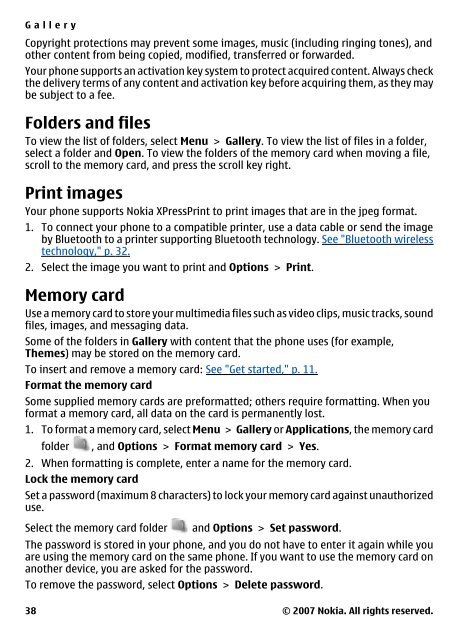Nokia 6301 User Guide - help & support
Nokia 6301 User Guide - help & support
Nokia 6301 User Guide - help & support
Create successful ePaper yourself
Turn your PDF publications into a flip-book with our unique Google optimized e-Paper software.
Gallery<br />
Copyright protections may prevent some images, music (including ringing tones), and<br />
other content from being copied, modified, transferred or forwarded.<br />
Your phone <strong>support</strong>s an activation key system to protect acquired content. Always check<br />
the delivery terms of any content and activation key before acquiring them, as they may<br />
be subject to a fee.<br />
Folders and files<br />
To view the list of folders, select Menu > Gallery. To view the list of files in a folder,<br />
select a folder and Open. To view the folders of the memory card when moving a file,<br />
scroll to the memory card, and press the scroll key right.<br />
Print images<br />
Your phone <strong>support</strong>s <strong>Nokia</strong> XPressPrint to print images that are in the jpeg format.<br />
1. To connect your phone to a compatible printer, use a data cable or send the image<br />
by Bluetooth to a printer <strong>support</strong>ing Bluetooth technology. See "Bluetooth wireless<br />
technology," p. 32.<br />
2. Select the image you want to print and Options > Print.<br />
Memory card<br />
Use a memory card to store your multimedia files such as video clips, music tracks, sound<br />
files, images, and messaging data.<br />
Some of the folders in Gallery with content that the phone uses (for example,<br />
Themes) may be stored on the memory card.<br />
To insert and remove a memory card: See "Get started," p. 11.<br />
Format the memory card<br />
Some supplied memory cards are preformatted; others require formatting. When you<br />
format a memory card, all data on the card is permanently lost.<br />
1. To format a memory card, select Menu > Gallery or Applications, the memory card<br />
folder , and Options > Format memory card > Yes.<br />
2. When formatting is complete, enter a name for the memory card.<br />
Lock the memory card<br />
Set a password (maximum 8 characters) to lock your memory card against unauthorized<br />
use.<br />
Select the memory card folder and Options > Set password.<br />
The password is stored in your phone, and you do not have to enter it again while you<br />
are using the memory card on the same phone. If you want to use the memory card on<br />
another device, you are asked for the password.<br />
To remove the password, select Options > Delete password.<br />
38<br />
© 2007 <strong>Nokia</strong>. All rights reserved.