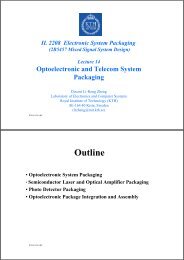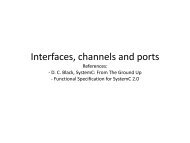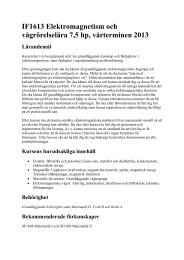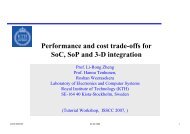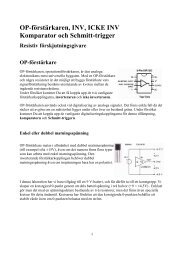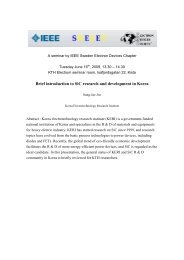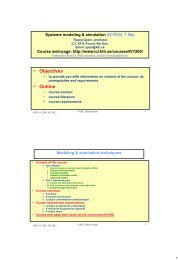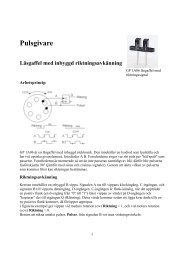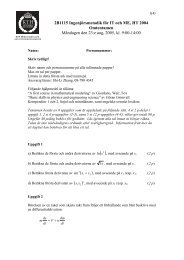Winlens lab instructions
Winlens lab instructions
Winlens lab instructions
Create successful ePaper yourself
Turn your PDF publications into a flip-book with our unique Google optimized e-Paper software.
Introduction<br />
In this computer <strong>lab</strong>oratory, you will design and analyze a few different optical<br />
systems using the software WinLens Basic.<br />
Working on your own computer<br />
The computer <strong>lab</strong> is performed on your own computer. You can download and<br />
install the software (WinLens Basic) and the Lens Library on your own<br />
computer from http://www.winlens.de/, and do the assignments on you own<br />
computer. You need to install<br />
• WinLens Basic, http://www.winlens.de/index.php?id=25<br />
• WinLens Library 2002, http://www.winlens.de/index.php?id=68<br />
Please do not hesitate to contact the teaching assistant if you have any problems<br />
installing the software.<br />
Working with other software<br />
If you are familiar with (and have access to) other lens design software, such as<br />
OSLO or Zemax, you can to do the assignments using your favorite lens design<br />
software. However, the teaching assistant may not be able to answer questions<br />
regarding the specifics of the software.<br />
Optional Computer <strong>lab</strong> sessions<br />
One or two computer <strong>lab</strong> sessions can be organized during weeks 43 and 44<br />
(October 22 nd – Nov 2 nd ) upon request from the students. During those sessions,<br />
the teaching assistant will answer questions and assist you in the use of the<br />
software on your personal laptops.<br />
Requests for sessions need to be sent to the teaching assistant by October<br />
26 th latest, preferably in groups and with all possible time slots for the<br />
session (plan about 4 hours/session).<br />
The <strong>lab</strong> report<br />
In order to receive credits for the <strong>lab</strong> assignment you must hand in a <strong>lab</strong> report.<br />
The <strong>lab</strong> report should include answers to the questions in the <strong>lab</strong> <strong>instructions</strong>,<br />
motivations for choices you have made, results and (brief) conclusions for the<br />
different assignments. You are encouraged to report your results in the form of<br />
graphs, tables and lens drawings from WinLens, when possible. (To copy the<br />
screen to the clipboard, press SHIFT-PrntScrn. You can then paste a snapshot of<br />
the screen into Paint, or a similar application. To copy individual graphs or<br />
tables, right click on the graph/table and choose Copy graph/table to clipboard.)<br />
If you do to the computer <strong>lab</strong> together with other students (co-operation is<br />
encouraged), you only need to hand in one report per group.<br />
The <strong>lab</strong> needs to be submitted by e-mail to the teaching assistant by Monday<br />
November 5 th , 8.59 AM at the latest. Use PDF format and include<br />
[<strong>Winlens</strong>2012] in the subject of the e-mail.