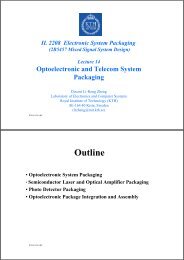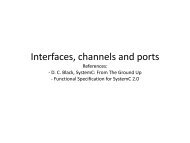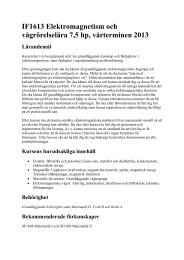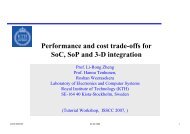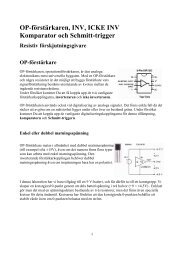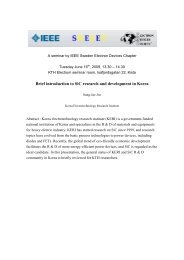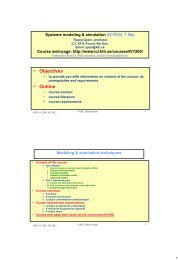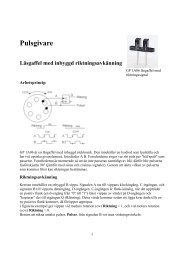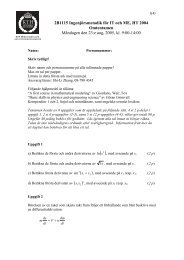Winlens lab instructions
Winlens lab instructions
Winlens lab instructions
Create successful ePaper yourself
Turn your PDF publications into a flip-book with our unique Google optimized e-Paper software.
Getting started with WinLens 4.4<br />
The purpose of this section is to get to know WinLens. You do not need to<br />
include anything from this section in the <strong>lab</strong> report.<br />
About LINOS Photonics WinLens 4.4<br />
WinLens 4.4 is an optical design and analysis application that uses ray tracing to<br />
calculate geometrical quantities, aberrations, optical performance etc. Using the<br />
various menu options, spreadsheets and buttons, you can easily set and change<br />
the parameters of the system, or otherwise modify the design.<br />
Finding Help<br />
WinLens has a good help system, with a well-structured table of contents. A<br />
good way to get an overview of the functionality of the application is to browse<br />
through the help files (starting from the table of contents). The help files include<br />
a glossary of terms, where you can find explanations to important concepts of<br />
geometrical optics. The help system is context sensitive, i.e. if you want help on<br />
what you are currently doing, press F1 and the help page concerning your<br />
current action (or more precisely, the currently active window) will be<br />
displayed.<br />
Getting started<br />
Starting WinLens<br />
You find WinLens on the Start menu under Start → All Programs → LINOS<br />
Photonics → WinLens 4.4.<br />
A note about decimal separator<br />
Depending on the language settings for Windows on the computer you are using,<br />
the decimal separator may be either a point or a comma. For instance, if you are<br />
running WinLens on a Swedish version of Windows, you should use the comma<br />
as separator. If you use the point it will be ignored, i.e. “3.5” is interpreted as<br />
“35”.<br />
The windows<br />
When you start WinLens 4.4, two windows<br />
• the System Data Editor (Fig. 1), and<br />
• the System Parameter Editor (Fig. 2)<br />
are displayed within the main window (“LINOS Photonics WinLens 4.4”).<br />
These two windows are always displayed, you can not close them. The System<br />
Data Editor is where you set up the lens system by adding parts to the<br />
Component column. In the section “A user-defined lens” we will try this.