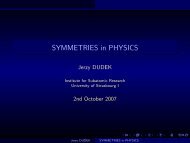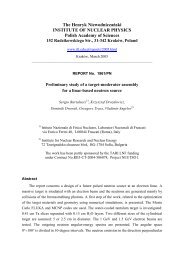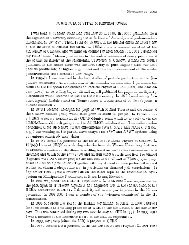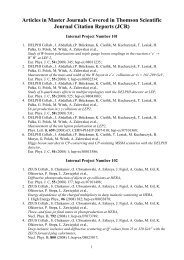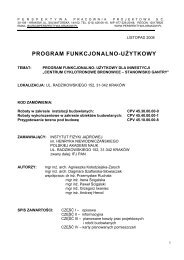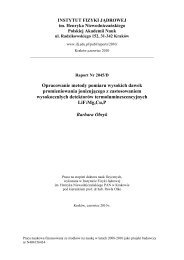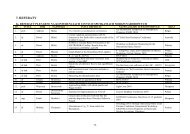GlowFit â a new tool for thermoluminescence glow curves doconvo
GlowFit â a new tool for thermoluminescence glow curves doconvo
GlowFit â a new tool for thermoluminescence glow curves doconvo
Create successful ePaper yourself
Turn your PDF publications into a flip-book with our unique Google optimized e-Paper software.
The report and the plot files are the ASCII files, which could be opened by the Notepad or<br />
MS-Excel.<br />
4. Fitting procedure<br />
4.1. The starting peak parameters<br />
There are two possibilities of setting the initial peak parameters.<br />
• The pattern file<br />
(pattern file is the special file, which contains the coefficients needed to calculate the<br />
<strong>glow</strong>-peak parameters <strong>for</strong> the typical TL <strong>glow</strong>-curve. The in<strong>for</strong>mation read from the<br />
pattern file is the temperature distance between position of each peak and the global<br />
maximum, ratio between height of a peak and the measured TL signal in the temperature<br />
channel corresponding to the peak position. The starting values of energy are also read<br />
from the pattern file)<br />
If any pattern file (name.fac) is appropriate to your TL <strong>glow</strong>-curve:<br />
Open it by pressing button Open (Figure 4).<br />
After opening of a <strong>new</strong> <strong>glow</strong>-curve, press the button Reload to rescale the<br />
peak parameters according to the <strong>new</strong> global maximum. If checkbox automat<br />
is marked the reloading is made automatically after opening each <strong>new</strong> data<br />
file.<br />
• Manual setting<br />
If none of predefined pattern files is appropriate to your TL <strong>glow</strong>-curve:<br />
Choose the number of peaks (from 1 to 10).<br />
Sign the checkbox click&draw, which allows you to add the peaks in position<br />
within the plot area, where you clicked with the mouse (the default energy<br />
value 1.7eV). The initial peak parameters values occur in The peaks<br />
parameters table.<br />
To add the next peak select second row in The peaks parameters table and<br />
click on the chart again etc.<br />
Figure 4. The starting parameters<br />
A3