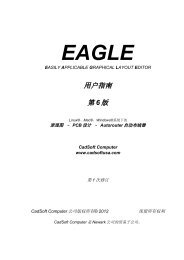- Page 1 and 2: EAGLE EASILY APPLICABLE GRAPHICAL L
- Page 3 and 4: Table of Contents Chapter 1 Introdu
- Page 5 and 6: Table of Contents COPY.............
- Page 7 and 8: Table of Contents POLYGON..........
- Page 9 and 10: Table of Contents Script Files and
- Page 11 and 12: Table of Contents Changing the Tech
- Page 13 and 14: Table of Contents 7.12 Practical Hi
- Page 15 and 16: Table of Contents Defining Technolo
- Page 17 and 18: Table of Contents Inner Layers.....
- Page 19 and 20: Chapter 1 Introduction This manual
- Page 21 and 22: 1.2 Important Changes sure you run
- Page 23 and 24: 1.4 Technical Terms Device: A fully
- Page 25: Chapter 2 Installation 2.1 What You
- Page 29 and 30: 2.3 Updating an Older Version If yo
- Page 31 and 32: 2.5 Multiple User Licenses Alternat
- Page 33 and 34: Chapter 3 EAGLE Modules and Edition
- Page 35 and 36: � merging of different projects w
- Page 37 and 38: � A schematic can consist of a ma
- Page 39 and 40: Chapter 4 A First Look at EAGLE 4.1
- Page 41 and 42: 4.1 The Control Panel Drag&Drop. If
- Page 43 and 44: 4.1 The Control Panel You can also
- Page 45 and 46: Sort The contents of the tree view
- Page 47 and 48: ➢ Settings for the User Interface
- Page 49 and 50: 4.1 The Control Panel have to be cl
- Page 51 and 52: 4.2 The Schematic Editor Window Eac
- Page 53 and 54: 4.2 The Schematic Editor Window A r
- Page 55 and 56: Go Icon 4.2 The Schematic Editor Wi
- Page 57 and 58: ROTATE Rotate objects by 90 degrees
- Page 59 and 60: SMASH 4.2 The Schematic Editor Wind
- Page 61 and 62: 4.2 The Schematic Editor Window Net
- Page 63 and 64: LAYER 200 Mylayer 4.2 The Schematic
- Page 65 and 66: 4.2 The Schematic Editor Window Mou
- Page 67 and 68: ➢ The Display menu 4.3 The Layout
- Page 69 and 70: 4.3 The Layout Editor Window To be
- Page 71 and 72: 4.3 The Layout Editor Window Also i
- Page 73 and 74: 4.3 The Layout Editor Window texts
- Page 75 and 76: 4.3 The Layout Editor Window Use th
- Page 77 and 78:
4.4 The Library Editor Window ➢ L
- Page 79 and 80:
4.4 The Library Editor Window Use t
- Page 81 and 82:
ADD 4.4 The Library Editor Window A
- Page 83 and 84:
➢ The CAM Processor 4.5 The CAM P
- Page 85 and 86:
4.6 The Text Editor Window The menu
- Page 87 and 88:
5 Principles for Working with EAGLE
- Page 89 and 90:
5 Principles for Working with EAGLE
- Page 91 and 92:
5 Principles for Working with EAGLE
- Page 93 and 94:
5 Principles for Working with EAGLE
- Page 95 and 96:
5 Principles for Working with EAGLE
- Page 97 and 98:
5 Principles for Working with EAGLE
- Page 99 and 100:
5 Principles for Working with EAGLE
- Page 101 and 102:
5 Principles for Working with EAGLE
- Page 103 and 104:
5 Principles for Working with EAGLE
- Page 105 and 106:
5 Principles for Working with EAGLE
- Page 107 and 108:
5 Principles for Working with EAGLE
- Page 109 and 110:
5 Principles for Working with EAGLE
- Page 111 and 112:
5 Principles for Working with EAGLE
- Page 113 and 114:
5 Principles for Working with EAGLE
- Page 115 and 116:
6 From Schematic to Finished Board
- Page 117 and 118:
6 From Schematic to Finished Board
- Page 119 and 120:
6 From Schematic to Finished Board
- Page 121 and 122:
6 From Schematic to Finished Board
- Page 123 and 124:
6 From Schematic to Finished Board
- Page 125 and 126:
6 From Schematic to Finished Board
- Page 127 and 128:
6 From Schematic to Finished Board
- Page 129 and 130:
6 From Schematic to Finished Board
- Page 131 and 132:
6 From Schematic to Finished Board
- Page 133 and 134:
6 From Schematic to Finished Board
- Page 135 and 136:
6 From Schematic to Finished Board
- Page 137 and 138:
6 From Schematic to Finished Board
- Page 139 and 140:
6 From Schematic to Finished Board
- Page 141 and 142:
6 From Schematic to Finished Board
- Page 143 and 144:
6 From Schematic to Finished Board
- Page 145 and 146:
6 From Schematic to Finished Board
- Page 147 and 148:
6 From Schematic to Finished Board
- Page 149 and 150:
6 From Schematic to Finished Board
- Page 151 and 152:
6 From Schematic to Finished Board
- Page 153 and 154:
6 From Schematic to Finished Board
- Page 155 and 156:
6 From Schematic to Finished Board
- Page 157 and 158:
6 From Schematic to Finished Board
- Page 159 and 160:
6 From Schematic to Finished Board
- Page 161 and 162:
6 From Schematic to Finished Board
- Page 163 and 164:
6 From Schematic to Finished Board
- Page 165 and 166:
6 From Schematic to Finished Board
- Page 167 and 168:
6 From Schematic to Finished Board
- Page 169 and 170:
6 From Schematic to Finished Board
- Page 171 and 172:
6 From Schematic to Finished Board
- Page 173 and 174:
6 From Schematic to Finished Board
- Page 175 and 176:
6 From Schematic to Finished Board
- Page 177 and 178:
6 From Schematic to Finished Board
- Page 179 and 180:
6 From Schematic to Finished Board
- Page 181 and 182:
6 From Schematic to Finished Board
- Page 183 and 184:
6 From Schematic to Finished Board
- Page 185 and 186:
6 From Schematic to Finished Board
- Page 187 and 188:
6 From Schematic to Finished Board
- Page 189 and 190:
7 The Autorouter Autorouters whatso
- Page 191 and 192:
7 The Autorouter Distance tabs. The
- Page 193 and 194:
7 The Autorouter Space is also requ
- Page 195 and 196:
7 The Autorouter 7.5 The Autorouter
- Page 197 and 198:
7 The Autorouter […] which matche
- Page 199 and 200:
7 The Autorouter cfChangeDir: 0..25
- Page 201 and 202:
7 The Autorouter 7.7 Number of Ripu
- Page 203 and 204:
7 The Autorouter The displayed valu
- Page 205 and 206:
7 The Autorouter 7.12 Practical Hin
- Page 207 and 208:
7 The Autorouter If you select wire
- Page 209 and 210:
7 The Autorouter In the Maximum sec
- Page 211 and 212:
8 Component Design Explained throug
- Page 213 and 214:
8 Component Design Explained throug
- Page 215 and 216:
8 Component Design Explained throug
- Page 217 and 218:
8 Component Design Explained throug
- Page 219 and 220:
8 Component Design Explained throug
- Page 221 and 222:
8 Component Design Explained throug
- Page 223 and 224:
8 Component Design Explained throug
- Page 225 and 226:
8 Component Design Explained throug
- Page 227 and 228:
8 Component Design Explained throug
- Page 229 and 230:
8 Component Design Explained throug
- Page 231 and 232:
8 Component Design Explained throug
- Page 233 and 234:
8 Component Design Explained throug
- Page 235 and 236:
8 Component Design Explained throug
- Page 237 and 238:
8 Component Design Explained throug
- Page 239 and 240:
8 Component Design Explained throug
- Page 241 and 242:
8 Component Design Explained throug
- Page 243 and 244:
8 Component Design Explained throug
- Page 245 and 246:
8 Component Design Explained throug
- Page 247 and 248:
8 Component Design Explained throug
- Page 249 and 250:
8 Component Design Explained throug
- Page 251 and 252:
8 Component Design Explained throug
- Page 253 and 254:
8 Component Design Explained throug
- Page 255 and 256:
8 Component Design Explained throug
- Page 257 and 258:
8 Component Design Explained throug
- Page 259 and 260:
8 Component Design Explained throug
- Page 261 and 262:
8 Component Design Explained throug
- Page 263 and 264:
8 Component Design Explained throug
- Page 265 and 266:
8 Component Design Explained throug
- Page 267 and 268:
8 Component Design Explained throug
- Page 269 and 270:
8 Component Design Explained throug
- Page 271 and 272:
8 Component Design Explained throug
- Page 273 and 274:
9 Preparing Manufacturing Data stop
- Page 275 and 276:
9 Preparing Manufacturing Data SM10
- Page 277 and 278:
9 Preparing Manufacturing Data moun
- Page 279 and 280:
9 Preparing Manufacturing Data and
- Page 281 and 282:
9 Preparing Manufacturing Data In t
- Page 283 and 284:
9 Preparing Manufacturing Data �
- Page 285 and 286:
9 Preparing Manufacturing Data %N.$
- Page 287 and 288:
9 Preparing Manufacturing Data ❑
- Page 289 and 290:
9 Preparing Manufacturing Data Pass
- Page 291 and 292:
9 Preparing Manufacturing Data Offs
- Page 293 and 294:
9 Preparing Manufacturing Data �
- Page 295 and 296:
9 Preparing Manufacturing Data If y
- Page 297 and 298:
9 Preparing Manufacturing Data Exam
- Page 299 and 300:
9 Preparing Manufacturing Data Defi
- Page 301 and 302:
9 Preparing Manufacturing Data 302
- Page 303 and 304:
10 Appendix 42 bRestrict Restricted
- Page 305 and 306:
10 Appendix xxx stands for further
- Page 307 and 308:
10 Appendix -p Pen Diameter [mm]: E
- Page 309 and 310:
10 Appendix 10.5 Text Variables Tex
- Page 311 and 312:
10 Appendix to the file. This will
- Page 313 and 314:
10 Appendix This message can also a
- Page 315 and 316:
10 Appendix The program update26.ex
- Page 317 and 318:
10 Appendix BY CLICKING ON THE 'YES
- Page 319 and 320:
10 Appendix or have in your possess
- Page 321 and 322:
10 Appendix (b) civil commotion, ri
- Page 323 and 324:
10 Appendix to time. We shall endea
- Page 325 and 326:
Index Routing manually 152 Board Ma
- Page 327 and 328:
Index Specify format 121 Ctrl key 8
- Page 329 and 330:
Index Check 144 Menu 94 Min. visibl
- Page 331 and 332:
Index Diameter 210 Diameter in inne
- Page 333 and 334:
Index Symbol 24 Copying 265 Creatin