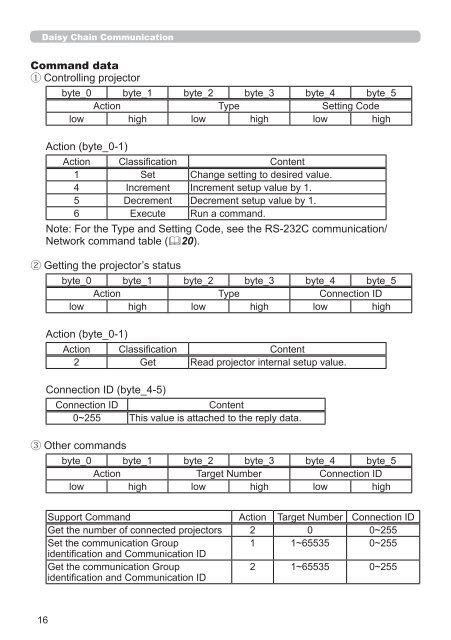Technical Guide - InFocus
Technical Guide - InFocus
Technical Guide - InFocus
Create successful ePaper yourself
Turn your PDF publications into a flip-book with our unique Google optimized e-Paper software.
Daisy Chain Communication<br />
Command data<br />
1 Controlling projector<br />
byte_0 byte_1 byte_2 byte_3 byte_4 byte_5<br />
Action Type Setting Code<br />
low high low high low high<br />
Action (byte_0-1)<br />
Action Classification Content<br />
1 Set Change setting to desired value.<br />
4 Increment Increment setup value by 1.<br />
5 Decrement Decrement setup value by 1.<br />
6 Execute Run a command.<br />
Note: For the Type and Setting Code, see the RS-232C communication/<br />
Network command table (20).<br />
2 Getting the projector’s status<br />
byte_0 byte_1 byte_2 byte_3 byte_4 byte_5<br />
Action Type Connection ID<br />
low high low high low high<br />
Action (byte_0-1)<br />
Action Classification Content<br />
2 Get Read projector internal setup value.<br />
Connection ID (byte_4-5)<br />
Connection ID<br />
Content<br />
0~255 This value is attached to the reply data.<br />
3 Other commands<br />
byte_0 byte_1 byte_2 byte_3 byte_4 byte_5<br />
Action Target Number Connection ID<br />
low high low high low high<br />
Support Command Action Target Number Connection ID<br />
Get the number of connected projectors 2 0 0~255<br />
Set the communication Group<br />
1 1~65535 0~255<br />
identification and Communication ID<br />
Get the communication Group<br />
identification and Communication ID<br />
2 1~65535 0~255<br />
16