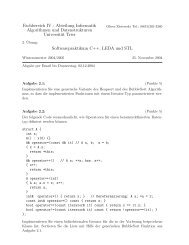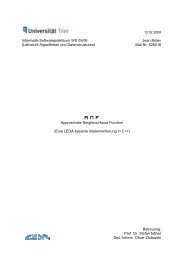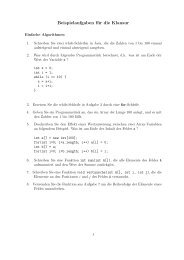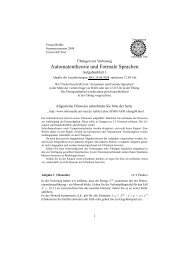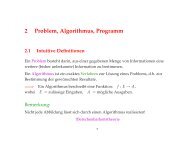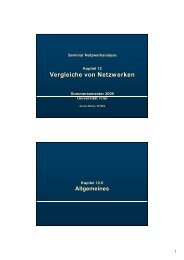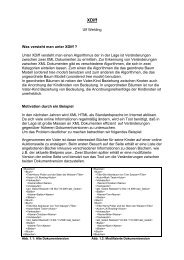- Page 1:
Version 5.0 The LEDA User Manual Al
- Page 4 and 5:
4.14 Socket Streambuffer ( socket s
- Page 6 and 7:
9.11 Move-To-Front Coder II ( MTF2C
- Page 8 and 9:
13.1.2 Handles and Iterators . . .
- Page 10 and 11:
16.7 Simplices in 3D-Space ( d3 sim
- Page 13:
License Terms and Availability Any
- Page 16 and 17:
7. LEDA is available from Algorithm
- Page 19 and 20:
Chapter 2 Basics An extended versio
- Page 21 and 22:
XYZ y(x1, ... ,xt); ,tk > and uses
- Page 23 and 24:
2.3.1 Linear Orders Many data types
- Page 25 and 26:
dictionary D0; // default ordering
- Page 27 and 28:
2.3.3 Implementation Parameters Man
- Page 29 and 30:
lookup returned the location where
- Page 31:
list::iterator defines the iterator
- Page 34 and 35:
• internal (LEDA/incl/internal/)
- Page 36 and 37:
string s(const char ∗ p); string
- Page 38 and 39:
ool bool bool bool istream& ostream
- Page 40 and 41:
string buffer, i.e., all output ope
- Page 42 and 43:
andom source& S ≫ char& x random
- Page 44 and 45:
int R.set weight(int i, int g) sets
- Page 46 and 47:
4.10 Memory Allocator ( leda alloca
- Page 48 and 49:
4.11 Error Handling ( error ) LEDA
- Page 50 and 51:
4.12 Files and Directories ( file )
- Page 52 and 53:
4.13 Sockets ( leda socket ) 1. Def
- Page 54 and 55:
ool S.receive string(string& s) rec
- Page 56 and 57:
ool sb.failed( ) returns whether a
- Page 58 and 59:
4.15 Some Useful Functions ( misc )
- Page 60 and 61:
4.16 Timer ( timer ) 1. Definition
- Page 62 and 63:
unsigned fibonacci(unsigned n) { st
- Page 64 and 65:
unsigned fibonacci(unsigned n) { st
- Page 66 and 67:
int Hash(const two tuple& p) hash f
- Page 68 and 69:
3. Creation four tuple p; creates a
- Page 70 and 71:
4.21 A date interface ( date ) 1. D
- Page 72 and 73:
3. Creation date D; creates an inst
- Page 74 and 75:
string D.get month name( ) returns
- Page 76 and 77:
Now we show an example in which dif
- Page 78 and 79:
integer integer a(const char ∗ s)
- Page 80 and 81:
5.2 Rational Numbers ( rational ) 1
- Page 82 and 83:
5.3 The data type bigfloat ( bigflo
- Page 84 and 85:
ounding modes bigfloat :: get round
- Page 86 and 87:
ostream& ostream& os ≪ const bigf
- Page 88 and 89:
double x.get double error( ) bigflo
- Page 90 and 91:
int int real roots(const Polynomial
- Page 92 and 93:
√ y v = b 1 c 2 + b 2 c 1 ± sign
- Page 94 and 95:
5.5 Interval Arithmetic in LEDA ( i
- Page 96 and 97:
void x.set midpoint(VOLATILE I doub
- Page 98 and 99:
5.7 The mod kernel of type residual
- Page 100 and 101:
int residual :: required primetable
- Page 102 and 103:
5.9 A Floating Point Filter ( float
- Page 104 and 105:
5.10 Double-Valued Vectors ( vector
- Page 106 and 107:
double v.zcoord( ) returns the seco
- Page 108 and 109:
matrix matrix matrix vector M + con
- Page 110 and 111:
5.12 Vectors with Integer Entries (
- Page 112 and 113:
5.13 Matrices with Integer Entries
- Page 114 and 115:
integer matrix inverse(const intege
- Page 116 and 117:
distinct representatives and linear
- Page 118 and 119:
at vector v(const array& A); introd
- Page 120 and 121:
int compare by angle(const rat vect
- Page 122 and 123:
5.15 Real-Valued Vectors ( real vec
- Page 124 and 125:
int compare by angle(const real vec
- Page 126 and 127:
eal matrix M + const real matrix& M
- Page 128 and 129:
5.17.2 Integration double integrate
- Page 130 and 131:
array A(int low, const E& x, const
- Page 132 and 133:
int A.binary locate(int (∗cmp)(co
- Page 134 and 135:
6.3 Stacks ( stack ) 1. Definition
- Page 136 and 137:
6.5 Bounded Stacks ( b stack ) 1. D
- Page 138 and 139:
6.7 Linear Lists ( list ) 1. Defini
- Page 140 and 141:
const E& L.pop front( ) same as L.p
- Page 142 and 143:
Sorting and Searching void L.sort(i
- Page 144 and 145:
Input and Output void L.read(istrea
- Page 146 and 147:
6.8 Singly Linked Lists ( slist ) 1
- Page 148 and 149:
6.9 Sets ( set ) 1. Definition An i
- Page 150 and 151:
4. Implementation Sets are implemen
- Page 152 and 153:
int set S | const int set& T return
- Page 154 and 155:
d int set S − const d int set& T
- Page 156 and 157:
6.12 Partitions ( partition ) 1. De
- Page 158 and 159:
6.13 Parameterized Partitions ( Par
- Page 160 and 161:
void D.evert(vertex v) makes v the
- Page 162 and 163:
4. Implementation Dynamic collectio
- Page 164 and 165:
dictionary D(int (∗cmp)(const K&
- Page 166 and 167:
7.2 Dictionary Arrays ( d array ) 1
- Page 168 and 169:
{ d_array dic; dic["hello"] = "hall
- Page 170 and 171:
ool A.empty( ) returns true if A is
- Page 172 and 173:
Note that it is not possible to ite
- Page 174 and 175:
void M.clear( ) clears M by making
- Page 176 and 177:
p dictionary D.change inf(p dic ite
- Page 178 and 179:
void D.del(const K& k) deletes the
- Page 180 and 181:
3. Creation sortseq S; creates an i
- Page 182 and 183:
seq item S.max item( ) returns the
- Page 184 and 185:
Iteration forall items(it, S) { “
- Page 187 and 188:
Chapter 8 Priority Queues 8.1 Prior
- Page 189 and 190:
6. Example Dijkstra’s Algorithm (
- Page 191:
int Q.size( ) returns the size of Q
- Page 194 and 195:
Assume that you want to send the fi
- Page 196 and 197:
9.1 Adaptive Arithmetic Coder ( A0C
- Page 198 and 199:
uint32 C.get scale threshold( ) uin
- Page 200 and 201:
uint32 C.decode memory chunk(const
- Page 202 and 203:
3. Creation PPMIICoder C(streambuf
- Page 204 and 205:
9.4 Deflation/Inflation Coder ( Def
- Page 206 and 207:
void C.set compression level(int le
- Page 208 and 209:
void void C.set src stream(streambu
- Page 210 and 211:
streambuf ∗ C.get src stream( ) r
- Page 212 and 213:
streambuf ∗ C.get src stream( ) r
- Page 214 and 215:
uint32 C.decode memory chunk(const
- Page 216 and 217:
uint32 C.encode memory chunk(const
- Page 218 and 219:
9.10 Move-To-Front Coder ( MTFCoder
- Page 220 and 221:
9.11 Move-To-Front Coder II ( MTF2C
- Page 222 and 223:
9.12 RLE for Runs of Zero ( RLE0Cod
- Page 224 and 225:
9.13 Checksummers ( checksummer bas
- Page 226 and 227:
ool C.checksum is valid( ) returns
- Page 228 and 229:
9.19 Encoding Output Stream ( encod
- Page 230 and 231:
ostream& os.seekp(streamoff off , i
- Page 232 and 233:
9.23 Coder Pipes ( CoderPipe2 ) 1.
- Page 234 and 235:
void C.set coder1(Coder1 ∗ c1 , b
- Page 236 and 237:
void void C.set src stream(streambu
- Page 238 and 239:
3. Operations Standard Operations v
- Page 240 and 241:
string out_file1 = tmp_file_name(),
- Page 242 and 243:
void mb.truncate(streamsize n) also
- Page 244 and 245:
e able to change your message witho
- Page 246 and 247:
Then you can use the CryptAutoDecod
- Page 248 and 249:
10.1 Secure Byte String ( CryptByte
- Page 250 and 251:
CryptKey k(const byte ∗ bytes, ui
- Page 252 and 253:
10.3 Encryption and Decryption with
- Page 254 and 255:
10.4 Example for a Stream-Cipher (
- Page 256 and 257:
uint16 void C.get accepted key size
- Page 258 and 259:
3. Operations Standard Operations v
- Page 260 and 261:
10.6 Automatic Decoder supporting C
- Page 262 and 263:
void C.add keys in file(const char
- Page 264 and 265:
secure socket streambuf sb(leda soc
- Page 267 and 268:
Chapter 11 Graphs and Related Data
- Page 269 and 270:
2. Creation graph G; creates an obj
- Page 271 and 272:
edge G.first in edge(node v) return
- Page 273 and 274:
void G.hide node(node v) removes no
- Page 275 and 276:
void G.bucket sort nodes(int l, int
- Page 277 and 278:
edge G.new map edge(edge e1 , edge
- Page 279 and 280:
edge edge edge G.new edge(node v, e
- Page 281 and 282:
void void G.print(string s, ostream
- Page 283 and 284:
graph algorithms, i.e., algorithms
- Page 285 and 286:
void void G.sort nodes(const list&
- Page 287 and 288:
• Opposite Graphs (opposite graph
- Page 289 and 290:
4. Operations The interface consist
- Page 291 and 292:
int main () { static_graph G; array
- Page 293 and 294:
3. Implementation see section 11.2.
- Page 295 and 296:
list M.triangulate( ) triangulates
- Page 297 and 298:
void M.assign(face f, const ftype&
- Page 299 and 300:
void A.init(const graph t& G, int n
- Page 301 and 302:
void A.init(const graph t& G, int n
- Page 303 and 304:
void A.init(const graph t& G, int n
- Page 305 and 306:
ool M.use node data(const graph t&
- Page 307 and 308:
ool M.use edge data(const graph t&
- Page 309 and 310:
E& M[face f] returns the variable M
- Page 311 and 312:
4. Implementation Node matrices for
- Page 313 and 314:
4. Implementation Node maps are imp
- Page 315 and 316:
11.17 Sets of Edges ( edge set ) 1.
- Page 317 and 318:
node L.cyclic pred(node v) returns
- Page 319 and 320:
11.20 Node Priority Queues ( node p
- Page 321 and 322:
11.21 Bounded Node Priority Queues
- Page 323 and 324:
11.22 Graph Generators ( graph gen
- Page 325 and 326:
uedges. For n > 3, a random maximal
- Page 327 and 328:
void random planar graph(graph& G,
- Page 329 and 330:
ool Is Bidirected(const graph& G) r
- Page 331 and 332:
list Delete Loops(graph& G) returns
- Page 333 and 334:
11.25 Dynamic Markov Chains ( dynam
- Page 335 and 336:
has a source and a target. These ar
- Page 337 and 338:
void parser.append(const char ∗ k
- Page 339:
11.27 The LEDA graph input/output f
- Page 342 and 343:
arithmetic demand for each function
- Page 344 and 345:
GRAPH TRANSITIVE CLOSURE(const gra
- Page 346 and 347:
template bool SHORTEST PATH T(cons
- Page 348 and 349:
template bool ALL PAIRS SHORTEST P
- Page 350 and 351:
The algorithms have the following a
- Page 352 and 353:
inline NT MAX FLOW GRH T(const grap
- Page 354 and 355:
12.5 Minimum Cut ( min cut ) A cut
- Page 356 and 357:
that the bipartition (A, B) is give
- Page 358 and 359:
The pre-instantiations for number t
- Page 360 and 361:
template bool CHECK MIN WEIGHT ASS
- Page 362 and 363:
in general graph. You may skip the
- Page 364 and 365:
Worst-Case Running Time: All functi
- Page 366 and 367:
list MIN WEIGHT PERFECT MATCHING T(
- Page 368 and 369:
12.10 Stable Matching ( stable matc
- Page 370 and 371:
12.11 Minimum Spanning Trees ( min
- Page 372 and 373:
12.13 Algorithms for Planar Graphs
- Page 374 and 375:
ool bool Is CCW Ordered(const graph
- Page 376 and 377:
ool void void void TUTTE EMBEDDING(
- Page 379 and 380:
Chapter 13 Graphs and Iterators 13.
- Page 381 and 382:
The purpose of each iterator is the
- Page 383 and 384:
template void set_and_check (graph
- Page 385 and 386:
In addition to the algorithm mentio
- Page 387 and 388:
13.3 Edge Iterators ( EdgeIt ) 1. D
- Page 389 and 390:
#include < LEDA/graph/graph iterato
- Page 391 and 392:
OutAdjIt OutAdjIt OutAdjIt it(const
- Page 393 and 394:
OutAdjIt& −−it performs one ste
- Page 395 and 396:
ool it.eol( ) returns !it.valid( )
- Page 397 and 398:
void it.del( ) deletes the marked l
- Page 399 and 400:
3. Operations void fc.init(const le
- Page 401 and 402:
We would have to write something li
- Page 403 and 404:
Equal is a class that compares two
- Page 405 and 406:
used only as a “Trojan horse,”
- Page 407 and 408:
typename DataAccessor :: value type
- Page 409 and 410:
13.14 Constant Accessors ( constant
- Page 411 and 412:
13.16 Node Attribute Accessors ( no
- Page 413 and 414:
GIT BFS< OutAdjIt, Queuetype, Mark
- Page 415 and 416:
3. dfs grow depth: a new adjacency
- Page 417 and 418:
• indegree stores for every node
- Page 419 and 420:
• Mark is a data accessor that ha
- Page 421:
OutAdjIt algorithm.curr adj( ) retu
- Page 424 and 425:
14.1 Points ( point ) 1. Definition
- Page 426 and 427:
point p.reflect(const point& q, con
- Page 428 and 429:
ool contained in simplex(const arra
- Page 430 and 431:
4. Operations point s.start( ) retu
- Page 432 and 433:
segment s.rotate90(const point& q,
- Page 434 and 435:
double r.direction( ) returns the d
- Page 436 and 437:
14.4 Straight Lines ( line ) 1. Def
- Page 438 and 439:
line l.translate(const vector& v) r
- Page 440 and 441:
14.5 Circles ( circle ) 1. Definiti
- Page 442 and 443:
circle C + const vector& v returns
- Page 444 and 445:
14.6 Polygons ( POLYGON ) 1. Defini
- Page 446 and 447:
const list& P.segments( ) returns t
- Page 448 and 449:
ool P.inside(const POINT & p) bool
- Page 450 and 451:
14.7 Generalized Polygons ( GEN POL
- Page 452 and 453:
GEN POLYGON GEN POLYGON :: make wea
- Page 454 and 455:
int P.side of(const POINT & p) regi
- Page 456 and 457:
14.8 Triangles ( triangle ) 1. Defi
- Page 458 and 459:
triangle t.rotate90(const point& q,
- Page 460 and 461:
double r.height( ) returns the heig
- Page 462 and 463:
14.10 Rational Points ( rat point )
- Page 464 and 465:
at point p.reflect(const rat point&
- Page 466 and 467:
int side of halfspace(const rat poi
- Page 468 and 469:
at segment s(const segment& s1 , in
- Page 470 and 471:
ational s.y abs( ) returns the y-ab
- Page 472 and 473:
14.12 Rational Rays ( rat ray ) 1.
- Page 474 and 475:
ool r.contains(const rat segment& s
- Page 476 and 477:
void l.normalize( ) simplifies the
- Page 478 and 479:
at line p bisector(const rat point&
- Page 480 and 481:
at circle C(const circle& c, int pr
- Page 482 and 483:
14.15 Rational Triangles ( rat tria
- Page 484 and 485:
at triangle t − const rat vector&
- Page 486 and 487:
list r.vertices( ) returns the vert
- Page 488 and 489:
list r.intersection(const rat recta
- Page 490 and 491:
int p.orientation(const real point&
- Page 492 and 493:
eal area(const real point& a, const
- Page 494 and 495:
14.18 Real Segments ( real segment
- Page 496 and 497:
ool s.intersection(const real segme
- Page 498 and 499:
14.19 Real Rays ( real ray ) 1. Def
- Page 500 and 501:
Non-Member Functions int orientatio
- Page 502 and 503:
4. Operations real point l.point1(
- Page 504 and 505:
int cmp slopes(const real line& l1
- Page 506 and 507:
eal circle C(const circle& c, int p
- Page 508 and 509:
ool radical axis(const real circle&
- Page 510 and 511:
eal point t.point3( ) returns the t
- Page 512 and 513:
14.23 Iso-oriented Real Rectangles
- Page 514 and 515:
eal rectangle r.translate(real dx,
- Page 516 and 517:
14.24 Geometry Algorithms ( geo alg
- Page 518 and 519:
edge TRIANGULATE PLANE MAP(GRAPH &
- Page 520 and 521:
gen polygon MINKOWSKI SUM(const pol
- Page 522 and 523:
ool MIN WIDTH ANNULUS(const list& L
- Page 524 and 525:
double CLOSEST PAIR(list& L, point&
- Page 526 and 527:
14.25 Transformation ( TRANSFORM )
- Page 528 and 529:
TRANSFORM reflection(const POINT& q
- Page 530 and 531:
void random points in unit cube(int
- Page 532 and 533:
void random points on unit circle(i
- Page 534 and 535:
const rat point& p.to rat point( )
- Page 536 and 537:
circle segment cs(const rat circle&
- Page 538 and 539:
list cs.intersection(const r circle
- Page 540 and 541:
14.29 Polygons with circular edges
- Page 542 and 543:
CHECK TYPE P.check simplicity( ) ch
- Page 544 and 545:
ool P.inside(const r circle point&
- Page 546 and 547:
circle gen polygon P (KIND k); crea
- Page 548 and 549:
list P.intersection(const rat line&
- Page 550 and 551:
double P.approximate area( ) approx
- Page 552 and 553:
const I& D.inf(dic2 item it) return
- Page 554 and 555:
15.2 Point Sets and Delaunay Triang
- Page 556 and 557:
ool T.is hull edge(edge e) as above
- Page 558 and 559:
list T.range search(node v, const P
- Page 560 and 561:
15.3 Sets of Intervals ( interval s
- Page 562 and 563:
15.4 Sets of Parallel Segments ( se
- Page 564 and 565:
15.5 Sets of Parallel Rational Segm
- Page 566 and 567:
15.6 Planar Subdivisions ( subdivis
- Page 568 and 569:
16.1 Points in 3D-Space ( d3 point
- Page 570 and 571:
d3 point midpoint(const d3 point& a
- Page 572 and 573:
ool outside sphere(const d3 point&
- Page 574 and 575:
ool bool r.project xz(ray& m) if th
- Page 576 and 577:
segment s.project xy( ) returns the
- Page 578 and 579:
ool l.project(const d3 point& p, co
- Page 580 and 581:
double p.sqr dist(const d3 point& q
- Page 582 and 583:
16.6 Spheres in 3D-Space ( d3 spher
- Page 584 and 585:
16.7 Simplices in 3D-Space ( d3 sim
- Page 586 and 587:
16.8 Rational Points in 3D-Space (
- Page 588 and 589:
d3 rat point p.translate(const rat
- Page 590 and 591:
ool coplanar(const d3 rat point& a,
- Page 592 and 593:
d3 rat point random d3 rat point in
- Page 594 and 595:
void random d3 rat points on segmen
- Page 596 and 597:
ool r.project xy(rat ray& m) bool r
- Page 598 and 599:
ool l.project yz(rat line& m) if th
- Page 600 and 601:
16.11 Rational Segments in 3D-Space
- Page 602 and 603:
d3 rat segment s + const rat vector
- Page 604 and 605:
d3 plane p.to float( ) returns a fl
- Page 606 and 607:
16.13 Rational Spheres ( d3 rat sph
- Page 608 and 609:
16.14 Rational Simplices ( d3 rat s
- Page 610 and 611:
16.15 3D Convex Hull Algorithms ( d
- Page 613 and 614:
Chapter 17 Graphics This section de
- Page 615 and 616:
17.2 Windows ( window ) 1. Definiti
- Page 617 and 618:
18. The buttons per line parameter
- Page 619 and 620:
void W.display(window& W 0 , int x,
- Page 621 and 622:
void W.set show coord object(const
- Page 623 and 624:
int W.menu bar height( ) returns th
- Page 625 and 626:
void W.draw ray(point p, point q, l
- Page 627 and 628:
void W.draw filled ellipse(double x
- Page 629 and 630:
void void void void void W.draw rou
- Page 631 and 632:
void void void W.draw edge(double x
- Page 633 and 634:
void W.screenshot(string fname, boo
- Page 635 and 636:
int W.read mouse seg(const point& p
- Page 637 and 638:
int W.read event(int& val, double&
- Page 639 and 640:
window& W ≫ segment& s reads a se
- Page 641 and 642:
panel item W.bool item(string s, bo
- Page 643 and 644:
panel item W.int item(string s, int
- Page 645 and 646:
int W.button(string s, const char
- Page 647 and 648:
int W.button(string s, window& M, c
- Page 649 and 650:
void void void W.redraw panel(panel
- Page 651 and 652:
17.4 Menues ( menu ) 1. Definition
- Page 653 and 654:
17.5 Postscript Files ( ps file ) 1
- Page 655 and 656:
shape: the shape of the node (type
- Page 657 and 658:
void gw.display(int x, int y) displ
- Page 659 and 660:
param type gw.set param(node v, par
- Page 661 and 662:
string gw.set edge index format(str
- Page 663 and 664:
void void gw.transform layout(node
- Page 665 and 666:
int bool bool gw.load layout(istrea
- Page 667 and 668:
void void gw.set edge slider handle
- Page 669 and 670:
int bool bool bool bool bool bool g
- Page 671 and 672:
void gw.restore all attributes( ) .
- Page 673 and 674:
6. edge index format format This li
- Page 675 and 676:
of GraphWin) are 0 (central pos) 1
- Page 677 and 678:
17.7.1 A complete example LEDA.GRAP
- Page 679 and 680:
17.8 Geometry Windows ( GeoWin ) 1.
- Page 681 and 682:
0 will be drawn on top in the order
- Page 683 and 684:
geowin new scene and geowin get obj
- Page 685 and 686:
e inserted in the result scene. In
- Page 687 and 688:
geo_scene sc_points = gw.new_scene(
- Page 689 and 690:
} }; int main() { GeoWin gw; list L
- Page 691 and 692:
virtual bool is_running(const GeoWi
- Page 693 and 694:
geo scene void int GW.get scene wit
- Page 695 and 696:
color GW.get fill color(geo scene s
- Page 697 and 698:
void∗ GW.set client data(geo scen
- Page 699 and 700:
color GW.set obj color(GeoBaseScene
- Page 701 and 702:
template string GW.set obj label(G
- Page 703 and 704: string string GW.get bg pixmap( ) r
- Page 705 and 706: • A DRAG (button not released)
- Page 707 and 708: template bool GW.set post del hand
- Page 709 and 710: geowin_gui_rat_transform geowin_gui
- Page 711 and 712: ool GW.del(geo scenegroup GS , geo
- Page 713 and 714: void GW.set d3 fcn(geo scene sc, vo
- Page 715 and 716: 17.9 Windows for 3d visualization (
- Page 717 and 718: int D.move( ) animates the contents
- Page 719 and 720: Chapter 18 Implementations 18.1 Lis
- Page 721 and 722: void clear(); int size() const; };
- Page 723: 18.2.3 Sorted Sequences Any class s
- Page 726 and 727: libGeoW is the LEDA library providi
- Page 728 and 729: (b) Type VCVARS32 (VSVARS32). 2. Go
- Page 730 and 731: LEDA MEMORY STD: If this is set, th
- Page 732 and 733: When using graphics on Solaris syst
- Page 734 and 735: (7) Double click on prog.cpp If you
- Page 736 and 737: • extend LIB by Otherwise add ne
- Page 738 and 739: and at least one of the following d
- Page 740 and 741: • Copy leda .dll to the bin\ subd
- Page 742 and 743: Preparations To install LEDA you on
- Page 744 and 745: • libg .lib libl .lib for program
- Page 746 and 747: cl -TP prog.c Programs using grap
- Page 748 and 749: Automatic Setting Include header fi
- Page 750 and 751: The default value is ”/MLd”, al
- Page 752 and 753: 2. Windows 95/98: (a) Add the line
- Page 756 and 757: A.16 Platforms When this manual was
- Page 758 and 759: (b) For objects x and y of an indep
- Page 760 and 761: A and B are different objects: A ==
- Page 762 and 763: if (p.y > q.y) return 1; return 0;
- Page 764 and 765: partypes={no, yes} Determines how p
- Page 766 and 767: Stacks ( stack ) 1. Definition An i
- Page 769 and 770: Bibliography [1] H. Alt, N. Blum, K
- Page 771 and 772: [31] I. Fary: “On Straight Line R
- Page 773 and 774: [67] M. Mignotte: Mathematics for C
- Page 775 and 776: Index Symbols L A TEX . . . . . . .
- Page 777 and 778: adj nodes(...) graph . . . . . . .
- Page 779 and 780: circle gen polygon . . . . . . . .
- Page 781 and 782: at ray . . . . . . . . . . . . . .
- Page 783 and 784: CBCCoder< BlkCipher > . . . . . . .
- Page 785 and 786: disconnect() leda socket . . . . .
- Page 787 and 788: edges() GEN POLYGON . . . . . . . .
- Page 789 and 790: finger locate pre...(...) sortseq .
- Page 791 and 792: checksummer base . . . . . . . . .
- Page 793 and 794: OMACCoder< BlkCipher > . . . . . .
- Page 795 and 796: get stack() GIT DFS . . . . . . . .
- Page 797 and 798: in pred(...) graph . . . . . . . .
- Page 799 and 800: eal triangle . . . . . . . . . . .
- Page 801 and 802: at segment . . . . . . . . . . . .
- Page 803 and 804: eal rectangle . . . . . . . . . . .
- Page 805 and 806:
mw matching . . . . . . . . . . . .
- Page 807 and 808:
outdeg(...) graph . . . . . . . . .
- Page 809 and 810:
pos(...) POINT SET . . . . . . . .
- Page 811 and 812:
eal matrix . . . . . . . . . . . .
- Page 813 and 814:
FaceIt . . . . . . . . . . . . . .
- Page 815 and 816:
save gw(...) GraphWin . . . . . . .
- Page 817 and 818:
set edge index fo...(...) GraphWin
- Page 819 and 820:
GeoWin . . . . . . . . . . . . . .
- Page 821 and 822:
DeflateCoder . . . . . . . . . . .
- Page 823 and 824:
planar map . . . . . . . . . . . .
- Page 825 and 826:
d3 rat point . . . . . . . . . . .
- Page 827 and 828:
GraphWin . . . . . . . . . . . . .
- Page 829 and 830:
at segment . . . . . . . . . . . .