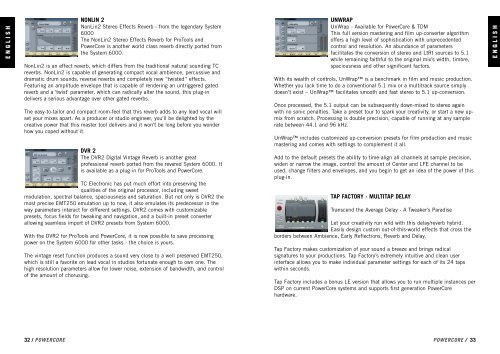PowerCore 6000 Manual English - TC Electronic
PowerCore 6000 Manual English - TC Electronic
PowerCore 6000 Manual English - TC Electronic
Create successful ePaper yourself
Turn your PDF publications into a flip-book with our unique Google optimized e-Paper software.
E N G L I S H<br />
HARDWARE INSTALLATION<br />
POWERCORE FIREWIRE, X8, <strong>6000</strong> & COMPACT<br />
1. Power off your computer!<br />
2. Disconnect the power-cable from your <strong>PowerCore</strong> device.<br />
3. Connect the included FireWire cable to a free FireWire port on your computer.<br />
4. Connect the other end of the cable to a free FireWire port on your <strong>PowerCore</strong>.<br />
5. Connect the power-cable to your <strong>PowerCore</strong> device and power up.<br />
6. Start your computer.<br />
THE POWERCORE CONTROL PANEL<br />
Via the <strong>PowerCore</strong> Control panel you are able to monitor all connected<br />
<strong>PowerCore</strong> items in your system.<br />
• The Status page indicates the DSP and memory consumption. Not only on the<br />
individual <strong>PowerCore</strong> items, but also on the individual DSP circuits.<br />
• On the Plug-in page you are handle licenses, monitor free trial time and link to<br />
purchase licenses for the desired plug-ins.<br />
E N G L I S H<br />
• On the Setup page a few options are available to help you utilize your <strong>PowerCore</strong><br />
to its full potential.<br />
NOTE:<br />
We STRONGLY recommend connecting the firewire cable<br />
BEFORE powering up your <strong>PowerCore</strong> FireWire or connecting<br />
the power-cable to your <strong>PowerCore</strong> Compact.<br />
Accessing the Control Panel in Windows<br />
In Windows, the <strong>TC</strong> <strong>PowerCore</strong> control panel can be accessed from the Start Menu:<br />
Start --> Settings --> Control Panel --> <strong>PowerCore</strong><br />
This procedure should ALWAYS be followed !<br />
Accessing the Control Panel in Mac OS<br />
In Mac OS, the <strong>PowerCore</strong> control panel can be accessed from the System<br />
Preferences Menu in the Dock: System Preferences --> Other --> <strong>PowerCore</strong><br />
You must click on CONTINUE to open the control panel from the Preferences dialog.<br />
STATUS PAGE<br />
First let us take a look at the Status page.<br />
<strong>PowerCore</strong><br />
Type icon<br />
DSP and<br />
Memory<br />
Consumption<br />
<strong>PowerCore</strong> Type icon<br />
The <strong>PowerCore</strong> Type icon conveniently indicates the type of <strong>PowerCore</strong> device.<br />
16 / POWERCORE POWERCORE / 17