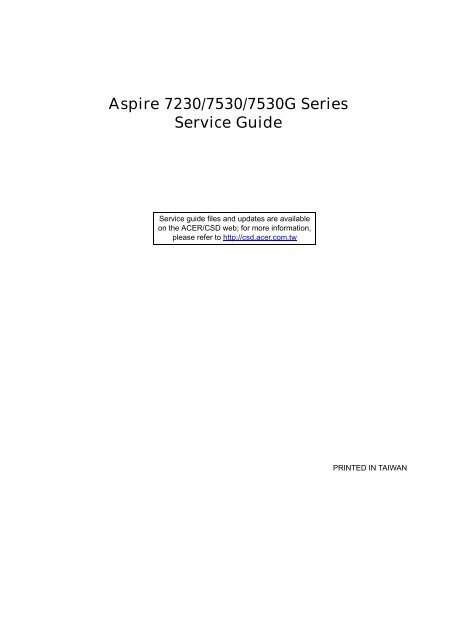Aspire 7230/7530/7530G Series Service Guide - tim.id.au
Aspire 7230/7530/7530G Series Service Guide - tim.id.au
Aspire 7230/7530/7530G Series Service Guide - tim.id.au
Create successful ePaper yourself
Turn your PDF publications into a flip-book with our unique Google optimized e-Paper software.
<strong>Aspire</strong> <strong>7230</strong>/<strong>7530</strong>/<strong>7530</strong>G <strong>Series</strong><br />
<strong>Service</strong> <strong>Gu<strong>id</strong>e</strong><br />
<strong>Service</strong> gu<strong>id</strong>e files and updates are available<br />
on the ACER/CSD web; for more information,<br />
please refer to http://csd.acer.com.tw<br />
PRINTED IN TAIWAN
Revision History<br />
II<br />
Please refer to the table below for the updates made on <strong>Aspire</strong> <strong>7230</strong>/<strong>7530</strong>/<strong>7530</strong>G <strong>Series</strong> service gu<strong>id</strong>e.<br />
Date Chapter Updates
Copyright<br />
Copyright © 2008 by Acer Incorporated. All rights reserved. No part of this publication may be reproduced,<br />
transmitted, transcribed, stored in a retrieval system, or translated into any language or computer language, in<br />
any form or by any means, electronic, mechanical, magnetic, optical, chemical, manual or otherwise, without<br />
the prior written permission of Acer Incorporated.<br />
Disclaimer<br />
The information in this gu<strong>id</strong>e is subject to change without notice.<br />
Acer Incorporated makes no representations or warranties, either expressed or implied, with respect to the<br />
contents hereof and specifically disclaims any warranties of merchantability or fitness for any particular<br />
purpose. Any Acer Incorporated software described in this manual is sold or licensed "as is". Should the<br />
programs prove defective following their purchase, the buyer (and not Acer Incorporated, its distributor, or its<br />
dealer) assumes the entire cost of all necessary servicing, repair, and any inc<strong>id</strong>ental or consequential<br />
damages resulting from any defect in the software.<br />
Acer is a registered trademark of Acer Corporation.<br />
Intel is a registered trademark of Intel Corporation.<br />
Pentium and Pentium II/III are trademarks of Intel Corporation.<br />
Other brand and product names are trademarks and/or registered trademarks of their respective holders.<br />
III
Conventions<br />
IV<br />
The following conventions are used in this manual:<br />
SCREEN MESSAGES Denotes actual messages that appear<br />
on screen.<br />
NOTE Gives bits and pieces of additional<br />
information related to the current<br />
topic.<br />
WARNING Alerts you to any damage that might<br />
result from doing or not doing specific<br />
actions.<br />
CAUTION Gives prec<strong>au</strong>tionary measures to<br />
avo<strong>id</strong> possible hardware or software<br />
problems.<br />
IMPORTANT Reminds you to do specific actions<br />
relevant to the accomplishment of<br />
procedures.
Preface<br />
Before using this information and the product it supports, please read the following general information.<br />
1. This <strong>Service</strong> <strong>Gu<strong>id</strong>e</strong> prov<strong>id</strong>es you with all technical information relating to the BASIC CONFIGURATION<br />
dec<strong>id</strong>ed for Acer's "global" product offering. To better fit local market requirements and enhance product<br />
competitiveness, your regional office MAY have dec<strong>id</strong>ed to extend the functionality of a machine (e.g.<br />
add-on card, modem, or extra memory capability). These LOCALIZED FEATURES will NOT be covered<br />
in this generic service gu<strong>id</strong>e. In such cases, please contact your regional offices or the responsible<br />
personnel/channel to prov<strong>id</strong>e you with further technical details.<br />
2. Please note WHEN ORDERING FRU PARTS, that you should check the most up-to-date information<br />
available on your regional web or channel. If, for whatever reason, a part number change is made, it will<br />
not be noted in the printed <strong>Service</strong> <strong>Gu<strong>id</strong>e</strong>. For ACER-AUTHORIZED SERVICE PROVIDERS, your Acer<br />
office may have a DIFFERENT part number code to those given in the FRU list of this printed <strong>Service</strong><br />
<strong>Gu<strong>id</strong>e</strong>. You MUST use the list prov<strong>id</strong>ed by your regional Acer office to order FRU parts for repair and<br />
service of customer machines.<br />
V
Table of Contents<br />
System Specifications 1<br />
Features . . . . . . . . . . . . . . . . . . . . . . . . . . . . . . . . . . . . . . . . . . . . . . . . . . . . . . . . . . . .1<br />
System Block Diagram . . . . . . . . . . . . . . . . . . . . . . . . . . . . . . . . . . . . . . . . . . . . . . . . .4<br />
Your Acer Notebook tour . . . . . . . . . . . . . . . . . . . . . . . . . . . . . . . . . . . . . . . . . . . . . . .5<br />
Front View . . . . . . . . . . . . . . . . . . . . . . . . . . . . . . . . . . . . . . . . . . . . . . . . . . . . . . .5<br />
Closed Front View . . . . . . . . . . . . . . . . . . . . . . . . . . . . . . . . . . . . . . . . . . . . . . . . .6<br />
Left View . . . . . . . . . . . . . . . . . . . . . . . . . . . . . . . . . . . . . . . . . . . . . . . . . . . . . . . .7<br />
Right View . . . . . . . . . . . . . . . . . . . . . . . . . . . . . . . . . . . . . . . . . . . . . . . . . . . . . . .8<br />
Rear View . . . . . . . . . . . . . . . . . . . . . . . . . . . . . . . . . . . . . . . . . . . . . . . . . . . . . . .8<br />
Bottom View . . . . . . . . . . . . . . . . . . . . . . . . . . . . . . . . . . . . . . . . . . . . . . . . . . . . .9<br />
Indicators . . . . . . . . . . . . . . . . . . . . . . . . . . . . . . . . . . . . . . . . . . . . . . . . . . . . . .10<br />
Easy-L<strong>au</strong>nch Buttons . . . . . . . . . . . . . . . . . . . . . . . . . . . . . . . . . . . . . . . . . . . . .10<br />
Touch Pad Basics (with fingerprint reader) . . . . . . . . . . . . . . . . . . . . . . . . . . . . .11<br />
Using the Keyboard . . . . . . . . . . . . . . . . . . . . . . . . . . . . . . . . . . . . . . . . . . . . . . . . . .12<br />
Lock Keys and embedded numeric keypad . . . . . . . . . . . . . . . . . . . . . . . . . . . .12<br />
Windows Keys . . . . . . . . . . . . . . . . . . . . . . . . . . . . . . . . . . . . . . . . . . . . . . . . . .13<br />
Hot Keys . . . . . . . . . . . . . . . . . . . . . . . . . . . . . . . . . . . . . . . . . . . . . . . . . . . . . . .14<br />
Special Key . . . . . . . . . . . . . . . . . . . . . . . . . . . . . . . . . . . . . . . . . . . . . . . . . . . . .15<br />
Using the System Utilities . . . . . . . . . . . . . . . . . . . . . . . . . . . . . . . . . . . . . . . . . . . . . .16<br />
Acer Gr<strong>id</strong>Vista (dual-display compatible) . . . . . . . . . . . . . . . . . . . . . . . . . . . . . .16<br />
Hardware Specifications and Configurations . . . . . . . . . . . . . . . . . . . . . . . . . . . . . . .18<br />
System Utilities 29<br />
BIOS Setup Utility . . . . . . . . . . . . . . . . . . . . . . . . . . . . . . . . . . . . . . . . . . . . . . . . . . . .29<br />
Navigating the BIOS Utility . . . . . . . . . . . . . . . . . . . . . . . . . . . . . . . . . . . . . . . . .29<br />
Information . . . . . . . . . . . . . . . . . . . . . . . . . . . . . . . . . . . . . . . . . . . . . . . . . . . . .30<br />
Main . . . . . . . . . . . . . . . . . . . . . . . . . . . . . . . . . . . . . . . . . . . . . . . . . . . . . . . . . .31<br />
Advanced . . . . . . . . . . . . . . . . . . . . . . . . . . . . . . . . . . . . . . . . . . . . . . . . . . . . . .32<br />
Security . . . . . . . . . . . . . . . . . . . . . . . . . . . . . . . . . . . . . . . . . . . . . . . . . . . . . . . .34<br />
Boot . . . . . . . . . . . . . . . . . . . . . . . . . . . . . . . . . . . . . . . . . . . . . . . . . . . . . . . . . . .37<br />
Power . . . . . . . . . . . . . . . . . . . . . . . . . . . . . . . . . . . . . . . . . . . . . . . . . . . . . . . . .38<br />
Exit . . . . . . . . . . . . . . . . . . . . . . . . . . . . . . . . . . . . . . . . . . . . . . . . . . . . . . . . . . .40<br />
BIOS Flash Utility . . . . . . . . . . . . . . . . . . . . . . . . . . . . . . . . . . . . . . . . . . . . . . . . . . . .41<br />
Remove HDD/BIOS Utility . . . . . . . . . . . . . . . . . . . . . . . . . . . . . . . . . . . . . . . . . . . . .42<br />
Machine Disassembly and Replacement 45<br />
Disassembly Requirements . . . . . . . . . . . . . . . . . . . . . . . . . . . . . . . . . . . . . . . . . . . .45<br />
General Information . . . . . . . . . . . . . . . . . . . . . . . . . . . . . . . . . . . . . . . . . . . . . . . . . .46<br />
Pre-disassembly Instructions . . . . . . . . . . . . . . . . . . . . . . . . . . . . . . . . . . . . . . .46<br />
Disassembly Process . . . . . . . . . . . . . . . . . . . . . . . . . . . . . . . . . . . . . . . . . . . . .46<br />
External Module Disassembly Process . . . . . . . . . . . . . . . . . . . . . . . . . . . . . . . . . . .47<br />
External Modules Disassembly Flowchart . . . . . . . . . . . . . . . . . . . . . . . . . . . . .47<br />
Removing the Battery Pack . . . . . . . . . . . . . . . . . . . . . . . . . . . . . . . . . . . . . . . .48<br />
Removing the SD dummy card . . . . . . . . . . . . . . . . . . . . . . . . . . . . . . . . . . . . . .48<br />
Removing the ExpressCard dummy card . . . . . . . . . . . . . . . . . . . . . . . . . . . . . .49<br />
Removing the Lower Covers . . . . . . . . . . . . . . . . . . . . . . . . . . . . . . . . . . . . . . . .50<br />
Removing the DIMM Modules . . . . . . . . . . . . . . . . . . . . . . . . . . . . . . . . . . . . . . .51<br />
Removing the MXM Module . . . . . . . . . . . . . . . . . . . . . . . . . . . . . . . . . . . . . . . .52<br />
Removing the TV Tuner module . . . . . . . . . . . . . . . . . . . . . . . . . . . . . . . . . . . . .53<br />
Removing the WLAN Module . . . . . . . . . . . . . . . . . . . . . . . . . . . . . . . . . . . . . . .54<br />
Removing the Hard Disk Drive Module . . . . . . . . . . . . . . . . . . . . . . . . . . . . . . . .56<br />
Removing the Optical Drive Module . . . . . . . . . . . . . . . . . . . . . . . . . . . . . . . . . .58<br />
Main Unit Disassembly Process . . . . . . . . . . . . . . . . . . . . . . . . . . . . . . . . . . . . . . . . .60<br />
Main Unit Disassembly Flowchart . . . . . . . . . . . . . . . . . . . . . . . . . . . . . . . . . . . .60<br />
VII
Table of Contents<br />
VIII<br />
Removing the Switch Cover . . . . . . . . . . . . . . . . . . . . . . . . . . . . . . . . . . . . . . . .62<br />
Removing the Switch Board . . . . . . . . . . . . . . . . . . . . . . . . . . . . . . . . . . . . . . . .63<br />
Removing the Keyboard . . . . . . . . . . . . . . . . . . . . . . . . . . . . . . . . . . . . . . . . . . .64<br />
Removing the Modem Module . . . . . . . . . . . . . . . . . . . . . . . . . . . . . . . . . . . . . .65<br />
Removing the Antenna, MIC and Speaker Cables . . . . . . . . . . . . . . . . . . . . . . .66<br />
Removing the LCD Module . . . . . . . . . . . . . . . . . . . . . . . . . . . . . . . . . . . . . . . . .68<br />
Removing the Upper Cover . . . . . . . . . . . . . . . . . . . . . . . . . . . . . . . . . . . . . . . .70<br />
Removing the Finger Print Reader . . . . . . . . . . . . . . . . . . . . . . . . . . . . . . . . . . .74<br />
Removing the Touch Pad . . . . . . . . . . . . . . . . . . . . . . . . . . . . . . . . . . . . . . . . . .76<br />
Removing the L<strong>au</strong>nch Board . . . . . . . . . . . . . . . . . . . . . . . . . . . . . . . . . . . . . . .77<br />
Removing the Speaker Module . . . . . . . . . . . . . . . . . . . . . . . . . . . . . . . . . . . . . .78<br />
Removing the eKey Board . . . . . . . . . . . . . . . . . . . . . . . . . . . . . . . . . . . . . . . . .79<br />
Removing the Bluetooth board . . . . . . . . . . . . . . . . . . . . . . . . . . . . . . . . . . . . . .80<br />
Removing the Subwoofer Module . . . . . . . . . . . . . . . . . . . . . . . . . . . . . . . . . . . .81<br />
Removing the ExpressCard Module . . . . . . . . . . . . . . . . . . . . . . . . . . . . . . . . . .83<br />
Removing the Mainboard . . . . . . . . . . . . . . . . . . . . . . . . . . . . . . . . . . . . . . . . . .85<br />
Removing the CPU Fan Module . . . . . . . . . . . . . . . . . . . . . . . . . . . . . . . . . . . . .86<br />
Removing the CPU . . . . . . . . . . . . . . . . . . . . . . . . . . . . . . . . . . . . . . . . . . . . . . .88<br />
LCD Module Disassembly Process . . . . . . . . . . . . . . . . . . . . . . . . . . . . . . . . . . . . . .89<br />
LCD Module Disassembly Flowchart . . . . . . . . . . . . . . . . . . . . . . . . . . . . . . . . .89<br />
Removing the LCD Bezel . . . . . . . . . . . . . . . . . . . . . . . . . . . . . . . . . . . . . . . . . .90<br />
Removing the Inverter Board . . . . . . . . . . . . . . . . . . . . . . . . . . . . . . . . . . . . . . .92<br />
Removing the Camera Module . . . . . . . . . . . . . . . . . . . . . . . . . . . . . . . . . . . . . .93<br />
Removing the LCD Panel . . . . . . . . . . . . . . . . . . . . . . . . . . . . . . . . . . . . . . . . . .94<br />
Removing the LCD Brackets and FPC Cable . . . . . . . . . . . . . . . . . . . . . . . . . . .96<br />
LCD Module Reassembly Procedure . . . . . . . . . . . . . . . . . . . . . . . . . . . . . . . . . . . . .98<br />
Replacing the LCD Panel . . . . . . . . . . . . . . . . . . . . . . . . . . . . . . . . . . . . . . . . . .98<br />
Replacing the LCD Bezel . . . . . . . . . . . . . . . . . . . . . . . . . . . . . . . . . . . . . . . . .101<br />
Main Module Reassembly Procedure . . . . . . . . . . . . . . . . . . . . . . . . . . . . . . . . . . . .102<br />
Replacing the CPU . . . . . . . . . . . . . . . . . . . . . . . . . . . . . . . . . . . . . . . . . . . . . .102<br />
Replacing the CPU Fan Module . . . . . . . . . . . . . . . . . . . . . . . . . . . . . . . . . . . .102<br />
Replacing the Mainboard . . . . . . . . . . . . . . . . . . . . . . . . . . . . . . . . . . . . . . . . .104<br />
Replacing the Bluetooth Board . . . . . . . . . . . . . . . . . . . . . . . . . . . . . . . . . . . . .104<br />
Replacing the ExpressCard Module . . . . . . . . . . . . . . . . . . . . . . . . . . . . . . . . .105<br />
Replacing the Subwoofer Module . . . . . . . . . . . . . . . . . . . . . . . . . . . . . . . . . . .106<br />
Replacing the Finger Print Reader . . . . . . . . . . . . . . . . . . . . . . . . . . . . . . . . . .107<br />
Replacing the eKey Board . . . . . . . . . . . . . . . . . . . . . . . . . . . . . . . . . . . . . . . .109<br />
Replacing the Touch Pad . . . . . . . . . . . . . . . . . . . . . . . . . . . . . . . . . . . . . . . . .110<br />
Replacing the L<strong>au</strong>nch Board . . . . . . . . . . . . . . . . . . . . . . . . . . . . . . . . . . . . . . .110<br />
Replacing the Finger Print Reader . . . . . . . . . . . . . . . . . . . . . . . . . . . . . . . . . .111<br />
Replacing the Upper Cover . . . . . . . . . . . . . . . . . . . . . . . . . . . . . . . . . . . . . . . .112<br />
Replacing the LCD Module . . . . . . . . . . . . . . . . . . . . . . . . . . . . . . . . . . . . . . . .116<br />
Replacing the Antenna, MIC and Speaker Cables . . . . . . . . . . . . . . . . . . . . . .117<br />
Replacing the Modem Module . . . . . . . . . . . . . . . . . . . . . . . . . . . . . . . . . . . . .119<br />
Replacing the Keyboard . . . . . . . . . . . . . . . . . . . . . . . . . . . . . . . . . . . . . . . . . .120<br />
Replacing the Switch Board . . . . . . . . . . . . . . . . . . . . . . . . . . . . . . . . . . . . . . .121<br />
Replacing the Switch Cover . . . . . . . . . . . . . . . . . . . . . . . . . . . . . . . . . . . . . . .122<br />
Replacing the ODD Module . . . . . . . . . . . . . . . . . . . . . . . . . . . . . . . . . . . . . . .123<br />
Replacing the Hard Disk Drive Module . . . . . . . . . . . . . . . . . . . . . . . . . . . . . . .123<br />
Replacing the WLAN Board . . . . . . . . . . . . . . . . . . . . . . . . . . . . . . . . . . . . . . .125<br />
Replacing the TV Tuner Module . . . . . . . . . . . . . . . . . . . . . . . . . . . . . . . . . . . .125<br />
Replacing the MXM Module . . . . . . . . . . . . . . . . . . . . . . . . . . . . . . . . . . . . . . .126<br />
Replacing the DIMM Modules . . . . . . . . . . . . . . . . . . . . . . . . . . . . . . . . . . . . . .126<br />
Replacing the Lower Covers . . . . . . . . . . . . . . . . . . . . . . . . . . . . . . . . . . . . . . .127<br />
Replacing the ExpressCard Dummy Tray . . . . . . . . . . . . . . . . . . . . . . . . . . . . .127
Table of Contents<br />
Replacing the SD Dummy Tray . . . . . . . . . . . . . . . . . . . . . . . . . . . . . . . . . . . .128<br />
Replacing the Battery . . . . . . . . . . . . . . . . . . . . . . . . . . . . . . . . . . . . . . . . . . . .128<br />
Troubleshooting 129<br />
Common Problems . . . . . . . . . . . . . . . . . . . . . . . . . . . . . . . . . . . . . . . . . . . . . . . . . .129<br />
Power On Issue . . . . . . . . . . . . . . . . . . . . . . . . . . . . . . . . . . . . . . . . . . . . . . . .130<br />
No Display Issue . . . . . . . . . . . . . . . . . . . . . . . . . . . . . . . . . . . . . . . . . . . . . . . .131<br />
Random Loss of BIOS Settings . . . . . . . . . . . . . . . . . . . . . . . . . . . . . . . . . . . .132<br />
LCD Failure . . . . . . . . . . . . . . . . . . . . . . . . . . . . . . . . . . . . . . . . . . . . . . . . . . . .133<br />
Built-In Keyboard Failure . . . . . . . . . . . . . . . . . . . . . . . . . . . . . . . . . . . . . . . . .133<br />
Touch Pad Failure . . . . . . . . . . . . . . . . . . . . . . . . . . . . . . . . . . . . . . . . . . . . . . .134<br />
Internal Speaker Failure . . . . . . . . . . . . . . . . . . . . . . . . . . . . . . . . . . . . . . . . . .134<br />
Internal Microphone Failure . . . . . . . . . . . . . . . . . . . . . . . . . . . . . . . . . . . . . . .136<br />
HDD Not Operating Correctly . . . . . . . . . . . . . . . . . . . . . . . . . . . . . . . . . . . . . .137<br />
ODD Failure . . . . . . . . . . . . . . . . . . . . . . . . . . . . . . . . . . . . . . . . . . . . . . . . . . .138<br />
USB Failure (Rights<strong>id</strong>e) . . . . . . . . . . . . . . . . . . . . . . . . . . . . . . . . . . . . . . . . . .141<br />
Modem Function Failure . . . . . . . . . . . . . . . . . . . . . . . . . . . . . . . . . . . . . . . . . .141<br />
Wireless Function Failure . . . . . . . . . . . . . . . . . . . . . . . . . . . . . . . . . . . . . . . . .142<br />
EasyTouch Button Failure . . . . . . . . . . . . . . . . . . . . . . . . . . . . . . . . . . . . . . . . .142<br />
MediaTouch Button Failure . . . . . . . . . . . . . . . . . . . . . . . . . . . . . . . . . . . . . . . .143<br />
Fingerprint Reader Failure . . . . . . . . . . . . . . . . . . . . . . . . . . . . . . . . . . . . . . . .143<br />
Thermal Unit Failure . . . . . . . . . . . . . . . . . . . . . . . . . . . . . . . . . . . . . . . . . . . . .144<br />
HDTV Switch Failure . . . . . . . . . . . . . . . . . . . . . . . . . . . . . . . . . . . . . . . . . . . . .144<br />
External Mouse Failure . . . . . . . . . . . . . . . . . . . . . . . . . . . . . . . . . . . . . . . . . . .145<br />
Other Failures . . . . . . . . . . . . . . . . . . . . . . . . . . . . . . . . . . . . . . . . . . . . . . . . . .145<br />
Intermittent Problems . . . . . . . . . . . . . . . . . . . . . . . . . . . . . . . . . . . . . . . . . . . . . . . .146<br />
Undetermined Problems . . . . . . . . . . . . . . . . . . . . . . . . . . . . . . . . . . . . . . . . . . . . . .146<br />
POST Codes Tables . . . . . . . . . . . . . . . . . . . . . . . . . . . . . . . . . . . . . . . . . . . . . . . . .147<br />
Chipset POST Codes . . . . . . . . . . . . . . . . . . . . . . . . . . . . . . . . . . . . . . . . . . . .147<br />
Core POST Codes . . . . . . . . . . . . . . . . . . . . . . . . . . . . . . . . . . . . . . . . . . . . . .149<br />
Jumper and Connector Locations 157<br />
Top View . . . . . . . . . . . . . . . . . . . . . . . . . . . . . . . . . . . . . . . . . . . . . . . . . . . . . . . . . .157<br />
Bottom View . . . . . . . . . . . . . . . . . . . . . . . . . . . . . . . . . . . . . . . . . . . . . . . . . . . . . . .158<br />
Clearing Password Check and BIOS Recovery . . . . . . . . . . . . . . . . . . . . . . . . . . . .159<br />
Clearing Password Check . . . . . . . . . . . . . . . . . . . . . . . . . . . . . . . . . . . . . . . . .159<br />
BIOS Recovery by Crisis Disk . . . . . . . . . . . . . . . . . . . . . . . . . . . . . . . . . . . . .160<br />
FRU (Field Replaceable Unit) List 161<br />
<strong>Aspire</strong> <strong>7230</strong>/<strong>7530</strong>/<strong>7530</strong>G Exploded Diagram . . . . . . . . . . . . . . . . . . . . . . . . . . . . . .162<br />
<strong>Aspire</strong> <strong>7230</strong>/<strong>7530</strong>/<strong>7530</strong>G FRU List . . . . . . . . . . . . . . . . . . . . . . . . . . . . . . . . . .163<br />
Screw List . . . . . . . . . . . . . . . . . . . . . . . . . . . . . . . . . . . . . . . . . . . . . . . . . . . . .171<br />
Model Definition and Configuration 172<br />
<strong>Aspire</strong> <strong>7230</strong>/<strong>7530</strong>/<strong>7530</strong>G <strong>Series</strong> . . . . . . . . . . . . . . . . . . . . . . . . . . . . . . . . . . . . . . . .172<br />
Test Compatible Components 189<br />
Microsoft® Windows® Vista Environment Test . . . . . . . . . . . . . . . . . . . . . . . . . . . .190<br />
Online Support Information 195<br />
Index 197<br />
IX
Table of Contents<br />
X
System Specifications<br />
Features<br />
Below is a brief summary of the computer’s many feature:<br />
Operating System<br />
Platform<br />
• Genuine Windows® Vista<br />
• AMD Better By Design program, featuring:<br />
System Memory<br />
TV Tuner<br />
• AMD Turion X2 Ultra dual-core processor*<br />
• AMD Turion X2 dual-core processor*<br />
• AMD Athlon X2 dual-core processor*<br />
• Mobile AMD Sempron processor*<br />
• NVIDIA® nForce® MCP77MH<br />
• Acer InviLink 802.11b/g<br />
• Dual-Channel DDR2 SDRAM support<br />
• Up to 2 GB of DDR2 667 MHz memory, upgradeable to 4 GB using two soDIMM modules*<br />
• Digital TV-tuner supporting DVB-T*<br />
Display and graphics<br />
• 17" WXGA+ 1440 x 900<br />
• NVIDIA® GeForce® 9100M G*<br />
• NVIDIA® GeForce® 9400M*<br />
• NVIDIA® GeForce® 9600M GT*<br />
Storage subsystem<br />
• 2.5" hard disk drive<br />
• Optical drive options:<br />
• Blu-ray Disc /DVD-Super Multi double-layer drive*<br />
• DVD-Super Multi double-layer drive*<br />
• 5-in-1 card reader<br />
Chapter 1<br />
Chapter 1 1
Audio<br />
• Dolby®-certified surround sound system with two built-in stereo speakers and one subwoofer*<br />
supporting low-frequency effects<br />
• True5.1-channel surround sound output<br />
• S/PDIF (Sony/Philips Digital Interface) support for digital speakers<br />
• Built-in microphone<br />
Dimensions and Weight<br />
• 402 (W) x 297 (D) x 41/43.9 (H) mm (15.83 x 11.69 x 1.61/1.73 inches)<br />
• 3.90 kg (8.59 lbs.) with 2 HDDs and 8-cell battery pack*<br />
• 3.80 kg (8.37 lbs.) with one HDD and 6-cell battery pack*<br />
Privacy control<br />
• Acer Bio-Protection fingerprint solution*<br />
• BIOS user, supervisor, HDD passwords<br />
• Kensington lock slot<br />
Communication<br />
• Acer V<strong>id</strong>eo Conference, featuring:<br />
• Integrated Acer Crystal Eye webcam*<br />
• Optional Acer Xpress VoIP phone*<br />
• WLAN: Acer InviLink 802.11b/g*<br />
• WPAN: Bluetooth® 2.0+Enhanced Data Rate (EDR)*<br />
• LAN: Gigabit Ethernet; Wake-on-LAN ready<br />
• Modem: 56K ITU V.92<br />
Power subsystem<br />
• ACPI 3.0<br />
• 71 W 4800 mAh*<br />
• 48.8 W 4400 mAh*<br />
• 3-pin 90 W AC adapter*<br />
• 3-pin 65 W AC adapter*<br />
• Energy Star 4.0<br />
Special keys and controls<br />
I/O interface<br />
• 105/106-key keyboard<br />
• Touchpad pointing device<br />
• Acer EasyPort IV connector*<br />
• ExpressCard/54 slot<br />
• 5-in-1 card reader (SD/MMC/MS/MS PRO/xD)<br />
2 Chapter 1
• 4 USB 2.0 ports<br />
• HDMI port with HDCP support*<br />
• Consumer infrared (CIR) port<br />
• External display (VGA) port<br />
• RF-in jack*<br />
• Headphones/speaker/line-out jack with S/PDIF support*<br />
• Microphone-in jack<br />
• Line-in jack<br />
Environment<br />
• Ethernet (RJ-45) port<br />
• Modem (RJ-11) port<br />
• DC-in jack for AC adapter<br />
• Temperature:<br />
• Operating: 5 °C to 35 °C<br />
• Non-operating: -20 °C to 65 °C<br />
• Hum<strong>id</strong>ity (non-condensing):<br />
• Operating: 20% to 80%<br />
• Non-operating: 20% to 80%<br />
NOTE: Items marked with * denote only selected models. The specifications listed above are for reference<br />
only. The exact configuration of your PC depends on the model purchased.<br />
Chapter 1 3
System Block Diagram<br />
CPU CORE ISL6265A<br />
NB CORE +1.1V<br />
NB RUN +1.1V<br />
DDR II SMDDR_VTERM<br />
1.8VSUS(TPS51116REGR)<br />
SYSTEM POWER<br />
ISL6237<br />
SYSTEM CHARGER<br />
(ISL6251A)<br />
DISCHARGER<br />
/ +1.1V_S5, +1.2V,+2.5V<br />
LVDS<br />
PCB STACK UP<br />
LAYER 1 : TOP<br />
LAYER 2 : SGND1<br />
LAYER 3 : IN1<br />
LAYER 4 : IN2<br />
LAYER 5 : VCC<br />
LAYER 6 : GND<br />
SN74CBTLV3257PWR<br />
Switch<br />
CRT<br />
CRT<br />
DVI-D<br />
CABLE DOCK<br />
INT or EV<br />
selector<br />
Resistor<br />
TS3DV520RHUR<br />
Switch<br />
HDMI<br />
HDMI CONN.<br />
DDRII-SODIMM1<br />
DDRII-SODIMM2<br />
SATA - HDD<br />
ODD(PATA)<br />
Keyboard<br />
CIR<br />
DDRII 667/800 MHz<br />
MXM<br />
Connector PCI-Express 16X<br />
SATA - HDD<br />
DDRII 667/800 MHz<br />
LVDS<br />
CRT<br />
HDMI<br />
SATA0<br />
SATA1<br />
SATA2<br />
14.318MHz<br />
LPC<br />
AMD Griffin<br />
KBC<br />
(WPCE775CA0DG)<br />
Touch<br />
Pad<br />
S1G2 Processor<br />
638P (uPGA)/35W<br />
HT3<br />
LINK<br />
NORTH BRIDGE &<br />
SOUTH BRIDGE<br />
MCP77M<br />
27mm X 27mm,<br />
836pin BGA<br />
SPI<br />
ROM<br />
4 Chapter 1<br />
Lion<br />
Sabie<br />
CABLE DOCK<br />
AUDIO<br />
Speaker<br />
PCI-E<br />
X1<br />
Mini PCI-E<br />
Card<br />
(Wireless LAN)<br />
USB2.0<br />
USB2.0 Ports Bluetooth CCD<br />
x2<br />
x1<br />
x1<br />
PCI<br />
HDA<br />
Audio<br />
Amplifier<br />
CPU THERMAL<br />
SENSOR<br />
Azalia AudioController<br />
RealTek ALC888<br />
SPIDF/Phone<br />
Jack<br />
CPU Fan<br />
X1<br />
Mini PCI-E<br />
Card<br />
(TV TUNER)<br />
USB2.0 x1<br />
MDC 1.5<br />
Line in<br />
Int MIC<br />
X1 X1<br />
Express Card<br />
(NEW CARD)<br />
USB2.0 x1<br />
USB2.0 Ports<br />
x2<br />
MIC Jack<br />
LAN<br />
BroadCom<br />
PCIE-LAN<br />
BCM5787/5764<br />
(10/100/GigaLAN)<br />
Fingrprinter<br />
x1<br />
Card Bus<br />
PCMCIA<br />
O2 Micro<br />
OZ601TN<br />
Card reader<br />
x1<br />
REALTEK<br />
RTS5158E<br />
RJ45/RJ11<br />
CABLE DOCK<br />
LAN/VGA/DVI/USB/AUDIO<br />
CABLE DOCK USB<br />
x1
Your Acer Notebook tour<br />
After knowing your computer features, let us show you around your new computer.<br />
Front View<br />
No. Icon Item Description<br />
1 Acer Crystal Eye Web camera for v<strong>id</strong>eo communication (only for<br />
certain models).<br />
2 Microphone Internal microphone for sound recording.<br />
3 Display screen Also called Liqu<strong>id</strong>-Crystal Display (LCD),<br />
displays computer output.<br />
4 Power button Turns the computer on and off.<br />
5 Easy-l<strong>au</strong>nch<br />
buttons<br />
Buttons for l<strong>au</strong>nching frequently used program.<br />
6 Palmrest Comfortable support area for your hands when<br />
you use the computer.<br />
7 Status indicators Light-Emitting Diodes (LEDs) that light up to<br />
show the status of the computer's functions<br />
and components.<br />
Chapter 1 5
No. Icon Item Description<br />
8 Click buttons<br />
(left, center* and<br />
right)<br />
Closed Front View<br />
The left and right buttons function like the left<br />
and right mouse buttons. *The center button<br />
serves as Acer Bio-Protection fingerprint<br />
reader supporting Acer FingerNav 4-way<br />
control function (only for certain models).<br />
9 Touch Pad Touch-sensitive pointing device which functions<br />
like a computer mouse.<br />
10 Keyboard For entering data into your computer.<br />
11 Speakers Left and right speakers deliver stereo <strong>au</strong>dio<br />
output.<br />
12 Empowering key L<strong>au</strong>nch Acer Empowering Technology<br />
No. Icon Item Description<br />
1 CIR receiver Receives signals from a remote control.<br />
2 Unlimited volume<br />
control wheel<br />
3 5-in-1 card<br />
reader<br />
Adjust the volume of the <strong>au</strong>dio-out.<br />
Accepts Secure Digital (SD), MultiMediaCard<br />
(MMC), Memory Stick (MS), Memory Stick<br />
PRO (MS PRO), xD-Picture Card (xD).<br />
4 Latch Locks and releases the l<strong>id</strong><br />
6 Chapter 1
Left View<br />
No. Icon Item Description<br />
1 DC-in jack Connects to an AC adapter<br />
2 Ethernet (RJ-45)<br />
port<br />
3 Acer EasyPort IV<br />
connector<br />
4 External display<br />
(VGA) port<br />
Connects to an Ethernet 10/100/1000-based<br />
network.<br />
Connects to Acer EasyPort IV (only for certain<br />
models).<br />
Connects to a display device<br />
(e.g. external monitor, LCD projector).<br />
5<br />
HDMI<br />
HDMI Connects to a television or display device with<br />
HDMI input (only for certain models).<br />
6 USB 2.0 port Connect to USB 2.0 devices (e.g. USB mouse,<br />
USB camera).<br />
7 Headphones/<br />
speaker/line-out<br />
jack with S/PDIF<br />
support<br />
Connects to <strong>au</strong>dio line-out devices<br />
(e.g. speakers, headphones).<br />
Microphone jack Accepts input from external microphones.<br />
Line-in jack Accepts <strong>au</strong>dio line-in devices (e.g. <strong>au</strong>dio CD<br />
player, stereo walkman, mp3 player).<br />
Chapter 1 7
Right View<br />
No. Icon Item Description<br />
1 ExpressCard/54<br />
slot<br />
Accepts one ExpressCard/54 module.<br />
2 USB 2.0 port Connect to USB 2.0 devices (e.g. USB mouse,<br />
USB camera).<br />
3 Optical drive Internal optical drive; accepts CDs or DVDs.<br />
4 Optical disk access<br />
indicator<br />
Lights up when the optical drive is active.<br />
5 Optical drive eject<br />
button<br />
Ejects the optical disk from the drive.<br />
6 Emergency eject Ejects the optical drive tray when the computer is<br />
hole<br />
turned off.<br />
Note: Insert a paper clip into the emergency eject<br />
hole to eject the optical drive tray when the<br />
computer is off.<br />
7 RF-in port Accepts input signals from digital TVtuner<br />
devices (only for certain models).<br />
8 Modem (RJ-11)<br />
port<br />
Connects to a phone line.<br />
9 Kensington lock Connects to a Kensington-compatible computer<br />
slot<br />
security lock.<br />
Rear View<br />
No. Icon Item Description<br />
1 Ventilation slots Enable the computer to stay cool, even after<br />
prolonged use.<br />
8 Chapter 1
Bottom View<br />
No. Icon Item Description<br />
1 Subwoofer Emits low frequency sound output (only for<br />
certain models).<br />
2 Battery bay Houses the computer's battery pack.<br />
3 Battery release<br />
latch<br />
Releases the battery for removal.<br />
4 Battery lock Locks the battery in position.<br />
5 Hard disk bay-Main Houses the computer's hard disk (secured with<br />
screws).<br />
6 Hard disk bay-<br />
Secondary<br />
7 Memory<br />
compartment<br />
8 Ventilation slots<br />
and cooling fan<br />
Houses the computer's hard disk (secured with<br />
screws). Only for certain models.<br />
Houses the computer's main memory.<br />
Enable the computer to stay cool, even after<br />
prolonged use.<br />
Note: Do not cover or obstruct the opening of the<br />
fan.<br />
Chapter 1 9
Indicators<br />
The computer has several easy-to-read status indicators. The front panel indicators are visible even when the<br />
computer cover is closed.<br />
Icon Function Description<br />
Power Indicates the computer's power status.<br />
NOTE: 1. Charging: The light shows amber when the battery is charging. 2. Fully charged: The light shows<br />
green when in AC mode.<br />
Easy-L<strong>au</strong>nch Buttons<br />
Battery Indicates the computer's battery status.<br />
HDD Indicates when the hard disk drive is active.<br />
Num Lock Lights up when Num Lock is activated.<br />
Caps Lock Lights up when Caps Lock is activated.<br />
Located bes<strong>id</strong>e the keyboard are application buttons. These buttons are called easy-l<strong>au</strong>nch buttons. They are:<br />
WLAN, Internet, email, Bluetooth, Arcade and Acer Empowering Technology.<br />
The mail and Web browser buttons are pre-set to email and Internet programs, but can be reset by users. To<br />
set the Web browser, mail and programmable buttons, run the Acer L<strong>au</strong>nch Manager.<br />
Icon Function Description<br />
Empowering Technology L<strong>au</strong>nch Acer Empowering Technology.<br />
(user-programmable)<br />
Acer Arcade L<strong>au</strong>nch Acer Arcade utility<br />
Wireless communication<br />
button/indicator<br />
Enables/disables the wireless function. Indicates<br />
the status of wireless LAN communication.<br />
Web browser Internet browser (user-Programmable)<br />
Mail Email application (user-Programmable)<br />
Bluetooth communication<br />
button/indicator<br />
Enables/disables the Bluetooth function. Indicates<br />
the status of Bluetooth communication.<br />
10 Chapter 1
Touch Pad Basics (with fingerprint reader)<br />
The following items show you how to use the Touch Pad with Acer Bio-Protection fingerprint reader:<br />
• Move your finger across the Touch Pad (1) to move the cursor.<br />
• Press the left (2) and right (4) buttons located beneath the Touch Pad to perform selection and<br />
execution functions. These two buttons are similar to the left and right buttons on a mouse.<br />
Tapping on the Touch Pad is the same as clicking the left button.<br />
• Use Acer Bio-Protection fingerprint reader (3) supporting Acer FingerNav 4-way control function<br />
(only for certain models) or the 4-way scroll (3) button (only for certain models) to scroll up or down<br />
and move left or right a page. This fingerprint reader or button mimics your cursor pressing on the<br />
right scroll bar of Windows applications.<br />
Function Left Button (2) Right Button (4) Main Touch Pad (1)<br />
Execute Quickly click twice. Tap twice (at the same speed<br />
as double-clicking a mouse<br />
button).<br />
Select Click once. Tap once.<br />
Drag Click and hold, then use<br />
Tap twice (at the same speed<br />
finger on the Touch Pad to<br />
as double-clicking a mouse<br />
drag the cursor.<br />
button); rest your finger on<br />
the Touch Pad on the second<br />
tap and drag the cursor.<br />
Access<br />
context menu<br />
Click once.<br />
NOTE: When using the Touch Pad, keep it - and your fingers - dry and clean. The Touch Pad is sensitive to<br />
finger movement; hence, the lighter the touch, the better the response. Tapping too hard will not<br />
increase the Touch Pad’s responsiveness.<br />
Chapter 1 11
Using the Keyboard<br />
The keyboard has full-sized keys and an embedded numeric keypad, separate cursor, lock, Windows, function<br />
and special keys.<br />
Lock Keys and embedded numeric keypad<br />
The keyboard has three lock keys which you can toggle on and off.<br />
Lock key Description<br />
Caps Lock When Caps Lock is on, all alphabetic characters typed are in uppercase.<br />
Num Lock<br />
When Num Lock is on, the embedded keypad is in numeric mode. The keys<br />
+ function as a calculator (complete with the arithmetic operators +, -, *, and /). Use<br />
this mode when you need to do a lot of numeric data entry. A better solution<br />
would be to connect an external keypad.<br />
Scroll Lock + When Scroll Lock is on, the screen moves one line up or down when you press<br />
<br />
the up or down arrow keys respectively. Scroll Lock does not work with some<br />
applications.<br />
The embedded numeric keypad functions like a desktop numeric keypad. It is indicated by small characters<br />
located on the upper right corner of the keycaps. To simplify the keyboard legend, cursor-control key symbols<br />
are not printed on the keys.<br />
Desired access Num Lock on Num Lock off<br />
Number keys on<br />
embedded keypad<br />
Type numbers in a normal manner.<br />
Cursor-control keys on<br />
embedded keypad<br />
Hold while using cursorcontrol<br />
keys.<br />
Main keyboard keys Hold while typing letters on<br />
embedded keypad.<br />
Hold while using cursorcontrol<br />
keys.<br />
Type the letters in a normal<br />
manner.<br />
12 Chapter 1
Windows Keys<br />
The keyboard has two keys that perform Windows-specific functions.<br />
Key Description<br />
Windows key Pressed alone, this key has the same effect as clicking on the Windows Start button;<br />
it l<strong>au</strong>nches the Start menu. It can also be used with other keys to prov<strong>id</strong>e a variety of<br />
functions:<br />
< >: Open or close the Start menu<br />
Application<br />
key<br />
< > + : Display the desktop<br />
< > + : Open Windows Explore<br />
< > + : Search for a file or folder<br />
< > + : Cycle through S<strong>id</strong>ebar gadgets<br />
< > + : Lock your computer (if you are connected to a network domain), or<br />
switch users (if you're not connected to a network domain)<br />
< > + : Minimizes all windows<br />
< > + : Open the Run dialog box<br />
< > + : Cycle through programs on the taskbar<br />
< > + : Open Ease of Access Center<br />
< > + : Open Windows Mobility Center<br />
< > + : Display the System Properties dialog box<br />
< > + : Restore minimized windows to the desktop<br />
< > + : Cycle through programs on the taskbar by using Windows Flip 3-D<br />
< > + : Bring all gadgets to the front and select Windows S<strong>id</strong>ebar<br />
+ < > + : Search for computers (if you are on a network)<br />
+ < > + : Use the arrow keys to cycle through programs on the<br />
taskbar by using Windows Flip 3-D<br />
Note: Depending on your edition of Windows Vista, some shortcuts may not function<br />
as described.<br />
This key has the same effect as clicking the right mouse button; it opens the<br />
application's context menu.<br />
Chapter 1 13
Hot Keys<br />
The computer employs hotkeys or key combinations to access most of the computer’s controls like screen<br />
brightness, volume output and the BIOS utility.<br />
To activate hot keys, press and hold the key before pressing the other key in the hotkey combination.<br />
Hotkey Icon Function Description<br />
+ Hotkey help Displays help on hotkeys.<br />
+ Acer eSettings<br />
Management<br />
+ Acer ePower<br />
Management<br />
L<strong>au</strong>nches Acer eSettings Management in Acer<br />
Empowering Technology.<br />
L<strong>au</strong>nches Acer ePower Management in Acer<br />
Empowering Technology.<br />
+ Sleep Puts the computer in Sleep mode.<br />
+ Display toggle Switches display output between the display<br />
screen, external monitor (if connected) and<br />
both.<br />
+ Screen blank Turns the display screen backlight off to save<br />
power. Press any key to return.<br />
+ Touch Pad toggle Turns the internal Touch Pad on and off.<br />
+ Speaker toggle Turns the speakers on and off.<br />
+ < > Brightness up Increases the screen brightness.<br />
+ < > Brightness down Decreases the screen brightness.<br />
+ Play/P<strong>au</strong>se Play/P<strong>au</strong>se the current media.<br />
+ Stop Stop the current media.<br />
+ Skip Backward Skip to the next track of the current media.<br />
+ Skip Forward Skip top the previous track of the current media.<br />
14 Chapter 1
Special Key<br />
You can locate the Euro symbol and the US dollar sign at the upper-center and/or bottom-right of your<br />
keyboard.<br />
The Euro symbol<br />
1. Open a text editor or word processor.<br />
2. Hold and then press the key at the upper-center of the keyboard.<br />
NOTE: Note: Some fonts and software do not support the Euro symbol. Please refer to www.microsoft.com/<br />
typography/faq/faq12.htm for more information.<br />
The US dollar sign<br />
1. Open a text editor or word processor.<br />
2. Hold and then press the key at the upper-center of the keyboard.<br />
NOTE: This function varies by the operating system version.<br />
Chapter 1 15
Using the System Utilities<br />
Acer Bio-Protection (only for certain models) Acer Bio-Protection Fingerprint Solution is a multi-purpose<br />
fingerprint software package integrated with the Microsoft Windows operating system. Utilizing the uniqueness<br />
of one's fingerprint features, Acer Bio-Protection Fingerprint Solution has incorporated protection against<br />
un<strong>au</strong>thorized access to your computer with centralized password management with Password Bank, easy<br />
music player l<strong>au</strong>nching with Acer MusicL<strong>au</strong>nch, secure Internet favorites via Acer MyL<strong>au</strong>nch, and fast<br />
application/website l<strong>au</strong>nching and login with Acer FingerL<strong>au</strong>nch, while Acer ProfileL<strong>au</strong>nch can l<strong>au</strong>nch up to<br />
three applications/websites from a single finger swipe.<br />
Acer Bio-Protection Fingerprint Solution also allows you to navigate through web browsers and documents<br />
using Acer FingerNav. With Acer Bio-Protection Fingerprint Solution, you can now enjoy an extra layer of<br />
protection for your personal computer, as well as the convenience of accessing your daily tasks with a simple<br />
swipe of your finger!<br />
For more information refer to the Acer Bio-Protection help files.<br />
Acer Gr<strong>id</strong>Vista (dual-display compatible)<br />
NOTE: This feature is only available on certain models.<br />
To enable the dual monitor feature of the notebook, first ensure that the second monitor is connected, then<br />
select Start, Control Panel, Display and click on Settings. Select the secondary monitor (2) icon in the<br />
display box and then click the check box Extend my windows desktop onto this monitor. Finally, click<br />
Apply to confirm the new settings and click OK to complete the process.<br />
Acer Gr<strong>id</strong>Vista is a handy utility that offers four pre-defined display settings so you can view multiple windows<br />
on the same screen. To access this function, please go to Start� All Programs and click on Acer Gr<strong>id</strong>Vista.<br />
You may choose any one of the four display settings indicated below:<br />
16 Chapter 1
Double (vertical), Triple (primary at left), Triple (primary at right), or Quad Acer Gr<strong>id</strong>vista is dual-display<br />
compatible, allowing two displays to be partitioned independently.<br />
Acer Gr<strong>id</strong>vista is dual-display compatible, allowing two displays to be partitioned independently.<br />
AcerGr<strong>id</strong>Vista is simple to set up:<br />
1. Run Acer Gr<strong>id</strong>Vista and select your preferred screen configuration for each display from the task bar.<br />
2. Drag and drop each window into the appropriate gr<strong>id</strong>.<br />
3. Enjoy the convenience of a well-organized desktop.<br />
NOTE: Please ensure that the resolution setting of the second monitor is set to the manufacturer's<br />
recommended value.<br />
Chapter 1 17
Hardware Specifications and Configurations<br />
Processor<br />
Item Specification<br />
CPU type AMD CPU S1g2 Processor (Griffin <strong>Series</strong> - Turion / Sempron);<br />
HT3 (1.2~2.6 GT/s) (Bandw<strong>id</strong>th: 9.6GB/S to 20.8GB/s)<br />
1.8GHz ~ 2.3GHz CPU<br />
CPU package 638-Pin L<strong>id</strong>less Micro PGA package (35mm * 35mm)<br />
Features The AMD Socket S1g2 processor is a superb, high-performance<br />
product for mobile systems. With HyperTransport 3 technology<br />
bus and on-chip memory controller<br />
CPU core voltage • VCC_CORE0(based on CPU)<br />
• VCC_CORE1(based on CPU)<br />
• CPU_VDDNB (based on CPU)<br />
• VLDT 1.2V_HT<br />
• VDD I/O 1.8VSUS<br />
• CPU Memory Interface SMDDR_VTEM<br />
CPU Fan True Value Table<br />
Level Fan On Temp. Fan Off Temp. RPM Throttling dB (A)<br />
0 52 48 3100 31<br />
1 60 55 3500 34<br />
2 70 65 4100 37<br />
3 90 80 4500 40<br />
• Throttling 50%: On =97C; Off=88C<br />
• OS Shut down: 105C<br />
• H/W Shut down: 110C<br />
• Fan def<strong>au</strong>lt 3.5V<br />
18 Chapter 1
Core Logic<br />
Item Specification<br />
Type NV<strong>id</strong>ia MCP77MH MCP77MH (North Br<strong>id</strong>ge + South Br<strong>id</strong>ge)<br />
Package MCP77M is a 27 × 27 package with 836 balls and a 0.8 mm ball pitch.<br />
Features The NVIDIA nForce® MCP77 family of graphics, media and<br />
communications processors (GMCP) are the notebook industry's first<br />
single-chip solutions prov<strong>id</strong>ing DirectX 10 shader model 4.0 graphics<br />
features, a dedicated v<strong>id</strong>eo processor, HDMI,LVDS, dual mode display<br />
Port support and a rich feature set including a second generation PCI<br />
Express interface, industry first HyperTransport 3 with link power<br />
management, native Gigabit Ethernet MAC, Serial ATA and ATA-133<br />
support, high definition <strong>au</strong>dio, USB2.0, PCI, real-<strong>tim</strong>e power<br />
management processor, and other standard peripheral functions.<br />
Paired with an AMD Griffin <strong>Series</strong> -Turion64, Turion64X2,or Mobile<br />
Sempron CPU, all the key features needed for next generation<br />
entertainment, computing, and communications come together in<br />
MCP77. MCP77 also support innovative new hybr<strong>id</strong>-SLI functionality<br />
that increases performance and typical battery life for notebooks that<br />
also include an NVIDIA GPU.<br />
The MCP77M master feature set includes the following features:<br />
• Single chip for small form factor notebook designs<br />
• Microsoft Windows Vista premium support for all 2008<br />
requirements visual user interface support.<br />
• Integrated GeForce DirectX 10 model 4.0 graphics processor1.<br />
Unified Shader model 4.0 for geometry, vertex and pixel<br />
processor2. NVIDIA® Intellisample AA technology<br />
• Next generation NVIDIA® PureV<strong>id</strong>eo HD v<strong>id</strong>eo processor for full<br />
HD content decode and Playback with long battery life or with<br />
lower cost single core CPUs.<br />
• PowerMizer SX (System eXtensions) reduces system power<br />
usage.<br />
• Integrated Display Cache 2.0 allows CPU to spend extended<br />
periods in Alt-v<strong>id</strong> Deeper Sleepstate without the cost or wasted<br />
power of a local frame buffer.<br />
• Integrated 300 MHz DAC for external desktop displays<br />
• Integrated TMDS interface with HDCP (High-Definition Content<br />
Protection) key support and optional protected <strong>au</strong>dio stream mixing<br />
for HDMI support<br />
• HDCP support without the need for external key ROMs<br />
• Integrated dual channel LVDS interface for up to 1920 × 1200 LCD<br />
displays<br />
• Integrated high definition TV encoder with YPrPb component v<strong>id</strong>eo<br />
supporto HyperTransport 3.0×16 up and down links to the AMD<br />
Socket S1 g2 CPU with full HT3 link<br />
• Support for PCI Express Base Specification, Gen 2<br />
• Hybr<strong>id</strong> SLI support for simultaneous support of integrated and<br />
discrete GPUs for longer battery life in premium performance<br />
notebooks.<br />
• PCI Express x16 link interface for external graphics processors<br />
• Up to six PCI Express x1 link interfaces, with dedicated controller<br />
for other peripherals<br />
• AHCI SATA controller with support for four drives at 1.5 Gbps or<br />
3.0 Gbps speeds<br />
• Fast ATA-133 IDE controller<br />
Chapter 1 19
Features (continued) • Fast ATA-133 IDE controller<br />
Crystal and Oscillator<br />
Item Specification<br />
• NVIDIA® MediaShield RAID with support for RAID 0, RAID 1<br />
• IEEE 802.3 NVIDIA MAC for 1000BASE-T/100BASE-T/10BASE-T<br />
Gigabit/Fast Ethernet/Ethernet. RGMII for Gigabit/Fast Ethernet/<br />
Ethernet, aria. MII for Fast Ethernet/Ethernet<br />
• ASF 2.0 support for remote management<br />
• SPI Interface to Serial flash EEPROM<br />
• Able to load SBIOS and boot from SPI EEPROM without the use of<br />
extra LPC-based EEPROM<br />
• TPM 1.2 support<br />
• Dual USB 2.0 EHCI and USB 1.1 OHCI (supports up to twelve<br />
ports)<br />
• PCI 2.3 interface<br />
• Supports up to five PCI devices with dedicated REQ/GNT pairs<br />
• Dual SMBus 2.0 interfaces<br />
• UAA (Universal Audio Architecture) High Definition Audio (HDA)<br />
interface<br />
• Supports up to two external UAA High Definition Audio codecs<br />
for 7.1 channel <strong>au</strong>dio<br />
• Supports 32-bit/192 kHz <strong>au</strong>dio functionality<br />
• LPC bus 1.0 compatible interface<br />
• Integrated programmable clock synthesizer with spread spectrum<br />
support<br />
• Support for Microsoft Vista ReadyDrive feature using commodity<br />
hard-drives and flash devices<br />
• Support for direct input from accelerometer for more responsive<br />
hard disk park control<br />
• ASF 2.0 support for remote manageability<br />
• Separately programmable spread spectrum support for key<br />
interfaces including LVDS, SATA, HT<br />
• AMD CPU power sequencing protection logic<br />
CPU core voltage • +NB_CORE for MCP77M CORE Power(+1.0V)<br />
• +1.1V_NB for MCP77M Hyper Transport Power<br />
• +1.1V for Hyper Transport, PCI-E, Sleep mode Core power, SATA<br />
Interface, TV DAC supply<br />
• +1.8V for LVDS digital supply<br />
• +3.3V for PLL, CRTDAC, RGB DAC supply, USB Interface, CPU<br />
Interface<br />
• LAN MAC, Display<br />
Item Specification<br />
Features • 32.768Khz crystal for RTC ins<strong>id</strong>e MCP77 and WINBOND<br />
WPC8769LDG<br />
• 25MHZ crystal for MCP77 controller<br />
• 25MHZ crystal for BroadCom Lan controller BCM5764<br />
20 Chapter 1
System Memory<br />
Item Specification<br />
Memory controller Built-in<br />
Memory size 0MB (no on-board memory)<br />
DIMM socket number 2 sockets<br />
Supports memory size per socket 2 GB<br />
Supports maximum memory size 4G for 64bit OS (with two 2GB SODIMM)<br />
Supports DIMM type DDR II SDRAM memory interface design<br />
Supports DIMM Speed 533/677 Mhz<br />
Memory module combinations You can install memory modules in any combinations as long as<br />
they match the above specifications.<br />
Memory Combinations<br />
Slot 1 Slot 2 Total Memory<br />
0MB 512MB 512MB<br />
0MB 1024MB 1024MB<br />
0MB 2048MB 2048MB<br />
512MB 512MB 1024MB<br />
512MB 1024MB 1536MB<br />
512MB 2048MB 2560MB<br />
1024MB 0MB 1024MB<br />
1024MB 512MB 1536MB<br />
1024MB 1024MB 2048MB<br />
1024MB 2048MB 3072MB<br />
2048MB 0MB 2048MB<br />
2048MB 512MB 2560MB<br />
2048MB 1024MB 3072MB<br />
2048MB 2048MB 4096MB<br />
Chapter 1 21
Hard Disk Drive<br />
Item Specifications<br />
Vendor Western Digital<br />
Model Name WD1200BEVS WD1600BEVS WD2500BEVS<br />
Capacity (MB) 120,034 160,041 250,059<br />
Bytes per sector 512 512 512<br />
Data heads<br />
Drive Format<br />
3 3 4<br />
Disk No. 1 2 2<br />
Spindle speed (RPM)<br />
Performance Specifications<br />
5400 5400 5400<br />
Buffer size 8 MB<br />
Interface SATA 1.5 Gb/s SATA 1.5 Gb/s SATA 1.5 Gb/s<br />
Data Transfer Rate (max.)<br />
DC Power Requirements<br />
1.5 Gb/s maximum<br />
850 Mbits/s maximum<br />
Supply voltage +5.0V ±5%<br />
Power supply ripple Maximum Frequency: 100 mV (double amplitude) 0-30 MHz<br />
Blue-Ray Combo Drive Module<br />
Item Specification<br />
Vendor & model name Sony BC-5500S<br />
Performance Specification With CD Diskette With DVD Diskette<br />
Transfer rate (MB/sec) Sustained:<br />
Sustained:<br />
Max 2.4 Mbytes/sec<br />
Max 11 Mbytes/sec<br />
Buffer Memory 4.5 MB<br />
Interface SATA<br />
Applicable disc format Applicable media types:<br />
BD-ROM (Single and Dual Layer)<br />
BD-R (Single and Dual Layer)<br />
BD-RE (Single and Dual Layer)<br />
DVD-ROM (Single and Dual Layer)<br />
DVD+R (Single and Double Layer)<br />
DVD-R (Single and Dual Layer)<br />
Loading mechanism<br />
Power Requirement<br />
DVD+RW (Single Layer) and DVD-RW (Single Layer) discs<br />
DVD-RAM (Ver.2)<br />
CD-ROM<br />
CD-R<br />
CD-RW<br />
Drawer (Soleno<strong>id</strong> Open)<br />
Tact SW (Open)<br />
Emergency Release (draw open hole)<br />
Input Voltage DC 5 V +/- 5%<br />
22 Chapter 1
Super-Multi Drive Module<br />
Item Specification<br />
Vendor & model name HLDS/GSA-T50N, Philips DS-8A2S, Toshiba Digi/TS-L633A<br />
Performance Specification With CD Diskette With DVD Diskette<br />
Transfer rate (MB/sec) Sustained:<br />
Sustained:<br />
Max 3.5 Mbytes/sec<br />
Max 10 Mbytes/sec<br />
Buffer Memory 2MB<br />
Interface SATA<br />
Applicable disc format Applicable media types:<br />
Writing:<br />
Loading mechanism<br />
Power Requirement<br />
Confirms to DVD+R Version 1.2 and DVD+RW Version 1.3 / DVD+R DL<br />
Version 1.0 /DVD-R Version 2.0 / DVD-RW Version 1.2 / DVD-R DL Version<br />
3.0.<br />
Reading:<br />
DVD single/dual layer (PTP, OTP), DVD-R single/dual layer<br />
DVD+R single/double layer<br />
DVD-RW<br />
DVD+RW<br />
CD-DA<br />
CD-ROM<br />
CD-ROM/XA<br />
Photo-CD, Multi-session, V<strong>id</strong>eo CD<br />
CD-I FMV, CD Extra, CD Plus, CD-R, and CD-RW<br />
Drawer (Soleno<strong>id</strong> Open)<br />
Tact SW (Open)<br />
Emergency Release (draw open hole)<br />
Input Voltage DC 5 V +/- 5%<br />
Thermal Sensor Control<br />
Item Specification<br />
Thermal Sensor Chip GMT-786 / W83L771<br />
Package 8-pin SSOP<br />
Features Thermal sensor control Interface<br />
Interface I 2C bus, address: 98h<br />
BIOS<br />
Item Specification<br />
BIOS vendor Phoenix BIOS code<br />
BIOS Version v0.3325 (for MP units)<br />
BIOS ROM type WND 1MB CMOS Boot Block Flash Memory<br />
BIOS ROM size 1MB<br />
BIOS package 8 pins SOP<br />
Block size 64kbytes per block<br />
Supply Current • Active current = 5 mA (Typical)<br />
• Standby current= 1 µA (Typical)<br />
Chapter 1 23
LCD 17.0”<br />
Item Specification<br />
Vendor/model name Samsung LTN170BT07-G01<br />
Active Area (mm) /<br />
367.20(H) x 229.50(V)<br />
Screen Diagonal (mm)<br />
17.0” diagonal<br />
Display resolution (pixels) 1440 x 900 (W<strong>id</strong>e XGA+)<br />
Pixel Pitch 0.255(H) x 0.255(V) (TYP.)<br />
Pixel Arrangement RGB vertical stripe<br />
Display Mode Normally white<br />
Typical White Luminance (cd/m 2 )<br />
also called Brightness<br />
Minimum 190, Typical 220<br />
Contrast Ratio Minimum 300, Typical 500<br />
Response Time (Optical Rise<br />
Time/Fall Time) msec<br />
Typical 8, Maximum 16<br />
Nominal Input Voltage VDD Minimum 3.0, Typical 3.3, Maximum 3.6<br />
Typical Power Consumption (watt) 4. 68<br />
Weight (g) Typical 715, Maximum 735<br />
Physical Size (mm) 382 (H) x 244.5 (V) x 6.7 (D)<br />
Electrical Interface LVDS<br />
Support Color<br />
Viewing Angle (degree)<br />
262,144<br />
Horizontal: Right/Left<br />
40, 45 / 40, 45<br />
Vertical: Upper/Lower<br />
Temperature Range (°C)<br />
15, 20 / 20, 25<br />
Operating<br />
0 / 50<br />
Storage (shipping)<br />
-20 / 60<br />
KBC<br />
Item Specification<br />
Chipset WND WPCE775CA0DG<br />
Features • Share BIOS memory<br />
• Support for SPI flash memories<br />
• Flash page programing support<br />
• Host-controlled CIR Port<br />
• High-accuracy, high-speed ADC<br />
• Up to 84 GPIO ports (including KB scanning) with a<br />
variety of wake-up events<br />
• 16 bit RISC core, with up to 4 Mbytes of external address<br />
space, running at up to 25MHz<br />
• 128 pin LQFP package<br />
• PC01 REV 1.0 and ACPI3.0 compliant.<br />
• Supports Microsoft® Advanced Power Management<br />
(APM) Specifications Rev 1.2<br />
24 Chapter 1
VGA Subsystem<br />
Item Specification<br />
Chipset NV<strong>id</strong>ia Graphic<br />
Package nVIDIA MCP77<br />
Features • Dual Head Display Controller<br />
• Full NVIDIA® nView multi-display technology<br />
capability, with two independent display controllers<br />
supporting a combination of any two of the following CRT,<br />
TV,LVDS and HDMI/DVI/DP interfaces<br />
• Each controller can drive same or different display<br />
contents to different resolutions and refresh rates<br />
• V<strong>id</strong>eo mirroring support<br />
• Display Cache support CRT Display DAC<br />
• 300 MHz RAMDAC for analog displays with resolutions<br />
up to and including 1920 ×1440 at 60 Hz depending on<br />
dual head and v<strong>id</strong>eo configurations.<br />
• Single channel TMDS interface for 25MHz to 165MHz<br />
pixel data rate<br />
• Support version 1.1 of the Display Port interface standard<br />
for flat panel display, Projectors, PCs and CE devices.<br />
• High-quality v<strong>id</strong>eo scaling and filtering.<br />
• Up to WUXGA resolution support on HDMI, and up to<br />
2560 X 1600 resolution supporting Display Port mode.<br />
• SPWG compliant<br />
• Support for LCD panel EDID<br />
• Power based on MCP67M:<br />
• +NB_CORE for MCP77M CORE Power(+1.0V)<br />
• +1.1V_NB for MCP77 Hyper Transport Power<br />
• +1.1V for Hyper Transport, PCI-E, Sleep mode Core<br />
power, SATA Interface, TV DAC supply<br />
• +1.8V for LVDS digital supply<br />
• +3.3V for PLL, CRTDAC, RGB DAC supply, USB<br />
Interface, CPU Interface, LAN MAC, Display<br />
Discrete Graphic (MXM) • MSI MS-V115A3-9MGS256 (256MB)/ Yuan YSTP621GP<br />
1(256MB)<br />
• NVIDIA NB9M-GS (G3-64 package)<br />
• Featuring:<br />
• 16 Lane PCI Express support<br />
• LVDS Interface support<br />
• VGA support<br />
• V<strong>id</strong>eo out support<br />
• Upgradeable graphics<br />
• Power: 19V, 5V, 3.3V, 2.5V, 1.8V<br />
Power 19V, 5V, 3.3V, 2.5V, 1.8V<br />
Chapter 1 25
Memory Card Reader<br />
Item Specification<br />
Type Realtek RTS5158E (One-LUN USB 2.0 Card Controller)<br />
Package 48-pin LQFP (size= 9x9mm)<br />
Features • The RTS5158E is an ul<strong>tim</strong>ate throughput USB 2.0 compliant<br />
card reader controller that integrates USB 2.0 Transceiver,<br />
MCU, SIE, regulators and memory card access units into a<br />
single chip.<br />
• The RTS5158E can support Memory Stick, Memory Stick Pro,<br />
Memory Stick PRO-HG Duo, Secure Digital, Multi-Media Card<br />
and xD-Picture Card, but only 1-LUN configuration, i.e.only one<br />
of these memory cards can be inserted into RTS5158E system<br />
at the same <strong>tim</strong>e.·<br />
• Compliant with Universal Serial Bus Specification Revision 2.0·<br />
• Compliant with USB Mass Storage Class Bulk only Transport<br />
Specification Rev. 1.0·<br />
• Support High-speed (480Mbps) and Full-speed (12Mbps) Data<br />
Transfer·<br />
• USB bus power operation·<br />
• Support Control, Bulk IN / OUT data pipes·<br />
• Support the following memory card interfaces:<br />
• Secure Digital (SD),<br />
• MultiMediaCard (MMC),<br />
• Mini-SD, Micro-SD (T-flash),<br />
• RS-MMC,Mobile-MMC and MMC-micro-Memory Stick<br />
(MS),<br />
• Memory Stick PRO (MS-PRO),<br />
• MS Duo, MS-PRO Duo and Micro-MS (M2)-MSPRO-HG<br />
Duo 8-bit mode<br />
• xD-Picture Card (xD) including Type M and Type H·<br />
• Support hardware ECC (Error Correction Code) function·<br />
• Support hardware CRC (Cyclic Redundancy Check) function·<br />
• Programmable clock rate for flash memory card interfaces·<br />
• Support MS-PRO v1.02·<br />
• Support MS v1.43·<br />
• Support MS PRO-HG Duo v1.01·<br />
• Support SD version 2.0· Support MMC version 4.2·<br />
• Support xD v1.2·<br />
• Integrated Fast 8051 microprocessor·<br />
• External serial EEPROM interface·<br />
• 12MHz crystal oscillator with integrated PLL·<br />
• Support 48Mhz directly input from clock generator·<br />
• On chip 3.3V to 1.8V regulator·<br />
• On chip MOSFET with 250mA capability for direct power control<br />
of all types memory cards·<br />
• Support Spread Spectrum Clock for SD/MMC and MS/MSPRO/<br />
HG to reduce EMI effect·<br />
• Support USB remote wake-up ability with memory card inserted<br />
and removal operation·<br />
• Prov<strong>id</strong>e Selective Suspend driver to reduce power<br />
consumption·<br />
• 48-pin LQFP package<br />
Power • +3.3V<br />
• +3V_CARD<br />
26 Chapter 1
IR<br />
Item Specification<br />
Type EVERLIGHT ELECTRONICS IRM-V038/TR1-P<br />
Features • High immunity against ambient light.<br />
• Long reception distance.<br />
• Suitable burst length =>10 pulses/burst.<br />
• Low voltage and low power consumption.<br />
Audio Interface<br />
Item Specification<br />
Audio Controller Realtek ALC888 Azadia Codec and Amplifier GMT<br />
G1441&G1412<br />
Features • HD Audio<br />
• 97dB SNR DACs & 90dB SNR ADCs<br />
• Ten DAC channels support 16/20/24-bit PCM format for 7.1<br />
sound playback, plus 2channels of independent stereo<br />
sound output (multiple streaming) through the front panel<br />
output<br />
• Two stereo ADCs support 16/20/24-bit PCM format, one for<br />
stereo microphone, one for legacy mixer recording<br />
• All DACs supports 44.1k/48k/96k/192kHz sample rate<br />
• All ADCs support 44.1k/48k/96k sample rate<br />
• Two independent 16/20/24-bit S/PDIF-OUT converters<br />
support 44.1k/48k/96k/192kHzsample rate, one for nominal<br />
digital <strong>au</strong>dio, the other one for digital <strong>au</strong>dio output to HDMI<br />
transmitter<br />
• Enable VoIP function<br />
• Subwoofer support<br />
LAN Interface<br />
Item Specification<br />
LAN Chipset BroadCom Lan controller BCM5764<br />
Features • PCI-E interface LAN controller<br />
• PCIE V1.1 compliant.<br />
• Support wake on LAN meeting the ACPI requirements.<br />
• 68-pin QFN package.<br />
Bluetooth Interface<br />
Item Specification<br />
Chipset FOXCON T60H928.11 Bluetooth miniUSB module<br />
Features • Internal Mini USB solution with antenna<br />
• Bluetooth 2.0+EDR<br />
• Bluetooth control for BT optical mouse<br />
Keyboard<br />
Item Specification<br />
Type <strong>Aspire</strong> series: New Acer Non-Ergo Keyboard<br />
Total number of keypads 104-key<br />
Windows logo key Yes<br />
Internal & external keyboard work<br />
simultaneously<br />
Plug USB keyboard to the USB port directly: Yes<br />
Chapter 1 27
MDC Card<br />
Item Specification<br />
Chipset Intel® Wireless WiFi Link 5100/5300<br />
Features • The modem supports ITU-T V.92, V.90, V.34 (33600<br />
bits/s), V.32bis and fallbacks.<br />
• It also supports V.42 LAPM, MNP 2-4 error correction.<br />
• V.44, V.42bis and MNP 5 data compression.<br />
• Send and receive rates up to 14400bps, support ITU-T<br />
V.17, V.29, V.27ter, and V.21Ch2 fax.<br />
• TIA/EIA 602 Standard for AT command set, and Fax<br />
TIA/EIA 578 Class 1 command set.<br />
• DTMF and call progress monitor<br />
Camera<br />
Item Specification<br />
Vendor and model name Suyin CN0314-SN30-OV03-1<br />
Interface USB 2.0<br />
Optical aperture F2.0<br />
Focusing range 40 cm to infinity<br />
Dimensions (L x W x H mm) 65 x 9.0 x 5.30 (±0.20)<br />
Sensor type OV7725 CMOS Sensor 350K Pixel<br />
Pixel resolution 640 x 480<br />
Pixel size 6.0µm x 6.0µm<br />
Image size (mm) 3.98 (H) x 2.95 (V)<br />
Finger Print Board<br />
Item Specification<br />
Features TruePrint® and TrueMatch® Technology.<br />
TrueNav® Cursor and Menu Navigation Technology<br />
High Definition 128 x 8 Pixel Array<br />
Multiple battery-friendly operating modes @ 3.3V<br />
Built-in low power Finger Detection w/ remote wakeup<br />
capability<br />
USB 2.0 Full Speed Interface<br />
Battery<br />
Item Specification<br />
Vendor & model name Sanyo, Simplo, Sony, Panasonic Sanyo, Simplo, Panasonic<br />
Battery Type Li-ion Li-ion<br />
Pack capacity 4400 mAh 4800 mAh<br />
Number of battery cell 6 8<br />
Package configuration 3S2P 4S2P<br />
28 Chapter 1
System Utilities<br />
BIOS Setup Utility<br />
The BIOS Setup Utility is a hardware configuration program built into your computer’s BIOS (Basic Input/<br />
Output System).<br />
Your computer is already properly configured and op<strong>tim</strong>ized, and you do not need to run this utility. However, if<br />
you encounter configuration problems, you may need to run Setup. Please also refer to Chapter 4<br />
Troubleshooting when problem arises.<br />
To activate the BIOS Utility, press F2 during POST (when “Press to enter Setup” message is prompted<br />
on the bottom of screen).<br />
Press F2 to enter setup. The def<strong>au</strong>lt parameter of F12 Boot Menu is set to “disabled”. If you want to change<br />
boot device without entering BIOS Setup Utility, please set the parameter to “enabled”.<br />
Press during POST to enter multi-boot menu. In this menu, user can change boot device without<br />
entering BIOS SETUP Utility.<br />
Navigating the BIOS Utility<br />
There are six menu options: Information, Main, Advanced, Security, Boot, and Exit.<br />
Follow these instructions:<br />
• To choose a menu, use the left and right arrow keys.<br />
• To choose an item, use the up and down arrow keys.<br />
• To change the value of a parameter, press F5 or F6.<br />
• A plus sign (+) indicates the item has sub-items. Press Enter to expand this item.<br />
• Press Esc while you are in any of the menu options to go to the Exit menu.<br />
Chapter 2<br />
• In any menu, you can load def<strong>au</strong>lt settings by pressing F9. You can also press F10 to save any<br />
changes made and exit the BIOS Setup Utility.<br />
NOTE: You can change the value of a parameter if it is enclosed in square brackets. Navigation keys for a<br />
particular menu are shown on the bottom of the screen. Help for parameters are found in the Item<br />
Specific Help part of the screen. Read this carefully when making changes to parameter values. Please<br />
note that system information is subject to different models.<br />
Chapter 2 29
Information<br />
The Information screen displays a summary of your computer hardware information.<br />
PhoenixBIOS Setup Utility<br />
Information Main Advanced Security Boot Power Exit<br />
CPU Type: AMD Turion(tm) Ultra Dual-Core Mobile ZM-82<br />
CPU Speed: 2200 MHz<br />
IDE Model Name: ST9250827AS<br />
IDE Serial Number: 5RG01N2C<br />
IDE1 Model Name:<br />
IDE1 Serial Number:<br />
ATAPI Model Name: Optiarc BD ROM BC-5500S<br />
System BIOS Version: V0.3103<br />
VGA BIOS Version: nV<strong>id</strong>ia 62.77.15.00.09<br />
Serial Number: ZY50SK03C1815029FD2500<br />
Asset Tag Number:<br />
Product Name:<br />
Manufacturer Name: Acer<br />
UUID: 00B7B9A32AC4DC1198AE001E683E8E30<br />
F1 Help ↑↓ Select Item F5/F6 Change Values F9 Setup Def<strong>au</strong>lts<br />
ESC Exit ←→ Select Menu Enter Select�Sub-Menu F10 Save and Exit<br />
NOTE: The system information is subject to different models.<br />
Parameter Description<br />
CPU Type This field shows the CPU type and speed of the system.<br />
CPU Speed This field shows the speed of the CPU.<br />
IDE Model Name This field shows the model name of HDD installed on primary IDE master.<br />
IDE Serial Number This field displays the serial number of HDD installed on primary IDE master.<br />
IDE1 Model Name This field shows the model name of HDD installed on secondary IDE master.<br />
IDE1 Serial Number This field displays the serial number of HDD installed on secondary IDE<br />
master.<br />
ATAPI Model Name This field shows the model name of the Optical device installed in the system.<br />
System BIOS Version Displays system BIOS version.<br />
VGA BIOS Version This field displays the VGA firmware version of the system.<br />
Serial Number This field displays the serial number of this unit.<br />
Asset Tag Number This field displays the asset tag number of the system.<br />
Product Name This field shows product name of the system.<br />
Manufacturer Name This field displays the manufacturer of this system.<br />
UUID Number Universally Unique Identifier (UUID) is an <strong>id</strong>entifier standard used in software<br />
construction, standardized by the Open Software Foundation (OSF) as part of<br />
the Distributed Computing Environment (DCE).<br />
30 Chapter 2
Main<br />
The Main screen allows the user to set the system <strong>tim</strong>e and date as well as enable and disable boot option<br />
and recovery.<br />
PhoenixBIOS Setup Utility<br />
Information Main Advanced Security Boot Power Exit<br />
Item Specific Help<br />
System Time [13:04:04] , , or<br />
System Date [05/15/2008] selects field.<br />
System Memory 634 KB<br />
Extended Memory 1790 MB<br />
V<strong>id</strong>eo Memory [256 MB]<br />
Quiet Boot: [Enabled]<br />
Network Boot: [Enabled]<br />
F12 Boot Menu: [Disabled]<br />
D2D Recovery: [Enabled]<br />
SATA Mode: [ACHI Mode]<br />
Force Single Bank: [Disabled]<br />
F1 Help ↑↓ Select Item F5/F6 Change Values F9 Setup Def<strong>au</strong>lts<br />
ESC Exit ←→ Select Menu Enter Select�Sub-Menu F10 Save and Exit<br />
NOTE: The screen above is for your reference only. Actual values may differ.<br />
The table below describes the parameters in this screen. Settings in boldface are the def<strong>au</strong>lt and suggested<br />
parameter settings.<br />
Parameter Description Format/Option<br />
System Time Sets the system <strong>tim</strong>e. The hours are displayed with 24-hour<br />
format.<br />
Format: HH:MM:SS<br />
(hour:minute:second)<br />
System Date Sets the system date. Format MM/DD/<br />
YYYY<br />
(month/day/year)<br />
System Memory This field reports the memory size of the system. Memory size<br />
is fixed to 3071 MB.<br />
N/A<br />
Extended Memory This field reports the Extended Memory size.<br />
Memory size is fixed to 4094 MB.<br />
N/A<br />
V<strong>id</strong>eo Memory Shows the v<strong>id</strong>eo memory size. VGA Memory size=32 MB N/A<br />
Quiet Boot Displays the logo screen while booting. Option: Enabled or<br />
Disabled<br />
Network Boot Enables, disables the system boot from LAN (remote server). Option: Enabled or<br />
Disabled<br />
F12 Boot Menu Enables, disables Boot Menu during POST. Option: Disabled or<br />
Enabled<br />
D2D Recovery Enables, disables D2D Recovery function. The function allows<br />
the user to create a h<strong>id</strong>den partition on hard disc drive to store<br />
operation system and restore the system to factory def<strong>au</strong>lts.<br />
Option: Enabled or<br />
Disabled<br />
SATA Mode Control the mode in which the SATA controller should operate. Option: AHCI Mode<br />
or IDE Mode<br />
Force Single Bank When enabled, limits memory DIMM to a single bank<br />
regardless of DIMM content.<br />
Option: Disabled or<br />
Enabled<br />
Chapter 2 31
Advanced<br />
The Advanced screen allows the user to configure the various advanced BIOS options.<br />
IMPORTANT:Making incorrect settings to items on these pages may c<strong>au</strong>se the system to malfunction. Unless<br />
you have experience adjusting these items, we recommend that you leave these settings at the<br />
def<strong>au</strong>lt values. If making settings to items on these pages c<strong>au</strong>ses your system to malfunction or<br />
prevents the system from booting, open BIOS and choose Load Op<strong>tim</strong>al Def<strong>au</strong>lts in the Exit menu to<br />
boot up normally.<br />
PhoenixBIOS Setup Utility<br />
Information Main Advanced Security Boot Power Exit<br />
Item Specific Help<br />
�USB Self-Healing Use this feature to<br />
Secured Setup Configurations: [No] tune USB <strong>tim</strong>ing event<br />
Reset Configuration Data: [No] for USB devices<br />
LPC Port 80: [Enabled]<br />
PCI Hot-Plug Resources: [Enabled]<br />
I/O: [256]<br />
Memory: [2M]<br />
Pre-fetchable Memory: [2M]<br />
Enable Mul<strong>tim</strong>edia Timer: [Yes]<br />
Watchdog Timer: [Disabled]<br />
�Hammer Configuration<br />
�Integrated Devices<br />
�PnP Configuration<br />
�IDE Configuration<br />
�iGPU - Chipset<br />
LCD Panel type: [EDID compliant]<br />
F1 Help ↑↓ Select Item F5/F6 Change Values F9 Setup Def<strong>au</strong>lts<br />
ESC Exit ←→ Select Menu Enter Select�Sub-Menu F10 Save and Exit<br />
The table below describes the items, menus, and submenus in this screen. Settings in boldface are the def<strong>au</strong>lt<br />
and suggested parameter settings.<br />
Parameter Description Submenu Items<br />
USB Self-Healing Enter the USB Self-Healing menu. • Self-Healing<br />
Secured Setup Prevents Plug and Play devices from<br />
�OCHI Self-Healing<br />
�EHCI Self-Healing<br />
N/A<br />
Configuration changing system settings.<br />
Reset<br />
Clear the Extended System Configuration N/A<br />
Configuration<br />
Data<br />
Data (ESCD) area using this option.<br />
LPC Port 80 Enable or Disable LPC Port 80. N/A<br />
PCI Hot-Plug<br />
Resources<br />
Enable or Disable Hot-Plug support. N/A<br />
I/O Set the amount of I/O (in bytes) available to<br />
the Hot-Plug slots.<br />
N/A<br />
Memory Set the amount of Memory (in bytes)<br />
available to Hot-Plug slots.<br />
N/A<br />
Pre-fetchable<br />
Memory<br />
Set the amount of Pre-fetchable Memory (in<br />
bytes) available to the Hot-Plug slots.<br />
32 Chapter 2<br />
N/A
Parameter Description Submenu Items<br />
Enable<br />
Mul<strong>tim</strong>edia Timer<br />
Enable [Yes] or Disable [No] Mul<strong>tim</strong>edia<br />
Timer support.<br />
Watchdog Timer Disable or Enable the OS Watchdog Timer<br />
using ACPI WDAT.<br />
Hammer<br />
Configuration<br />
Integrated<br />
Devices<br />
Enter the Hammer Configuration menu. • HT-LDT Frequency<br />
• HT-LDT W<strong>id</strong>th<br />
• DDR2 Memory Frequency<br />
• LS Table loading<br />
• ISO Flow Control<br />
• Hi Priority Channel<br />
• Display Refresh<br />
• Sync Flood Detection<br />
Enter the Integrated Devices menu. • USB Control<br />
• USB2 Control<br />
• USB BIOS Legacy Support<br />
• MAC LAN<br />
• Azalia Codec<br />
• Integrated Codec<br />
• SATA Mode<br />
• SATA AHCI Mode<br />
• SATA Hotplug<br />
• Power on options<br />
• Interrupt Mode<br />
• PCI Express MSI<br />
• S5 WOL<br />
• Software Based PMU FW<br />
Loading<br />
• SMU<br />
• Dynamic Crush Voltage<br />
• PMU iGPU Stutter Mode<br />
• PMU System Stutter Mode<br />
• PMU LMM Mode<br />
• Dynamic FPCI Clock<br />
PnP Configuration Enter the PnP Configuration menu. �PCI Device, Slot #1<br />
�PCI/PNP ISA UMB Region<br />
Exclusion<br />
�PCI/PNP ISA IRQ Resource<br />
Exclusion<br />
IDE Configuration Enter the IDE Configuration menu. • Large Disk Access Mode<br />
• Local Bus IDE adapter<br />
�Primary Master<br />
�Primary Slave<br />
iGPU - Chipset Enter the iGPU - Chipset menu. • Integrated Graphic<br />
• V<strong>id</strong>eo Memory<br />
• Hybr<strong>id</strong> Graphics<br />
• mGPU nPW<br />
• MXM LVDS/TV<br />
• MXM CRT/DVI<br />
LCD Panel type Select the correct LCD panel type for<br />
testing purposes.<br />
N/A<br />
Chapter 2 33<br />
N/A<br />
N/A
Security<br />
The Security screen contains parameters that help safeguard and protect your computer from un<strong>au</strong>thorized<br />
use.<br />
PhoenixBIOS Setup Utility<br />
Information Main Advanced Security Boot Power Exit<br />
Item Specific Help<br />
Supervisor Password Is Clear Supervisor Password<br />
User Password Is Clear controls acces to the<br />
SATA Port 0 Disk Status Clear setup utility.<br />
Set Supervisor Password [Enter]<br />
Set User Password [Enter]<br />
Set SATA Port 0 HDD Password [Enter]<br />
Password on boot [Disabled]<br />
F1 Help ↑↓ Select Item F5/F6 Change Values F9 Setup Def<strong>au</strong>lts<br />
ESC Exit ←→ Select Menu Enter Select�Sub-Menu F10 Save and Exit<br />
The table below describes the parameters in this screen. Settings in boldface are the def<strong>au</strong>lt and suggested<br />
parameter settings.<br />
Parameter Description Option<br />
Supervisor Password Is Shows the setting of the Supervisor password Clear or Set<br />
User Password Is Shows the setting of the user password. Clear or Set<br />
SATA Port 0 Disk Status Shows the setting of the hard disk password. Clear or Set<br />
Set Supervisor Password Press Enter to set the supervisor password. When<br />
set, this password protects the BIOS Setup Utility<br />
from un<strong>au</strong>thorized access. The user can not either<br />
enter the Setup menu nor change the value of<br />
parameters.<br />
N/A<br />
Set User Password Press Enter to set the user password. When user<br />
password is set, this password protects the BIOS<br />
Setup Utility from un<strong>au</strong>thorized access. The user can<br />
enter Setup menu only and does not have right to<br />
change the value of parameters.<br />
Set SATA Port 0 HDD<br />
Password<br />
Enter HDD Password. N/A<br />
Password on boot Defines whether a password is required or not while Disabled or<br />
the events defined in this group happened. The<br />
following sub-options are all requires the Supervisor<br />
password for changes and should be grayed out if the<br />
user password was used to enter setup.<br />
Enabled<br />
NOTE: When you are prompted to enter a password, you have three tries before the system halts. Don’t forget<br />
your password. If you forget your password, you may have to return your notebook computer to your<br />
dealer to reset it.<br />
34 Chapter 2<br />
N/A
Setting a Password<br />
Follow these steps as you set the user or the supervisor password:<br />
1. Use the ↑ and ↓ keys to highlight the Set Supervisor Password parameter and press the Enter key. The<br />
Set Supervisor Password box appears:<br />
2. Type a password in the “Enter New Password” field. The password length can not exceeds 8<br />
alphanumeric characters (A-Z, a-z, 0-9, not case sensitive). Retype the password in the “Confirm New<br />
Password” field.<br />
IMPORTANT:Be very careful when typing your password bec<strong>au</strong>se the characters do not appear on the screen.<br />
3. Press Enter. After setting the password, the computer sets the User Password parameter to “Set”.<br />
4. If desired, you can opt to enable the Password on boot parameter.<br />
5. When you are done, press F10 to save the changes and exit the BIOS Setup Utility.<br />
Removing a Password<br />
Follow these steps:<br />
1. Use the w and y keys to highlight the Set Supervisor Password parameter and press the Enter key. The<br />
Set Password box appears:<br />
2. Type the current password in the Enter Current Password field and press Enter.<br />
3. Press e twice without typing anything in the Enter New Password and Confirm New Password fields. The<br />
computer then sets the Supervisor Password parameter to “Clear”.<br />
4. When you have changed the settings, press u to save the changes and exit the BIOS Setup Utility.<br />
Chapter 2 35
Changing a Password<br />
1. Use the ↑ and ↓ keys to highlight the Set Supervisor Password parameter and press the Enter key. The<br />
Set Password box appears.<br />
2. Type the current password in the Enter Current Password field and press Enter.<br />
3. Type a password in the Enter New Password field. Retype the password in the Confirm New Password<br />
field.<br />
4. Press Enter. After setting the password, the computer sets the User Password parameter to “Set”.<br />
5. If desired, you can enable the Password on boot parameter.<br />
6. When you are done, press F10 to save the changes and exit the BIOS Setup Utility.<br />
If the verification is OK, the screen will display as following.<br />
The password setting is complete after the user presses Enter.<br />
If the current password entered does not match the actual current password, the screen will show you the<br />
Setup Warning.<br />
If the new password and confirm new password strings do not match, the screen will display the following<br />
message.<br />
36 Chapter 2
Boot<br />
This menu allows the user to dec<strong>id</strong>e the order of boot devices to load the operating system. Bootable devices<br />
includes the USB diskette drives, the onboard hard disk drive and the DVD drive in the module bay.<br />
PhoenixBIOS Setup Utility<br />
Information Main Advanced Security Boot Power Exit<br />
Item Specific Help<br />
Boot priority order: Keys used to view or<br />
1: IDE 4 : ST9250827AS-(S1) configure devices:<br />
2: IDE CD : Optiarc BD ROM BC-5500S-(S Up and Down arrows<br />
3: PCI BEV : MBA v11.0.6 Slot 0900 select a device.<br />
4: USB FDC : and moves<br />
5: USB KEY : the device up or down.<br />
6: USB HDD : and specfies<br />
7: USB CDROM : the device fixed or<br />
8: IDE 6 : removable.<br />
Excluded from boot order: exculde or include<br />
the device to boot.<br />
enables or<br />
disables a device.<br />
Loads def<strong>au</strong>lt<br />
boot sequence.<br />
F1 Help ↑↓ Select Item F5/F6 Change Values F9 Setup Def<strong>au</strong>lts<br />
ESC Exit ←→ Select Menu Enter Select�Sub-Menu F10 Save and Exit<br />
Chapter 2 37
Power<br />
The Power screen allows the user to configure various CPU and power management options and device<br />
wakeup behavior.<br />
PhoenixBIOS Setup Utility<br />
Information Main Advanced Security Boot Power Exit<br />
Item Specific Help<br />
C1E Configuration [Auto] Enable or Disable<br />
CPU Throttle: [Disabled] C1E Dual-Core related<br />
CPU Spread Spectrum: [Enabled] CPU power State.<br />
iGPU Spread Spectrum: [3.00% Triangular Centre]<br />
PCIE Spread Spectrum: [Disabled] Auto enables C1E<br />
SATA Spread Spectrum: [Linear Down] if dual core is<br />
PState Configuration [Enabled] detected and disables<br />
USB CSC Resume [Disabled] C1E if single core<br />
DIPM [Disabled] is detected.<br />
HIPM [Disabled]<br />
SATA FPCI Clock: [133Mhz]<br />
SATA Low Power [SALP OFF]<br />
PCI Clocks: [Enabled]<br />
AltV<strong>id</strong> [Disabled]<br />
ASPM (L0s/L1s) [Disabled]<br />
PCIE Lane Swizzle: [Disabled]<br />
F1 Help ↑↓ Select Item F5/F6 Change Values F9 Setup Def<strong>au</strong>lts<br />
ESC Exit ←→ Select Menu Enter Select�Sub-Menu F10 Save and Exit<br />
The table below describes the items, menus, and submenus in this screen. Settings in boldface are the def<strong>au</strong>lt<br />
and suggested parameter settings.<br />
Parameter Description Option<br />
C1E Configuration Enable or Disable C1E Dual-Core related<br />
CPU power State.<br />
Auto, Griffin Mode or<br />
Disabled<br />
CPU Throttle Enable or disable CPU Throttle. Disabled or Enabled<br />
CPU Spread Spectrum Enable or disable CPU Spread Spectrum. Disabled or Enabled<br />
iGPU Spread Spectrum Set the iGPU Spread Spectrum percentage. 1.00%, 2.00%, 3.00%,<br />
4.00%, 5.00% or<br />
Disabled<br />
PCIE Spread Spectrum Enable or disable PCIE Spread Spectrum. Disabled or Enabled<br />
SATA Spread<br />
Spectrum<br />
Enable or disable SATA Spread Spectrum. Linear Down or Disabled<br />
PState Configuration Enable or disable ACPI PState Support Enabled or Disabled<br />
USB CSC Resume Enable or disable wake up from S3 by USB<br />
plug or unplug.<br />
Disabled or Enabled<br />
Cannot_Find_String Enable or disable the Cannot_Find_String<br />
message during boot.<br />
Disabled or Enabled<br />
HIPM Enable or disable Aggressive Link Power<br />
Management (HIPM).<br />
Disabled or Enabled<br />
SATA FPCI Clock Set the SATA low power control level. 133 MHz or 200 MHz<br />
SATA Low Power Set SATA low power control type. SALP Off, Partial on,<br />
Slumber on or SALP On<br />
38 Chapter 2
Parameter Description Option<br />
PCI Clocks Enable all PCI clocks or lock down all PCI<br />
clocks to Port 80.<br />
Enabled or Auto<br />
AltV<strong>id</strong> Enable or disable AltV<strong>id</strong> functionality. Disabled or Enabled<br />
ASPM (L0s/L1s) Enable or disable Active State Power<br />
Management (ASPM) states for L0s and L1.<br />
Disabled or Enabled<br />
PCIE Lane Swizzle Enable or disable PCIE Lane Swizzle for<br />
PCIE x 16 slot.<br />
Disabled or Enabled<br />
Chapter 2 39
Exit<br />
The Exit screen allows you to save or discard any changes you made and quit the BIOS Utility.<br />
PhoenixBIOS Setup Utility<br />
Information Main Advanced Security Boot Power Exit<br />
Item Specific Help<br />
Exit Saving Changes Exit System Setup and<br />
Exit Discarding Changes save your changes to<br />
Load Setup Def<strong>au</strong>lts CMOS.<br />
Discard Changes<br />
Save Changes<br />
F1 Help ↑↓ Select Item F5/F6 Change Values F9 Setup Def<strong>au</strong>lt<br />
ESC Exit ←→ Select Menu Enter Select�Sub-Menu F10 Save and Exit<br />
The table below describes the parameters in this screen.<br />
Parameter Description<br />
Exit Saving Changes Exit System Setup and save your changes to CMOS.<br />
Exit Discarding<br />
Changes<br />
Exit utility without saving setup data to CMOS.<br />
Load Setup Def<strong>au</strong>lt Load def<strong>au</strong>lt values for all SETUP item.<br />
Discard Changes Load previous values from CMOS for all SETUP items.<br />
Save Changes Save Setup Data to CMOS.<br />
40 Chapter 2
BIOS Flash Utility<br />
The BIOS flash memory update is required for the following conditions:<br />
• New versions of system programs<br />
• New features or options<br />
• Restore a BIOS when it becomes corrupted.<br />
Use the Phlash utility to update the system BIOS flash ROM.<br />
NOTE: If you do not have a crisis recovery diskette at hand, then you should create a Crisis Recovery<br />
Diskette before you use the Phlash utility.<br />
NOTE: Do not install memory-related drivers (XMS, EMS, DPMI) when you use the Phlash.<br />
NOTE: Please use the AC adaptor power supply when you run the Phlash utility. If the battery pack does not<br />
contain enough power to finish BIOS flash, you may not boot the system bec<strong>au</strong>se the BIOS is not<br />
completely loaded.<br />
Fellow the steps below to run the Phlash.<br />
1. Prepare a bootable diskette.<br />
2. Copy the flash utilities to the bootable diskette.<br />
3. Then boot the system from the bootable diskette. The flash utility has <strong>au</strong>to-execution function.<br />
Chapter 2 41
Remove HDD/BIOS Utility<br />
This section prov<strong>id</strong>e you with removing HDD/BIOS method:<br />
Remove HDD Password:<br />
If you key in the wrong HDD password three <strong>tim</strong>es, HDD password error code displays. See the image below.<br />
To reset the HDD password, run HDD_PW.EXE as follows:<br />
1. Key in hdd_pw 15494 0<br />
2. Press 2.<br />
3. Select one upper-case string from the list.<br />
4. Reboot system and key in the selected string (0KJFN42 or UVEIQ96) on the HDD User<br />
Password screen.<br />
42 Chapter 2
Remove BIOS Password:<br />
If you key in the wrong Supervisor Password three <strong>tim</strong>es, System Disabled displays on the screen. See the<br />
image below.<br />
To reset the BIOS password, run BIOS_PW.EXE as follows:<br />
1. Key in bios_pw 14452 0<br />
2. Select one string from the list.<br />
Chapter 2 43
3. Reboot the system and key in the selected string (qjjg9vy, 07yqmjd etc.) for the BIOS user<br />
password.<br />
44 Chapter 2
Machine Disassembly and Replacement<br />
This chapter contains step-by-step procedures on how to disassemble the notebook computer for<br />
maintenance and troubleshooting.<br />
Disassembly Requirements<br />
To disassemble the computer, you need the following tools:<br />
• Wrist grounding strap and conductive mat for preventing electrostatic discharge<br />
• Flat screwdriver<br />
• Philips screwdriver<br />
• Plastic flat screwdriver<br />
Chapter 3<br />
• Plastic tweezers<br />
NOTE: The screws for the different components vary in size. During the disassembly process, group the<br />
screws with the corresponding components to avo<strong>id</strong> mismatch when putting back the components.<br />
Chapter 3 45
General Information<br />
Pre-disassembly Instructions<br />
1.<br />
Before proceeding with the disassembly procedure, make sure that you do the following:<br />
Turn off the power to the system and all peripherals.<br />
2. Unplug the AC adapter and all power and signal cables from the system.<br />
3. Place the system on a flat, stable surface.<br />
4. Remove the battery pack.<br />
Disassembly Process<br />
The disassembly process is div<strong>id</strong>ed into the following stages:<br />
• External module disassembly<br />
• Main unit disassembly<br />
• LCD module disassembly<br />
The flowcharts prov<strong>id</strong>ed in the succeeding disassembly sections illustrate the entire disassembly sequence.<br />
Observe the order of the sequence to avo<strong>id</strong> damage to any of the hardware components. For example, if you<br />
want to remove the main board, you must first remove the keyboard, then disassemble the ins<strong>id</strong>e assembly<br />
frame in that order.<br />
Main Screw List<br />
Screw Quantity Part No.<br />
M2.5*6.5 40 86.ARE07.001<br />
M2*3 37 86.ARE07.002<br />
M2.5*3 13 86.T25V7.012<br />
M3*0.5+3.5 4 86.A03V7.011<br />
M2*2.5 2 86.A03V7.007<br />
46 Chapter 3
External Module Disassembly Process<br />
External Modules Disassembly Flowchart<br />
The flowchart below gives you a graphic representation on the entire disassembly sequence and instructs you<br />
on the components that need to be removed during servicing. For example, if you want to remove the main<br />
board, you must first remove the keyboard, then disassemble the ins<strong>id</strong>e assembly frame in that order.<br />
Screw List<br />
Step Screw Quantity Part No.<br />
MXM Module M2.5*9 4 N/A<br />
TV Tuner Module M2*3 2 86.ARE07.002<br />
WLAN Module M2*3 2 86.ARE07.002<br />
HDD Module M2*3 2 86.ARE07.002<br />
HDD Carrier M3*0.5+3.5 4 86.A03V7.011<br />
ODD Bracket M2*2.5 2 86.A03V7.007<br />
Chapter 3 47
Removing the Battery Pack<br />
1. Turn computer over.<br />
2. Sl<strong>id</strong>e the battery lock/unlock latch to the unlock position.<br />
3. Sl<strong>id</strong>e and hold the battery release latch to the release position (1), then sl<strong>id</strong>e out the battery pack from the main<br />
unit (2).<br />
Removing the SD dummy card<br />
1. Push the SD dummy card all the way in to eject it.<br />
1<br />
2<br />
48 Chapter 3
2. Pull it out from the slot.<br />
Removing the ExpressCard dummy card<br />
1. Push the ExpressCard dummy card all the way in to eject it.<br />
2. Pull it out from the slot.<br />
Chapter 3 49
Removing the Lower Covers<br />
1. See “Removing the Battery Pack” on page 48.<br />
2. Loosen the ten captive screws from the Memory, HDD1, and HDD2 Covers.<br />
HDD1<br />
Cover<br />
3. Carefully open the memory cover.<br />
4. Remove the HDD1 cover as shown.<br />
Memory<br />
Cover<br />
HDD2<br />
Cover<br />
50 Chapter 3
5. Remove the HDD2 cover as shown.<br />
Removing the DIMM Modules<br />
1. Remove the battery. See “Removing the Battery Pack” on page 48.<br />
2. Remove the Memory Module cover. See “Removing the Lower Covers” on page 50.<br />
3. Push out the release latches on both s<strong>id</strong>es of the DIMM socket to release the DIMM module.<br />
4. Remove the DIMM module.<br />
5. Repeat steps for the second DIMM module.<br />
Chapter 3 51
Removing the MXM Module<br />
1. Remove the battery. See “Removing the Battery Pack” on page 48.<br />
2. Remove the four securing screws.<br />
Step Size Quantity Screw Type<br />
MXM Module M2.5*9 (NL) 4<br />
3. Grasp the module and remove.<br />
52 Chapter 3
Removing the TV Tuner module<br />
1. See “Removing the Battery Pack” on page 48.<br />
2. Remove the HDD2 cover. See “Removing the Lower Covers” on page 50.<br />
3. Disconnect the TV Tuner cable from the module.<br />
4. Remove the two securing screws.<br />
Step Size Quantity Screw Type<br />
Tv Tuner Module M2*3 (NL) 2<br />
Chapter 3 53
5. Remove the TV Tuner module.<br />
NOTE: Some models come equipped with either a TV Tuner module or a Turbo RAM module.<br />
6. Remove the bracket from the module.<br />
Removing the WLAN Module<br />
1. Remove the battery. See “Removing the Battery Pack” on page 48.<br />
2. Remove the Tv Tuner module. See “Removing the TV Tuner module” on page 53.<br />
3. Disconnect the antenna cables from the WLAN board.<br />
NOTE: The following is the correct cable-color to connector designation: TR1 to Gray and TR2 to Black.<br />
54 Chapter 3
4. Move the cables to avo<strong>id</strong> damaging them, and remove the two securing screws to release the WLAN board.<br />
Step Size Quantity Screw Type<br />
WLAN Module M2*3 2<br />
5. Detach the WLAN board from the WLAN socket.<br />
Chapter 3 55
Removing the Hard Disk Drive Module<br />
1. Remove the Battery Pack. See “Removing the Battery Pack” on page 48.<br />
2. Remove the HDD1 cover. See “Removing the Lower Covers” on page 50.<br />
3. Remove the two securing screws.<br />
Step Size Quantity Screw Type<br />
HDD M2*3 2<br />
4. Use the pull-tab to lift up the HDD module to remove.<br />
NOTE: To prevent damage to device, avo<strong>id</strong> pressing down on it or placing heavy objects on top of it.<br />
56 Chapter 3
5. Remove the four screws (two on each s<strong>id</strong>e) securing the HDD to the carrier.<br />
Step Size Quantity Screw Type<br />
HDD Carrier M3*0.5+3.5 4<br />
6. Turn the HDD module ups<strong>id</strong>e down, and lift the HDD carrier up.<br />
7. Remove the connector from the HDD.<br />
Chapter 3 57
Removing the Optical Drive Module<br />
1. Remove the Battery Pack. See “Removing the Battery Pack” on page 48.<br />
2. Loosen the captive screw securing the ODD module and remove the ODD cap.<br />
3. Carefully use a screwdriver to push the locking catch and remove the ODD module.<br />
4. Grasp the module and pull out from the main unit.<br />
58 Chapter 3
5. Remove the two screws securing the ODD bracket and remove the ODD bracket from the optical disk drive<br />
module.<br />
Step Size Quantity Screw Type<br />
ODD Bracket M2*2.5 2<br />
6. Insert a pin in the eject hole of the ODD to eject the ODD tray.<br />
7. Press down on the locking catch to release the ODD cover and remove.<br />
Chapter 3 59
Main Unit Disassembly Process<br />
Main Unit Disassembly Flowchart<br />
Screw List<br />
Step Screw Quantity Part No.<br />
Switch Cover M2.5*3 4 86.T25V7.012<br />
M2.5*6.5 5 86.ARE07.001<br />
Switch Board M2*3 2 86.ARE07.002<br />
Modem Module M2*3 2 86.ARE07.002<br />
LCD Module M2.5*6.5 2 86.ARE07.001<br />
M2.5*6.5 4 86.ARE07.001<br />
M2.5*3 1 86.T25V7.012<br />
Upper Cover M2.5*6.5 11 86.ARE07.001<br />
M2*3 1 86.ARE07.002<br />
M2.5*3 4 86.T25V7.012<br />
Touch Pad Bracket M2*3 4 86.ARE07.002<br />
60 Chapter 3
Step Screw Quantity Part No.<br />
L<strong>au</strong>nch Board M2*3 4 86.ARE07.002<br />
Speaker M2.5*6.5 4 86.ARE07.001<br />
eKey Board M2*3 2 86.ARE07.002<br />
Bluetooth Board M2*3 1 86.ARE07.002<br />
Subwoofer M2.5*3 4 86.T25V7.012<br />
ExpressCard<br />
Module<br />
M2*3 2 86.ARE07.002<br />
Mainboard M2.5*6.5 1 86.ARE07.001<br />
CPU Fan M2.5*6.5 1 86.ARE07.001<br />
Chapter 3 61
Removing the Switch Cover<br />
CAUTION: Using tools to remove the Switch Cover may c<strong>au</strong>se damage to the outer casing. It is<br />
recommended that only fingers are used to remove the Switch Cover.<br />
1. Remove the Battery Pack. See “Removing the Battery Pack” on page 48.<br />
2. Locate and remove the nine securing screws as shown.<br />
Step Size Quantity Screw Type<br />
Switch Cover M2.5*3<br />
Blue Callout<br />
4<br />
Switch Cover M2.5*6.5<br />
Red Callout<br />
3. Turn the computer over and open the LCD module fully to expose the Switch Cover.<br />
4. Lift the Switch Cover up and away.<br />
5<br />
62 Chapter 3
Removing the Switch Board<br />
1. Remove the Switch Cover. See “Removing the Switch Cover” on page 62.<br />
2. Lift the locking lever and remove the FFC cable on the left as shown.<br />
3. Disconnect both cables on the right as shown.<br />
4. Remove the two securing screws from the Switch Board and lift the board clear.<br />
Step Size Quantity Screw Type<br />
Switch Board M2*3 (NL) 2<br />
Chapter 3 63
Removing the Keyboard<br />
1. Remove the Switch Cover. See “Removing the Switch Cover” on page 62.<br />
2. Grasp the keyboard and turn it over to expose the FFC cable.<br />
3. Lift up the locking lever and remove the FFC cable.<br />
4. Remove the keyboard and place it on a clean surface.<br />
64 Chapter 3
Removing the Modem Module<br />
1. Remove the Keyboard. See “Removing the Keyboard” on page 64.<br />
2. Remove the two securing screws.<br />
Step Size Quantity Screw Type<br />
Modem Module M2*3 (NL) 2<br />
3. Using a plastic pry, partially lift up the module to expose the connector.<br />
4. While holding the cable in place, pull the module away and remove.<br />
Chapter 3 65
Removing the Antenna, MIC and Speaker Cables<br />
1.<br />
IMPORTANT:Ensure the Antenna Cables are free of any obstructions before attempting to fully remove them<br />
from the lower base.<br />
Remove the WLAN Module. See “Removing the WLAN Module” on page 54.<br />
2. Remove the memory cover. See “Removing the Lower Covers” on page 50.<br />
3. Remove the Keyboard. See “Removing the Keyboard” on page 64.<br />
4. Gently pull the Antenna Cables through the HDD housing.<br />
5. Disconnect the MIC and speaker cables.<br />
IMPORTANT:Use tweezers to remove the cable connectors. Do not pull on the cable itself to prevent stripping.<br />
MIC cable<br />
NOTE: If you are only removing the LCD module, disconnect the MIC cable; otherwise, disconnect all three<br />
cables at this <strong>tim</strong>e to disassemble the upper and lower bases.<br />
66 Chapter 3
6. Gently pull the MIC cable through the HDD housing.<br />
7. Turn the computer on its s<strong>id</strong>e, and feed the cables through to the uppers<strong>id</strong>e.<br />
8. Pull the cables completely through.<br />
Chapter 3 67
Removing the LCD Module<br />
1. Remove the Memory Cover. See “Removing the Lower Covers” on page 50.<br />
2. Remove the WLAN Module. See “Removing the WLAN Module” on page 54.<br />
3. Disconnect the Antenna, MIC and Speaker cables. See “Removing the Antenna, MIC and Speaker Cables” on<br />
page 66.<br />
4. Remove the two securing screws from the bottom of the chassis.<br />
Step Size Quantity Screw Type<br />
LCD Module M2.5*6.5 2<br />
5. Turn the computer over. Use the tweezers to disconnect the LCD interface cable from the chassis.<br />
68 Chapter 3
6. Disconnect the LCD back light cable as shown.<br />
7. Remove the single ground screw and four securing screws (two each s<strong>id</strong>e) connecting the LCD module.<br />
Step Size Quantity Screw Type<br />
LCD Module M2.5*6.5 (NL)<br />
Red Callout<br />
4<br />
Ground M2.5*3 (NL)<br />
Blue Callout<br />
8. Carefully remove the LCD module from the chassis.<br />
1<br />
Chapter 3 69
Removing the Upper Cover<br />
1. See “Removing the LCD Module” on page 68.<br />
2. Place the computer ups<strong>id</strong>e down and remove the remaining eleven screws on the bottom panel.<br />
Step Size Quantity Screw Type<br />
Upper Cover M2.5*6.5 11<br />
3. Turn the computer over and remove the securing screw from the keyboard plate.<br />
Step Size Quantity Screw Type<br />
DDR Plate M2*3 1<br />
70 Chapter 3
4. Remove the keyboard plate. If necessary, use a plastic pry to lift the plate.<br />
5. Disconnect the five cables from the mainboard as shown.<br />
E<br />
A B<br />
IMPORTANT:When removing cables, always hold the cable by the pull-tab or by the connector. Do not pull the<br />
cable itself to prevent stripping.<br />
Disconnect A as shown. Release the securing latches and disconnect B as<br />
shown.<br />
Chapter 3 71<br />
D<br />
C
Release the securing latches and disconnect C as<br />
shown.<br />
Release the securing latches and disconnect E as shown.<br />
6. Remove the four securing screws from the upper cover.<br />
Release the securing latches and disconnect D as<br />
shown.<br />
Step Size Quantity Screw Type<br />
Upper Cover M2.5*3 4<br />
72 Chapter 3
7. Grasp the Upper Cover by the hinge socket and pry it open. Do not lift the cover completely off.<br />
NOTE: Do not try to pry open more than one edge at a <strong>tim</strong>e.<br />
8. While holding the cover open, pull through any remaining cables.<br />
9. Grasp the cover by the opposite edge and lift up to remove the Upper Cover.<br />
Chapter 3 73
Removing the Finger Print Reader<br />
1. Remove the Upper Cover. See “Removing the Upper Cover” on page 70.<br />
2. Disconnect the cable as shown.<br />
3. Disconnect the two FFC cables as shown.<br />
4. Remove the four securing screw from the Finger Print Reader board.<br />
Step Size Quantity Screw Type<br />
Finger Print<br />
Reader<br />
M2*3 4<br />
74 Chapter 3
5. Remove the bracket from the board.<br />
6. Remove the Finger Print Reader board from the Upper Cover.<br />
Chapter 3 75
Removing the Touch Pad<br />
1. Remove the Upper Cover. See “Removing the Upper Cover” on page 70.<br />
2. Disconnect the Touch Pad cable from the Touch Pad board.<br />
IMPORTANT:The Touch Pad cannot be removed indiv<strong>id</strong>ually. To replace the Touch Pad, replace the entire<br />
Upper Cover.<br />
76 Chapter 3
Removing the L<strong>au</strong>nch Board<br />
1. Remove the Upper Cover. See “Removing the Upper Cover” on page 70.<br />
2. Lift up the locking latch and remove the FFC cable as shown.<br />
3. Remove the four screws from the L<strong>au</strong>nch Board.<br />
Step Size Quantity Screw Type<br />
L<strong>au</strong>nch Board M2*3 4<br />
4. Remove the L<strong>au</strong>nch Board from the Upper Cover.<br />
Chapter 3 77
Removing the Speaker Module<br />
1. Remove the Upper Cover. See “Removing the Upper Cover” on page 70.<br />
2. Remove four securing screws connecting the Speaker Module.<br />
Step Size Quantity Screw Type<br />
Speaker Module M2*6 4<br />
3. Remove the Speaker Module from the upper cover.<br />
78 Chapter 3
Removing the eKey Board<br />
1. Remove the Upper Cover. See “Removing the Upper Cover” on page 70.<br />
2. Turn the Upper Cover ups<strong>id</strong>e down and remove the two securing screws connecting the eKey board.<br />
3. Disconnect the eKey Board cable.<br />
Step Size Quantity Screw Type<br />
eKey Board M2*3 2<br />
4. Remove the board as shown.<br />
Chapter 3 79
Removing the Bluetooth board<br />
1. Remove the Upper Cover. See “Removing the Upper Cover” on page 70.<br />
2. Remove the securing screw from the Bluetooth board.<br />
Step Size Quantity Screw Type<br />
Bluetooth Board M2*3 1<br />
3. Disconnect the mainboard to bluetooth cable as shown.<br />
4. Disconnect the cable from the mainboard.<br />
80 Chapter 3
Removing the Subwoofer Module<br />
1. See “Removing the Upper Cover” on page 70.<br />
2. Remove the four securing screws from the Subwoofer Module.<br />
Step Size Quantity Screw Type<br />
Subwoofer<br />
Module<br />
M2.5*4 4<br />
3. Grasp the cable by the end and gu<strong>id</strong>e it out of its housing as shown in the following images.<br />
IMPORTANT:The housing gu<strong>id</strong>es are hooked to hold the cable in place. Do not pull the cable to remove it or<br />
damage can occur.<br />
Chapter 3 81
4. Grasp the Subwoofer Module and lift it up to remove.<br />
82 Chapter 3
Removing the ExpressCard Module<br />
1. See “Removing the Upper Cover” on page 70.<br />
2. Disconnect the cable connecting the ExpressCard module.<br />
IMPORTANT:Do not grasp the cable itself to prevent fraying.<br />
3. Remove the two securing screws.<br />
Step Size Quantity Screw Type<br />
ExpressCard<br />
Module<br />
M2*3 2<br />
Chapter 3 83
4. Lift the ExpressCard module away from the upper cover.<br />
84 Chapter 3
Removing the Mainboard<br />
1. Remove the Upper Cover. See “Removing the Upper Cover” on page 70.<br />
2. Disconnect the two cables connected to the motherboard.<br />
3. Remove the securing screw from the Mainboard.<br />
Step Size Quantity Screw Type<br />
Mainboard M2.5*6.5 1<br />
4. Pull the edge of the lower base outward and lift the motherboard up to remove.<br />
Chapter 3 85
Removing the CPU Fan Module<br />
1. See “Removing the Battery Pack” on page 48.<br />
2. Remove the Mainboard. See “Removing the Mainboard” on page 85.<br />
3. Turn the Mainboard right s<strong>id</strong>e up, and place it on a clean surface.<br />
4. Using tweezers, grip the cable connector and disconnect the Fan cable from the Mainboard.<br />
IMPORTANT:Do not grip the cable itself to prevent stripping.<br />
5. Loosen the four captive screws from the heatsink.<br />
86 Chapter 3
6. Lift the cover to expose the single securing screw. Remove the screw.<br />
Step Size Quantity Screw Type<br />
CPU Fan Module M2.5*6.5 1<br />
7. Lift the Fan module clear of the Mainboard.<br />
Chapter 3 87
Removing the CPU<br />
1. Remove the CPU Fan Module. See “Removing the CPU Fan Module” on page 86.<br />
2. Using a flat screwdriver, turn the CPU socket latch clockwise 180° to release the CPU.<br />
3. Lift the CPU clear of the Mainboard.<br />
88 Chapter 3<br />
k
LCD Module Disassembly Process<br />
LCD Module Disassembly Flowchart<br />
Screw List<br />
Step Screw Quantity Part No.<br />
LCD Bezel M2.5*6.5 6 86.ARE07.001<br />
Camera Module M2*3 1 86.ARE07.002<br />
LCD Panel M2.5*6.5 6 86.ARE07.001<br />
LCD Brackets M2*3 8 86.ARE07.002<br />
Chapter 3 89
Removing the LCD Bezel<br />
1. Remove the LCD Module. See “Removing the LCD Module” on page 68.<br />
2. Remove the six rubber covers and screws.<br />
Step Size Quantity Screw Type<br />
LCD Bezel M2.5*6.5 6<br />
3. Starting from the ins<strong>id</strong>e edges, pry the ins<strong>id</strong>e of the bezel upwards from the panel. Continue moving left until<br />
the bezel is removed. If necessary, use a plastic pry to release the corners of the bezel.<br />
90 Chapter 3
4. Lift up the bezel and remove it from the LCD Module.<br />
Chapter 3 91
Removing the Inverter Board<br />
1. Remove the LCD Bezel. See “Removing the LCD Bezel” on page 90.<br />
2. Disconnect the left and right Inverter board cables as shown.<br />
3. Lift up the Inverter Board and remove.<br />
92 Chapter 3
Removing the Camera Module<br />
1. Remove the LCD Bezel. See “Removing the LCD Bezel” on page 90.<br />
2. Remove the two securing screws from the Camera Module.<br />
Step Size Quantity Screw Type<br />
Camera Module M2*3 1<br />
3. Disconnect the Camera Module cable as shown.<br />
Chapter 3 93
Removing the LCD Panel<br />
1. Remove the LCD Bezel. See “Removing the LCD Bezel” on page 90.<br />
2. Remove the six securing screws from the LCD Module.<br />
Step Size Quantity Screw Type<br />
LCD Panel M2.5*6.5 6<br />
3. Disconnect the left and right s<strong>id</strong>es of the Inverter cable.<br />
4. Disconnect the Camera Module cable as shown.<br />
94 Chapter 3
5. Grasp the panel by both ends and lift to remove.<br />
Chapter 3 95
Removing the LCD Brackets and FPC Cable<br />
1. Remove the LCD Panel. See “Removing the LCD Panel” on page 94.<br />
2. Turn the LCD panel over to expose the rear. Grip the FPC cable and lift upward to detach the adhesive pads.<br />
3. Remove the eight securing screws (four on each s<strong>id</strong>e) from the LCD Panel brackets.<br />
Step Size Quantity Screw Type<br />
LCD Brackets M2*3 8<br />
96 Chapter 3
4. Remove the LCD brackets by pulling away from the LCD Panel as shown.<br />
Chapter 3 97
LCD Module Reassembly Procedure<br />
Replacing the LCD Panel<br />
1. Align the LCD brackets with the eight screw holes (four on each s<strong>id</strong>e) on the LCD Panel as shown.<br />
2. Secure the LCD brackets to the LCD panel.<br />
3. Turn the panel over. Insert the LCD Panel cable into the LCD Panel as shown.<br />
98 Chapter 3
4. Align the LCD Panel cable as shown and press down to secure in place.<br />
5. Take care to insert the top of the panel fist and then<br />
angle the it in place.<br />
7. Secure the LCD module with the six securing screws.<br />
6. Place the LCD Panel in the back cover.<br />
Chapter 3 99
8. Connect the left and right Inverter cables.<br />
9. Connect the camera cable.<br />
100 Chapter 3
Replacing the LCD Bezel<br />
1. Starting from the bottom, locate the bezel correctly and press down the edges until there are no gaps<br />
between the bezel and the LCD Module,<br />
2. Replace the six screws and the rubber screw caps prov<strong>id</strong>ed.<br />
Chapter 3 101
Main Module Reassembly Procedure<br />
Replacing the CPU<br />
1. Carefully turn the mainboard ups<strong>id</strong>e down (CPU<br />
s<strong>id</strong>e up), and insert the CPU into the CPU bracket<br />
as shown.<br />
Replacing the CPU Fan Module<br />
2. Using a plastic screw driver, lock the CPU in the<br />
socket as shown.<br />
1. Replace the Fan module on the Mainboard. 2. Lift the cover to replace the single screw located in<br />
the back of the fan module.<br />
102 Chapter 3
3. Tighten the four (4) captive screws on the heatsink. 4. Connect the Fan cable to the Mainboard.<br />
Chapter 3 103
Replacing the Mainboard<br />
1. Pull the edge of the lower base outward and insert<br />
the motherboard in the lower base.<br />
3. Connect the two cables on the mainboard s<strong>id</strong>e.<br />
Replacing the Bluetooth Board<br />
1. Insert the module into the alignment pin and press<br />
down to secure.<br />
2. Replace the securing screw on the Mainboard.<br />
2. Connect the Bluetooth cable and replace the<br />
securing screw as shown.<br />
104 Chapter 3
Replacing the ExpressCard Module<br />
1. Replace the ExpressCard module on the upper cover.<br />
2. Replace the two securing screws.<br />
IMPORTANT:The correct location of the ExpressCard Module screws is illustrated in the following image. Do<br />
not insert the screws in the remaining screw sockets. They are locations for upper cover screws.<br />
3. Connect the cable connecting the ExpressCard module.<br />
Chapter 3 105
Replacing the Subwoofer Module<br />
1. Grasp the Subwoofer Module and insert in the lower base.<br />
2. Insert the cables under the housing gu<strong>id</strong>e as shown.<br />
3. Replace the four securing screws on the Subwoofer Module.<br />
106 Chapter 3
Replacing the Finger Print Reader<br />
1. Remove the Finger Print Reader board from the Upper Cover.<br />
2. Remove the bracket from the board.<br />
3. Replace the four securing screw on the Finger Print Reader board.<br />
NOTE: Move back the cabling to allow for easier access to the screw sockets.<br />
Chapter 3 107
4. Connect the two FFC cables as shown.<br />
5. Connect the cable as shown.<br />
108 Chapter 3
Replacing the eKey Board<br />
IMPORTANT:Take note of the eKey button when installing. It must face down and the cable connector up in<br />
order to install the module correctly.<br />
1. Locate and replace the board as shown.<br />
2. Connect the eKey Board cable and replace the two securing screws.<br />
Chapter 3 109
Replacing the Touch Pad<br />
IMPORTANT:The Touch Pad cannot be removed indiv<strong>id</strong>ually. To replace the Touch Pad, replace the entire<br />
Upper Cover.<br />
1. Connect the Touch Pad cable as shown<br />
Replacing the L<strong>au</strong>nch Board<br />
1. Replace the L<strong>au</strong>nch Board on the upper cover. 2. Replace the four securing screws.<br />
3. Insert the FFC flush with the connector and press down on the locking latch to secure.<br />
110 Chapter 3
Replacing the Finger Print Reader<br />
1. Replace the Finger Print Reader board on the Upper Cover.<br />
2. Replace the bracket on the board.<br />
3. Replace the four securing screw on the Finger Print Reader board.<br />
NOTE: Move back the cabling to allow for easier access to the screw sockets.<br />
Chapter 3 111
4. Connect the two FFC cables as shown.<br />
5. Connect the cable as shown.<br />
Replacing the Upper Cover<br />
1. Locate the upper cover over the lower base taking note of the screw sockets.<br />
112 Chapter 3
2. Angle the right end of the Upper Cover in place, and insert any remaining cables through the lower base as<br />
shown.<br />
3. Set the Upper Cover down on the lower base.<br />
4. Replace the four securing screws on the Upper Cover.<br />
Chapter 3 113
5. Connect the five cables to the mainboard as shown.<br />
E<br />
A B<br />
IMPORTANT:When replacing cables, always hold the cable by the pull-tab or by the connector. Do not hold<br />
the pull by the cable itself to prevent stripping.<br />
Connect A as shown. Connect B as shown.<br />
Connect C as shown. Connect D as shown.<br />
114 Chapter 3<br />
D<br />
C
Connect E as shown. 6. Angle the keyboard plate and insert as shown.<br />
7. Replace the securing screw on the keyboard plate.<br />
8. Turn the computer ups<strong>id</strong>e down and replace the eleven securing screws on the bottom panel to attach the<br />
bottom and lower covers.<br />
Chapter 3 115
Replacing the LCD Module<br />
1. Replace the LCD Module on the Lower Case as shown.<br />
2. Replace the single ground screw and four securing screws (two each s<strong>id</strong>e) connecting the LCD module.<br />
3. Replace the LCD Interface and back light cables as shown.<br />
116 Chapter 3
4. Turn the computer over and replace the two securing screws.<br />
Replacing the Antenna, MIC and Speaker Cables<br />
IMPORTANT:Ensure that all cables pass through the Mainboard and are accessible from the unders<strong>id</strong>e of<br />
lower cover.<br />
1. Insert the cabling through the housing as shown.<br />
2. Ensure that the cabling is tucked in and secured.<br />
3. Turn the computer on its s<strong>id</strong>e, feed cables through to the unders<strong>id</strong>e.<br />
Chapter 3 117
4. Place the computer ups<strong>id</strong>e down, and insert the MIC and Speaker cables through the HDD housing.<br />
5. Take note of the cabling arrangement. Ensure that the cabling is secured as shown to prevent damage.<br />
6. Connect the MIC and speaker cables.<br />
118 Chapter 3
7. Gently pull the Antenna Cables through the HDD housing.<br />
Replacing the Modem Module<br />
1. Angle the Modem Module as shown and attach to the connector.<br />
2. Insert the module and replace the two securing screws.<br />
Chapter 3 119
Replacing the Keyboard<br />
1. Replace the keyboard cable to the mainboard, and<br />
secure the locking latch.<br />
3. Press down on the areas marked below to secure in place.<br />
2. Turn the keyboard over and place the front edge<br />
first in the mounting.<br />
120 Chapter 3
Replacing the Switch Board<br />
1. Reseat the Switch Board and replace the two securing screws.<br />
2. Connect both cables on the right as shown.<br />
3. Replace the FFC cable on the left as shown and close the locking latch.<br />
Chapter 3 121
Replacing the Switch Cover<br />
1. Replace the Switch cover, and press down to secure in place.<br />
2. Turn the computer over and replace the nine securing screws.<br />
122 Chapter 3
Replacing the ODD Module<br />
1. Eject the ODD tray and press the cover into the<br />
tray, bottom edge first, to secure.<br />
3. Sl<strong>id</strong>e Module in chassis and press until Module is<br />
flush with chassis.<br />
Replacing the Hard Disk Drive Module<br />
2. Turn ODD Module around and secure bracket with<br />
two screws.<br />
4. Replace the ODD Cap and secure the single<br />
captive screw.<br />
1. Replace the connector on the HDD. 2. Place the HDD in the HDD carrier.<br />
Chapter 3 123
3. Replace the four screws (two each s<strong>id</strong>e) to secure<br />
the carrier.<br />
5. Replace the two securing screws.<br />
4. Insert the HDD, left s<strong>id</strong>e first, and push down to<br />
locate the interface correctly.<br />
124 Chapter 3
Replacing the WLAN Board<br />
1. Insert the WLAN board in to the socket. 2. Push the board down and replace the two securing<br />
screws.<br />
3. Replace the two antenna cables.<br />
NOTE: The following is the correct cable-color to connector designation: TR1 to Gray and TR2 to Black.<br />
Replacing the TV Tuner Module<br />
1. Attach the bracket to the module. 2. Insert the TV Tuner board in to the socket.<br />
Chapter 3 125
3. Replace the two securing screws. 4. Replace the antenna cable.<br />
Replacing the MXM Module<br />
1. Insert the MXM board in to the socket. 2. Replace the four securing screws.<br />
Replacing the DIMM Modules<br />
1. Insert DIMM in to the socket. 2. Press down to locate DIMM correctly.<br />
3. Repeat steps 1 and 2 for the second DIMM module.<br />
126 Chapter 3
Replacing the Lower Covers<br />
1. Replace the HDD2 cover. 2. Replace the HDD1 cover.<br />
3. Replace the Memory cover. 4. Secure the ten captive screws in the covers.<br />
Replacing the ExpressCard Dummy Tray<br />
1. Insert the ExpressCard dummy as shown. 2. Push into the slot until flush with the chassis cover.<br />
Chapter 3 127
Replacing the SD Dummy Tray<br />
1. Insert the SD dummy as shown. 2. Push into the slot until flush with the chassis cover.<br />
Replacing the Battery<br />
1. Sl<strong>id</strong>e and hold the battery release latch (1), insert<br />
battery in to the main unit (2).<br />
1<br />
2<br />
2. Sl<strong>id</strong>e the battery lock/unlock latch to the lock<br />
position.<br />
128 Chapter 3
Troubleshooting<br />
Common Problems<br />
Use the following procedure as a gu<strong>id</strong>e for computer problems.<br />
NOTE: The diagnostic tests are intended to test only Acer products. Non-Acer products, prototype cards, or<br />
modified options can give false errors and inval<strong>id</strong> system responses.<br />
1. Obtain the failing symptoms in as much detail as possible.<br />
2. Verify the symptoms by attempting to re-create the failure by running the diagnostic test or by repeating<br />
the same operation.<br />
3. Use the following table with the verified symptom to determine which page to go to.<br />
Symptoms (Verified) Go To<br />
Power On Issue Page 130<br />
No Display Issue Page 131<br />
LCD Failure Page 133<br />
Internal Keyboard Failure Page 133<br />
Touch Pad Failure Page 134<br />
Internal Speaker Failure Page 134<br />
Internal Microphone Failure Page 136<br />
ODD Failure Page 138<br />
Rights<strong>id</strong>e USB Failure Page 141<br />
Modem Failure Page 141<br />
WLAN Failure Page 142<br />
Acer EasyL<strong>au</strong>nch Button Failure Page 142<br />
Acer MediaTouch Failure Page 143<br />
Fingerprint Reader Failure Page 143<br />
Thermal Unit Failure Page 144<br />
HDTV Switch Failure Page 144<br />
Other Functions Failure Page 145<br />
Intermittent Failures Page 146<br />
Undermined Failures Page 146<br />
4. If the Issue is still not resolved, see “Online Support Information” on page 195.<br />
Chapter 4<br />
Chapter 4 129
Power On Issue<br />
If the system doesn’t power on, perform the following actions one at a <strong>tim</strong>e to correct the problem. Do not<br />
replace a non-defective FRUs:<br />
Computer Shutsdown Intermittently<br />
If the system powers off at intervals, perform the following actions one at a <strong>tim</strong>e to correct the problem.<br />
1. Check the power cable is properly connected to the computer and the electrical outlet.<br />
2. Remove any extension cables between the computer and the outlet.<br />
3. Remove any surge protectors between the computer and the electrical outlet. Plug the computer directly<br />
into a known good electrical outlet.<br />
4. Disconnect the power and open the casing to check the Thermal Unit (see “Thermal Unit Failure” on page<br />
144) and fan airways are free of obstructions.<br />
5. Disable the power management settings in the BIOS to ensure they are not the c<strong>au</strong>se of the problem (see<br />
“Boot” on page 37).<br />
6. Remove all external and non-essential hardware connected to the computer that are not necessary to<br />
boot the computer to the failure point.<br />
7. Remove any recently installed software.<br />
8. If the Issue is still not resolved, see “Online Support Information” on page 195.<br />
130 Chapter 4
No Display Issue<br />
If the Display doesn’t work, perform the following actions one at a <strong>tim</strong>e to correct the problem. Do not replace<br />
a non-defective FRUs:<br />
No POST or V<strong>id</strong>eo<br />
If the POST or v<strong>id</strong>eo doesn’t display, perform the following actions one at a <strong>tim</strong>e to correct the problem.<br />
1. Make sure that the internal display is selected. On this notebook model, switching between the internal<br />
display and the external display is done by pressing Fn+F5. Reference Product pages for specific model<br />
procedures.<br />
2. Make sure the computer has power by checking at least one of the following occurs:<br />
• Fans start up<br />
• Status LEDs light up<br />
If there is no power, see “Power On Issue” on page 130.<br />
3. Drain any stored power by removing the power cable and battery and holding down the power button for<br />
10 seconds. Reconnect the power and reboot the computer.<br />
4. Connect an external monitor to the computer and switch between the internal display and the external<br />
display is by pressing Fn+F5 (on this model).<br />
If the POST or v<strong>id</strong>eo appears on the external display, see “LCD Failure” on page 133.<br />
5. Disconnect power and all external devices including port replicators or docking stations. Remove any<br />
memory cards and CD/DVD discs. Restart the computer.<br />
If the computer boots correctly, add the devices one by one until the failure point is discovered.<br />
6. Reseat the memory modules.<br />
7. Remove the drives (see “Disassembly Process” on page 46).<br />
8. If the Issue is still not resolved, see “Online Support Information” on page 195.<br />
Chapter 4 131
Abnormal V<strong>id</strong>eo Display<br />
If v<strong>id</strong>eo displays abnormally, perform the following actions one at a <strong>tim</strong>e to correct the problem.<br />
1. Reboot the computer.<br />
2. If permanent vertical/horizontal lines or dark spots display in the same location, the LCD is f<strong>au</strong>lty and<br />
should be replaced. See “Disassembly Process” on page 46.<br />
3. If extensive pixel damage is present (different colored spots in the same locations on the screen), the LCD<br />
is f<strong>au</strong>lty and should be replaced. See “Disassembly Process” on page 46.<br />
4. Adjust the brightness to its highest level. See the User Manual for instructions on adjusting settings.<br />
NOTE: Ensure that the computer is not running on battery alone as this may reduce display brightness.<br />
5.<br />
If the display is too dim at the highest brightness setting, the LCD is f<strong>au</strong>lty and should be replaced. See<br />
“Disassembly Process” on page 46.<br />
Check the display resolution is correctly configured:<br />
a. Minimize or close all Windows.<br />
b. If display size is only abnormal in an application, check the view settings and control/mouse wheel<br />
zoom feature in the application.<br />
c. If desktop display resolution is not normal, right-click on the desktop and select<br />
Personalize� Display Settings.<br />
d. Click and drag the Resolution sl<strong>id</strong>er to the desired resolution.<br />
e. Click Apply and check the display. Readjust if necessary.<br />
6. Roll back the v<strong>id</strong>eo driver to the previous version if updated.<br />
7. Remove and reinstall the v<strong>id</strong>eo driver.<br />
8. Check the Device Manager to determine that:<br />
• The device is properly installed. There are no red Xs or yellow exclamation marks.<br />
• There are no device conflicts.<br />
• No hardware is listed under Other Devices.<br />
9. If the Issue is still not resolved, see “Online Support Information” on page 195.<br />
10. Run the Windows Memory Diagnostic from the operating system DVD and follow the onscreen prompts.<br />
11. If the Issue is still not resolved, see “Online Support Information” on page 195.<br />
Random Loss of BIOS Settings<br />
If the computer is experiencing intermittent loss of BIOS information, perform the following actions one at a<br />
<strong>tim</strong>e to correct the problem.<br />
1. If the computer is more than one year old, replace the CMOS battery.<br />
2. Run a complete virus scan using up-to-date software to ensure the computer is virus free.<br />
3. If the computer is experiencing HDD or ODD BIOS information loss, disconnect and reconnect the power<br />
and data cables between devices.<br />
If the BIOS settings are still lost, replace the cables.<br />
4. If HDD information is missing from the BIOS, the drive may be defective and should be replaced.<br />
5. Replace the Motherboard.<br />
6. If the Issue is still not resolved, see “Online Support Information” on page 195.<br />
132 Chapter 4
LCD Failure<br />
If the LCD fails, perform the following actions one at a <strong>tim</strong>e to correct the problem. Do not replace a nondefective<br />
FRUs:<br />
Built-In Keyboard Failure<br />
If the built-in Keyboard fails, perform the following actions one at a <strong>tim</strong>e to correct the problem. Do not replace<br />
a non-defective FRUs:<br />
Chapter 4 133
Touch Pad Failure<br />
If the Touch Pad doesn’t work, perform the following actions one at a <strong>tim</strong>e to correct the problem. Do not<br />
replace a non-defective FRUs:<br />
Internal Speaker Failure<br />
If the internal Speakers fail, perform the following actions one at a <strong>tim</strong>e to correct the problem. Do not replace<br />
a non-defective FRUs:<br />
134 Chapter 4
Sound Problems<br />
If sound problems are experienced, perform the following actions one at a <strong>tim</strong>e to correct the problem.<br />
1. Reboot the computer.<br />
2. Navigate to Start� Control Panel� System and Maintenance� System� Device Manager. Check<br />
the Device Manager to determine that:<br />
• The device is properly installed.<br />
• There are no red Xs or yellow exclamation marks.<br />
• There are no device conflicts.<br />
• No hardware is listed under Other Devices.<br />
3. Roll back the <strong>au</strong>dio driver to the previous version, if updated recently.<br />
4. Remove and reinstall the <strong>au</strong>dio driver.<br />
5. Ensure that all volume controls are set m<strong>id</strong> range:<br />
a. Click the volume icon on the taskbar and drag the sl<strong>id</strong>er to 50. Ensure that the volume is not muted.<br />
b. Click Mixer to verify that other <strong>au</strong>dio applications are set to 50 and not muted.<br />
6. Navigate to Start� Control Panel� Hardware and Sound� Sound. Ensure that Speakers are selected<br />
as the def<strong>au</strong>lt <strong>au</strong>dio device (green check mark).<br />
NOTE: If Speakers does not show, right-click on the Playback tab and select Show Disabled Devices<br />
(clear by def<strong>au</strong>lt).<br />
7. Select Speakers and click Configure to start Speaker Setup. Follow the onscreen prompts to configure<br />
the speakers.<br />
8. Remove and recently installed hardware or software.<br />
9. Restore system and file settings from a known good date using System Restore.<br />
If the issue is not fixed, repeat the preceding steps and select an earlier <strong>tim</strong>e and date.<br />
10. Reinstall the Operating System.<br />
11. If the Issue is still not resolved, see “Online Support Information” on page 195.<br />
Chapter 4 135
Internal Microphone Failure<br />
If the internal Microphone fails, perform the following actions one at a <strong>tim</strong>e to correct the problem. Do not<br />
replace a non-defective FRUs:<br />
Microphone Problems<br />
If internal or external Microphones do no operate correctly, perform the following actions one at a <strong>tim</strong>e to<br />
correct the problem.<br />
1. Check that the microphone is enabled. Navigate to Start� Control Panel� Hardware and Sound�<br />
Sound and select the Recording tab.<br />
2. Right-click on the Recording tab and select Show Disabled Devices (clear by def<strong>au</strong>lt).<br />
3. The microphone appears on the Recording tab.<br />
4. Right-click on the microphone and select Enable.<br />
5. Select the microphone then click Properties. Select the Levels tab.<br />
6. Increase the volume to the maximum setting and click OK.<br />
7. Test the microphone hardware:<br />
a. Select the microphone and click Configure.<br />
b. Select Set up microphone.<br />
c. Select the microphone type from the list and click Next.<br />
d. Follow the onscreen prompts to complete the test.<br />
8. If the Issue is still not resolved, see “Online Support Information” on page 195.<br />
136 Chapter 4
HDD Not Operating Correctly<br />
If the HDD does not operate correctly, perform the following actions one at a <strong>tim</strong>e to correct the problem.<br />
1. Disconnect all external devices.<br />
2. Run a complete virus scan using up-to-date software to ensure the computer is virus free.<br />
3. Run the Windows Vista Startup Repair Utility:<br />
a. insert the Windows Vista Operating System DVD in the ODD and restart the computer.<br />
b. When prompted, press any key to start to the operating system DVD.<br />
c. The Install Windows screen displays. Click Next.<br />
d. Select Repair your computer.<br />
e. The System Recovery Options screen displays. Click Next.<br />
f. Select the appropriate operating system, and click Next.<br />
NOTE: Click Load Drivers if controller drives are required.<br />
g. Select Startup Repair.<br />
h. Startup Repair attempts to locate and resolve issues with the computer.<br />
i. When complete, click Finish.<br />
If an issue is discovered, follow the onscreen information to resolve the problem.<br />
4. Run the Windows Memory Diagnostic Tool. For more information see Windows Help and Support.<br />
5. Restart the computer and press F2 to enter the BIOS Utility. Check the BIOS settings are correct and that<br />
CD/DVD drive is set as the first boot device on the Boot menu.<br />
6. Ensure all cables and jumpers on the HDD and ODD are set correctly.<br />
7. Remove any recently added hardware and associated software.<br />
8. Run the Windows Disk Defragmenter. For more information see Windows Help and Support.<br />
9. Run Windows Check Disk by entering chkdsk /r from a command prompt. For more information see<br />
Windows Help and Support.<br />
10. Restore system and file settings from a known good date using System Restore.<br />
If the issue is not fixed, repeat the preceding steps and select an earlier <strong>tim</strong>e and date.<br />
11. Replace the HDD. See “Disassembly Process” on page 46.<br />
Chapter 4 137
ODD Failure<br />
If the ODD fails, perform the following actions one at a <strong>tim</strong>e to correct the problem. Do not replace a nondefective<br />
FRUs:<br />
ODD Not Operating Correctly<br />
If the ODD exhibits any of the following symptoms it may be f<strong>au</strong>lty:<br />
• Audio CDs do not play when loaded<br />
• DVDs do not play when loaded<br />
• Blank discs do not burn correctly<br />
• DVD or CD play breaks up or jumps<br />
• Optical drive not found or not active:<br />
• Not shown in My Computer or the BIOS setup<br />
• LED does not flash when the computer starts up<br />
• The tray does not eject<br />
• Access failure screen displays<br />
• The ODD is noisy<br />
Perform the following general solutions one at a <strong>tim</strong>e to correct the problem.<br />
1. Reboot the computer and retry the operation.<br />
2. Try an alternate disc.<br />
3. Navigate to Start� Computer. Check that the ODD device is displayed in the Devices with Removable<br />
Storage panel.<br />
4. Navigate to Start� Control Panel� System and Maintenance� System� Device Manager.<br />
138 Chapter 4
a. Double-click lDE ATA/ATAPI controllers. If a device displays a down arrow, right-click on the device<br />
and click Enable.<br />
b. Double-click DVD/CD-ROM drives. If the device displays a down arrow, right-click on the device and<br />
click Enable.<br />
c. Check that there are no yellow exclamation marks against the items in lDE ATA/ATAPI controllers. If<br />
a device has an exclamation mark, right-click on the device and uninstall and reinstall the driver.<br />
d. Check that there are no yellow exclamation marks against the items in DVD/CD-ROM drives. If a<br />
device has an exclamation mark, right-click on the device and uninstall and reinstall the driver.<br />
e. If the exclamation marker is not removed from the item in the lists, try removing any recently installed<br />
software and retrying the operation.<br />
Discs Do Not Play<br />
If discs do not play when inserted in the drive, perform the following actions one at a <strong>tim</strong>e to correct the<br />
problem.<br />
1. Check that the disc is correctly seated in the drive tray and that the label on the disc is visible.<br />
2. Check that the media is clean and scratch free.<br />
3. Try an alternate disc in the drive.<br />
4. Ensure that AutoPlay is enabled:<br />
a. Navigate to Start� Control Panel� Hardware and Sound� AutoPlay.<br />
b. Select Use AutoPlay for all media and devices.<br />
c. In the Audio CD and DVD Movie fields, select the desired player from the drop down menu.<br />
5. Check that the Regional Code is correct for the selected media:<br />
IMPORTANT:Region can only be changed a limited number of <strong>tim</strong>es. After Changes remaining reaches zero,<br />
the region cannot be changed even Windows is reinstalled or the drive is moved to another computer.<br />
a. Navigate to Start� Control Panel� System and Maintenance� System� Device Manager.<br />
b. Double-click DVD/CD-ROM drives.<br />
c. Right-click DVD drive and click Properties, then click the DVD Region tab.<br />
d. Select the region suitable for the media inserted in the drive.<br />
Discs Do Not Burn Properly<br />
If discs can not be burned, perform the following actions one at a <strong>tim</strong>e to correct the problem.<br />
1. Ensure that the def<strong>au</strong>lt drive is record enabled:<br />
a. Navigate to Start� Computer and right-click the writable ODD icon. Click Properties.<br />
b. Select the Recording tab. In the Desktop disc recording panel, select the writable ODD from the<br />
drop down list.<br />
c. Click OK.<br />
2. Ensure that the software used for burning discs is the factory def<strong>au</strong>lt. If using different software, refer to<br />
the software's user manual.<br />
Playback is Choppy<br />
If playback is choppy or jumps, perform the following actions one at a <strong>tim</strong>e to correct the problem.<br />
1. Check that system resources are not running low:<br />
a. Try closing some applications.<br />
b. Reboot and try the operation again.<br />
2. Check that the ODD controller transfer mode is set to DMA:<br />
a. Navigate to Start� Control Panel� System and Maintenance� System� Device Manager.<br />
Chapter 4 139
. Double-click IDE ATA/ATAPI controllers, then right-click ATA Device 0.<br />
c. Click Properties and select the Advanced Settings tab. Ensure that the Enable DMA box is<br />
checked and click OK.<br />
d. Repeat for the other ATA Devices shown if applicable.<br />
Drive Not Detected<br />
If Windows cannot detect the drive, perform the following actions one at a <strong>tim</strong>e to correct the problem.<br />
1. Restart the computer and press F2 to enter the BIOS Utility.<br />
2. Check that the drive is detected in the ATAPI Model Name field on the Information page.<br />
NOTE: Check that the entry is <strong>id</strong>entical to one of the ODDs specified in “Hardware Specifications and<br />
Configurations” on page 18.<br />
3. Turn off the power and remove the cover to inspect the connections to the ODD. See “Disassembly<br />
Process” on page 46.<br />
a. Check for broken connectors on the drive, motherboard, and cables.<br />
b. Check for bent or broken pins on the drive, motherboard, and cable connections.<br />
c. Try an alternate cable, if available. If the drive works with the new cable, the original cable should be<br />
replaced.<br />
4. Reseat the drive ensuring and all cables are connected correctly.<br />
5. Replace the ODD. See “Disassembly Process” on page 46.<br />
Drive Read Failure<br />
If discs cannot be read when inserted in the drive, perform the following actions one at a <strong>tim</strong>e to correct the<br />
problem.<br />
1. Remove and clean the failed disc.<br />
2. Retry reading the CD or DVD.<br />
d. Test the drive using other discs.<br />
e. Play a DVD movie<br />
f. Listen to a music CD<br />
3.<br />
If the ODD works properly with alternate discs, the original disc is probably defective and should be<br />
replaced.<br />
Turn off the power and remove the cover to inspect the connections to the ODD. See “Disassembly<br />
Process” on page 46.<br />
a. Check for broken connectors on the drive, motherboard, and cables.<br />
b. Check for bent or broken pins on the drive, motherboard, and cable connections.<br />
c. Try an alternate cable, if available. If the drive works with the new cable, the original cable should be<br />
replaced.<br />
4. Replace the ODD. See “Disassembly Process” on page 46.<br />
140 Chapter 4
USB Failure (Rights<strong>id</strong>e)<br />
If the rights<strong>id</strong>e USB port fails, perform the following actions one at a <strong>tim</strong>e to correct the problem. Do not<br />
replace a non-defective FRUs:<br />
Modem Function Failure<br />
If the internal Modem fails, perform the following actions one at a <strong>tim</strong>e to correct the problem. Do not replace a<br />
non-defective FRUs:<br />
Chapter 4 141
Wireless Function Failure<br />
If the WLAN fails, perform the following actions one at a <strong>tim</strong>e to correct the problem. Do not replace a nondefective<br />
FRUs:<br />
EasyTouch Button Failure<br />
If the Acer EasyTouch buttons fail, perform the following actions one at a <strong>tim</strong>e to correct the problem. Do not<br />
replace a non-defective FRUs:<br />
142 Chapter 4
MediaTouch Button Failure<br />
If the Acer MediaTouch buttons fail, perform the following actions one at a <strong>tim</strong>e to correct the problem. Do not<br />
replace a non-defective FRUs:<br />
Fingerprint Reader Failure<br />
If the Fingerprint Reader fails, perform the following actions one at a <strong>tim</strong>e to correct the problem. Do not<br />
replace a non-defective FRUs:<br />
Chapter 4 143
Thermal Unit Failure<br />
If the Thermal Unit fails, perform the following actions one at a <strong>tim</strong>e to correct the problem. Do not replace a<br />
non-defective FRUs:<br />
HDTV Switch Failure<br />
If the HDTV Switch fails, perform the following actions one at a <strong>tim</strong>e to correct the problem. Do not replace a<br />
non-defective FRUs:<br />
144 Chapter 4
External Mouse Failure<br />
If an external Mouse fails, perform the following actions one at a <strong>tim</strong>e to correct the problem.<br />
1. Try an alternative mouse.<br />
2. If the mouse uses a wireless connection, insert new batteries and confirm there is a good connection. See<br />
the mouse user manual.<br />
3. If the mouse uses a USB connection, try an alternate USB port.<br />
4. Try an alternative program to verify mouse operation. Reinstall the program experiencing mouse failure.<br />
5. Restart the computer.<br />
6. Remove any recently added hardware and associated software.<br />
7. Remove any recently added software and reboot.<br />
8. Restore system and file settings from a known good date using System Restore.<br />
If the issue is not fixed, repeat the preceding steps and select an earlier <strong>tim</strong>e and date.<br />
9. Run the Event Viewer to check the events log for errors. For more information see Windows Help and<br />
Support.<br />
10. Roll back the mouse driver to the previous version if updated recently.<br />
11. Remove and reinstall the mouse driver.<br />
12. Check the Device Manager to determine that:<br />
• The device is properly installed. There are no red Xs or yellow exclamation marks.<br />
• There are no device conflicts.<br />
• No hardware is listed under Other Devices.<br />
13. If the Issue is still not resolved, see “Online Support Information” on page 195.<br />
Other Failures<br />
If the CRT Switch, Dock, LAN Port, external MIC or Speakers, PCI Express Card, 5-in-1 Card Reader or<br />
Volume Wheel fail, perform the following general steps to correct the problem. Do not replace a non-defective<br />
FRUs:<br />
1. Check Drive whether is OK.<br />
2. Check Test Fixture is ok.<br />
3. Swap M/B to Try.<br />
Chapter 4 145
Intermittent Problems<br />
Intermittent system hang problems can be c<strong>au</strong>sed by a variety of reasons that have nothing to do with a<br />
hardware defect, such as: cosmic radiation, electrostatic discharge, or software errors. FRU replacement<br />
should be cons<strong>id</strong>ered only when a recurring problem exists.<br />
When analyzing an intermittent problem, do the following:<br />
1. Run the advanced diagnostic test for the system board in loop mode at least 10 <strong>tim</strong>es.<br />
2. If no error is detected, do not replace any FRU.<br />
3. If any error is detected, replace the FRU. Rerun the test to verify that there are no more errors.<br />
Undetermined Problems<br />
The diagnostic problems does not <strong>id</strong>entify which adapter or device failed, which installed devices are incorrect,<br />
whether a short circuit is suspected, or whether the system is inoperative.<br />
Follow these procedures to isolate the failing FRU (do not isolate non-defective FRU).<br />
NOTE: Verify that all attached devices are supported by the computer.<br />
NOTE: Verify that the power supply being used at the <strong>tim</strong>e of the failure is operating correctly. (See “Power On<br />
Issue” on page 130.):<br />
1. Power-off the computer.<br />
2. Visually check them for damage. If any problems are found, replace the FRU.<br />
3. Remove or disconnect all of the following devices:<br />
• Non-Acer devices<br />
• Printer, mouse, and other external devices<br />
• Battery pack<br />
• Hard disk drive<br />
• DIMM<br />
• CD-ROM/Diskette drive Module<br />
• PC Cards<br />
4. Power-on the computer.<br />
5. Determine if the problem has changed.<br />
6. If the problem does not recur, reconnect the removed devices one at a <strong>tim</strong>e until you find the failing FRU.<br />
7. If the problem remains, replace the following FRU one at a <strong>tim</strong>e. Do not replace a non-defective FRU:<br />
• System board<br />
• LCD assembly<br />
146 Chapter 4
POST Codes Tables<br />
These tables describe the chipset and core POST codes, functions, phases, and components for the POST.<br />
Chipset POST Codes<br />
The following table details the chipset POST codes and functions used in the POST.<br />
POST Code Function Phase Component<br />
0xA0 MRC Entry PEI chipset/MRC<br />
0x01 Enable MCHBAR PEI chipset/MRC<br />
0x02 Check ME existence PEI chipset/MRC<br />
0x03 Check for DRAM initialization interrupt and reset fail PEI chipset/MRC<br />
0x04 Determine the system Memory type based on first<br />
populated socket<br />
PEI chipset/MRC<br />
0x05 Verify all DIMMs are DDR2 and SO-DIMMS, which<br />
are unbuffered<br />
PEI chipset/MRC<br />
0x06 Verify all DIMMs are Non-ECC PEI chipset/MRC<br />
0x07 Verify all DIMMs are single or double s<strong>id</strong>ed and not<br />
mixed<br />
PEI chipset/MRC<br />
0x08 Verify all DIMMs are x8 or x16 w<strong>id</strong>th PEI chipset/MRC<br />
0x09 Calculate number of Row and Column bits PEI chipset/MRC<br />
0x10 Calculate number of banks for each DIMM PEI chipset/MRC<br />
0x11 Determine raw card type PEI chipset/MRC<br />
0x12 Find a common CAS latency between the DIMMS<br />
and the MCH<br />
PEI chipset/MRC<br />
0x13 Determine the memory frequency and CAS latency<br />
to program<br />
PEI chipset/MRC<br />
0x14 Determine the smallest common <strong>tim</strong>ing value for all<br />
DIMMS<br />
PEI chipset/MRC<br />
0x17 Power management resume PEI chipset/MRC<br />
0x18 Program DRAM type (DDR2/DDR3) and Power up<br />
sequence<br />
PEI chipset/MRC<br />
0x19 Program the correct system memory frequency PEI chipset/MRC<br />
0x20 Program the correct Graphics memory frequency PEI chipset/MRC<br />
0x21 Early DRC initialization PEI chipset/MRC<br />
0x22 Program the DRAM Row Attributes and DRAM Row<br />
Boundary registers PRE JEDEC.<br />
PEI chipset/MRC<br />
0x23 Program the RCOMP SRAM registers PEI chipset/MRC<br />
0x24 Program DRAM type (DDR2/DDR3) and Power up<br />
sequence<br />
PEI chipset/MRC<br />
0x25 Program the DRAM Timing PEI chipset/MRC<br />
0x26 Program the DRAM Bank Architecture register PEI chipset/MRC<br />
0x27 Enable all clocks on populated rows PEI chipset/MRC<br />
0x28 Program MCH ODT PEI chipset/MRC<br />
0x29 Program tRD PEI chipset/MRC<br />
0x30 Miscellaneous Pre JEDEC steps PEI chipset/MRC<br />
0x31 Program clock crossing registers PEI chipset/MRC<br />
Chapter 4 147
POST Code Function Phase Component<br />
0x32 Program the Egress port <strong>tim</strong>ings PEI chipset/MRC<br />
0x33 Program the Memory IO registers PEI chipset/MRC<br />
0x34 Perform steps required before JEDEC PEI chipset/MRC<br />
0x35 Perform JEDEC memory initialization for all memory<br />
rows<br />
PEI chipset/MRC<br />
0x36 Setup DRAM control register for normal operation<br />
and enable<br />
PEI chipset/MRC<br />
0x37 Do ZQ calibration for DDR3 PEI chipset/MRC<br />
0x38 Perform final Dra/Drb programming, Set the mode of<br />
operation for the memory channels<br />
PEI chipset/MRC<br />
0x39 Set Enhanced addressing mode for each channel PEI chipset/MRC<br />
0x40 Perform steps required after JEDEC init PEI chipset/MRC<br />
0x41 Program the receive enable reference <strong>tim</strong>ing control<br />
register<br />
PEI chipset/MRC<br />
0x42 Post receive enable initialization PEI chipset/MRC<br />
0x43 Enable sense amps. Reset read/write DQS pointers PEI chipset/MRC<br />
0x44 Perform ME steps PEI chipset/MRC<br />
0x45 Clear DRAM initialization bit in the ICH. PEI chipset/MRC<br />
0x46 Program Thermal Management PEI chipset/MRC<br />
0x47 Program TS on DIMM PEI chipset/MRC<br />
0x48 Program TS on Board PEI chipset/MRC<br />
0xAF Exit MRC PEI chipset/MRC<br />
0xE0 #define MEM_ERR_BAD_DIMM (S11) PEI chipset/MRC<br />
0xE1 #define MEM_ERR_ECC_DIMM (S06) PEI chipset/MRC<br />
0xE2 #define MEM_ERR_SIDES (S07) PEI chipset/MRC<br />
0xE3 #define MEM_ERR_WIDTH (S08, S10) PEI chipset/MRC<br />
0xE4 #define MEM_ERR_TRFC (FindTrasTrpTrcd) PEI chipset/MRC<br />
0xE5 #define MEM_ERR_CAS_LATENCY (S12, S13) PEI chipset/MRC<br />
0xE6 #define MEM_ERR_REFRESH (ProgDrt) PEI chipset/MRC<br />
0xE7 #define MEM_ERR_BL8 (S14) PEI chipset/MRC<br />
0xE9 #define MEM_ERR_FREQUENCY (findTCLTacTClk,<br />
S13, S12, ProgramGraphicsFrequency,<br />
ProgMchOdt, GetPlatformData)<br />
PEI chipset/MRC<br />
0xEA #define MEM_ERR_SIZE (S14) PEI chipset/MRC<br />
0xEC #define MEM_ERR_TRAS (FindTrasTrpTrcd) PEI chipset/MRC<br />
0xED #define MEM_ERR_TRP (FindTrasTrpTrcd) PEI chipset/MRC<br />
0xEE #define MEM_ERR_TRCD (FindTrasTrpTrcd) PEI chipset/MRC<br />
0xEF #define MEM_ERR_TWR (FindTrasTrpTrcd) PEI chipset/MRC<br />
0xF0 #define MEM_ERR_RCVEN_FINDLOW<br />
(CalibrateRcvenForGroup)<br />
PEI chipset/MRC<br />
0xF1 #define MEM_ERR_RCVEN_FINDEDGE<br />
(CalibrateRcvenForGroup)<br />
PEI chipset/MRC<br />
0xF2 #define MEM_ERR_RCVEN_FINDPREAMBLE<br />
(CalibrateRcvenForGroup)<br />
PEI chipset/MRC<br />
0xF6 #define MEM_ERR_RCVEN_PREAMBLEEDGE<br />
(CalibrateRcvenForGroup)<br />
PEI chipset/MRC<br />
148 Chapter 4
POST Code Function Phase Component<br />
0xF3 #define MEM_ERR_RCVEN_FINDCENTER<br />
(CalibrateRcvenForGroup)<br />
PEI chipset/MRC<br />
0xFZ #define MEM_ERR_TYPE (S11, S04) PEI chipset/MRC<br />
0xF5 #define MEM_ERR_RAWCARD (S11) PEI chipset/MRC<br />
0xFA #define MEM_ERR_SFF (ProgWrioDll) PEI chipset/MRC<br />
0xFB #define MEM_ERR_THERMAL (ProgramThrottling) PEI chipset/MRC<br />
0xA0xx L<strong>au</strong>nch BIOS ACMSclean PEI chipset/TXT<br />
0xA4xx L<strong>au</strong>nch BIOS ACMScheck PEI chipset/TXT<br />
0xE5 Wait for ME ready DXE HECI/iAMT<br />
0xE6 ME Ready DXE HECI/iAMT<br />
Core POST Codes<br />
The following table details the core POST codes and functions used in the POST.<br />
POST Code Function Phase Component<br />
0x00 Early Microcode update for CAR CEI / SEC Core<br />
0x01 Enable CAR CEI / SEC Core<br />
0x02 CAR Done, initial stack CEI / SEC Core<br />
0xEE unknown CPU ID to load uCode CEI / SEC CPU<br />
0xEF unknown DT CPU to load uCode CEI / SEC CPU<br />
0xnn File count found in a volume PEI Core<br />
0x11 Debug Test driver for debug test PPI 1 (If install<br />
debugTest driver)<br />
PEI Core<br />
0x22 Debug Test driver for debug test PPI 2 (If install<br />
debugTest driver)<br />
PEI Core<br />
0x33 Debug Test driver for debug test PPI 3 (If install<br />
debugTest driver)<br />
PEI Core<br />
0x44 Entry point of loadfile PEI Core<br />
0x88 Entry point of apMuLoader PEI Core<br />
0x80 A PEIM found PEI Core<br />
0x82 PEIM not dispatched yet PEI Core<br />
0x84 PEIM satisfies depex PEI Core<br />
0x86 Image loaded but fail on security PEI Core<br />
0x88 Executing a PEIM PEI Core<br />
0x8A Processing notify event for newly installed PPI PEI Core<br />
0x8C Handing off to next phase (DXE) PEI Core<br />
0x8F Fail to hand off to next phase, system halt PEI Core<br />
0x90 All PEIM dispatched! Going to DxeIpl PEI Core<br />
0xCC AP Micro-code update PEI Core<br />
0x20 S3 resume entry S3 resume Core<br />
0x21 Start running Boot-<strong>tim</strong>e bootscripts S3 resume Core<br />
0x22 Start running Run-<strong>tim</strong>e bootscripts S3 resume Core<br />
0x23 End of S3 resume, jump back to Waking vector S3 resume Core<br />
0x80 Initialize the chipset Crisis Recovery Core<br />
0x81 Initialize the br<strong>id</strong>ge Crisis Recovery Core<br />
Chapter 4 149
POST Code Function Phase Component<br />
0x82 Initialize the CPU Crisis Recovery Core<br />
0x89 Set Huge Segment Crisis Recovery Core<br />
0x83 Initialize system <strong>tim</strong>er Crisis Recovery Core<br />
0x84 Initialize system I/O Crisis Recovery Core<br />
0x88 Initialize Multi Processor Crisis Recovery Core<br />
0x8A Initialize OEM special code Crisis Recovery Core<br />
0x8B Initialize PIC and DMA Crisis Recovery Core<br />
0x8C Initialize Memory type Crisis Recovery Core<br />
0x8D Initialize Memory size Crisis Recovery Core<br />
0x8F Initialize SMM Crisis Recovery Core<br />
0x90 System memory test Crisis Recovery Core<br />
0x91 Initialize interrupt vectors Crisis Recovery Core<br />
0x92 Initialize Run Time Clock Crisis Recovery Core<br />
0x99 Initialize security Crisis Recovery Core<br />
0x93 Initialize v<strong>id</strong>eo Crisis Recovery Core<br />
0x94 Output one beep Crisis Recovery Core<br />
0x98 USB Initialization Crisis Recovery Core<br />
0x95 Initialize the installed boot devices Crisis Recovery Core<br />
0x96 Clear Huge segment Crisis Recovery Core<br />
0x97 Boot Crisis Disk Crisis Recovery Core<br />
0x20 DXE starts DXE Core<br />
0x30 BIOSPSM DXE Core<br />
0x02 BIOSBlockIO DXE Core<br />
0x00 BIOSPSM Exception Handler - Div<strong>id</strong>e error BIOSPSM Core<br />
0x38 Cannot locate LegacyRegion DXE BIOSPSM Core<br />
0xB1 ACPISupport driver Installed DXE Core<br />
0xE0 BDS Entry DXE Core<br />
0x07 IA32 variable driver entry DXE Core<br />
0x0D conspliter driver entry DXE Core<br />
0x10 partition driver entry DXE Core<br />
0x49 pciRootBr<strong>id</strong>ge driver entry DXE Core<br />
0xC6 pciBusDriver entry DXE Core<br />
0xE0 Go to legacy BIOS or BDS Entry Point DXE Core<br />
0x90 Start Image DXE Core<br />
0x90 Start Image Successfully DXE Core<br />
0x90 Start Image Failed DXE Core<br />
0x33 Debug Test driver for debug test PPI 1 DXE Core<br />
0x22 Debug Test driver for debug test PPI 2 DXE Core<br />
0x11 Debug Test driver for debug test PPI 3 DXE Core<br />
0x02 Inval<strong>id</strong> event # for measuring Separator Event DXE TCG<br />
0x02 Inval<strong>id</strong> event # for measuring Separator Event DXE TCG<br />
0x02 PCR Index over limit (PCR > 23) DXE TCG<br />
0x02 TCG copy memory failed DXE TCG<br />
150 Chapter 4
POST Code Function Phase Component<br />
0x09 TCG log event failed DXE TCG<br />
0x09 Setup event log failed DXE TCG<br />
0x12 TIS set active locality failed DXE TCG<br />
0x12 TIS relinquish active locality failed DXE TCG<br />
0x12 TIS wait command ready failed (prepare to send) DXE TCG<br />
0x12 TIS abort 'send 'command due to <strong>tim</strong>eout DXE TCG<br />
0x12 TIS abort 'sendAndGo 'command due to <strong>tim</strong>eout DXE TCG<br />
0x04 TIS wait bit set failed before send last byte DXE TCG<br />
0x12 TIS abort command due to <strong>tim</strong>eout before send last<br />
byte<br />
DXE TCG<br />
0x04 TIS wait bit clear failed when sending last byte DXE TCG<br />
0x22 TCG Physical Presence execution DXE TCG<br />
0xB1 TCG DXE common pass through DXE TCG<br />
0xE3 First Legacy BIOS Task table for legacy reset LBT Core<br />
0x20 Verify that DRAM refresh is operating by polling the<br />
refresh bit in PORTB.<br />
LBT Core<br />
0xDA Dummy PCIE Init entry, now handled by driver LBT Core<br />
0x29 PMM (POST Memory Manager) init LBT Core<br />
0xE5 WHEA init LBT Core<br />
0x33 PDM (Post Dispatcher Manager) init LBT Core<br />
0x01 IPMI init LBT Core<br />
0xD8 ASF Init LBT Core<br />
0x09 Set in-POST flag in CMOS that indicates we are in<br />
POST. If this bit is not cleared by<br />
postClearBootFlagJ (AEh), the TrustedCore on next<br />
boot determines that the current configuration<br />
c<strong>au</strong>sed POST to fail and uses def<strong>au</strong>lt values for<br />
configuration.<br />
LBT Core<br />
0x2B Enhanced CMOS init LBT Core<br />
0xE0 EFI Variable Init LBT Core<br />
0xC1 PEM (Post Error Manager) init LBT Core<br />
0x3B Debug <strong>Service</strong> Init (ROM Polit) LBT Core<br />
0xDC POST Update Error LBT Core<br />
0x3A Autosize external cache and program cache size for<br />
enabling later in POST.<br />
LBT Core<br />
0x0B Enable CPU cache. Set bits in cmos related to<br />
cache.<br />
LBT Core<br />
0x0F Enable the local bus IDE as primary or secondary<br />
depending on other drives detected.<br />
LBT Core<br />
0x10 Initialize Power Management. LBT Core<br />
0x14 Verify that the 8742 keyboard controller is<br />
responding. Send a self-test command to the 8742<br />
and wait for results. Also read the switch inputs from<br />
the 8742 and write the keyboard controller command<br />
byte.<br />
LBT Core<br />
Chapter 4 151
POST Code Function Phase Component<br />
0x1A Initialize DMA command register with these settings:<br />
1. Memory to memory disabled 2. Channel 0 hold<br />
address disabled 3. Controller enabled 4. Normal<br />
<strong>tim</strong>ing 5. Fixed priority 6. Late write selection 7.<br />
DREQ sense active 8. DACK sense active low.<br />
LBT Core<br />
0x22 Reset the keyboard. LBT Core<br />
0x40 Test A20 line LBT Core<br />
0x67 Quick initialization of all Application Processors in a<br />
multi-processor system<br />
LBT Core<br />
0x32 Compute CPU speed. LBT Core<br />
0x69 Initialize the handler for SMM. LBT Core<br />
0x6B If CMOS is bad, load Custom Def<strong>au</strong>lts from flash into<br />
CMOS. If successful, reboot.<br />
LBT Core<br />
0x3C If CMOS is val<strong>id</strong>, load chipset registers with values<br />
from CMOS, otherwise load def<strong>au</strong>lts and display<br />
Setup prompt. If Auto Configuration is enabled,<br />
always load the chipset registers with the Setup<br />
def<strong>au</strong>lts (Rel 6.0).<br />
LBT Core<br />
0x3D Load alternate registers with CMOS values LBT Core<br />
0x42 Initialize interrupt vectors 0 thru 77h LBT Core<br />
0x46 Verify the ROM copyright notice LBT Core<br />
0x45 Initialize all motherboard devices. LBT Core<br />
0x49 1. Size the PCI bus topology and set br<strong>id</strong>ge bus<br />
numbers. 2. Set the system max bus number. 3.<br />
Write a 0 to the command register of every PCI<br />
device. 4. Write a 0 to all 6 base registers in every<br />
PCI device. 5. Write a -1 to the status register of<br />
every PC<br />
LBT Core<br />
0xC6 Initialize note dock LBT Core<br />
0xC5 PnPnd dual CMOS (optional) LBT Core<br />
0x48 Verify that the equipment specified in the CMOS<br />
matches the hardware currently installed. If the<br />
monitor type is set to 00 then a v<strong>id</strong>eo ROM must<br />
exist. If the monitor type is 1 or 2 set the v<strong>id</strong>eo switch<br />
to CGA. If monitor type 3, set the v<strong>id</strong>eo switch to m<br />
LBT Core<br />
0xD1 Initialize BIOS stack LBT Core<br />
0xD3 Setup E820h and WAD memory map LBT Core<br />
0x24 Set segment-register addressability to 4 GB LBT Core<br />
0xCC Redirect Int 10h to enable target board to use a<br />
remote serial v<strong>id</strong>eo (PICO BIOS).<br />
LBT Core<br />
0x8A Initialize Extended BIOS Data Area and initialize the<br />
mouse.<br />
LBT Core<br />
0x9D Initialize Security Engine. LBT Core<br />
0x55 USB Initialization LBT Core<br />
0x52 Verify keyboard reset. LBT Core<br />
0x54 Initialize keystroke clicker if enabled in Setup. LBT Core<br />
0x76 Check status bits for keyboard-related failures.<br />
Display error messages on the screen.<br />
LBT Core<br />
0x4A Initialize all v<strong>id</strong>eo adapters in system LBT Core<br />
152 Chapter 4
POST Code Function Phase Component<br />
0x4C Shadow v<strong>id</strong>eo BIOS ROM if specified by Setup, and<br />
CMOS is val<strong>id</strong> and the previous boot was OK.<br />
LBT Core<br />
0x59 Register POST Display <strong>Service</strong>s, fonts, and<br />
languages with the POST Dispatch Manager.<br />
LBT Core<br />
0x57 Initialize 1394 Firewire LBT Core<br />
0xD6 Initialize PC card LBT Core<br />
0x58 Test for unexpected interrupts. First do an STI for hot<br />
interrupts. Secondly, test the NMI for an unexpected<br />
interrupt. Thirdly, enable the parity checkers and<br />
read from memory, checking for an unexpected<br />
interrupt.<br />
LBT Core<br />
0x3F ROMPolit memory init LBT Core<br />
0xC4 Install the IRQ vectors (Sever Hotkey) LBT Core<br />
0x7C Initialize the hardware interrupt vectors from 08 to 0F<br />
and from 70h to 77H. Also set the interrupt vectors<br />
from 60h to 66H to zero.<br />
LBT Core<br />
0x41 ROM Pilot Init LBT Core<br />
0x4B Initialize QuietBoot if it is installed. Enable both<br />
keyboard and <strong>tim</strong>er interrupts (IRQ0 and IRQ1). If<br />
your POST tasks require interrupts off, preserve<br />
them with a PUSHF and CLI at the beginning and a<br />
POPF at the end.<br />
LBT Core<br />
0xDE Initialize and UNDI ROM (fro remote flash) LBT Core<br />
0xC6 Initial and install console for UCR LBT Core<br />
0x4E Display copyright notice. LBT Core<br />
0xD4 Get CPU branding string LBT Core<br />
0x50 Display CPU type and speed LBT Core<br />
0xC9 pretask before EISA init LBT Core<br />
0x51 EISA Init LBT Core<br />
0x5A Display prompt "Press F2 to enter SETUP" LBT Core<br />
0x5B Disable CPU cache. LBT Core<br />
0x5C Test RAM between 512K and 640K. LBT Core<br />
0x60 Determine and test the amount of extended memory<br />
available. Determine if memory exists by writing to a<br />
few strategic locations and see if the data can be<br />
read back. If so, perform an address-line test and a<br />
RAM test on the memory.<br />
LBT Core<br />
0x62 The amount of memory available. This test is<br />
dependent on the processor, since the test will vary<br />
depending on the w<strong>id</strong>th of memory (16 or 32 bits).<br />
This test will also use A20 as the skew address to<br />
prevent corruption of the system memory.<br />
LBT Core<br />
0x64 Jump to UserPatch1. LBT Core<br />
0x66 Set cache registers to their CMOS values if CMOS is<br />
val<strong>id</strong>, unless <strong>au</strong>to configuration is enabled, in which<br />
case load cache registers from the Setup def<strong>au</strong>lt<br />
table.<br />
LBT Core<br />
0x68 Enable external cache and CPU cache if present.<br />
Configure non-cacheable regions if necessary.<br />
LBT Core<br />
Chapter 4 153
POST Code Function Phase Component<br />
0x6A Display external cache size on the screen if it is nonzero.<br />
LBT Core<br />
0x6C Display shadow message LBT Core<br />
0xCA post EISA init LBT Core<br />
0x70 Check flags in CMOS and in the TrustedCore data<br />
area for errors detected during POST. Display error<br />
messages on the screen.<br />
LBT Core<br />
0x72 Check status bits to see if configuration problems<br />
were detected. If so, display error messages on the<br />
screen.<br />
LBT Core<br />
0x4F Initialize MultiBoot. Allocate memory for old and new<br />
MultiBoot history tables.<br />
LBT Core<br />
0xCD Reclaim console vector after HW vectors initialized. LBT Core<br />
0x7D Initialize Intelligent System Monitoring. LBT Core<br />
0x7E The Coprocessor initialization test. Use the floating<br />
point instructions to determine if a coprocessor<br />
exists instead of the ET bit in CR0.<br />
LBT Core<br />
0xC1 Check Boot Type (Server BIOS) LBT Core<br />
0x80 Disable onboard COM and LPT ports before testing<br />
for presence of external I/O devices.<br />
LBT Core<br />
0xCA Redirect Int 15h to enable target board to use remote<br />
keyboard (PICO BIOS).<br />
LBT Core<br />
0x88 Initialize interrupt controller. LBT Core<br />
0x81 Run late device initialization routines. LBT Core<br />
0x87 Initialize motherboard configurable devices. LBT Core<br />
0x85 Display any ESCD read errors and configure all PnP<br />
ISA devices.<br />
LBT Core<br />
0x82 Test and <strong>id</strong>entify RS232 ports. LBT Core<br />
0x84 Test and <strong>id</strong>entify parallel ports. LBT Core<br />
0x86 Initialize onboard I/O and BDA according to CMOS<br />
and presence of external devices.<br />
LBT Core<br />
0x83 Configure Fisk Disk Controller. LBT Core<br />
0xCE Initialize digitizer device and display installed<br />
message if successful.<br />
LBT Core<br />
0x89 Enable non-maskable interrupts. LBT Core<br />
0x8C Initialize both of the floppy disks and display an error<br />
message if failure was detected. Check both drives<br />
to establish the appropriate diskette types in the<br />
TrustedCore data area<br />
LBT Core<br />
0xCB Redirect Int 13h to Memory Technologies Devices<br />
such as ROM, RAM, PCMCIA, and serial disk (PICO<br />
BIOS).<br />
0xCD Remap I/O and memory address space for PCMCIA<br />
(PICO BIOS).<br />
0x90 Initialize hard-disk controller. If the CMOS ram is<br />
val<strong>id</strong> and intact, and fixed disks are defined, call the<br />
fixed disk init routine to initialize the fixed disk<br />
system and take over the appropriate interrupt<br />
vectors.<br />
LBT Core<br />
LBT Core<br />
LBT Core<br />
154 Chapter 4
POST Code Function Phase Component<br />
0x8B Setup interrupt vector and present bit in Equipment<br />
byte.<br />
0x95 1. Check CMOS for CD-ROM drive present 2.<br />
Activate the drive by checking for media present 3.<br />
Check sector 11h (17) for Boot Record Volume<br />
Descriptor 4. Check the boot catalog for val<strong>id</strong>ity 5.<br />
Pick a boot entry 6. Create a Specification Packet<br />
LBT Core<br />
LBT Core<br />
0x92 Jump to UserPatch2. LBT Core<br />
0xB6 If password on boot is enabled, a call is made to<br />
Setup to check password. If the user does not enter<br />
a val<strong>id</strong> password, Setup does not return.<br />
LBT Core<br />
0x98 Search for option ROMs. Rom scan the area from<br />
C800h for a length of BCP_ROM_Scan_Size (or to<br />
E000h by def<strong>au</strong>lt) on every 2K boundary, looking for<br />
add on cards that need initialization.<br />
LBT Core<br />
0x93 Build the MPTABLE for multi-processor boards LBT Core<br />
0xD9 IPMI late init LBT Core<br />
0x9C Set up Power Management. Initiate power -<br />
management state machine.<br />
LBT Core<br />
0xC7 Late note dock init LBT Core<br />
0x9E Enable hardware interrupts LBT Core<br />
0xA0 Setup <strong>tim</strong>e tick for current date/<strong>tim</strong>e LBT Core<br />
0xA2 Setup Numlock indicator. Display a message if key<br />
switch is locked.<br />
LBT Core<br />
0xA4 Initialize typematic rate LBT Core<br />
0xDB StrongROM Test LBT Core<br />
0xE2 OEM security key test LBT Core<br />
0xC2 Write PEM errors. LBT Core<br />
0xBA Initialize the SMBIOS header and sub-structures. LBT Core<br />
0xC3 Display PEM errors. LBT Core<br />
0xA8 Overwrite the "Press F2 for Setup" prompt with<br />
spaces, erasing it from the screen.<br />
LBT Core<br />
0xAA Scan the key buffer to see if the F2 key was struck<br />
after keyboard interrupts were enabled. If an F2<br />
keystroke is found, set a flag.<br />
LBT Core<br />
0xE1 Start Periodic Timer (TC Subscribe) LBT Core<br />
0xAC Check if "Enter SETUP" is pressed. LBT Core<br />
0x8F Count the number of ATA drives in the system and<br />
update the number in bdaFdiskcount.<br />
LBT Core<br />
0x91 Configure the local bus IDE <strong>tim</strong>ing register based on<br />
the drives attached to it.<br />
LBT Core<br />
0x9F Check the total number of Fast Disks (ATA and<br />
SCSI) and update the bdaFdiskCount.<br />
LBT Core<br />
0xD7 Check if FirstWare HPA exists LBT Core<br />
0xAE Clear ConfigFailedBit and InPostBit in CMOS. LBT Core<br />
0xB0 Check for errors and dec<strong>id</strong>e if needs to run Setup. LBT Core<br />
0xB2 Change status bits in CMOS and/or the TrustedCore<br />
data area to reflect the fact that POST is complete.<br />
LBT Core<br />
Chapter 4 155
POST Code Function Phase Component<br />
0xB5 Fade out OEM Logo or post string LBT Core<br />
0xC5 End hotkey detection (Server BIOS) LBT Core<br />
0xBE If BCP option is enabled, clear the screen before<br />
booting.<br />
LBT Core<br />
0xB6 If password on boot is enabled, a call is made to<br />
Setup to check password. If the user does not enter<br />
a val<strong>id</strong> password, Setup does not return.<br />
LBT Core<br />
0xBC Clear parity-error latch LBT Core<br />
0xB7 Initialize ACPI BIOS. LBT Core<br />
0x9B Enable CPU management (Geyserville I) LBT Core<br />
0xBD Display Boot First menu if MultiBoot is installed and<br />
hotkey pressed.<br />
LBT Core<br />
0xBF Check virus and backup reminders. LBT Core<br />
0x97 Create pointer to MP table in Extended BDA. LBT Core<br />
0x99 Check support status for Self-Monitoring Analysis<br />
Reporting Technology (disk-failure warning).<br />
LBT Core<br />
0xB1 Unload ROM Pilot LBT Core<br />
0xDD Perform remote flash if requested LBT Core<br />
0xC7 If UCR redirection is installed, remove display<br />
manager and unhook INT10<br />
LBT Core<br />
0XDF Shutdown the PXE UNDI code LBT Core<br />
0xB3 Store enhanced CMOS values in non-volatile area LBT Core<br />
0xE4 Last Legacy BIOS Task before hand off to UEFI/DXE LBT Core<br />
0xB9 Clear all screen graphics before booting. bootLegacy Core<br />
0xC0 INT19 entry for legacy boot bootLegacy Core<br />
0xEF Inval<strong>id</strong> AP # SDXE Core<br />
0xEF Non-Yohna and non-Morem class CPU found for<br />
SDXE (getTSCFreq)<br />
SDXE Core<br />
0xEE AP cannot synch BSP in SDXE (syncWithBSP) SDXE Core<br />
0xEE BSP cannot synch w/ AP in SDXE (syncWithAP) SDXE Core<br />
156 Chapter 4
Jumper and Connector Locations<br />
Top View<br />
No. Jumper Description No. Jumper Description<br />
1 CN5 MODEM CONN. 10 LED2 BATTERY LED<br />
2 CN7 FINGER CONN. 11 LED1 SYSTEM LED<br />
3 CN6 TOUCH PAD CONN. 12 U1 TRANSFORMER<br />
4 CN8 NEW CARD CONN. 13 U2 LAN CHIP<br />
5 CN10 BLUE TOOTH CONN. 14 CH1 LCD CONN.<br />
6 U17 CARD READER CHIP 15 CN3 SWITCH BOARD CONN.<br />
7 U12 EC WINBOND 16 CN2 POWER BOARD CONN.<br />
8 U14 BIOS 17 CN4 KEYBOARD CONN.<br />
9 U13 AUDIO CHIP<br />
Chapter 5<br />
Chapter 5 157
Bottom View<br />
No. Jumper Description No. Jumper Description<br />
1 PJ1 DC JACK 15 CN30 SUBWOOFER CONN.<br />
2 CN11 RJ5 CONN. 16 U34 CIR<br />
3 CN12 DOCKING CONN. 17 CN28 2nd HDD CONN.<br />
4 CN14 FAN CONN. 18 CN33 MINI CARD<br />
5 CN15 CRT CONN. 19 VR1 VOLUME WHEEL<br />
6 CN16 MXM CONN. 20 CN31 CARD READER<br />
7 CN17 HDMI CONN. 21 CN26 1st HDD CONN.<br />
8 CN18 USB CONN. 22 CN19 ODD CONN.<br />
9 CN20 USB CONN. 23 J1 SODIMM CONN.<br />
10 CN29 S/PDIF JACK 24 PCN1 BATTERY CONN.<br />
11 CN25 MIC CONN. 25 T90 CPU SOCKET<br />
12 CN23 LINE-IN CONN. 26 CN13 RTC SOKET<br />
13 CN27 SPEAKER CONN. 27 U24 NVIDIA MCP7<br />
14 CN24 MIC CONN.<br />
158 Chapter 5
Clearing Password Check and BIOS Recovery<br />
This section prov<strong>id</strong>e you the standard operating procedures of clearing password and BIOS recovery for<br />
<strong>Aspire</strong> <strong>7230</strong>/<strong>7530</strong>/<strong>7530</strong>G. <strong>Aspire</strong> <strong>7230</strong>/<strong>7530</strong>/<strong>7530</strong>G prov<strong>id</strong>e one Hardware Open Gap on main board for<br />
clearing password check, and one Hotkey for enabling BIOS Recovery.<br />
Clearing Password Check<br />
Hardware Open Gap Description<br />
Item Description<br />
G1 Clear CMOS Jumper<br />
Steps for Clearing BIOS Password Check<br />
If users set BIOS Password (Supervisor Password and/or User Password) for a security reason, BIOS will ask<br />
the password during systems POST or when systems enter to BIOS Setup menu. However, once it is<br />
necessary to bypass the password check, users need to short the G1 jumper to clear the password.<br />
To reset the Supervisor and User BIOS passwords, perform the following steps:<br />
• Power Off the system and remove the AC power and battery pack from the machine.<br />
• Open the back cover of the machine (DDR & Thermal)<br />
• Remove the CMOS battery form battery socket on M/B.<br />
• Use an electric conductivity tool to short the Short G1 jumper near CMOS battery.<br />
• Replace the CMOS battery, battery pack, and AC power and start the system.<br />
• Hit F2 to enter BIOS and check the passwords are clear.<br />
NOTE: The steps are only for clearing BIOS Password (Supervisor Password and User Password).<br />
Chapter 5 159
BIOS Recovery by Crisis Disk<br />
BIOS Recovery Boot Block:<br />
BIOS Recovery Boot Block is a special block of BIOS. It is used to boot up the system with minimum BIOS<br />
initialization. Users can enable this feature to restore the BIOS firmware to a successful one once the previous<br />
BIOS flashing process failed.<br />
BIOS Recovery Hotkey:<br />
The system prov<strong>id</strong>es a function hotkey: Fn+Esc, for enable BIOS Recovery process when system is powered<br />
on during BIOS POST. To use this function, it is strongly recommended to have the AC adapter and Battery<br />
present. If this function is enabled, the system will force the BIOS to enter a special BIOS block, called Boot<br />
Block.<br />
Steps for BIOS Recovery from USB Storage:<br />
Before doing this, prepare the Crisis USB key. The Crisis USB key could be made by executing the Crisis Disk<br />
program in another system with Windows XP OS.<br />
Follow the steps below:<br />
1. Save ROM file (file name: JAL90x64.fd) to the root directory of USB storage.<br />
2. Plug USB storage into USB port.<br />
3. Press Fn + ESC button then plug in AC.<br />
The Power button flashes once.<br />
4. Press Power button to initiate system CRISIS mode.<br />
When CRISIS is complete, the system <strong>au</strong>to restarts with a workable BIOS.<br />
5. Update the latest version BIOS for this machine by regular BIOS flashing process.<br />
160 Chapter 5
FRU (Field Replaceable Unit) List<br />
Chapter 6<br />
This chapter gives you the FRU (Field Replaceable Unit) listing in global configurations of <strong>Aspire</strong> <strong>7230</strong>/<strong>7530</strong>/<strong>7530</strong>G. Refer to<br />
this chapter whenever ordering for parts to repair or for RMA (Return Merchandise Authorization).<br />
Please note that WHEN ORDERING FRU PARTS, you should check the most up-to-date information available on your<br />
regional web or channel. For whatever reasons a part number change is made, it will not be noted on the printed <strong>Service</strong><br />
<strong>Gu<strong>id</strong>e</strong>. For ACER AUTHORIZED SERVICE PROVIDERS, your Acer office may have a DIFFERENT part number code from<br />
those given in the FRU list of this printed <strong>Service</strong> <strong>Gu<strong>id</strong>e</strong>. You MUST use the local FRU list prov<strong>id</strong>ed by your regional Acer<br />
office to order FRU parts for repair and service of customer machines.<br />
NOTE: To scrap or to return the defective parts, you should follow the local government ordinance or regulations on how to<br />
dispose it properly, or follow the rules set by your regional Acer office on how to return it.<br />
Chapter 6 161
<strong>Aspire</strong> <strong>7230</strong>/<strong>7530</strong>/<strong>7530</strong>G Exploded Diagram<br />
Item Description Part Number Item Description Part Number<br />
1 LCD Bezel 60.AR907.005 15 1st HDD Door 42.AR907.003<br />
2 LCD Bracket L 33.AR907.007 16 1st HDD KH.12004.007<br />
3 LCD Cable 50.AR907.002 17 Card Reader Cable 50.TPK07.002<br />
4 M<strong>id</strong>dle Cover 42.AR907.001 18 Card Reader 55.ARL07.001<br />
5 Keyboard KB.INT00.478 19 Dummy Express Card N/A<br />
6 DDR Cover 33.AR907.001 20 ODD 6M.AR907.002<br />
7 Upper Case 60.AS307.001 21 Lower Case 60.AR907.002<br />
8 Power Board Cable 50.AR907.001 22 Power Board 55.ARL07.002<br />
9 Mainboard MB.ARL06.001 23 LCD Case 60.ARL07.001<br />
10 Thermal Module 60.ARL07.003 24 Inverter Module 19.TPK07.001<br />
11 VGA Module VG.9MG06.001 25 LCD Panel 6M.ARL07.001<br />
12 Memory Door 42.ARL07.001 26 LCD Bracket R 33.AR907.006<br />
13 2nd HDD Module KH.12004.007 27 Camera Module 57.ARE07.001<br />
14 2nd HDD Door 42.AR907.004<br />
162 Chapter 6
<strong>Aspire</strong> <strong>7230</strong>/<strong>7530</strong>/<strong>7530</strong>G FRU List<br />
Category<br />
Adapter<br />
Description Acer Part No.<br />
ADAPTER 65W 3PIN DELTA SADP-65KB DFA AP.06501.013<br />
ADAPTER 65W LITEON PA-1650-02AC LF AP.06503.016<br />
ADAPTER 65W 3PIN HIPRO AC-OK065B13 AP.0650A.010<br />
ADAPTER DELTA 90W ADP-90SB BBEA LF AP.09001.013<br />
Battery<br />
ADAPTER LITE-ON 90W 19V BLUE PA-1900-24AR LED<br />
LF<br />
AP.09003.011<br />
Battery SONY AS-2007B Li-Ion 3S2P SONY 6 cell<br />
4400mAh Main COMMON Normal Type<br />
BT.00604.025<br />
Battery PANASONIC AS-2007B Li-Ion 3S2P PANASONIC<br />
6 cell 4400mAh Main COMMON PSS<br />
BT.00605.021<br />
Battery SANYO AS-2007B Li-Ion 3S2P SANYO 6 cell<br />
4400mAh Main COMMON Normal Type<br />
BT.00603.042<br />
Battery SIMPLO AS-2007B Li-Ion 3S2P PANASONIC 6<br />
cell 4400mAh Main COMMON PSS<br />
BT.00607.016<br />
Battery PANASONIC AS-2007B Li-Ion 4S2P PANASONIC<br />
8 cell 4800mAh Main COMMON<br />
BT.00805.011<br />
Battery SANYO AS-2007B Li-Ion 4S2P SANYO 8 cell<br />
4800mAh Main COMMON<br />
BT.00803.024<br />
Board<br />
Battery SIMPLO AS-2007B Li-Ion 4S2P PANASONIC 8<br />
cell 4800mAh Main COMMON PSS<br />
BT.00807.015<br />
MODEM BOARD T60M955.02 54.AGW07.001<br />
BLUETOOTH MODULE (T60H928.11) BT.21100.005<br />
WIRELESS LAN CARD FOXCONN T60h976.00 MINI 54.AZL07.001<br />
NEW CARD BOARD 55.ARL07.001<br />
POWER BOARD 55.ARL07.002<br />
Chapter 6 163
Cable<br />
Category Description Acer Part No.<br />
SWITCH BOARD 55.ARL07.003<br />
TOUCHPAD BOARD 55.ARL07.004<br />
TOUCHPAD BOARD W/FP 55.ARL07.005<br />
EMPOWER BOARD 55.ARL07.006<br />
MSI VGA Card nV<strong>id</strong>ia NB9M-GS DDRII 256M 400MHz<br />
32*16 MXM I w/ HDCP w/ Intersil PowerIC<br />
MSI VGA Card nV<strong>id</strong>ia NB9P-GS DDRIII 512M 800MHz<br />
32*32 MXM II w/ HDCP w/ Intersil PowerIC<br />
VG.9MG06.001<br />
VG.9PG06.002<br />
PWR CORD V943B30001218008 DANISH 3P 27.A03V7.006<br />
PWR CORD(ISR)1.8M 3PBLK FZ0I0008-038 27.TATV7.005<br />
PWR CORD V50CB3T3012180QD TW-110V,3P 27.A99V7.002<br />
POWER CORD(SWI)1.8M 3PBLACK FZ010008-011 27.A99V7.004<br />
POWER CORD(IT) 1.8M 3PBLACK FZ010008-008 27.A99V7.005<br />
POWER CORD(S.A) 1.8M 3BLACK FZ010008-006 27.T48V7.001<br />
POWER CORD US 3PIN ROHS 27.TAXV7.001<br />
POWER CORD(EU) 1.8M 3PBLACK FM010008-010 27.TATV7.001<br />
POWER CORD(UK) 1.8M 3PBLACK FP010008-013 27.TATV7.003<br />
BLUETOOTH CABLE 50.TPK07.001<br />
NEW CARD CABLE 50.TPK07.002<br />
FFC CABLE - POWER/B TO MB 50.AR907.001<br />
164 Chapter 6
Category Description Acer Part No.<br />
Case/Cover/Bracket Assembly<br />
MIDDLE COVER 42.AR907.001<br />
UPPER CASE W/SPEAKER, FFC, CABLE, TP FOR NON-<br />
FP<br />
60.AS307.001<br />
UPPER CASE W/SPEAKER, FFC, CABLE, TP FOR FP 60.AR907.001<br />
LOWER CASE ASSY W/SUB-WOOF,RJ11 W/O TV 60.AR907.002<br />
LOWER CASE ASSY W/SUB-WOOF,RJ11,TV OUT<br />
CABLE<br />
60.AS307.002<br />
RAM COVER 42.ARL07.001<br />
HDD COVER -1 42.AR907.003<br />
HDD COVER - 2ND 42.AR907.004<br />
DDR BRACKET 33.AR907.001<br />
TP BRACKET 33.AR907.002<br />
ODD CAP 42.AR907.007<br />
Chapter 6 165
Category Description Acer Part No.<br />
CPU/Processor<br />
Super Multi Drive<br />
Combo Drive<br />
CPU AMD TurionX2 ZM80 PGA 2.1G 2M 638 35W Griffin<br />
B1<br />
CPU AMD TurionX2 ZM82 PGA 2.2G 2M 638 35W Griffin<br />
B1<br />
CPU AMD SempronM SI40 PGA 2.0G 512K 638 25W<br />
Griffin B1<br />
CPU AMD TurionX2 ZM84 PGA 2.3G 2M 638 35W Griffin<br />
B1<br />
CPU AMD Athlon64X2 QL60 PGA 1.9G 1M 638 35W<br />
Griffin B1<br />
CPU AMD TurionX2 RM70 PGA 2.0G 1M 638 35W Griffin<br />
B1<br />
KC.TZM02.800<br />
KC.TZM02.820<br />
KC.SSI02.400<br />
KC.TZM02.840<br />
KC.AQL02.600<br />
KC.TRM02.700<br />
DVD/RW SUPER MULTI MODULE 6M.AR907.002<br />
TOSHIBA Super-Multi DRIVE Tray DL 8X TS-L633A LF W/ KU.00801.021<br />
O bezel SATA<br />
ODD HLDS Super-Multi DRIVE 12.7mm Tray DL 8X GSA- KU.0080D.029<br />
T50N LF W/O bezel SATA FW:RP05<br />
ODD PLDS Super-Multi DRIVE 12.7mm Tray DL 8X DS- KU.0080F.001<br />
8A2S LF W/O bezel SATA<br />
OPTICAL BRACKET 33.AR907.003<br />
ODD BEZEL - SUPER MULTI 42.AGW07.004<br />
BLUE RAY COMBO MODULE 6M.AR907.003<br />
BLUE RAY COMBO TRAY 2X SONY BC-5500S-AR KO.0020E.002<br />
OPTICAL BRACKET 33.AR907.003<br />
BD COMBO BEZEL 42.AR907.006<br />
166 Chapter 6
HDD<br />
Category Description Acer Part No.<br />
HDD TOSHIBA 5400rpm 120GB MK1246GSX Leo BS KH.12004.007<br />
SATA I LF F/W:LB213J<br />
HDD WD 5400rpm 120GB WD1200BEVS-22UST0 ML125 KH.12008.019<br />
SATA LF F/W:01.01A01<br />
HDD(160G) ST9160827AS 9DG133-188 STN B/S<br />
KH.16001.029<br />
SEAGATE F/W:3.AAA<br />
HDD TOSHIBA 5400rpm 160GB MK1646GSX Leo BS KH.16004.002<br />
SATA I LF F/W:LB113J<br />
HDD HGST 2.5" 5400rpm 160GB HTS542516K9SA00 KH.16007.016<br />
Bronco-B SATA II LF F/W:C31P<br />
HDD WD 2.5" 5400rpm 160GB WD1600BEVT-22ZCTO KH.16008.022<br />
ML160 SATA LF F/W:11.01A11<br />
HDD SEAGATE 2.5" 5400rpm 250GB ST9250827AS KH.25001.011<br />
Corsair SATA LF F/W:3.AAA<br />
HDD TOSHIBA 2.5" 5400rpm 250GB MK2546GSX Leo KH.25004.001<br />
BS SATA I LF F/W:LB013J<br />
HDD WD 2.5 IN. 5400rpm 250GB WD2500BEVS-22UST0 KH.25008.018<br />
ML125 SATA LF F/W:01.01A01<br />
HDD 250GB 5400RPM SATA II HGST<br />
KH.25007.011<br />
HTS542525K9SA00 LF F/W:C31P<br />
HDD HGST 5400rpm 120GB HTS542512K9SA00 Bronco- KH.12007.014<br />
B SATA II LF F/W:C31P<br />
HDD MASTER BRACKET 33.AR907.005<br />
HDD BRACKET ASSY 33.AR907.004<br />
HDD CONNECTOR 20.AR907.001<br />
Chapter 6 167
Category Description Acer Part No.<br />
Keyboard<br />
Keyboard 17KB-FV3 Black Mammoth 105KS Black US KB.INT00.478<br />
International Hebrew<br />
Keyboard 17KB-FV3 Black Mammoth 105KS Black US KB.INT00.478<br />
International<br />
Keyboard 17KB-FV3 Black Mammoth 106KS Black UK KB.INT00.480<br />
Keyboard 17KB-FV3 Black Mammoth 106KS Black KB.INT00.481<br />
Turkish<br />
Keyboard 17KB-FV3 Black Mammoth 105KS Black KB.INT00.482<br />
Thailand<br />
Keyboard 17KB-FV3 Black Mammoth 106KS Black Swiss/ KB.INT00.483<br />
G<br />
Keyboard 17KB-FV3 Black Mammoth 106KS Black KB.INT00.484<br />
Swedish<br />
Keyboard 17KB-FV3 Black Mammoth 106KS Black KB.INT00.485<br />
Spanish<br />
Keyboard 17KB-FV3 Black Mammoth 106KS Black Slovak KB.INT00.486<br />
Keyboard 17KB-FV3 Black Mammoth 106KS Black SLO/ KB.INT00.487<br />
CRO<br />
Keyboard 17KB-FV3 Black Mammoth 105KS Black KB.INT00.488<br />
Russian<br />
Keyboard 17KB-FV3 Black Mammoth 106KS Black KB.INT00.489<br />
Portuguese<br />
Keyboard 17KB-FV3 Black Mammoth 106KS Black Polish KB.INT00.490<br />
Keyboard 17KB-FV3 Black Mammoth 106KS Black KB.INT00.491<br />
Norwegian<br />
Keyboard 17KB-FV3 Black Mammoth 105KS Black KB.INT00.493<br />
Korean<br />
Keyboard 17KB-FV3 Black Mammoth 106KS Black Italian KB.INT00.494<br />
Keyboard 17KB-FV3 Black Mammoth 106KS Black KB.INT00.497<br />
Hungarian<br />
Keyboard 17KB-FV3 Black Mammoth 105KS Black Greek KB.INT00.498<br />
Keyboard 17KB-FV3 Black Mammoth 106KS Black KB.INT00.499<br />
German<br />
Keyboard 17KB-FV3 Black Mammoth 106KS Black French KB.INT00.500<br />
Keyboard 17KB-FV3 Black Mammoth 106KS Black Danish KB.INT00.503<br />
Keyboard 17KB-FV3 Black Mammoth 106KS Black Czech KB.INT00.504<br />
Keyboard 17KB-FV3 Black Mammoth 105KS Black KB.INT00.505<br />
Traditional Chinese<br />
Keyboard 17KB-FV3 Black Mammoth 106KS Black KB.INT00.506<br />
Canadian French<br />
Keyboard 17KB-FV3 Black Mammoth 106KS Black KB.INT00.507<br />
Brazilian Portuguese<br />
Keyboard 17KB-FV3 Black Mammoth 106KS Black KB.INT00.508<br />
Belgium<br />
Keyboard 17KB-FV3 Black Mammoth 105KS Black Arabic/ KB.INT00.509<br />
English<br />
Keyboard 17KB-FV3 Black Mammoth 106KS Black Nordic KB.INT00.511<br />
168 Chapter 6
LCD<br />
Category Description Acer Part No.<br />
LCD MODULE 17.1 IN WXGAG IMR HOLO 3D CCD W/ 6M.ARL07.001<br />
ANTENNA<br />
LCD AUO 17.1" WXGA+ Glare B170PW06 V2 LF 220nit LK.17105.009<br />
8ms<br />
LCD SAMSUNG 17.1" WXGA+ Glare LTN170BT07-G01 LK.17106.004<br />
LF 220nit 8ms 500:1<br />
INVERTER BOARD 19.TPK07.001<br />
LCD CABLE FOR CCD 50.AR907.002<br />
LCD COVER IMR HOLO 3D W/CCD CABLE MIC<br />
ANTENNA<br />
60.ARL07.001<br />
LCD BEZEL PAINTING FOR CCD 60.AR907.005<br />
LCD BRACKET W/HINGE - R 33.AR907.006<br />
LCD BRACKET W/HINGE - L 33.AR907.007<br />
CCD MODULE 0.3M 57.ARE07.001<br />
LCD MODULE 17.1 IN WXGAG IMR HOLO 3D CCD W/O 6M.ARL07.002<br />
ANTENNA<br />
LCD AUO 17.1" WXGA+ Glare B170PW06 V2 LF 220nit LK.17105.009<br />
8ms<br />
LCD SAMSUNG 17.1" WXGA+ Glare LTN170BT07-G01 LK.17106.004<br />
LF 220nit 8ms 500:1<br />
INVERTER BOARD 19.TPK07.001<br />
LCD CABLE FOR CCD 50.AR907.002<br />
LCD COVER IMR HOLO 3D W/CCD CABLE MIC W/O<br />
ANTENNA<br />
60.ARL07.002<br />
Chapter 6 169
MainBoard<br />
Memory<br />
Heatsink<br />
Category Description Acer Part No.<br />
Miscellaneous<br />
LCD BEZEL PAINTING FOR CCD 60.AR907.005<br />
LCD BRACKET W/HINGE - R 33.AR907.006<br />
LCD BRACKET W/HINGE - L 33.AR907.007<br />
CCD MODULE 0.3M 57.ARE07.001<br />
MAINBOARD UMA MCH77MH/GIGALAN W/CARD<br />
READER W/O CPU RAM<br />
MAINBOARD DIS MCP77MH/GIGALAN W/CARD<br />
READER W/O CPU RAM<br />
SO-DIMM DDRII 667 NANYA 1GB NT1GT64U8HB0BN-<br />
3C (0.09U)<br />
Memory HYNIX SO-DIMM DDRII 667 1GB<br />
HYMP112S64CP6-Y5 LF<br />
SO-DIMM DDRII667 512MB NT512T64UH8B0FN-37C<br />
(0.09U)\'NANYA<br />
Memory MICRON SO-DIMM DDRII 667 2GB<br />
MT16HTF25664HY-667E1 LF<br />
Memory SAMSUNG SO-DIMM DDRII 667 2GB<br />
M470T5663QZ3-CE6 LF<br />
SODIMM 1GB DDRII667 INFINEON HYS64T128021EDL-<br />
3S LF<br />
Memory HYNIX SO-DIMM DDRII 667 512MB<br />
HYMP164S64CP6-Y5 LF<br />
MEMORY HYNIX SO-DIMM DDRII 667 2GB<br />
HYMP125S64CP8-Y5 LF<br />
Memory SAMSUNG SO-DIMM DDRII 667 1GB<br />
M470T2864QZ3-CE6 LF<br />
MB.ARL06.001<br />
MB.ARH06.001<br />
KN.1GB03.014<br />
KN.1GB0G.012<br />
KN.51203.032<br />
KN.2GB04.001<br />
KN.2GB0B.003<br />
KN.1GB02.036<br />
KN.5120G.024<br />
KN.2GB0G.004<br />
KN.1GB0B.016<br />
THERMAL MODULE - UMA 60.ARL07.003<br />
THERMAL MODULE - MXM 60.ARL07.004<br />
NAME PLATE AS<strong>7230</strong> 47.ARL07.001<br />
170 Chapter 6
Speaker<br />
Screw List<br />
Category Description Acer Part No.<br />
NAME PLATE AS<strong>7530</strong> 47.ARL07.002<br />
LCD GLOSS RUBBER PAD 47.AR907.002<br />
RUBBER FOOT 47.AR907.003<br />
RUBBER FOOT LOW 47.AR907.004<br />
SPEAKER 23.AR907.001<br />
Category Description Part No.<br />
SCREW M2.5*6.5 86.ARE07.001<br />
SCREW M2*3 86.ARE07.002<br />
SCWER M2.5*3 86.T25V7.012<br />
SCREW M3*0.5+3.5 86.A03V7.011<br />
SCERW M2*2.5 86.A03V7.007<br />
Chapter 6 171
Model Definition and Configuration<br />
<strong>Aspire</strong> <strong>7230</strong>/<strong>7530</strong>/<strong>7530</strong>G <strong>Series</strong><br />
Model RO Country Acer Part No Description CPU BT<br />
AS<strong>7530</strong>G-<br />
822G16Mi<br />
AS<strong>7530</strong>G-<br />
704G32Mi<br />
AS<strong>7530</strong>G-<br />
704G32Mi<br />
AS<strong>7530</strong>G-<br />
704G32Bi<br />
AS<strong>7530</strong>G-<br />
704G32Mi<br />
AS<strong>7530</strong>G-<br />
604G50Mi<br />
AS<strong>7530</strong>G-<br />
704G32Mi<br />
AS<strong>7530</strong>G-<br />
704G32Mi<br />
AS<strong>7530</strong>G-<br />
704G32Mi<br />
AS<strong>7530</strong>G-<br />
804G32Mi<br />
AS<strong>7530</strong>G-<br />
703G32Mi<br />
AS<strong>7530</strong>G-<br />
603G32Mi<br />
AS<strong>7530</strong>G-<br />
703G32Mi<br />
WW WW S2.ARH0X.001 AS<strong>7530</strong>G-822G16Mi<br />
VHP32AWW1 MC<br />
9MGSHM256CO 2*1G/160/BT/6L/<br />
5R/CB_bg_0.3D_HG_EN11<br />
EMEA Germany LX.ARH0X.037 AS<strong>7530</strong>G-704G32Mi<br />
VHP32ATDE1 MC<br />
9MGSHM256CO 2*2G/320/6L/5R/<br />
CB_bg_0.3D_HG_DE13<br />
EMEA Switzerland LX.ARH0X.038 AS<strong>7530</strong>G-704G32Mi<br />
VHP32ATCH1 MC<br />
9MGSHM256CO 2*2G/320/6L/5R/<br />
CB_bg_0.3D_HG_IT42<br />
EMEA Germany LX.ARH0X.042 AS<strong>7530</strong>G-704G32Bi VHP32ATDE1<br />
MC 9MGSHM256CO 2*2G/320/6L/<br />
5R/CB_bg_0.3D_HG_DE13<br />
EMEA Belgium LX.ARH0X.040 AS<strong>7530</strong>G-704G32Mi<br />
VHP32ATBE1 MC<br />
9MGSHM256CO 2*2G/320/6L/5R/<br />
CB_bg_0.3D_HG_NL13<br />
EMEA Denmark LX.ARH0X.043 AS<strong>7530</strong>G-604G50Mi<br />
VHP32ATDK1 MC<br />
9MGSHM256CO 2*2G/250+250/<br />
6L/5R/CB_bg_0.3D_HG_NO13<br />
EMEA Luxembourg LX.ARH0X.039 AS<strong>7530</strong>G-704G32Mi VHP32ATLU1<br />
MC 9MGSHM256CO 2*2G/320/6L/<br />
5R/CB_bg_0.3D_HG_IT42<br />
EMEA Sweden/<br />
Finland<br />
LX.ARH0X.044 AS<strong>7530</strong>G-704G32Mi<br />
VHP32ATSE1 MC<br />
9MGSHM256CO 2*2G/320/6L/5R/<br />
CB_bg_0.3D_HG_FI12<br />
EMEA Holland LX.ARH0X.041 AS<strong>7530</strong>G-704G32Mi VHP32ATNL1<br />
MC 9MGSHM256CO 2*2G/320/6L/<br />
5R/CB_bg_0.3D_HG_NL12<br />
EMEA Sweden/<br />
Finland<br />
LX.ARH0X.046 AS<strong>7530</strong>G-804G32Mi<br />
VHP32ATSE1 MC<br />
9MGSHM256CO 2*2G/320/6L/5R/<br />
CB_bg_0.3D_HG_FI12<br />
EMEA M<strong>id</strong>dle East LX.ARH0X.055 AS<strong>7530</strong>G-703G32Mi EM<br />
VHP32ATME4 MC<br />
9MGSHM256CO 2G+1G/320/6L/<br />
5R/CB_bg_0.3D_HG_EN11<br />
EMEA Spain LX.ARH0X.047 AS<strong>7530</strong>G-603G32Mi<br />
VHP32ATES1 MC<br />
9MGSHM256CO 2G+1G/320/6L/<br />
5R/CB_bg_0.3D_HG_ES22<br />
EMEA M<strong>id</strong>dle East LX.ARH0X.060 AS<strong>7530</strong>G-703G32Mi EM<br />
VHP32ATME3 MC<br />
9MGSHM256CO 2G+1G/320/6L/<br />
5R/CB_bg_0.3D_HG_FR23<br />
Appendix A<br />
ATUZM82 BT 2.0<br />
ATRM70 N<br />
ATRM70 N<br />
ATRM70 N<br />
ATRM70 N<br />
AAQL60 N<br />
ATRM70 N<br />
ATRM70 N<br />
ATRM70 N<br />
ATUZM80 N<br />
ATRM70 N<br />
AAQL60 N<br />
ATRM70 N<br />
Appendix A 172
Model RO Country Acer Part No Description CPU BT<br />
AS<strong>7530</strong>G-<br />
703G32Mi<br />
AS<strong>7530</strong>G-<br />
703G32Mi<br />
AS<strong>7530</strong>G-<br />
703G32Mi<br />
AS<strong>7530</strong>G-<br />
703G32Mi<br />
AS<strong>7530</strong>G-<br />
703G32Mi<br />
AS<strong>7530</strong>G-<br />
703G32Mi<br />
AS<strong>7530</strong>G-<br />
703G32Mi<br />
AS<strong>7530</strong>G-<br />
703G32Mi<br />
AS<strong>7530</strong>G-<br />
703G32Mi<br />
AS<strong>7530</strong>G-<br />
703G32Mi<br />
AS<strong>7530</strong>G-<br />
703G32Mi<br />
AS<strong>7530</strong>G-<br />
703G32Mi<br />
AS<strong>7530</strong>G-<br />
703G32Mi<br />
AS<strong>7530</strong>G-<br />
703G32Mi<br />
AS<strong>7530</strong>G-<br />
703G32Mi<br />
EMEA M<strong>id</strong>dle East LX.ARH0X.061 AS<strong>7530</strong>G-703G32Mi EM<br />
VHP32ATME2 MC<br />
9MGSHM256CO 2G+1G/320/6L/<br />
5R/CB_bg_0.3D_HG_EN15<br />
EMEA M<strong>id</strong>dle East LX.ARH0X.058 AS<strong>7530</strong>G-703G32Mi EM<br />
VHP32ATME2 MC<br />
9MGSHM256CO 2G+1G/320/6L/<br />
5R/CB_bg_0.3D_HG_AR23<br />
EMEA UK LX.ARH0X.048 AS<strong>7530</strong>G-703G32Mi<br />
VHP32ATGB1 MC<br />
9MGSHM256CO 2G+1G/320/6L/<br />
5R/CB_bg_0.3D_HG_EN14<br />
EMEA Switzerland LX.ARH0X.050 AS<strong>7530</strong>G-703G32Mi<br />
VHP32ATCH1 MC<br />
9MGSHM256CO 2G+1G/320/6L/<br />
5R/CB_bg_0.3D_HG_IT42<br />
EMEA M<strong>id</strong>dle East LX.ARH0X.059 AS<strong>7530</strong>G-703G32Mi EM<br />
VHP32ATME6 MC<br />
9MGSHM256CO 2G+1G/320/6L/<br />
5R/CB_bg_0.3D_HG_EN15<br />
EMEA Turkey LX.ARH0X.069 AS<strong>7530</strong>G-703G32Mi EM<br />
VHP32ATTR1 MC<br />
9MGSHM256CO 2G+1G/320/6L/<br />
5R/CB_bg_0.3D_HG_TR32<br />
EMEA M<strong>id</strong>dle East LX.ARH0X.064 AS<strong>7530</strong>G-703G32Mi EM<br />
VHP32ATME2 MC<br />
9MGSHM256CO 2G+1G/320/6L/<br />
5R/CB_bg_0.3D_HG_AR13<br />
EMEA Spain LX.ARH0X.078 AS<strong>7530</strong>G-703G32Mi<br />
VHP32ATES1 MC<br />
9MGSHM256CO 2G+1G/320/6L/<br />
5R/CB_bg_0.3D_HG_ES22<br />
EMEA Italy LX.ARH0X.070 AS<strong>7530</strong>G-703G32Mi VHP32ATIT1<br />
MC 9MGSHM256CO 2G+1G/320/<br />
6L/5R/CB_bg_0.3D_HG_IT12<br />
EMEA Israel LX.ARH0X.072 AS<strong>7530</strong>G-703G32Mi VHP32ATIL1<br />
MC 9MGSHM256CO 2G+1G/320/<br />
6L/5R/CB_bg_0.3D_HG_HE11<br />
EMEA Greece LX.ARH0X.074 AS<strong>7530</strong>G-703G32Mi<br />
VHP32ATGR1 MC<br />
9MGSHM256CO 2G+1G/320/6L/<br />
5R/CB_bg_0.3D_HG_EL22<br />
EMEA Greece LX.ARH0X.075 AS<strong>7530</strong>G-703G32Mi<br />
VHP32ATGR1 MC<br />
9MGSHM256CO 2G+1G/320/6L/<br />
5R/CB_bg_0.3D_HG_EL32<br />
EMEA M<strong>id</strong>dle East LX.ARH0X.066 AS<strong>7530</strong>G-703G32Mi EM<br />
VHP32ATME9 MC<br />
9MGSHM256CO 2G+1G/320/6L/<br />
5R/CB_bg_0.3D_HG_FR22<br />
EMEA Portugal LX.ARH0X.081 AS<strong>7530</strong>G-703G32Mi VHP32ATPT1<br />
MC 9MGSHM256CO 2G+1G/320/<br />
6L/5R/CB_bg_0.3D_HG_PT12<br />
EMEA Eastern<br />
Europe<br />
LX.ARH0X.088 AS<strong>7530</strong>G-703G32Mi<br />
VHP32ATEU1 MC<br />
9MGSHM256CO 2G+1G/320/6L/<br />
5R/CB_bg_0.3D_HG_CS21<br />
ATRM70 N<br />
ATRM70 N<br />
ATRM70 N<br />
ATRM70 N<br />
ATRM70 N<br />
ATRM70 N<br />
ATRM70 N<br />
ATRM70 N<br />
ATRM70 N<br />
ATRM70 N<br />
ATRM70 N<br />
ATRM70 N<br />
ATRM70 N<br />
ATRM70 N<br />
ATRM70 N<br />
173 Appendix A
Model RO Country Acer Part No Description CPU BT<br />
AS<strong>7530</strong>G-<br />
703G32Mi<br />
AS<strong>7530</strong>G-<br />
703G32Mi<br />
AS<strong>7530</strong>G-<br />
703G32Mi<br />
AS<strong>7530</strong>G-<br />
703G32Mi<br />
AS<strong>7530</strong>G-<br />
703G32Mi<br />
AS<strong>7530</strong>G-<br />
703G32Mi<br />
AS<strong>7530</strong>G-<br />
703G32Mi<br />
AS<strong>7530</strong>G-<br />
703G32Mi<br />
AS<strong>7530</strong>G-<br />
703G32Mi<br />
AS<strong>7530</strong>G-<br />
703G32Mi<br />
AS<strong>7530</strong>G-<br />
703G32Mi<br />
AS<strong>7530</strong>G-<br />
703G32Mi<br />
AS<strong>7530</strong>G-<br />
703G32Mi<br />
AS<strong>7530</strong>G-<br />
703G32Mi<br />
AS<strong>7530</strong>G-<br />
703G32Mi<br />
EMEA Eastern<br />
Europe<br />
EMEA Eastern<br />
Europe<br />
EMEA Eastern<br />
Europe<br />
LX.ARH0X.090 AS<strong>7530</strong>G-703G32Mi<br />
VHP32ATEU4 MC<br />
9MGSHM256CO 2G+1G/320/6L/<br />
5R/CB_bg_0.3D_HG_FI12<br />
LX.ARH0X.087 AS<strong>7530</strong>G-703G32Mi<br />
VHP32ATEU3 MC<br />
9MGSHM256CO 2G+1G/320/6L/<br />
5R/CB_bg_0.3D_HG_RU21<br />
LX.ARH0X.086 AS<strong>7530</strong>G-703G32Mi<br />
VHP32ATEU5 MC<br />
9MGSHM256CO 2G+1G/320/6L/<br />
5R/CB_bg_0.3D_HG_PL11<br />
EMEA Hungary LX.ARH0X.084 AS<strong>7530</strong>G-703G32Mi<br />
VHP32ATHU1 MC<br />
9MGSHM256CO 2G+1G/320/6L/<br />
5R/CB_bg_0.3D_HG_HU11<br />
EMEA Eastern<br />
Europe<br />
LX.ARH0X.093 AS<strong>7530</strong>G-703G32Mi<br />
VHP32ATEU3 MC<br />
9MGSHM256CO 2G+1G/320/6L/<br />
5R/CB_bg_0.3D_HG_RU11<br />
EMEA Russia LX.ARH0X.098 AS<strong>7530</strong>G-703G32Mi<br />
VHP32ATRU1 MC<br />
9MGSHM256CO 2G+1G/320/6L/<br />
5R/CB_bg_0.3D_HG_RU11<br />
EMEA Eastern<br />
Europe<br />
LX.ARH0X.092 AS<strong>7530</strong>G-703G32Mi<br />
VHP32ATEU6 MC<br />
9MGSHM256CO 2G+1G/320/6L/<br />
5R/CB_bg_0.3D_HG_CS21<br />
EMEA Czech LX.ARH0X.100 AS<strong>7530</strong>G-703G32Mi<br />
VHP32ATCZ2 MC<br />
9MGSHM256CO 2G+1G/320/6L/<br />
5R/CB_bg_0.3D_HG_SK11<br />
EMEA Sweden/<br />
Finland<br />
EMEA Slovenia/<br />
Croatia<br />
LX.ARH0X.099 AS<strong>7530</strong>G-703G32Mi<br />
VHP32ATSE1 MC<br />
9MGSHM256CO 2G+1G/320/6L/<br />
5R/CB_bg_0.3D_HG_FI12<br />
LX.ARH0X.083 AS<strong>7530</strong>G-703G32Mi VHP32ATSI1<br />
MC 9MGSHM256CO 2G+1G/320/<br />
6L/5R/CB_bg_0.3D_HG_EN12<br />
EMEA Luxembourg LX.ARH0X.120 AS<strong>7530</strong>G-703G32Mi VHP32ATLU1<br />
MC 9MGSHM256CO 2G+1G/320/<br />
6L/5R/CB_bg_0.3D_HG_IT42<br />
EMEA Holland LX.ARH0X.119 AS<strong>7530</strong>G-703G32Mi VHP32ATNL1<br />
MC 9MGSHM256CO 2G+1G/320/<br />
6L/5R/CB_bg_0.3D_HG_NL12<br />
EMEA Belgium LX.ARH0X.118 AS<strong>7530</strong>G-703G32Mi<br />
VHP32ATBE1 MC<br />
9MGSHM256CO 2G+1G/320/6L/<br />
5R/CB_bg_0.3D_HG_NL13<br />
EMEA Germany LX.ARH0X.105 AS<strong>7530</strong>G-703G32Mi<br />
VHP32ATDE1 MC<br />
9MGSHM256CO 2G+1G/320/6L/<br />
5R/CB_bg_0.3D_HG_DE13<br />
EMEA France LX.ARH0X.109 AS<strong>7530</strong>G-703G32Mi<br />
VHP32ATFR1 MC<br />
9MGSHM256CO 2G+1G/320/6L/<br />
5R/CB_bg_0.3D_HG_FR23<br />
ATRM70 N<br />
ATRM70 N<br />
ATRM70 N<br />
ATRM70 N<br />
ATRM70 N<br />
ATRM70 N<br />
ATRM70 N<br />
ATRM70 N<br />
ATRM70 N<br />
ATRM70 N<br />
ATRM70 N<br />
ATRM70 N<br />
ATRM70 N<br />
ATRM70 N<br />
ATRM70 N<br />
Appendix A 174
Model RO Country Acer Part No Description CPU BT<br />
AS<strong>7530</strong>G-<br />
703G32Mi<br />
AS<strong>7530</strong>G-<br />
703G32Mi<br />
AS<strong>7530</strong>G-<br />
703G32Mi<br />
AS<strong>7530</strong>G-<br />
703G32Mi<br />
AS<strong>7530</strong>G-<br />
702G25Mi<br />
AS<strong>7530</strong>G-<br />
703G32Mi<br />
AS<strong>7530</strong>G-<br />
703G32Mi<br />
AS<strong>7530</strong>G-<br />
703G32Mi<br />
AS<strong>7530</strong>G-<br />
703G32Mi<br />
AS<strong>7530</strong>G-<br />
703G32Mi<br />
AS<strong>7530</strong>G-<br />
703G32Mi<br />
AS<strong>7530</strong>G-<br />
703G32Mi<br />
AS<strong>7530</strong>G-<br />
703G32Mi<br />
AS<strong>7530</strong>G-<br />
703G32Mi<br />
AS<strong>7530</strong>G-<br />
703G32Mi<br />
AS<strong>7530</strong>G-<br />
703G32Mi<br />
AS<strong>7530</strong>G-<br />
703G32Mi<br />
EMEA South Africa LX.ARH0X.112 AS<strong>7530</strong>G-703G32Mi EM<br />
VHP32ATZA2 MC<br />
9MGSHM256CO 2G+1G/320/6L/<br />
5R/CB_bg_0.3D_HG_EN16<br />
EMEA South Africa LX.ARH0X.113 AS<strong>7530</strong>G-703G32Mi EM<br />
VHP32ATZA1 MC<br />
9MGSHM256CO 2G+1G/320/6L/<br />
5R/CB_bg_0.3D_HG_FR23<br />
EMEA Denmark LX.ARH0X.110 AS<strong>7530</strong>G-703G32Mi<br />
VHP32ATDK1 MC<br />
9MGSHM256CO 2G+1G/320/6L/<br />
5R/CB_bg_0.3D_HG_NO13<br />
EMEA Norway LX.ARH0X.103 AS<strong>7530</strong>G-703G32Mi<br />
VHP32ATNO1 MC<br />
9MGSHM256CO 2G+1G/320/6L/<br />
5R/CB_bg_0.3D_HG_NO12<br />
EMEA Russia LX.ARH0X.121 AS<strong>7530</strong>G-702G25Mi<br />
VHP32ATRU1 MC<br />
9MGSHM256CO 1*2G/250/6L/5R/<br />
CB_bg_0.3D_HG_RU11<br />
EMEA South Africa LX.ARH0X.111 AS<strong>7530</strong>G-703G32Mi EM<br />
VHP32AZA2 MC 9MGSHM256CO<br />
2G+1G/320/6L/5R/<br />
CB_bg_0.3D_HG_EN16<br />
EMEA Sweden/<br />
Finland<br />
LX.ARH0X.096 AS<strong>7530</strong>G-703G32Mi VHP32ASE1<br />
MC 9MGSHM256CO 2G+1G/320/<br />
6L/5R/CB_bg_0.3D_HG_FI12<br />
EMEA Czech LX.ARH0X.095 AS<strong>7530</strong>G-703G32Mi VHP32ACZ2<br />
MC 9MGSHM256CO 2G+1G/320/<br />
6L/5R/CB_bg_0.3D_HG_SK11<br />
EMEA Eastern<br />
Europe<br />
EMEA Eastern<br />
Europe<br />
EMEA Eastern<br />
Europe<br />
EMEA Eastern<br />
Europe<br />
EMEA Eastern<br />
Europe<br />
LX.ARH0X.094 AS<strong>7530</strong>G-703G32Mi VHP32AEU6<br />
MC 9MGSHM256CO 2G+1G/320/<br />
6L/5R/CB_bg_0.3D_HG_CS21<br />
LX.ARH0X.101 AS<strong>7530</strong>G-703G32Mi VHP32AEU1<br />
MC 9MGSHM256CO 2G+1G/320/<br />
6L/5R/CB_bg_0.3D_HG_CS21<br />
LX.ARH0X.102 AS<strong>7530</strong>G-703G32Mi VHP32AEU4<br />
MC 9MGSHM256CO 2G+1G/320/<br />
6L/5R/CB_bg_0.3D_HG_FI12<br />
LX.ARH0X.089 AS<strong>7530</strong>G-703G32Mi VHP32AEU3<br />
MC 9MGSHM256CO 2G+1G/320/<br />
6L/5R/CB_bg_0.3D_HG_RU21<br />
LX.ARH0X.091 AS<strong>7530</strong>G-703G32Mi VHP32AEU5<br />
MC 9MGSHM256CO 2G+1G/320/<br />
6L/5R/CB_bg_0.3D_HG_PL11<br />
EMEA Hungary LX.ARH0X.085 AS<strong>7530</strong>G-703G32Mi VHP32AHU1<br />
MC 9MGSHM256CO 2G+1G/320/<br />
6L/5R/CB_bg_0.3D_HG_HU11<br />
EMEA Slovenia/<br />
Croatia<br />
LX.ARH0X.080 AS<strong>7530</strong>G-703G32Mi VHP32ASI1<br />
MC 9MGSHM256CO 2G+1G/320/<br />
6L/5R/CB_bg_0.3D_HG_EN12<br />
EMEA Portugal LX.ARH0X.082 AS<strong>7530</strong>G-703G32Mi VHP32APT1<br />
MC 9MGSHM256CO 2G+1G/320/<br />
6L/5R/CB_bg_0.3D_HG_PT12<br />
EMEA Denmark LX.ARH0X.115 AS<strong>7530</strong>G-703G32Mi VHP32ADK1<br />
MC 9MGSHM256CO 2G+1G/320/<br />
6L/5R/CB_bg_0.3D_HG_NO13<br />
ATRM70 N<br />
ATRM70 N<br />
ATRM70 N<br />
ATRM70 N<br />
ATRM70 N<br />
ATRM70 N<br />
ATRM70 N<br />
ATRM70 N<br />
ATRM70 N<br />
ATRM70 N<br />
ATRM70 N<br />
ATRM70 N<br />
ATRM70 N<br />
ATRM70 N<br />
ATRM70 N<br />
ATRM70 N<br />
ATRM70 N<br />
175 Appendix A
Model RO Country Acer Part No Description CPU BT<br />
AS<strong>7530</strong>G-<br />
703G32Mi<br />
AS<strong>7530</strong>G-<br />
703G32Mi<br />
AS<strong>7530</strong>G-<br />
703G32Mi<br />
AS<strong>7530</strong>G-<br />
703G32Mi<br />
AS<strong>7530</strong>G-<br />
703G32Mi<br />
AS<strong>7530</strong>G-<br />
703G32Mi<br />
AS<strong>7530</strong>G-<br />
703G32Mi<br />
AS<strong>7530</strong>G-<br />
703G32Mi<br />
AS<strong>7530</strong>G-<br />
703G32Mi<br />
AS<strong>7530</strong>G-<br />
703G32Mi<br />
AS<strong>7530</strong>G-<br />
703G32Mi<br />
AS<strong>7530</strong>G-<br />
703G32Mi<br />
AS<strong>7530</strong>G-<br />
703G32Mi<br />
AS<strong>7530</strong>G-<br />
703G32Mi<br />
AS<strong>7530</strong>G-<br />
703G32Mi<br />
AS<strong>7530</strong>G-<br />
703G32Mi<br />
AS<strong>7530</strong>G-<br />
703G32Mi<br />
EMEA France LX.ARH0X.116 AS<strong>7530</strong>G-703G32Mi VHP32AFR1<br />
MC 9MGSHM256CO 2G+1G/320/<br />
6L/5R/CB_bg_0.3D_HG_FR23<br />
EMEA Germany LX.ARH0X.117 AS<strong>7530</strong>G-703G32Mi VHP32ADE1<br />
MC 9MGSHM256CO 2G+1G/320/<br />
6L/5R/CB_bg_0.3D_HG_DE13<br />
EMEA Belgium LX.ARH0X.108 AS<strong>7530</strong>G-703G32Mi VHP32ABE1<br />
MC 9MGSHM256CO 2G+1G/320/<br />
6L/5R/CB_bg_0.3D_HG_NL13<br />
EMEA Holland LX.ARH0X.107 AS<strong>7530</strong>G-703G32Mi VHP32ANL1<br />
MC 9MGSHM256CO 2G+1G/320/<br />
6L/5R/CB_bg_0.3D_HG_NL12<br />
EMEA Luxembourg LX.ARH0X.106 AS<strong>7530</strong>G-703G32Mi VHP32ALU1<br />
MC 9MGSHM256CO 2G+1G/320/<br />
6L/5R/CB_bg_0.3D_HG_IT42<br />
EMEA Norway LX.ARH0X.104 AS<strong>7530</strong>G-703G32Mi VHP32ANO1<br />
MC 9MGSHM256CO 2G+1G/320/<br />
6L/5R/CB_bg_0.3D_HG_NO12<br />
EMEA Russia LX.ARH0X.097 AS<strong>7530</strong>G-703G32Mi VHP32ARU1<br />
MC 9MGSHM256CO 2G+1G/320/<br />
6L/5R/CB_bg_0.3D_HG_RU11<br />
EMEA South Africa LX.ARH0X.114 AS<strong>7530</strong>G-703G32Mi EM<br />
VHP32AZA1 MC 9MGSHM256CO<br />
2G+1G/320/6L/5R/<br />
CB_bg_0.3D_HG_FR23<br />
EMEA M<strong>id</strong>dle East LX.ARH0X.062 AS<strong>7530</strong>G-703G32Mi EM<br />
VHP32AME2 MC 9MGSHM256CO<br />
2G+1G/320/6L/5R/<br />
CB_bg_0.3D_HG_EN15<br />
EMEA M<strong>id</strong>dle East LX.ARH0X.063 AS<strong>7530</strong>G-703G32Mi EM<br />
VHP32AME2 MC 9MGSHM256CO<br />
2G+1G/320/6L/5R/<br />
CB_bg_0.3D_HG_AR13<br />
EMEA Turkey LX.ARH0X.067 AS<strong>7530</strong>G-703G32Mi EM<br />
VHP32ATR1 MC 9MGSHM256CO<br />
2G+1G/320/6L/5R/<br />
CB_bg_0.3D_HG_TR31<br />
EMEA Turkey LX.ARH0X.068 AS<strong>7530</strong>G-703G32Mi EM<br />
VHP32ATR1 MC 9MGSHM256CO<br />
2G+1G/320/6L/5R/<br />
CB_bg_0.3D_HG_TR22<br />
EMEA M<strong>id</strong>dle East LX.ARH0X.065 AS<strong>7530</strong>G-703G32Mi EM<br />
VHP32AME4 MC 9MGSHM256CO<br />
2G+1G/320/6L/5R/<br />
CB_bg_0.3D_HG_EN11<br />
EMEA M<strong>id</strong>dle East LX.ARH0X.056 AS<strong>7530</strong>G-703G32Mi EM<br />
VHP32AME4 MC 9MGSHM256CO<br />
2G+1G/320/6L/5R/<br />
CB_bg_0.3D_HG_EN12<br />
EMEA Spain LX.ARH0X.079 AS<strong>7530</strong>G-703G32Mi VHP32AES1<br />
MC 9MGSHM256CO 2G+1G/320/<br />
6L/5R/CB_bg_0.3D_HG_ES22<br />
EMEA Greece LX.ARH0X.077 AS<strong>7530</strong>G-703G32Mi VHP32AGR1<br />
MC 9MGSHM256CO 2G+1G/320/<br />
6L/5R/CB_bg_0.3D_HG_EL32<br />
EMEA Greece LX.ARH0X.076 AS<strong>7530</strong>G-703G32Mi VHP32AGR1<br />
MC 9MGSHM256CO 2G+1G/320/<br />
6L/5R/CB_bg_0.3D_HG_EL22<br />
ATRM70 N<br />
ATRM70 N<br />
ATRM70 N<br />
ATRM70 N<br />
ATRM70 N<br />
ATRM70 N<br />
ATRM70 N<br />
ATRM70 N<br />
ATRM70 N<br />
ATRM70 N<br />
ATRM70 N<br />
ATRM70 N<br />
ATRM70 N<br />
ATRM70 N<br />
ATRM70 N<br />
ATRM70 N<br />
ATRM70 N<br />
Appendix A 176
Model RO Country Acer Part No Description CPU BT<br />
AS<strong>7530</strong>G-<br />
703G32Mi<br />
AS<strong>7530</strong>G-<br />
703G32Mi<br />
AS<strong>7530</strong>G-<br />
703G32Mi<br />
AS<strong>7530</strong>G-<br />
703G32Mi<br />
AS<strong>7530</strong>G-<br />
703G32Mi<br />
AS<strong>7530</strong>G-<br />
703G32Mi<br />
AS<strong>7530</strong>G-<br />
703G32Mi<br />
AS<strong>7530</strong>G-<br />
703G32Mi<br />
AS<strong>7530</strong>G-<br />
703G25Mi<br />
AS<strong>7530</strong>G-<br />
604G16Bi<br />
AS<strong>7530</strong>G-<br />
703G25Bi<br />
AS<strong>7530</strong>G-<br />
703G25Bi<br />
AS<strong>7530</strong>G-<br />
703G25Bi<br />
AS<strong>7530</strong>G-<br />
703G32Bi<br />
AS<strong>7530</strong>G-<br />
703G25Bi<br />
AS<strong>7530</strong>G-<br />
703G25Bi<br />
AS<strong>7530</strong>G-<br />
703G25Bi<br />
EMEA Israel LX.ARH0X.073 AS<strong>7530</strong>G-703G32Mi VHP32AIL1<br />
MC 9MGSHM256CO 2G+1G/320/<br />
6L/5R/CB_bg_0.3D_HG_HE11<br />
EMEA Italy LX.ARH0X.071 AS<strong>7530</strong>G-703G32Mi VHP32AIT1<br />
MC 9MGSHM256CO 2G+1G/320/<br />
6L/5R/CB_bg_0.3D_HG_IT12<br />
EMEA Switzerland LX.ARH0X.051 AS<strong>7530</strong>G-703G32Mi VHP32ACH1<br />
MC 9MGSHM256CO 2G+1G/320/<br />
6L/5R/CB_bg_0.3D_HG_IT42<br />
EMEA UK LX.ARH0X.049 AS<strong>7530</strong>G-703G32Mi VHP32AGB1<br />
MC 9MGSHM256CO 2G+1G/320/<br />
6L/5R/CB_bg_0.3D_HG_EN14<br />
EMEA M<strong>id</strong>dle East LX.ARH0X.054 AS<strong>7530</strong>G-703G32Mi EM<br />
VHP32AME9 MC 9MGSHM256CO<br />
2G+1G/320/6L/5R/<br />
CB_bg_0.3D_HG_FR21<br />
EMEA M<strong>id</strong>dle East LX.ARH0X.052 AS<strong>7530</strong>G-703G32Mi EM<br />
VHP32AME2 MC 9MGSHM256CO<br />
2G+1G/320/6L/5R/<br />
CB_bg_0.3D_HG_AR23<br />
EMEA M<strong>id</strong>dle East LX.ARH0X.053 AS<strong>7530</strong>G-703G32Mi EM<br />
VHP32AME6 MC 9MGSHM256CO<br />
2G+1G/320/6L/5R/<br />
CB_bg_0.3D_HG_EN15<br />
EMEA M<strong>id</strong>dle East LX.ARH0X.057 AS<strong>7530</strong>G-703G32Mi EM<br />
VHP32AME3 MC 9MGSHM256CO<br />
2G+1G/320/6L/5R/<br />
CB_bg_0.3D_HG_FR23<br />
EMEA Czech LX.ARH0X.122 AS<strong>7530</strong>G-703G25Mi<br />
VHP32ATCZ2 MC<br />
9MGSHM256CO 2G+1G/250/BT/<br />
6L/5R/CB_bg_0.3D_HG_SK11<br />
EMEA Sweden/<br />
Finland<br />
EMEA Eastern<br />
Europe<br />
EMEA Eastern<br />
Europe<br />
EMEA Eastern<br />
Europe<br />
EMEA Eastern<br />
Europe<br />
LX.ARH0X.045 AS<strong>7530</strong>G-604G16Bi VHP32ATSE1<br />
MC 9MGSHM256CO 2*2G/160/6L/<br />
5R/CB_bg_0.3D_HG_FI12<br />
LX.ARH0X.013 AS<strong>7530</strong>G-703G25Bi VHP32ATEU4<br />
MC 9MGSHM256CO 2G+1G/250/<br />
6L/5R/CB_bg_0.3D_HG_FI12<br />
LX.ARH0X.014 AS<strong>7530</strong>G-703G25Bi VHP32ATEU3<br />
MC 9MGSHM256CO 2G+1G/250/<br />
6L/5R/CB_bg_0.3D_HG_RU21<br />
LX.ARH0X.015 AS<strong>7530</strong>G-703G25Bi VHP32ATEU5<br />
MC 9MGSHM256CO 2G+1G/250/<br />
6L/5R/CB_bg_0.3D_HG_PL11<br />
LX.ARH0X.036 AS<strong>7530</strong>G-703G32Bi VHP32ATEU5<br />
MC 9MGSHM256CO 2G+1G/320/<br />
BT/8L/5R/CB_bg_0.3D_HG_PL11<br />
EMEA Hungary LX.ARH0X.016 AS<strong>7530</strong>G-703G25Bi VHP32ATHU1<br />
MC 9MGSHM256CO 2G+1G/250/<br />
6L/5R/CB_bg_0.3D_HG_HU11<br />
EMEA Slovenia/<br />
Croatia<br />
LX.ARH0X.019 AS<strong>7530</strong>G-703G25Bi VHP32ATSI1<br />
MC 9MGSHM256CO 2G+1G/250/<br />
6L/5R/CB_bg_0.3D_HG_EN12<br />
EMEA Portugal LX.ARH0X.020 AS<strong>7530</strong>G-703G25Bi VHP32ATPT1<br />
MC 9MGSHM256CO 2G+1G/250/<br />
6L/5R/CB_bg_0.3D_HG_PT12<br />
ATRM70 N<br />
ATRM70 N<br />
ATRM70 N<br />
ATRM70 N<br />
ATRM70 N<br />
ATRM70 N<br />
ATRM70 N<br />
ATRM70 N<br />
ATRM70 BT 2.0<br />
AAQL60 N<br />
ATRM70 N<br />
ATRM70 N<br />
ATRM70 N<br />
ATRM70 BT 2.0<br />
ATRM70 N<br />
ATRM70 N<br />
ATRM70 N<br />
177 Appendix A
Model RO Country Acer Part No Description CPU BT<br />
AS<strong>7530</strong>G-<br />
703G25Bi<br />
AS<strong>7530</strong>G-<br />
703G25Bi<br />
AS<strong>7530</strong>G-<br />
703G25Bi<br />
AS<strong>7530</strong>G-<br />
703G25Bi<br />
AS<strong>7530</strong>G-<br />
703G25Bi<br />
AS<strong>7530</strong>G-<br />
703G25Bi<br />
AS<strong>7530</strong>G-<br />
703G25Bi<br />
AS<strong>7530</strong>G-<br />
703G25Bi<br />
AS<strong>7530</strong>G-<br />
703G25Bi<br />
AS<strong>7530</strong>G-<br />
703G25Bi<br />
AS<strong>7530</strong>G-<br />
703G25Bi<br />
AS<strong>7530</strong>G-<br />
703G25Bi<br />
AS<strong>7530</strong>G-<br />
703G25Bi<br />
AS<strong>7530</strong>G-<br />
703G32Bi<br />
AS<strong>7530</strong>G-<br />
703G25Bi<br />
AS<strong>7530</strong>G-<br />
703G25Bi<br />
AS<strong>7530</strong>G-<br />
703G25Bi<br />
AS<strong>7530</strong>G-<br />
703G25Bi<br />
EMEA Spain LX.ARH0X.021 AS<strong>7530</strong>G-703G25Bi VHP32ATES1<br />
MC 9MGSHM256CO 2G+1G/250/<br />
6L/5R/CB_bg_0.3D_HG_ES22<br />
EMEA Greece LX.ARH0X.022 AS<strong>7530</strong>G-703G25Bi<br />
VHP32ATGR1 MC<br />
9MGSHM256CO 2G+1G/250/6L/<br />
5R/CB_bg_0.3D_HG_EL32<br />
EMEA Greece LX.ARH0X.023 AS<strong>7530</strong>G-703G25Bi<br />
VHP32ATGR1 MC<br />
9MGSHM256CO 2G+1G/250/6L/<br />
5R/CB_bg_0.3D_HG_EL22<br />
EMEA Israel LX.ARH0X.024 AS<strong>7530</strong>G-703G25Bi VHP32ATIL1<br />
MC 9MGSHM256CO 2G+1G/250/<br />
6L/5R/CB_bg_0.3D_HG_HE11<br />
EMEA Italy LX.ARH0X.025 AS<strong>7530</strong>G-703G25Bi VHP32ATIT1<br />
MC 9MGSHM256CO 2G+1G/250/<br />
6L/5R/CB_bg_0.3D_HG_IT12<br />
EMEA Switzerland LX.ARH0X.033 AS<strong>7530</strong>G-703G25Bi VHP32ATCH1<br />
MC 9MGSHM256CO 2G+1G/250/<br />
6L/5R/CB_bg_0.3D_HG_IT42<br />
EMEA UK LX.ARH0X.034 AS<strong>7530</strong>G-703G25Bi VHP32ATGB1<br />
MC 9MGSHM256CO 2G+1G/250/<br />
6L/5R/CB_bg_0.3D_HG_EN14<br />
EMEA France LX.ARH0X.004 AS<strong>7530</strong>G-703G25Bi VHP32ATFR1<br />
MC 9MGSHM256CO 2G+1G/250/<br />
6L/5R/CB_bg_0.3D_HG_FR23<br />
EMEA Germany LX.ARH0X.005 AS<strong>7530</strong>G-703G25Bi VHP32ATDE1<br />
MC 9MGSHM256CO 2G+1G/250/<br />
6L/5R/CB_bg_0.3D_HG_DE13<br />
EMEA Belgium LX.ARH0X.006 AS<strong>7530</strong>G-703G25Bi VHP32ATBE1<br />
MC 9MGSHM256CO 2G+1G/250/<br />
6L/5R/CB_bg_0.3D_HG_NL13<br />
EMEA Holland LX.ARH0X.007 AS<strong>7530</strong>G-703G25Bi VHP32ATNL1<br />
MC 9MGSHM256CO 2G+1G/250/<br />
6L/5R/CB_bg_0.3D_HG_NL12<br />
EMEA Luxembourg LX.ARH0X.008 AS<strong>7530</strong>G-703G25Bi VHP32ATLU1<br />
MC 9MGSHM256CO 2G+1G/250/<br />
6L/5R/CB_bg_0.3D_HG_IT42<br />
EMEA Norway LX.ARH0X.017 AS<strong>7530</strong>G-703G25Bi<br />
VHP32ATNO1 MC<br />
9MGSHM256CO 2G+1G/250/6L/<br />
5R/CB_bg_0.3D_HG_NO12<br />
EMEA Norway LX.ARH0X.035 AS<strong>7530</strong>G-703G32Bi<br />
VHP32ATNO1 MC<br />
9MGSHM256CO 2G+1G/320/BT/<br />
8L/5R/CB_bg_0.3D_HG_NO12<br />
EMEA Russia LX.ARH0X.009 AS<strong>7530</strong>G-703G25Bi VHP32ATRU1<br />
MC 9MGSHM256CO 2G+1G/250/<br />
6L/5R/CB_bg_0.3D_HG_RU11<br />
EMEA Sweden/<br />
Finland<br />
EMEA Eastern<br />
Europe<br />
LX.ARH0X.010 AS<strong>7530</strong>G-703G25Bi VHP32ATSE1<br />
MC 9MGSHM256CO 2G+1G/250/<br />
6L/5R/CB_bg_0.3D_HG_FI12<br />
LX.ARH0X.018 AS<strong>7530</strong>G-703G25Bi VHP32ATEU3<br />
MC 9MGSHM256CO 2G+1G/250/<br />
6L/5R/CB_bg_0.3D_HG_RU11<br />
EMEA Denmark LX.ARH0X.003 AS<strong>7530</strong>G-703G25Bi VHP32ATDK1<br />
MC 9MGSHM256CO 2G+1G/250/<br />
6L/5R/CB_bg_0.3D_HG_NO13<br />
ATRM70 N<br />
ATRM70 N<br />
ATRM70 N<br />
ATRM70 N<br />
ATRM70 N<br />
ATRM70 N<br />
ATRM70 N<br />
ATRM70 N<br />
ATRM70 N<br />
ATRM70 N<br />
ATRM70 N<br />
ATRM70 N<br />
ATRM70 N<br />
ATRM70 BT 2.0<br />
ATRM70 N<br />
ATRM70 N<br />
ATRM70 N<br />
ATRM70 N<br />
Appendix A 178
Model RO Country Acer Part No Description CPU BT<br />
AS<strong>7530</strong>G-<br />
703G25Bi<br />
AS<strong>7530</strong>G-<br />
703G25Bi<br />
AS<strong>7530</strong>G-<br />
703G25Bi<br />
AS<strong>7530</strong>G-<br />
703G25Bi<br />
AS<strong>7530</strong>G-<br />
703G25Bi<br />
AS<strong>7530</strong>G-<br />
703G25Bi<br />
AS<strong>7530</strong>G-<br />
703G25Bi<br />
AS<strong>7530</strong>G-<br />
703G25Bi<br />
AS<strong>7530</strong>G-<br />
703G25Bi<br />
AS<strong>7530</strong>G-<br />
703G25Bi<br />
AS<strong>7530</strong>G-<br />
703G25Bi<br />
AS<strong>7530</strong>G-<br />
704G25Bi<br />
AS<strong>7530</strong>G-<br />
704G25Bi<br />
AS<strong>7530</strong>G-<br />
704G25Bi<br />
AS<strong>7530</strong>G-<br />
704G25Bi<br />
EMEA M<strong>id</strong>dle East LX.ARH0X.027 AS<strong>7530</strong>G-703G25Bi EM<br />
VHP32ATME9 MC<br />
9MGSHM256CO 2G+1G/250/6L/<br />
5R/CB_bg_0.3D_HG_FR22<br />
EMEA M<strong>id</strong>dle East LX.ARH0X.028 AS<strong>7530</strong>G-703G25Bi EM<br />
VHP32ATME2 MC<br />
9MGSHM256CO 2G+1G/250/6L/<br />
5R/CB_bg_0.3D_HG_AR23<br />
EMEA M<strong>id</strong>dle East LX.ARH0X.029 AS<strong>7530</strong>G-703G25Bi EM<br />
VHP32ATME6 MC<br />
9MGSHM256CO 2G+1G/250/6L/<br />
5R/CB_bg_0.3D_HG_EN15<br />
EMEA M<strong>id</strong>dle East LX.ARH0X.030 AS<strong>7530</strong>G-703G25Bi EM<br />
VHP32ATME3 MC<br />
9MGSHM256CO 2G+1G/250/6L/<br />
5R/CB_bg_0.3D_HG_FR23<br />
EMEA M<strong>id</strong>dle East LX.ARH0X.031 AS<strong>7530</strong>G-703G25Bi EM<br />
VHP32ATME2 MC<br />
9MGSHM256CO 2G+1G/250/6L/<br />
5R/CB_bg_0.3D_HG_EN15<br />
EMEA M<strong>id</strong>dle East LX.ARH0X.032 AS<strong>7530</strong>G-703G25Bi EM<br />
VHP32ATME2 MC<br />
9MGSHM256CO 2G+1G/250/6L/<br />
5R/CB_bg_0.3D_HG_AR13<br />
EMEA South Africa LX.ARH0X.001 AS<strong>7530</strong>G-703G25Bi EM<br />
VHP32ATZA2 MC<br />
9MGSHM256CO 2G+1G/250/6L/<br />
5R/CB_bg_0.3D_HG_EN16<br />
EMEA South Africa LX.ARH0X.002 AS<strong>7530</strong>G-703G25Bi EM<br />
VHP32ATZA1 MC<br />
9MGSHM256CO 2G+1G/250/6L/<br />
5R/CB_bg_0.3D_HG_FR23<br />
EMEA Turkey LX.ARH0X.026 AS<strong>7530</strong>G-703G25Bi EM<br />
VHP32ATTR1 MC<br />
9MGSHM256CO 2G+1G/250/6L/<br />
5R/CB_bg_0.3D_HG_TR32<br />
EMEA Eastern<br />
Europe<br />
LX.ARH0X.012 AS<strong>7530</strong>G-703G25Bi VHP32ATEU6<br />
MC 9MGSHM256CO 2G+1G/250/<br />
6L/5R/CB_bg_0.3D_HG_CS21<br />
EMEA Czech LX.ARH0X.011 AS<strong>7530</strong>G-703G25Bi VHP32ATCZ2<br />
MC 9MGSHM256CO 2G+1G/250/<br />
6L/5R/CB_bg_0.3D_HG_SK11<br />
EMEA Norway LX.ARH0X.123 AS<strong>7530</strong>G-704G25Bi<br />
VHP32ATNO1 MC<br />
9MGSHM256CO 2*2G/250/6L/5R/<br />
CB_bg_0.3D_HG_NO12<br />
EMEA M<strong>id</strong>dle East LX.ARH0X.127 AS<strong>7530</strong>G-704G25Bi EM<br />
VHP32ATME2 MC<br />
9MGSHM256CO 2*2G/250/6L/5R/<br />
CB_bg_0.3D_HG_AR23<br />
EMEA M<strong>id</strong>dle East LX.ARH0X.132 AS<strong>7530</strong>G-704G25Bi EM<br />
VHP32ATME9 MC<br />
9MGSHM256CO 2*2G/250/6L/5R/<br />
CB_bg_0.3D_HG_FR22<br />
EMEA M<strong>id</strong>dle East LX.ARH0X.130 AS<strong>7530</strong>G-704G25Bi EM<br />
VHP32ATME2 MC<br />
9MGSHM256CO 2*2G/250/6L/5R/<br />
CB_bg_0.3D_HG_EN15<br />
ATRM70 N<br />
ATRM70 N<br />
ATRM70 N<br />
ATRM70 N<br />
ATRM70 N<br />
ATRM70 N<br />
ATRM70 N<br />
ATRM70 N<br />
ATRM70 N<br />
ATRM70 N<br />
ATRM70 N<br />
ATRM70 N<br />
ATRM70 N<br />
ATRM70 N<br />
ATRM70 N<br />
179 Appendix A
Model RO Country Acer Part No Description CPU BT<br />
AS<strong>7530</strong>G-<br />
704G25Bi<br />
AS<strong>7530</strong>G-<br />
704G25Bi<br />
AS<strong>7530</strong>G-<br />
704G25Bi<br />
AS<strong>7530</strong>G-<br />
704G25Bi<br />
AS<strong>7530</strong>G-<br />
704G25Bi<br />
AS<strong>7530</strong>G-<br />
704G25Bi<br />
AS<strong>7530</strong>G-<br />
704G25Bi<br />
AS<strong>7530</strong>G-<br />
704G25Bi<br />
AS<strong>7530</strong>G-<br />
704G25Bi<br />
AS<strong>7530</strong>G-<br />
704G25Bi<br />
AS<strong>7530</strong>G-<br />
704G25Bi<br />
AS<strong>7530</strong>G-<br />
704G25Bi<br />
AS<strong>7530</strong>G-<br />
704G25Bi<br />
AS<strong>7530</strong>G-<br />
704G25Bi<br />
AS<strong>7530</strong>G-<br />
704G25Bi<br />
AS<strong>7530</strong>G-<br />
704G25Bi<br />
AS<strong>7530</strong>G-<br />
704G25Bi<br />
EMEA Spain LX.ARH0X.138 AS<strong>7530</strong>G-704G25Bi VHP32ATES1<br />
MC 9MGSHM256CO 2*2G/250/6L/<br />
5R/CB_bg_0.3D_HG_ES22<br />
EMEA Portugal LX.ARH0X.139 AS<strong>7530</strong>G-704G25Bi VHP32ATPT1<br />
MC 9MGSHM256CO 2*2G/250/6L/<br />
5R/CB_bg_0.3D_HG_PT12<br />
EMEA Slovenia/<br />
Croatia<br />
LX.ARH0X.140 AS<strong>7530</strong>G-704G25Bi VHP32ATSI1<br />
MC 9MGSHM256CO 2*2G/250/6L/<br />
5R/CB_bg_0.3D_HG_EN12<br />
EMEA Greece LX.ARH0X.137 AS<strong>7530</strong>G-704G25Bi<br />
VHP32ATGR1 MC<br />
9MGSHM256CO 2*2G/250/6L/5R/<br />
CB_bg_0.3D_HG_EL32<br />
EMEA Greece LX.ARH0X.136 AS<strong>7530</strong>G-704G25Bi<br />
VHP32ATGR1 MC<br />
9MGSHM256CO 2*2G/250/6L/5R/<br />
CB_bg_0.3D_HG_EL22<br />
EMEA Israel LX.ARH0X.135 AS<strong>7530</strong>G-704G25Bi VHP32ATIL1<br />
MC 9MGSHM256CO 2*2G/250/6L/<br />
5R/CB_bg_0.3D_HG_HE11<br />
EMEA M<strong>id</strong>dle East LX.ARH0X.126 AS<strong>7530</strong>G-704G25Bi EM<br />
VHP32ATME4 MC<br />
9MGSHM256CO 2*2G/250/6L/5R/<br />
CB_bg_0.3D_HG_EN11<br />
EMEA Italy LX.ARH0X.134 AS<strong>7530</strong>G-704G25Bi VHP32ATIT1<br />
MC 9MGSHM256CO 2*2G/250/6L/<br />
5R/CB_bg_0.3D_HG_IT12<br />
EMEA Switzerland LX.ARH0X.125 AS<strong>7530</strong>G-704G25Bi VHP32ATCH1<br />
MC 9MGSHM256CO 2*2G/250/6L/<br />
5R/CB_bg_0.3D_HG_IT42<br />
EMEA UK LX.ARH0X.124 AS<strong>7530</strong>G-704G25Bi VHP32ATGB1<br />
MC 9MGSHM256CO 2*2G/250/6L/<br />
5R/CB_bg_0.3D_HG_EN14<br />
EMEA Turkey LX.ARH0X.133 AS<strong>7530</strong>G-704G25Bi EM<br />
VHP32ATTR1 MC<br />
9MGSHM256CO 2*2G/250/6L/5R/<br />
CB_bg_0.3D_HG_TR32<br />
EMEA M<strong>id</strong>dle East LX.ARH0X.131 AS<strong>7530</strong>G-704G25Bi EM<br />
VHP32ATME2 MC<br />
9MGSHM256CO 2*2G/250/6L/5R/<br />
CB_bg_0.3D_HG_AR13<br />
EMEA Eastern<br />
Europe<br />
EMEA Eastern<br />
Europe<br />
LX.ARH0X.143 AS<strong>7530</strong>G-704G25Bi VHP32ATEU3<br />
MC 9MGSHM256CO 2*2G/250/6L/<br />
5R/CB_bg_0.3D_HG_RU21<br />
LX.ARH0X.142 AS<strong>7530</strong>G-704G25Bi VHP32ATEU5<br />
MC 9MGSHM256CO 2*2G/250/6L/<br />
5R/CB_bg_0.3D_HG_PL11<br />
EMEA Hungary LX.ARH0X.141 AS<strong>7530</strong>G-704G25Bi VHP32ATHU1<br />
MC 9MGSHM256CO 2*2G/250/6L/<br />
5R/CB_bg_0.3D_HG_HU11<br />
EMEA M<strong>id</strong>dle East LX.ARH0X.129 AS<strong>7530</strong>G-704G25Bi EM<br />
VHP32ATME3 MC<br />
9MGSHM256CO 2*2G/250/6L/5R/<br />
CB_bg_0.3D_HG_FR23<br />
EMEA M<strong>id</strong>dle East LX.ARH0X.128 AS<strong>7530</strong>G-704G25Bi EM<br />
VHP32ATME6 MC<br />
9MGSHM256CO 2*2G/250/6L/5R/<br />
CB_bg_0.3D_HG_EN15<br />
ATRM70 N<br />
ATRM70 N<br />
ATRM70 N<br />
ATRM70 N<br />
ATRM70 N<br />
ATRM70 N<br />
ATRM70 N<br />
ATRM70 N<br />
ATRM70 N<br />
ATRM70 N<br />
ATRM70 N<br />
ATRM70 N<br />
ATRM70 N<br />
ATRM70 N<br />
ATRM70 N<br />
ATRM70 N<br />
ATRM70 N<br />
Appendix A 180
Model RO Country Acer Part No Description CPU BT<br />
AS<strong>7530</strong>G-<br />
704G25Bi<br />
AS<strong>7530</strong>G-<br />
704G25Bi<br />
AS<strong>7530</strong>G-<br />
704G25Bi<br />
AS<strong>7530</strong>G-<br />
704G25Bi<br />
AS<strong>7530</strong>G-<br />
704G25Bi<br />
AS<strong>7530</strong>G-<br />
704G25Bi<br />
AS<strong>7530</strong>G-<br />
704G25Bi<br />
AS<strong>7530</strong>G-<br />
704G25Bi<br />
AS<strong>7530</strong>G-<br />
704G25Bi<br />
AS<strong>7530</strong>G-<br />
704G25Bi<br />
AS<strong>7530</strong>G-<br />
704G25Bi<br />
AS<strong>7530</strong>G-<br />
704G25Bi<br />
AS<strong>7530</strong>G-<br />
704G25Bi<br />
AS<strong>7530</strong>G-<br />
704G25Bi<br />
AS<strong>7530</strong>G-<br />
704G25Bi<br />
AS<strong>7530</strong>G-<br />
704G25Bi<br />
AS<strong>7530</strong>G-<br />
703G25Mi<br />
EMEA Eastern<br />
Europe<br />
EMEA Sweden/<br />
Finland<br />
LX.ARH0X.146 AS<strong>7530</strong>G-704G25Bi VHP32ATEU3<br />
MC 9MGSHM256CO 2*2G/250/6L/<br />
5R/CB_bg_0.3D_HG_RU11<br />
LX.ARH0X.150 AS<strong>7530</strong>G-704G25Bi VHP32ATSE1<br />
MC 9MGSHM256CO 2*2G/250/6L/<br />
5R/CB_bg_0.3D_HG_FI12<br />
EMEA Russia LX.ARH0X.151 AS<strong>7530</strong>G-704G25Bi VHP32ATRU1<br />
MC 9MGSHM256CO 2*2G/250/6L/<br />
5R/CB_bg_0.3D_HG_RU11<br />
EMEA Luxembourg LX.ARH0X.152 AS<strong>7530</strong>G-704G25Bi VHP32ATLU1<br />
MC 9MGSHM256CO 2*2G/250/6L/<br />
5R/CB_bg_0.3D_HG_IT42<br />
EMEA Holland LX.ARH0X.153 AS<strong>7530</strong>G-704G25Bi VHP32ATNL1<br />
MC 9MGSHM256CO 2*2G/250/6L/<br />
5R/CB_bg_0.3D_HG_NL12<br />
EMEA Belgium LX.ARH0X.154 AS<strong>7530</strong>G-704G25Bi VHP32ATBE1<br />
MC 9MGSHM256CO 2*2G/250/6L/<br />
5R/CB_bg_0.3D_HG_NL13<br />
EMEA Eastern<br />
Europe<br />
EMEA Eastern<br />
Europe<br />
EMEA Eastern<br />
Europe<br />
LX.ARH0X.148 AS<strong>7530</strong>G-704G25Bi VHP32ATEU7<br />
MC 9MGSHM256CO 2*2G/250/6L/<br />
5R/CB_bg_0.3D_HG_ENG1<br />
LX.ARH0X.145 AS<strong>7530</strong>G-704G25Bi VHP32ATEU1<br />
MC 9MGSHM256CO 2*2G/250/6L/<br />
5R/CB_bg_0.3D_HG_CS21<br />
LX.ARH0X.144 AS<strong>7530</strong>G-704G25Bi VHP32ATEU4<br />
MC 9MGSHM256CO 2*2G/250/6L/<br />
5R/CB_bg_0.3D_HG_FI12<br />
EMEA Czech LX.ARH0X.149 AS<strong>7530</strong>G-704G25Bi VHP32ATCZ2<br />
MC 9MGSHM256CO 2*2G/250/6L/<br />
5R/CB_bg_0.3D_HG_SK11<br />
EMEA Eastern<br />
Europe<br />
LX.ARH0X.147 AS<strong>7530</strong>G-704G25Bi VHP32ATEU6<br />
MC 9MGSHM256CO 2*2G/250/6L/<br />
5R/CB_bg_0.3D_HG_CS21<br />
EMEA South Africa LX.ARH0X.158 AS<strong>7530</strong>G-704G25Bi EM<br />
VHP32ATZA1 MC<br />
9MGSHM256CO 2*2G/250/6L/5R/<br />
CB_bg_0.3D_HG_FR23<br />
EMEA France LX.ARH0X.156 AS<strong>7530</strong>G-704G25Bi VHP32ATFR1<br />
MC 9MGSHM256CO 2*2G/250/6L/<br />
5R/CB_bg_0.3D_HG_FR23<br />
EMEA South Africa LX.ARH0X.159 AS<strong>7530</strong>G-704G25Bi EM<br />
VHP32ATZA2 MC<br />
9MGSHM256CO 2*2G/250/6L/5R/<br />
CB_bg_0.3D_HG_EN16<br />
EMEA Germany LX.ARH0X.155 AS<strong>7530</strong>G-704G25Bi VHP32ATDE1<br />
MC 9MGSHM256CO 2*2G/250/6L/<br />
5R/CB_bg_0.3D_HG_DE13<br />
EMEA Denmark LX.ARH0X.157 AS<strong>7530</strong>G-704G25Bi VHP32ATDK1<br />
MC 9MGSHM256CO 2*2G/250/6L/<br />
5R/CB_bg_0.3D_HG_NO13<br />
EMEA Italy LX.ARH0X.160 AS<strong>7530</strong>G-703G25Mi VHP32ATIT1<br />
MC 9MGSHM256CO 2G+1G/250/<br />
6L/5R/CB_bg_0.3D_HG_IT12<br />
ATRM70 N<br />
ATRM70 N<br />
ATRM70 N<br />
ATRM70 N<br />
ATRM70 N<br />
ATRM70 N<br />
ATRM70 N<br />
ATRM70 N<br />
ATRM70 N<br />
ATRM70 N<br />
ATRM70 N<br />
ATRM70 N<br />
ATRM70 N<br />
ATRM70 N<br />
ATRM70 N<br />
ATRM70 N<br />
ATRM70 N<br />
Model LCD Memory1 Memory2 HDD1 HDD2 ODD WLAN<br />
AS<strong>7530</strong>G-<br />
822G16Mi<br />
N17WXGA+G SO1GBII6 SO1GBII6 N160GB<br />
5.4KS<br />
N NSM8XS 3rd WiFi BG<br />
181 Appendix A
Model LCD Memory1 Memory2 HDD1 HDD2 ODD WLAN<br />
AS<strong>7530</strong>G-<br />
704G32Mi<br />
AS<strong>7530</strong>G-<br />
704G32Mi<br />
AS<strong>7530</strong>G-<br />
704G32Bi<br />
AS<strong>7530</strong>G-<br />
704G32Mi<br />
AS<strong>7530</strong>G-<br />
604G50Mi<br />
AS<strong>7530</strong>G-<br />
704G32Mi<br />
AS<strong>7530</strong>G-<br />
704G32Mi<br />
AS<strong>7530</strong>G-<br />
704G32Mi<br />
AS<strong>7530</strong>G-<br />
804G32Mi<br />
AS<strong>7530</strong>G-<br />
703G32Mi<br />
AS<strong>7530</strong>G-<br />
603G32Mi<br />
AS<strong>7530</strong>G-<br />
703G32Mi<br />
AS<strong>7530</strong>G-<br />
703G32Mi<br />
AS<strong>7530</strong>G-<br />
703G32Mi<br />
AS<strong>7530</strong>G-<br />
703G32Mi<br />
AS<strong>7530</strong>G-<br />
703G32Mi<br />
AS<strong>7530</strong>G-<br />
703G32Mi<br />
AS<strong>7530</strong>G-<br />
703G32Mi<br />
AS<strong>7530</strong>G-<br />
703G32Mi<br />
AS<strong>7530</strong>G-<br />
703G32Mi<br />
AS<strong>7530</strong>G-<br />
703G32Mi<br />
AS<strong>7530</strong>G-<br />
703G32Mi<br />
AS<strong>7530</strong>G-<br />
703G32Mi<br />
AS<strong>7530</strong>G-<br />
703G32Mi<br />
AS<strong>7530</strong>G-<br />
703G32Mi<br />
AS<strong>7530</strong>G-<br />
703G32Mi<br />
N17WXGA+G SO2GBII6 SO2GBII6 N320GB<br />
5.4KS<br />
N17WXGA+G SO2GBII6 SO2GBII6 N320GB<br />
5.4KS<br />
N17WXGA+G SO2GBII6 SO2GBII6 N320GB<br />
5.4KS<br />
N17WXGA+G SO2GBII6 SO2GBII6 N320GB<br />
5.4KS<br />
N17WXGA+G SO2GBII6 SO2GBII6 N250GB<br />
5.4KS<br />
N17WXGA+G SO2GBII6 SO2GBII6 N320GB<br />
5.4KS<br />
N17WXGA+G SO2GBII6 SO2GBII6 N320GB<br />
5.4KS<br />
N17WXGA+G SO2GBII6 SO2GBII6 N320GB<br />
5.4KS<br />
N17WXGA+G SO2GBII6 SO2GBII6 N320GB<br />
5.4KS<br />
N17WXGA+G SO2GBII6 SO1GBII6 N320GB<br />
5.4KS<br />
N17WXGA+G SO2GBII6 SO1GBII6 N320GB<br />
5.4KS<br />
N17WXGA+G SO2GBII6 SO1GBII6 N320GB<br />
5.4KS<br />
N17WXGA+G SO2GBII6 SO1GBII6 N320GB<br />
5.4KS<br />
N17WXGA+G SO2GBII6 SO1GBII6 N320GB<br />
5.4KS<br />
N17WXGA+G SO2GBII6 SO1GBII6 N320GB<br />
5.4KS<br />
N17WXGA+G SO2GBII6 SO1GBII6 N320GB<br />
5.4KS<br />
N17WXGA+G SO2GBII6 SO1GBII6 N320GB<br />
5.4KS<br />
N17WXGA+G SO2GBII6 SO1GBII6 N320GB<br />
5.4KS<br />
N17WXGA+G SO2GBII6 SO1GBII6 N320GB<br />
5.4KS<br />
N17WXGA+G SO2GBII6 SO1GBII6 N320GB<br />
5.4KS<br />
N17WXGA+G SO2GBII6 SO1GBII6 N320GB<br />
5.4KS<br />
N17WXGA+G SO2GBII6 SO1GBII6 N320GB<br />
5.4KS<br />
N17WXGA+G SO2GBII6 SO1GBII6 N320GB<br />
5.4KS<br />
N17WXGA+G SO2GBII6 SO1GBII6 N320GB<br />
5.4KS<br />
N17WXGA+G SO2GBII6 SO1GBII6 N320GB<br />
5.4KS<br />
N17WXGA+G SO2GBII6 SO1GBII6 N320GB<br />
5.4KS<br />
N NSM8XS 3rd WiFi BG<br />
N NSM8XS 3rd WiFi BG<br />
N NBDCB2XS 3rd WiFi BG<br />
N NSM8XS 3rd WiFi BG<br />
N250GB<br />
5.4KS<br />
NSM8XS 3rd WiFi BG<br />
N NSM8XS 3rd WiFi BG<br />
N NSM8XS 3rd WiFi BG<br />
N NSM8XS 3rd WiFi BG<br />
N NSM8XS 3rd WiFi BG<br />
N NSM8XS 3rd WiFi BG<br />
N NSM8XS 3rd WiFi BG<br />
N NSM8XS 3rd WiFi BG<br />
N NSM8XS 3rd WiFi BG<br />
N NSM8XS 3rd WiFi BG<br />
N NSM8XS 3rd WiFi BG<br />
N NSM8XS 3rd WiFi BG<br />
N NSM8XS 3rd WiFi BG<br />
N NSM8XS 3rd WiFi BG<br />
N NSM8XS 3rd WiFi BG<br />
N NSM8XS 3rd WiFi BG<br />
N NSM8XS 3rd WiFi BG<br />
N NSM8XS 3rd WiFi BG<br />
N NSM8XS 3rd WiFi BG<br />
N NSM8XS 3rd WiFi BG<br />
N NSM8XS 3rd WiFi BG<br />
N NSM8XS 3rd WiFi BG<br />
Appendix A 182
Model LCD Memory1 Memory2 HDD1 HDD2 ODD WLAN<br />
AS<strong>7530</strong>G-<br />
703G32Mi<br />
AS<strong>7530</strong>G-<br />
703G32Mi<br />
AS<strong>7530</strong>G-<br />
703G32Mi<br />
AS<strong>7530</strong>G-<br />
703G32Mi<br />
AS<strong>7530</strong>G-<br />
703G32Mi<br />
AS<strong>7530</strong>G-<br />
703G32Mi<br />
AS<strong>7530</strong>G-<br />
703G32Mi<br />
AS<strong>7530</strong>G-<br />
703G32Mi<br />
AS<strong>7530</strong>G-<br />
703G32Mi<br />
AS<strong>7530</strong>G-<br />
703G32Mi<br />
AS<strong>7530</strong>G-<br />
703G32Mi<br />
AS<strong>7530</strong>G-<br />
703G32Mi<br />
AS<strong>7530</strong>G-<br />
703G32Mi<br />
AS<strong>7530</strong>G-<br />
703G32Mi<br />
AS<strong>7530</strong>G-<br />
703G32Mi<br />
AS<strong>7530</strong>G-<br />
703G32Mi<br />
AS<strong>7530</strong>G-<br />
703G32Mi<br />
AS<strong>7530</strong>G-<br />
703G32Mi<br />
AS<strong>7530</strong>G-<br />
703G32Mi<br />
AS<strong>7530</strong>G-<br />
703G32Mi<br />
AS<strong>7530</strong>G-<br />
702G25Mi<br />
AS<strong>7530</strong>G-<br />
703G32Mi<br />
AS<strong>7530</strong>G-<br />
703G32Mi<br />
AS<strong>7530</strong>G-<br />
703G32Mi<br />
AS<strong>7530</strong>G-<br />
703G32Mi<br />
AS<strong>7530</strong>G-<br />
703G32Mi<br />
N17WXGA+G SO2GBII6 SO1GBII6 N320GB<br />
5.4KS<br />
N17WXGA+G SO2GBII6 SO1GBII6 N320GB<br />
5.4KS<br />
N17WXGA+G SO2GBII6 SO1GBII6 N320GB<br />
5.4KS<br />
N17WXGA+G SO2GBII6 SO1GBII6 N320GB<br />
5.4KS<br />
N17WXGA+G SO2GBII6 SO1GBII6 N320GB<br />
5.4KS<br />
N17WXGA+G SO2GBII6 SO1GBII6 N320GB<br />
5.4KS<br />
N17WXGA+G SO2GBII6 SO1GBII6 N320GB<br />
5.4KS<br />
N17WXGA+G SO2GBII6 SO1GBII6 N320GB<br />
5.4KS<br />
N17WXGA+G SO2GBII6 SO1GBII6 N320GB<br />
5.4KS<br />
N17WXGA+G SO2GBII6 SO1GBII6 N320GB<br />
5.4KS<br />
N17WXGA+G SO2GBII6 SO1GBII6 N320GB<br />
5.4KS<br />
N17WXGA+G SO2GBII6 SO1GBII6 N320GB<br />
5.4KS<br />
N17WXGA+G SO2GBII6 SO1GBII6 N320GB<br />
5.4KS<br />
N17WXGA+G SO2GBII6 SO1GBII6 N320GB<br />
5.4KS<br />
N17WXGA+G SO2GBII6 SO1GBII6 N320GB<br />
5.4KS<br />
N17WXGA+G SO2GBII6 SO1GBII6 N320GB<br />
5.4KS<br />
N17WXGA+G SO2GBII6 SO1GBII6 N320GB<br />
5.4KS<br />
N17WXGA+G SO2GBII6 SO1GBII6 N320GB<br />
5.4KS<br />
N17WXGA+G SO2GBII6 SO1GBII6 N320GB<br />
5.4KS<br />
N17WXGA+G SO2GBII6 SO1GBII6 N320GB<br />
5.4KS<br />
N17WXGA+G SO2GBII6 N N250GB<br />
5.4KS<br />
N17WXGA+G SO2GBII6 SO1GBII6 N320GB<br />
5.4KS<br />
N17WXGA+G SO2GBII6 SO1GBII6 N320GB<br />
5.4KS<br />
N17WXGA+G SO2GBII6 SO1GBII6 N320GB<br />
5.4KS<br />
N17WXGA+G SO2GBII6 SO1GBII6 N320GB<br />
5.4KS<br />
N17WXGA+G SO2GBII6 SO1GBII6 N320GB<br />
5.4KS<br />
N NSM8XS 3rd WiFi BG<br />
N NSM8XS 3rd WiFi BG<br />
N NSM8XS 3rd WiFi BG<br />
N NSM8XS 3rd WiFi BG<br />
N NSM8XS 3rd WiFi BG<br />
N NSM8XS 3rd WiFi BG<br />
N NSM8XS 3rd WiFi BG<br />
N NSM8XS 3rd WiFi BG<br />
N NSM8XS 3rd WiFi BG<br />
N NSM8XS 3rd WiFi BG<br />
N NSM8XS 3rd WiFi BG<br />
N NSM8XS 3rd WiFi BG<br />
N NSM8XS 3rd WiFi BG<br />
N NSM8XS 3rd WiFi BG<br />
N NSM8XS 3rd WiFi BG<br />
N NSM8XS 3rd WiFi BG<br />
N NSM8XS 3rd WiFi BG<br />
N NSM8XS 3rd WiFi BG<br />
N NSM8XS 3rd WiFi BG<br />
N NSM8XS 3rd WiFi BG<br />
N NSM8XS 3rd WiFi BG<br />
N NSM8XS 3rd WiFi BG<br />
N NSM8XS 3rd WiFi BG<br />
N NSM8XS 3rd WiFi BG<br />
N NSM8XS 3rd WiFi BG<br />
N NSM8XS 3rd WiFi BG<br />
183 Appendix A
Model LCD Memory1 Memory2 HDD1 HDD2 ODD WLAN<br />
AS<strong>7530</strong>G-<br />
703G32Mi<br />
AS<strong>7530</strong>G-<br />
703G32Mi<br />
AS<strong>7530</strong>G-<br />
703G32Mi<br />
AS<strong>7530</strong>G-<br />
703G32Mi<br />
AS<strong>7530</strong>G-<br />
703G32Mi<br />
AS<strong>7530</strong>G-<br />
703G32Mi<br />
AS<strong>7530</strong>G-<br />
703G32Mi<br />
AS<strong>7530</strong>G-<br />
703G32Mi<br />
AS<strong>7530</strong>G-<br />
703G32Mi<br />
AS<strong>7530</strong>G-<br />
703G32Mi<br />
AS<strong>7530</strong>G-<br />
703G32Mi<br />
AS<strong>7530</strong>G-<br />
703G32Mi<br />
AS<strong>7530</strong>G-<br />
703G32Mi<br />
AS<strong>7530</strong>G-<br />
703G32Mi<br />
AS<strong>7530</strong>G-<br />
703G32Mi<br />
AS<strong>7530</strong>G-<br />
703G32Mi<br />
AS<strong>7530</strong>G-<br />
703G32Mi<br />
AS<strong>7530</strong>G-<br />
703G32Mi<br />
AS<strong>7530</strong>G-<br />
703G32Mi<br />
AS<strong>7530</strong>G-<br />
703G32Mi<br />
AS<strong>7530</strong>G-<br />
703G32Mi<br />
AS<strong>7530</strong>G-<br />
703G32Mi<br />
AS<strong>7530</strong>G-<br />
703G32Mi<br />
AS<strong>7530</strong>G-<br />
703G32Mi<br />
AS<strong>7530</strong>G-<br />
703G32Mi<br />
AS<strong>7530</strong>G-<br />
703G32Mi<br />
N17WXGA+G SO2GBII6 SO1GBII6 N320GB<br />
5.4KS<br />
N17WXGA+G SO2GBII6 SO1GBII6 N320GB<br />
5.4KS<br />
N17WXGA+G SO2GBII6 SO1GBII6 N320GB<br />
5.4KS<br />
N17WXGA+G SO2GBII6 SO1GBII6 N320GB<br />
5.4KS<br />
N17WXGA+G SO2GBII6 SO1GBII6 N320GB<br />
5.4KS<br />
N17WXGA+G SO2GBII6 SO1GBII6 N320GB<br />
5.4KS<br />
N17WXGA+G SO2GBII6 SO1GBII6 N320GB<br />
5.4KS<br />
N17WXGA+G SO2GBII6 SO1GBII6 N320GB<br />
5.4KS<br />
N17WXGA+G SO2GBII6 SO1GBII6 N320GB<br />
5.4KS<br />
N17WXGA+G SO2GBII6 SO1GBII6 N320GB<br />
5.4KS<br />
N17WXGA+G SO2GBII6 SO1GBII6 N320GB<br />
5.4KS<br />
N17WXGA+G SO2GBII6 SO1GBII6 N320GB<br />
5.4KS<br />
N17WXGA+G SO2GBII6 SO1GBII6 N320GB<br />
5.4KS<br />
N17WXGA+G SO2GBII6 SO1GBII6 N320GB<br />
5.4KS<br />
N17WXGA+G SO2GBII6 SO1GBII6 N320GB<br />
5.4KS<br />
N17WXGA+G SO2GBII6 SO1GBII6 N320GB<br />
5.4KS<br />
N17WXGA+G SO2GBII6 SO1GBII6 N320GB<br />
5.4KS<br />
N17WXGA+G SO2GBII6 SO1GBII6 N320GB<br />
5.4KS<br />
N17WXGA+G SO2GBII6 SO1GBII6 N320GB<br />
5.4KS<br />
N17WXGA+G SO2GBII6 SO1GBII6 N320GB<br />
5.4KS<br />
N17WXGA+G SO2GBII6 SO1GBII6 N320GB<br />
5.4KS<br />
N17WXGA+G SO2GBII6 SO1GBII6 N320GB<br />
5.4KS<br />
N17WXGA+G SO2GBII6 SO1GBII6 N320GB<br />
5.4KS<br />
N17WXGA+G SO2GBII6 SO1GBII6 N320GB<br />
5.4KS<br />
N17WXGA+G SO2GBII6 SO1GBII6 N320GB<br />
5.4KS<br />
N17WXGA+G SO2GBII6 SO1GBII6 N320GB<br />
5.4KS<br />
N NSM8XS 3rd WiFi BG<br />
N NSM8XS 3rd WiFi BG<br />
N NSM8XS 3rd WiFi BG<br />
N NSM8XS 3rd WiFi BG<br />
N NSM8XS 3rd WiFi BG<br />
N NSM8XS 3rd WiFi BG<br />
N NSM8XS 3rd WiFi BG<br />
N NSM8XS 3rd WiFi BG<br />
N NSM8XS 3rd WiFi BG<br />
N NSM8XS 3rd WiFi BG<br />
N NSM8XS 3rd WiFi BG<br />
N NSM8XS 3rd WiFi BG<br />
N NSM8XS 3rd WiFi BG<br />
N NSM8XS 3rd WiFi BG<br />
N NSM8XS 3rd WiFi BG<br />
N NSM8XS 3rd WiFi BG<br />
N NSM8XS 3rd WiFi BG<br />
N NSM8XS 3rd WiFi BG<br />
N NSM8XS 3rd WiFi BG<br />
N NSM8XS 3rd WiFi BG<br />
N NSM8XS 3rd WiFi BG<br />
N NSM8XS 3rd WiFi BG<br />
N NSM8XS 3rd WiFi BG<br />
N NSM8XS 3rd WiFi BG<br />
N NSM8XS 3rd WiFi BG<br />
N NSM8XS 3rd WiFi BG<br />
Appendix A 184
Model LCD Memory1 Memory2 HDD1 HDD2 ODD WLAN<br />
AS<strong>7530</strong>G-<br />
703G32Mi<br />
AS<strong>7530</strong>G-<br />
703G32Mi<br />
AS<strong>7530</strong>G-<br />
703G32Mi<br />
AS<strong>7530</strong>G-<br />
703G32Mi<br />
AS<strong>7530</strong>G-<br />
703G32Mi<br />
AS<strong>7530</strong>G-<br />
703G32Mi<br />
AS<strong>7530</strong>G-<br />
703G25Mi<br />
AS<strong>7530</strong>G-<br />
604G16Bi<br />
AS<strong>7530</strong>G-<br />
703G25Bi<br />
AS<strong>7530</strong>G-<br />
703G25Bi<br />
AS<strong>7530</strong>G-<br />
703G25Bi<br />
AS<strong>7530</strong>G-<br />
703G32Bi<br />
AS<strong>7530</strong>G-<br />
703G25Bi<br />
AS<strong>7530</strong>G-<br />
703G25Bi<br />
AS<strong>7530</strong>G-<br />
703G25Bi<br />
AS<strong>7530</strong>G-<br />
703G25Bi<br />
AS<strong>7530</strong>G-<br />
703G25Bi<br />
AS<strong>7530</strong>G-<br />
703G25Bi<br />
AS<strong>7530</strong>G-<br />
703G25Bi<br />
AS<strong>7530</strong>G-<br />
703G25Bi<br />
AS<strong>7530</strong>G-<br />
703G25Bi<br />
AS<strong>7530</strong>G-<br />
703G25Bi<br />
AS<strong>7530</strong>G-<br />
703G25Bi<br />
AS<strong>7530</strong>G-<br />
703G25Bi<br />
AS<strong>7530</strong>G-<br />
703G25Bi<br />
AS<strong>7530</strong>G-<br />
703G25Bi<br />
N17WXGA+G SO2GBII6 SO1GBII6 N320GB<br />
5.4KS<br />
N17WXGA+G SO2GBII6 SO1GBII6 N320GB<br />
5.4KS<br />
N17WXGA+G SO2GBII6 SO1GBII6 N320GB<br />
5.4KS<br />
N17WXGA+G SO2GBII6 SO1GBII6 N320GB<br />
5.4KS<br />
N17WXGA+G SO2GBII6 SO1GBII6 N320GB<br />
5.4KS<br />
N17WXGA+G SO2GBII6 SO1GBII6 N320GB<br />
5.4KS<br />
N17WXGA+G SO2GBII6 SO1GBII6 N250GB<br />
5.4KS<br />
N17WXGA+G SO2GBII6 SO2GBII6 N160GB<br />
5.4KS<br />
N17WXGA+G SO2GBII6 SO1GBII6 N250GB<br />
5.4KS<br />
N17WXGA+G SO2GBII6 SO1GBII6 N250GB<br />
5.4KS<br />
N17WXGA+G SO2GBII6 SO1GBII6 N250GB<br />
5.4KS<br />
N17WXGA+G SO2GBII6 SO1GBII6 N320GB<br />
5.4KS<br />
N17WXGA+G SO2GBII6 SO1GBII6 N250GB<br />
5.4KS<br />
N17WXGA+G SO2GBII6 SO1GBII6 N250GB<br />
5.4KS<br />
N17WXGA+G SO2GBII6 SO1GBII6 N250GB<br />
5.4KS<br />
N17WXGA+G SO2GBII6 SO1GBII6 N250GB<br />
5.4KS<br />
N17WXGA+G SO2GBII6 SO1GBII6 N250GB<br />
5.4KS<br />
N17WXGA+G SO2GBII6 SO1GBII6 N250GB<br />
5.4KS<br />
N17WXGA+G SO2GBII6 SO1GBII6 N250GB<br />
5.4KS<br />
N17WXGA+G SO2GBII6 SO1GBII6 N250GB<br />
5.4KS<br />
N17WXGA+G SO2GBII6 SO1GBII6 N250GB<br />
5.4KS<br />
N17WXGA+G SO2GBII6 SO1GBII6 N250GB<br />
5.4KS<br />
N17WXGA+G SO2GBII6 SO1GBII6 N250GB<br />
5.4KS<br />
N17WXGA+G SO2GBII6 SO1GBII6 N250GB<br />
5.4KS<br />
N17WXGA+G SO2GBII6 SO1GBII6 N250GB<br />
5.4KS<br />
N17WXGA+G SO2GBII6 SO1GBII6 N250GB<br />
5.4KS<br />
N NSM8XS 3rd WiFi BG<br />
N NSM8XS 3rd WiFi BG<br />
N NSM8XS 3rd WiFi BG<br />
N NSM8XS 3rd WiFi BG<br />
N NSM8XS 3rd WiFi BG<br />
N NSM8XS 3rd WiFi BG<br />
N NSM8XS 3rd WiFi BG<br />
N NBDCB2XS 3rd WiFi BG<br />
N NBDCB2XS 3rd WiFi BG<br />
N NBDCB2XS 3rd WiFi BG<br />
N NBDCB2XS 3rd WiFi BG<br />
N NBDCB2XS 3rd WiFi BG<br />
N NBDCB2XS 3rd WiFi BG<br />
N NBDCB2XS 3rd WiFi BG<br />
N NBDCB2XS 3rd WiFi BG<br />
N NBDCB2XS 3rd WiFi BG<br />
N NBDCB2XS 3rd WiFi BG<br />
N NBDCB2XS 3rd WiFi BG<br />
N NBDCB2XS 3rd WiFi BG<br />
N NBDCB2XS 3rd WiFi BG<br />
N NBDCB2XS 3rd WiFi BG<br />
N NBDCB2XS 3rd WiFi BG<br />
N NBDCB2XS 3rd WiFi BG<br />
N NBDCB2XS 3rd WiFi BG<br />
N NBDCB2XS 3rd WiFi BG<br />
N NBDCB2XS 3rd WiFi BG<br />
185 Appendix A
Model LCD Memory1 Memory2 HDD1 HDD2 ODD WLAN<br />
AS<strong>7530</strong>G-<br />
703G25Bi<br />
AS<strong>7530</strong>G-<br />
703G25Bi<br />
AS<strong>7530</strong>G-<br />
703G32Bi<br />
AS<strong>7530</strong>G-<br />
703G25Bi<br />
AS<strong>7530</strong>G-<br />
703G25Bi<br />
AS<strong>7530</strong>G-<br />
703G25Bi<br />
AS<strong>7530</strong>G-<br />
703G25Bi<br />
AS<strong>7530</strong>G-<br />
703G25Bi<br />
AS<strong>7530</strong>G-<br />
703G25Bi<br />
AS<strong>7530</strong>G-<br />
703G25Bi<br />
AS<strong>7530</strong>G-<br />
703G25Bi<br />
AS<strong>7530</strong>G-<br />
703G25Bi<br />
AS<strong>7530</strong>G-<br />
703G25Bi<br />
AS<strong>7530</strong>G-<br />
703G25Bi<br />
AS<strong>7530</strong>G-<br />
703G25Bi<br />
AS<strong>7530</strong>G-<br />
703G25Bi<br />
AS<strong>7530</strong>G-<br />
703G25Bi<br />
AS<strong>7530</strong>G-<br />
703G25Bi<br />
AS<strong>7530</strong>G-<br />
704G25Bi<br />
AS<strong>7530</strong>G-<br />
704G25Bi<br />
AS<strong>7530</strong>G-<br />
704G25Bi<br />
AS<strong>7530</strong>G-<br />
704G25Bi<br />
AS<strong>7530</strong>G-<br />
704G25Bi<br />
AS<strong>7530</strong>G-<br />
704G25Bi<br />
AS<strong>7530</strong>G-<br />
704G25Bi<br />
AS<strong>7530</strong>G-<br />
704G25Bi<br />
N17WXGA+G SO2GBII6 SO1GBII6 N250GB<br />
5.4KS<br />
N17WXGA+G SO2GBII6 SO1GBII6 N250GB<br />
5.4KS<br />
N17WXGA+G SO2GBII6 SO1GBII6 N320GB<br />
5.4KS<br />
N17WXGA+G SO2GBII6 SO1GBII6 N250GB<br />
5.4KS<br />
N17WXGA+G SO2GBII6 SO1GBII6 N250GB<br />
5.4KS<br />
N17WXGA+G SO2GBII6 SO1GBII6 N250GB<br />
5.4KS<br />
N17WXGA+G SO2GBII6 SO1GBII6 N250GB<br />
5.4KS<br />
N17WXGA+G SO2GBII6 SO1GBII6 N250GB<br />
5.4KS<br />
N17WXGA+G SO2GBII6 SO1GBII6 N250GB<br />
5.4KS<br />
N17WXGA+G SO2GBII6 SO1GBII6 N250GB<br />
5.4KS<br />
N17WXGA+G SO2GBII6 SO1GBII6 N250GB<br />
5.4KS<br />
N17WXGA+G SO2GBII6 SO1GBII6 N250GB<br />
5.4KS<br />
N17WXGA+G SO2GBII6 SO1GBII6 N250GB<br />
5.4KS<br />
N17WXGA+G SO2GBII6 SO1GBII6 N250GB<br />
5.4KS<br />
N17WXGA+G SO2GBII6 SO1GBII6 N250GB<br />
5.4KS<br />
N17WXGA+G SO2GBII6 SO1GBII6 N250GB<br />
5.4KS<br />
N17WXGA+G SO2GBII6 SO1GBII6 N250GB<br />
5.4KS<br />
N17WXGA+G SO2GBII6 SO1GBII6 N250GB<br />
5.4KS<br />
N17WXGA+G SO2GBII6 SO2GBII6 N250GB<br />
5.4KS<br />
N17WXGA+G SO2GBII6 SO2GBII6 N250GB<br />
5.4KS<br />
N17WXGA+G SO2GBII6 SO2GBII6 N250GB<br />
5.4KS<br />
N17WXGA+G SO2GBII6 SO2GBII6 N250GB<br />
5.4KS<br />
N17WXGA+G SO2GBII6 SO2GBII6 N250GB<br />
5.4KS<br />
N17WXGA+G SO2GBII6 SO2GBII6 N250GB<br />
5.4KS<br />
N17WXGA+G SO2GBII6 SO2GBII6 N250GB<br />
5.4KS<br />
N17WXGA+G SO2GBII6 SO2GBII6 N250GB<br />
5.4KS<br />
N NBDCB2XS 3rd WiFi BG<br />
N NBDCB2XS 3rd WiFi BG<br />
N NBDCB2XS 3rd WiFi BG<br />
N NBDCB2XS 3rd WiFi BG<br />
N NBDCB2XS 3rd WiFi BG<br />
N NBDCB2XS 3rd WiFi BG<br />
N NBDCB2XS 3rd WiFi BG<br />
N NBDCB2XS 3rd WiFi BG<br />
N NBDCB2XS 3rd WiFi BG<br />
N NBDCB2XS 3rd WiFi BG<br />
N NBDCB2XS 3rd WiFi BG<br />
N NBDCB2XS 3rd WiFi BG<br />
N NBDCB2XS 3rd WiFi BG<br />
N NBDCB2XS 3rd WiFi BG<br />
N NBDCB2XS 3rd WiFi BG<br />
N NBDCB2XS 3rd WiFi BG<br />
N NBDCB2XS 3rd WiFi BG<br />
N NBDCB2XS 3rd WiFi BG<br />
N NBDCB2XS 3rd WiFi BG<br />
N NBDCB2XS 3rd WiFi BG<br />
N NBDCB2XS 3rd WiFi BG<br />
N NBDCB2XS 3rd WiFi BG<br />
N NBDCB2XS 3rd WiFi BG<br />
N NBDCB2XS 3rd WiFi BG<br />
N NBDCB2XS 3rd WiFi BG<br />
N NBDCB2XS 3rd WiFi BG<br />
Appendix A 186
Model LCD Memory1 Memory2 HDD1 HDD2 ODD WLAN<br />
AS<strong>7530</strong>G-<br />
704G25Bi<br />
AS<strong>7530</strong>G-<br />
704G25Bi<br />
AS<strong>7530</strong>G-<br />
704G25Bi<br />
AS<strong>7530</strong>G-<br />
704G25Bi<br />
AS<strong>7530</strong>G-<br />
704G25Bi<br />
AS<strong>7530</strong>G-<br />
704G25Bi<br />
AS<strong>7530</strong>G-<br />
704G25Bi<br />
AS<strong>7530</strong>G-<br />
704G25Bi<br />
AS<strong>7530</strong>G-<br />
704G25Bi<br />
AS<strong>7530</strong>G-<br />
704G25Bi<br />
AS<strong>7530</strong>G-<br />
704G25Bi<br />
AS<strong>7530</strong>G-<br />
704G25Bi<br />
AS<strong>7530</strong>G-<br />
704G25Bi<br />
AS<strong>7530</strong>G-<br />
704G25Bi<br />
AS<strong>7530</strong>G-<br />
704G25Bi<br />
AS<strong>7530</strong>G-<br />
704G25Bi<br />
AS<strong>7530</strong>G-<br />
704G25Bi<br />
AS<strong>7530</strong>G-<br />
704G25Bi<br />
AS<strong>7530</strong>G-<br />
704G25Bi<br />
AS<strong>7530</strong>G-<br />
704G25Bi<br />
AS<strong>7530</strong>G-<br />
704G25Bi<br />
AS<strong>7530</strong>G-<br />
704G25Bi<br />
AS<strong>7530</strong>G-<br />
704G25Bi<br />
AS<strong>7530</strong>G-<br />
704G25Bi<br />
AS<strong>7530</strong>G-<br />
704G25Bi<br />
AS<strong>7530</strong>G-<br />
704G25Bi<br />
N17WXGA+G SO2GBII6 SO2GBII6 N250GB<br />
5.4KS<br />
N17WXGA+G SO2GBII6 SO2GBII6 N250GB<br />
5.4KS<br />
N17WXGA+G SO2GBII6 SO2GBII6 N250GB<br />
5.4KS<br />
N17WXGA+G SO2GBII6 SO2GBII6 N250GB<br />
5.4KS<br />
N17WXGA+G SO2GBII6 SO2GBII6 N250GB<br />
5.4KS<br />
N17WXGA+G SO2GBII6 SO2GBII6 N250GB<br />
5.4KS<br />
N17WXGA+G SO2GBII6 SO2GBII6 N250GB<br />
5.4KS<br />
N17WXGA+G SO2GBII6 SO2GBII6 N250GB<br />
5.4KS<br />
N17WXGA+G SO2GBII6 SO2GBII6 N250GB<br />
5.4KS<br />
N17WXGA+G SO2GBII6 SO2GBII6 N250GB<br />
5.4KS<br />
N17WXGA+G SO2GBII6 SO2GBII6 N250GB<br />
5.4KS<br />
N17WXGA+G SO2GBII6 SO2GBII6 N250GB<br />
5.4KS<br />
N17WXGA+G SO2GBII6 SO2GBII6 N250GB<br />
5.4KS<br />
N17WXGA+G SO2GBII6 SO2GBII6 N250GB<br />
5.4KS<br />
N17WXGA+G SO2GBII6 SO2GBII6 N250GB<br />
5.4KS<br />
N17WXGA+G SO2GBII6 SO2GBII6 N250GB<br />
5.4KS<br />
N17WXGA+G SO2GBII6 SO2GBII6 N250GB<br />
5.4KS<br />
N17WXGA+G SO2GBII6 SO2GBII6 N250GB<br />
5.4KS<br />
N17WXGA+G SO2GBII6 SO2GBII6 N250GB<br />
5.4KS<br />
N17WXGA+G SO2GBII6 SO2GBII6 N250GB<br />
5.4KS<br />
N17WXGA+G SO2GBII6 SO2GBII6 N250GB<br />
5.4KS<br />
N17WXGA+G SO2GBII6 SO2GBII6 N250GB<br />
5.4KS<br />
N17WXGA+G SO2GBII6 SO2GBII6 N250GB<br />
5.4KS<br />
N17WXGA+G SO2GBII6 SO2GBII6 N250GB<br />
5.4KS<br />
N17WXGA+G SO2GBII6 SO2GBII6 N250GB<br />
5.4KS<br />
N17WXGA+G SO2GBII6 SO2GBII6 N250GB<br />
5.4KS<br />
N NBDCB2XS 3rd WiFi BG<br />
N NBDCB2XS 3rd WiFi BG<br />
N NBDCB2XS 3rd WiFi BG<br />
N NBDCB2XS 3rd WiFi BG<br />
N NBDCB2XS 3rd WiFi BG<br />
N NBDCB2XS 3rd WiFi BG<br />
N NBDCB2XS 3rd WiFi BG<br />
N NBDCB2XS 3rd WiFi BG<br />
N NBDCB2XS 3rd WiFi BG<br />
N NBDCB2XS 3rd WiFi BG<br />
N NBDCB2XS 3rd WiFi BG<br />
N NBDCB2XS 3rd WiFi BG<br />
N NBDCB2XS 3rd WiFi BG<br />
N NBDCB2XS 3rd WiFi BG<br />
N NBDCB2XS 3rd WiFi BG<br />
N NBDCB2XS 3rd WiFi BG<br />
N NBDCB2XS 3rd WiFi BG<br />
N NBDCB2XS 3rd WiFi BG<br />
N NBDCB2XS 3rd WiFi BG<br />
N NBDCB2XS 3rd WiFi BG<br />
N NBDCB2XS 3rd WiFi BG<br />
N NBDCB2XS 3rd WiFi BG<br />
N NBDCB2XS 3rd WiFi BG<br />
N NBDCB2XS 3rd WiFi BG<br />
N NBDCB2XS 3rd WiFi BG<br />
N NBDCB2XS 3rd WiFi BG<br />
187 Appendix A
Model LCD Memory1 Memory2 HDD1 HDD2 ODD WLAN<br />
AS<strong>7530</strong>G-<br />
704G25Bi<br />
AS<strong>7530</strong>G-<br />
704G25Bi<br />
AS<strong>7530</strong>G-<br />
704G25Bi<br />
AS<strong>7530</strong>G-<br />
703G25Mi<br />
N17WXGA+G SO2GBII6 SO2GBII6 N250GB<br />
5.4KS<br />
N17WXGA+G SO2GBII6 SO2GBII6 N250GB<br />
5.4KS<br />
N17WXGA+G SO2GBII6 SO2GBII6 N250GB<br />
5.4KS<br />
N17WXGA+G SO2GBII6 SO1GBII6 N250GB<br />
5.4KS<br />
N NBDCB2XS 3rd WiFi BG<br />
N NBDCB2XS 3rd WiFi BG<br />
N NBDCB2XS 3rd WiFi BG<br />
N NSM8XS 3rd WiFi BG<br />
Appendix A 188
Test Compatible Components<br />
Appendix B<br />
This computer’s compatibility is tested and verified by Acer’s internal testing department. All of its system<br />
functions are tested under Windows ® XP Home, Windows ® XP Pro environment.<br />
Refer to the following lists for components, adapter cards, and peripherals which have passed these tests.<br />
Regarding configuration, combination and test procedures, please refer to the <strong>Aspire</strong> <strong>7230</strong>/<strong>7530</strong>/<strong>7530</strong>G series<br />
Compatibility Test Report released by the Acer Mobile System Testing Department.<br />
Appendix B 189
Microsoft ® Windows ® Vista Environment Test<br />
Vendor<br />
Adapter Test<br />
Type Description<br />
F0000183<br />
DELTA CN<br />
90W Adapter DELTA 90W 1.7x5.5x11 ADP-90SB BBEA LF level 4<br />
F0000183 90W-DE Adapter DELTA 90W 1.7x5.5x11 ADP-90SB BBEN (for OBL<br />
DELTA CN<br />
Spec.) LV4 LF<br />
10001023 90W Adapter LITE-ON 90W 19V 1.7x5.5x11 Blue PA-1900-24AR<br />
LITE-ON<br />
LED LF level 4<br />
60002015 90W Adapter HIPRO 90W 19V 1.7x5.5x11 Blue HP-OL093B13P LED<br />
HIPRO<br />
LF level 4<br />
Audio Codec Test<br />
9999995<br />
ONE TIME<br />
VENDER<br />
ALC888S ALC888S<br />
Battery Test<br />
60001921 6CELL2.2 Battery SANYO AS-2007B Li-Ion 3S2P SANYO 6 cell 4400mAh<br />
SANYO<br />
Main COMMON Normal Type<br />
10001063 6CELL2.2 Battery SONY AS-2007B Li-Ion 3S2P SONY 6 cell 4400mAh<br />
SONY<br />
Main COMMON Normal Type<br />
60001535 6CELL2.2 Battery PANASONIC AS-2007B Li-Ion 3S2P PANASONIC 6 cell<br />
PANASONIC<br />
4400mAh Main COMMON PSS<br />
60002162 6CELL2.2 Battery SIMPLO AS-2007B Li-Ion 3S2P PANASONIC 6 cell<br />
SIMPLO<br />
4400mAh Main COMMON PSS<br />
60001921 8CELL2.4 Battery SANYO AS-2007B Li-Ion 4S2P SANYO 8 cell 4800mAh<br />
SANYO<br />
Main COMMON<br />
60001535 8CELL2.4 Battery PANASONIC AS-2007B Li-Ion 4S2P PANASONIC 8 cell<br />
PANASONIC<br />
4800mAh Main COMMON<br />
60002162 8CELL2.4 Battery SIMPLO AS-2007B Li-Ion 4S2P PANASONIC 8 cell<br />
SIMPLO<br />
Bluetooth Test<br />
4800mAh Main COMMON PSS<br />
9999995<br />
ONE TIME<br />
VENDER<br />
BT 2.0 Foxconn Bluetooth FOX_BRM_2.0 F/W 300<br />
Camera Test<br />
9999995<br />
ONE TIME<br />
VENDER<br />
9999995<br />
ONE TIME<br />
VENDER<br />
0.3M DV Suyin 0.3M DV Camellia_2<br />
0.3M DV Bison 0.3M DV Lotus_2<br />
Card Reader Test<br />
9999995<br />
ONE TIME<br />
VENDER<br />
5 in 1-Build in 5 in 1-Build in MS, MS Pro, SD, SC, XD<br />
Card Bus1 Test<br />
9999995<br />
ONE TIME<br />
VENDER<br />
RTS5158E-GR Realtek RTS5158E-GR Card Reader: SD/MMC/MS/MS Duo/xD<br />
(USB 2.0)<br />
190 Appendix B
Vendor Type Description<br />
CPU Test<br />
22554573<br />
AMD<br />
22554573<br />
AMD<br />
22554573<br />
AMD<br />
22554573<br />
AMD<br />
22554573<br />
AMD<br />
22554573<br />
AMD<br />
HDD Test<br />
60002036<br />
SEAGATE<br />
60001922<br />
TOSHIBA<br />
DIGI<br />
60002005<br />
HGST SG<br />
60001994<br />
WD<br />
60002036<br />
SEAGATE<br />
60002036<br />
SEAGATE<br />
60001922<br />
TOSHIBA<br />
DIGI<br />
60002005<br />
HGST SG<br />
60002005<br />
HGST SG<br />
60001994<br />
WD<br />
60002036<br />
SEAGATE<br />
60001922<br />
TOSHIBA<br />
DIGI<br />
60002005<br />
HGST SG<br />
60002005<br />
HGST SG<br />
60001994<br />
WD<br />
60002005<br />
HGST SG<br />
AAQL60 CPU AMD Athlon64X2 QL60 PGA 1.9G 1M 638 35W Griffin B1<br />
ATRM70 CPU AMD TurionX2 RM70 PGA 2.0G 1M 638 35W Griffin B1<br />
ATUZM80 CPU AMD TurionX2 ZM80 PGA 2.1G 2M 638 35W Griffin B1<br />
ATUZM82 CPU AMD TurionX2 ZM82 PGA 2.2G 2M 638 35W Griffin B1<br />
ATUZM84 CPU AMD TurionX2 ZM84 PGA 2.3G 2M 638 35W Griffin B1<br />
ATUZM86 CPU AMD TurionX2 ZM86 PGA 2.4G 2M 638 35W Griffin B1<br />
N120GB5.4KS HDD SEAGATE 2.5" 5400rpm 120GB ST9120817AS Corsair<br />
SATA LF F/W:3.AAA<br />
N120GB5.4KS HDD TOSHIBA 2.5" 5400rpm 120GB MK1246GSX Leo BS<br />
SATA I LF F/W:LB213J<br />
N120GB5.4KS HDD HGST 2.5" 5400rpm 120GB HTS542512K9SA00 Bronco-B<br />
SATA II LF F/W:C31P<br />
N120GB5.4KS HDD WD 2.5" 5400rpm 120GB WD1200BEVS-22UST0 ML125<br />
SATA LF F/W:01.01A01<br />
N160GB5.4KS HDD SEAGATE 2.5" 5400rpm 160GB ST9160827AS Corsair<br />
SATA LF F/W:3.AAA<br />
N160GB5.4KS HDD SEAGATE 2.5" 5400rpm 160GB ST9160310AS Crockett<br />
SATA LF F/W:0303<br />
N160GB5.4KS HDD TOSHIBA 2.5" 5400rpm 160GB MK1646GSX Leo BS<br />
SATA I LF F/W:LB113J<br />
N160GB5.4KS HDD HGST 2.5" 5400rpm 160GB HTS542516K9SA00 Bronco-B<br />
SATA II LF F/W:C31P<br />
N160GB5.4KS HDD HGST 2.5" 5400rpm 160GB HTS543216L9A300 Falcon-B<br />
SATA LF F/W:C40C<br />
N160GB5.4KS HDD WD 2.5" 5400rpm 160GB WD1600BEVT-22ZCTO ML160<br />
SATA LF F/W:11.01A11<br />
N250GB5.4KS HDD SEAGATE 2.5" 5400rpm 250GB ST9250827AS Corsair<br />
SATA LF F/W:3.AAA<br />
N250GB5.4KS HDD TOSHIBA 2.5" 5400rpm 250GB MK2546GSX Leo BS<br />
SATA I LF F/W:LB013J<br />
N250GB5.4KS HDD HGST 2.5" 5400rpm 250GB HTS542525K9SA00 Bronco-B<br />
SATA II LF F/W:C31P<br />
N250GB5.4KS HDD HGST 2.5" 5400rpm 250GB HTS543225L9A300 Falcon-B<br />
SATA LF F/W:C40C<br />
N250GB5.4KS HDD WD 2.5" 5400rpm 250GB WD2500BEVS-22UST0 ML125<br />
SATA LF F/W:01.01A01<br />
N320GB5.4KS HDD HGST 2.5" 5400rpm 320GB HTS543232L9A300 Falcon-B<br />
SATA LF F/W:C40C<br />
Appendix B 191
Vendor Type Description<br />
60001994<br />
WD<br />
60002005<br />
HGST SG<br />
HDD2 Test<br />
60002036<br />
SEAGATE<br />
60001922<br />
TOSHIBA<br />
DIGI<br />
60002005<br />
HGST SG<br />
60001994<br />
WD<br />
60002036<br />
SEAGATE<br />
60001922<br />
TOSHIBA<br />
DIGI<br />
60002005<br />
HGST SG<br />
60001994<br />
WD<br />
60002036<br />
SEAGATE<br />
60001922<br />
TOSHIBA<br />
DIGI<br />
60002005<br />
HGST SG<br />
60001994<br />
WD<br />
60002005<br />
HGST SG<br />
60001994<br />
WD<br />
Keyboard Test<br />
820123<br />
DARFON<br />
LAN Test<br />
610112<br />
BROADCOM<br />
LCD Test<br />
60003316<br />
AUO<br />
60002215<br />
SAMSUNG<br />
60003089<br />
LG<br />
N320GB5.4KS HDD WD 2.5" 5400rpm 320GB WD3200BEVT-22ZCT0 ML160<br />
SATA LF F/W:11.01A11<br />
N500GB5.4KSH HDD HGST 2.5" 5400rpm 500GB HTS545050KTA300 Bronco K<br />
SATA LF F/W:C60G<br />
N120GB5.4KS HDD SEAGATE 2.5" 5400rpm 120GB ST9120817AS Corsair<br />
SATA LF F/W:3.AAA<br />
N120GB5.4KS HDD TOSHIBA 2.5" 5400rpm 120GB MK1246GSX Leo BS<br />
SATA I LF F/W:LB213J<br />
N120GB5.4KS HDD HGST 2.5" 5400rpm 120GB HTS542512K9SA00 Bronco-B<br />
SATA II LF F/W:C31P<br />
N120GB5.4KS HDD WD 2.5" 5400rpm 120GB WD1200BEVS-22UST0 ML125<br />
SATA LF F/W:01.01A01<br />
N160GB5.4KS HDD SEAGATE 2.5" 5400rpm 160GB ST9160827AS Corsair<br />
SATA LF F/W:3.AAA<br />
N160GB5.4KS HDD TOSHIBA 2.5" 5400rpm 160GB MK1646GSX Leo BS<br />
SATA I LF F/W:LB113J<br />
N160GB5.4KS HDD HGST 2.5" 5400rpm 160GB HTS542516K9SA00 Bronco-B<br />
SATA II LF F/W:C31P<br />
N160GB5.4KS HDD WD 2.5" 5400rpm 160GB WD1600BEVT-22ZCTO ML160<br />
SATA LF F/W:11.01A11<br />
N250GB5.4KS HDD SEAGATE 2.5" 5400rpm 250GB ST9250827AS Corsair<br />
SATA LF F/W:3.AAA<br />
N250GB5.4KS HDD TOSHIBA 2.5" 5400rpm 250GB MK2546GSX Leo BS<br />
SATA I LF F/W:LB013J<br />
N250GB5.4KS HDD HGST 2.5" 5400rpm 250GB HTS542525K9SA00 Bronco-B<br />
SATA II LF F/W:C31P<br />
N250GB5.4KS HDD WD 2.5" 5400rpm 250GB WD2500BEVS-22UST0 ML125<br />
SATA LF F/W:01.01A01<br />
N320GB5.4KS HDD HGST 2.5" 5400rpm 320GB HTS543232L9A300 Falcon-B<br />
SATA LF F/W:C40C<br />
N320GB5.4KS HDD WD 2.5" 5400rpm 320GB WD3200BEVT-22ZCT0 ML160<br />
SATA LF F/W:11.01A11<br />
17KB-FV3 Black Keyboard 17KB-FV3 Black Mammoth Standard (<strong>Aspire</strong> Black)<br />
BCM5764 Broadcom BCM5764<br />
N17WXGA+G LCD AUO 17.1" WXGA+ Glare B170PW06 V2 LF 220nit 8ms<br />
N17WXGA+G LCD SAMSUNG 17.1" WXGA+ Glare LTN170BT07-G01 LF<br />
220nit 8ms 500:1<br />
N17WXGA+G LCD LPL 17.1" WXGA+ Glare LP171WP4-TLR1 LF 220nit 8ms<br />
192 Appendix B
Vendor Type Description<br />
Memory Test<br />
60001993<br />
NANYA<br />
60001993<br />
NANYA<br />
60002215<br />
SAMSUNG<br />
60002045<br />
HYNIX<br />
60001993<br />
NANYA<br />
60002215<br />
SAMSUNG<br />
60002045<br />
HYNIX<br />
60001993<br />
NANYA<br />
60002215<br />
SAMSUNG<br />
60002045<br />
HYNIX<br />
Modem Test<br />
23707801<br />
FOXCONN<br />
TW<br />
23707801<br />
FOXCONN<br />
TW<br />
SO1GBII6 SO-DIMM DDRII 667 1GB NT1GT64U8HB0BN-3C (0.09U)<br />
SO1GBII6 Memory NANYA SO-DIMM DDRII 667 1GB<br />
NT1GT64UH8D0FN-3C LF 64*16 0.07um<br />
SO1GBII6 Memory SAMSUNG SO-DIMM DDRII 667 1GB<br />
M470T2864QZ3-CE6 LF<br />
SO1GBII6 Memory HYNIX SO-DIMM DDRII 667 1GB HYMP112S64CP6-<br />
Y5 LF<br />
SO2GBII6 Memory NANYA SO-DIMM DDRII 667 2GB<br />
NT2GT64U8HD0BN-3C LF 128*8 0.07um<br />
SO2GBII6 Memory SAMSUNG SO-DIMM DDRII 667 2GB<br />
M470T5663QZ3-CE6 LF<br />
SO2GBII6 Memory HYNIX SO-DIMM DDRII 667 2GB HYMP125S64CP8-<br />
Y5 LF<br />
SO512MBII6 Memory NANYA SO-DIMM DDRII 667 512MB<br />
NT512T64UH8B0FN-3C LF 32*16 0.09um<br />
SO512MBII6 Memory SAMSUNG SO-DIMM DDRII 667 512MB<br />
M470T6464QZ3-CE6 LF<br />
SO512MBII6 Memory HYNIX SO-DIMM DDRII 667 512MB<br />
HYMP164S64CP6-Y5 LF 64*16 0.065um<br />
Fox+Con MC4Z<br />
1.5_3.3V<br />
Fox+Con MC4Z<br />
1.5_3.3V Aus<br />
Foxconn Conexant -Unizion 1.5_3.3v T60M955.02<br />
Foxconn Conexant -Unizion 1.5_3.3v AUS T60M955.0x<br />
Northbr<strong>id</strong>ge Chipset Test<br />
60001915<br />
NVIDIA<br />
ODD Test<br />
NVMCP77MH NVIDIA MCP77MH w/ HDCP EEPROM<br />
10001063 NBDCB2XS ODD SONY BD COMBO 12.7mm Tray DL 2X BC-5500S LF W/<br />
SONY<br />
O bezel SATA<br />
60001922 NSM8XS ODD TOSHIBA Super-Multi DRIVE 12.7mm Tray DL 8X TS-<br />
TOSHIBA<br />
DIGI<br />
L633A LF W/O bezel SATA<br />
60001939 NSM8XS ODD PIONEER Super-Multi DRIVE 12.7mm Tray DL 8X DVR-<br />
PIONEER<br />
TD08RS LF W/O bezel SATA<br />
23418669 NSM8XS ODD HLDS Super-Multi DRIVE 12.7mm Tray DL 8X GSA-T50N<br />
HLDS<br />
LF W/O bezel SATA<br />
23418669 NSM8XS ODD HLDS Super-Multi DRIVE 12.7mm Tray DL 8X GSA-T50N<br />
HLDS<br />
LF W/O bezel SATA Malaysia<br />
10001070 NSM8XS ODD PLDS Super-Multi DRIVE 12.7mm Tray DL 8X DS-8A2S<br />
PHILIPS<br />
Software Test<br />
LF W/O bezel SATA<br />
10000981<br />
MISC<br />
McAfee Antivirus application McAfee<br />
Appendix B 193
Vendor Type Description<br />
VGA Test<br />
60001915<br />
NVIDIA<br />
VoIP Test<br />
10000286<br />
WISTRON<br />
VRAM Test<br />
9999995<br />
ONE TIME<br />
VENDER<br />
9MGSHM NVIDIA 9MGSHM w/ HDCP<br />
BT VoIP Xpress Wistron Acer Xpress Card Phone Kit Rev 2.0<br />
256M-GD2 256M-GD2<br />
Wireless Antenna Test<br />
9999995<br />
ONE TIME<br />
VENDER<br />
PIFA PIFA<br />
WLAN Test<br />
23707801<br />
FOXCONN<br />
TW<br />
9999995<br />
ONE TIME<br />
VENDER<br />
9999995<br />
ONE TIME<br />
VENDER<br />
3rd WiFi BG Foxconn FOX_ATH_XB63 Foxconn Atheros XB63 minicard b/g<br />
3rd WiFi BG QMI ATH_XB63 Atheros XB63 minicard b/g<br />
3rd WiFi BG Foxconn Wireless LAN Broadcom 4312 minicard b/g<br />
194 Appendix B
Online Support Information<br />
This section describes online technical support services available to help you repair your Acer Systems.<br />
If you are a distributor, dealer, ASP or TPM, please refer your technical queries to your local Acer branch<br />
office. Acer Branch Offices and Regional Business Units may access our website. However some information<br />
sources will require a user i.d. and password. These can be obtained directly from Acer CSD Taiwan.<br />
Acer's Website offers you convenient and valuable support resources whenever you need them.<br />
In the Technical Information section you can download information on all of Acer's Notebook, Desktop and<br />
Server models including:<br />
• <strong>Service</strong> gu<strong>id</strong>es for all models<br />
• User's manuals<br />
• Training materials<br />
• Bios updates<br />
• Software utilities<br />
• Spare parts lists<br />
Appendix C<br />
• TABs (Technical Announcement Bulletin)<br />
For these purposes, we have included an Acrobat File to facilitate the problem-free downloading of our<br />
technical material.<br />
Also contained on this website are:<br />
• Detailed information on Acer's International Traveler's Warranty (ITW)<br />
• Returned material <strong>au</strong>thorization procedures<br />
• An overview of all the support services we offer, accompanied by a list of telephone, fax and email<br />
contacts for all your technical queries.<br />
We are always looking for ways to op<strong>tim</strong>ize and improve our services, so if you have any suggestions or<br />
comments, please do not hesitate to communicate these to us.<br />
Appendix C 195
196 Appendix C
A<br />
B<br />
C<br />
D<br />
AFLASH Utility 41<br />
Battery Pack 48<br />
BIOS<br />
package 23<br />
ROM size 23<br />
ROM type 23<br />
vendor 23<br />
Version 23<br />
BIOS Utility 29–41<br />
Advanced 32<br />
Boot 37<br />
Exit 40<br />
Navigating 29<br />
Onboard Device Configuration 35<br />
Power 37, 38<br />
Save and Exit 40<br />
Security 34<br />
System Security 40<br />
Bluetooth board 80<br />
Board Layout<br />
Top View 157<br />
brightness<br />
hotkeys 14<br />
Camera Module 93<br />
caps lock<br />
on indicator 10<br />
Chipset POST Codes 147<br />
Common Problems 130<br />
computer<br />
on indicator 10<br />
Core POST Codes 149<br />
CPU 88<br />
DIMM Module 51, 52<br />
Display 4<br />
display<br />
hotkeys 14<br />
E<br />
F<br />
H<br />
I<br />
J<br />
K<br />
L<br />
EasyTouch Failure 142<br />
Euro 15<br />
ExpressCard Module 83<br />
External Module Disassembly<br />
Flowchart 47<br />
Features 1<br />
Fingerprint Reader Failure 143<br />
Flash Utility 41<br />
FPC Cable 96<br />
FRU (Field Replaceable Unit) List 161<br />
Hard Disk Drive1 Module 56<br />
HDTV Switch Failure 144<br />
Hibernation mode<br />
hotkey 14<br />
Hot Keys 12<br />
Indicators 10<br />
Intermittent Problems 146<br />
Internal Microphone Failure 136<br />
Internal Speaker Failure 134<br />
inverter board 92<br />
Jumper and Connector Locations 157<br />
Top View 157<br />
Keyboard 64<br />
Keyboard Failure 133<br />
L<strong>au</strong>nch Board 77<br />
LCD Bezel 90<br />
Index<br />
197
M<br />
N<br />
O<br />
P<br />
S<br />
198<br />
LCD Brackets 96<br />
LCD Failure 133<br />
LCD Module Disassembly<br />
Flowchart 89<br />
LCD Panel 94<br />
lower covers 50<br />
Main Unit Disassembly<br />
Flowchart 60<br />
Mainboard 85<br />
media access<br />
on indicator 10<br />
MediaTouch Button Failure 143<br />
Memory Check 130<br />
Model Definition 172<br />
Modem Board 65<br />
Modem Failure 141<br />
No Display Issue 131<br />
Notebook Manager<br />
hotkey 14<br />
num lock<br />
on indicator 10<br />
ODD Failure 138<br />
Online Support Information 195<br />
optical drive module 58<br />
Panel 5<br />
Bottom 9<br />
left 5<br />
PC Card 10<br />
POST Codes<br />
Chipset 147<br />
Core 149<br />
Power On Failure 130<br />
Speaker Module 78<br />
T<br />
U<br />
W<br />
speakers<br />
hotkey 14<br />
System<br />
Block Diagram 4<br />
Test Compatible Components 189<br />
Thermal Unit Failure 144<br />
Top 157<br />
Touch Pad<br />
hotkey 14<br />
Touch Pad Bracket 76<br />
Touch Pad Failure 134<br />
Troubleshooting<br />
Built-in KB Failure 133<br />
EasyTouch Buttons 142<br />
Fingerprint Reader 143<br />
HDTV Switch 144<br />
Internal Microphone 136<br />
Internal Speakers 134<br />
LCD Failure 133<br />
MediTouch Buttons 143<br />
Modem 141<br />
No Display 131<br />
ODD 138<br />
Other Failures 145<br />
Power On 130<br />
Thermal Unit 144<br />
Touch Pad 134<br />
USB 141<br />
WLAN 142<br />
TV Tuner Module 53<br />
Undetermined Problems 146<br />
USB Failure (Rights<strong>id</strong>e) 141<br />
utility<br />
BIOS 29–41<br />
Windows 2000 Environment Test 190<br />
Wireless Function Failure 142<br />
WLAN Board 54