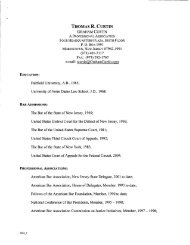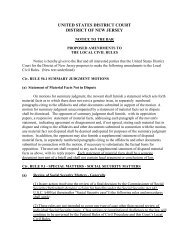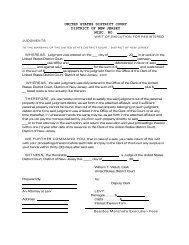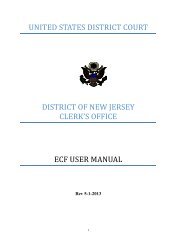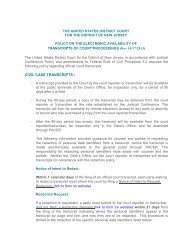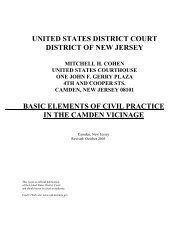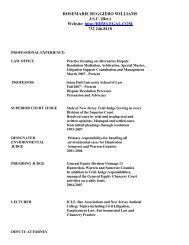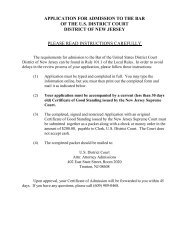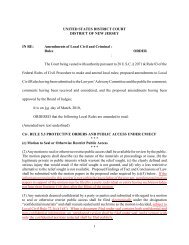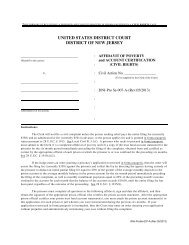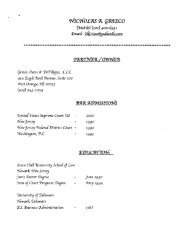ECF Training Packet (PDF) - for the District of New Jersey
ECF Training Packet (PDF) - for the District of New Jersey
ECF Training Packet (PDF) - for the District of New Jersey
Create successful ePaper yourself
Turn your PDF publications into a flip-book with our unique Google optimized e-Paper software.
wish to file. Highlight <strong>the</strong> file you wish to attach. Double-click on <strong>the</strong> selected<br />
document or click <strong>the</strong> Open button. NOTE: Ensure <strong>the</strong> highlighted file name<br />
appears in <strong>the</strong> File name field on <strong>the</strong> screen.<br />
b. Under Category, click on <strong>the</strong> down arrow to select <strong>the</strong> type <strong>of</strong> attachment from<br />
<strong>the</strong> drop-down screen. Highlight <strong>the</strong> type <strong>of</strong> attachment from <strong>the</strong> displayed<br />
selection. If you wish to describe <strong>the</strong> attachment in greater detail, click on <strong>the</strong><br />
Description box and type a clear and concise description <strong>of</strong> <strong>the</strong> attachment.<br />
c. Click on Add to List.<br />
d. Repeat <strong>the</strong> sequence <strong>for</strong> each additional attachment.<br />
e. After adding all <strong>the</strong> desired <strong>PDF</strong> documents as attachments, click on NEXT.<br />
9. Enter case title in <strong>the</strong> <strong>for</strong>mat <strong>of</strong> Plaintiff v. Defendant (e.g. John Smith v. Mary Jones). If<br />
filing a notice <strong>of</strong> removal, insert <strong>the</strong> o<strong>the</strong>r case number and court name (e.g. NJSuper.Ct.<br />
CAM-L-9999-02).<br />
10. Indicate “Y” <strong>for</strong> yes if you are filing an Application to Proceed In Forma Pauperis<br />
(without Prepayment <strong>of</strong> Fees) or if you are a Criminal Justice Act (CJA) Attorney,<br />
Federal Public Defender or United States Attorney. If yes, proceed to Step #19.<br />
11. Enter name, address, credit card and payment details as required on <strong>the</strong> Credit Card<br />
Payment Screen.<br />
12. Click <strong>the</strong> Continue with Plastic Card Payment button.<br />
13. Review <strong>the</strong> Payment Summary and Edit if necessary.<br />
14. Enter your e-mail address in <strong>the</strong> Confirmation Receipt Request.<br />
15. Click “I Authorize a charge to my card account <strong>for</strong> <strong>the</strong> above amount in accordance<br />
with my card issuer agreement” to confirm and authorize <strong>the</strong> payment details.<br />
16. Click Submit Payment button.<br />
17. An e-mail receipt will be sent to <strong>the</strong> e-mail address provided in Step #14.<br />
18. If <strong>the</strong> credit card is not accepted by Pay.gov, a message will appear on <strong>the</strong> screen<br />
and <strong>the</strong> docket event will not continue. The filing will not be accepted by <strong>the</strong><br />
system. The attorney will be instructed to contact his or her card issuer.<br />
3