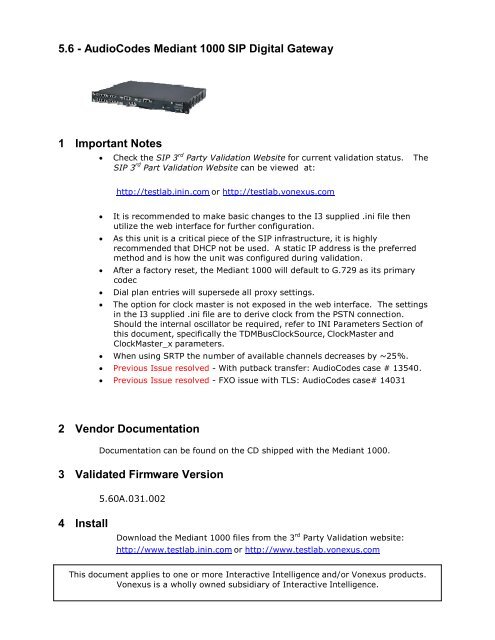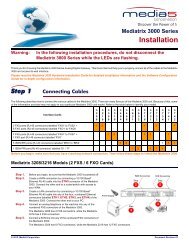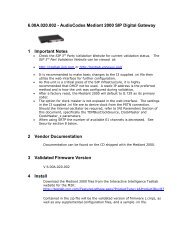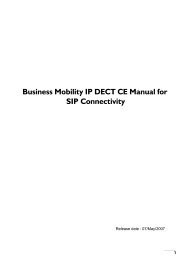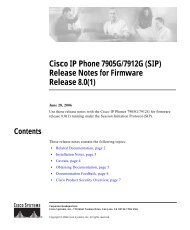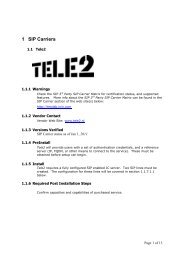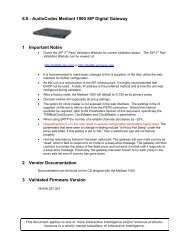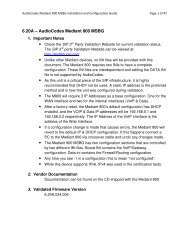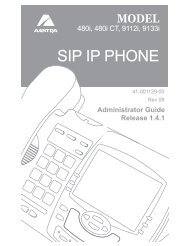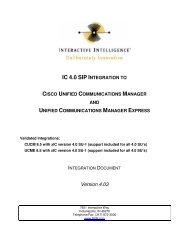AudioCodes Mediant 1000 SIP Digital Gateway 1 - Testlab ...
AudioCodes Mediant 1000 SIP Digital Gateway 1 - Testlab ...
AudioCodes Mediant 1000 SIP Digital Gateway 1 - Testlab ...
Create successful ePaper yourself
Turn your PDF publications into a flip-book with our unique Google optimized e-Paper software.
5.6 - <strong>AudioCodes</strong> <strong>Mediant</strong> <strong>1000</strong> <strong>SIP</strong> <strong>Digital</strong> <strong>Gateway</strong><br />
1 Important Notes<br />
• Check the <strong>SIP</strong> 3 rd Party Validation Website for current validation status. The<br />
<strong>SIP</strong> 3 rd Part Validation Website can be viewed at:<br />
http://testlab.inin.com or http://testlab.vonexus.com<br />
• It is recommended to make basic changes to the I3 supplied .ini file then<br />
utilize the web interface for further configuration.<br />
• As this unit is a critical piece of the <strong>SIP</strong> infrastructure, it is highly<br />
recommended that DHCP not be used. A static IP address is the preferred<br />
method and is how the unit was configured during validation.<br />
• After a factory reset, the <strong>Mediant</strong> <strong>1000</strong> will default to G.729 as its primary<br />
codec<br />
• Dial plan entries will supersede all proxy settings.<br />
• The option for clock master is not exposed in the web interface. The settings<br />
in the I3 supplied .ini file are to derive clock from the PSTN connection.<br />
Should the internal oscillator be required, refer to INI Parameters Section of<br />
this document, specifically the TDMBusClockSource, ClockMaster and<br />
ClockMaster_x parameters.<br />
• When using SRTP the number of available channels decreases by ~25%.<br />
• Previous Issue resolved - With putback transfer: <strong>AudioCodes</strong> case # 13540.<br />
• Previous Issue resolved - FXO issue with TLS: <strong>AudioCodes</strong> case# 14031<br />
2 Vendor Documentation<br />
Documentation can be found on the CD shipped with the <strong>Mediant</strong> <strong>1000</strong>.<br />
3 Validated Firmware Version<br />
5.60A.031.002<br />
4 Install<br />
Download the <strong>Mediant</strong> <strong>1000</strong> files from the 3 rd Party Validation website:<br />
http://www.testlab.inin.com or http://www.testlab.vonexus.com<br />
This document applies to one or more Interactive Intelligence and/or Vonexus products.<br />
Vonexus is a wholly owned subsidiary of Interactive Intelligence.
Contained in the zip file will be the validated version of firmware (.cmp), as well<br />
as any supplemental configuration files, and a sample .ini file.<br />
5 Configuration<br />
Methods:<br />
• Manipulation of the supplied .ini file, then uploading it via the web interface. This method is<br />
recommended for a quick start scenario. The I3 supplied .ini file, with just a few modifications will<br />
get a basic setup up and running. Please note, the I3 supplied .ini file is not meant to be a drop in<br />
configuration for every environment, it is provided as reference only.<br />
• Web interface - This method was used to configure the unit during validation. There are many<br />
advanced options that are exposed in the web interface. Caution should be exercised and the<br />
Audiocodes documentation should always be referenced when using the web interface<br />
configuration option.<br />
• TFTP - This has not been tested.<br />
Initial Setup:<br />
• Unzip the ZIP file containing the <strong>Mediant</strong> <strong>1000</strong> configuration files and firmware.<br />
• Follow the <strong>AudioCodes</strong> instructions (on the CD or in the booklet shipped with the <strong>Mediant</strong> <strong>1000</strong> or<br />
in) for getting an IP address assigned to the MP box.<br />
• Modify the I3 provided .ini file as appropriate.<br />
• Start a web browser and type in the IP address of the <strong>Mediant</strong> <strong>1000</strong>.<br />
• The default user name is “Admin” (with a capital “A”) and the password is “Admin” (with a capital<br />
“A”). It is recommended to change the password at this time for security reasons.<br />
Download Current Firmware (CMP file):<br />
• From the main web screen, select Software Update from the icons on the left side of the page.<br />
• Depending on what version of firmware is currently running on the <strong>Mediant</strong> <strong>1000</strong>, two options will<br />
be available, “Software File-Download” or “Software Upgrade Wizard”<br />
• Choose the appropriate option and load the validated version of firmware onto the <strong>Mediant</strong> <strong>1000</strong>.<br />
• After the validated firmware has been applied the <strong>Mediant</strong> <strong>1000</strong> will restart. Once the restart is<br />
complete, return to the web interface and click on “Status & Diagnostics” on the left hand side of<br />
the screen. Then select “System Information” from the top of the screen. The displayed Version<br />
ID should match the firmware version as noted in section 1.1.3. If it does not, double check the<br />
upgrade steps and consult the <strong>AudioCodes</strong> documentation if necessary.<br />
Download Auxiliary File(s):<br />
• From the Software Update Section, select “Load Auxiliary Files”<br />
• Click the browse button to select the auxiliary file to download, then click “Send File.”<br />
• During the validation procedure, the only auxiliary file option tested was the E&M Wink CAS file<br />
for T1 signaling.<br />
• Repeat the steps in this section any additional auxiliary files required for this installation.<br />
Modularity Support:<br />
• The <strong>Mediant</strong> <strong>1000</strong> with firmware version 5.x now supports modularity. Both analog and digital<br />
modules can be purchased in the following configurations:<br />
1,2,or 4 port <strong>Digital</strong> Modules (E1, T1, ISDN)<br />
2 or 4 port FXS analog module<br />
2 or 4 port FXO analog modules<br />
Up to six of these modules can be installed in the <strong>Mediant</strong> <strong>1000</strong> and can be field upgraded.<br />
• Configuration is consistent with all the other <strong>AudioCodes</strong> Analog and <strong>Digital</strong> gateways except for<br />
the configuration of the FXS station extensions. Two differences when configuring the FXS<br />
stations are:<br />
<br />
<br />
To configure FXS station extensions a trunk group is created with the appropriate<br />
port mod/port number with the extension of the FXS phone. (Figure 1)<br />
An entry is created in the “IP to Trunk Group Routing Table” to direct the<br />
incoming <strong>SIP</strong> station calls to the appropriate trunk group. (Figure 2)<br />
2 of 6 © 2008 Interactive Intelligence, Inc.
Figure 1<br />
Figure 2<br />
Changing the Configuration:<br />
• Prior to making any changes, the Audiocodes documentation should be consulted for information<br />
on configuration parameters, options and functions.<br />
• Changes can be made via the web interface or the .ini file can be modified and re-downloaded to<br />
the <strong>Mediant</strong> <strong>1000</strong>.<br />
• Description of more significant .ini parameters. This is not a comprehensive list of all parameters<br />
found in the .ini file. A bold face parameter name indicates that it should be changed to<br />
represent specific site information.<br />
Parameter<br />
IPTOS<br />
DTMFTransportType<br />
Description<br />
Sets the 4 TOS layer 3 bits.<br />
Values: 0 through 15<br />
Example: IPTOS = 0<br />
Specifies transport mechanism for DTMF tones<br />
Values:<br />
0 (erase digits and do not relay)<br />
1 (erase digits and relay to remote – proprietary)<br />
2 (digits remain in voice stream – inband)<br />
3 of 6 © 2008 Interactive Intelligence, Inc.
RFC2833PayloadType<br />
CoderName<br />
IsProxyUsed<br />
ProxyIp-0-1<br />
IsRegisterNeeded<br />
ProxyName<br />
Sip<strong>Gateway</strong>Name<br />
DNSPriServerIP<br />
DNSSecServerIP<br />
IsFaxUsed<br />
V22ModemTransportType<br />
V23ModemTransportType<br />
V32ModemTransportType<br />
V34ModemTransportType<br />
TDMBusClockSource<br />
ClockMaster<br />
ClockMaster_x<br />
Example:<br />
ClockMaster_0<br />
ClockMaster_1<br />
ClockMaster_2<br />
Etc.<br />
3 (erase digits and relay using RFC2833)<br />
Example: DTMFTransportType = 3<br />
Payload number to use for RFC2833 packets. This<br />
value is only used when DTMFTransportType = 3.<br />
Values: 96-99, 105-127<br />
Which coders should be used. Each coder will be<br />
on its own line. Up to 5 can be given. The first<br />
one specified is given precedence.<br />
Values:<br />
g711Ulaw64k,20<br />
g711Alaw64k,20<br />
g729<br />
g7231<br />
g726<br />
Note: This line can be specified multiple times.<br />
Example:<br />
;first coder used<br />
CoderName = g711Ulaw64k,20<br />
; second coder used<br />
CoderName = g7231<br />
Using a Proxy (or Interaction Center Server) for all<br />
calls?<br />
Values:<br />
0 (no, using the Prefix Routing Table)<br />
1 (yes, the proxy is in the ProxyIP field)<br />
Example: IsProxyUsed = 1<br />
Proxy or Interaction Center Server IP address (if<br />
IsProxyUsed=1).<br />
Note: If a proxy is not used then the Prefix Routing<br />
Table is used.<br />
Example: ProxyIp = 172.16.129.160<br />
Whether to register.<br />
Values: 0 (no), 1 (yes)<br />
Example: IsRegisterNeeded = 0<br />
Proxy Server Name. Used in host portion in the <strong>SIP</strong><br />
address in the To header.<br />
Example: ProxyName = ICServer1.inin.com<br />
<strong>Gateway</strong> Host Name. Used in host portion in the<br />
<strong>SIP</strong> address in the From header.<br />
Example: Sip<strong>Gateway</strong>Name = mp1xxfxo.inin.com<br />
Address of the primary and secondary DNS servers.<br />
Example:<br />
DNSPriServerIP = 172.16.1.1<br />
DNSSecServerIP = 172.16.1.2<br />
This must be set to “1” in order for faxing to work.<br />
Enables/Disables Fax/Modem determination.<br />
Should be set to “0”<br />
Enables/Disables Fax/Modem determination.<br />
Should be set to “0”<br />
Enables/Disables Fax/Modem determination.<br />
Should be set to “0”<br />
Enables/Disables Fax/Modem determination.<br />
Should be set to “0”<br />
Values:<br />
0 – Use internal oscillator<br />
1 – Derive clock from the network<br />
Values:<br />
0 – All Trunks Receive Clock<br />
1 – All Trunks Drive Clock<br />
Values are the same as ClockMaster, however<br />
these trunk specific settings will override the global<br />
ClockMaster parameter.<br />
T.38 faxing will be most impacted by improper<br />
clock settings.<br />
4 of 6 © 2008 Interactive Intelligence, Inc.
6 Redundant Proxy Configuration<br />
The following configuration options are found under Protocol Management/Protocol<br />
Definition/Proxy & Registration in the web interface. In order for the <strong>Mediant</strong> <strong>1000</strong><br />
to function with redundant proxies, the following value must be set:<br />
Parameter<br />
Proxy IP Address<br />
First Redundant Proxy IP Address<br />
Redundancy Mode<br />
Description<br />
IP Address of the primary proxy.<br />
IP Address of the secondary proxy.<br />
Values: Homing, Parking<br />
Homing: <strong>Gateway</strong> will ALWAYS try the primary<br />
proxy on every call attempt.<br />
Enable Proxy Keep Alive<br />
Enable Proxy Hot-Swap<br />
Parking: <strong>Gateway</strong> will “park” on the last known<br />
good proxy until that proxy fails.<br />
Value: Using Options<br />
<strong>Gateway</strong> will sent OPTIONS messages to verify a<br />
proxy is online.<br />
Value: Enabled<br />
<strong>Gateway</strong> will attempt proxy failover if this is not<br />
set.<br />
The following parameters are optional and enable advanced failover capabilities:<br />
Parameter<br />
Enable Fallback to Routing Table<br />
Proxy Keep Alive Time<br />
Number of RTX Before Hot-Swap<br />
Description<br />
If none of the configured proxies are available, the<br />
gateway will attempt to deliver the call based upon<br />
its internal routing Tel to IP routing table.<br />
How often (in seconds) the OPTIONS messagew will<br />
be sent to verify a proxy is online.<br />
How many re-transmits before failover takes place.<br />
5 of 6 © 2008 Interactive Intelligence, Inc.
7 Putback Transfer<br />
Select the Call Putback checkbox for the <strong>SIP</strong> line to enable the ability for the<br />
IC system to receive a call from the PSTN or a PBX, perform some processing<br />
on the call and then transfer the call to a non-IC destination (a PBX station or<br />
a remote number), without tying up two IC trunks (one for the original call<br />
and one for the call to the destination). By default this setting is unchecked.<br />
Note: Putback does not work with TLS with PRI or FXO.<br />
<strong>AudioCodes</strong> case # 13540.<br />
8 Security<br />
StrongEncryption must be enabled.<br />
The <strong>Mediant</strong> requires a feature key with “StrongEncryption” enabled in order to support the required<br />
cipher suites. StrongEncryption may not be enabled by default. To check, follow these steps:<br />
Select Software Update from the left menu. Choose Software Upgrade Key<br />
from the top, view the Key features, and verify:<br />
Security: IPSEC MediaEncryption StrongEncryption EncryptControlProtocol<br />
If “StrongEncryption” is shown, then it is enabled.<br />
When using SRTP the number of available channels decreases by ~25%.<br />
Analog spans have 18 SRTP channels available (out of 24 spans max)<br />
FXO has 3 SRTP channels available (4-port card)<br />
FXS has 3 SRTP channels available (4-port card)<br />
SRTP Settings<br />
Enable Media Security<br />
[EnableMediaSecurity]<br />
Enables or disables the Secure Real-Time Transport Protocol (SRTP).<br />
0 = SRTP is disabled (default).<br />
1 = SRTP is enabled.<br />
Note 1: SRTP is available only if DSPVersionTemplateNumber = 0 or 2.<br />
Note 2: Use of SRTP has the following limitations. For digital 4-span<br />
modules, the channels are reduced from 120 to 100. For analog modules<br />
with four ports, the 4th port (right-most port on the module) is disabled.<br />
To check the <strong>Mediant</strong> DSP Version, select Status & Diagnostics on the left,<br />
and Device Information from the top. Under Versions, view DSP Type.<br />
For the rest of the TLS/SRTP configuration refer to either the 5.2 User manual<br />
or the Interactive Intelligence document:<br />
Securing <strong>AudioCodes</strong> <strong>Mediant</strong> and MediaPack <strong>Gateway</strong>s with xIC<br />
6 of 6 © 2008 Interactive Intelligence, Inc.