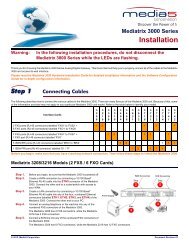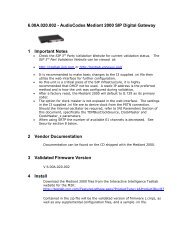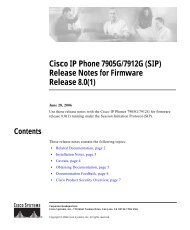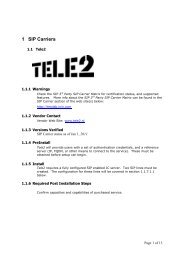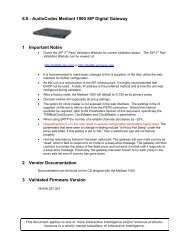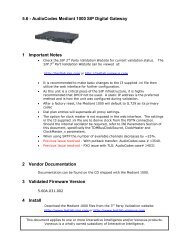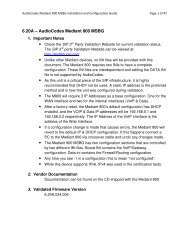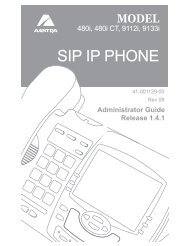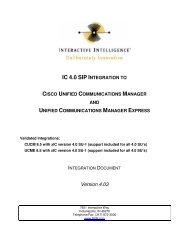Business Mobility IP DECT CE Manual for SIP Connectivity - Testlab
Business Mobility IP DECT CE Manual for SIP Connectivity - Testlab
Business Mobility IP DECT CE Manual for SIP Connectivity - Testlab
You also want an ePaper? Increase the reach of your titles
YUMPU automatically turns print PDFs into web optimized ePapers that Google loves.
<strong>Business</strong> <strong>Mobility</strong> <strong>IP</strong> <strong>DECT</strong> <strong>CE</strong> <strong>Manual</strong> <strong>for</strong>S<strong>IP</strong> <strong>Connectivity</strong>Release date : 07/May/20071
PREFA<strong>CE</strong>This manual is valid <strong>for</strong> <strong>Business</strong> <strong>Mobility</strong> <strong>IP</strong> <strong>DECT</strong> Software Release 4IMPORTANT:This manual gives in<strong>for</strong>mation <strong>for</strong> setting up a <strong>Business</strong> <strong>Mobility</strong> <strong>IP</strong> <strong>DECT</strong> system. However,the <strong>Business</strong> <strong>Mobility</strong> <strong>IP</strong> <strong>DECT</strong> is normally part of an <strong>IP</strong> network. The success of the installationdepends on the structure and components in the <strong>IP</strong> network. Make sure that you havesufficient knowledge of the customers <strong>IP</strong> network.The <strong>Business</strong> <strong>Mobility</strong> <strong>IP</strong> <strong>DECT</strong> is also a wireless data communication system. This requiresknowledge of radio signal propagation. The radio signal propagation in <strong>Business</strong> <strong>Mobility</strong> <strong>IP</strong><strong>DECT</strong> requires a different approach than <strong>for</strong> the traditional <strong>DECT</strong> systems. The success of theinstallation also depends on the radio signal propagation. Make sure that you have sufficientknowledge about this subject as well.It is strongly advised to follow the <strong>Business</strong> <strong>Mobility</strong> <strong>IP</strong> <strong>DECT</strong> <strong>CE</strong> training at NEC PhilipsUnified Solutions.No legal rights can be obtained from in<strong>for</strong>mation in this manual.2
PRODUCT DISPOSAL INFORMATION (EN)For countries in the European UnionThe symbol depicted here has been affixed to your product inorder to in<strong>for</strong>m you that electrical and electronic productsshould not be disposed of as municipal waste.Electrical and electronic products including the cables, plugs andaccessories should be disposed of separately in order to allow propertreatment, recovery and recycling. These products should be broughtto a designated facility where the best available treatment, recovery andrecycling techniques is available. Separate disposal has significantadvantages: valuable materials can be re-used and it prevents thedispersion of unwanted substances into the municipal waste stream.This contributes to the protection of human health and theenvironment.Please be in<strong>for</strong>med that a fine may be imposed <strong>for</strong> illegal disposal of electrical and electronicproducts via the general municipal waste stream.In order to facilitate separate disposal and environmentally sound recycling arrangements havebeen made <strong>for</strong> local collection and recycling. In case your electrical and electronic productsneed to be disposed of please refer to your supplier or the contractual agreements that yourcompany has made upon acquisition of these products.At www.nec-philips.com/weee you can find in<strong>for</strong>mation about separate disposal andenvironmentally sound recycling.For countries outside the European UnionDisposal of electrical and electronic products in countries outside the European Union shouldbe done in line with the local regulations. If no arrangement has been made with your supplier,please contact the local authorities <strong>for</strong> further in<strong>for</strong>mation.3
1. <strong>DECT</strong> SYSTEM CHARACTERISTICS1.1. General DescriptionThe <strong>DECT</strong> System allows mobile users to use the switched telecommunication facilitiesprovided by a S<strong>IP</strong> Proxy system. Such a mobile user can make or receive calls by using acordless handset. Many call handling facilities of the S<strong>IP</strong> Proxy are available on the cordlesshandset. As the cordless connection is a digital connection, other services will also be possiblein the future.The Digital Enhanced Cordless Telecommunication (<strong>DECT</strong>) interface has been developed bythe European Telecommunication Standards Institute (ETSI).Mobile users carry a portable handset which uses a radio transceiver to communicate with the<strong>DECT</strong> System. In this manual the <strong>DECT</strong> system is the <strong>Business</strong> <strong>Mobility</strong> <strong>IP</strong> <strong>DECT</strong> systemconnected to the S<strong>IP</strong> Proxy via a <strong>IP</strong> Ethernet connection. The radio transceivers are placedwithin the working area so that a portable handset/telephone is always within radio coveragearea of at least one such transceiver.The portable telephone is called a Portable Part (PP) according to the <strong>DECT</strong> standard.However, in this manual the portable telephone is also referred to as handset. It also containsa transceiver.A radio transceiver in the <strong>DECT</strong> System is called the Radio Fixed Part (RFP) according to the<strong>DECT</strong> Standard. The RFP is also referred to as a base station. However, in the <strong>Business</strong><strong>Mobility</strong> <strong>IP</strong> <strong>DECT</strong> configuration, the RFP is comprises more than just a transceiver, and isthere<strong>for</strong>e called: DAP (<strong>DECT</strong> Access Point).Figure 1-1 "<strong>DECT</strong> System parts (General)" shows a general <strong>DECT</strong> system setup. Figure 1-2"<strong>DECT</strong> System Parts in an <strong>IP</strong> Solution as Add-on to a PABX." shows a general <strong>IP</strong> <strong>DECT</strong>Solution. It shows the basic system setup <strong>for</strong> the <strong>Business</strong> <strong>Mobility</strong> <strong>IP</strong> <strong>DECT</strong> system.4
<strong>DECT</strong> SystemRFPppRFPRFPppFigure 1-1 <strong>DECT</strong> System parts (General)5
pp<strong>DECT</strong> SystemRFP<strong>IP</strong> BasedRFPppS<strong>IP</strong> Environment(S<strong>IP</strong> Proxy)(S<strong>IP</strong> Registrar)RFPTCP/<strong>IP</strong> Ethernet NetworkNote: This figure shows a general system setup.If applied in the Mobile@Net <strong>IP</strong> <strong>DECT</strong> configuration the:RFP = DAP (<strong>DECT</strong> Access Point)<strong>DECT</strong> System = DAP ControllerFigure 1-2 <strong>DECT</strong> System Parts in an <strong>IP</strong> Solution as Add-on to a PABX.The radio area covered by a single RFP (DAP) is called a cell. The RFPs (DAPs) are located sothat the cells overlap slightly and the PP can remain in contact with the <strong>DECT</strong> system whenmoving from one cell to another. A group of cells belonging to one <strong>DECT</strong> system is called acluster. According to the <strong>DECT</strong> standard, the maximum number of simultaneous calls per RFPcan be 12. (The DAP in the <strong>Business</strong> <strong>Mobility</strong> <strong>IP</strong> <strong>DECT</strong> supports up to 12 simultaneous calls,depending on the licences.)The number of RFPs (DAPs) needed to cover a certain area (within which the mobiletelephone users might roam) depends on many factors such as:- The size of the area.- The nature of the area;- The number and the size of buildings in the area.- The radio propagation characteristics of the building(s).6
- Materials used <strong>for</strong> walls, floors, elevator shafts, rein<strong>for</strong>ced glass, doors etc.- Strong magnetic fields in the area (e.g. as result of welding equipment, radar, etc.).- The amount of telephone users in an area, and how often they make or receive calls.The speech signal through the air will be encrypted, if the portable handset allows it, to ensurethe privacy of the conversation. This encryption is done fully automatically, without theintervention of a technician.1.2. RFP-PP CommunicationThe radio link between the RFP and a PP can carry in<strong>for</strong>mation on any one of ten carrierfrequencies and in one out of twelve pairs of time slots (12 in each direction). The ten carrierfrequencies are separated by 1728 kHz. The frequency range depends on the region where<strong>DECT</strong> is used:- 1880 MHz - 1900 MHz <strong>for</strong> European countries- 1910 MHz - 1930 MHz <strong>for</strong> Latin America region- 1900 MHz - 1920 MHz <strong>for</strong> China- 1920 MHz – 1930 MHz North America (lower transmission power, –3 dB)The modulated date rate is 1152 kb/s. <strong>DECT</strong> uses in the OSI physical layer the followingmultiplexing techniques:- FDMA (Frequency Division Multiple Access);- TDMA (Time Division Multiple Access);- TDD (Time Division Duplex).The RFP-PP communication radio signal carries time division multiplexed frames; each frameis 10ms long. Each frame contains 12 time slots which carry data from RFP to the PPs, and 12time slots which carry data from PPs to the RFP. This means that two time slots in every frameare needed <strong>for</strong> a full duplex connection to a PP. See Figure 1-3 "Carriers and Timeslots in the<strong>DECT</strong> Air Interface.".7
10 ms frameRFP to PPPP to RFPF101 2 3 4 9 1011 1213 141516 212223F100 ms5 ms 10 msTimeF( ) i F ( )Figure 1-3 Carriers and Timeslots in the <strong>DECT</strong> Air Interface.Figure 1-4 "<strong>DECT</strong> Time Frame and Time slot Structure." shows a time frame and a time slot.Each time slot may carry 32 kbs Adaptive Differential Pulse Code Modulated (ADPCM)speech/user data. Each time slot pair can contain ADPCM speech/user data on any one of theten carrier frequencies so that the RFPs carrier frequency often needs to be changed betweentime slots: Refer to Figure 1-5 "Each time slot can use any of the 10 Carrier Frequencies.". Thein<strong>for</strong>mation within the time slot does not completely fill the time slot; time is allowed <strong>for</strong>propagation delays, ramp up and ramp down of the transmitter and <strong>for</strong> switching of the carriersynthesizer between slots.10 msRFP to PPPP to RFP01 2 11 0’ 1’ 2’ 11’416.67 sSync. Word32 bitsSignalling data64 bitsSpeech data320 bitsGuardSpace364.67 s52 sFigure 1-4 <strong>DECT</strong> Time Frame and Time slot Structure.8
10 ms time frameF2 F7 F5 F2 F9 F3 F6 F8 F4 F6 F2 F7 F2 F7 F5 F2 F9 F3 F6 F8 F4 F6 F2 F70 1 2 3 4 5 6 7 8 9 10 11 12 13 14 15 16 17 18 19 20 21 22 235 ms RFP to PP5 ms PP to RFPWhere F2 = carrier Frequency 2. Etc.Figure 1-5 Each time slot can use any of the 10 Carrier Frequencies.A PP can use any of the 12 time slots (in each direction) on any of the 10 frequencies <strong>for</strong> a fullduplex connection. So a maximum of 120 full duplex channels are available <strong>for</strong> connections tothe PPs, within a cluster of a micro-cellular <strong>DECT</strong> system. In fact, this is only possible underideal conditions; no disturbance, no interference, no other channels used, etc. Normally theconditions are not ideal in office or factory buildings, but the number of channels available willstill be more than sufficient.Note that there is always a fixed relation between the downstream timeslot number (fromRFP to PP) and the upstream timeslot number (from PP to RFP) in one connection:- Upstream timeslot number = downstream timeslot number +12.- Upstream and downstream timeslot in one connection use always the same carrierfrequency.1.3. Beacon Signal1.3.1. GeneralThe beacon signal is a signal which is transmitted by an RFP in case the RFP is idle (no activecalls).This beacon signal contains the System Identifier of the <strong>DECT</strong> System, the so called PARI(Primary Access Rights Identifier) and the number of the RFP, the RPN (Radio Part Number).By means of this in<strong>for</strong>mation the PP recognizes to which system a signal belongs, and whetherit is subscribed to that system or not. When there is a call <strong>for</strong> a PP, it also contains pagingin<strong>for</strong>mation.When the RFP is not idle (there is an active call via the RFP), the beacon signal in<strong>for</strong>mation is9
also transmitted in the call connection. There<strong>for</strong>e, the beacon signal is not necessary at an RFPwhich has one or more calls active. In the <strong>DECT</strong> application in the <strong>Business</strong> <strong>Mobility</strong> <strong>IP</strong> <strong>DECT</strong>,there are two beacon signals transmitted per RFP (DAP) when the RFP (DAP) is in idlecondition. If there is a call only one beacon signal remains active. When there are a number ofcalls via the RFP (DAP), no beacon signal is transmitted anymore.1.3.2. Beacon Signal and PPWhen the PP is in idle condition (not involved in a conversation) it scans the environment <strong>for</strong>the signals of a nearby RFP (DAP). It locks onto the best signal that can be found. This signalcan be a beacon or a channel which is used <strong>for</strong> a call, because such a channel contains thebeacon signal in<strong>for</strong>mation.The PP uses the signal to synchronize its timing with the central system, and then it monitorsthe in<strong>for</strong>mation transmitted via that RFP <strong>for</strong> calls to itself.If the PP detects to many errors in the received signal (due to interference or weak signal) thePP tries to find another better signal and locks onto another RFP.In this way, the PP user can move around the area from cell to cell and remain in contact withthe <strong>DECT</strong> system via a radio link with a very good quality.1.4. Call Handling Procedures between PP and RFP1.4.1. Setting up a CallIn case the PP user wants to make a call, he/she goes off hook. The PP selects an unusedchannel at the RFP to which it is locked. This channel is in one of the timeslots (0 ... 11) fromRFP to PP; <strong>for</strong> the communication from the PP to the RFP, the corresponding timeslot isselected in the timeslot range 12 ... 23. This results in a full duplex connection via the air. Theconnection setup goes through this RFP via the <strong>Business</strong> <strong>Mobility</strong> <strong>IP</strong> <strong>DECT</strong> system to the S<strong>IP</strong>Proxy. (The voice onnection is setup between the RFP/DAP and the S<strong>IP</strong> User Agent.)1.4.2. Paging and Answering a CallIf a PP is locked to a system, it continuously scans the beacon signal <strong>for</strong> paging in<strong>for</strong>mation.(This beacon signal can be part of an existing call or as stand alone beacon.) If the PP recognizesits own address in the paging data, it selects an unused channel at that RFP to answer the call.This channel is in one of the timeslots (12 ... 23) from PP to RFP; the RFP uses thecorresponding timeslot (0 ... 11) from RFP to PP to communicate with this PP. After the setupof the channel/bearer has been successful, the handset starts alerting the mobile user. The userpresses the "off-hook" key to answer the call. Then the speech path is opened via the bearer10
that has already been setup.1.4.3. EncryptionMost portable sets are capable of encryption and so the user data is encrypted over the airinterface. This ensures the privacy of the conversation. Encryption is a process by which thedigitized speech is "scrambled" making it impossible <strong>for</strong> anyone monitoring the frequency tolisten to the conversation. For this scrambling, a DCK (<strong>DECT</strong> Ciphering Key) is used. This isa key which is agreed at the first time data has been transferred between the PP and the RFP(the moment that the PP "locks" to the <strong>DECT</strong> system).1.5. Cluster Arrangement1.5.1. GeneralA cluster is defined as a logical group of radio cells belonging to one <strong>DECT</strong> system. Within thisarrangement bearer handover is possible. The Figure 1-6 "Cluster Arrangement" shows anideal cluster arrangement of radio cells in which each cell has a boundary with a number ofother cells. An omnidirectional radio signal is transmitted equally in all directions so that theactual radio signal from the RFP in cell 1 overlaps slightly into cell 2, cell 3, cell 4, and so on.Similarly, the radio signal from the adjacent cells overlap into cell 1. So, cell 1 can be seen asthe centre of a cluster of cells. If a certain frequency is used in a certain timeslot in cell 1, itcannot be used in any of the adjacent cells in the same timeslot because of interference at thecell boundary. But that same frequency can be used in cell 8.Thus, within a cluster a certain channel/frequency combination can be used again,simultaneously, only if the cell which uses such a combination does not interfere with anothercell which uses the same combination.1.5.2. RFP Behaviour in a ClusterEach RFP constantly scans the area <strong>for</strong> signals in each channel. These signals can be generatedby other RFPs or other equipment. The RFP selects one or two free channels to transmit thebeacon signal. (The number of beacon signals depends on the number of active calls via theRFP.)1.5.3. PP Behaviour in a ClusterThe PP also picks up all sorts of signals which may come from the closest RFP, the next cell orfrom outside equipment. It locks onto a good RFP signal, and when it must make or receive acall it chooses a channel with the least interference to do this.11
When a call is made to a portable telephone, that telephone must be paged. This means thatall RFPs transmit a paging message. The in<strong>for</strong>mation in each active timeslot transmitted by theRFP contains paging data, whether it is in use <strong>for</strong> a connection or being used only as a beacon.If an idle PP is locked onto a beacon it examines the signalling data in that signal <strong>for</strong> paging data.Thus, it always receives all paging requests, so any calls to that PP will be received andrecognized. When a paging request is detected <strong>for</strong> this PP, it starts setting up a connectionwith the RFP. The PP scans the channels regularly so that it knows which channels are availableat the nearby RFP. The PP selects a channel which is not being used. It uses this channel to setup the call.The PP alerts the PP user, who can then answer the call.In case the PP user wants to make a call (own initiative), he/she presses the off-hook button.It starts setting up a connection with the RFP. (The PP scans the channels regularly so that itknows which channels are available at the nearby RFP.) The PP selects a channel which is notbeing used and uses this channel to set up the call.RFPOverlapping radio signals.(In practice theOverlapping area is longer)2731864510Figure 1-6 Cluster Arrangement9Radio signalInterference from cell 1.Detected in surrounding cells.But not cell 8.12
1.6. HandoverBoth the RFP and PP monitor the quality of the radio link. If the interference on a certaincarrier frequency and timeslot combination causes problems, it might be necessary to switchto another frequency and/or timeslot at that same base station. This is called intra-cellhandover. This handover procedure requires that the connection can be supported on 2channels simultaneously, <strong>for</strong> a while, to allow a "seamless handover" (no breaks and hiccupsduring the handover). First, the new channel is chosen and the connection is set up via thischannel, while the old channel is still in use. Then the old channel is disconnected.If the mobile user roams from one cell to another, during the conversation, he goes probablyout of range of the first RFP and into the range of the second. In that case, when the quality ofthe transmission requires it, the radio link switches over to the new RFP. This is called intercellhandover. Once again it is a seamless handover.Note: A handover is always initiated by the PP!1.7. Call Quality ControlBoth the RFP and the PP monitor the quality of the call.If the PP decides that the quality is not acceptable, it can do one of three things:1. Request that the RFP uses its other antenna to communicate with the PP. The signal in thecell may suffer from fading, so that at one place the signal might be poor while very closeto it the signal may be acceptable. To counteract this, each RFP has two antennas mountedclose together. The system tries to select the best antenna <strong>for</strong> each channel separately.This method of using two antennas is referred to as antenna diversity.2. If the quality of the connection warrants it, the PP can request a handover to anotherchannel. That channel may be on the same RFP (intra-cell handover) or on another RFP(inter-cell handover).During handover, the communication to the PP is built up over the new channel so that<strong>for</strong> a short time the communication is available over both the old and the new channel.Then the old channel is disconnected. The user does not notice any break in thecommunication due to handover.3. Mute the output (voice connections). It blocks the stream of in<strong>for</strong>mation from radio signalto user (ear piece, in a telephone). This stops noisy signals being passed on to the user. Itis done as a temporary measure, only. Note that muting is done on both ends of theconnection independently.If the RFP decides that the quality of the connection to a certain PP is not acceptable it can doone of three things:13
1. Use the other antenna (antenna diversity). The PP does not notice the change.2. Tell the PP that a handover is necessary. The PP always initiates the handover afterselecting the best channel as seen from the PP.3. It can temporarily block the data stream from PP to the S<strong>IP</strong> Proxy. (Note that muting isdone on both ends of the connection independently.)1.8. Subscription and De-SubscriptionBe<strong>for</strong>e a PP can be used, it must be subscribed (registered) to the system. That means that arelation must be defined between the <strong>DECT</strong> System and the PP. There are three identifiersused to define the relation between the system and the PP:• <strong>IP</strong>UI (International Portable User Identity)This is the identity number of a PP. It is issued from the system to the PP duringsubscription. From that time onwards, the PP is recognized by the system at its <strong>IP</strong>UI. Thisnumber is a unique number in the system, there is no other PP with the same <strong>IP</strong>UI.• PARK (Primary Access Rights Key), PARI (Primary Access Rights Identity), SARI(Secondary Access Rights Identifier)The PARI is a worldwide unique identifier <strong>for</strong> an individual <strong>DECT</strong> system. When stored inthe handset, it is called the PARK. A <strong>DECT</strong> system can transmit a second "ARI" (AccessRights Identifier), called the SARI. The SARI is explained in 1.9. "Secondary Access RightsIdentifier (SARI)". The unique <strong>DECT</strong> system identifier (PARI, and sometimes also the SARI)is delivered on a certificate, together with the system. It must be entered in the systemmanually.• UAK (User Authentication Key)This is a secret key which uniquely defines the relation between the PP and the <strong>DECT</strong>system (PARI or SARI)PARI (SARI), UAK<strong>DECT</strong> System<strong>IP</strong>UI, UAK, PARKPPFigure 1-7 UAK Relation between the <strong>IP</strong>UI and the PARIWhen a PP is subscribed (made known) to a <strong>DECT</strong> system, the relation between the PARI ofthe <strong>DECT</strong> System and the <strong>IP</strong>UI of the PP is defined, seeFigure 1-7 "UAK Relation between the<strong>IP</strong>UI and the PARI". The PARI is stored in the PP as PARK, the PP gets a unique identifier (<strong>IP</strong>UI)14
and a secret key (UAK) is assigned to the relation between the PP and the <strong>DECT</strong> System.From now on the PP knows to which system (PARI) it is subscribed. (In this section only thePARI is mentioned. For info on the SARI, consult 1.9. "Secondary Access Rights Identifier(SARI)".)For the subscription procedure the WEB interface <strong>for</strong> Management must be used. This WEBinterface provides access to the configuration settings in the DAP Controller/Manager, whichis the Server that controls the <strong>DECT</strong> System. In the WEB interface <strong>for</strong> <strong>DECT</strong> Management,one or more extension numbers can be created and then selected to start the subscriptionprocedure the (these) extensions (PP). Also one or more existing extension number(s) can beselected to subscribe a handset to. Then the DAP Controller/Manager generates a code ("PINcode" or also called "Authentication Code") which is visible via the WEB Interface. This codemust be entered in the PP within a certain time period. If the operation has been completedsuccessfully, the PP is subscribed to the system and is allowed to make and receive calls.(Assumed that the handset is known and registered in the PABX as well.)A portable can be subscribed to more than one <strong>DECT</strong> system. There<strong>for</strong>e, it can be used inareas covered by different <strong>DECT</strong> systems or in different areas with their own <strong>DECT</strong> system.This allows you <strong>for</strong> example, to use the same PP <strong>for</strong> the <strong>DECT</strong> system which is operational inyour company and also <strong>for</strong> your home <strong>DECT</strong>. Also if the company is located at different sites,it is possible to use the same PP at the different sites, if <strong>DECT</strong> systems are present on thesesites. It has a different extension number <strong>for</strong> each <strong>DECT</strong> system. It cannot roam from one ofthese areas to the other, while busy with a conversation. The user of the portable must ensurethat his set is communicating with the required <strong>DECT</strong> system, when making calls in a certainarea. This may be done manually by a selection key, depending on the type of the portable.There are also PPs which selects <strong>DECT</strong> systems automatically.The WEB interface <strong>for</strong> <strong>DECT</strong> Management can be used to de-subscribe ("terminate" or"disable") the PP. Such a service condition of a PP can always be displayed at the WEB interface<strong>for</strong> <strong>DECT</strong> Management.A portable which has been "terminated", still contains the subscription data, but cannot gainaccess to the system. (If the PP supports a "reset" and this is executed at the PP, thesubscription data in the portable is removed also.) The Administrator (user of the WEBinterface <strong>for</strong> <strong>DECT</strong> Management) can use the "terminate" command (remove subscription) incase the portable has been lost or damaged.A portable which has been "disabled" via the WEB interface <strong>for</strong> <strong>DECT</strong> Management has beenput on the blacklist in the DAP Controller/Manager. When the PP is or becomes within reachof the radio signals, the DAP Controller/Manager and the PP exchange in<strong>for</strong>mation whichresults in the de-subscription of that PP. It is no longer recognized by the <strong>DECT</strong> system and itis free to be subscribed again. This is the normal way to de-subscribe a portable set.15
If a portable has been disabled, but the <strong>DECT</strong> System cannot reach the PP and complete thede-subscription, the "terminated" command can be used after the "disable" command.1.9. Secondary Access Rights Identifier (SARI)The SARI (Secondary Access Right Identifier) has the same function as the PARI, but it is usedas a second identifier in case the PARI does not match between the <strong>DECT</strong> system and the PP.The PARI is a unique number belonging to one <strong>DECT</strong> system only. The SARI can be the sameidentifier, used in more than one <strong>DECT</strong> system. The <strong>DECT</strong> system transmits both PARI andSARI as identification signals.If the PP detects a <strong>DECT</strong> signal in the air, it checks whether the PARI in that signal matcheswith its own PARI data in the subscription record. If so, the PP "locks" to that signal. If not, thePP does a second check but now on the received SARI. If that matches, the PP "locks" to thatsignal.The Secondary Access Rights (SARI) is used in case you want to use your PP on more than one<strong>DECT</strong> system (no handover possible between the systems!). The PP uses the samesubscription record (comprising the PARK, <strong>IP</strong>UI and UAK) in the handset <strong>for</strong> PARI or SARI.For using a SARI, you must subscribe your PP to one system, and copy the subscription recordto other systems, all having the same SARI. You don't need to subscribe that PP anymore tothe other systems.Figure 1-8 "Using SARI in three <strong>DECT</strong> Systems" gives an example of three different <strong>DECT</strong>systems (three different PARIs) and one SARI. In this example the PP is subscribed to the SARIof system X. This SARI is not unique because the other systems have the same SARI. There<strong>for</strong>ethe subscription record can be copied from <strong>DECT</strong> System X to the other <strong>DECT</strong> Systems.(The <strong>DECT</strong> Manager allows you to copy the subscription record from one <strong>DECT</strong> System toanother.) When the PP receives radio signals from system Y or system Z, it first checks thePARI of that system and if that doesn't match with its PARK it will do a check <strong>for</strong> the SARI ofthat system. The SARI matches with the PARK in the PP, and because the subscription datawas copied, the UAK will also match. So. the PP can also be used on systems Y and Z.16
<strong>DECT</strong> System XPARI = 100092B4SARI = 1000900ARFPExt. No. XSubscription record <strong>for</strong> PPwith SARI =1000900A<strong>DECT</strong> System YPARI = 10009771SARI = 1000900ACopysubscriptionrecord to:RFPSubscription record <strong>for</strong> PPwith PARK = 1000900AThis subscription recordmatches on three systems.On all three systems it hasExt. No. XSubscription record <strong>for</strong> PPwith SARI =1000900A<strong>DECT</strong> System ZPARI = 10009E35SARI = 1000900ARFPExt. No. XSubscription record <strong>for</strong> PPwith SARI =1000900AFigure 1-8 Using SARI in three <strong>DECT</strong> Systems17
2. <strong>DECT</strong> IN <strong>IP</strong> NETWORK2.1. System ArchitectureIn Figure 2-1 "<strong>Business</strong> <strong>Mobility</strong> <strong>IP</strong> <strong>DECT</strong> - System Configuration." you see the generalconfiguration of the <strong>Business</strong> <strong>Mobility</strong> <strong>IP</strong> <strong>DECT</strong> system in an S<strong>IP</strong> Proxy configuration.S<strong>IP</strong> EnvironmentS<strong>IP</strong>Registrar S<strong>IP</strong>ProxyDAP Manager(Optional)DAPLAN/WANVLANRouterEthernet Network100Mb/sDAPDAPPC with Web Browser usedAlso possible to use aWeb browser on theDAP Manager PCDAPFigure 2-1 <strong>Business</strong> <strong>Mobility</strong> <strong>IP</strong> <strong>DECT</strong> - System Configuration.The main parts in the <strong>Business</strong> <strong>Mobility</strong> <strong>IP</strong> <strong>DECT</strong> system are:• DAPThe DAP (<strong>DECT</strong> Access Point) is the actual <strong>DECT</strong> transmitter/receiver. The current typesof DAPs are the AP200 and the AP200S.The AP200 supports up to 12 simultaneous calls. However, default, the AP200 supports2 simultaneous calls, working in single cell mode. The number of simultaneous calls can beincreased in steps of two via the License mechanism in the <strong>DECT</strong> Manager Interface.When you increase the number of simultaneous channels available to 4 or more, theAP200 switches over to a multi-cell behaviour and thus allowing handover between DAPs.18
The AP200S is used in the license free version of <strong>IP</strong> <strong>DECT</strong> S<strong>IP</strong>. It supports 12 simultaneouscalls and does not require licenses <strong>for</strong> channels.The power provision can be done via the Ethernet interface (PoE) or via a local powersupply. Note that if the power provision takes place via the Ethernet network, thenetwork cabling and infrastructure must be capable <strong>for</strong> this.Besides radio traffic, the DAPs takes care of subscription control and call control datahandling to/from the S<strong>IP</strong> Proxy. For subscription handling, a DAP has the DDS (<strong>DECT</strong>Data Server) installed and <strong>for</strong> call control data handling, the DAPs has the SDS (S<strong>IP</strong> DataServer) installed.• DAP Controller/ManagerThe DAP Controller/Manager has two main functions: WEB Server <strong>for</strong> Management(CDS) and Subscription distribution (DDS).The WEB server provides a WEB interface which allows you to maintain and configure thesystem from a PC with a WEB browser (Internet Explorer 6.0 or higher). It is based on IIS(Internet In<strong>for</strong>mation Server) which is a Microsoft Windows component. The <strong>Business</strong><strong>Mobility</strong> <strong>IP</strong> <strong>DECT</strong> Management software is installed in this IIS environment and is calledCDS (Control Data Server).The Subscription distribution is handled by DDS (<strong>DECT</strong> Data Server) which runs as aservice under MS Windows.When the <strong>Business</strong> <strong>Mobility</strong> <strong>IP</strong> <strong>DECT</strong> system is up-and-running and management actionsare not needed, the DAP Manager can be disconnected and is not needed anymore.However, the following system configurations always require an up-and-running DAPManager:- <strong>Business</strong> <strong>Mobility</strong> <strong>IP</strong> <strong>DECT</strong> configuration with branch offices.- Low Rate Messaging Services (LRMS).• S<strong>IP</strong> ProxyThe S<strong>IP</strong> Proxy Server accepts session requests made by a S<strong>IP</strong> UA (User Agent). The UAin this configuration, is the user that is subscribed to the <strong>IP</strong> <strong>DECT</strong> system, or any other S<strong>IP</strong>phone. When the S<strong>IP</strong> Proxy receives a call requests it will normally consult the S<strong>IP</strong>Registrar server to obtain the recipient UA’s addressing in<strong>for</strong>mation. The S<strong>IP</strong> Proxy can becombined with the S<strong>IP</strong> Registrar.• S<strong>IP</strong> RegistrarThe S<strong>IP</strong> Registrar server contains a database with the address in<strong>for</strong>mation of all UserAgents in the S<strong>IP</strong> domain. The Registrar server receives and sends UA <strong>IP</strong> addresses and19
other pertinent in<strong>for</strong>mation to the S<strong>IP</strong> Proxy server.Note: The S<strong>IP</strong> Registrar and S<strong>IP</strong> Proxy are logical “roles” in the S<strong>IP</strong> structure that can be playedby separate devices but also by one device. For the purpose of clarity, in the figures in thischapter the two roles are depicted on separate devices.Note: In this manual you will only see the S<strong>IP</strong> Proxy server and the S<strong>IP</strong> Registrar server and noother S<strong>IP</strong> servers like a S<strong>IP</strong> REditrect server or S<strong>IP</strong> Location server. The reason <strong>for</strong> this is thatthe <strong>IP</strong> <strong>DECT</strong> sytem (holding the S<strong>IP</strong> UA’s) communicates with the S<strong>IP</strong> and Proxy and S<strong>IP</strong>Registrar and not to other S<strong>IP</strong> server types. The other S<strong>IP</strong> servers work on a different levelin the S<strong>IP</strong> configuration.• VLAN RouterThe VLAN Router is a "switch" that separates the <strong>IP</strong> traffic between the WAN and theVLAN. It is strongly recommended to setup a dedicated Ethernet network <strong>for</strong> the<strong>Business</strong> <strong>Mobility</strong> <strong>IP</strong> <strong>DECT</strong> configuration because of the high Quality of Service (QoS)requirements.The load on the network can be high due to rerouting of calls via the LAN.• PC with WEB BrowserVia the WEB Browser, you can access the DAP Manager. Via this WEB interface, you cansubscribe handsets and change configuration settings. Note that the WEB browser mustbe Internet Explorer 6.0 or higher!Note: The WEB Browser is shown in the picture as a separate PC. However, the WEB browseron the DAP Controller PC can be used as well! This means that a separate PC with WEBbrowser is not necessary.When there is a call <strong>for</strong> a <strong>DECT</strong> handset, S<strong>IP</strong> Proxy sends a call setup message (Invite) to aDAP. The DAP <strong>for</strong>wards this message to the handset. When the handset goes off hook, thespeech path is established between the handset, the DAP (as S<strong>IP</strong> UA) and the other party(other UA).However, be<strong>for</strong>e you can establish a call, the handset must have been subscribed andregistered in the S<strong>IP</strong> Registrar. If the handset is subscribed in the <strong>IP</strong> <strong>DECT</strong> system but not inthe S<strong>IP</strong> Registrar, it is no problem because the registration will automatically take place. It isalso possible to setup calls without registration in a Registrar server. In that case you mustsetup the <strong>Business</strong> <strong>Mobility</strong> <strong>IP</strong> <strong>DECT</strong> system, to communicated with the S<strong>IP</strong> Proxy only.In the following sections, processes in the system are described in more detail.20
2.2. Handset Subscription/RegistrationBe<strong>for</strong>e you can use a handset, the handset must be subscribed to the <strong>Business</strong> <strong>Mobility</strong> <strong>IP</strong><strong>DECT</strong> system. Besides that the handset must be registered as UA in the S<strong>IP</strong> Registrar server.Subscription requires manual intervention, registration is done automatically. Figure 2-2"Phases in the Subscription Process." shows the phases in the subscription process.S<strong>IP</strong> EnvironmentS<strong>IP</strong>Registrar S<strong>IP</strong>ProxyDAP ManagerWith WEB Server <strong>for</strong>Management interfaceSubscription/Registrationdata3DAPVLANRouter12Subscriptiondata “ ” ADAP2Subscriptiondata “ ” B1500used <strong>for</strong> configurationFigure 2-2 Phases in the Subscription Process.The following phases are distinguished in the subscription process.1. The administrator starts a subscription process via the <strong>DECT</strong> Manager WEB page. ThisWEB page is accessible from a WEB browser in the network.The administrator “enables” a subscription, which means that the subscription process isstarted. The <strong>Business</strong> <strong>Mobility</strong> <strong>IP</strong> <strong>DECT</strong> System is now waiting <strong>for</strong> action from a handset.2. Now the subscription must be executed from the handset. The handset user must enterthe PIN code that is displayed on the <strong>DECT</strong> Manager WEB page. When the PIN code isentered on the handset, the subscription record is created in the DAP Manager Database.3. The DAP Manager will distribute the subscription data to one of the DAPs (AP200).Distribution has the following characteristics:21
- The DAP Manager tries to distribute the subscription records equally over the DAPs.- The maximum number of subscription records per AP200 is 25.- Once a subscription record is stored into an AP200, it will normally not be moved toanother AP200 anymore. There are two exceptions on this: If you “Delete” an AP200manually from the DAPs list in the <strong>DECT</strong> Manager, the subscription records of thatAP200 will be distributed over the remaining AP200s. If the handset moves to/from abranch office, the subscription record moves with the handset to/from the branchoffice. Moving subscription between main site and branch office(s) is activated whenthe handset does a “location registration” in the main site or branch office. Note thatthe DAP Manager must be active to make this moving possible.- If DAPS are connected in a Branch office, the Branch office is regarded as asubscription island. The subscription record <strong>for</strong> a handset is either in a DAP at the mainsite or in a DAP at (one of) the branch office(s). When a handset executes a “locationregistration” at the main site or one of the branch offices, the subscription record ismoved to the island where the location registration was done.After the subscriptions are executed, each AP200 contains a number of subscription records.The DAP Manager contains subscription data of all handsets in the system. If the DAP Manageris disconnected, the system remains operational.The subscription records in the DAPs are stored in Flash Memory.22
minutes. For replacing a DAP, consult Section 14.2. "Replacing DAP, new DAP Available".2.4. Handset Registration in S<strong>IP</strong> Registrar<strong>DECT</strong> Handset registration means that a <strong>DECT</strong> Handset makes itself know to the S<strong>IP</strong>Registrar. This in<strong>for</strong>mation is needed to store relation between the extension (UA) numberand its <strong>IP</strong> address and/or the full computer/device plus domain name. The Registrar holds adatabase containing the data of all UAs that are registered in the (local) domain.Registration data can be stored <strong>for</strong> a limited time period only. You can specify the registrationtime period in the <strong>Business</strong> <strong>Mobility</strong> <strong>IP</strong> <strong>DECT</strong> configuration. This time period is issued to theRegistrar server. The Registrar server normally accepts this time period, but may also changethe time period a bit. The Registrar tells the <strong>Business</strong> <strong>Mobility</strong> <strong>IP</strong> <strong>DECT</strong> system the stored timeperiod (in the “ACK” message). When the time expires, the registration is removed from theRegistrar. However, the <strong>Business</strong> <strong>Mobility</strong> <strong>IP</strong> <strong>DECT</strong> system knows when the timer expires andwill execute a register again <strong>for</strong> a certain time period.An <strong>IP</strong> <strong>DECT</strong> handset registers itself:- at subscription- when the DAP holding the subscription record of an extension (UA) starts up- when the registration time period expires.Note, that the Registrar should always authenticate the Register request. This means that youmust assign a username and a password to the <strong>Business</strong> <strong>Mobility</strong> <strong>IP</strong> <strong>DECT</strong> system and the sameuser name and pasword in the configuration of the Registrar server.A S<strong>IP</strong> Location Service or S<strong>IP</strong> Proxy service makes use of the Registrar database in<strong>for</strong>mationin order to locate a UA in a network.Note: Note that it is not always necessary to do a registration to a Registrar service.Depending on the S<strong>IP</strong> servers configuration and the S<strong>IP</strong> Proxy type, registration canbe done implicitely via a call setup (INVITE) request from the UA to the S<strong>IP</strong> Proxy. Inthat case no Registrar server is used and no registration expiry timer is used.2.5. Call SetupA call can be setup from a UA (it is the originator, so it is called “User Agent Client” = UAC)somewhere in the network (LAN/WAN) to an <strong>IP</strong> <strong>DECT</strong> handset (destination and there<strong>for</strong>ecalled: UAS = User Agent Server). Also a call can be setup from an <strong>IP</strong> <strong>DECT</strong> handset to anyother UAS in the LAN/WAN. The following common rules are applicable:- The originator is always refered to as UAC.24
- The destination is always refered to as UAS- The <strong>Business</strong> <strong>Mobility</strong> <strong>IP</strong> <strong>DECT</strong> system does the call control communication with one S<strong>IP</strong>Proxy only. There<strong>for</strong>e, in this section, only the call control messages between the <strong>Business</strong><strong>Mobility</strong> <strong>IP</strong> <strong>DECT</strong> system and the S<strong>IP</strong> Proxy are described, not the call control behind theS<strong>IP</strong> Proxy.In the following subsections the setup procedures <strong>for</strong> these calls are described. This sectiondoes not describe a handover. The handover procedure is described in section 2.6. "HandoverMechanism"• Initial Call Setup from the S<strong>IP</strong> Proxy to a <strong>DECT</strong> handsetSee Figure 2-4 "Initial Call Setup from the S<strong>IP</strong> Proxy to a <strong>DECT</strong> handset." as example. Inthis example you see a call setup from an <strong>IP</strong> S<strong>IP</strong> phone to a handset on the <strong>Business</strong><strong>Mobility</strong> <strong>IP</strong> <strong>DECT</strong> system. The <strong>IP</strong> S<strong>IP</strong> phone goes dails extension number 1500 and goesoff-hook. As result it issues an “INVITE” (call setup request) to the S<strong>IP</strong> Proxy; in the figure:(1). This “INVITE” contains the UAS in<strong>for</strong>mation: the extension number and the domain/realm where the extension is located. The S<strong>IP</strong> Proxy may respond to this “INVITE” witha request <strong>for</strong> authentication (407 Proxy Authentication Required). If so, the “INVITE” issend again but now with an Authorization header (user name and password). The S<strong>IP</strong>Proxy accepts the “INVITE” and sends back an OK message. The S<strong>IP</strong> Proxy tries todiscover where the UAS is located. In this example it is located on DAP 3 because thesubscription record <strong>for</strong> extension 1500 resides in DAP 3. There<strong>for</strong>e the socket <strong>IP</strong> address<strong>for</strong> extension 1500 is the <strong>IP</strong> address of DAP 3. It <strong>for</strong>wards the “INVITE” to DAP 3; in thefigure (2). DAP 3 (AP200) receives the “INVITE” <strong>for</strong> extension 1500 (UAS), but it doesnot know in which radio cell the handset is. It will issue an <strong>IP</strong> multicast to all DAPs; in thefigure (3). As depicted in the figure, extension 1500 is in the environment of DAP 4, whichmeans that DAP 4 will send relevant in<strong>for</strong>mation back to the DAP 3. DAP 3 <strong>for</strong>wards thecall setup request (INVITE) using a proprietary protocol and handset 1500 will startringing. DAP 3 sends back a “RINGING” message to the S<strong>IP</strong> Proxy who <strong>for</strong>wards this tothe originator (UAC). When the handset goes off hook, an “OK” message is sent to theS<strong>IP</strong> Proxy and negotiation about parameters (codec, payload, etc.) takes place. Whennegotiation is finished and accepted, the UAC sends an “ACK” message to the DAP 3 (viathe S<strong>IP</strong> Proxy). The speech path is set up between the originating extension and DAP 4.See Figure 2-5 "Call established between <strong>IP</strong> S<strong>IP</strong> extension and a <strong>DECT</strong> handset". Note thatthe Signalling-end-point <strong>for</strong> this call is DAP 3 but the Voice connection-end-point is DAP4. (the DAP where the handset is at that moment of call setup).25
S<strong>IP</strong> EnvironmentS<strong>IP</strong>Registrar S<strong>IP</strong>ProxyDAP Manager(optional)DAP 13DAP 2LAN/WANVLANRouter12Ethernet Network100Mb/s2DAP 3Subscr.1500PC with Web Browser usedAlso possible to use aWeb browser on theDAP Manager PC31500Figure 2-4 Initial Call Setup from the S<strong>IP</strong> Proxy to a <strong>DECT</strong> handset.26
S<strong>IP</strong> EnvironmentS<strong>IP</strong>Registrar S<strong>IP</strong>ProxyDAP Manager(Optional)DAP1DAP2LAN/WANVLANRouter4Ethernet Network100Mb/sDAP3PC with Web Browser usedAlso possible to use aWeb browser on theDAP Manager PC4DAP41500Figure 2-5 Call established between <strong>IP</strong> S<strong>IP</strong> extension and a <strong>DECT</strong> handsetThe actual voice (RTP) connection (4) is set up between a socket (<strong>IP</strong> address + portnumber) on the <strong>IP</strong> S<strong>IP</strong> extension and a socket (<strong>IP</strong> address + port Number) on the DAP.Both socket numbers are unique and there<strong>for</strong>e the speech connection is unique. Note thatthe socket numbers that are used <strong>for</strong> this connection are applicable <strong>for</strong> this call only. Whenthe connection is disconnected, the socket numbers are no longer reserved and can beused <strong>for</strong> a new connection.Note, that the DAP Manager was not involved in the call setup process!• Initial Call Setup from a <strong>DECT</strong> HandsetA call setup from the <strong>DECT</strong> handset to another extension uses the same type ofprocedures, as a call setup to a <strong>DECT</strong> handset, but now the opposite way.When the <strong>DECT</strong> handset goes off-hook, the DAP on which the handset is locked issues a(multicast) request to find out on which DAP the subscription record of the handsetresides. When the subscription record is found, a confirmation is set to the DAP on whichthe handset is locked. The DAP will generate dial tone. Note that this process is an internalprocess in the <strong>Business</strong> <strong>Mobility</strong> <strong>IP</strong> <strong>DECT</strong> system. No S<strong>IP</strong> involved so far.27
The handset user dials the destination extension number. Note that the “numbercomplete” is detected based on an “overlap” timer. At entering a digit, the timer isrestarted. When no digits are enter within the specified time, the timer expires and the<strong>Business</strong> <strong>Mobility</strong> <strong>IP</strong> <strong>DECT</strong> system assumes a number complete. Then, the DAP on whichthe subscription record resides issues an “INVITE” (call setup request) to the S<strong>IP</strong> Proxy.The S<strong>IP</strong> Proxy may respond to this “INVITE” with a request <strong>for</strong> authentication (407 ProxyAuthentication Required). If so, the “INVITE” is send again but now with an Authorizationheader (user name and password). The S<strong>IP</strong> Proxy accepts the “INVITE” and sends backan OK message. The S<strong>IP</strong> Proxy tries to discover where the UAS is located and will <strong>for</strong>wardthe “INVITE” to the destination (directly or via other Proxy/Proxies). The destinationsends back a “RINGING” message to the DAP. When the destination UAS goes off hook,an “OK” message is sent to the DAP and negotiation about parameters (codec, payload,etc.) takes place. When negotiation is finished and accepted, the DAP (UAC) sends an“ACK” message to the destination (UAS).Note: Tones <strong>for</strong> a <strong>DECT</strong> handset is generated by the DAP on which the handset is locked.• Call setup between <strong>DECT</strong> HandsetsA call setup from one <strong>DECT</strong> handset to the other, is a combination of an initial call from a<strong>DECT</strong> handset and a call setup to a <strong>DECT</strong> handset extension. .Note that there are two S<strong>IP</strong> signalling (INVITE etc.) paths: and the S<strong>IP</strong> Proxy and betweenthe UAS DAP and the S<strong>IP</strong> Proxy. The actual speech connection is directly- <strong>for</strong> the originating side, between the UAC DAP where the subscription record of theoriginating handset resides.- <strong>for</strong> the destination side, between the UAS DAP where the subscription record of thedestination handset resides.When the destination handset answers the call, an RTP speech path is established betweenthe DAP where the originating handset is locked and the DAP on which the destinationhandset is locked (peer-to-peer). See Figure 2-6 "Speech connection between two <strong>DECT</strong>handsets"Note: The signalling end point (DAP) <strong>for</strong> a handset my differ from the RTP (Speech) end point(DAP). The signalling path is on the DAP where the handset subscription record resides.The RTP connection is on the DAP where the handset was locked at the time of call setup.28
S<strong>IP</strong> EnvironmentS<strong>IP</strong>Registrar S<strong>IP</strong>ProxyDAP Manager(Optional)DAP1LAN/WANVLANRouterEthernet Network100Mb/s1DAP213000DAP3PC with Web Browser usedAlso possible to use aWeb browser on theDAP Manager PCDAP411500Figure 2-6 Speech connection between two <strong>DECT</strong> handsets2.6. Handover MechanismThe handover mechanism ensures seamless handover from one DAP to the other DAP in amulti DAP (radio) environment. So in other words, when a handset is in an existing voice call,it can move between the DAPs without losing the connection or hearing a click.In figure Figure 2-7 "Call connection be<strong>for</strong>e handover." a call is depicted between a S<strong>IP</strong> <strong>IP</strong>telephone and a <strong>DECT</strong> handset with extension number 1500. The speech path is a peer-topeerVo<strong>IP</strong> connection between the S<strong>IP</strong> <strong>IP</strong> extension and DAP 4.29
S<strong>IP</strong> EnvironmentS<strong>IP</strong>Registrar S<strong>IP</strong>ProxyDAP Manager(Optional)2DAP1LAN/WANVLANRouter1Ethernet Network100Mb/s2DAP2DAP32PC with Web Browser used2Also possible to use aWeb browser on theDAP Manager PC1DAP4Figure 2-8 Handover action started.After this the connection is diverted (3) from DAP 4 to DAP 3. See Figure 2-9 "Handover takenplace, new connection active." DAP 4 will release the radio connection to the handset anddiverts it over the <strong>IP</strong> network. Note that the original connection is not removed from DAP 4,but DAP 4 "relays" the connection to DAP 3. DAP 4 cannot release the <strong>IP</strong> voice connection,because the <strong>IP</strong> voice connection between the S<strong>IP</strong> <strong>IP</strong> extension and the DAP 4 is established,based on a combination of sockets. This combination is fixed during the connection.31
S<strong>IP</strong> EnvironmentS<strong>IP</strong>Registrar S<strong>IP</strong>ProxyDAP Manager(Optional)DAP1DAP2LAN/WANVLANRouter1Ethernet Network100Mb/sDAP33PC with Web Browser used3Also possible to use aWeb browser on theDAP Manager PC1DAP4Figure 2-9 Handover taken place, new connection active.If a second handover takes place, DAP 4 will still be relaying the call, but now to another DAP.2.7. Detailed InsightThe <strong>Business</strong> <strong>Mobility</strong> <strong>IP</strong> <strong>DECT</strong> system is based on three Data Servers:• SDS (S<strong>IP</strong> Data Server)The SDS takes care of call setup handling between the DAP and the S<strong>IP</strong> Proxy. The SDSis there<strong>for</strong>e installed in each DAP in the <strong>Business</strong> <strong>Mobility</strong> <strong>IP</strong> <strong>DECT</strong> system.• DDS (<strong>DECT</strong> Data Server)The DDS has a twofold function. It takes care of call setup handling to/from the handsetsand does subscription management. Depending on where the DDS is installed, the one ofthe functions is activated. The DDS will be installed in:- AP200The DDS is automatically installed in the AP200. In the AP200, it takes care of call32
handling <strong>for</strong> <strong>DECT</strong> handsets.- DAP ManagerIn the DAP Manager, the DDS is automatically installed. (The DAP Manager is notalways needed.) The DDS in the DAP Manager takes care of subscription handling. Ifyou subscribe a handset, the DDS in the DAP Manager is needed and there<strong>for</strong>e theDAP Manager is needed <strong>for</strong> subscription. The DDS in the DAP Manager is alsoneeded, when your system comprises one or more branch offices with DAPs. It takescare of automatically moving subscription records between islands when handsetsmove between the islands.• CDS (Control Data Server)The CDS is a set of files in the IIS environment in the DAP Manager. It is used the <strong>DECT</strong>Manager WEB interface.Figure Figure 2-10 "Server processes in the <strong>Business</strong> <strong>Mobility</strong> <strong>IP</strong> <strong>DECT</strong> structure"shows thestructure:S<strong>IP</strong> EnvironmentS<strong>IP</strong>Registrar S<strong>IP</strong>ProxyDAP Manager(With WEB Server <strong>for</strong>Management interface)(+Web browser <strong>for</strong> Configuration)IISCDSDDSLAN/WANVLANRouterDDSDAPSDSDAPPC with Web Browser usedAlso possible to use aWeb browser on theDAP Manager PCSDSDDSFigure 2-10 Server processes in the <strong>Business</strong> <strong>Mobility</strong> <strong>IP</strong> <strong>DECT</strong> structure33
2.8. Is DAP Manager Required?The DAP Manager is not required <strong>for</strong> call handling. A simple <strong>Business</strong> <strong>Mobility</strong> <strong>IP</strong> <strong>DECT</strong> systemwill there<strong>for</strong>e look like Figure 2-11 "Simple <strong>Business</strong> <strong>Mobility</strong> <strong>IP</strong> <strong>DECT</strong> configuration withoutDAP Manager."S<strong>IP</strong> EnvironmentS<strong>IP</strong>Registrar S<strong>IP</strong>ProxyDAPSubscriptiondata “ A”LAN/WANVLANRouterDAPSubscriptiondata “ B”DAPSubscriptiondata “ C”Figure 2-11 Simple <strong>Business</strong> <strong>Mobility</strong> <strong>IP</strong> <strong>DECT</strong> configuration without DAP Manager.The subscription data is stored in the DAPs.The DAP Manager is temporary needed in the following cases:• During installationDuring installation the DAP Manager is needed to enter licence in<strong>for</strong>mation, extensionnumbers, to subscribe handsets etc.• ManagementFor any system management action the DAP Manager is needed• Replacing a DAP (AP200)When you replace a DAP (AP200) be aware that it may contain subscription data.There<strong>for</strong>e, you need to open the DAP Manager WEB interface and execute a delete DAP.Then the subscription data that was in this DAP is put into the remaining DAPs. If you puta new DAP in place, initially it will not contain subscription data. Only after executing a34
subscription procedure, it may contain subscription data.Note: Be aware of the fact that in a number of system configurations, the DAP Manager is alwaysneeded.In the following cases, the DAP Manager is always needed:• Branch office configurationIf your <strong>Business</strong> <strong>Mobility</strong> <strong>IP</strong> <strong>DECT</strong> system comprises a Main site and one or more branchoffices over a router using unicast, these <strong>DECT</strong> islands require the DAP Manager <strong>for</strong>automatically moving subscription data when a handset moves from one island to another(island = main site or (one of) the branch office(s)). The DAP Manager is not necessary <strong>for</strong>call handling.Also the DAP Manager is needed <strong>for</strong> backup of subscription data. If there are branchoffices in the DAP Controller configuration, the subscription records are stored in RAM inthe DAPs. If a DAP goes down and starts up again, the DAP will get the subscription datafrom the DAP Manager! If there are NO Branch office DAPs the subscription data is storedin FEPROM in the DAPs. In that case, the DAP Manager is not needed as subscriptiondatabase.• Low Rate Messaging Service (<strong>DECT</strong> Messaging)<strong>DECT</strong> Messaging always require the DAP Manager.2.9. Radio Synchronization2.9.1. How it WorksThe radio network structure supports seamless handover of existing calls. This means thatwhen there is a call, and the handset moves from one radio to another, that other radio shouldtake over the call. The call may not be interrupted and the user may not hear any click or whatso ever. If the handset needs to re-synchronize to the other radio, then the user will hear atleast a click. So, supporting handover requires an accurate synchronization of the radio signalsin the air. How is this achieved?Synchronization cannot take place via the cabling structure, because Ethernet does not allowtransport of synchronous data, or in other words, the timing of data sent via ethernet is notaccurate enough. There<strong>for</strong>e synchronization must go via the air.35
DAPGood Voice QualityGood Sync. QualityFigure 2-12 Radio Synchronization.A DAP (Radio) cell can be seen theoretically as a circle around the DAP. In Figure 2-12 "RadioSynchronization." you see two circles around the DAP: one in which you have sufficient radiosignal strength <strong>for</strong> a good voice quality, and another (wider) circle with sufficient signalstrength <strong>for</strong> synchronization. Due to the cellular structure of a <strong>DECT</strong> Radio Network, theremust always be overlap in the cells with sufficient voice quality. The wider cell limit around theDAP will there<strong>for</strong>e have quite some overlap with the other cell, and will reach to the radio ofthe other cell. This means that the DAPs of the overlapping cells receive (weak) radio signalsof each other. However these radio signals are still strong enough <strong>for</strong> synchronizationpurposes.The receiving DAP checks the radio signals on PARI, to make sure that it belongs to the same<strong>DECT</strong> system. If they belong to the same <strong>DECT</strong> system, the DAPs will synchronize with eachother according to predefined rules.The DAPs are always transmitting via a minimum of two bearers. If there are no voice calls viaa DAP, the DAP will transmit two dummy bearers. If there is one or more voice calls via theDAP, there will be one dummy bearer plus the voice call(s).2.9.2. Synchronization HierarchyWhen DAPs try to synchronize to each other, there must be a hierarchy structure. One or36
more DAPs must be assigned as synchronization source. The system arranges this itself, andunder normal conditions you don't need to do anything. However, if you have a complex DAPcell structure, manual intervention might be needed.When a DAP is started up, it will try to synchronize to a DAP in the environment. Each DAPhas its own unique identifier, the RPN (Radio Part Number). The RPN is a hexadecimal twodigit number. A DAP will always try to synchronize to a DAP that has a lower RPN.Real Cell StructureHierarchical SynchronizationStructure011010013010014013012011014012RFPNs(Radio Fixed Part Numbers)Figure 2-13 Synchronization Structure.In Figure 2-13 "Synchronization Structure." you see an example of a simple DAP structure.When the system starts up, the DAPs try to synchronize to the DAP with the lowest RPN. ForDAP 010 it means that it will become the synchronization source! The DAPs with RPNs 011,013 and 014 will synchronize to RPN 010. However, RPN 012 will synchronize to RPN 013although RPN 013 is a higher number. Finding a synchronization source is not limited to onelevel deep only. DAP 012 knows that DAP 013 is synchronized to a DAP (010) that has a lowernumber than itself. There<strong>for</strong>e DAP 012 will synchronize to DAP 013, because it is aware thatDAP 013 gets its source from a DAP with a lower number.If a DAP "sees" more than one other DAPs, the DAP will synchronize to the DAP that has theshortest path to the synchronization master. If the path to the master is the same number ofhops <strong>for</strong> more DAPs, the DAP will synchronize to the DAP with the lowest RPN.It is possible that there are more than one "synchronization islands" in the system. In that case,each synchronization island has its own synchronization master. The synchronizationalgorithm is applicable <strong>for</strong> each individual island.37
The DAP Controller keeps track of the synchronization structure. Note that the RPN numberthat the DAPs have, are assigned once, when they start up after installation. The DAP thatreports itself at first will get the lowest number, which means that it will become the source<strong>for</strong> providing the synchronization to the DAP network structure.If you want to make a DAP a synchronization master, or give a DAP a higher position in thesynchronization structure, you can assign a lower RPN number to a DAP manually. RPNs canbe assigned manually via the <strong>DECT</strong> Manager WEB interface.The automatically assigned RPNs start at:• 10The automatic assignment of RPNs starts at 10 when the <strong>IP</strong> <strong>DECT</strong> system is setup asDistributed DAP Controller<strong>Manual</strong>ly assigned numbers can be in the range 00 . . . 0F.After the numbers are assigned at the first time start up, these numbers are stored in a file inthe DAP Manager and will not change anymore, even after system start-up.2.9.3. Coverage and Signal Strength CalculationSynchronization between DAPs requires sufficient radio signal strength between DAPs. Thefollowing items are relevant <strong>for</strong> the signal strength <strong>for</strong> synchronization.- To achieve a good voice quality, the minimum signal strength at the receiver in the handsetand DAP, must be -72 dBm. (This includes a margin of -10 dBm <strong>for</strong> fast fading -dips.)- Synchronization is possible if the strength of the received signal from another DAP is -80dBm ... -85 dBm (this is adjustable).- In open area, the distance is doubled if the received signal strength is 6 dB lower. Thismeans that at a minimum signal strength <strong>for</strong> good voice quality of -72 dBm and a distance“X”, the signal strength at the double distance (2X) is -78 dBm. See Figure 2-14 "SignalStrength considerations."38
Sync. SignalLevel = -78 dBmMin. level = -80 dBm ... -85 dBmGood Voice QualityMin. level = -72 dBmDAPDAPDistance = X (-72 dBm)Distance = 2X (-72 dBm + -6 dBm = -78 dBm)Figure 2-14 Signal Strength considerations.- In open area there is more than sufficient signal strength <strong>for</strong> synchronization. Theexpected level at the double distance is -78 dBm. The required level is -80 dBm ... -85dBm. This leaves a safely margin of 2 ... 7 dB.- In practice there can be and will be objects in between the DAPs which may introducesome loss. However, there are also (many) objects that causes reflections, which meansthat the signal will reach the DAP via other paths as well with sufficient signal strength. Reallife installations have proven this theory.- The error rate in the received frames can be much higher then <strong>for</strong> speech. (50% frameloss is still exceptable).Practice has indicated that coverage measurements <strong>for</strong> traditional <strong>DECT</strong> can also be applied<strong>for</strong> <strong>Business</strong> <strong>Mobility</strong> <strong>IP</strong> <strong>DECT</strong>.2.10. <strong>IP</strong> Port Number Assignments<strong>IP</strong> Port Numbers are assigned <strong>for</strong> a speech connection. They are assigned per session, andthen released again.In the DAP Controller, there is a predefined "pool" of <strong>IP</strong> port numbers. This is specified in filedapcfg.txt. You can access the data is this file using the DAP Configurator tool (see chapter8. "CONFIGURATION - DAP CONFIGURATOR TOOL") and adapt the port number rangeto your wishes.39
2.11. AP200S CharacteristicsNote: The AP200S is a dedicated S<strong>IP</strong> DAP, which must be used in a license free <strong>IP</strong> <strong>DECT</strong> system<strong>for</strong> S<strong>IP</strong> connectivity. It does not support the G.729 codec.The AP200S is the S<strong>IP</strong> release of the DAP <strong>for</strong> the Radio Traffic. It has the following maincharacteristics:• FeaturesNote: The features in the following list are AP200S features. If the S<strong>IP</strong> environment does notsupport these features, then they are not available!- <strong>DECT</strong> GAP and CAP compatible.- <strong>DECT</strong> Seamless handover.- <strong>DECT</strong> Low Rate Messaging Service (LRMS) (Max. number of characters depends onthe type of handset used.)- CL<strong>IP</strong> and Name Display.- Enquiry- Call Progress tones.- DTMF tones.- Message Waiting indication.- AP200S Software downloadable.• Capacity- Max. number of simultaneous calls: 12- Max. number of simultaneous relay calls: 12- Max. number of AP200S per network: 255- Max. number of simultaneous calls per network: depening on network configurationand available AP200S channels.• <strong>IP</strong> Interface Characteristics- 10 Base-T and 100 Base-T,full duplex (supports auto-negotiation in Ethernet Switch)Maximum cable length according to the IEE802.3 specification (100 meters).- Audio Coding: G711- DTMF generation: H.245- Call control protocol: Proprietary.- <strong>IP</strong> protocols: DHCP and TFTP• Environmental Conditions- Storage temperature range: -25º to +55º Celsius40
- Operational temperature: 5º to +40º CelsiusNote: The operational temperature range is 5° to 40° Celsius. When you use the AP200 outdoor,and you install it in an outdoor box which is NOT isolated, make sure that there is a heater,or cooler in the outdoor box.However, there is an isolated outdoor box available. Installing the AP200(E) in this type ofoutdoor box, the allowed temperature range is -20° to 50° Celsius.2.12. AP200 CharacteristicsThe AP200 is the General release of the DAP <strong>for</strong> the Radio Traffic. It has the following maincharacteristics:Note: If you connect one or more General DAP versions to the <strong>IP</strong> <strong>DECT</strong> system , the licensemechanism is enabled and you need to have licenses as explained in Section 2.14."Licences"• FeaturesNote: The features in the following list are AP200 features. If the S<strong>IP</strong> environment does notsupport these features, then they are not available!- <strong>DECT</strong> GAP and CAP compatible.- <strong>DECT</strong> Seamless handover.- <strong>DECT</strong> Low Rate Messaging Service (LRMS) (Max. number of characters depends onthe type of handset used.)- CL<strong>IP</strong> and Name Display.- Enquiry- Call Progress tones.- DTMF tones.- Message Waiting indication.- AP200 Software downloadable.• Capacity- Max. number of simultaneous calls: 12However, the actual maximum number of simultaneous calls depends on the numberof channel licenses assigned to the DAP.- Max. number of simultaneous relay calls: 12- Max. number of AP200s per network: 256- Max. number of AP200s with DAPs in Branch Offices: 750- Max. number of simultaneous calls per network: depening on network configurationand available AP200 channels.- Max. number of handsets per network: 600041
• <strong>IP</strong> Interface Characteristics- 10 Base-T and 100 Base-T,full duplex (supports auto-negotiation in Ethernet Switch)Maximum cable length according to the IEE802.3 specification (100 meters).- Audio Coding: G711 (aLaw PCM) and/or G729.Note that the number of simultaneous G729 calls per AP200 is licensed. The licensecan be set or changed via the <strong>DECT</strong> Manager.- DTMF generation: H.245- Call control protocol: Proprietary.- <strong>IP</strong> protocols: DHCP and TFTP• Environmental Conditions- Storage temperature range: -25º to +55º Celsius- Operational temperature: 5º to +40º CelsiusNote: The operational temperature range is 5° to 40° Celsius. When you use the AP200 outdoor,and you install it in an outdoor box which is NOT isolated, make sure that there is a heater,or cooler in the outdoor box.However, there is an isolated outdoor box available. Installing the AP200(E) in this type ofoutdoor box, the allowed temperature range is -20° to 50° Celsius.2.13. DAP (AP200 / AP200S) Power ProvisionA DAP can be powered on two different ways:• Line poweringThe AP200/AP200S supports Line powering according to specification IEEE802.3af. Itsupport both versions: “phantom power” as well as “power over spare wires”.The voltage at the patch panel should be between 42 Volts and 60 Volts.Note that the distance depends on the cable type and the voltage at the patch panel.• External Power SupplyExternal Power supply connected to the Power Connector on the AP200. This powersupply should meet the following requirements:- AC/AC Power adapter- Secondary voltage: 40 V AC, +10%/-10%- Maximum power consumption: 10 Watts42
2.14. LicencesNote: This section is only applicable when you have one or more AP200 General version in your<strong>IP</strong> <strong>DECT</strong> System. If you have only AP200S DAPs in your system licenses are included in theproduct and the license mechanism is disabled.2.14.1. Licenses with AP200SIn a system with AP200S DAPs only, the license mechanism is disabled <strong>for</strong> a general systemconfiguration. If one or more AP200 DAPs are connected to the system, licenses are required!However, licenses are required if you want to expand your system with the following items:- Use of G.729 Codec over routers- Multi-site subscriptions based on a SARI.This requires that the License mechanism must be enabled. To enable the License mechanism,connect one or more AP200 (without suffix “S”) to the system.2.14.2. Licenses with AP200For <strong>Business</strong> <strong>Mobility</strong> <strong>IP</strong> <strong>DECT</strong> Release 3 with AP200 General version, the following licencesare required:• Handset licences.This is the maximum number of handsets that you can subscribe to the <strong>Business</strong> <strong>Mobility</strong><strong>IP</strong> <strong>DECT</strong> system. This licence type was already used in previous releases of the <strong>Business</strong><strong>Mobility</strong> <strong>IP</strong> <strong>DECT</strong> system.• 2 Channel Upgrade License (DAP Channel Licence)Without having a "2 Channel Upgrade Licence", each AP200 can use 2 radio channels. Youcan upgrade the number of available channels by means of this "2 Channel Upgradelicence". The maximum number of radio channels in the system is there<strong>for</strong>e the sum of thetwo licence-free radio channels of each AP200 and the "2 Channel Upgrade License".Note: When an AP200 does not have extra channels enabled via the "2 Channel UpgradeLicence", it operates with the default of two channels available. However, in this mode itoperates as a single cell radio and does not synchronize with other DAPs! Handover is notpossible! So, you always require sufficient "2 Channel Upgrade Licences" in the system, inorder to enable the AP200s <strong>for</strong> handover!In the <strong>DECT</strong> Manager, the number of channels that become available via the "2 ChannelUpgrade Licence" mechanism, must be "spread" over the AP200s in the system. This is43
done by enabling a number of channels on each individual AP200. The maximum numberof channels per AP200 can be set to 12.For the AP100 the number of available radio channels is a fixed value of 4. The AP100s inthe system are excluded from this licence mechanism.• G.729 LicencesThis is the maximum number concurrent/simultaneous G.729 channels in use in thesystem.• Multi-site PPs LicenceThis is the (maximum) number of handsets that are used in a multi-site environment.Multi-site handsets (PPs) are used on more than one <strong>DECT</strong> system, using a SARI. Thismeans that the handset carries only one subscription record <strong>for</strong> more than one <strong>DECT</strong>system. Consult section 1.9. "Secondary Access Rights Identifier (SARI)" <strong>for</strong> morein<strong>for</strong>mation about using a SARI.• Number of Branch Office DAPsThis is the number of DAPs that are in Branch Offices, connected via a router using unicastonly (no multicast over the router).• PABX TypeThe PABX type is not a real licence but a qualifier on the licence that you have. A <strong>Business</strong><strong>Mobility</strong> <strong>IP</strong> <strong>DECT</strong> system licence is created <strong>for</strong> a specific PBX system type and cannot beused <strong>for</strong> a <strong>Business</strong> <strong>Mobility</strong> <strong>IP</strong> <strong>DECT</strong> system that is connected to another type of PBX.When you open the <strong>DECT</strong> Manager WEB interface, you see the PABX type already filledin and greyed out. This means that you cannot change the PABX type in the Licence menuin the <strong>DECT</strong> Manager WEB interface.The <strong>DECT</strong> Manager interface allows you to:• change the licences.• read out the licence values.• read out the currently occupied licences.All of these licenses must be set via the <strong>DECT</strong> Manager interface.Note: The License items in the <strong>DECT</strong> Manager are only visible, if one or more AP200 (withoutsuffix “S” are connected to the <strong>IP</strong> <strong>DECT</strong> system.2.15. More than 255 DAPS<strong>IP</strong> <strong>DECT</strong> Release 4 allows you to setup an <strong>IP</strong> <strong>DECT</strong> System with more than 255 DAPs. To44
achieve this, you must assign RPN number ranges to DAPs in the branch offices. For more info,see Section 2.15. "More than 255 DAPS"2.16. RPN Number Ranges per Branch OfficeIn <strong>IP</strong> <strong>DECT</strong> Release 4, you can specify the range of RPN numbers that you want to use in theHead Quarter and in the individual Branch Offices. That allows you to use up to 750 DAPs inone <strong>IP</strong> <strong>DECT</strong> installation. Per Branch Office, the maximum number of DAPs is 256. Also in theHead Quarter, the maximum number of DAPs may not exceed 256.The Branch office DAPs are not allowed to “see” DAPs of other Branch Offices or the HeadQuarter.Because the RPN number range is related to the Head Quarter or to Branch Offices, the RPNnumber range is related to an <strong>IP</strong> network segment.The DAP Configurator lets you set up the configuration in a very simple way, by means ofassigning RPN numbers to a Branch Office.The RPN numbers in the DAP Manager, Release 4, exist of three digits instead of two. TheRPN number that is displayed in the handset (in special mode) consists of the two leastsignificant digits of the RPN number in the DAP Manager.The configuration is stored in a file: bo_adm.txt.45
3. NETWORK CONFIGURATIONS3.1. Typical ConfigurationsThe <strong>IP</strong> <strong>DECT</strong> system must be implemented in a company infrastructure. As mind setting tool,this chapter gives you four typical configurations with the advantages and disadvantages. Allconfigurations are based on using one <strong>IP</strong> <strong>DECT</strong> system (<strong>DECT</strong> Cluster) in the network. Youshould consider which configuration you must implement at the customer site. In the <strong>IP</strong> <strong>DECT</strong>Advance Data <strong>Manual</strong>, you will find more in<strong>for</strong>mtion about the syatem behavior over a router,in chapter “System Behavior over Router”.Note: All <strong>IP</strong> switches that are involved must support <strong>IP</strong> multicast, with “IGMP snooping” disabled.Furthermore, disable “Spanning Tree Protocol” on ports that are used <strong>for</strong> DAPs and set theswitch ports to “fast <strong>for</strong>warding”.3.2. Simple ConfigurationFigure 3-1 "Example of Simple <strong>IP</strong> <strong>DECT</strong> network configuration."shows an example of a simpleconfiguration. All <strong>IP</strong> <strong>DECT</strong> devices are put in one subnet. This subnet is based on one or more<strong>IP</strong> switches. If the switches serve more than one VLAN, all <strong>IP</strong> <strong>DECT</strong> devices are put in oneVLAN (there<strong>for</strong>e behaving as one subnet).46
DAP Manager/Controller(Optional)DAP DAP DAP<strong>IP</strong> SwitchS<strong>IP</strong> Proxy(S<strong>IP</strong> Registrar)Figure 3-1 Example of Simple <strong>IP</strong> <strong>DECT</strong> network configuration.The general characteristics of a simple configuration are as follows:- Seamless handover is supported between all DAPs.3.3. Branch Office SolutionFigure 3-2 "Example of an <strong>IP</strong> <strong>DECT</strong> configuration with Branch Offices." shows an example ofa Branch Office configuration with a main office (head quarter) and two Branch Offices. MainOffice and Branch Offices are in different subnets connected via routers. Routers can beconnected over the WAN.47
Head Quarter: 192.168.1.0/24Branch Office: 192.168.2.0/24DAP Manager/ControllerDAP<strong>IP</strong> SwitchDAPRouterDAPDAP<strong>IP</strong> SwitchLAN/WANBranch Office: 192.168.3.0/24<strong>IP</strong> SwitchS<strong>IP</strong> Proxy(S<strong>IP</strong> Registrar)RouterRouterDAPDAPFigure 3-2 Example of an <strong>IP</strong> <strong>DECT</strong> configuration with Branch Offices.The general characteristics of an <strong>IP</strong> <strong>DECT</strong> configuration with Branch Offices are as follows:- Allows interconnections with limited bandwidth between Head Quarter and Branchoffice(s).- Allows interconnections with poor QoS between Head Quarter and Branch office(s).(Radio Links, ADSL etc.)- No PBX needed in Branch Office(!).- Seamless handover is supported in Branch Offices and in Main Office.- No handset handover between Head Quarters and (individual) Branch Offices.- Head Quarter and individual Branch Offices must be in separate subnets (router(s)needed).- No <strong>IP</strong> multicast support required <strong>for</strong> Routers.- Multicast TTL = 1, which means that <strong>IP</strong> multicast packages does not cross a router.- DAPs in Branch Offices need a licence.48
3.4. Routed Head QuarterFigure 3-3 "Example of an <strong>IP</strong> <strong>DECT</strong> Routed Head Quarter configuration." shows an exampleof a Routed Head Quarter configuration with a head quarter and two subnets connected viaone or more routers. The subnets in the network are part of one company network.Head Quarter: 192.168.1.0/24Subnet: 192.168.2.0/24DAP Manager/Controller(Optional)DAP<strong>IP</strong> SwitchDAPRouterDAPDAPRouter<strong>IP</strong> SwitchRouterSubnet: 192.168.3.0/24<strong>IP</strong> SwitchS<strong>IP</strong> Proxy(S<strong>IP</strong> Registrar)DAPDAPFigure 3-3 Example of an <strong>IP</strong> <strong>DECT</strong> Routed Head Quarter configuration.The general characteristics of an <strong>IP</strong> <strong>DECT</strong> Routed Head Quarter configuration are as follows:- Used <strong>for</strong> a Large Campus network that is split up into different (geographical) subnets.- The network supports QoS and <strong>IP</strong> connectivity all over the Campus.- <strong>IP</strong> <strong>DECT</strong> configuration behaves as one large <strong>IP</strong> <strong>DECT</strong> system.- Full support of seamless handover between all DAPs in the <strong>IP</strong> <strong>DECT</strong> system.- Routers must support <strong>IP</strong> Multicast routing.- The <strong>IP</strong> Multicast address <strong>for</strong> <strong>IP</strong> <strong>DECT</strong> is the same in all segments.- Multicast TTL > 1, which means that the routers pass on the <strong>IP</strong> multicast packages.- In the <strong>IP</strong> <strong>DECT</strong> configuration, you must enter the subnet mask that is needed to cover allnetworks.(e.g. 255.255.248.0) <strong>for</strong> up to four subnets as in the previous example.49
3.5. Routed Head Quarter with Branch OfficesNote: The Branch Office solution is only available when you use the Licensed version of the <strong>IP</strong><strong>DECT</strong> system, which means you must have the AP200 General version of the DAPs and youmust have sufficient licenses.Figure 3-4 "Example of an <strong>IP</strong> <strong>DECT</strong> Routed Head Quarter configuration with Branch Office."shows an example of a Routed Head Quarter configuration with a head quarter, one subnetconnected via one or more routers and a Branch Office. The subnets in the network are partof one company network, the Branch Office is connected over the WAN (or low troughputLAN).Head Quarter: 200.16.1.0/24Subnet: 200.16.2.0/24DAP Manager/ControllerDAP<strong>IP</strong> SwitchDAPRouterDAPRouterDAPRouter<strong>IP</strong> SwitchS<strong>IP</strong> Proxy(S<strong>IP</strong> Registrar)WANBranch Office: 212.10.30.0/24<strong>IP</strong> SwitchRouterDAPDAPFigure 3-4 Example of an <strong>IP</strong> <strong>DECT</strong> Routed Head Quarter configuration with Branch Office.The general characteristics of an <strong>IP</strong> <strong>DECT</strong> Routed Head Quarter configuration with Branch50
Office(s) are as follows:- Hybrid of Routed Head Quarter and Branch Offices (see previous sections).- Used <strong>for</strong> a Large Campus network that is split up into different (geographical) subnets incombination with (remote) Branch Offices.- In the Routed Head Quarter part, all characteristics which are mentioned previously <strong>for</strong>the Routed Head Quarter are applicable.- For the Branch Office, all characteristics which are mentioned in the section covering theBranch Offices are applicable.- In the Head Quarter the Multicast TTL >1, in the branch Office the Multicast TTL =1(!).- Edge Router, connected to the WAN, should not <strong>for</strong>ward Multicast packages to the WAN.- Full support of seamless handover between all DAPs in the Head Quarters configurationwith the subnet.- Routers in the Head Quarter must support <strong>IP</strong> Multicast routing.- In the <strong>IP</strong> <strong>DECT</strong> configuration, you must define which subnets are in the Head Quartersand which subnet(s) is/are Branch Office subnets. You must do that by means of specifyingthe subnet mask that is needed to cover all Head Quarters subnetworks.(e.g.255.255.248.0 <strong>for</strong> up to four subnets as in the example.).51
4. DAP INSTALLATION ITEMs4.1. GeneralThe DAPs should be installed on the positions which where determined in the Site Survey (alsocalled Deployment). Besides that, the following should be respected:- DAPs must be installed in vertical position, bacause that is how the Site Survey is done(normally). (Radiation pattern differs between horizontal and vertical position.)- Do not mount a DAP to a metal surface.- Do not roll up remaining cabling behind a DAP.4.2. DAP Power ProvisionThe DAPs can be powered locally via an RJ11 connector. However, they also support Powerover Ethernet, the so called PoE (laid down in IEEE802.3af specification).For redundancy reasons, it is possible to choose <strong>for</strong> both types of power provision on the sameDAP. The power provision that provides the highest voltage will be active. If one of the powerinputs fail, the other will smoothly take over.4.2.1. Local Power ProvisionLocal Power Provision is done via an RJ11 connector at the DAP.In Figure 4-1 "DAP AC Power connector <strong>for</strong> local power supply.", the RJ11 layout is depicted.4 3 2 1Legend;1 = AC2 (or DC2)2 = AC1 (or DC1)3 = AC1 (or DC1)4 = AC2 (or DC2)RJ11 Connector on DAPFigure 4-1 DAP AC Power connector <strong>for</strong> local power supply.The AC voltage must be 40V (+/- 10%). Use an AC adaptor that can provide at least 10 Watts.4.2.2. Power Provision via EthernetThe DAPs support Power over Ethernet, the so called PoE (laid down in IEEE802.3afspecification). The DAPs support both types of PoE: phantom power as well as power over52
spare wires.The following overview gives the specifications of the PoE.• Voltage at the DAP: minimum 36 Volts, maximum 60 Volts.• Connector: Standard RJ45 connector, using the spare wires pins (wires). See Figure 4-2"Pin Layout Ethernet Connector RJ45 on the DAP."• Maximum cable length: 100 meters8 7 6 5 4 3 2 1DAP “RJ45” SocketLegend;1 = 10/100 Base-T TX+2 = 10/100 Base-T TX-3 = 10/100 Base-T RX+4 = + 48 Volt power5 = + 48 Volt power6 = 10/100 Base-T RX-7 = RTN (0 Volt) power8 = RTN (0 Volt) powerFigure 4-2 Pin Layout Ethernet Connector RJ45 on the DAP.4.3. DHCP and TFTP RequirementsThe DAPs must get their <strong>IP</strong> addresses, configuration file and firmware from the <strong>IP</strong> networkusing a DHCP Server and a TFTP Server.4.3.1. DHCP ServerWhen a DAP starts up, it tries to contact a DHCP server on the network. It should get thefollowing items from the DHCP server:1. <strong>IP</strong> Address2. Subnet Mask3. Default Gateway <strong>IP</strong> address4. Next Boot Server <strong>IP</strong> address. This is the <strong>IP</strong> address of the TFTP Server (DHCP option066).5. Configuration file name (dapcfg.txt) available via the TFTP server (DHCP option 067).The easiest way to provide the DAPs with the correct data from the DHCP server, is usingthe DHCP server that comes with the DAP Controller installation software. The DAPConfigurator tool allows you to setup the required DHCP server configuration easily.Note: The DHCP Server that comes with the installation of the DAP Controller/Manager is bydefault installed when you do the installation <strong>for</strong> “Multiple System”. If you do the53
installation <strong>for</strong> “Single System”, the DHCP server is not installed by default. However, if youselect “Custom” installation you can choose to install or not install the DHCP server. Seeinstalltion procedure in Section 7.2. "Installing the DAP Manager"However, if you don’t want to use the DHCP server that comes with the DAP Controllerinstallation, e.g. because there is DHCP server already in the network, you can use a DHCPserver of your choice. But make sure that the required parameters are delivered to the DAPs.4.3.2. TFTP ServerThe configuration file and the firmware are uploaded to the DAP(s) using a TFTP server. TheDAP Controller software includes a TFTP Server. You can select that TFTP server using theDAP Configurator. When you use the TFTP server that comes with the DAP Controller, theTFTP Server configuration is automatically setup correctly.Note: The TFTP Server that comes with the installation of the DAP Controller/Manager is bydefault installed when you do the installation <strong>for</strong> “Multiple System”. If you do theinstallation <strong>for</strong> “Single System”, the TFTP server is not installed by default. However, if youselect “Custom” installation you can choose to install or not install the TFTP server. Seeinstalltion procedure in Section 7.2. "Installing the DAP Manager"However, it is also possible to use a TFTP server of your choice.4.3.3. Operation without DHCP or TFTP ServerIf your DHCP server and or TFTP server is not permenently connected, you can store the <strong>IP</strong>address and the configuration file in the DAPS in Flash memory. Note that the firmware isalsways stored in Flash memory in a DAP.To store the <strong>IP</strong> address configuration in Flash memory in the DAP, the following tworequirements must have been met:- The DHCP server must issue an “Infinite” lease time. (The DHCP server that comes withthe DAP Controller issues such a lease time by default!)- In the configuration setup, you must select “Replace” from the drop down menu <strong>for</strong> <strong>IP</strong>Confguration in the boot options in the DAP configurator screen. See section 8.5.2. "“<strong>IP</strong>Settings”".After this the DAP does not need a DHCP server anymore.To store the Configuration file in Flash memory in the DAP, the following two requirementsmust have been met:54
- The DHCP server must issue an “Infinite” lease time. (The DHCP server that comes withthe DAP Controller issues such a lease time by default!)- In the configuration setup, you must select “Replace” from the drop down menu <strong>for</strong> DAPConfguration in the boot options in the DAP configurator screen. See section 8.5.2. "“<strong>IP</strong>Settings”".When <strong>IP</strong> configuration and configuration file are stored in the DAP, the DAP does not need tohave a DHCP server nor TFTP server anymore in the startup processes.Note: When a DAP starts up, it still does a DHCP request and TFTP request. If it gets valid datafrom the DHCP Server and TFTP server, and a valid configuration file with boot options setto “erase” or “Repalce” it will either erase or replace the stored data. If it doesn’t get thosethree items (DHCP, TFTP and valid file) the DAP ignores the data that it has got, and startsup with the stored data.4.3.4. Using other DHCP and/or TFTP ServersNote: If you install the DAP controller/Manager software as “Single System” the DHCP and TFTPserver are normally not installed. This means that you must use your own DHCP or TFTPserver. Consult the “<strong>Business</strong> <strong>Mobility</strong> <strong>IP</strong> <strong>DECT</strong> Advanced Data <strong>Manual</strong>”, Chapter “OtherDHCP/TFTP Servers” <strong>for</strong> examples of other servers.It is possible to use a DHCP server or TFTP server of your choice. However, the DHCPserver must provide the five parameters as mentioned in 4.3.1. "DHCP Server". Also mind thelease time specification if you want to store <strong>IP</strong> configuration and/or DAP configuration data inthe DAP(s).The TFTP server must be capable of handling as many simultaneous TFTP request as thereare DAPs. Remember, if the DAPs starts up simultaneously, they do a TFTP requestsimultaneously.In the <strong>IP</strong> <strong>DECT</strong> Advanced Data <strong>Manual</strong>, you find examples of how to setup other DHCP andTFTP servers.55
5. PREPARING YOUR DAP MANAGER PC5.1. Hardware RequirementsThe PC that is used <strong>for</strong> the <strong>Business</strong> <strong>Mobility</strong> <strong>IP</strong> <strong>DECT</strong> software must comply with thefollowing requirements:• CPU speed: 2,4 GHz or higher• 256 Mb RAM or more• CD-ROM drive• 1Gb harddisk space free5.2. Software RequirementsThe operating system <strong>for</strong> the DAP Controller/Manager PC should be as follows:• Windows 2000 Professional or Windows 2000/2003 Server. Windows 2000 requires SP4.• Windows XP Professional, SP2.Note: The DAP Controller/Manager supports the International (English US) version of the abovementioned MS Windows operating systems. Other MS Windows language versions are notexplicitly tested but are not expected to show any problems. In case of problems pleasecontact ypur <strong>IP</strong> <strong>DECT</strong> Supplier, and clearly indicate which MS Windows version is used andthe nature of the problem.Besides the operating system, the Windows WEB server, called IIS (Internet In<strong>for</strong>mationServices) must be installed. This is described in Section 5.4. "Installing IIS".5.3. Firewall in MS WindowsWindows XP Professional and Windows 2003 Server are provided with a build-in firewall.Note: By default the firewall under Windows XP Professional does not allow incoming access.However, the DAP Configurator will automatically change the firewall settings, if necessary.However, it is wise to check the changes after the installation!5.4. Installing IIS5.4.1. GeneralThe DAP Controller/Manager runs as a service under Windows. The management interface isavailable via a WEB interface. There<strong>for</strong>e you must install the WEB Server "IIS".56
The following procedure guides you through the IIS installation process <strong>for</strong> Windows XPProfessional, Windows 2000 and Windows 2003. Note that you need to have the Windowsinstallation CD-ROM <strong>for</strong> this.Note: In Windows 2000 Professional, Windows XP Professional and Windows 2003 Server, IIS isnot installed by default. In Windows 2000 Server, IIS is always installed by default.To install IIS, go to the appropriate subsection in this section.5.4.2. Installing IIS under Windows XPThe DAP Manager requires that Internet In<strong>for</strong>mation Services is installed on your computer.Note: The Procedures in this section are applicable <strong>for</strong> Windows XP Professional.Use the following procedure to check if IIS is installed and up-and-running on your computer.PRO<strong>CE</strong>DURE: Checking IISActions1. Open Internet Explorer on the computer where you want to install the DAP Manager.2. Enter the following URL: http://localhost/localstart.asp.3. Check that the following window is displayed:57
4. If the page is not displayed, continue with the following procedure to install IIS on yourcomputer.If this page is displayed correctly, IIS is installed and up-and-running. Close the window andcontinue with the next chapter.PRO<strong>CE</strong>DURE: Installing IIS under Windows XP ProfessionalActions1. From the Start go to the Control Panel.2. Double click Add/Remove Programs to open it.3. Click on the Add/Remove Windows Components.4. Select Internet In<strong>for</strong>mation Services. Note: do not check the checkbox!5. Click the button Details6. In the details window, check the check box World Wide Web Service.7. Click OK.8. Click Next.9. Insert the Windows XP Professional CD when the system asks <strong>for</strong> it and click OK.If the “Welcome to Microsoft Windows XP” window pops up, it is a result of the “autorun” on the CD. Click “Exit” in the bottom left corner of the window.10. In the Windows Components wizard, click Finish.11. Close the Add/Remove Programs window and close the Control panel window.12. If present remove CD/DVD and/or floppy from your system. Close all windows andRestart your computer13. After the computer is restarted, check that IIS is up-and-running. If not, consult theMicrosoft web site.To check if IIS is up and running, return to the previous procedure: PRO<strong>CE</strong>DURE:"Checking IIS"5.4.3. Installing IIS under Windows 2000PRO<strong>CE</strong>DURE: Installing IIS under Windows 2000Actions1. From the Start go to Settings menu and open the Control Panel.2. Open Add/Remove Programs.3. Click on the Add/Remove Windows Components.4. In the components window, check the check box Internet In<strong>for</strong>mation Services.5. Click Next.6. Insert the Windows CD-ROM when the system asks <strong>for</strong> it.7. Finish the procedure via the instructions on the screen.58
8. Close the Add/Remove Programs window and close the Control panel window.Note: After having installed IIS, you must re-install Windows 2000 Service Pack 4 (or higher)again.To check the proper functioning of IIS under Windows 2000, execute the followingprocedure:PRO<strong>CE</strong>DURE: Checking IIS functions under Windows 2000Actions1. Open "Internet Explorer" on the PC where you have installed the IIS. In the address bar inIE, enter the following line: http://localhost/iisHelp/ and then press "enter". Now youwill see the documentation (Help In<strong>for</strong>mation) of IIS displayed. This proves that your IIS isup and running. If you want to learn more of IIS you can use this in<strong>for</strong>mation. The topicyou have searched <strong>for</strong> is available in the IIS on-line help.If you cannot reach the WEB server via the Internet Explorer, check the Windows Helpand search <strong>for</strong> IIS. You will find a description to check whether IIS is started or not. If itseems that IIS is not started, go to the next step and check whether it runs or not and startIIS if necessary.2. You can start Windows Internet In<strong>for</strong>mation Services by clicking "Start", pointing to"Settings", and clicking "Control Panel". Double-click "Administrative Tools" and thendouble-click "Computer Management". Expand the "Services and Applications" node in theconsole tree of the Microsoft Management Console (MMC) and select "InternetIn<strong>for</strong>mation Services".If you right mouse click on the "Internet In<strong>for</strong>mation Services", you can restart the services.If you right mouse click on the lower levels of the "Internet In<strong>for</strong>mation Services", you canstop or start the individual services.5.4.4. Installing IIS under Windows 2003PRO<strong>CE</strong>DURE: Installing IIS under Windows 2003Actions1. From the Start go to the Control Panel.2. Open Add/Remove Programs.3. Click on the Add/Remove Windows Components.4. In the components window, double click Application Server5. In the components window (see screen capture), check the check box ASP.NET. Thenselect Internet In<strong>for</strong>mation Services and click Details.59
606. The following window is displayed. In this window, make sure that the check boxes arechecked <strong>for</strong> Internet In<strong>for</strong>mation Services Manager and Common Files. Leaveremaining check boxes as they are.
7. Click OK and again OK.8. Follow the instructions on the screen and insert the Windows CD-ROM when the systemasks <strong>for</strong> it.9. Finish the procedure via the instructions on the screen.10. Close the Add/Remove Programs window and close the Control panel window.PRO<strong>CE</strong>DURE: (Re)Start IISActions1. Go to Start and click Control Panel.2. Click Administrative Tools and then click Computer Management.3. Expand the Services and Applications node in the Microsoft Management Console(MMC) and select Internet In<strong>for</strong>mation Services.4. Right mouse click the Internet In<strong>for</strong>mation Services and select All Tasks. In All Tasks,select Restart. IIS is now (Re)started.To check the proper functioning of IIS under Windows 2003, execute the following61
procedure:PRO<strong>CE</strong>DURE: Checking IIS function under Windows 2003Actions1. Open "Internet Explorer" on the PC where you have installed the IIS. In the address bar inIE, enter the following line: http://localhost/iisstart.htm and then press "enter". You willsee the following web page displayed.2. If IIS is not running, properly you can execute a (re)start, see PRO<strong>CE</strong>DURE: "(Re)Start IIS"62
6. S<strong>IP</strong> CONFIGURATION CHARACTERISTICS6.1. GeneralSetting up the S<strong>IP</strong> configuration requires basic S<strong>IP</strong> knowledge. Make sure that you have basicS<strong>IP</strong> knowledge be<strong>for</strong>e continuing this Chapter and the Chapters that follow. The S<strong>IP</strong>implementation differs between the various types of S<strong>IP</strong> Proxy/Registrar servers. It isimportant to know the basic characteristics of the S<strong>IP</strong> Proxy/Registrar server to which youwant to connect the S<strong>IP</strong> <strong>IP</strong> <strong>DECT</strong> system.In the following Sections, the <strong>Business</strong> <strong>Mobility</strong> <strong>IP</strong> <strong>DECT</strong> S<strong>IP</strong> characteristics are described. Thiscan be useful be<strong>for</strong>e you continue with the installation. However, if you are familiar with theS<strong>IP</strong> characteristics of the <strong>Business</strong> <strong>Mobility</strong> <strong>IP</strong> <strong>DECT</strong> system, continue with the installation ofthe <strong>Business</strong> <strong>Mobility</strong> <strong>IP</strong> <strong>DECT</strong> system, see Chapter 7. "INSTALLING THE DAP Controller/Manager" and onwards.6.2. Main CharacteristicsThe following overview shows the main S<strong>IP</strong> characteristics of the <strong>Business</strong> <strong>Mobility</strong> <strong>IP</strong> <strong>DECT</strong>system:• <strong>Connectivity</strong>The <strong>Business</strong> <strong>Mobility</strong> <strong>IP</strong> <strong>DECT</strong> system can be connected to many S<strong>IP</strong> types ofcommercial, open-source or freeware S<strong>IP</strong> Proxy server, S<strong>IP</strong> Registrar server, S<strong>IP</strong>Gateways, S<strong>IP</strong> <strong>IP</strong>-phones, S<strong>IP</strong> softphones, S<strong>IP</strong> <strong>IP</strong> enabled PBX’s etc.The <strong>Business</strong> <strong>Mobility</strong> <strong>IP</strong> <strong>DECT</strong> system can also be connected directly to a DSL line <strong>for</strong>small branch and home offices.• S<strong>IP</strong> Extension Registration- Usage of S<strong>IP</strong> Registrar server is supported (optional).- Detached portables are unregistered from the S<strong>IP</strong> registrar server. (Portables can bedetached automatically, when they support sending a “Detach” signal and “switchesoff”. Also when they support “Detach” signal and put in the charger in “Silent Charge”mode a Detach signal is send.- Digest authentication security.- S<strong>IP</strong> URL configurable: sip:phone-number@ip-address e.g. sip:2500@192.168.1.1 orsip:”phone-number”@host-domainname e.g. sip:2500@sipproxy.test.com.- Username and/or password configurable.• Transmission- High quality voice over <strong>IP</strong>, G.711 when the call remains within the LAN segment, orG.711/G.729 when the peer-to-peer connection crosses a router.63
- Congestion control and packet filtering.- Reliable UDP transport using retransmissions.6.3. Call HandlingIn the following table the S<strong>IP</strong> call handling features are given.64
FeatureBasic CallNegotiation of most efficient CODEC based upon networkin<strong>for</strong>mation.- Supported <strong>CE</strong>DECs:- G.711 a-Law- G.711 u-Law- G.729Payload negotiation. Supported payload values: 20 ,30, 40, 50, 60msec.ReferenceRFC3261 (except<strong>for</strong> TCP, <strong>IP</strong>,Multicastr. TLS/MIME andauthentication)RFC 2327RFC 3264RFC 2327RFC 3264En-block (pre-dial) and overlap dialling RFC 3578Remote name, or if not available, phone number is displayed on thehandset.Discrimination between internal and external calls based uponextension number length (configurable)Established session modification (re-INVITE)Call hold using re-INVITEShuttle between two parties.Call transfer:- Attended call transfer using REFER, Refer-To and ReplacesUnattended call transfer using REFER and Refer-ToDTMF digit sending:- Via S<strong>IP</strong> INFO messages- In RTP streamS<strong>IP</strong> Music-On-HoldWhen connected to a FXO gateway, it switches to transparent modeto save trunk linesRFC 3515RFC 3891-RFC 2976RFC 283365
Instant Messaging to and from S<strong>IP</strong>-<strong>DECT</strong> portables RFC 3428(protocolsupported, noapplicationimplemented)MWI (Message Waiting Indication) RFC 3842Table 6-1 Supported S<strong>IP</strong> Features.6.4. Configurable Items in <strong>IP</strong> <strong>DECT</strong> S<strong>IP</strong>The following table gives an overview of the items that can be configured in the S<strong>IP</strong> <strong>IP</strong> <strong>DECT</strong>configuration, in order to adapt to the S<strong>IP</strong> Proxy Server and, if present, S<strong>IP</strong> Registrar. Notethat this gives an overview only, the actual settings must entered during the installation of the<strong>Business</strong> <strong>Mobility</strong> <strong>IP</strong> <strong>DECT</strong> software when asked <strong>for</strong>. It is always possible to change thesettings after the installation.66
Parameter Default Value Descriptionproxy_address no default The <strong>IP</strong> address of the Proxy serverproxy_port 5060 The port number on the Proxy serverregistrar_addr [proxy_address] The <strong>IP</strong> address of the Registrar server. <strong>IP</strong>4,dotted <strong>for</strong>mat. If nothing specified, thisaddress is equal to the specified Proxy serveraddress.registrar_port [proxy_port] The port number on the Registrar server. Ifnothing specified, this address is equal to thespecified Proxy server address.sip_domain [proxy_address] S<strong>IP</strong> Domain. If nothing specified, this address isequal to the specified Proxy server address.max_intern_dnr_len6 Extension numbers longer than this value, areconsidered as “extenal”. Only applicable <strong>for</strong>nummeric extension numbers.local_port 5060 Local S<strong>IP</strong> port on the DAPs.proxy_packets_onlynoIf set to “yes”, the <strong>IP</strong> <strong>DECT</strong> accepts packetsfrom the Proxy onlyrealm1 ... realm5 [empty] Up to five authentication realms (<strong>for</strong> both,www and Proxy) can be specified.user1 ... user5 [empty] Up to five authentication users (<strong>for</strong> both,www and Proxy) can be specified.Note: in case “%s” the DNR (extensionnumber) will be used instead.passw1 ... passw5 [empty] Up to five authentication passwords (<strong>for</strong> both,www and Proxy) can be specified.sdp_late_sendrecvnoEnables/disables the ability of the S<strong>IP</strong> <strong>DECT</strong> toissue an initial invite without SDP offer.sdp_rfc3264 yes Enables/disables “Hold” according toRFC3264sdp_MoH no When enabled, no local tone is generatedwhen <strong>DECT</strong> portable is put in “recv only”(hold) mode.sdp_payload_size 20 Offered payload size in SDP offer (in msec.)However, the proposed payload size of theother party is used.67
sdp_DTMF_rfc2833noTable 6-2 Configurable Items in S<strong>IP</strong> <strong>IP</strong> <strong>DECT</strong>.When enabled, DTMF digits are sentaccording to RFC2833 (in RTP). Otherwise,the DTMF digits are sent as S<strong>IP</strong> INFOmessages.mwi_support no Enables/disables Message Waiting Indication.68
7. INSTALLING THE DAP Controller/Manager7.1. PreconditionsBe<strong>for</strong>e you start the actual installation of the <strong>Business</strong> <strong>Mobility</strong> <strong>IP</strong> <strong>DECT</strong> software, make surethat you have installed and setup the following software:• IIS (Internet In<strong>for</strong>mation Services)You need to have the following components as well:• A DHCP Server is required as well. However, the DAP Controller software Release 4includes a DHCP Server which is automatically configured when you run the DAPConfigurator tool. You may also use an existing DHCP Server in the Network, or yourown DHCP Server. For more info on other types of DHCP Servers, consult chapter“Other DHCP/TFTP Servers” in the <strong>IP</strong> <strong>DECT</strong> Advanced Data <strong>Manual</strong>.However, make sure that the DHCP Server has correct settings <strong>for</strong> the <strong>Business</strong> <strong>Mobility</strong><strong>IP</strong> <strong>DECT</strong> and reference to the TFTP Server. Also make sure that you have specified andefault gateway/router address in the DHCP server, that is within the subnet addressrange of the DAPs.• TFTP ServerThis can be an existing TFTP Server in the Network, or your own TFTP Server or theTFTP Server that is included in the <strong>IP</strong> <strong>DECT</strong> softwareAlso make sure that the network components (Switches, Routers) are correctly configured <strong>for</strong>Vo<strong>IP</strong> and <strong>IP</strong> multicast. Be fully aware of the network topology! Make sure that the networksupports <strong>IP</strong> Multicast between all network components that are used <strong>for</strong> <strong>Business</strong> <strong>Mobility</strong> <strong>IP</strong><strong>DECT</strong>.7.2. Installing the DAP ManagerThe software is available on CD. To execute the installation, follow the steps in the followingprocedure.Make sure that you have the following minimum versions of software:• DAP Controller/Manager software: Release 4.• DAP Firmware: 4910c4xx.dwl.Note: You only need to execute this procedure once because the installation can be used <strong>for</strong> asmany system configurations as you want. Changing settings can be always be done later.69
PRO<strong>CE</strong>DURE: InstallationActionsNote: Be<strong>for</strong>e starting this procedure, make sure that you have setup the <strong>IP</strong> addressing on thenetwork adaptor properly.1. Insert the CD-ROM in the CD drive and run setup.exe. Depending on the directorystructure on the CD-ROM, the setup.exe file may be found in a directory: Disk1.You will see a window called “InstalledShield Wizard” displayed. This window remainsvisible during the installation of the DAP Controller components and gives you in<strong>for</strong>mationabout the installation progress. Also you will see the following window:2. Now there are two possibilities: either "Microsoft .NET Framework 1.1" is alreadyinstalled or "Microsoft .NET Framework 1.1" is not yet installed.If the "Microsoft .NET Framework 1.1" software is already installed you will see thewindow "Welcome to the InstallShield Wizard <strong>for</strong> DAP Controller". Continue with step 6.If the "Microsoft .NET Framework 1.1" software is not yet installed you will see thefollowing window displayed:3. Click Yes and wait until you see a window popping up .4.70
Click I agree and then Install.5. After the "Microsoft .NET Framework 1.1" is successfully installed, you will see thefollowing window displayed:Note, that the installation and configuration of the “.Net Framework” is not finished, eventhough you have clicked “OK”. As long as the configuration process is on-going, thewindow “DAP Controller - InstallShield Wizard” shows activity in the progress bar. Wait.(This can take several minutes.)6. When the process is finished, you are asked to restart the PC. click OK to restart the PC.71
After the PC is restarted, it automatically continues with the DAP Controller installation.7. The window “DAP Controller - InstallShield Wizard” is displayed with the “Welcome to....” screen. Click Next.8. The window “DAP Controller - InstallShield Wizard” is displayed with the “System Type”selection screen. Select “Single System” if you want to mange only one system, orMultiple System if you want to manage more than one <strong>IP</strong> <strong>DECT</strong> system with your PC.72
Click Next.Note: If you select “Single System” the DHCP Server and TFTP Server are not installed (bydefault). However, if you want to install them anyway, select the option “Custom” in step9, and select DHCP Server and TFTP Server to install.9. The window “DAP Controller - InstallShield Wizard” is displayed with the “Setup Type”screen. Select “Standard” and click Next. Note that if you want to fine tune theinstallation you should select “Custom”.73
7410. The system has collected sufficient in<strong>for</strong>mation to start the actual installation. Click Installto start the actual installation.
11. The window “DAP Controller - InstallShield Wizard”, “InstallShield Wizard Completed” isdisplayed. Click Finish.Automatically the DAP Configurator is started, which allows you to configure your <strong>IP</strong><strong>DECT</strong> system.75
8. CONFIGURATION - DAP CONFIGURATOR TOOL8.1. GeneralThe DAP Configurator is an tool <strong>for</strong> creating the configurations files <strong>for</strong> the DAP Manager andDAPs. It is automatically installed when you install the DAP Controller/Manager. It is alsoautomatically started up during the installation of the DAP Controller/Manager.After you went through the DAP Configurator windows and you have entered the correctdata, a number of configuration files are created.You can always start-up the DAP Configurator tool using the shortcut to the DAP configuratortool in the “Programs” menu. See screen capture below.8.2. Using the DAP configuratorPRO<strong>CE</strong>DURE: Setting up the ConfigurationActions1. Make sure that the installation of the DAP Manager was successfully executed. If youselected to start the DAP Configurator automatically after the installation, continue withstep 3 in this procedure. If not, continue with the next step in this procedure.2. Start the DAP configurator tool, via Start, All programs, DAP Controller, DAPApplications, DAP configurator.77
3. If you did not assign a fixed <strong>IP</strong> address to your network card, you will see the followingmessage. This means that you have to assign a fixed <strong>IP</strong> Address to the network card in yourDAP Manager PC. If you do not see this message, continue with the next step in thisprocedure.4. If you start-up the DAP Configurator <strong>for</strong> the first time, you will see the following windowdisplayed.78
Note that there are three sections in this window:- System Control section at the left side.- Settings Buttons at the top part of the window.- Data in<strong>for</strong>mation part in the middle of the window.If you start-up the DAP Configurator after configuring a system, you will see one or moreextra buttons highlighted.Note: The way the buttons are greyed out, may be different in your system.5. In the System Control section (left side) click the button that is applicable to your need.79
For a new installation it will be New System.Note: If you don’t want to start a new system installation, consult Section 8.3. "System ControlSection" <strong>for</strong> more in<strong>for</strong>mation on the buttons.Note: If you want to change system settings, you must use the buttons in the top part of thewindow. These buttons are described in Section 8.5. "Settings Buttons".6. Continue with the section that is applicable <strong>for</strong> your situation.Note: The following two sections, Section 8.3. "System Control Section" and Section 8.4. "SingleSite / Multi Site" contains important in<strong>for</strong>mation, however, the configuration procedurecontinues in Section 8.5. "Settings Buttons".80
8.3. System Control Section8.3.1. GeneralThe System Control section is located at the left side of the <strong>IP</strong> <strong>DECT</strong> Configuator window.Using one PC, you can manage more than one <strong>IP</strong> <strong>DECT</strong> system. For such an <strong>IP</strong> <strong>DECT</strong> systemyou must setup a configuration on you PC. For each individual system, you can change settings,using the buttons in the top part of the window. However, you can have only one <strong>IP</strong> <strong>DECT</strong>system configuration active at the time. There<strong>for</strong>e, you can start or stop an <strong>IP</strong> <strong>DECT</strong> system.Note: When you “Stop” an <strong>IP</strong> <strong>DECT</strong> system, the DAPs remain up-and-running. This means thatyou can still make and receive phone calls. However, the DAP Controller/Manager functionis stopped, which means that some functionality (e.g. messaging or moving between BranchOffices) does not work anymore.The System Control part consists of the following buttons:• HomeBrings you back to the “start” screen.• New SystemAllows you to create a new system configuration on your PC.• Modify SystemAllows you to Select a system configuration, and then manipulate or modify the system.• Import SystemAllows you to import a system configuration that has previously been exported. You canimport individual files from the exported .zip file or you can import the exported .zipfile in one go.• Activate - Deactivate - System StatusThe system status button leads you to a window in which you can control the systemstatus. See Section 8.3.2. "System Status Window". Note that you must select a System(configuration) first, using the “Modify System” button.• Export SystemAllows you to export a system configuration. The exported file is always a .zip file andcontains all relevant system configuration files, including subscription data, DAPconfiguration, DHCP data etc. The generated file can be imported later or can e importedon another PC that you want to use as DAP Controller/Manager PC. Note that this file can81
e used as a backup of your entire system configuration. Note that you must select aSystem (configuration) first, using the “Modify System” button.• Delete SystemThis removes a System (configuration) from your PC. Note that you must select a System(configuration) first, using the “Modify System” button.• Save SystemThis saves the changes that you have made on a System (configuration) to files on your PC.Note that after you saved the System (configuration), you can go to the System Statusbutton and then make the system active.8.3.2. System Status WindowThe window below is displayed when you click the “System Status” button. Note that whenyou have more than one <strong>IP</strong> <strong>DECT</strong> system (configuration) you must selected a System first,using the “Modify System” button. and that you have saved your new configuration be<strong>for</strong>estarting it.Note: Make sure that you have stopped a previously running system.Note: If you have made a new configuration, or if you have changes configuration settings, makesure that you have saved the configuration first, using the “Save System” button.Note: Starting or stpping the system, only starts o stops the services and applications running onthe DAP Manager PC. This means that the DAPs remain operational. Basic call handling isstill possible if the DAPs are up and running.82
The following services can be started or stopped:• DDSDDS (<strong>DECT</strong> Data Server) takes care of all <strong>DECT</strong> processes to and from the DAPs.• PCRPCR (Per<strong>for</strong>mance Counter Retrieval) must be running to retrieve per<strong>for</strong>mance data filesand to enable sending an e-mail when per<strong>for</strong>mace thresholds are exceeded or when aDAP goes down.• TFTPThe TFTP Service refers to the TFTP server that was automatically installed with the DAPController/Manager software.. Note that this is not the MS Windows TFTP server. ATFTP Server must be running when one or more DAPs startup. The TFTP server suppliesthe DAPcfg.txt configuration file to the DAP(s). Note that there can be only one TFTPserver running on your PC. If you start the TFTP service make sure that there is no otherTFTP server running on your PC.83
• DAP ManagerStarts up the WEB service <strong>for</strong> <strong>IP</strong> <strong>DECT</strong> in IIS and opens the WEB Page of the DAP Managerin Internet Explorer.The following programs can be started or stopped:• DHCPThe DHCP server runs as an application. It can be started or stopped. Make sure that youare allowed to use a DHCP server on the Network .• DiagMonitorThe DiagMonitor is used to collect diagnostics data.In addition to the services and applications on the PC, you can also reboot the DAPs.When you start a System, the <strong>IP</strong> <strong>DECT</strong> configurator asks you if you want to reboot the DAPsas well. Note that this can be necessary, because the configuration changes must be uploadedto the DAPs as well. This requires a reboot!8.4. Single Site / Multi SiteIf you use the DAP Manager PC to manage one <strong>IP</strong> <strong>DECT</strong> system only, you can create a singlesite system. If you want to use your DAP Manager PC to manage more than one <strong>IP</strong> <strong>DECT</strong>system you can setup the DAP Configurator to manage more than one site, “multi site”. Youhave made a selection during the installation, see Section 7.2. "Installing the DAP Manager".However, if you want to change the single site or multi site setting, execute the followingprecedure:PRO<strong>CE</strong>DURE: Switching between Single Site and Multi SiteActions1. Make sure that the <strong>IP</strong> <strong>DECT</strong> Configurator is open. If not open the <strong>IP</strong> <strong>DECT</strong> configurator/DAP Configurator. See Section 8.2. "Using the DAP configurator".84
2. Left mouse clikc the top left <strong>IP</strong> <strong>DECT</strong> configurator icon. See icon below.3. In the window that is opened, click More. You should see the window below.4. You can switch to “Multiple system Support” or “Single System” by means of the checkbox in the window. Click Apply or OK to activate your selection.8.5. Settings ButtonsIn the top part of the <strong>IP</strong> <strong>DECT</strong> Configurator window, you see a number of buttons that allowsyou to change settings in the system. In the following subscections these settings are explained.8.5.1. “General”When you click the “General” the following window is displayed:85
The following items must be entered:• System NameCan be any given name. Note that this name will be used <strong>for</strong> a directory on the hard disk.This means that the name must comply with the requirements <strong>for</strong> Windows directorynames.• System TypeSelect the plat<strong>for</strong>m to which the <strong>IP</strong> <strong>DECT</strong> system is (going to be) connected. In this caseit will be “S<strong>IP</strong>”.• AP200 PackageHere you must enter the firmware file specification <strong>for</strong> the firmware package <strong>for</strong> theAP200. For S<strong>IP</strong>, the file name should look like this: 4910bxyz.dwl (e.g. 4910b410.dwl).• Licensing86
Select the license type that is applicable <strong>for</strong> your system. When you are using <strong>IP</strong> <strong>DECT</strong>with S<strong>IP</strong> interface and you have only AP200S type of DAPs, you must select “Unlicensed”.If you have an <strong>IP</strong> <strong>DECT</strong> System with S<strong>IP</strong> interface and AP200 DAPs, you must select“Licensed, max. 255 DAPs”.When finished, click “Apply” and continue with clicking button “<strong>IP</strong> Settings”.8.5.2. “<strong>IP</strong> Settings”When you click the “<strong>IP</strong> Settings” button, the following window is displayed:The following items can be configured:• DAP Configuration- Multicast <strong>IP</strong> addressSpecify a Multicast <strong>IP</strong> address. If the network <strong>for</strong> your <strong>IP</strong> <strong>DECT</strong> system is used <strong>for</strong>other purposes than <strong>IP</strong> <strong>DECT</strong> as well or if the network has a connection to thecompany network or external network(s), you must ask the local IT manager <strong>for</strong> a87
multicast address. If your <strong>IP</strong> <strong>DECT</strong> system is in a closed network, you can click thebutton “Default <strong>IP</strong>” to use the default <strong>IP</strong> multicast address.- Port Range from:By default the port range on the DAPs will start at port 3000. However, you canchange the start port address.• DAP Controller Configuration- DC <strong>IP</strong> AddressDAP Controller/Manager PC <strong>IP</strong> address. You can easily click the button “This PC <strong>IP</strong>”to copy the <strong>IP</strong> address of your PC into this field.- Port range fromStart of port range in use <strong>for</strong> <strong>IP</strong> <strong>DECT</strong> on the DAP Controller/Manager PC.• Proxy <strong>IP</strong> configuration- Proxy <strong>IP</strong> AddressPBX <strong>IP</strong> address.- Proxy PortS<strong>IP</strong> port on the Proxy server. The default port is 5060.• Advanced <strong>IP</strong> SettingsYou will have access to the advanced <strong>IP</strong> Settings, if you click the “More” button- Central Directory - CDA <strong>IP</strong> AddressThe <strong>IP</strong> address of the Central Directory Server (if applicable)- Central Directory - CDA portPort number on the Central Directory server. Default port number is 30160.8.5.3. “Network Settings”When you click the “Network Settings” button, the following window is displayed:88
The following items can be entered/changed:• Select Network card connected to the <strong>IP</strong>-<strong>DECT</strong> SystemIf your PC has more than one network card, select the network card that is connected toyour <strong>IP</strong> <strong>DECT</strong> configuration.• <strong>IP</strong> AddressActual <strong>IP</strong> address on the network card.• MAC AddressMAC address on the network card• DHCP enabledIndicates if the network card should receive its <strong>IP</strong> settings from a DHCP server or not.• Run TFTP Server on this machine89
If this box is checked, a TFTP Server will be running on your PC as “Service”.The settings <strong>for</strong> the TFTP Server are automatically set correct <strong>for</strong> your configuration.Note that a TFTP Server is needed when a DAP starts up, unless the configuration file isstored in the DAP.- TFTP ServerSelect the TFTP Server that you want to use <strong>for</strong> the <strong>IP</strong> <strong>DECT</strong> Configuration.If you select the “3Com Tftp Server on this PC” it enables the TFTP server that is partof the DAP Controller/Manager software package. When enabled, it runs as “Service”under MS Windows. The settings are stored in the file 3CTftpSvc.ini- TFTP FolderAutomatically filled in. The TFTP folder is the folder where all system in<strong>for</strong>mation isstored. Default folder is: C:\Documents and Settings\AllUsers\Application data\Philips\DAP Controller\• Change <strong>IP</strong> address of this PC to DAP Controller <strong>IP</strong> address when required.If this box is checked, the <strong>IP</strong> address of your network card is autoamtically changed to theDAP Controller <strong>IP</strong> address that you have specified in Sub-section 8.5.2. "“<strong>IP</strong> Settings”"• Run DHCP Server on this PCIf you check this box, the DHCP Server that is installed on your PC <strong>for</strong> <strong>IP</strong> <strong>DECT</strong> will beactivated. Note that this DHCP Server accepts DHCP requests from DAPs only. It willignore other DHCP requests. When you use the DHCP Server it will issue addresses inthe range that you specify in the “DAP <strong>IP</strong> Range”.When enabled, it runs as an Application under MS Windows. The settings are stored in thefile dhcpsrv.iniThe following items can be set:- DAP <strong>IP</strong> RangeSpecify <strong>IP</strong> address range that will be issued to the DAPs.- Subnet Mask- Default Gateway- TFTP <strong>IP</strong> AddressThis is the <strong>IP</strong> address where a DAP can find the TFTP Server.Note: The builtin DHCP server responds to DAP requests only. Requests from other network hostsare ignored. The issued lease time is “unlimited”.• Ask <strong>for</strong> confirmation be<strong>for</strong>e starting the DHCP ServerSelf explaining.• More DHCP90
This opens the user interface of the DHCP server. See following screen capture.In this window, you can delete/change/add the releationship between MAC addresses and<strong>IP</strong> addresses.• Advanced Network Settings- QoS on Layer 2Here you can enable Quality of Service on Layer 2. If enabled, you must specify thePriority level <strong>for</strong> Layer 2 (IEEE802.1p) and the VLAN ID (IEEE802.1Q). The Priorityvalue is a three bit value which must be entered as decimal value 0 ... 7, where 7 is thehighest priority.- QoS on Layer 3Here you can enable Quality of Service on Layer 3. If enabled, you must specify theDiffServCodePoint (DSCP) value in decimal, in the range 0 ... 63. Note that this is notthe AF (Assured Forwarding) class selector/service level or EF (Expedited Forwarding)class selector/service level. This means that if you want to apply the “EF” classselector/service level (53), you should enter the DSCP decimal value “46” (binary101110).- DAP Boot optionsThis allows you to store the <strong>IP</strong> address data and Configuration data into Flash memoryin the DAP. When stored, a DAP does not need a DHCP/TFTP server anymore. Notethat you can “Store” or “Erase” data. Also note that you can store/erase <strong>IP</strong> address91
data and/or configuration data.Note: Data is stored when you have selected to store data AND when the DHCP server issues an“Infinite” lease time.When finished, click “Apply” and continue with clicking button “<strong>IP</strong> Settings”.8.5.4. “System Configuration”When you click the “System Configuration” button, the following window is displayed:You can select the type of system that you want to use. Consult 3. "NETWORKCONFIGURATIONS" <strong>for</strong> more in<strong>for</strong>mation.The following options are available:• Simple ConfigurationA simple congfiguration consists of one network segment. All <strong>IP</strong> <strong>DECT</strong> components are inthat segment, including the PBX.92
• Main side with Branch Office(s)This configuration consists of a Main side as one network segment. The PBX is in the Mainside. Beside the Main side, there are Branch Offices. The Branch Offices are in one ormore different network segments as the Main side.The window “Main site with Branch Office(s)” offers the possibility to specify a certainRPN range per Branch Office Subnet. Note that if you do not specify a range per BranchOffice, the DAP Controller/Manager assigns RPN number automatically but there is noarrangement in it. There<strong>for</strong>e it is strongly recommended to specify a range per BranchOffice. Note that you should set the RPN range wide enough to allow future systemexpansion. if you expect system expansion, it is strongly recommended to specify the RPNranges according to the expected system expansion.The following items can be specified:- SubnetThis is the subnet address. It is the first address in the subnet range, e.g. 192.168.4.0.- Subnet maskMask to specify the subnet boundaries.- RPN rangeLowest RPN and highest RPN in this Branch Office.- Subnet nameCan be any given name. It is used to identify the Branch Office.93
94• Routed Head QuarterIn this configuration, there are more than one network segments in the Head Quarter.The routers in this configuration must <strong>for</strong>ward <strong>IP</strong> Multicast packages.
The following settings can be entered/changed:- Time to Live valueThe Time to Live value is used <strong>for</strong> the Multicast traffic. If the Time to Live <strong>for</strong> theMulticast is set to “1”, multicast traffic will not be <strong>for</strong>warded by a Router. If the Timeto Live is higher than “1”, multicast packages might be <strong>for</strong>warded by the Router,depending on settings in the Router. If the “Time To Live (TTL)” (<strong>for</strong> the multicastpackages) in the field below is set to “1” you must leave this “Agg. subnet mask”empty. If the “Time To Live (TTL)” (<strong>for</strong> the multicast packages) in the field below isset to a value higher than 1, you must fill in this “Agg. subnet mask” to tell the systemwhich smaller subnets are connected together as one subnet via a router supporting<strong>IP</strong> multicast.- Aggregated Subnet maskThe “Agg. subnet mask” is the subnet mask <strong>for</strong> the DAPs to determine the networkboundaries <strong>for</strong> an <strong>IP</strong> <strong>DECT</strong> Network in which seamless handover is possible andG.711 should be used. It should cover the network segments that are connectedtogether using routers that supports <strong>IP</strong> Multicast. If there are DAPs outside thisAggregated Subnet Mask, the DAP(s) is/are regarded as in a Branch Office. Note that95
the <strong>IP</strong> address of the PBX is compared with the <strong>IP</strong> address(es) of the DAP(s) using thissubnet mask. If in different subnets according to this mask, the DAP(s) is/are supposedto be in a Branch Office. If the <strong>IP</strong> addresses are in the same Aggregated Subnet,according to this mask, the system assumes that they are in the same subnet. The term“Aggregated” means that the subnet consists of smaller subnets which are connectedover a router, but according to the subnet mask, all behaving as one subnet. This isapplicable <strong>for</strong> the “Routed Head Quarter” network solution either with or withoutBranch Offices, see Section 3.4. "Routed Head Quarter" and Section 3.5. "RoutedHead Quarter with Branch Offices".• Routed Head Quarter with Branch OfficesRouted Head Quarter is a combination of the Routed Head Quarter and a Branch Officeconfiguration.For the settings, consult the sublist in the previous bullet.When finished, click “Apply” and continue with clicking button “<strong>IP</strong> Settings”.96
8.5.5. “S<strong>IP</strong> Configuration”When you click the “S<strong>IP</strong> Configuration” button, the following window is displayed:The following items can be entered or changed.The window shows three panes with parameters that can be filled in or changed.- S<strong>IP</strong> configuration.- S<strong>IP</strong> Advanced S<strong>IP</strong> settings <strong>for</strong> Realm authentication.- S<strong>IP</strong> Server specific Configuration ItemsNote: This window does not show a field <strong>for</strong> the S<strong>IP</strong> Proxy address. The S<strong>IP</strong> Proxy <strong>IP</strong> address mustbe specified in the “<strong>IP</strong> Configuration” window.In the following bullet list, with hyphenated sublist, the parameters are explained.• S<strong>IP</strong> Settings- S<strong>IP</strong> Domain97
Here you must specify the Registrar <strong>IP</strong> Address (<strong>IP</strong>4, dotted <strong>for</strong>mat) or host name.Note that if you do not specify an address here, the value of “Proxy <strong>IP</strong> address or hostname” is used.- Local time zoneSpecify your time zone. Normally this setting is OK. You only need to change thissetting if you want to deviate from the Windows time zone settings.- S<strong>IP</strong> ServerSelect your S<strong>IP</strong> Server type.• Advanced S<strong>IP</strong> Settings- Registrar <strong>IP</strong> Address<strong>IP</strong> address of the Registrar server.- Realm <strong>for</strong> user1 . . . Realm <strong>for</strong> user5Up to 5 authentication realms can be specified. Note that if the Proxy requests <strong>for</strong>authentication, it issues the realm name. On receiving the Realm name, the <strong>IP</strong> <strong>DECT</strong>system compares the received Realm name with the ones in this list. If the Realm namematches, the “username” and the “Password” are sent to the Registrar <strong>for</strong>authentication check.- UsernameThe username is the name <strong>for</strong> login on the Proxy/Registrar server.Note that you can fill in an actual username OR a %s . When you enter %s , the <strong>IP</strong><strong>DECT</strong> system sends the extension number of the handset making a call. This makesthe username extension specific. (Some S<strong>IP</strong> Proxies/Registrar servers requires theextension number as username.that the username is the subscribed number is sent asusername).- PasswordPassword <strong>for</strong> authentication in the Proxy/Registrar.• Configuration Items- Proxy_pack_onlyIf “checked” the DAP accepts packets from the S<strong>IP</strong> Proxy only. (E.g this means thatpackets from a Redirect server are not accepted.) Note that it even does not acceptpackets coming from another Proxy then the one specified in the DAP Configurator.- sdp-late-sendrecvEnables the ability of the <strong>IP</strong> <strong>DECT</strong> system to issue an initial Invite without SDP (SessionDescription Protocol) offer.- sdp_rfc3264Enables “Hold” according to RFC3264.- sdp_MoHWhen enabled, no local tone is generated when the <strong>IP</strong> <strong>DECT</strong> handset is on “hold”(recvonly mode).98
- sdp_payload_sizeOffered payload size in the SDP (Session Description protocol) offer (in ms).However, generally the proposed payload size of the opposite party is used.- sdp_DTMF-rfc2833When enabled, DTMF digits are sent according to rfc2833 (in RTP). Otherwise theDTMF digits are sent as S<strong>IP</strong> “INFO” messages.- mwi supportMessage waiting indication supported, yes or no.- b2b_uaBack-to-Back User Agent. Necessary <strong>for</strong> an un-attended transfer in an iS3000 S<strong>IP</strong>server configuration. Must be set to “yes” <strong>for</strong> iS3000. Must be set to no in all othercases.- max_int_dnr_lengthExtension numbers longer than specified here are considered as external numbers.Note that this only applies to numeric extension numbers.When finished, click “Apply” and continue with clicking button “<strong>DECT</strong> Settings”.8.5.6. “<strong>DECT</strong> Settings”When you click the “<strong>DECT</strong> Settings” button, the following window is displayed:99
The following options can be set/changed:• <strong>DECT</strong> Settings- PariPrimary Access Rights Identifier. This is the Unique <strong>DECT</strong> System Identifier. It is a 8digit hexadecimal string. It is a worldwide Unique Identifier which you should havereceived together with your <strong>DECT</strong> system.- SariThe SARI is the Secondary Access Rights Identifier, which is only needed if you useMulti-Site subscriptions. If you do not use multi-site Subscriptions, leave this field tothe default “FFFFFFFF”.- Country CodeThe Country code specifies the tone plan <strong>for</strong> <strong>IP</strong> <strong>DECT</strong>.• Advanced <strong>DECT</strong> Settings- Used carriersBy means of this field you can enable/disable the <strong>DECT</strong> carriers. Leave all carriers100
enabled to make sure maximum bandwidth is available.- Page TimerThe Page Timer specifies the time in seconds between two page requests (retries).- Retry ValueThe Page Retry Value specifies the maximum number of paging retries that are issued,if paging a handset fails.- Handset Polling Time IntervalHandsets are polled with an interval of 15 minutes, to detect if they are still reachable.This is done with a polling counter. If the handset does not respond to the polling afterthe specified counter value, <strong>IP</strong> <strong>DECT</strong> issues a Logout to the PBX. The default time is15 minutes. The counter value can be specified in this field.- China frequencyEnable <strong>DECT</strong> frequency range <strong>for</strong> China.- Send date and time to portableWhen finished, click “Apply” and continue with clicking button “PBX Settings”.8.5.7. “PBX Settings”When you click the “PBX Settings” button, the following window is displayed:101
The following items can be set/changed:• Handset sharingChecking this box, enables Portable sharing, see Chapter 11. "PORTABLE SHARING"- Subscription prefixFirst digit(s) of the subscribed number. If the first digit(s) of a subscription matcheswith the digit(s) defined here, the handset is enabled <strong>for</strong> portable sharing.- Closing digitDigit that must be entered on the handset after entering the extension number atlogin. Default is “#”. Normally there is no need to change this digit.• Three party conference- Initiation digitDigit that must be dialled to start the three party conference.- Conference IDThe unique ID <strong>for</strong> the conference.- Conference <strong>IP</strong> Address102
The <strong>IP</strong> address of the Conference server. (Used <strong>for</strong> RTP Speech path.)• Advanced PBX Related settingsThere is only one option available in an <strong>IP</strong> <strong>DECT</strong> system with S<strong>IP</strong> connectivity. The grayedout options are applicable <strong>for</strong> non-S<strong>IP</strong> PBX types.- Action when handset rejects an incoming call.Select the prefered action in case the handset rejects an incoming call.When finished, click “Apply” and continue with clicking button “Per<strong>for</strong>mance / Email Settings”.8.5.8. “Per<strong>for</strong>mance / Email Settings”When you click the “Per<strong>for</strong>mance / Email Settings” button, the following window is displayed:There are two panes in this window with parameter settings.• Per<strong>for</strong>mance Settings103
- Interval UPM generation every:With this interval, User Per<strong>for</strong>mance Measurement files are generated. Default valueis 1440 minutes (one day)- Interval EPM generation every:With this interval, Equipment Per<strong>for</strong>mance Measurement files are generated. Defaultvalue is 15 minutes.- Start measurement at:Each day per<strong>for</strong>mance measurement should take place, the per<strong>for</strong>mancemeasurement will start at the time specified here.- Stop measurement at:Each day per<strong>for</strong>mance measurement should take place, the per<strong>for</strong>mancemeasurement will stop at the time specified here.- Create Per<strong>for</strong>mance counters every:Specify the days that per<strong>for</strong>mance counter retrieval should take place.- Keep Per<strong>for</strong>mance data <strong>for</strong> . . . daysNumber of days that the per<strong>for</strong>mance data should be kept on the Hard Disk.• Advanced Email SettingsEmails can be send automatically when a DAP goes down or when the channel occupationthreshold is exceeded <strong>for</strong> more than a number of seconds. Note that this will only workwhen the DAP Controller/Manager is up-and-running. The PCR service must be runningon the DAP Controller/Manager PC.- SMTP ServerEnter the DNS name or the <strong>IP</strong> address of the SMTP mail server.- Send alarm emailsThis check box enables sending emails.- Email addresses:Enter the destination email address(es). Note that you can enter more than one emailaddress.- Email from:Enter the originators email address. Note that normally the SMTP server does notcheck the originators email address, which means that you can enter any email addresshere.- Channel OccupationHere you define the conditions <strong>for</strong> generating an email on DAP channel occupation.- G729 occupationHere you define the conditions <strong>for</strong> generating an email on G.729 channel occupation.- Threshold / TimeIf the channel occupation is higher than this percentage of the available channels <strong>for</strong> aspecified time period, an email is generated. The threshold is specified in percentage,the time is specified in minutes.104
- Alarm reaction timeTime interval <strong>for</strong> sending emails. Default 24 hours, which means that the time intervalbetween two emails will be 24 hours. Note that this is not a repetition timer. Once anemail is send, it will not be repeated anymore.When finished, click “Apply” and continue with clicking button “Customer In<strong>for</strong>mation”.8.5.9. “Customer In<strong>for</strong>mation”When you click the “Customer” button, the following window is displayed:In this window, you can enter customer in<strong>for</strong>mation. It is only <strong>for</strong> administrative purposes. Thesystem does not use this in<strong>for</strong>mation.When finished, click “Apply”. Continue with Subsection 8.5.10. "Save System and StartSystem"105
8.5.10. Save System and Start SystemWhen you have finished with setting up the configuration, you must do the following:Note: If you use another TFTP server or DHCP server than the build in TFTP/DHCP server, consultChapter 9. "USING OTHER TFTP SERVER" first.1. Click the Save System button, to save the changes you have made.2. Copy the firmware file 4910bvxx.dwl into the TFTP directory. This will normally be thefollowing directory: C:\Documents and Settings\All Users\ApplicationData\Philips\DAP Controller\\3. Activate the system, using the Activate / Deactivate / System Button.4. Check the System Status in the System Status Window.5. Check that the DAPs become operational.For more in<strong>for</strong>mation, see section 8.3. "System Control Section"8.6. Finishing AdviceWhen the system is running correctly, generate a visadm.txt file and analyse the file, usingthe SyncAnalyser tool, see Chapter 16. "MAINTENAN<strong>CE</strong> TOOLING - SYNC. ANALYZER".If necessary, re-arange the synchronization structure.106
9. USING OTHER TFTP SERVER9.1. GeneralThe previous sections assume that you are using the built in TFTP Server in the DAPController/Manager Software. That is the easiest way because pathes etc. are automaticallyset correct. However, if you have chosen to use another TFTP server, pathes must be setcorrect and files needs to be copied into the TFTP root directory. Consult the followingsection.9.2. Prepare files <strong>for</strong> TFTP Upload to DAPsThe DAPs will only become operational if they can load the required files via TFTP. Thisrequires that the DHCP server and the TFTP server are up-and-running with the correctconfiguration and it requires that the files <strong>for</strong> the DAP are available in the TFTP directory.PRO<strong>CE</strong>DURE: Copying files to the TFTP directoryActions1. Determine which TFTP Server you are using. There are four options:- 3com TFTP Server on this PC.- Windows TFTP Server on this PC.- Other TFTP Server on this PC.- Other TFTP Server running on other PC.2. In the following steps you must copy the firmware file (and configuration file) to the uploaddirectory of the TFTP Server. There<strong>for</strong>e, you must know the path settings of the TFPTServer that you are using. In the following table an overview is given of the TFTP Serversand the path settings.107
TFTP Server Default Path Preferred Path3com C:\Documents andSettings\AllUsers\ApplicationData\Philips\DAPController\\C:\Documents andSettings\AllUsers\ApplicationData\Philips\DAPController\\Windows C:\tftpdroot\ C:\tftpdroot\Other unknown C:\Documents andSettings\AllUsers\ApplicationData\Philips\DAPController\\Other on otherPCunknownunknownTable 9-1 Overview of TFTP Servers.The two files that needs to be in the TFTP directory are:- Firmware file: 4910bvxx.dwl (the one that you have specified in Section 8.2. "Usingthe DAP configurator".- The configuration file: dapcfg.txt.Copy the firmware file to the TFTP directory of the TFTP Server that you are using.If you are using the 3com TFTP server that came with the <strong>IP</strong> <strong>DECT</strong> installation (default!)the default path equals the preferred path.3. The dapcfg.txt file is by default stored in the directory: C:\Documents andSettings\All Users\Application Data\Philips\DAPController\\. This is the default directory <strong>for</strong> the “3com TFTP”server that came with the installation of the <strong>IP</strong> <strong>DECT</strong> system. If you are using the “3comTFTP” server, no manual action is needed anymore. However, if you are using an otherTFTP server, copy the dapcfg.txt from the directory C:\Documents andSettings\All Users\Application Data\Philips\DAPController\\ to the TFTP directory that your TFTP Server is usingas upload directory.4. Make sure that the option “Next Boot Server” in the DHCP Server that you are using,points to the <strong>IP</strong> address of the PC where your TFTP Server is running.5. The DAPs should be able to start-up now.108
10. OPENING DAP MANAGER WEB INTERFA<strong>CE</strong>You can open the DAP Manager window using Internet Explorer 6.0 or higher.PRO<strong>CE</strong>DURE: Opening the DAP Manager WEB InterfaceActions1. Open the MS Internet Explorer WEB browser on your DAP Controller/Manager PC.Enter an URL that points to the /CDS/ directory/file on the DAP Controller/Manager PC.(e.g. http://127.0.0.1/CDS/)It is also possible to open the WEB interface from another PC in the network. However,you must know the right path. This could be e.g. http://192.168.4.80/CDS/, where“192.168.4.80” is the <strong>IP</strong> address of the DAP Controller/Manager PC.2. Now, you should see the "<strong>DECT</strong> Manager" main screen. If not, then check if your IIS isrunning on the DAP Controller/Manager PC. Also check if the default.aspx file ispresent in the C:\Inetpub\wwwroot\CDS directory.3. If you have a licensed configuration with AP200 (without the suffix “S”), assign licenses toyour <strong>IP</strong> <strong>DECT</strong> system via the <strong>DECT</strong> Manager interface.Note: The <strong>DECT</strong> Manager interface is described in the <strong>IP</strong> <strong>DECT</strong> <strong>DECT</strong> Manager AdministratorGuide.4. Enter the extension number range via the <strong>DECT</strong> Manager interface.5. Check that the DAPs are operational.6. Subscribe the handsets. Check that you can make phone calls.109
11. PORTABLE SHARING11.1. What it isPortable Sharing allows the user to give the portable (handset) an extension number via a“login” procedure.When a portable is enabled <strong>for</strong> Portable Sharing, you will get a “Login” message when you gooff hook after one of the following conditions:- after the handset was subscribed.- after the handset was switched on.- after the handset was taken from the charger with silent charging switched on.In this “login” mode, you must enter the extension number that you want to activate <strong>for</strong> thehandset. This extension number must already be present in the S<strong>IP</strong> Proxy. After you enteredthe extension number, you must terminate the login with a closing digit. By default, “#” is theclosing digit. However, this can be changed. After entering the closing digit, the handset isactive <strong>for</strong> the extension number that you have entered. Only after a “logout” the handsetdisplays the “login” again.How and when does a handset a Logout? A Logout is executed automatically, when thehandset sends a “Detach” signal to the <strong>DECT</strong> System. Sending a “Detach” signal is doneautomatically at the following manual action:• Switching off the handsetThe handset types C922, C933, C944, i600, C124, G355 and G955 send a “Detach” signalwhen they are within reach of the <strong>IP</strong> <strong>DECT</strong> system AND when the user switches off thehandset!• Putting the handset in charger with silent charging enabled.The handset type C933, C944, i600, C124, G355 and G955 send a “Detach” signal whenthey are within reach of the <strong>IP</strong> <strong>DECT</strong> system AND when the user puts the handset in thecharger in silent charging mode.Note: -When a handset type C922, C933, C944, i600, C124, G355 or G955 goes out ofrange, no Detach signal is sent! There<strong>for</strong>e “login” is not activated when the handsetcomes within range again.- This Portable Sharing mechanism is supported <strong>for</strong> C922, C933, C944, i600, C124,G355 and G955 only. Depending on the type of handset, on other handsets, support110
of Portable Sharing is not available at all, or you can login only once because there isno “Detach” possible.Portable Sharing is disabled by default <strong>for</strong> the <strong>IP</strong> <strong>DECT</strong> system, but can be switched on usingthe DAP Configurator.When enabled, you must designate a certain number range in the subscription numbers thatis used <strong>for</strong> Portable Sharing. The numbers in this range may NOT exist as extension numbersin the S<strong>IP</strong> Proxy. These number must start with the same “prefix”. This prefix must bespecified in the DAP Configurator and could be e.g. “00”.11.2. Portable Sharing and the DAP ManagerThe DAP Manager PC is always needed <strong>for</strong> handling the Login in<strong>for</strong>mation and <strong>for</strong> providingthe login in<strong>for</strong>mation to the DAPs (e.g. when a DAP restarts). This means that the DAPManager should always be connected and should be up-and-running. However, it is not “Singlepoint of failure”, which means that if the DAP Manager is down, you can still make and receivecalls.The login in<strong>for</strong>mation is stored in a file dds-login.txt on the harddisk of the DAP ManagerPC.111
12. MAINTENAN<strong>CE</strong> AND DEBUGGING12.1. DAP LED IndicationsThe DAP is equipped with one LED. The LED can indicate 6 different statuses of the DAP.The following indications may occur.• OffNo power.• 0,5 seconds On - 0,5 seconds OffLoading software/firmware.• Short flash every 0,25 seconds<strong>IP</strong> Network error (not connected, no DHCP/TFTP server, no DAP Controller)• Fast blinkDAP operational, but trying to synchronize to another DAP.• Continuous fast blinkHardware error.• Steady OnDAP operational (and synchronized to other DAP or is the synchronization master).12.2. TCP/<strong>IP</strong> ToolsOn TCP/<strong>IP</strong> level, the following common tools are available. Because these tools are commonlyused, they are not described here in detail.• EtherealThis software tool is a so called "sniffer" and is used to capture data on a TCP/<strong>IP</strong> link. Itallows you to analyse the traffic on the TCP/<strong>IP</strong> link in detail.• WinPrintFWinPrintF is a tool from NEC Philips Unified Solutions. It is available on the "Service CD-ROM". This tool allows you to see messages from the DAPs. The messages are availableon port 2050 on each DAP.112
13. SWITCHING BETWEEN SYSTEMS13.1. GeneralWhen you use your DAP Controller/Manager PC to manage more than one <strong>IP</strong> <strong>DECT</strong> System,there is the need to be able to switch between systems. If you have chosen to setup your DAPConfigurator in Multi Site mode (see Section 8.4. "Single Site / Multi Site") you can store morethan one system configuration on your PC. However, if you have chosen to use your DAPConfigurator in Single Site mode, it might be necessary to use the Export and Import featureto swap easily from one system configuration to another.When you execute an “Export System”, all the relevant system settings including all customerdata are exported to a compressed (zip) file. If you want to return to this configuration youcan easily import the compressed file and then your entire system configuration includingcustomer data like handset subscriptions is back again on your DAP Controller/Manager PC.13.2. Export SystemPRO<strong>CE</strong>DURE: Export a System ConfigurationActions1. Start the DAP configurator tool, via Start, All programs, DAP Controller, DAPApplications, DAP configurator.2. The following screen will be displayed.Click the button Activate / Deactivate / System Status. In the window that isdisplayed, clck the button Deactivate. Note that this doesn’t bring the system down, theDAPs remain operational.113
3. Wait till the system is deactivated. At the left hand side, click Export System.4. A window is opened which allows you to store the file on a location of your choice. Youcan specify a file name.13.3. Import SystemPRO<strong>CE</strong>DURE: Import a System ConfigurationActions1. Start the DAP configurator tool, via Start, All programs, DAP Controller, DAPconfigurator.114
2. The following screen will be displayed.115
3. Click Import.Note: The buttons highlighted in this window may differ in your system.4. Browse to the file that contains the system that you want to import. Note that you canimport the exported “zip” file in one go, or you can import separate files <strong>for</strong>m theexported zip file.5. Finish the procedure, following the instructions on the screen.116
14. REPLACING A DAP14.1. GeneralWhen a DAP is broken, it needs to be replaced. However, there are two things that makesthe DAP specific:- Its RPN number. This means that the synchronization structure might change if the newDAP has a different RPN then the replaced DAP. To avoid this problem, you must use oneof the two procedures, either in Section 14.2. "Replacing DAP, new DAP Available" or inSection 14.3. "Replacing DAP, no new DAP Available"- The subscription records in a DAP. If you want to have the same subscription records inthe new DAP, you must follow the procedure in Section 14.2. "Replacing DAP, new DAPAvailable". Note that when the DAP Manager is up-and-running, subscription records ofthe broken DAP will be automatically moved to other DAPs in the system. (For more info,see Sub-Section 2.3. "Automatic Distribution When DAP Down").If a DAP is broken and the DAP Manager is not up-and-running, the handsets that have theirsubscription records in the broken DAP are not usable anymore. This means that immediateintervention is needed, even if you don’t have a new DAP available. The procedure to followis different <strong>for</strong> having a new DAP available or not. There<strong>for</strong>e, there are two sections in thischapter describing the replacement procedure:- Replacing a DAP with new DAP Available.- Replacing a DAP without new DAP Available.14.2. Replacing DAP, new DAP AvailableTo make sure that the newly installed DAP behaves in the same way as the replaced DAP,execute the following procedure <strong>for</strong> replacing a DAP.PRO<strong>CE</strong>DURE: Replacing a DAPActions1. Be<strong>for</strong>e you start, make sure that the DAP Manager is up-and-running.2. Also make sure that the DHCP server and the TFTP server are up-and-running in the <strong>IP</strong>network.3. Open the <strong>DECT</strong> Manager WEB interface.117
4. Click “Access Points”.5. Disconnect the DAP that needs to be replaced! Do not continue this procedure until the<strong>DECT</strong> Manager indicates that the DAP is not “Working”.6. Connect the new DAP. Wait until you see that the new DAP is up-and-running (in the<strong>DECT</strong> Manager interface).7. Click the “Edit” button <strong>for</strong> the new DAP.8. Change the RPN number of this DAP to the RPN number of the replaced DAP and click“OK”.9. The new DAP will reboot. When the DAP is up-and-running again, it should have the RPNof the replaced DAP.Now the subscriptions that were active in the replaced DAP will be automatically installedin the new DAP. This can take a few minutes. Check that the the subscriptions of thereplaced DAP are on the new DAP.Note: After the subscription records are placed in the new DAP, switch the handsets associatedwith these records, off and on, to make them operational again.10. Check that you can make phone calls using the new DAP.14.3. Replacing DAP, no new DAP AvailableWhen a DAP goes down in an <strong>IP</strong> <strong>DECT</strong> system, radio coverage is reduced and the handsetsthat have their subscription records in this DAP, cannot be used anymore. This requiresimmediate engineer intervention, even if there is no new DAP available. Execute the followingprocedure <strong>for</strong> replacing a DAP.PRO<strong>CE</strong>DURE: Removing a DAPActions1. Make sure that the DAP Manager is up-and-running.2. Open the <strong>DECT</strong> Manager WEB interface.3. Click “Access Points”.118
4. Disconnect the DAP that is broken, or that needs to be replaced! Do not continue thisprocedure until the <strong>DECT</strong> Manager indicates that the DAP is not “Working”.5. Write down the RPN of the DAP to be replaced. Select the DAP when it is not “Working”anymore.6. Click “Delete” to delete the DAP. Note that this can take a few minutes! The system willdistribute the subscription records that were on the broken DAP, to operational DAPs.Note: After the subscription records are distributed to operational DAPs, switch the handsetsassociated with these records, off and on, to make them operational again.7. All handsets should be operational again.Wait until you have a new DAP, then continuewith the procedure in this Section.PRO<strong>CE</strong>DURE: Installing the new DAPThis procedure describes how to install a new DAP as replacement <strong>for</strong> a previously removedDAP (see previous Section.)Actions1. Make sure that the DAP Manager is up-and-running.2. Make sure that the DHCP server and the TFTP server are up-and-running in the <strong>IP</strong>network.3. Open the <strong>DECT</strong> Manager WEB interface.4. Click “Access Points”.5. Connect the new DAP. Wait until you see that the new DAP is up-and-running (in the<strong>DECT</strong> Manager interface).6. Cick the “Edit” button <strong>for</strong> the new DAP.7. Change the RPN number of this DAP to the RPN number of the replaced DAP (which youhave written down) and click “OK”.8. The new DAP will reboot. When the DAP is up-and-running again, it should have the RPN119
120of the replaced DAP.
15. MAINTENAN<strong>CE</strong> TOOLING - DAP VIEWER15.1. GeneralThe DAP Viewer is a tool that displays operational data of the DAPs. This operational datacovers <strong>IP</strong> networking data as well as detailed DAP data.Note that the DAP Viewer is licensed! The license string is valid <strong>for</strong> one day only, based on thedate of the day! It cannot be used on another date! When you issue a request <strong>for</strong> a licensestring, make sure to mention the date on which you want to use it!Note: This chapter tells you how to start using the DAP Viewer but does not explain all the menuoptions and windows. Using the DAP Viewer requires that you have detailed knowledge ofthe architecture and operation of your <strong>IP</strong> <strong>DECT</strong> system. By means of this knowledge youshould be able to interpret the menus and the windows in the DAP Viewer.15.2. Getting Started with the DAP ViewerPRO<strong>CE</strong>DURE: Getting started with the DAP ViewerActions1. Start the DAP Viewer tool, via Start, All programs, DAP Controller, DAPApplications, DAP Viewer.2. A window is displayed, where you must enter the license string. Enter the license stringthat is valid <strong>for</strong> this day.3. The following window is displayed:121
Click the top left icon.4. The following window is displayed:122
Select the “location of the configuration files”. If you select “Local” the default directory<strong>for</strong> the configuration files is used: C:\Documents and Settings\AllUsers\Application Data\Philips\DAP Controller\3.0.Click the button “Load Files”.5. In the bottom left pane, the available RPNs are displayed. Select the RPNs that you wantto monitor, and click “Add” to move them to the pane “RPNs in View”.6. The following window is displayed.123
124In this RPN overview, you see overall data of the DAPs. To view detailed data, you mustselect a DAP or select all DAPs. When a DAP is selected, there is a blue line displayedunder the RPN icon (see screen capture above.).When you right mouse click an RPN, you will see a menu displayed:
Select the DAPs (RPNs) <strong>for</strong> which you want to display detailed in<strong>for</strong>mation.7. Now you can use the buttons in the tool bar in the top, to display detailed data.Click the button that shows you the in<strong>for</strong>mation that you need. The following overviewgives in<strong>for</strong>mation about the functions of the buttons.- Open configuration filesThis allows you to import the configuration files (and data files) into the DAP Viewer.Note that if a change is made (automatically) in one of the files (e.g. a newsubscription), this is detected and the DAP Viewer asks you if you want to use the newfile contents.- Change settingsHere you can change the RPN Monitoring interval. This is the interval between pollinga DAP to retrieve data from it. There is also a possibility to set alarm levels. If an alarmoccurs, the bottom bar in the DAP Viewer gets red and shows the message “alarm”.Note that the E-mail function is not enabled in this configuration!- Change services statusThis allows you to stop/start the DAP Controller services.- Show RPN dataThis window shows you detailed data of the selected RPN/RPNs. Note that you seean overview of the occupied timeslots on the selected DAP/DAPs. You can change theview from <strong>IP</strong>UI to DNR by means of a check box.- Start or stop the monitoringMonitoring is done based on a polling mechanism. Based on this polling, DAPs sendstheir data to the DAP Viewer. You can stop this polling via the “Start or stop themonitoring”.- Start or stop tracingThis is used <strong>for</strong> third line tracing. For first line and second line maintenance, this tracingis not useful because it is hard to interpret. (Use Diag@Net instead.) Note that thisoption does not generate trace files. It only sends tracing data to a (dummy)destination, which is an <strong>IP</strong> socket. The actual tracing must be done by means ofmonitoring this (dummy) <strong>IP</strong> socket using a sniffer (like Ethereal).125
- Show registrationsThis button offers you the possibility to show the registrations (subscriptions) on aDAP in Distributed mode. A nice overview of the subscribed numbers per DAP isavailable. Also you can search a subscribed number on the DAPs.- Location detectionThis allows you to trace the subscription number-DAP relation <strong>for</strong> an active call. Youcan enter the subscription number, and then a coloured block on the DAP icon isshown, when a call is active.- Show alarmsThis shows you a history log.126
16. MAINTENAN<strong>CE</strong> TOOLING - SYNC. ANALYZER16.1. IntroductionThe Synchronization Analyser offers you the possibility to generate a graphical overview of thesynchronization structure in the system. Besides this it provides a feature to calculate the bestcandidate <strong>for</strong> being the synchronization master and is capable of pinpointing possible problemsin the synchronisation structure. The Synchronization Analyser is free to use.The input <strong>for</strong> the Synchronization Analyser is the visadm.txt file. This file is generatedwhen clicking the “Save visibility” button in the Per<strong>for</strong>mance Manager interface, see Section“Per<strong>for</strong>mance Manager Items” in the <strong>IP</strong> <strong>DECT</strong> Advanced Data <strong>Manual</strong>.The visibility data can also be combined with location data, making it possible to offer a threedimensional view of the synchronization of DAPs within a building or a site. The location datafiles are created in a tool called the Location Builder, on which more in<strong>for</strong>mation can be foundin Chapter 17. "LOCATION BUILDER TOOL".The program offers the following functionality:- Hierarchic view of the DAP Synchronization using visibility files.- Three dimensional localization of DAPs using location files (see also the chapter on theLocation Builder)- Traffic Bearer Control file analysis, to follow the path of a handset through the <strong>IP</strong> <strong>DECT</strong>system, when having a call.The main window will be displayed. See the following sections.16.2. Starting the ToolStart the DAP configurator tool, via Start, All programs, DAP Controller, DAPApplications, DAP Sync Analyser.127
After the tool is started, the Main window is displayed.16.3. Main WindowThe following screen capture shows the main window, which is displayed when the SyncAnalyser is started.128
The main window displays the following in<strong>for</strong>mation:• Tree viewShows a hierarchical view of the synchronization tree. In the tree view, you can select aspecific DAP. The visibility in<strong>for</strong>mation of the selected DAP is displayed in the VisibilityIn<strong>for</strong>mation window.• Visibility In<strong>for</strong>mationShows an overview the RSSI values. “Sees” means that the selected DAP sees the otherDAPs with a certain signal strength. “Seen” means that the other DAPs can see the signalstrength of the selected DAP. Note that although the radio signal connection is reciprocalthere can be differences in the “seen” and “sees” RSSI value. This difference is caused bythe fact that this visibility in<strong>for</strong>mation is based on a snapshot.The RSSI values are hexadecimal in the range: 0 ... e., , where “0” is no signal.The -80 dBmboundary is found at the boundary between value 3 and 4 (approximately).Generally, the Phase difference must be ffffffff with a maximum deviation of 7 (higher orlower).129
• Building In<strong>for</strong>mationShows overall data of the <strong>DECT</strong> cluster.• DAP In<strong>for</strong>mationDAP In<strong>for</strong>mation shows data of the selected DAP.In this main Window, you will find the following buttons:• Load LocationThis asks <strong>for</strong> opening a Location file (file that contains a “map” of the building). SeeChapter 17. "LOCATION BUILDER TOOL" <strong>for</strong> more in<strong>for</strong>mation on the tool to createthe Location file.After loading the file, it opens the Location window, see Section 16.4. "Location Window".• View LocationThis opens the Location window without asking <strong>for</strong> a Location file, see Subsection 16.4."Location Window"• SettingsThis opens the Settings window, in which you can enter the RSSI threshold and the PhaseDifference threshold.• FindAllows you to search <strong>for</strong> an RPN based on entering the RPN number, the MAC addressor Info Field.The menu bar offers a number of menu options which are explained in the following lists:• File- OpenOpens a Visibility File- CompareOpens a Visibility file and compares it with the current tree.In the results you might see a: “+”, “-”, “=” or “X”.“+” sign Red = The current level of an RPN is higher that the one in the compared file.“-” sign Red = The current level of an RPN is lower that the one in file that you haveloaded <strong>for</strong> comparison.“=” sign Green = means current level is the same as the compared level.“X” sign Red = This DAP does not exist in the file that you have loaded <strong>for</strong>comparison.- PrintSends the Tree view to a printer.130
- ExitExits the program.• View- ProblemsThis selects the problem view, which is the default. A number of potential problems,like DAPs that can only synchronize with one other DAP, are defined within theprogram, and indicated in the tree view by an exclamation mark.- SynchronizationThis selects the synchronization view which shows the synchronization path of theselected DAP. Icons in the tree view indicate the following conditions:“+” sign Blue = Selected DAP sees this DAP.“+” sign Red = Selected DAP is synchronized on this DAP“+” sign Purple = Selected DAP sees and synchronizes on this DAP.- New MasterSets the currently selected DAP as cluster master in the tree view.- Best MasterCalculates the best master.- Expand AllExpands the entire tree view.- Collapse AllCollapses the entire tree view.- LocationThis asks <strong>for</strong> opening a Location file (file that contains a “map” of the building). SeeChapter 17. "LOCATION BUILDER TOOL" <strong>for</strong> more in<strong>for</strong>mation on the tool tocreate the Location file.- SettingsThis opens the Settings window, in which you can enter the RSSI threshold and thePhase Difference threshold.The RSSI values are hexadecimal in the range: 0 ... e, where “0” is no signal. The -80dBm boundary is found at the boundary between value 3 and 4 (approximately).Generally, the Phase difference must be ffffffff with a maximum deviation of 7 (higheror lower).• Tools- Track PortableAsks <strong>for</strong> opening the traffic bearer file. After that it opens the Portable Trackingwindow.• HelpSelf explaining.131
16.4. Location WindowThe Location Window shows you a three dimensional view of the location of the DAPs. EachDAP has a colour that is related to its level, e.g. the following colours are used <strong>for</strong> the firstthree synchronisation levels:- Red = Root level- Green = First level- Yellow = Second levelThe location in<strong>for</strong>mation must have been inported into the tool from a file. Consult Chapter17. "LOCATION BUILDER TOOL" to see a Location file must be created. The presentationshows the floors in an area and the DAPs on each floor. When selecting a floor or a DAP,in<strong>for</strong>mation is shown in the text boxes on the left side. When a DAP is selected, only the otherDAPs it can “see” are coloured, and the corresponding node in the tree view is also selected.It is possible to zoom in on a single floor by double clicking the view or by using the ToggleView button. By right clicking on the map pane a context menu is shown that can be used tozoom in or out.The following screen capture shows an example of a Location Windows.132
16.5. Portable Tracking WindowThe portable tracking window allows you to follow the movement of a portable from DAP toDAP. Be aware of the fact that the portable can only be tracked when it is having an active call!Tracking a portable requires the file pmtbc.dat, which is the traffic Bearer Control file. Thisfile contains a log of the used Traffic Bearers. It must be generated with the help of the DAPPer<strong>for</strong>mance Management interface. See the following screen capture.133
In this window, you must check the check box “Enable Logging” to start logging the use of theTraffic Bearers, and subsequently storing this in<strong>for</strong>mation in the file pmtbc.dat.When you have the required files, use the following procedure to execute portable tracking:PRO<strong>CE</strong>DURE: Portable Tracking ProcedureActions1. Make sure you are in the Main Window of the DAP Sync Analyser.2. Select the “Tools” menu from the menu bar.3. Select “Track Portable”.4. The window as shown in the following screen capture is displayed.134
5. Now load the file: pmtbc.dat from the directory C:\..\PM\ on the DAP Controller/Manager PC. The in<strong>for</strong>mation in this file is based on an internal portable Identifier, thePMID. However, you want to see the extension number in the window. The requires aconversion file, see next step.6. Load the file sm.xml from the DAP Controller/Manager PC, using the “Set SubscriptionManagement File” button. This file contains the relations between the PMIDs to theExtension numbers. Once this file is loaded, an extra column will appear in the data pane,providing the extension number.7. Now you can use the Time Filter and the Browse buttons as qualifiers <strong>for</strong> the data that isdisplayed in the window. The following items give in<strong>for</strong>mation on these qualifiers.The qualifier controls:• “Filter by” , “Start time”, “End time”, “Set filter”You can filter the data that is displayed, using the Filter controls. The data pane can befiltered on a specific PMID or DNR and on time and date. To apply a filter, the Set Filterbutton has to be pressed.• “Browse Radios”, “Browse Calls”These buttons can be used to quickly browse between different calls, or radios.16.6. Typical WorkflowThe following step-action procedure is an example of a typical workflow.135
PRO<strong>CE</strong>DURE: Example of a Typical WorkflowActions1. Double click the file: DAPSyncAnalyzer.exe to start the DAP Sync. Analyser.2. Load the visibility file visadm.txt to import the synchronization data using the menu“File” --> “Open”.3. Use the options in the menu “View” to analyse the synchronization structure, and ifnecessary use the menu options under the menu “View” to trouble shoot the structure.4. Optionally!After loading the visibility file you can load a location file. The location file contains a site“plan” (site “map”) with buildings and floors in which the DAPS are positioned. This allowsyou to determine quickly the position and range of a specific DAP. You can create aLocation file using the Location Builder tool. (See Chapter 17. "LOCATION BUILDERTOOL" <strong>for</strong> more in<strong>for</strong>mation on the tool.)5. Optionally!After loading the visibility file you can load a “Traffic Bearer Control” (pmtbc.dat) datafile. This file contains statistics/logging on traffic bearers. To open this file, select “TrackPortable” from the “Tools” menu. The program will ask <strong>for</strong> the location of the file.The data from the TBC file is presented in a table. At the start, only the PMID of a portableis known. To associate PMID values with a specific extension number, a SubscriptionManagement (sm.xml) file is needed. Once this is loaded, an extra column will appear inthe data pane, providing the extension number.136
17. LOCATION BUILDER TOOL17.1. IntroductionThe Location Builder tool is used to create a site map with buildings and inside the buildingsfloors and if necessary, lines to indicate contours or anything else that you want to draw. Inthis map you can put the DAPs according to their position in the real site. By doing this, youwill have an overview of the DAP structure in a building. You can store this in<strong>for</strong>mation in afile. When you import this file into the DAP Sync Analyser tool, you will get a overview of thesynchronization structure in a building which is based on measurements.17.2. How to Use17.2.1. GeneralUsing the Location Builder tool starts with starting up the tool and getting familiar with themain window. After that you can start creating a Location File. These two processes aredescribed in the next sub-sections.17.2.2. Starting the Location Builder.PRO<strong>CE</strong>DURE: Starting the Location BuilderActions1. Starting the Location BuilderStart the DAP configurator tool, via Start, All programs, DAP Controller, DAPApplications, Location Builder.137
2. Getting familiar with the Main screenThe following screen capture shows you the main screen. Note that after starting theLocation Builder, the main screen does not show data yet. However, in the screen capturebelow, there is already data as an example in order to explain the fields (panes) in the mainwindow.The main window contains the following panes:- Map panelThe map panel shows a map of the area. There are two view modes. The first is theLocation View, which will show one whole floor with multiple buildings visible. Thesecond is the building view, which will only show a floor inside a building. Doubleclicking on a building switches between views.It is possible to select either a DAP, a building or a line.When right clicking on the map, a context menu will be shown, that can per<strong>for</strong>m anumber of actions on the selected item.The Location Builder depends heavily on the usage of coordinates <strong>for</strong> the localizationof DAPs, buildings and lines. When hovering over a map, the coordinates of the mousecursor will be indicated. The origin of the coordinate system is located at the leftbottom corner of the map.138
- DAP List view modeThis allows you to select the view mode <strong>for</strong> the DAP list. There are three viewoptions: “RPN numbers”, “MAC addresses” or “Info” field- DAP ListShows a list of DAPs that are not put on the map yet. They can be dragged from thelist onto a position on the map. Normally the DAP list is populated from theRPNadm.txt file via the “File”, “Import” menu.- Edit boxWhen an item (Location, Building or DAP) is selected on the map, this box shows anumber of properties that can be edited. The Set button must be used, otherwise thevalues will not be updated.- Floor controlsAllows you to add or delete a “Floor”, or set the location <strong>for</strong> a “Floor”- Draw ControlsAllows you to add a DAP a “Building” or a Line- View controlsAllows you to change the view of the Map pane.- OptionsUseful self-explaining options.3. Continue with ....Continue with creating a Location File. Use the following task procedure.17.2.3. Creating a Location FilePRO<strong>CE</strong>DURE: Creating a Location FileActions1. Pre-requirementsMake sure that you have up-to-date maps of the building(s).2. Make sure that you have a proper understanding of the sizes of the area and the buildings.Be aware that the scales of the maps may differ.3. Starting the Location BuilderSearch <strong>for</strong> the LocationBuilder.exe file and double click it. This will start theLocation Builder. The Location Builder window should be open now, according to thefollowing screen capture.(Note that in the window that is displayed on your PC does not contain any data yet, and139
should there<strong>for</strong>e look like the following screen capture.)4. Initializing Location.Click the Set Location button to initialize the Location. Set the size of the Location to avalue that allows all buildings to fill in.Note: You cannot define the dimensions (e.g. in meters) of the values that you enter. However,it is advised to enter values that equals meters, simply because it is easier to interpret.5. Adding Building(s)Click the button “Building” to add a building to the Location. Note that it is also possibleto add a building using the left mouse button to indicate the left-bottom corner of thebuilding and then clicking the right mouse to popup the menu containing “Add Building”.Note that you will see the “Add Building” window. In this window you must enter thelocation and the Size:- x: “X” co-ordinate of the bottom left corner of the rectangle that represents thebuilding.- y: “Y” co-ordinate of the bottom left corner of the rectangle that represents the140
uilding.- w: “W” is the width of the rectangle that represents the building. This should equal theactual size (length) of the building.- h: “H” is the depth of the rectangle that represents the building. This should equal theactual size (width) of the building.When a buildings does not have the correct size or location, this can be corrected byselecting the building, and then editing the building properties in the Edit pane (left bottomcorner of the Location Builder).6. Adding Line(s)Lines are used to add contours and shapes to buildings. The lines can provide a referenceto items on the maps like stairwells, elevator shafts or oddly shaped (non rectangular)buildings.To add lines to a building, the building view must be used. Activate it by double clicking thebuilding where lines should be added. Adding lines can be accomplished by using the Addlines option from the menu that is displayed when Right Mouse Button clicking in theLocation area. It is also possible to add lines using free hand. To make it easier to add linesin freehand modes, it is advised to activate the grid (right bottom corner of the LocationBuilder window. This gives a better reference as to where the lines should be placed.To place lines in freehand modes, do the following:- Activate the “Line” button in the draw controls box.- Point the cursor to the location of the first point of the line.- Click and hold the left mouse button.- Point the cursor to the location of the second point of the line.- Release the mouse button.- Continue this procedure until all lines are drawn.The freehand modes has a helper function that helps drawing vertical and horizontal lines.This straightens a line that is almost horizontal or almost vertical.Note: There are two view modes. The first is the Location View, which will show one whole floorwith multiple buildings visible. The second is the building view, which will only show a floorinside a building. Double clicking on a building switches between views.7. Adding Floor(s) Only necessary when buildings are multi-floor buildings.A building usually consists of multiple floors. In this step these floors will be added. To adda floor, first double click the border line of the Building to which you want to add a Floor.The “Map panel” changes, and you will only see the Building instead of the entire Location.The “Control” pane in the bottom part of the Location Builder shows the Floor controls.See following detailed screen capture:141
Click the “Add Floor” button. The “Add Floor” window opens. Enter the relevant data inthe “Add Floor” box and click “OK”. As you might have noticed, it is possible to addmultiple floors at once and to copy the lines of the current floor to the newly createdfloors. After the floors are added, it might be necessary to also add lines to the new floors,or to change the lines that are copied to the new floors.8. RPNadm.txt file available?At this point the location should be filled with buildings, the buildings with floors and thefloors with lines. This is all the in<strong>for</strong>mation needed to provide a reference framework <strong>for</strong>the position of the DAPs. The next step depends on the current status of the system.When the system is up and running, there is an RPNadm.txt file available. If so, proceedto the next step, step 9. If there is no RPNadm.txt file available, proceed to step 11.9. Import RPNadm.txtThe RPNadm.txt file is generated by the DAP Manager. It contains the relation betweenthe RPN number, the MAC address, etc. Select the “Import” menu from the “File” menu.Open the RPNadm.txt file. The program will ask <strong>for</strong> the location of the RPNadm.txt file.Navigate to the relevant directory. After that a dialogue box will popup asking what thepreferences are <strong>for</strong> the importing of the file. If “Update DAPs already located” is checked,uncheck it, and click Ok. The DAPs will now appear in the DAP list at the left of theprogram window.10. Dragging the DAPs to the mapThe DAP list shows the DAPs that need to be located on the Map. On top of the list yousee the view mode select box where you can select the display mode. To move a DAP tothe Map, simply drag it onto the Map. When accidentally a DAP is released on the wrongposition, you can drag it to correct place or it can be put back in the DAP list by the option“Move To” in the context menu (right mouse button click on DAP).When a DAP is placed on the Map, an autonumber function <strong>for</strong> the Info field will beactivated. This function only works when the following two items are true:142
- The previous DAP added must have an Info field in the <strong>for</strong>m {current floornumber}{string}{number}. e.g. 0R05. Note that these are the notations as usedin the Site Survey, consult there<strong>for</strong>e the Site Survey manual <strong>for</strong> more info on thesenotations.- The current DAP must have an empty Info field.If both these requirements are met, the current DAP will get an Info field assigned in the<strong>for</strong>m {current floor number}{string}{number + 1} e.g. 0R06. The followingscreen capture shows the RPN data and the Info field data in the Edit box pane, titledCurrent DAP.Continue with placing the DAPs until the DAP list is empty, then skip the next step andproceed to step 8.11. Adding DAPsTo add a DAP manually, right mouse click a point on the Map. Select Add DAP from thepopup menu and you will see the following window displayed.143
There are two autonumber functions active <strong>for</strong> this purpose. The RPN will beautomatically increased, and the Info field will be filled in, according to the description inthe previous step (10). A DAP will be created at that position.12. Finishing actionsWhen the building the Location is complete, you can use the following options: use theSave option in menu File to save the location file as .xml file. You can also export the fileas .csv file, which can be used in the DAP Sync Analyser.- SaveTo save the Location file as .xml file. This file can be imported into the DAP SyncAnalyser tool.- ExportExport can be used to export the following files:Location file , file type .csv. This file does not contain building in<strong>for</strong>mation, only DAPsin<strong>for</strong>mationDummy visibility file, file type .txt. This creates a flat synchronisation hierarchy. Thiscan be used when no realistic visibility file can be obtained.RPNadm file, file type .txt. This file contains the RPN data as you have setup in theLocation Builder tool. Normally this contains the RPN data as given in the importedRPNadm.txt file.17.2.4. MaintenanceChanges in the Location configuration might be made after the Location file is created. Thefollowing changes might be necessary in an existing configuration:• Minor configuration changes (excluding RPNadm data)When minor or small changes must be made in the configuration, import the Location file.After that select the item that has to be updated. The properties of the selected item aredisplayed in the Edit box, where they can be changed.• Changing RPNadm.txt dataThe RPNadm.txt import function contains an update utility. For this, an up to dateRPNadm.txt file is needed. When this is imported, check the “Update DAPs alreadylocated” option, and when necessary, choose <strong>for</strong> MAC address or RPN to takepreference. This is useful when <strong>for</strong> instance a number of RPNs have changed in the DAPManager, but the radios are still identical, thus having identical MAC addresses.144
A .CONNECTING DIRECTIONAL ANTENNAsWARNING:THE ERP (EFFECTIVE RADIATED POWER) OF A DIRECTIONALANTENNA IS HIGHER THAN AN THE ERP OF AN OMNI-DIRECTIONAL. THEREFORE, ONLY USE THE DIRECTIONALANTENNA (GAIN 8 DBI) THAT IS SUPPLIED BY NEC PHIL<strong>IP</strong>SUNIFIED SOLUTIONS. THE MINIMUM DISTAN<strong>CE</strong> BETWEENPEOPLE AND THIS (ACTIVE) ANTENNA MUST BE AT LEAST 6,5CM. (NE<strong>CE</strong>SSARY TO COMPLY WITH THE EU COUNCILRECOMMENDATION 1999/519/EC.)The DAP AP200E allows you to connect directional antennas. It is equipped with connectorsinstead of internal antennas. However, these connectors are inside the DAP. There<strong>for</strong>e followthe following procedure to connect the antennas:PRO<strong>CE</strong>DURE: Connecting Directional Antennas to AP200EActions1. Remove the two screws in the holes at the rear side of the AP200E.2. Open the AP200E cabinet. This might be a bit difficult, because it is closed by means offour "click" mechanisms, two at each long side of the cabinet. If necessary, use a smallscrew driver to open the click mechanisms one by one carefully.Note: Be careful with the cover, the printed circuit board is a part of the cover. Keep the cover ona save place, to avoid damaging the printed circuit board. Take precautions of staticcharges.3. When you have opened the AP200E box, you see two antenna connectors on the printedcircuit board. The directional antenna has two connectors as well; you must install coaxcables in between. Determine if the cables should leave the AP200E cabinet via the rearside or via the bottom side. In case the cables should leave the cabinet at the rear side,push out the two holes at the back of the AP200E cabinet. In case the cables should leavethe cabinet at the bottom side, drill two holes in the bottom side of the cabinet.4. Connect the cables to the AP200E and to the antenna. Secure the nuts of the coax cableswith a SMA Torque Wrench.5. Snap the cover side of the AP200E to the rear side of the cabinet, to close the cabinet.Screw the two screws back into the two holes in the rear side, to secure the two sides(rear side and cover side) of the AP200E cabinet.145
B .UPGRADE TO LATEST RELEASETo upgrade to the latest release of the DAP Controller software, consult the <strong>IP</strong> <strong>DECT</strong>Advanced Data <strong>Manual</strong>.146
C . PROBLEMS WITH .Net Framework 2.0Problems with the WEB interface may occur when .NET Framework version 2.0 is installedas default. This is the case if:• you use Windows 2003 R2 .• Other Windows versions with an updated .NET Framework (to version 2.0)Follow the following procedure to solve the problem:PRO<strong>CE</strong>DURE: Adapt settings <strong>for</strong> <strong>IP</strong> <strong>DECT</strong> with .NET Framework 2.0Actions1. Go to “Start”, “Settings” “Control Panel”, “Administrative tools”, “IIS Manager”.2. In the IIS window, go to “local computer”, “Websites” and open the “Default Website”.3. In the right hand pane, you will see “CDS”. Select CDS and right mouse click on it.4. Select “properties”.5. In the window that opens, click the ASP.NET tab.147
Figure C-1 ASP.NET Settings.6. In ASP.NET version, select version 1.1.xxxx.7. Click OK and close all windows involved.148
D .OVERVIEW OF DEFAULT USED <strong>IP</strong> PORTSThe following table gives an overview of the default ports used in a <strong>Business</strong> <strong>Mobility</strong> <strong>IP</strong> <strong>DECT</strong>configuration.Protocol Interface/Device Default Destination portDHCP DHCP Server 67DAP 68Call Control DAP 28000-28006RTP (Real TimeProtocol)DAP 3000-22179TFTP TFTP Server 69(only <strong>for</strong> initialcommunication). then:1024-65535Table D-1 Default ports used in <strong>Business</strong> <strong>Mobility</strong> <strong>IP</strong> <strong>DECT</strong>.149
150