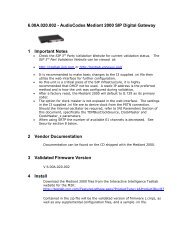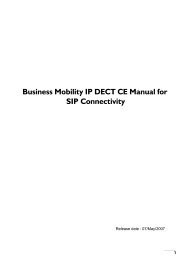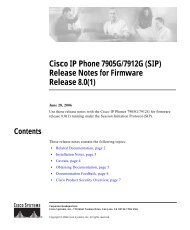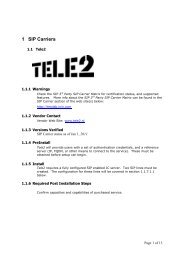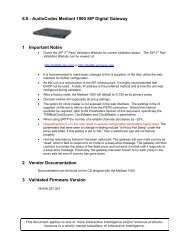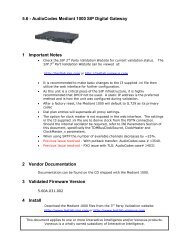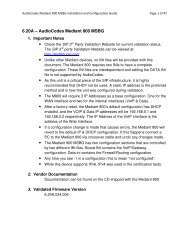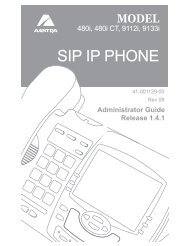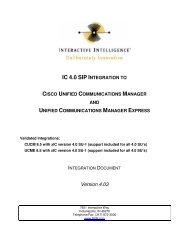Mediatrix 3000 Series Quick Start Booklet (SIP) - Testlab
Mediatrix 3000 Series Quick Start Booklet (SIP) - Testlab
Mediatrix 3000 Series Quick Start Booklet (SIP) - Testlab
Create successful ePaper yourself
Turn your PDF publications into a flip-book with our unique Google optimized e-Paper software.
IP Address Discovery or Configuration<strong>Mediatrix</strong> 3742 Model (BRI Card + 2 FXS / 6 FXO Card)Step 1.Step 2.Step 3.Step 4.Before you begin, be sure that the <strong>Mediatrix</strong> 3742 is powered off.Create a WAN connection by connecting a 10/100 BaseTEthernet RJ-45 cable into the ETH5 connector of the <strong>Mediatrix</strong>3742. Connect the other end to a router/switch with access toyour WAN.Create a LAN connection by connecting a 10/100 BaseTEthernet RJ-45 cable into any of the four, numbered Ethernetconnectors (labelled ETH1, ETH2, ETH3, and ETH4) of the<strong>Mediatrix</strong> 3742. Connect the other end to your PC.Connect up to four BRI RJ-45 cables into any of the BRIconnectors (labelled BRI 0, BRI 1, BRI 2, BRI 3, and BRI 4)of the <strong>Mediatrix</strong> 3742.Power SupplyWhen using the BRI ports in TE mode, you must use a straightthroughcable, while using the BRI ports in NT mode requires a crossover cable or a cable adapter. Refer to the Hardware InstallationGuide for more details. Please note that the BRI 3 and BRI 4 connectors may also be used to provide a Bypass feature.If you are using the <strong>Mediatrix</strong> 3742 with a PBX, connect the other end of the cables to the PBX.If you are using the <strong>Mediatrix</strong> 3742 with the SCN, connect the other end of the cables to a proper SCN outlet.If you are using the <strong>Mediatrix</strong> 3742 with ISDN telephones, connect the other end of the cables to ISDN telephones. You must providean alternate power feeding to the ISDN telephones. This could be by plugging the telephones into a standard electrical outlet or byusing an ISDN device that provides power feeding such as an S-bus. This option depends on the type of telephone you are using.Step 5. Connect an analog telephone or fax machine into any of the numbered FXS connectors of the <strong>Mediatrix</strong> 3742.Step 6. Connect a SCN line into any of the numbered FXO connectors of the <strong>Mediatrix</strong> 3742.StepWAN ConnectionStep2Step3 4BRI ISDNConnectionFXO ConnectionsStepFXS Connections6Step5Step 2IP Address Discovery or ConfigurationThe purpose of this section is to be able to contact the <strong>Mediatrix</strong> <strong>3000</strong>'s management interface to start with unit configuration.Once the physical connection is complete, you will need to power on the <strong>Mediatrix</strong> <strong>3000</strong> and find out the IP address it is using. The <strong>Mediatrix</strong> <strong>3000</strong>'s WANIP address can be set either dynamically or statically. The default behaviour of the <strong>Mediatrix</strong> <strong>3000</strong> is to try to obtain a dynamic IP address through a DHCPserver.You can also access the <strong>Mediatrix</strong> <strong>3000</strong> through its private LAN interface.Dynamic WAN IPv4 Address DiscoveryBefore connecting the <strong>Mediatrix</strong> <strong>3000</strong> to the network, Media5 strongly suggests that you reserve an IP address in your DHCP server for the unit you areabout to connect. DHCP servers reserve IP addresses for specific devices by using a unique identifier for each device. The <strong>Mediatrix</strong> <strong>3000</strong>'s uniqueidentifier is its media access control (MAC) address. The MAC address appears on the label located on the bottom side of the unit.Note: Make sure any IPv4 DHCP-provided address is outside of 192.168.0.x or otherwise, contact the unit on the LAN port (Ethx) and changethe LAN IP address for an address that does not clash with the DHCP-provided address.If you have not reserved a WAN IP address, you can discover which WAN IP address has been assignedto the <strong>Mediatrix</strong> <strong>3000</strong> by either: consulting your DHCP server's logs to find out details on the DHCP lease that was given to the<strong>Mediatrix</strong> <strong>3000</strong>. using a network packet sniffer (e.g., Wireshark) to examine the DHCP messages exchangedbetween the <strong>Mediatrix</strong> <strong>3000</strong> and your DHCP server while the <strong>Mediatrix</strong> <strong>3000</strong> boots up.Step 1. If you need to discover the IP address of the <strong>Mediatrix</strong> <strong>3000</strong>, install and start your networkpacket sniffer.Step 2. Connect the power cord on the rear of the <strong>Mediatrix</strong> <strong>3000</strong> and then connect the other endto an electrical outlet. The electrical outlet must be installed near the <strong>Mediatrix</strong> <strong>3000</strong> so thatit is easily accessible.Step 3. Power on the <strong>Mediatrix</strong> <strong>3000</strong> by flipping the power switch. The <strong>Mediatrix</strong> <strong>3000</strong> will reboottwice by itself.Step 4. Proceed with accessing the <strong>Mediatrix</strong> <strong>3000</strong> web interface.Step2Power SupplyStep3WAN Connection<strong>Mediatrix</strong> <strong>3000</strong> Page 5
IP Address Discovery or ConfigurationDefault WAN Static IPv4 IP Address ConfigurationIf there is no DHCP server in your network, then the WAN IP address can be configured statically. In thatcase, you must set up your PC to use the private IP address 192.168.0.11.Step 1. Connect the power cord on the rear of the <strong>Mediatrix</strong> <strong>3000</strong> and then connect the other endto an electrical outlet. The electrical outlet must be installed near the <strong>Mediatrix</strong> <strong>3000</strong> so thatit is easily accessible.Step 2. Power on the <strong>Mediatrix</strong> <strong>3000</strong> by flipping the power switch. The <strong>Mediatrix</strong> <strong>3000</strong> will reboottwice by itself.Step 3. Insert a small, unbent paper clip into the RESET/DEFAULT hole located at the rear of the<strong>Mediatrix</strong> <strong>3000</strong>. The Power LED will start blinking, and after a few seconds, all the LEDSwill start blinking. Release the paper clip after all the LEDs start blinking and before theyall stop blinking (between 7-11 seconds).This procedure is called a partial reset. After a partial reset is performed, the <strong>Mediatrix</strong><strong>3000</strong>’s WAN connection uses the default IP address 192.168.0.1. Refer to the HardwareConfiguration Guide, Chapter Powering on the <strong>Mediatrix</strong> <strong>3000</strong> for details on the partialreset procedure.Step 4. Proceed with accessing the <strong>Mediatrix</strong> <strong>3000</strong> web interface.Step2Power SupplyStep3WAN ConnectionLAN Interface AccessYou can access the <strong>Mediatrix</strong> <strong>3000</strong> via web and SNMP on the unit’s private LAN interface at the address 192.168.0.10. In that case, you must set up yourPC to use the private IP address 192.168.0.11.Step 1. Connect the power cord on the rear of the <strong>Mediatrix</strong> <strong>3000</strong> and then connect the other end to an electrical outlet. The electrical outlet mustbe installed near the <strong>Mediatrix</strong> <strong>3000</strong> so that it is easily accessible.Step 2. Power on the <strong>Mediatrix</strong> <strong>3000</strong> by flipping the power switch. The <strong>Mediatrix</strong> <strong>3000</strong> will reboot twice by itself.Step 3. Proceed with accessing the <strong>Mediatrix</strong> <strong>3000</strong> web interface.IPv6 Link Local Address ConfigurationYou can also use the link local address to contact the unit. Note that the <strong>Mediatrix</strong> <strong>3000</strong> IPv6 interface is disabled by default.Step 1. With a 10/100 Hub and two 10/100 BaseT Ethernet RJ-45 straight cables, connect both cables to the Hub; one of them is connected intothe WAN connector. The other cable links the computer to the Hub.Step 2. Connect the power cord on the rear of the <strong>Mediatrix</strong> <strong>3000</strong> and then connect the other end to an electrical outlet. The electrical outlet mustbe installed near the <strong>Mediatrix</strong> <strong>3000</strong> so that it is easily accessible.Step 3. Power on the <strong>Mediatrix</strong> <strong>3000</strong> by flipping the power switch. The <strong>Mediatrix</strong> <strong>3000</strong> will reboot twice by itself.Step 4. Insert a small, unbent paper clip into the RESET/DEFAULT hole located at the rear of the <strong>Mediatrix</strong> <strong>3000</strong>. The Power LED will start blinking,and after a few seconds, all the LEDS will start blinking. Release the paper clip after all the LEDs start blinking and before they all stopblinking (between 7-11 seconds).This procedure is called a partial reset. After a partial reset is performed, the <strong>Mediatrix</strong> <strong>3000</strong> enables its link local IPv6 address Refer tothe Hardware Configuration Guide, Chapter Powering on the <strong>Mediatrix</strong> <strong>3000</strong> for details on the partial reset procedure.Step 5. Proceed with accessing the <strong>Mediatrix</strong> <strong>3000</strong>’s web interface by using the unit’s link local address.The unit’s link local address is printed on a sticker under the unit.The link local address can be determined by using the following pattern: [fe80::290:f8ff:feXX:XXXX] where XXXXXX are the last 6 digitsof the unit’s MAC address. Example: The link local address for the <strong>Mediatrix</strong> <strong>3000</strong> with MAC address 00:90:F8:12:34:56 would be[fe80::290:f8ff:fe12:3456].Note: On Windows, a scope ID needs to be added to the link local address ([fe80::290:f8ff:fe12:3456%11]). You can find this number byexecuting the ‘ipconfig’ command in a command prompt. Note the number at the end of the IPv6 default Gateway for the interface used to contactthe unit.On Linux, the scope identifier may be the link name or the interface number. The interface number can be determined through the Linux commandline.Page 6 Installation <strong>Quick</strong> <strong>Start</strong>
Access the <strong>Mediatrix</strong> <strong>3000</strong> Web InterfaceStep 3Access the <strong>Mediatrix</strong> <strong>3000</strong> Web InterfaceStep 1. In your web browser’s address field, type the IP address of the <strong>Mediatrix</strong> <strong>3000</strong>:obtained from the DHCP server, orobtained in “Default WAN Static IPv4 IP Address Configuration” on page 6 (192.168.0.1), oravailable via its LAN interface (192.168.0.10), orobtained in “IPv6 Link Local Address Configuration” on page 6The Login page opens.23Step 2.Step 3.Enter the user name public and no password.You can also use the following values:User Name: adminPassword: administratorClick Login.The System Information web page displays.Step 4End User Technical SupportMedia5 works through its partners to resolve technical support issues. All end users requiring technical support are encouraged to contact their vendordirectly.<strong>Mediatrix</strong> <strong>3000</strong> Page 7
End User Technical SupportPage 8 Installation <strong>Quick</strong> <strong>Start</strong>