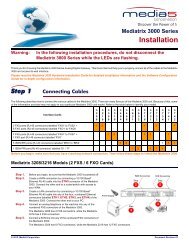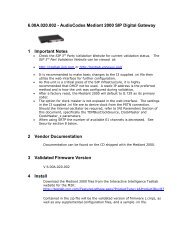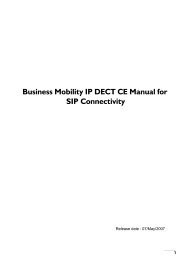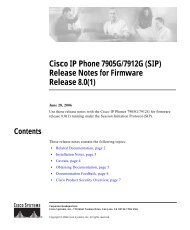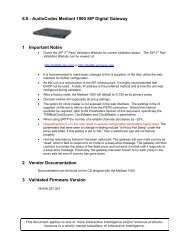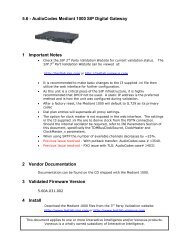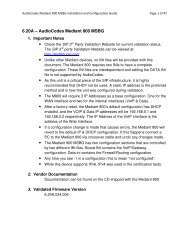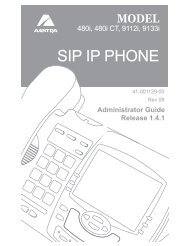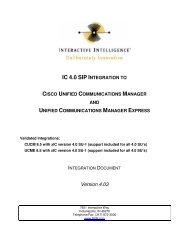Tele2 SIP Carrier configuration guide - Testlab - Interactive ...
Tele2 SIP Carrier configuration guide - Testlab - Interactive ...
Tele2 SIP Carrier configuration guide - Testlab - Interactive ...
Create successful ePaper yourself
Turn your PDF publications into a flip-book with our unique Google optimized e-Paper software.
1 <strong>SIP</strong> <strong>Carrier</strong>s<br />
1.1 <strong>Tele2</strong><br />
1.1.1 Warnings<br />
Check the <strong>SIP</strong> 3 rd Party <strong>SIP</strong> <strong>Carrier</strong> Matrix for certification status, and supported<br />
features. More info about the <strong>SIP</strong> 3 rd Party <strong>SIP</strong> <strong>Carrier</strong> Matrix can be found in the<br />
<strong>SIP</strong> <strong>Carrier</strong> section of the web site(s) below:<br />
http://testlab.inin.com<br />
1.1.2 Vendor Contact<br />
Vendor Web Site: www.tele2.nl<br />
1.1.3 Versions Verified<br />
<strong>SIP</strong> <strong>Carrier</strong> status as of Jan 1, 2011<br />
1.1.4 PreInstall<br />
<strong>Tele2</strong> will provide users with a set of authentication credentials, and a reference<br />
server (IP, FQDN, or other means to connect to the service). These must be<br />
obtained before setup can begin.<br />
1.1.5 Install<br />
<strong>Tele2</strong> requires a fully configured <strong>SIP</strong> enabled IC server. Two <strong>SIP</strong> lines must be<br />
created. The <strong>configuration</strong> for these lines will be covered in section 1.1.7.1.1<br />
below.<br />
1.1.6 Required Post Installation Steps<br />
Confirm capacities and capabilities of purchased service.<br />
Page 1 of 13
2 IC Configuration Guide<br />
2.1 Line Configuration<br />
The line page has a vast majority of the <strong>configuration</strong> options required for <strong>SIP</strong><br />
<strong>Carrier</strong> setup. This is the section that configures the connection to the carrier’s<br />
servers, any authentication or registration information, and basic <strong>configuration</strong><br />
needs.<br />
As stated before, two lines must be created. These lines are required, one for the<br />
<strong>Tele2</strong> connection, and one for the stations. Each portion of the lines page will be<br />
explained as it relates to the <strong>Tele2</strong> Service. For this document, the <strong>Tele2</strong><br />
connection line will be referred to as <strong>Tele2</strong> <strong>SIP</strong> Line, and the station line will be<br />
referred to as stations. Also, any reference to a menu, while talking about the line<br />
<strong>configuration</strong>, will refer to the options on the left side of the line <strong>configuration</strong><br />
page, and tabs will refer to the standard tab interface across the top of the line<br />
<strong>configuration</strong> page.<br />
2.1.1 Line Menu<br />
2.1.1.1 Active<br />
Figure 1: Line Menu Line Configuration Page<br />
The active box should be checked. This activates the line. If this box is not<br />
checked, the line will not be available for any function. This can also be affected<br />
by right clicking on the line in Interaction Administrator, dropping to the Set<br />
Active menu option, and selecting Yes.<br />
Page 2 of 13
2.1.1.2 Domain Name<br />
2.1.1.3 Address<br />
This box should contain the Fully Qualified Domain Name (FQDN) of the<br />
authentication/registration server provided by <strong>Tele2</strong> It is used for the registration<br />
and/or authentication of the line.<br />
The phone number provided by the <strong>SIP</strong> <strong>Carrier</strong> should be entered into this box.<br />
The number entered is used in the "From" header in outbound <strong>SIP</strong> calls. Incorrect<br />
numbers can lead to some functionality not working as expected or at all.<br />
2.1.1.4 Disable T.38 Faxing<br />
<strong>Tele2</strong> <strong>SIP</strong> <strong>Carrier</strong> service supports the T.38 faxing protocol by default. Leave this<br />
box unchecked if you do not have (or whish to use) an analog to <strong>SIP</strong> capable FXS<br />
type device to connect an analog fax machine to the system.<br />
2.1.1.5 Remainder of Line Menu Options<br />
These have no major direct impact on the <strong>SIP</strong> carrier <strong>configuration</strong>, and should be<br />
addressed according to business needs.<br />
Page 3 of 13
2.1.2 Audio Menu<br />
2.1.2.1 Audio Path<br />
Figure 2: Audio Menu Line Configuration Page<br />
This is for the most part, the choice of the client with respect to the business<br />
being done on the server. However, there are several important caveats.<br />
1. Dynamic audio for <strong>SIP</strong> carriers has significantly less delay as compared to<br />
Always In audio (~100ms).<br />
2. The audio will be brought into the IC server when set to Dynamic Audio for<br />
any call that is recorded (just for that call, not permanently). If using a<br />
Media Server recorded calls will not travel through the IC server, and very<br />
little, if any, latency will be added.<br />
2.1.2.2 DTMF Type<br />
DTMF has three options, Inband, RFC2833, and RFC2833 Only. These are up to<br />
the discretion of the user. All three are supported with the following caveats:<br />
<strong>Tele2</strong> requires the RFC2833 to be identified in the Invite message which requires<br />
Normal Media. To use Normal Media, the Disable Delayed Media checkbox needs<br />
to be selected (or Normal Media selected in the same location from the dropdown<br />
in a post-GA IC 3.0 server) from the session menu described later. Disabling<br />
Delayed media is the recommended method by <strong>Interactive</strong> Intelligence for all <strong>SIP</strong><br />
<strong>Carrier</strong>s.<br />
Page 4 of 13
RFC2833 –<br />
If using Delayed Media, the DTMF type will fall back to Inband.<br />
RFC2833 Only –<br />
If using Delayed Media, the call will fail.<br />
Inband -<br />
Delayed Media will have no effect on Inband DTMF<br />
2.1.2.3 Voice Activation Detection (VAD)<br />
This checkbox controls the Annex B option when using G.729. The IC server will<br />
not dynamically negotiate G.729 with annexb=yes. If Annex B is desired, this box<br />
must be checked, otherwise it will always use the annexb=no option. If it is<br />
required to have both another line can be set up with some differentiating factor<br />
one with Annex B enabled, and one without, then use the difference to select<br />
between the two. The reseller or an <strong>Interactive</strong> Intelligence support option can<br />
give more information on how this can be configured for the desired result.<br />
2.1.2.4 Remainder of Audio Menu Options<br />
These have no major direct impact on the <strong>SIP</strong> carrier <strong>configuration</strong>, and should be<br />
addressed according to business needs.<br />
2.1.3 Transport Menu<br />
Figure 3: Transport Menu Line Configuration Page<br />
Page 5 of 13
2.1.3.1 Transport Protocol<br />
This option should be set to UDP, unless an agreement for TCP or TLS support has<br />
been agreed upon with the <strong>SIP</strong> <strong>Carrier</strong>. As of 7-1-2011 <strong>Tele2</strong> has support for UDP<br />
by default. TCP and TLS are not currently supported.<br />
2.1.3.2 Receive Port<br />
This option should be set to 5060 (the standard <strong>SIP</strong> port), unless an agreement<br />
for an alternative port has been agreed upon with the <strong>SIP</strong> <strong>Carrier</strong>. As of 7-1-2011<br />
<strong>Tele2</strong> only has support for port 5060 in the standard offering.<br />
2.1.3.3 Remainder of Transport Menu Options<br />
These have no major direct impact on the <strong>SIP</strong> carrier <strong>configuration</strong>, and should be<br />
addressed according to business needs.<br />
Page 6 of 13
2.1.4 Session Menu<br />
Figure 4: Session Menu Line Configuration Page<br />
2.1.4.1 Media Timing/Media reINVITE Timing<br />
This dropdown pair controls Delayed Media support. If delayed media is not<br />
supported by <strong>SIP</strong> <strong>Carrier</strong> they will both have to be set to Normal for RFC2833<br />
DTMF tones to work, as stated above (2.1.2.2 DTMF Type). Setting both to<br />
Normal is the recommend method by <strong>Interactive</strong> Intelligence for all <strong>SIP</strong> <strong>Carrier</strong>s,<br />
and is required for the <strong>Tele2</strong> service to function properly if delayed media is not<br />
supported.<br />
2.1.4.2 Remainder of Session Menu Options<br />
These have no major direct impact on the <strong>SIP</strong> carrier <strong>configuration</strong>, and should be<br />
addressed according to business needs.<br />
2.1.5 Authentication Menu<br />
Is not used by <strong>Tele2</strong><br />
Page 7 of 13
2.1.6 Proxy Menu<br />
Figure 5: Proxy Menu Line Configuration Page<br />
2.1.6.1 Prioritized list of Proxy IP addresses<br />
This box is somewhat of a misnomer in the case of some <strong>SIP</strong> <strong>Carrier</strong>s. In the case<br />
of <strong>Tele2</strong> there is not a single IP that is needed. Instead they provide a Fully<br />
Qualified Domain Name (FQDN) to a machine or cluster that handles the<br />
requests*. When configuring the proxy for <strong>Tele2</strong> this FQDN must be entered<br />
completely with the port (generally 5060 unless otherwise directed) to enable the<br />
service to work properly**. If a resolved IP address is entered the service may<br />
not work as advertised, if at all due to the random port selection of the carrier.<br />
*DNS SRV is a common method that <strong>SIP</strong> <strong>Carrier</strong>s use to create a cluster of proxy<br />
IP addresses. This does not require checking the DNS SRV checkbox however,<br />
due to providing the FQDN as the proxy address and the <strong>SIP</strong> <strong>Carrier</strong> handling the<br />
resolution.<br />
**A FQDN must be used because a NAT firewall located between the IC server<br />
and the carrier will create an MD5 hash mismatch when authenticating to the <strong>SIP</strong><br />
carrier. The NAT firewall replaced the IP address of the proxy with an external IP<br />
address to create the MD5 hash. This will be a different IP address the carrier<br />
used when creating their version of the MD5 hash.<br />
Page 8 of 13
2.1.6.2 Remainder of Proxy Menu Options<br />
These have no major direct impact on the <strong>SIP</strong> carrier <strong>configuration</strong>, and should be<br />
addressed according to business needs.<br />
2.1.7 Registrar Menu<br />
Figure 6: Registrar Menu Line Configuration Page<br />
2.1.7.1 External Phone Numbers<br />
This box should have the respective group of phone numbers allocated to the<br />
customer from the <strong>SIP</strong> <strong>Carrier</strong>. If more than one number has been provided, then<br />
they should all be placed in this box to allow the IC server to register to all<br />
numbers with the <strong>SIP</strong> <strong>Carrier</strong>. This in turn will tell the <strong>SIP</strong> <strong>Carrier</strong> that it may<br />
send calls to all of said numbers to the IC server.<br />
2.1.7.2 Prioritized list of Registrar IP addresses<br />
This box is used to provide an alternative server or set of servers in which to<br />
register. Some <strong>SIP</strong> <strong>Carrier</strong>s do not handle registration requests on the same<br />
server that processes the calls, or have more than one server/cluster that can<br />
handle registration requests for redundancy purposes. This information should be<br />
provided by the <strong>SIP</strong> <strong>Carrier</strong>, and when entered will cause the IC server to send<br />
registration requests for all numbers in the External Phone Numbers box to all the<br />
servers in this registrar server list.<br />
Page 9 of 13
2.1.8 Access Menu (Access Control lists)<br />
If business needs require endpoints (i.e. phones) use port 5060, Access Control<br />
lists are recommended. The 3.0 and higher versions of the IC server come with<br />
default station lines that are set to 8060. If using these default station lines for<br />
your endpoints, and not requiring multiple lines that are using the same protocol,<br />
and port, this section can be skipped. These lists are recommended if not using<br />
the default station lines because separate lines allow better tracking of resource<br />
utilization.<br />
Figure 7: Access Menu Line Configuration Page (note the 255.255.255.255<br />
address is a sample, and the actual number should be respective to customer<br />
needs)<br />
2.1.8.1 <strong>Tele2</strong> <strong>SIP</strong> Line<br />
For the access menu, the radio button should be shifted to the value:<br />
By default, all computers will be: Denied Access.<br />
In the access list below the radio button, the resolved IP address for each proxy<br />
server MUST be added. The “add menu” has a DNS lookup option if the only<br />
information provided by the carrier were FQDNs. This allows the IC server to talk<br />
to all the required elements of the <strong>SIP</strong> carrier.<br />
Page 10 of 13
2.1.8.2 Stations Line<br />
In the case of the stations line, this is up to the discretion of the user. It is<br />
possible to enter in single IP’s, IP groups (using subnet masks), or allow<br />
everything. The user has several options based on business needs and security<br />
requirements. However note that only one line can be selected to “Granted<br />
Access” per port per IC server.<br />
The reason why the <strong>SIP</strong> <strong>Carrier</strong> Line was selected to be Denied Access was<br />
because it has far fewer and less complicated entries than the line that will be<br />
supporting all the local endpoints.<br />
2.1.8.3 Region Menu<br />
This should be set at the user discretion, however the user should take care to<br />
assure the location supports the proper codecs supported by the <strong>SIP</strong> <strong>Carrier</strong>.<br />
In the case of <strong>Tele2</strong> only G.711 (A-law), are supported, so selecting a location<br />
that does not have any of these as an option would cause the line not to function<br />
properly.<br />
Page 11 of 13
3 <strong>SIP</strong> Proxy Support<br />
For <strong>Tele2</strong> and all carriers that use the <strong>SIP</strong> Authentication model, the Interaction<br />
<strong>SIP</strong> proxy is not supported. This information is included for completeness and in<br />
the case that it may possibly be supported in the future.<br />
Note: If using a NAT/PAT type solution, a <strong>SIP</strong> Proxy can only be used in<br />
conjunction with a <strong>SIP</strong> <strong>Carrier</strong> that supports a static IP proxy (on their side, the<br />
same thing entered into the proxy menu on the lines page, not the <strong>SIP</strong> proxy). If<br />
this is not supported, the <strong>SIP</strong> Proxy can not properly pass its return address<br />
through to the carrier.<br />
If a <strong>SIP</strong> Proxy is to be used in a NAT/PAT environment, then the externally facing<br />
IP of the <strong>SIP</strong> Proxy must be entered in the following places in the <strong>Tele2</strong> <strong>SIP</strong> Line<br />
<strong>configuration</strong>.<br />
• On the proxy menu, in place of those provided by the <strong>Carrier</strong><br />
• On the registrar menu, in places of those provided by the <strong>Carrier</strong><br />
Also, the <strong>SIP</strong> Proxy (in a non NAT/PAT environment, or the NAT/PAT externally<br />
facing IP) must have the IP address provided to <strong>Tele2</strong> Otherwise it will reject<br />
messages coming to it from an unknown IP.<br />
The information regarding the <strong>SIP</strong> <strong>Carrier</strong> is then transferred to the appropriate<br />
places in the <strong>SIP</strong> Proxy. The <strong>SIP</strong> Proxy then feeds the required info back to the<br />
<strong>SIP</strong> <strong>Carrier</strong>. It is required to put the <strong>SIP</strong> Proxy information in the IC server. This<br />
is due to the fact that it is no longer directly talking to the <strong>SIP</strong> <strong>Carrier</strong>, and all<br />
information coming and going must be relative to the <strong>SIP</strong> Proxy.<br />
Page 12 of 13
4 Fax Caveats<br />
<strong>Tele2</strong> supports useable and functioning T.38 faxing. However if the customer<br />
would like to use an analog fax machine connected to the network, or if T.38<br />
faxing is not an option, the way to circumvent this problem is with an analog to<br />
<strong>SIP</strong> FXS device connecting an analog fax machine to the IP network. The FXS<br />
device will pass the <strong>SIP</strong> information on allowing for G.711 pass-through (which is<br />
the carrying of the fax signal through the voice packets on the network). This has<br />
been tested using an AudioCodes Media Pack, and a Cisco FXS card on its <strong>SIP</strong><br />
Gateway.<br />
4.1 AudioCodes Media Pack Configuration<br />
Aside from the standard <strong>configuration</strong> options that must be entered for general<br />
<strong>SIP</strong> to analog usage (e.g. proxy name, IP address, etc…) two additional features<br />
must be set to enable the Media Pack to properly pass the fax.<br />
One is the Fax Signaling Method. This must be set to G.711 Transport, and can<br />
be found by selecting the following links from the main page of the Media Pack<br />
<strong>configuration</strong>.<br />
• Protocol Management<br />
o<br />
Protocol Definition<br />
<br />
General<br />
The other required <strong>configuration</strong> setting is Fax/Modem Bypass Coder Type, which<br />
must be set to G711Alaw. This <strong>configuration</strong> option can be found by selecting the<br />
following links from the main page of the Media Pack <strong>configuration</strong>.<br />
<br />
Advanced Configuration<br />
o<br />
Media Settings<br />
<br />
Fax/Modem/CID Settings<br />
Page 13 of 13