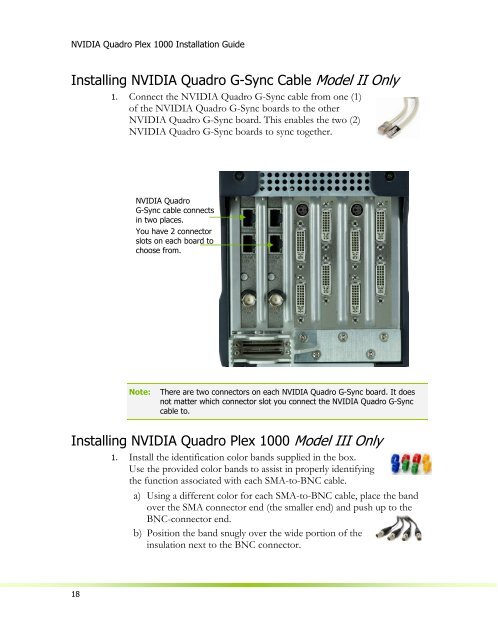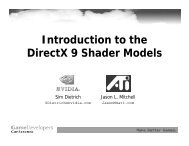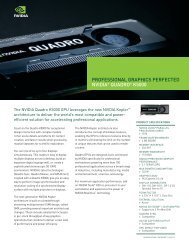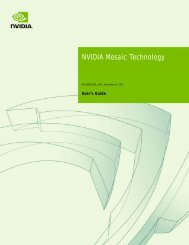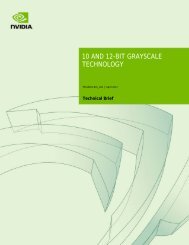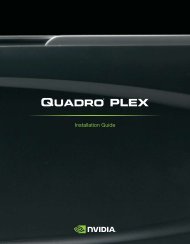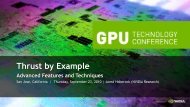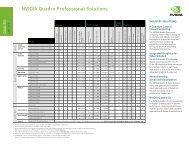Quadro Plex D2 Rack Mount Guide - Nvidia
Quadro Plex D2 Rack Mount Guide - Nvidia
Quadro Plex D2 Rack Mount Guide - Nvidia
You also want an ePaper? Increase the reach of your titles
YUMPU automatically turns print PDFs into web optimized ePapers that Google loves.
NVIDIA <strong>Quadro</strong> <strong>Plex</strong> 1000 Installation <strong>Guide</strong><br />
Installing NVIDIA <strong>Quadro</strong> G-Sync Cable Model II Only<br />
1. Connect the NVIDIA <strong>Quadro</strong> G-Sync cable from one (1)<br />
of the NVIDIA <strong>Quadro</strong> G-Sync boards to the other<br />
NVIDIA <strong>Quadro</strong> G-Sync board. This enables the two (2)<br />
NVIDIA <strong>Quadro</strong> G-Sync boards to sync together.<br />
NVIDIA <strong>Quadro</strong><br />
G-Sync cable connects<br />
in two places.<br />
You have 2 connector<br />
slots on each board to<br />
choose from.<br />
Note:<br />
There are two connectors on each NVIDIA <strong>Quadro</strong> G-Sync board. It does<br />
not matter which connector slot you connect the NVIDIA <strong>Quadro</strong> G-Sync<br />
cable to.<br />
Installing NVIDIA <strong>Quadro</strong> <strong>Plex</strong> 1000 Model III Only<br />
1. Install the identification color bands supplied in the box.<br />
Use the provided color bands to assist in properly identifying<br />
the function associated with each SMA-to-BNC cable.<br />
a) Using a different color for each SMA-to-BNC cable, place the band<br />
over the SMA connector end (the smaller end) and push up to the<br />
BNC-connector end.<br />
b) Position the band snugly over the wide portion of the<br />
insulation next to the BNC connector.<br />
18