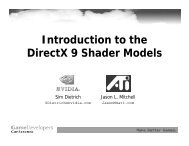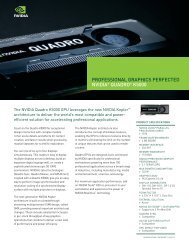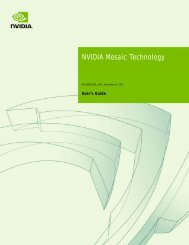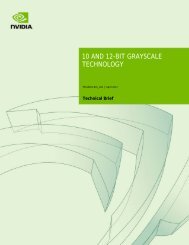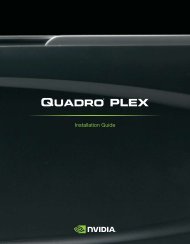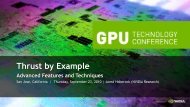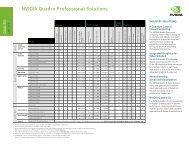Quadro Plex D2 Rack Mount Guide - Nvidia
Quadro Plex D2 Rack Mount Guide - Nvidia
Quadro Plex D2 Rack Mount Guide - Nvidia
You also want an ePaper? Increase the reach of your titles
YUMPU automatically turns print PDFs into web optimized ePapers that Google loves.
Driver Installation<br />
5. Select Yes, I want to restart my computer now when the install is<br />
complete.<br />
6. Click Finish to complete the installation and restart your system. The SLI<br />
configuration window of the NVIDIA Control Panel will come up<br />
automatically.<br />
Note: The in-the-box drivers provide all the functionality necessary for the system.<br />
However, it is highly recommended that you periodically visit<br />
www.nvidia.com to update to the latest driver versions.<br />
7. Select Do not use SLI technology at this point in the installation. This<br />
installation is not application-dependent. Configuration settings are<br />
application-dependent so you will configure SLI after system setup.<br />
Once you have the NVIDIA<br />
<strong>Quadro</strong> <strong>Plex</strong> 100 VCS<br />
installed and verify it is<br />
functioning, you can<br />
customize setting for your<br />
particular application. Visit<br />
www.nvidia.com/quadroplex<br />
for information particular to<br />
your applications.<br />
29