Akai XR20 Reference Manual - V1.1 - Produktinfo.conrad.com
Akai XR20 Reference Manual - V1.1 - Produktinfo.conrad.com
Akai XR20 Reference Manual - V1.1 - Produktinfo.conrad.com
You also want an ePaper? Increase the reach of your titles
YUMPU automatically turns print PDFs into web optimized ePapers that Google loves.
EFFECTS<br />
The Effects settings are stored per kit. Each Kit can have separate Reverb, Compression / EQ settings<br />
that are specific to that kit. To change Effects settings, press the EFFECTS button while you are in<br />
Pattern Mode. Effect settings can only be changed on User Patterns. In order for the Effects settings to<br />
be remembered you must save the Drum Set after you make your settings.<br />
Note: All the Effects are sent (bused) out the Main outputs. If you have a sound that is selected to go out<br />
the Aux output, no effects will be applied to that sound.<br />
The Effects selection and settings are similar to the Record Setup and Drum Set modes. After you press<br />
the EFFECTS button, you will be taken to the first page. To move between the different pages and<br />
parameters, use the PAGE RIGHT / LEFT buttons. The current parameter value can be changed with<br />
INC / DEC buttons, the number keypad, or the VALUE dial. Note that you can turn Effects on and off on<br />
a per pad basis.<br />
• Page 1 / Reverb Type<br />
There are several Reverb types you can choose on this page.<br />
You can select the Reverb type for the selected Drum Set by<br />
pressing the INC/DEC buttons or using the VALUE dial.<br />
• Page 2 / Reverb Send Amount<br />
You can determine the send amount by pressing the INC/DEC<br />
buttons or use the Value Dial. This affects how much “wet”<br />
signal is mixed with the original “dry” signal. The more “wet”<br />
the signal is, the more reverb effect you will hear. Press a pad<br />
to select it, then choose how much Reverb you would like to<br />
apply to the corresponding sound.<br />
• Page 3 / EQ and Compression Type<br />
There are several types of EQ and Compression curves. These<br />
settings will affect the sound of your drumset to accentuate<br />
certain frequencies as well as loudness settings. You can<br />
select EQ and Compression curves with the INC / DEC buttons<br />
or the VALUE dial.<br />
Note: For EQ and Compression there is no send parameter.<br />
• Page 4 / EQ and Compression ON / OFF<br />
This page allows you to enable and disable the EQ from the<br />
signal chain. Press a pad to select it and use the INC / DEC<br />
buttons or the VALUE dial to select whether you would like to<br />
enable EQ and Compression.<br />
REVERB<br />
TYPES<br />
COMPRESSION<br />
AND EQ TYPES<br />
Off<br />
Off<br />
AmbBrite Master 1<br />
BdSpring Radio 1<br />
BigGate Radio 2<br />
CloseMic<br />
FxGate<br />
HugeSpac<br />
LgSpacy<br />
Md80sRm<br />
MdHardRm<br />
MdSoftRm<br />
MetalCav<br />
RmSmlDrk<br />
RoomGate<br />
SeaWolf<br />
Slapper<br />
SmBathRm<br />
SmPlate<br />
SmlBrite<br />
Studio<br />
Warehous<br />
WoodRM<br />
WrmStudo<br />
SoftHype<br />
Bright<br />
Country<br />
Crunch<br />
Dance<br />
Hip Hop<br />
Jazz<br />
Lo Boost<br />
Roc1<br />
Roc2<br />
Roc3<br />
SAVING YOUR DRUM SETS<br />
After changing parameter settings it is important to save the<br />
Drumset otherwise your settings will not be retained.<br />
1. To save your set, press and hold the SAVE / COPY<br />
button. The display shows SAVE SET?, the currently<br />
selected Drum Set number (location), and a two-digit<br />
number that's the same as the currently selected Drum<br />
Set. You will notice the REC LED begin to blink.<br />
2. To save the Drum Set to the current location, press<br />
REC.<br />
3. To save the Drum Set to a different location, enter the new Drum Set number with the INC/DEC<br />
buttons, number buttons (allowable range is 00-99), or the DATA dial.<br />
4. Finally, press REC to save to the selected location.<br />
If you were editing a Preset Drum Set and want to save it, you will be given the option to save it to a<br />
User Drum Set since you cannot overwrite a Preset Drum Set. This technique can also copy one Drum<br />
Set to a different Drum Set. Also, remember that if you change Patterns before saving your Drum Set, all<br />
of your edits will be lost.<br />
29


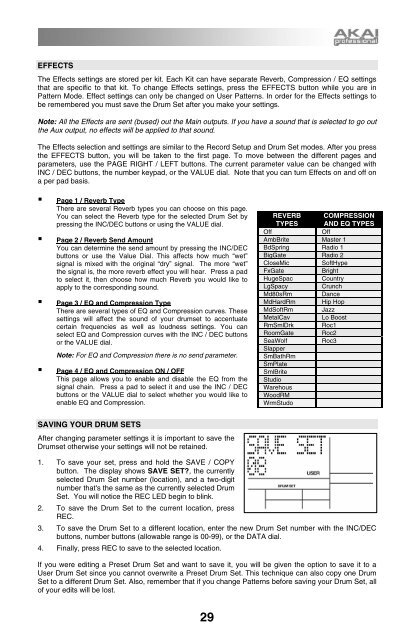
![203280_d_man.pdf [23,41 MB] - Just Music](https://img.yumpu.com/23736901/1/184x260/203280-d-manpdf-2341-mb-just-music.jpg?quality=85)










![244712_d_man.pdf [266,60 kB] - Just Music](https://img.yumpu.com/23736779/1/190x133/244712-d-manpdf-26660-kb-just-music.jpg?quality=85)


