You also want an ePaper? Increase the reach of your titles
YUMPU automatically turns print PDFs into web optimized ePapers that Google loves.
English<br />
Operating Video Components<br />
IMPORTANT:<br />
To operate <strong>JVC</strong>’s video components using this remote control:<br />
• Aim the remote control directly at the remote sensor on the VCR,<br />
DVD player or TV, not on the receiver.<br />
• Some <strong>JVC</strong> VCRs can accept two types of the control signals —<br />
remote code “A” and “B.” Before using this remote control, make<br />
sure that the remote control code of the target VCR is set to code<br />
“A.”<br />
VCR<br />
You can always perform the following operations (with the remote<br />
control mode selector set to “AUDIO/TV/VCR”):<br />
VCR : Turns on or off the VCR.<br />
After pressing VCR or VCR CONTROL (with the remote control<br />
mode selector set to “AUDIO/TV/VCR”), you can perform the<br />
following operations on the VCR:<br />
1 – 9, 0: Selects the TV channels on VCR.<br />
PLAY: Starts playing.<br />
1: Rewinds a tape.<br />
¡: Fast winds a tape.<br />
STOP: Stops operations.<br />
PAUSE: Pauses playing. To release it, press PLAY.<br />
REC: Press this button with the PLAY button to start<br />
recording.<br />
Press this button with the PAUSE button to enter<br />
recording pause.<br />
CHANNEL +/–: Changes the TV channels on the VCR.<br />
TV VOL<br />
/REW<br />
CHANNEL<br />
RM-S<strong>RX</strong>7000R<br />
CONTROL<br />
PTY SEARCH<br />
STOP<br />
DISPLAY MODE<br />
VOLUME<br />
TV/VIDEO VCR TAPE/MD MUTING<br />
PTY<br />
REC<br />
PLAY<br />
TV/CATV/DBS<br />
FF/<br />
PTY<br />
REMOTE CONTROL<br />
VCR<br />
DVD DVD MUILTI CD TAPE/MD<br />
TV/DBS PHONO FM/AM<br />
VCR<br />
ANALOG/DIGITAL<br />
SURROUND<br />
CENTER<br />
1 2 3<br />
ON/OFF<br />
MENU<br />
SURROUND TEST REAR-L<br />
4 5 6<br />
MODE<br />
ENTER<br />
CD-DISC EFFECT<br />
REAR-R<br />
7/P 8 9<br />
SOUND SEA MODE SUBWOOFER<br />
10 +10 0<br />
RETURN FM MODE 100+<br />
MENU<br />
EXIT<br />
SET<br />
SLEEP<br />
AUDIO/<br />
TV/VCR<br />
CATV/DBS<br />
TEXT<br />
DISPLAY<br />
PAUSE<br />
AUDIO/<br />
TV/VCR<br />
CATV/DBS<br />
Check to see if the remote<br />
control mode selector is set<br />
to the correct position.<br />
To operate the audio<br />
system, TVs, VCRs, and<br />
DVD players, set it to<br />
“AUDIO/TV/VCR.”<br />
Note:<br />
You can use either VCR button or the VCR CONTROL button to<br />
activate the buttons listed above. If you press VCR, the playing source<br />
also changes. On the other hand, if you press VCR CONTROL, the<br />
playing source does not change.<br />
DVD player<br />
After pressing DVD or DVD MULTI (with the remote control mode<br />
selector set to “AUDIO/TV/VCR”), you can perform the following<br />
operations on a DVD player:<br />
PLAY: Starts playing.<br />
4: Returns to the beginning of the current (or previous) track.<br />
¢: Skips to the beginning of the next track.<br />
STOP: Stops playing.<br />
PAUSE: Stops playing temporarily. To release it, press PLAY.<br />
After pressing DVD or DVD<br />
MULTI, these buttons can be used<br />
for the DVD menu operations.<br />
TEST<br />
CENTER<br />
2 3<br />
MENU<br />
REAR-L<br />
Note:<br />
4 5 6<br />
ENTER<br />
REAR-R<br />
For detailed menu operations, refer to the<br />
instructions supplied with the discs or the 8<br />
DVD player.<br />
TV<br />
You can always perform the following operations (with the remote<br />
control mode selector set to “AUDIO/TV/VCR”):<br />
TV/CATV/DBS : Turns on or off the TV.<br />
TV VOL +/–: Adjusts the volume.<br />
TV/VIDEO: Sets the input mode (either TV or VIDEO).<br />
After pressing TV/DBS (with the remote control mode selector set<br />
to “AUDIO/TV/VCR”), you can perform the following operations<br />
on a TV:<br />
CHANNEL +/–: Changes the channels.<br />
1 – 9, 0, 100+: Selects the channels.<br />
RETURN:<br />
Alternates between the previously selected<br />
channel and the current channel.<br />
47


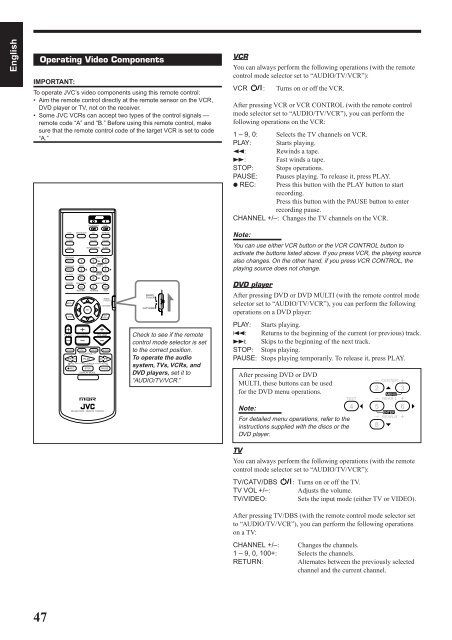









![TH-V70R[B] revision - JVC](https://img.yumpu.com/23738839/1/184x260/th-v70rb-revision-jvc.jpg?quality=85)



