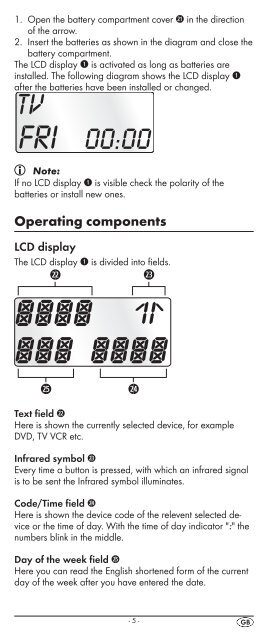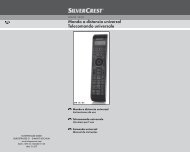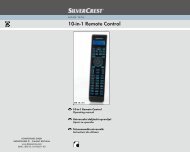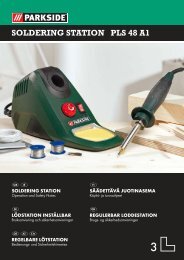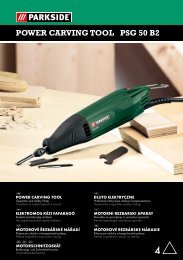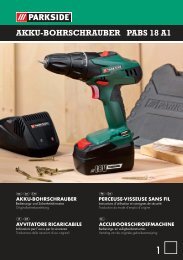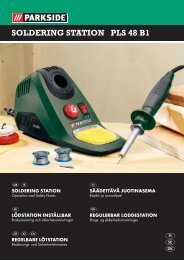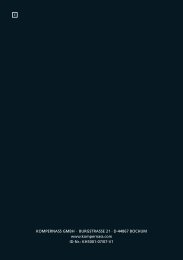10-in-1 Remote Control - Kompernass
10-in-1 Remote Control - Kompernass
10-in-1 Remote Control - Kompernass
You also want an ePaper? Increase the reach of your titles
YUMPU automatically turns print PDFs into web optimized ePapers that Google loves.
1. Open the battery compartment cover 2! <strong>in</strong> the direction<br />
of the arrow.<br />
2. Insert the batteries as shown <strong>in</strong> the diagram and close the<br />
battery compartment.<br />
The LCD display q is activated as long as batteries are<br />
<strong>in</strong>stalled. The follow<strong>in</strong>g diagram shows the LCD display q<br />
after the batteries have been <strong>in</strong>stalled or changed.<br />
Note:<br />
If no LCD display q is visible check the polarity of the<br />
batteries or <strong>in</strong>stall new ones.<br />
Operat<strong>in</strong>g components<br />
LCD display<br />
The LCD display q is divided <strong>in</strong>to fields.<br />
Text field 2@<br />
Here is shown the currently selected device, for example<br />
DVD, TV VCR etc.<br />
Infrared symbol 2#<br />
Every time a button is pressed, with which an <strong>in</strong>frared signal<br />
is to be sent the Infrared symbol illum<strong>in</strong>ates.<br />
Code/Time field 2$<br />
Here is shown the device code of the relevent selected device<br />
or the time of day. With the time of day <strong>in</strong>dicator ":" the<br />
numbers bl<strong>in</strong>k <strong>in</strong> the middle.<br />
Day of the week field 2%<br />
Here you can read the English shortened form of the current<br />
day of the week after you have entered the date.<br />
- 5 -