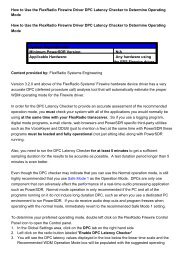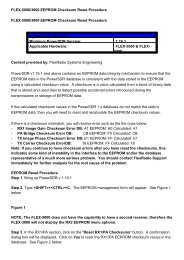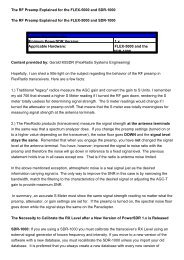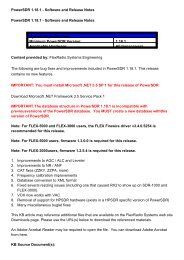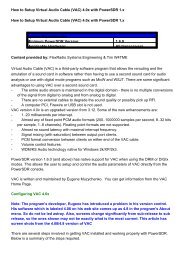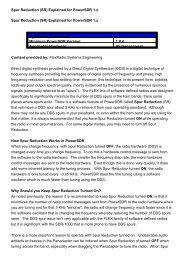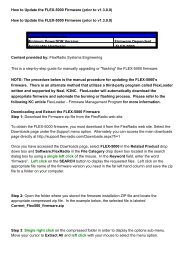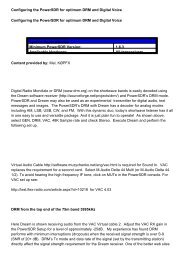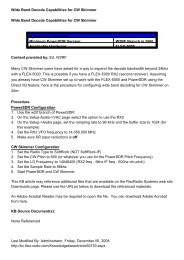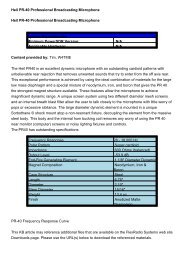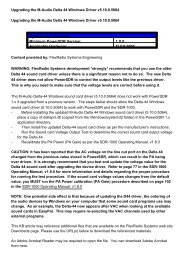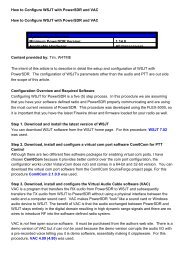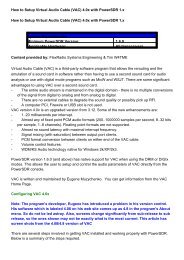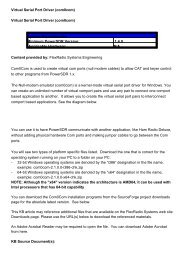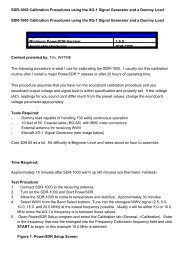- - - - FLEX-5000/3000 EEPROM Checksum Reset Procedure FLEX ...
- - - - FLEX-5000/3000 EEPROM Checksum Reset Procedure FLEX ...
- - - - FLEX-5000/3000 EEPROM Checksum Reset Procedure FLEX ...
You also want an ePaper? Increase the reach of your titles
YUMPU automatically turns print PDFs into web optimized ePapers that Google loves.
<strong>FLEX</strong>-<strong>5000</strong>/<strong>3000</strong> <strong>EEPROM</strong> <strong>Checksum</strong> <strong>Reset</strong> <strong>Procedure</strong><br />
<strong>FLEX</strong>-<strong>5000</strong>/<strong>3000</strong> <strong>EEPROM</strong> <strong>Checksum</strong> <strong>Reset</strong> <strong>Procedure</strong><br />
System Dependencies<br />
Minimum PowerSDR Version: 1.16.1<br />
Applicable Hardware:<br />
<strong>FLEX</strong>-<strong>5000</strong> & <strong>FLEX</strong>-<br />
<strong>3000</strong><br />
Content provided by: FlexRadio Systems Engineering<br />
PowerSDR v1.16.1 and above contains an <strong>EEPROM</strong> data integrity mechanism to ensure that the<br />
<strong>EEPROM</strong> data in the PowerSDR database is consistent with the data stored in the <strong>EEPROM</strong><br />
using a calculated checksum value. A checksum is a value calculated from a block of binary data<br />
that is stored and used later to detect possible accidental errors introduced during the<br />
transmissions or storage of <strong>EEPROM</strong> data.<br />
If the calculated checksum values in the PowerSDR 1.x database do not match the radio's<br />
<strong>EEPROM</strong> data, then you will need to reset and recalculate the <strong>EEPROM</strong> checksum values.<br />
If there is a checksum mismatch, you will receive error such as the the ones below:<br />
- RX1 Image Gain <strong>Checksum</strong> Error DB: A1 <strong>EEPROM</strong>: A0 Calculated: A1<br />
- PA Bridge <strong>Checksum</strong> Error DB: CB <strong>EEPROM</strong>: F5 Calculated: CB<br />
- TX Image Phase <strong>Checksum</strong> Error DB: E1 <strong>EEPROM</strong>: FF Calculated: E1<br />
- TX Carrier <strong>Checksum</strong> ErrorDB: 18 <strong>EEPROM</strong>: FF Calculated: 18<br />
Note: If you continue to have checksum errors after you have reset the checksums, this<br />
indicates some kind of instability in the interface to the <strong>EEPROM</strong> and/or the database<br />
representative of a much more serious problem. You should contact FlexRadio Support<br />
immediately for further analysis for the root cause of the problem.<br />
<strong>EEPROM</strong> <strong>Reset</strong> <strong>Procedure</strong><br />
Step 1. Bring up PowerSDR v 1.16.1<br />
Step 2. Type ++C. The <strong>EEPROM</strong> management form will appear. See Figure 1<br />
below.<br />
Figure 1<br />
NOTE: The <strong>FLEX</strong>-<strong>5000</strong> does not have the capability to have a second receiver, therefore the<br />
<strong>FLEX</strong>-<strong>3000</strong> will not display the RX2 <strong>EEPROM</strong> menu options.<br />
Step 3. In the RX1/PA section, click on the "<strong>Reset</strong> RX1/PA <strong>Checksum</strong>s" button. A confirmation<br />
dialog box will be displayed. Click on Yes to reset the RX1/PA <strong>EEPROM</strong> checksum values in the<br />
database. See Figure 2 below.
Figure 2<br />
Step 4. If you have a <strong>FLEX</strong>-<strong>5000</strong> RX2 installed, click on the "<strong>Reset</strong> RX2 <strong>Checksum</strong>s" button in<br />
the RX2 section of the <strong>EEPROM</strong> Management form. A confirmation dialog box will be displayed.<br />
Click on Yes to reset the RX2 <strong>EEPROM</strong> checksum values in the database.<br />
Step 5. Close the <strong>EEPROM</strong> Management form and shut down PowerSDR. When PowerSDR is<br />
restarted, new checksums will be automatically calculated and you should no longer receive the<br />
checksum error(s) when the program starts.<br />
WARNING: Be very careful using this <strong>EEPROM</strong> management form. Do not click on the<br />
Save calibration Data to <strong>EEPROM</strong> button without explicit instructions to do so or you could<br />
possibly corrupt your <strong>EEPROM</strong> with bad calibration data. This action performs an<br />
<strong>EEPROM</strong> write operation and if bad data is written to the <strong>EEPROM</strong>, you may have to return<br />
your software defined radio to FlexRadio Systems for a full factory recalibration especially<br />
if the PA Bridge data has been compromised.<br />
This KB article may reference additional files that are available on the FlexRadio Systems web site<br />
Downloads page. Please use the URL(s) below to download the referenced materials.<br />
An Adobe Acrobat Reader may be required to open the file. You can download Adobe Acrobat<br />
from here.<br />
KB Source Document(s):<br />
None Referenced<br />
Last Modified By: Administrator, Saturday, March 14, 2009<br />
http://kc.flex-radio.com/KnowledgebaseArticle50378.aspx<br />
Sunday, August 02, 2009