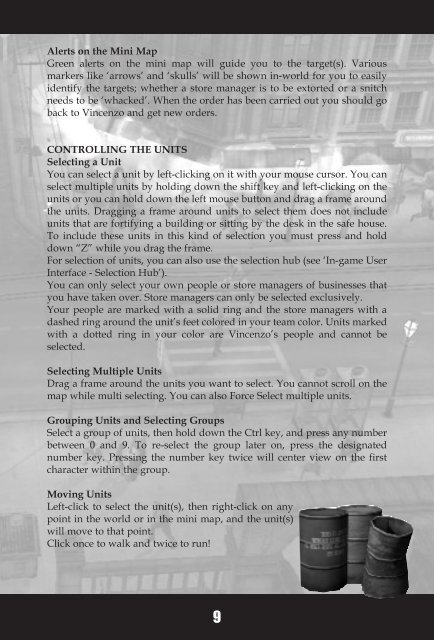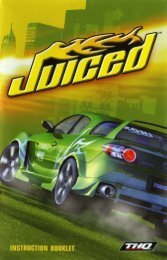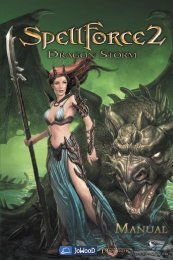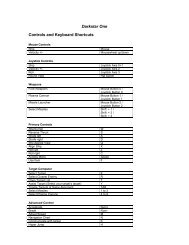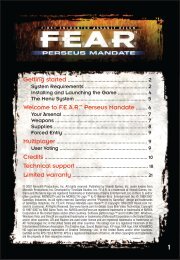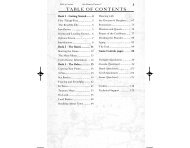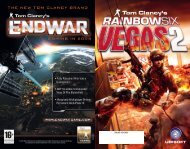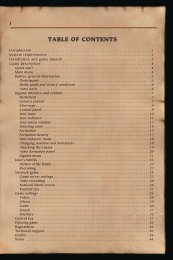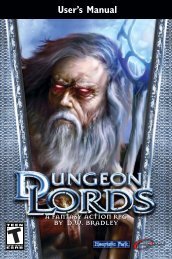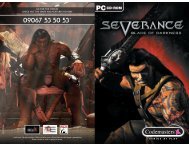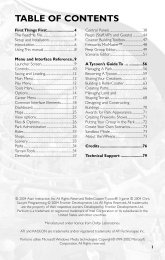Gangland Manual 2.4.04.qxd
Gangland Manual 2.4.04.qxd
Gangland Manual 2.4.04.qxd
You also want an ePaper? Increase the reach of your titles
YUMPU automatically turns print PDFs into web optimized ePapers that Google loves.
Alerts on the Mini Map<br />
Green alerts on the mini map will guide you to the target(s). Various<br />
markers like ‘arrows’ and ‘skulls’ will be shown in-world for you to easily<br />
identify the targets; whether a store manager is to be extorted or a snitch<br />
needs to be ‘whacked’. When the order has been carried out you should go<br />
back to Vincenzo and get new orders.<br />
CONTROLLING THE UNITS<br />
Selecting a Unit<br />
You can select a unit by left-clicking on it with your mouse cursor. You can<br />
select multiple units by holding down the shift key and left-clicking on the<br />
units or you can hold down the left mouse button and drag a frame around<br />
the units. Dragging a frame around units to select them does not include<br />
units that are fortifying a building or sitting by the desk in the safe house.<br />
To include these units in this kind of selection you must press and hold<br />
down “Z” while you drag the frame.<br />
For selection of units, you can also use the selection hub (see ‘In-game User<br />
Interface - Selection Hub’).<br />
You can only select your own people or store managers of businesses that<br />
you have taken over. Store managers can only be selected exclusively.<br />
Your people are marked with a solid ring and the store managers with a<br />
dashed ring around the unit’s feet colored in your team color. Units marked<br />
with a dotted ring in your color are Vincenzo’s people and cannot be<br />
selected.<br />
Selecting Multiple Units<br />
Drag a frame around the units you want to select. You cannot scroll on the<br />
map while multi selecting. You can also Force Select multiple units.<br />
Grouping Units and Selecting Groups<br />
Select a group of units, then hold down the Ctrl key, and press any number<br />
between 0 and 9. To re-select the group later on, press the designated<br />
number key. Pressing the number key twice will center view on the first<br />
character within the group.<br />
Moving Units<br />
Left-click to select the unit(s), then right-click on any<br />
point in the world or in the mini map, and the unit(s)<br />
will move to that point.<br />
Click once to walk and twice to run!<br />
9