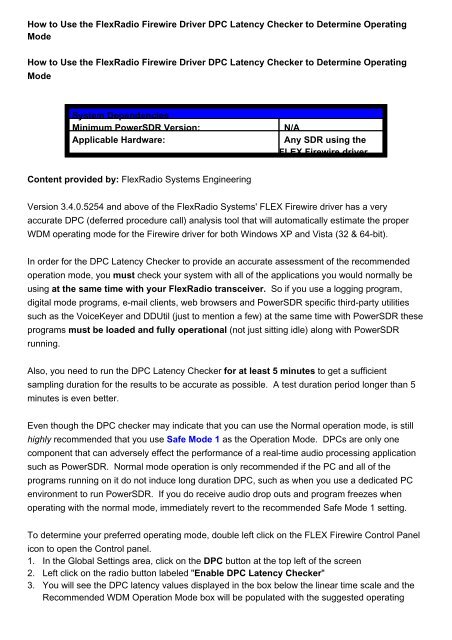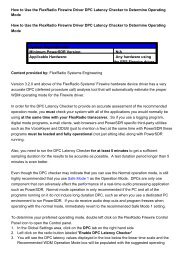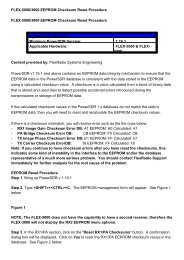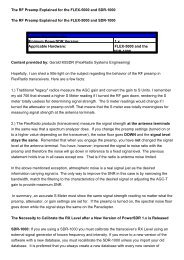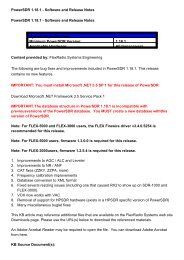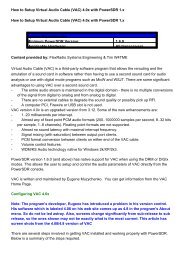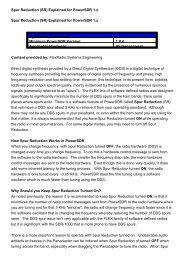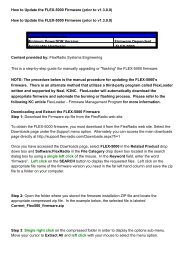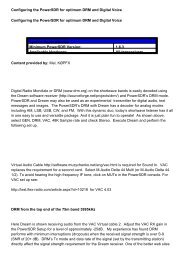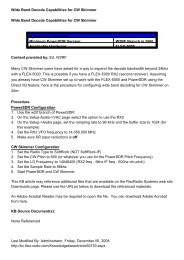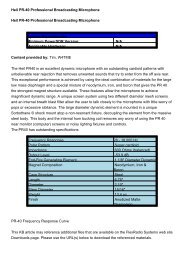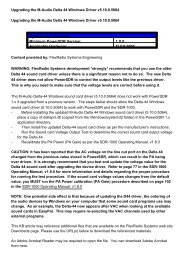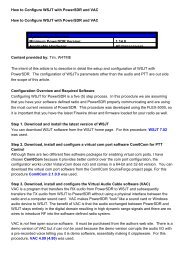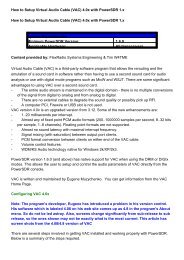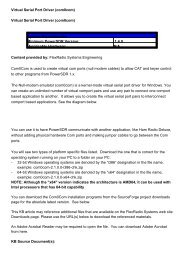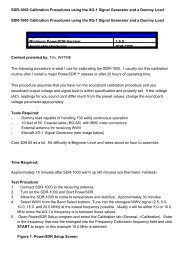1. 2. 3. How to Use the FlexRadio Firewire Driver DPC Latency ...
1. 2. 3. How to Use the FlexRadio Firewire Driver DPC Latency ...
1. 2. 3. How to Use the FlexRadio Firewire Driver DPC Latency ...
You also want an ePaper? Increase the reach of your titles
YUMPU automatically turns print PDFs into web optimized ePapers that Google loves.
<strong>How</strong> <strong>to</strong> <strong>Use</strong> <strong>the</strong> <strong>FlexRadio</strong> <strong>Firewire</strong> <strong>Driver</strong> <strong>DPC</strong> <strong>Latency</strong> Checker <strong>to</strong> Determine Operating<br />
Mode<br />
<strong>How</strong> <strong>to</strong> <strong>Use</strong> <strong>the</strong> <strong>FlexRadio</strong> <strong>Firewire</strong> <strong>Driver</strong> <strong>DPC</strong> <strong>Latency</strong> Checker <strong>to</strong> Determine Operating<br />
Mode<br />
System Dependencies<br />
Minimum PowerSDR Version:<br />
Applicable Hardware:<br />
N/A<br />
Any SDR using <strong>the</strong><br />
FLEX <strong>Firewire</strong> driver<br />
Content provided by: <strong>FlexRadio</strong> Systems Engineering<br />
Version <strong>3.</strong>4.0.5254 and above of <strong>the</strong> <strong>FlexRadio</strong> Systems' FLEX <strong>Firewire</strong> driver has a very<br />
accurate <strong>DPC</strong> (deferred procedure call) analysis <strong>to</strong>ol that will au<strong>to</strong>matically estimate <strong>the</strong> proper<br />
WDM operating mode for <strong>the</strong> <strong>Firewire</strong> driver for both Windows XP and Vista (32 & 64-bit).<br />
In order for <strong>the</strong> <strong>DPC</strong> <strong>Latency</strong> Checker <strong>to</strong> provide an accurate assessment of <strong>the</strong> recommended<br />
operation mode, you must check your system with all of <strong>the</strong> applications you would normally be<br />
using at <strong>the</strong> same time with your <strong>FlexRadio</strong> transceiver. So if you use a logging program,<br />
digital mode programs, e-mail clients, web browsers and PowerSDR specific third-party utilities<br />
such as <strong>the</strong> VoiceKeyer and DDUtil (just <strong>to</strong> mention a few) at <strong>the</strong> same time with PowerSDR <strong>the</strong>se<br />
programs must be loaded and fully operational (not just sitting idle) along with PowerSDR<br />
running.<br />
Also, you need <strong>to</strong> run <strong>the</strong> <strong>DPC</strong> <strong>Latency</strong> Checker for at least 5 minutes <strong>to</strong> get a sufficient<br />
sampling duration for <strong>the</strong> results <strong>to</strong> be accurate as possible. A test duration period longer than 5<br />
minutes is even better.<br />
Even though <strong>the</strong> <strong>DPC</strong> checker may indicate that you can use <strong>the</strong> Normal operation mode, is still<br />
highly recommended that you use Safe Mode 1 as <strong>the</strong> Operation Mode. <strong>DPC</strong>s are only one<br />
component that can adversely effect <strong>the</strong> performance of a real-time audio processing application<br />
such as PowerSDR. Normal mode operation is only recommended if <strong>the</strong> PC and all of <strong>the</strong><br />
programs running on it do not induce long duration <strong>DPC</strong>, such as when you use a dedicated PC<br />
environment <strong>to</strong> run PowerSDR. If you do receive audio drop outs and program freezes when<br />
operating with <strong>the</strong> normal mode, immediately revert <strong>to</strong> <strong>the</strong> recommended Safe Mode 1 setting.<br />
To determine your preferred operating mode, double left click on <strong>the</strong> FLEX <strong>Firewire</strong> Control Panel<br />
icon <strong>to</strong> open <strong>the</strong> Control panel.<br />
<strong>1.</strong> In <strong>the</strong> Global Settings area, click on <strong>the</strong> <strong>DPC</strong> but<strong>to</strong>n at <strong>the</strong> <strong>to</strong>p left of <strong>the</strong> screen<br />
<strong>2.</strong> Left click on <strong>the</strong> radio but<strong>to</strong>n labeled "Enable <strong>DPC</strong> <strong>Latency</strong> Checker"<br />
<strong>3.</strong> You will see <strong>the</strong> <strong>DPC</strong> latency values displayed in <strong>the</strong> box below <strong>the</strong> linear time scale and <strong>the</strong><br />
Recommended WDM Operation Mode box will be populated with <strong>the</strong> suggested operating
mode. In <strong>the</strong> example below <strong>the</strong> Max <strong>Latency</strong> is 81 microseconds (us) and <strong>the</strong> recommended<br />
WDM Operation Mode is Normal Mode.<br />
4.<br />
5.<br />
The Operation mode will au<strong>to</strong>matically be set <strong>to</strong> <strong>the</strong> recommended value.<br />
To reset <strong>the</strong> <strong>DPC</strong> test, click on <strong>the</strong> Reset but<strong>to</strong>n. You may want <strong>to</strong> run several tests with<br />
different third-party applications running <strong>to</strong> determine which ones are more likely <strong>to</strong> result in<br />
long duration <strong>DPC</strong>s. Microsoft Outlook is one program known <strong>to</strong> be very bad for initiating long<br />
duration <strong>DPC</strong>s.<br />
You can always over-ride <strong>the</strong> suggested Operation mode and select a mode that is more forgiving<br />
of longer duration <strong>DPC</strong>s and can provide a more stable operating environment for <strong>the</strong> <strong>FlexRadio</strong><br />
transceiver. If you experience audio "freeze ups" or slight glitching of <strong>the</strong> received audio, change<br />
<strong>the</strong> Operation mode <strong>to</strong> one of <strong>the</strong> Safe Mode values.<br />
This KB article may reference additional files that are available on <strong>the</strong> <strong>FlexRadio</strong> Systems web site<br />
Downloads page. Please use <strong>the</strong> URL(s) below <strong>to</strong> download <strong>the</strong> referenced materials.<br />
An Adobe Acrobat Reader may be required <strong>to</strong> open <strong>the</strong> file. You can download Adobe Acrobat<br />
from here.<br />
KB Source Document(s):<br />
None Referenced<br />
Last Modified By: Administra<strong>to</strong>r, Saturday, April 18, 2009<br />
http://kc.flex-radio.com/KnowledgebaseArticle50328.aspx<br />
Sunday, July 12, 2009