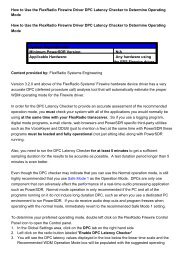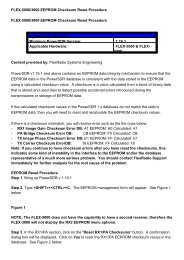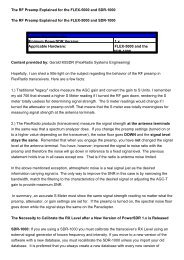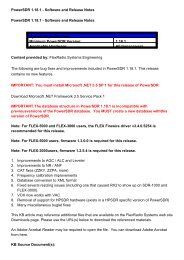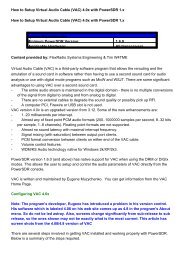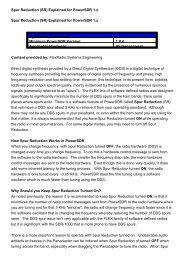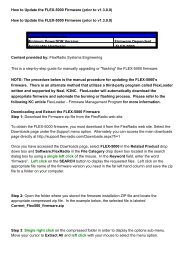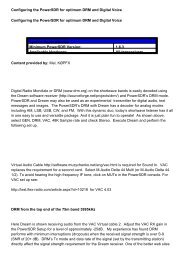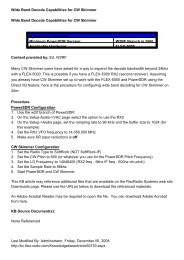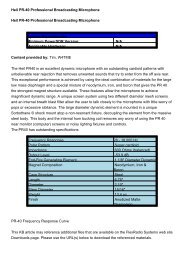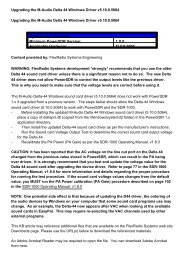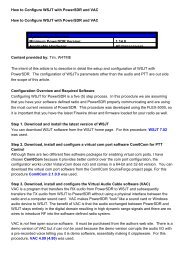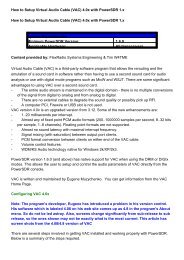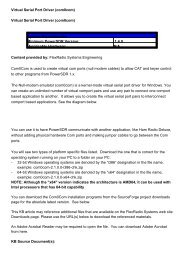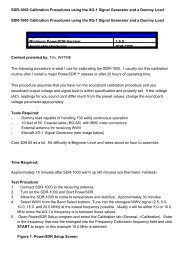Update/Restore EEPROM Calibration Data to a PowerSDR ...
Update/Restore EEPROM Calibration Data to a PowerSDR ...
Update/Restore EEPROM Calibration Data to a PowerSDR ...
You also want an ePaper? Increase the reach of your titles
YUMPU automatically turns print PDFs into web optimized ePapers that Google loves.
<strong>Update</strong>/<strong>Res<strong>to</strong>re</strong> <strong>EEPROM</strong> <strong>Calibration</strong> <strong>Data</strong> <strong>to</strong> a <strong>PowerSDR</strong> <strong>Data</strong>base Procedure<br />
<strong>Update</strong>/<strong>Res<strong>to</strong>re</strong> <strong>EEPROM</strong> <strong>Calibration</strong> <strong>Data</strong> <strong>to</strong> a <strong>PowerSDR</strong> <strong>Data</strong>base Procedure<br />
System Dependencies<br />
Minimum <strong>PowerSDR</strong> Version: 1.16.1<br />
Applicable Hardware:<br />
FLEX-5000 FLEX-3000<br />
Content provided by: FlexRadio Systems Engineering<br />
The FLEX-5000/3000 s<strong>to</strong>res its calibration data in an <strong>EEPROM</strong> that is contained in the software<br />
defined radio itself. This allows the FLEX-5000/3000 <strong>to</strong> retain pertinent calibration data that is<br />
unique <strong>to</strong> the radio, allowing the FLEX-5000/3000 <strong>to</strong> be used with different versions of <strong>PowerSDR</strong><br />
or with different computers without having <strong>to</strong> perform any calibration procedures or <strong>to</strong> transfer<br />
calibration data from previous versions of <strong>PowerSDR</strong> <strong>to</strong> a new database.<br />
<strong>PowerSDR</strong> uses this radio specific calibration data every time the FLEX-5000/3000 is operated so<br />
that the FLEX-5000/3000 functions in the most optimal manner. <strong>PowerSDR</strong> does not directly read<br />
the calibration data from the <strong>EEPROM</strong> itself because the data transfer rates are <strong>to</strong>o slow. What<br />
<strong>PowerSDR</strong> does is it transfers all of the <strong>EEPROM</strong>'s calibration data directly <strong>to</strong> the <strong>PowerSDR</strong><br />
database the first time the database is used or if the calibration data changes from running a<br />
calibration procedure. You observe this operation happen when you start up <strong>PowerSDR</strong> with a<br />
brand new database and it performs the calibration data transfer au<strong>to</strong>matically. After the initial<br />
calibration data transfer, subsequent starts of <strong>PowerSDR</strong> uses the calibration data s<strong>to</strong>red in the<br />
<strong>PowerSDR</strong> database (powersdr.mdb) and not the actual data s<strong>to</strong>red in the radio's <strong>EEPROM</strong>.<br />
Therefore it is very important that the calibration data in the FLEX-5000's <strong>EEPROM</strong> is<br />
consistent with the calibration data in the <strong>PowerSDR</strong> database you are using.<br />
As noted before, when a new database is used with <strong>PowerSDR</strong>, the transfer of <strong>EEPROM</strong><br />
calibration data <strong>to</strong> the <strong>PowerSDR</strong> database is au<strong>to</strong>matic. There may be occasions where you do<br />
not want <strong>to</strong> create a new database and lose all of your <strong>PowerSDR</strong> configuration settings, but you<br />
do want <strong>to</strong> have the FLEX-5000/3000's calibration data s<strong>to</strong>red in the <strong>EEPROM</strong> consistent<br />
(updated) with the <strong>PowerSDR</strong> database you are using. The following procedure will update the<br />
<strong>PowerSDR</strong> database with the FLEX-5000/3000's calibration data s<strong>to</strong>red in the <strong>EEPROM</strong> without<br />
modifying any other database parameters or information.<br />
<strong>Update</strong>/<strong>Res<strong>to</strong>re</strong> <strong>EEPROM</strong> <strong>Calibration</strong> <strong>Data</strong> <strong>to</strong> the <strong>PowerSDR</strong> <strong>Data</strong>base Procedure<br />
Step 1. Start <strong>PowerSDR</strong> v1.16.1<br />
Step 2. Type + + C. The <strong>EEPROM</strong> management form will appear. See Figure
1 below.<br />
Figure 1<br />
WARNING: Be very careful using this <strong>EEPROM</strong> management form. Do not click on the<br />
Save <strong>Calibration</strong> <strong>Data</strong> <strong>to</strong> <strong>EEPROM</strong> but<strong>to</strong>n without explicit instructions <strong>to</strong> do so or you<br />
could possibly corrupt your <strong>EEPROM</strong> with bad calibration data. This action performs an<br />
<strong>EEPROM</strong> write operation and if bad data is written <strong>to</strong> the <strong>EEPROM</strong>, you may have <strong>to</strong> return<br />
your software defined radio <strong>to</strong> FlexRadio Systems for a full fac<strong>to</strong>ry recalibration especially<br />
if the PA Bridge data has been compromised.<br />
Step 3. In the RX1/PA section, click on the " <strong>Res<strong>to</strong>re</strong> <strong>Calibration</strong> <strong>Data</strong> <strong>to</strong> <strong>Data</strong>base from<br />
<strong>EEPROM</strong>" but<strong>to</strong>n. A confirmation dialog box will be displayed. Click on Yes <strong>to</strong> res<strong>to</strong>re or update<br />
the FLEX-5000 calibration data from the <strong>EEPROM</strong> <strong>to</strong> the <strong>PowerSDR</strong> database. See Figure 2<br />
below.<br />
Figure 2<br />
After clicking on Yes, an <strong>EEPROM</strong> <strong>to</strong> database status indica<strong>to</strong>r will be displayed. When the<br />
transfer of data is complete, the dialog box will be cleared from the screen.See Figure 3 below.<br />
Figure 3<br />
Caution: If you receive any error messages starting with "Bad <strong>Data</strong> Detected in <strong>EEPROM</strong>",<br />
this indicates that there is a data value s<strong>to</strong>red in the FLEX-5000/3000 <strong>EEPROM</strong> that is not<br />
within an acceptable range for that particular data element. Depending on which data<br />
element is out of range, this can be a serious issue that requires immediate attention.<br />
Write down every error message that is displayed in its entirety. This information is critical<br />
for resolving the issue with the calibration data s<strong>to</strong>red in the radio's <strong>EEPROM</strong>. Then<br />
contact FlexRadio Support (support@flex-radio.com) immediately <strong>to</strong> determine the<br />
corrective course of action which will probably require a re-calibration of of one or more<br />
components of the transceiver.<br />
Step 4. If you have a FLEX-5000 RX2 installed, click on the "<strong>Res<strong>to</strong>re</strong> <strong>Calibration</strong> <strong>Data</strong> <strong>to</strong>
<strong>Data</strong>base from <strong>EEPROM</strong>" but<strong>to</strong>n in the RX2 section of the <strong>EEPROM</strong> Management form. A<br />
confirmation dialog box will be displayed. Click on Yes <strong>to</strong> res<strong>to</strong>re or update the FLEX-5000<br />
calibration data from the <strong>EEPROM</strong> <strong>to</strong> the <strong>PowerSDR</strong> database. See figure 4 below.<br />
Figure 4<br />
After clicking on Yes, an <strong>EEPROM</strong> <strong>to</strong> database status indica<strong>to</strong>r will be displayed. When the<br />
transfer of data is complete, the dialog box will be cleared from the screen.See Figure 5 below.<br />
Figure 5<br />
Caution: If you receive any error messages starting with "Bad <strong>Data</strong> Detected in <strong>EEPROM</strong>",<br />
this indicates that there is a data value s<strong>to</strong>red in the FLEX-5000 RX2 <strong>EEPROM</strong> that is not<br />
within an acceptable range for that particular data element. Depending on which data<br />
element is out of range, this can be a serious issue that requires immediate attention.<br />
Write down every error message that is displayed in its entirety. This information is critical<br />
for resolving the issue with the calibration data s<strong>to</strong>red in the radio's <strong>EEPROM</strong>. Then<br />
contact FlexRadio Support (support@flex-radio.com) immediately <strong>to</strong> determine the<br />
corrective course of action which will probably require a re-calibration of of one or more<br />
components of the transceiver.<br />
Step 5. Close the <strong>EEPROM</strong> Management form and shut down <strong>PowerSDR</strong>. When <strong>PowerSDR</strong> is<br />
restarted, updated calibration data will be consistent between the FLEX-5000/3000 and the<br />
running <strong>PowerSDR</strong> database.<br />
This KB article may reference additional files that are available on the FlexRadio Systems web site<br />
Downloads page. Please use the URL(s) below <strong>to</strong> download the referenced materials.<br />
An Adobe Acrobat Reader may be required <strong>to</strong> open the file. You can download Adobe Acrobat<br />
from here.<br />
KB Source Document(s):<br />
None Referenced<br />
Last Modified By: Administra<strong>to</strong>r, Saturday, March 14, 2009
http://kc.flex-radio.com/KnowledgebaseArticle50391.aspx<br />
Monday, August 17, 2009