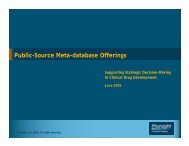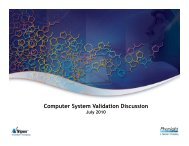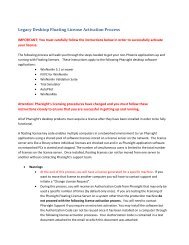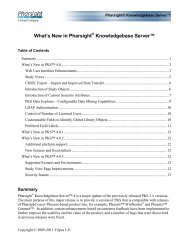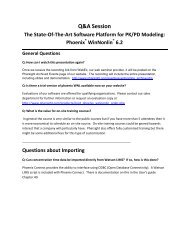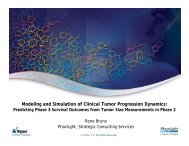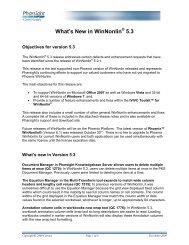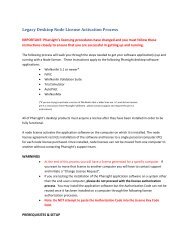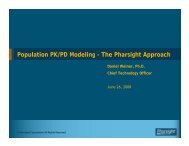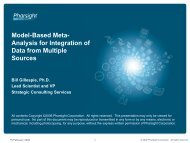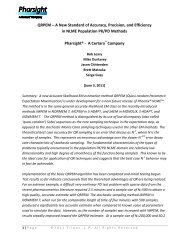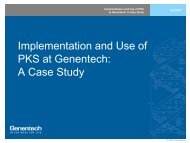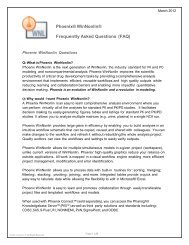Release Notes - Pharsight
Release Notes - Pharsight
Release Notes - Pharsight
You also want an ePaper? Increase the reach of your titles
YUMPU automatically turns print PDFs into web optimized ePapers that Google loves.
WinNonlin ® 5.3 <strong>Release</strong> <strong>Notes</strong> Known issues in Version 5.3<br />
IVIVC validation fails when there are a different number of subjects in different studies<br />
and one study has only one subject (QC 2470): If a crossover study, for example, has multiple<br />
formulations and studies, and one study has a different number of subjects and one study has one<br />
subject, the validation process fails. The failure occurs when mean profiles are used for external<br />
validation.<br />
Entering reserved keywords into a custom model IVIVC causes errors in the IVIVC<br />
Wizard (QC 2471): If a custom IVIVC model uses the terms Tcut and Xcut instead of Tcutt and<br />
Xcutt, for example, the model fails, because Tcut and Xcut are reserved keywords.<br />
IVIVC error occurs in the prediction step when eleven formulations are used in a data set<br />
(QC 2489): An error is created in IVIVC when too many formulations are used in the prediction<br />
step. This causes the validation results to not match the prediction results.<br />
IVIVC does not work if the file DefaultNCAParameterNames.map is placed in the<br />
WinNonlin installation directory (QC 2502): This defect occurs because if Cmax or any AUC<br />
parameter is renamed, then the IVIVC Wizard cannot find the correct output columns in the<br />
NCA output in the Validation and Prediction steps. The workaround is to remove<br />
DefaultNCAParameterNames.map from the WinNonlin installation directory.<br />
The Prediction Dissolution Model should default to In-Vitro selection (QC 2503): The<br />
Dissolution Model selected in the In-Vitro tab of the IVIVC Wizard should be automatically<br />
selected as the Dissolution Model in the Prediction tab, but it is not.<br />
Known issues in Version 5.3<br />
Saved .lml files do not work correctly when used with a different workbook (QC 505): If a<br />
user creates a Bioequivalence project and saves it as an .lml file, and uses the .lml file with<br />
another workbook with the same column headers as the original workbook but in a different<br />
order, the Bioequivalence Model wizard references the columns by order, and not by header<br />
name. This causes the model to fail.<br />
If an .lml file is loaded by selecting Open in the File menu or by using the Open file button,<br />
the model settings are not correctly applied (QC 584): If a user loads an .lml file using either<br />
of the above methods, the settings in the Bioequivalence Model wizard are set to their defaults.<br />
However, the settings are correctly saved in the .lml file. The workaround is to open the .lml file<br />
using the Load or Previous Model buttons in the Bioequivalence Model wizard. The settings<br />
saved in the .lml file are correctly applied when the model file is loaded.<br />
Absolute error Bars revert to Relative error bars when a chart is reloaded (QC 797): If a<br />
user creates a chart and sets the error bars to Absolute, closes the Chart Wizard, and opens it<br />
Revision 0 Page 6 of 16 December 2009