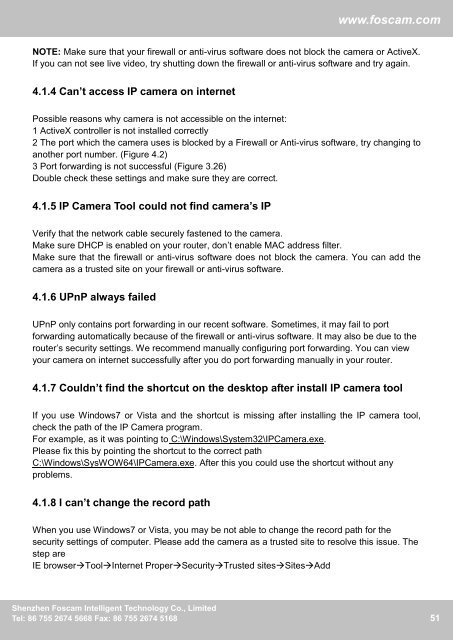Create successful ePaper yourself
Turn your PDF publications into a flip-book with our unique Google optimized e-Paper software.
www.foscam.com<br />
NOTE: Make sure that your firewall or anti-virus software does not block the camera or ActiveX.<br />
If you can not see live video, try shutting down the firewall or anti-virus software and try again.<br />
4.1.4 Can’t access IP camera on internet<br />
Possible reasons why camera is not accessible on the internet:<br />
1 ActiveX controller is not installed correctly<br />
2 The port which the camera uses is blocked by a Firewall or Anti-virus software, try changing to<br />
another port number. (Figure 4.2)<br />
3 Port forwarding is not successful (Figure 3.26)<br />
Double check these settings and make sure they are correct.<br />
4.1.5 IP Camera Tool could not find camera’s IP<br />
Verify that the network cable securely fastened to the camera.<br />
Make sure DHCP is enabled on your router, don’t enable MAC address filter.<br />
Make sure that the firewall or anti-virus software does not block the camera. You can add the<br />
camera as a trusted site on your firewall or anti-virus software.<br />
4.1.6 UPnP always failed<br />
UPnP only contains port forwarding in our recent software. Sometimes, it may fail to port<br />
forwarding automatically because of the firewall or anti-virus software. It may also be due to the<br />
router’s security settings. We recommend manually configuring port forwarding. You can view<br />
your camera on internet successfully after you do port forwarding manually in your router.<br />
4.1.7 Couldn’t find the shortcut on the desktop after install IP camera tool<br />
If you use Windows7 or Vista and the shortcut is missing after installing the IP camera tool,<br />
check the path of the IP Camera program.<br />
For example, as it was pointing to C:\Windows\System32\IPCamera.exe.<br />
Please fix this by pointing the shortcut to the correct path<br />
C:\Windows\SysWOW64\IPCamera.exe. After this you could use the shortcut without any<br />
problems.<br />
4.1.8 I can’t change the record path<br />
When you use Windows7 or Vista, you may be not able to change the record path for the<br />
security settings of computer. Please add the camera as a trusted site to resolve this issue. The<br />
step are<br />
IE browserToolInternet ProperSecurityTrusted sitesSitesAdd<br />
Shenzhen <strong>Foscam</strong> Intelligent Technology Co., Limited<br />
51<br />
Tel: 86 755 2674 5668 Fax: 86 755 2674 5168 51