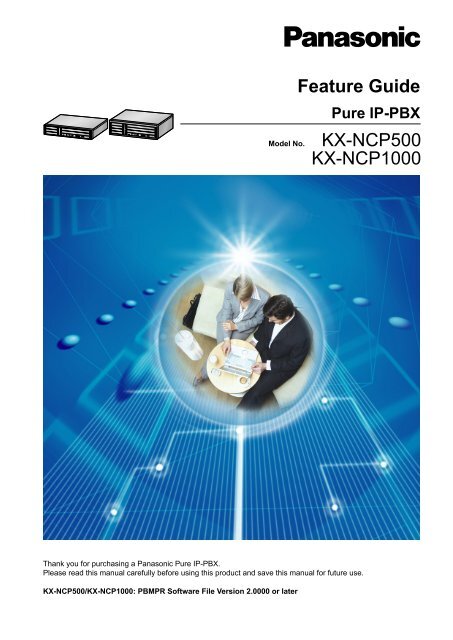KX-NCP1000 Feature Guide - Panasonic
KX-NCP1000 Feature Guide - Panasonic
KX-NCP1000 Feature Guide - Panasonic
You also want an ePaper? Increase the reach of your titles
YUMPU automatically turns print PDFs into web optimized ePapers that Google loves.
Model No.<br />
<strong>Feature</strong> <strong>Guide</strong><br />
Pure IP-PBX<br />
<strong>KX</strong>-NCP500<br />
<strong>KX</strong>-<strong>NCP1000</strong><br />
Thank you for purchasing a <strong>Panasonic</strong> Pure IP-PBX.<br />
Please read this manual carefully before using this product and save this manual for future use.<br />
<strong>KX</strong>-NCP500/<strong>KX</strong>-<strong>NCP1000</strong>: PBMPR Software File Version 2.0000 or later
Introduction<br />
Introduction<br />
About this <strong>Feature</strong> <strong>Guide</strong><br />
This <strong>Feature</strong> <strong>Guide</strong> is designed to serve as an overall feature reference for the <strong>Panasonic</strong> Pure IP-PBX.<br />
It explains what this PBX can do, and how to obtain the most out of its many features and facilities.<br />
This manual contains the following sections:<br />
Section 1, Call Handling <strong>Feature</strong>s<br />
Provides details about the call handling features.<br />
Section 2, System Configuration and Administration <strong>Feature</strong>s<br />
Provides details about the system configuration and administration features.<br />
Section 3, Appendix<br />
Provides tables listing capacity of system resources, exclusive features for each PBX model, tone and ring<br />
tone tables, and the revision history of this <strong>Feature</strong> <strong>Guide</strong>.<br />
Index<br />
Provides feature titles and important words to help you access the required information easily.<br />
References Found in the <strong>Feature</strong> <strong>Guide</strong><br />
Installation Manual References<br />
The required installation instruction titles described in the Installation Manual are noted for your reference.<br />
PC Programming Manual References<br />
The PC Programming titles and parameters described in the PC Programming Manual are noted for your<br />
reference.<br />
PT Programming Manual References<br />
The PT Programming titles described in the PT Programming Manual are noted for your reference.<br />
<strong>Feature</strong> <strong>Guide</strong> References<br />
The related feature titles described in this <strong>Feature</strong> <strong>Guide</strong> are noted for your reference.<br />
User Manual References<br />
The operation required to implement the feature described in the User Manual is noted for your reference.<br />
Abbreviations<br />
There are many abbreviations used in this manual (e.g., "PT", for proprietary telephone). Please refer to the<br />
list in the next section for the meaning of each abbreviation.<br />
About the other manuals<br />
Along with this <strong>Feature</strong> <strong>Guide</strong>, the following manuals are available to help you install, and use this PBX:<br />
Installation Manual<br />
Provides instructions for installing the hardware and maintenance of the PBX.<br />
PC Programming Manual<br />
Provides step-by-step instructions for performing system programming using a PC.<br />
2 <strong>Feature</strong> <strong>Guide</strong>
Introduction<br />
PT Programming Manual<br />
Provides step-by-step instructions for performing system programming using a PT.<br />
User Manual<br />
Provides operating instructions for end users using PTs, SLTs, PSs, or DSS Consoles.<br />
Safety Notices<br />
Please observe the safety notices in this manual in order to avoid danger to users or other people, and prevent<br />
damage to property.<br />
The notices are classified as follows, according to the severity of injury or damage:<br />
WARNING<br />
This notice means that misuse could result in death or serious injury.<br />
CAUTION<br />
This notice means that misuse could result in injury or damage to<br />
property.<br />
The <strong>KX</strong>-NCP500UK/<strong>KX</strong>-<strong>NCP1000</strong>UK, <strong>KX</strong>-NCP500NE/<strong>KX</strong>-<strong>NCP1000</strong>NE, and <strong>KX</strong>-NCP500GR/<br />
<strong>KX</strong>-<strong>NCP1000</strong>GR are designed to interwork with the:<br />
Analogue Public Switched Telephone Network (PSTN) of European countries<br />
Pan-European Integrated Services Digital Network (ISDN) using ISDN basic rate access<br />
Pan-European Integrated Services Digital Network (ISDN) using ISDN primary rate access<br />
ONP 2048 kbit/s digital structured leased lines (D2048S)<br />
<strong>Panasonic</strong> Communications Co., Ltd./<strong>Panasonic</strong> Communications Company (U.K.) Ltd. declares that this<br />
equipment is in compliance with the essential requirements and other relevant provisions of Radio &<br />
Telecommunications Terminal Equipment (R&TTE) Directive 1999/5/EC.<br />
Declarations of Conformity for the relevant <strong>Panasonic</strong> products described in this manual are available for<br />
download by visiting:<br />
http://www.doc.panasonic.de<br />
Contact to Authorised Representative:<br />
<strong>Panasonic</strong> Testing Centre<br />
<strong>Panasonic</strong> Marketing Europe GmbH<br />
Winsbergring 15, 22525 Hamburg, Germany<br />
Trademarks<br />
• Microsoft and Outlook are either registered trademarks or trademarks of Microsoft Corporation in the United<br />
States and/or other countries.<br />
• The Bluetooth ® word mark and logos are owned by the Bluetooth SIG, Inc. and any use of such marks by<br />
<strong>Panasonic</strong> Corporation is under licence.<br />
• All other trademarks identified herein are the property of their respective owners.<br />
<strong>Feature</strong> <strong>Guide</strong> 3
Introduction<br />
Note<br />
• The contents of this manual apply to PBXs with a certain software version, as indicated on the cover<br />
of this manual. To confirm the software version of your PBX, refer to How do I confirm the software<br />
version of the PBX or installed cards? in 2.7.1 Frequently Asked Questions (FAQ) of the PC<br />
Programming Manual, or [190] Main Processing (MPR) Software Version Reference in the PT<br />
Programming Manual.<br />
• Some optional service cards, PTs, and features are not available in some areas. Please consult your<br />
certified <strong>Panasonic</strong> dealer for more information.<br />
• Product specifications are subject to change without notice. In some cases, additional information,<br />
including updates to this and other manuals, is included in the Maintenance Console’s Information<br />
before programming. Install the latest version of Maintenance Console to view this information.<br />
• Throughout this manual, PT displays and other displays are shown in English. Other languages may<br />
be available, depending on the country or area.<br />
• In this manual, the suffix of each model number (e.g., <strong>KX</strong>-NCP500NE) is omitted unless necessary.<br />
• All system programming can be performed through PC programming (® 2.3.1 PC Programming).<br />
However, only a subset can be performed through PT programming (® 2.3.2 PT Programming).<br />
In Section 1 Call Handling <strong>Feature</strong>s and Section 2 System Configuration and Administration <strong>Feature</strong>s,<br />
programming references that include a three-digit number, such as "000" indicate that system<br />
programming can be performed through PT programming.<br />
PC Programming<br />
The number within the brackets indicates the system menu number for the Maintenance Console.<br />
® 8.1 [6-1] System Speed Dial— CO Line Access Number + Telephone Number<br />
PT Programming<br />
The number within the brackets indicates the programming number that is entered when performing<br />
PT programming.<br />
® [001] System Speed Dialling Number<br />
For further details, please refer to the PC Programming Manual and PT Programming Manual.<br />
4 <strong>Feature</strong> <strong>Guide</strong>
Introduction<br />
<strong>Feature</strong> Highlights<br />
IPCMPR Card <strong>Feature</strong>s<br />
The IPCMPR card (the preinstalled Main Processing card) includes the following features and resources:<br />
VoIP Trunks/VoIP Extensions<br />
The IPCMPR card allows the use of IP trunks (H.323/SIP) and IP telephones (IP-PTs, IP softphones, and<br />
SIP extensions). By connecting a DSP card to the IPCMPR card, these IP trunks and extensions can be<br />
used. It is also possible to increase the number of IP trunks and extensions through the purchase of<br />
activation key codes.<br />
LAN Connection<br />
The IPCMPR card is equipped with a LAN port allowing for the PBX to be connected to a LAN.<br />
Computer Telephony Integration (CTI) <strong>Feature</strong>s<br />
Connecting a PC to a DPT, or connecting a CTI Server to this PBX, allows functions of the PC, PBX and<br />
extensions to be integrated. For example, detailed caller information can be taken from a database and<br />
displayed on the PC as a call arrives, or the PC can dial numbers for the extension automatically.<br />
(® 1.32.1 Computer Telephony Integration (CTI))<br />
Built-in ESVM Card <strong>Feature</strong>s<br />
The IPCMPR card comes preinstalled with the ESVM card feature (2 channels), allowing for simple<br />
answering machine services to be supported. (® 1.17.7 Built-in Simplified Voice Message (SVM))<br />
Built-in Communication Assistant (CA) Server<br />
The IPCMPR card comes preinstalled with an Activation Key for CA Client Basic for 5 Users, allowing for<br />
serverless 1st Party CTI call control. If a PC containing the CA Client application is connected to the PBX,<br />
the user can access many useful call features such as Presence (viewing the current status of other CA<br />
Client users). (® 1.32.3 CA (Communication Assistant))<br />
Internet Protocol (IP) Telephone <strong>Feature</strong>s<br />
This PBX supports the following telephone features that use IP:<br />
IP-PT <strong>Feature</strong>s<br />
This PBX supports the connection of IP-PTs which function almost identically to normal PTs. However,<br />
they connect to the PBX over a LAN and make and receive calls using IP. In addition, <strong>KX</strong>-NT400/<br />
<strong>KX</strong>-NT300 series IP-PTs support the following features:<br />
– Self Labelling (<strong>KX</strong>-NT366 and <strong>KX</strong>-NT400 only): The LCDs featured next to the 12 flexible buttons of<br />
the <strong>KX</strong>-NT366 can be programmed to display information regarding the setting of the corresponding<br />
flexible button. In addition, the flexible buttons can be organised into 4 "pages" allowing you to assign<br />
a total of 4 items to each physical button. The <strong>KX</strong>-NT400 also supports Self Labelling. (® 1.31.4 Self<br />
Labelling (<strong>KX</strong>-NT366 and <strong>KX</strong>-NT400 only))<br />
– Optional Modules: (® 1.31.1 IP Proprietary Telephone (IP-PT))<br />
• <strong>KX</strong>-NT307(PSLP1528) Bluetooth ® Module: Allows for a Bluetooth wireless headset to be connected<br />
to a <strong>KX</strong>-NT400/<strong>KX</strong>-NT300 series (except <strong>KX</strong>-NT321) IP-PT.<br />
• <strong>KX</strong>-NT303 Add-on 12 Key Module: Allows for 12 additional flexible buttons to be connected to a<br />
<strong>KX</strong>-NT346 or <strong>KX</strong>-NT343.<br />
• <strong>KX</strong>-NT305 Add-on 60 Key Module: Allows for 60 additional flexible buttons to be connected to a<br />
<strong>KX</strong>-NT346 or <strong>KX</strong>-NT343.<br />
– High Sound Quality: Calls between <strong>KX</strong>-NT400/<strong>KX</strong>-NT300 series IP-PTs support the G.722 codec,<br />
allowing for high sound quality conversations. (® 1.31.3 Peer-to-Peer Connection)<br />
SIP (Session Initiation Protocol) Extensions<br />
This PBX supports the connection of the <strong>KX</strong>-HGT100 and other third party SIP-supported IP telephones<br />
(hardphones and softphones). SIP Extensions make and receive calls using IP. (® 1.31.2 SIP (Session<br />
Initiation Protocol) Extension)<br />
IP Softphones<br />
This PBX supports the connection of <strong>Panasonic</strong> IP softphones, providing IP-PT operations and features<br />
using software on a PC.<br />
<strong>Feature</strong> <strong>Guide</strong> 5
Introduction<br />
Internet Protocol (IP) Related <strong>Feature</strong>s<br />
Server Connection<br />
This PBX supports the connection to the following servers, allowing for enhanced efficiency and record<br />
keeping:<br />
– SNMP Server: Allows for users assigned as SNMP managers to manage and receive PBX system<br />
status information, such as local alarm information and general system activity using Simple Network<br />
Management Protocol (SNMP). (® 2.4.4 Simple Network Management Protocol (SNMP) System<br />
Monitor)<br />
– SNTP Server: Allows for the PBX to automatically receive and update the time setting using Simple<br />
Network Time Protocol (SNTP). (® 2.3.5 Automatic Setup)<br />
– DHCP Server: Allows for this PBX to receive IP addresses from a Dynamic Host Configuration Protocol<br />
(DHCP) server. (® 2.4.5 Dynamic Host Configuration Protocol (DHCP) Assignment)<br />
Peer-to-peer Connection<br />
Intercom calls can be made between peer-to-peer compatible IP extensions allowing for communication<br />
without using the PBX’s VoIP resources. (® 1.31.3 Peer-to-Peer Connection)<br />
Networking <strong>Feature</strong>s<br />
This PBX supports the following networking features:<br />
Voice over Internet Protocol (VoIP) Network<br />
The PBX can connect to another PBX via a private IP network. In this case, voice signals are converted<br />
into IP packets and sent through this network. Automatic rerouting of VoIP calls to public trunks is also<br />
available, in case of network difficulties. (® 1.30.2 Voice over Internet Protocol (VoIP) Network)<br />
TIE Line Service<br />
A TIE line is a privately leased communication line between two or more PBXs, which provides cost<br />
effective communications between company members at different locations. (® 1.30.1 TIE Line Service)<br />
Virtual Private Network (VPN)<br />
VPN is a service provided by the VPN service provider. It uses an existing public line as if it were a private<br />
line. (® 1.30.3 Virtual Private Network (VPN))<br />
QSIG Network<br />
QSIG is a protocol based on ISDN (Q.931) and offers enhanced PBX features in a private network of two<br />
or more connected PBXs. (® 1.30.4 QSIG Standard <strong>Feature</strong>s)<br />
External Device Support<br />
The following are just a few of the many useful optional devices available to enhance your telephony system:<br />
Portable Station (PS) <strong>Feature</strong>s<br />
PSs can be connected to this PBX. It is possible to use the PBX features using the PS like a PT. A PS can<br />
also be used in parallel with a wired telephone (Wireless XDP Parallel Mode). In this case, the wired<br />
telephone is the main telephone and the PS is the sub telephone. (® 1.25 Portable Station (PS)<br />
<strong>Feature</strong>s)<br />
Cellular Phone <strong>Feature</strong>s (<strong>KX</strong>-NCS3910 required)<br />
This PBX supports the use of cellular phones destinations with the PBX. In combination with the use of<br />
certain features such as Virtual PS, DISA, and XDP Parallel mode, cellular phones can make and receive<br />
calls as if they were registered extensions. (® 1.33.1 Cellular Phone <strong>Feature</strong>s—SUMMARY)<br />
Phone Assistant (PA) Pro Series<br />
This PBX supports Phone Assistant Pro Series applications, a collection of highly-intuitive CTI applications<br />
that allow you to use your PC to access a variety of PBX features conveniently and efficiently. PA Pro<br />
series applications combine the efficiency and user-friendliness of CTI applications with the convenience<br />
of server-based applications, allowing User IDs, passwords and PBX settings to be configured over a web<br />
browser.<br />
6 <strong>Feature</strong> <strong>Guide</strong>
Introduction<br />
Voice Mail <strong>Feature</strong>s<br />
This PBX supports Voice Processing Systems (VPS) with DTMF Integration as well as DPT (Digital)<br />
Integration, connected locally and over a network. (® 1.24 Voice Mail <strong>Feature</strong>s)<br />
ACD Report Server (<strong>KX</strong>-NCV200)<br />
This PBX supports VPSs with an ACD Report Server. In addition to VPS features, the ACD Report Server<br />
provides you with a variety of features, such as monitoring, reporting, call logging features and creating<br />
performance graphs, to manage call information efficiently.<br />
CA Call Accounting Server and Web Client<br />
The CA Call Accounting web server software can be installed on a PC connected to the PBX. Once<br />
installed, you can access CA Call Accounting from any PC, using a web browser. CA Call Accounting uses<br />
the SMDR data from the PBX to calculate call cost estimates and track call activity. Call charge calculations<br />
can be programmed according to conditions such as time of day, day of the week, and leading digits dialled.<br />
Through the web client, call information can be sorted and viewed, printed, or exported as CSV files.<br />
Other Useful <strong>Feature</strong>s<br />
Easy Installation and Setup<br />
– With Physical Cards:<br />
By simply connecting telephones and outside lines to analogue extension and trunk cards, you can<br />
make and receive calls. For digital trunks (e.g., E1, T1, etc.), it may be necessary to first make the<br />
required settings and restart the PBX.<br />
– With Virtual Cards:<br />
By connecting the PBX to the LAN, installing each virtual card and registering the IP telephones through<br />
system programming, you can make and receive calls.<br />
Enhanced Walking Extension <strong>Feature</strong><br />
It is possible to use the Walking Extension feature with extensions in Service-in (functions normally) and<br />
Service-out (cannot make trunk calls or receive calls) modes, allowing users to use their extensions at<br />
home and at work, or for multiple users who work in shifts to use their own extension settings on a single<br />
telephone. (® 1.28.3.2 Enhanced Walking Extension)<br />
Built-in Small Call Centre <strong>Feature</strong>s<br />
An incoming call distribution (ICD) group (® 1.2.2 Incoming Call Distribution Group <strong>Feature</strong>s) can be used<br />
as a small call centre with the following features:<br />
– Queuing <strong>Feature</strong><br />
When a preprogrammed number of extensions in an ICD group are busy, additional incoming calls can<br />
wait in a queue. While callers are waiting in the queue, they can be sent an outgoing message (OGM)<br />
informing the caller of the current situation, or be redirected to another destination or disconnected<br />
depending on the amount of time the caller has been waiting. (® 1.2.2.4 Queuing <strong>Feature</strong>)<br />
– Log-in/Log-out<br />
ICD group members can join (Log-in) or leave (Log-out) their groups manually. After a call is<br />
completed, a preprogrammed time period where users will not receive calls can be assigned<br />
(Wrap-up). This gives time for users to make reports about the previous call without be interrupted or<br />
allows users to not receive calls while they are taking a break. (® 1.2.2.7 Log-in/Log-out)<br />
– VIP Call<br />
The VIP Call feature is one method of making sure that calls from preferred customers or callers are<br />
answered quickly. When using VIP Call mode, ICD groups are assigned a priority, allowing calls in<br />
higher-priority groups to be answered before calls in lower-priority groups. (® 1.2.2.5 VIP Call).<br />
Hospitality <strong>Feature</strong>s<br />
This PBX has several features allowing it to be used effectively and efficiently in a hotel-type environment.<br />
These features allow extensions assigned as hotel operators to change and monitor the room status of<br />
guest rooms, check or set wake-up calls, and print out records of guest charges. (® 1.27.1 Hospitality<br />
<strong>Feature</strong>s—SUMMARY)<br />
<strong>Feature</strong> <strong>Guide</strong> 7
List of Abbreviations<br />
List of Abbreviations<br />
A<br />
AA<br />
Automated Attendant<br />
ACD<br />
Automatic Call Distribution<br />
ANI<br />
Automatic Number Identification<br />
AOC<br />
Advice of Charge<br />
APT<br />
Analogue Proprietary Telephone<br />
ARS<br />
Automatic Route Selection<br />
B<br />
BGM<br />
Background Music<br />
BRI<br />
Basic Rate Interface<br />
C<br />
CA<br />
Communication Assistant<br />
CCBS<br />
Completion of Calls to Busy Subscriber<br />
CDPG<br />
Call Distribution Port Group<br />
CF<br />
Call Forwarding—by ISDN<br />
CLI<br />
Calling Line Identification<br />
CLIP<br />
Calling Line Identification Presentation<br />
CLIR<br />
Calling Line Identification Restriction<br />
CNIP<br />
Calling Name Identification Presentation<br />
CNIR<br />
Calling Name Identification Restriction<br />
COLP<br />
Connected Line Identification Presentation<br />
COLR<br />
Connected Line Identification Restriction<br />
CONP<br />
Connected Name Identification Presentation<br />
CONR<br />
Connected Name Identification Restriction<br />
COS<br />
Class of Service<br />
CPC<br />
Calling Party Control<br />
CS<br />
Cell Station<br />
CT<br />
Call Transfer—by ISDN<br />
CTI<br />
Computer Telephony Integration<br />
D<br />
DDI<br />
Direct Dialling In<br />
DHCP<br />
Dynamic Host Configuration Protocol<br />
DID<br />
Direct Inward Dialling<br />
DIL<br />
Direct In Line<br />
DISA<br />
Direct Inward System Access<br />
DND<br />
Do Not Disturb<br />
DPT<br />
Digital Proprietary Telephone<br />
DSS<br />
Direct Station Selection<br />
DTMF<br />
Dual Tone Multi-Frequency<br />
E<br />
EFA<br />
External <strong>Feature</strong> Access<br />
8 <strong>Feature</strong> <strong>Guide</strong>
List of Abbreviations<br />
F<br />
FWD<br />
Call Forwarding<br />
G<br />
G-CO<br />
Group-CO<br />
I<br />
ICD<br />
Incoming Call Distribution<br />
ICMP<br />
Internet Control Message Protocol<br />
IP-PT<br />
IP Proprietary Telephone<br />
IRNA<br />
Intercept Routing—No Answer<br />
ISDN<br />
Integrated Services Digital Network<br />
L<br />
L-CO<br />
Loop-CO<br />
LCS<br />
Live Call Screening<br />
LED<br />
Light Emitting Diode<br />
M<br />
MCID<br />
Malicious Call Identification<br />
MSN<br />
Multiple Subscriber Number<br />
N<br />
NDSS<br />
Network Direct Station Selection<br />
O<br />
OGM<br />
Outgoing Message<br />
OHCA<br />
Off-hook Call Announcement<br />
OPX<br />
Off Premise Extension<br />
P<br />
PDN<br />
Primary Directory Number<br />
PIN<br />
Personal Identification Number<br />
PING<br />
Packet Internet Groper<br />
P-MP<br />
Point-to-multipoint<br />
P-P<br />
Point-to-Point<br />
PRI<br />
Primary Rate Interface<br />
PS<br />
Portable Station<br />
PT<br />
Proprietary Telephone<br />
S<br />
S-CO<br />
Single-CO<br />
SDN<br />
Secondary Directory Number<br />
SIP<br />
Session Initiation Protocol<br />
SLT<br />
Single Line Telephone<br />
SMDR<br />
Station Message Detail Recording<br />
SNMP<br />
Simple Network Management Protocol<br />
SNTP<br />
Simple Network Time Protocol<br />
SVM<br />
Built-in Simplified Voice Message<br />
T<br />
TAFAS<br />
Trunk Answer from Any Station<br />
TEI<br />
Terminal Endpoint Identifier<br />
<strong>Feature</strong> <strong>Guide</strong> 9
List of Abbreviations<br />
TRG<br />
Trunk Group<br />
TRS/Barring<br />
Toll Restriction/Call Barring<br />
U<br />
UCD<br />
Uniform Call Distribution<br />
V<br />
VM<br />
Voice Mail<br />
VoIP<br />
Voice over Internet Protocol<br />
VPN<br />
Virtual Private Network<br />
VPS<br />
Voice Processing System<br />
X<br />
XDP<br />
EXtra Device Port<br />
10 <strong>Feature</strong> <strong>Guide</strong>
Table of Contents<br />
Table of Contents<br />
1 Call Handling <strong>Feature</strong>s ..........................................................................17<br />
1.1 Incoming Call <strong>Feature</strong>s ...................................................................................................18<br />
1.1.1 Incoming Trunk Call <strong>Feature</strong>s ........................................................................................18<br />
1.1.1.1 Incoming Trunk Call <strong>Feature</strong>s—SUMMARY ...............................................................18<br />
1.1.1.2 Direct In Line (DIL) ......................................................................................................21<br />
1.1.1.3 Direct Inward Dialling (DID)/Direct Dialling In (DDI) ....................................................23<br />
1.1.1.4 Multiple Subscriber Number (MSN) Ringing Service ...................................................26<br />
1.1.1.5 Calling Line Identification (CLI) Distribution .................................................................29<br />
1.1.1.6 Intercept Routing .........................................................................................................31<br />
1.1.1.7 Intercept Routing—No Destination ..............................................................................36<br />
1.1.2 Internal Call <strong>Feature</strong>s .....................................................................................................37<br />
1.1.2.1 Internal Call <strong>Feature</strong>s—SUMMARY ............................................................................37<br />
1.1.2.2 Internal Call Block ........................................................................................................39<br />
1.1.3 Incoming Call Indication <strong>Feature</strong>s ..................................................................................41<br />
1.1.3.1 Incoming Call Indication <strong>Feature</strong>s—SUMMARY .........................................................41<br />
1.1.3.2 Ring Tone Pattern Selection ........................................................................................42<br />
1.1.3.3 Call Waiting .................................................................................................................44<br />
1.2 Receiving Group <strong>Feature</strong>s .............................................................................................46<br />
1.2.1 Idle Extension Hunting ...................................................................................................46<br />
1.2.2 Incoming Call Distribution Group <strong>Feature</strong>s ....................................................................48<br />
1.2.2.1 Incoming Call Distribution Group <strong>Feature</strong>s—SUMMARY ............................................48<br />
1.2.2.2 Group Call Distribution ................................................................................................52<br />
1.2.2.3 Outside Destinations in Incoming Call Distribution Group ...........................................56<br />
1.2.2.4 Queuing <strong>Feature</strong> ..........................................................................................................58<br />
1.2.2.5 VIP Call ........................................................................................................................61<br />
1.2.2.6 Overflow <strong>Feature</strong> .........................................................................................................62<br />
1.2.2.7 Log-in/Log-out .............................................................................................................64<br />
1.2.2.8 Supervisory <strong>Feature</strong> ....................................................................................................67<br />
1.2.3 Call Distribution Port Group ............................................................................................69<br />
1.3 Call Forwarding (FWD)/Do Not Disturb (DND) <strong>Feature</strong>s ..............................................71<br />
1.3.1 Call Forwarding (FWD)/Do Not Disturb (DND) ...............................................................71<br />
1.3.1.1 Call Forwarding (FWD)/Do Not Disturb (DND)—SUMMARY ......................................71<br />
1.3.1.2 Call Forwarding (FWD) ................................................................................................72<br />
1.3.1.3 Do Not Disturb (DND) ..................................................................................................76<br />
1.3.1.4 FWD/DND Button, Group FWD Button ........................................................................78<br />
1.4 Answering <strong>Feature</strong>s ........................................................................................................81<br />
1.4.1 Answering <strong>Feature</strong>s .......................................................................................................81<br />
1.4.1.1 Answering <strong>Feature</strong>s—SUMMARY ...............................................................................81<br />
1.4.1.2 Line Preference—Incoming .........................................................................................82<br />
1.4.1.3 Call Pickup ...................................................................................................................83<br />
1.4.1.4 Hands-free Answerback ..............................................................................................85<br />
1.5 Making Call <strong>Feature</strong>s ......................................................................................................87<br />
1.5.1 Predialling .......................................................................................................................87<br />
1.5.2 Automatic Extension Release ........................................................................................88<br />
1.5.3 Intercom Call ..................................................................................................................89<br />
1.5.4 Trunk Call <strong>Feature</strong>s ........................................................................................................91<br />
1.5.4.1 Trunk Call <strong>Feature</strong>s—SUMMARY ...............................................................................91<br />
1.5.4.2 Emergency Call ...........................................................................................................92<br />
1.5.4.3 Account Code Entry .....................................................................................................93<br />
1.5.4.4 Dial Type Selection ......................................................................................................95<br />
1.5.4.5 Reverse Circuit ............................................................................................................96<br />
1.5.4.6 Trunk Busy Out ............................................................................................................97<br />
<strong>Feature</strong> <strong>Guide</strong> 11
Table of Contents<br />
1.5.4.7 Pause Insertion ............................................................................................................98<br />
1.5.4.8 Host PBX Access Code (Access Code to the Telephone Company from a Host<br />
PBX) ............................................................................................................................99<br />
1.5.4.9 Special Carrier Access Code .....................................................................................101<br />
1.5.5 Seizing a Line <strong>Feature</strong>s ................................................................................................102<br />
1.5.5.1 Seizing a Line <strong>Feature</strong>s—SUMMARY .......................................................................102<br />
1.5.5.2 Line Preference—Outgoing .......................................................................................103<br />
1.5.5.3 Trunk Access .............................................................................................................104<br />
1.6 Memory Dialling <strong>Feature</strong>s ............................................................................................106<br />
1.6.1 Memory Dialling <strong>Feature</strong>s ............................................................................................106<br />
1.6.1.1 Memory Dialling <strong>Feature</strong>s—SUMMARY ....................................................................106<br />
1.6.1.2 One-touch Dialling .....................................................................................................108<br />
1.6.1.3 <strong>KX</strong>-T7710 One-touch Dialling ....................................................................................109<br />
1.6.1.4 Last Number Redial ...................................................................................................110<br />
1.6.1.5 Speed Dialling—Personal/System .............................................................................112<br />
1.6.1.6 Quick Dialling .............................................................................................................114<br />
1.6.1.7 Hot Line .....................................................................................................................115<br />
1.7 Primary Directory Number (PDN)/Secondary Directory Number (SDN)<br />
<strong>Feature</strong>s .........................................................................................................................116<br />
1.7.1 Primary Directory Number (PDN)/Secondary Directory Number (SDN)<br />
Extension ......................................................................................................................116<br />
1.8 Busy Line/Busy Party <strong>Feature</strong>s ...................................................................................122<br />
1.8.1 Automatic Callback Busy (Camp-on) ...........................................................................122<br />
1.8.2 Executive Busy Override ..............................................................................................123<br />
1.8.3 Call Monitor ..................................................................................................................124<br />
1.8.4 Second Call Notification to Busy Extension .................................................................126<br />
1.8.4.1 Second Call Notification to Busy Extension—SUMMARY .........................................126<br />
1.8.4.2 Call Waiting Tone ......................................................................................................128<br />
1.8.4.3 Off-hook Call Announcement (OHCA) .......................................................................129<br />
1.8.4.4 Whisper OHCA ..........................................................................................................130<br />
1.9 Toll Restriction (TRS)/Call Barring (Barring) <strong>Feature</strong>s ..............................................131<br />
1.9.1 Toll Restriction (TRS)/Call Barring (Barring) ................................................................131<br />
1.9.2 Budget Management ....................................................................................................139<br />
1.9.3 Extension Dial Lock ......................................................................................................140<br />
1.9.4 Dial Tone Transfer ........................................................................................................141<br />
1.9.5 Walking COS ................................................................................................................142<br />
1.9.6 Verification Code Entry .................................................................................................144<br />
1.10 Automatic Route Selection (ARS) <strong>Feature</strong>s ...............................................................146<br />
1.10.1 Automatic Route Selection (ARS) ................................................................................146<br />
1.11 Conversation <strong>Feature</strong>s .................................................................................................152<br />
1.11.1 Hands-free Operation ...................................................................................................152<br />
1.11.2 Off-hook Monitor ...........................................................................................................153<br />
1.11.3 Mute .............................................................................................................................154<br />
1.11.4 Headset Operation .......................................................................................................155<br />
1.11.5 Data Line Security ........................................................................................................156<br />
1.11.6 Flash/Recall/Terminate ................................................................................................157<br />
1.11.7 External <strong>Feature</strong> Access (EFA) ....................................................................................158<br />
1.11.8 Trunk Call Limitation .....................................................................................................159<br />
1.11.9 Parallelled Telephone ...................................................................................................161<br />
1.11.10 Calling Party Control (CPC) Signal Detection ..............................................................164<br />
1.12 Transferring <strong>Feature</strong>s ...................................................................................................165<br />
1.12.1 Call Transfer .................................................................................................................165<br />
1.13 Holding <strong>Feature</strong>s ...........................................................................................................169<br />
1.13.1 Call Hold .......................................................................................................................169<br />
1.13.2 Call Park .......................................................................................................................172<br />
12 <strong>Feature</strong> <strong>Guide</strong>
Table of Contents<br />
1.13.3 Call Splitting .................................................................................................................174<br />
1.13.4 Music on Hold ...............................................................................................................175<br />
1.14 Conference <strong>Feature</strong>s ....................................................................................................177<br />
1.14.1 Conference <strong>Feature</strong>s ....................................................................................................177<br />
1.14.1.1 Conference <strong>Feature</strong>s—SUMMARY ...........................................................................177<br />
1.14.1.2 Conference ................................................................................................................178<br />
1.14.1.3 Privacy Release .........................................................................................................180<br />
1.15 Paging <strong>Feature</strong>s ............................................................................................................181<br />
1.15.1 Paging ..........................................................................................................................181<br />
1.16 Broadcasting <strong>Feature</strong>s .................................................................................................183<br />
1.16.1 Broadcasting ................................................................................................................183<br />
1.17 Optional Device <strong>Feature</strong>s .............................................................................................185<br />
1.17.1 Doorphone Call ............................................................................................................185<br />
1.17.2 Door Open ....................................................................................................................187<br />
1.17.3 Trunk Answer From Any Station (TAFAS) ...................................................................188<br />
1.17.4 Background Music (BGM) ............................................................................................189<br />
1.17.5 Outgoing Message (OGM) ...........................................................................................190<br />
1.17.6 Direct Inward System Access (DISA) ...........................................................................193<br />
1.17.7 Built-in Simplified Voice Message (SVM) .....................................................................202<br />
1.17.8 Automatic Fax Transfer ................................................................................................209<br />
1.17.9 External Sensor ............................................................................................................211<br />
1.17.10 External Relay Control .................................................................................................213<br />
1.18 Caller ID <strong>Feature</strong>s ..........................................................................................................214<br />
1.18.1 Caller ID .......................................................................................................................214<br />
1.18.2 Incoming Call Log .........................................................................................................219<br />
1.19 Message <strong>Feature</strong>s .........................................................................................................221<br />
1.19.1 Message Waiting ..........................................................................................................221<br />
1.19.2 Absent Message ...........................................................................................................223<br />
1.20 Proprietary Telephone (PT) <strong>Feature</strong>s ..........................................................................225<br />
1.20.1 Fixed Buttons ...............................................................................................................225<br />
1.20.2 Flexible Buttons ............................................................................................................228<br />
1.20.3 LED Indication ..............................................................................................................231<br />
1.20.4 Display Information .......................................................................................................234<br />
1.21 Integrated Services Digital Network (ISDN) Service <strong>Feature</strong>s ..................................236<br />
1.21.1 Integrated Services Digital Network (ISDN) .................................................................236<br />
1.21.1.1 Integrated Services Digital Network (ISDN)—SUMMARY ........................................236<br />
1.21.1.2 Calling/Connected Line Identification Presentation (CLIP/COLP) .............................241<br />
1.21.1.3 Advice of Charge (AOC) ............................................................................................244<br />
1.21.1.4 Call Forwarding (CF)—by ISDN (P-MP) ....................................................................245<br />
1.21.1.5 Call Forwarding (CF)—by ISDN (P-P) .......................................................................247<br />
1.21.1.6 Call Hold (HOLD)—by ISDN ......................................................................................249<br />
1.21.1.7 Call Transfer (CT)—by ISDN .....................................................................................250<br />
1.21.1.8 Three-party Conference (3PTY)—by ISDN ...............................................................251<br />
1.21.1.9 Malicious Call Identification (MCID) ...........................................................................252<br />
1.21.1.10 Completion of Calls to Busy Subscriber (CCBS) .......................................................253<br />
1.21.1.11 ISDN Extension .........................................................................................................254<br />
1.21.1.12 ISDN Service Access by Keypad Protocol ................................................................256<br />
1.22 E1 Line Service <strong>Feature</strong>s ..............................................................................................257<br />
1.22.1 E1 Line Service ............................................................................................................257<br />
1.23 T1 Line Service <strong>Feature</strong>s ..............................................................................................259<br />
1.23.1 T1 Line Service ............................................................................................................259<br />
1.24 Voice Mail <strong>Feature</strong>s .......................................................................................................261<br />
1.24.1 Voice Mail (VM) Group .................................................................................................261<br />
1.24.2 Voice Mail DTMF Integration ........................................................................................264<br />
1.24.3 Voice Mail DPT (Digital) Integration .............................................................................271<br />
<strong>Feature</strong> <strong>Guide</strong> 13
Table of Contents<br />
1.25 Portable Station (PS) <strong>Feature</strong>s ....................................................................................276<br />
1.25.1 Portable Station (PS) Connection ................................................................................276<br />
1.25.2 PS Ring Group .............................................................................................................278<br />
1.25.3 PS Directory .................................................................................................................282<br />
1.25.4 PS <strong>Feature</strong> Buttons ......................................................................................................283<br />
1.25.5 Wireless XDP Parallel Mode ........................................................................................284<br />
1.25.6 Virtual PS .....................................................................................................................287<br />
1.26 Administrative Information <strong>Feature</strong>s ..........................................................................289<br />
1.26.1 Record Log <strong>Feature</strong>s ....................................................................................................289<br />
1.26.1.1 Station Message Detail Recording (SMDR) ..............................................................289<br />
1.26.1.2 Syslog Record Management .....................................................................................298<br />
1.26.2 Printing Message ..........................................................................................................299<br />
1.26.3 Call Charge Services ....................................................................................................300<br />
1.27 Hospitality <strong>Feature</strong>s ......................................................................................................303<br />
1.27.1 Hospitality <strong>Feature</strong>s—SUMMARY ................................................................................303<br />
1.27.2 Room Status Control ....................................................................................................304<br />
1.27.3 Call Billing for Guest Room ..........................................................................................306<br />
1.28 Extension Controlling <strong>Feature</strong>s ...................................................................................309<br />
1.28.1 Extension Personal Identification Number (PIN) ..........................................................309<br />
1.28.2 Extension <strong>Feature</strong> Clear ...............................................................................................311<br />
1.28.3 Walking Extension <strong>Feature</strong>s .........................................................................................313<br />
1.28.3.1 Walking Extension .....................................................................................................313<br />
1.28.3.2 Enhanced Walking Extension ....................................................................................314<br />
1.28.4 Timed Reminder ...........................................................................................................316<br />
1.29 Audible Tone <strong>Feature</strong>s .................................................................................................317<br />
1.29.1 Dial Tone ......................................................................................................................317<br />
1.29.2 Confirmation Tone ........................................................................................................319<br />
1.30 Networking <strong>Feature</strong>s .....................................................................................................321<br />
1.30.1 TIE Line Service ...........................................................................................................321<br />
1.30.2 Voice over Internet Protocol (VoIP) Network ................................................................342<br />
1.30.3 Virtual Private Network (VPN) ......................................................................................346<br />
1.30.4 QSIG Standard <strong>Feature</strong>s ..............................................................................................348<br />
1.30.4.1 QSIG Standard <strong>Feature</strong>s—SUMMARY .....................................................................348<br />
1.30.4.2 Calling/Connected Line Identification Presentation (CLIP/COLP) and Calling/Connected<br />
Name Identification Presentation (CNIP/CONP)—by QSIG ......................................350<br />
1.30.4.3 Call Forwarding (CF)—by QSIG ................................................................................352<br />
1.30.4.4 Call Transfer (CT)—by QSIG ....................................................................................354<br />
1.30.4.5 Completion of Calls to Busy Subscriber (CCBS)—by QSIG .....................................356<br />
1.30.5 QSIG Enhanced <strong>Feature</strong>s ............................................................................................357<br />
1.30.5.1 Network Direct Station Selection (NDSS) ..................................................................357<br />
1.30.5.2 Centralised Voice Mail ...............................................................................................362<br />
1.30.6 Network ICD Group ......................................................................................................366<br />
1.30.6.1 PS Roaming by Network ICD Group .........................................................................368<br />
1.31 IP Telephone <strong>Feature</strong>s ..................................................................................................370<br />
1.31.1 IP Proprietary Telephone (IP-PT) .................................................................................370<br />
1.31.2 SIP (Session Initiation Protocol) Extension ..................................................................372<br />
1.31.3 Peer-to-Peer Connection ..............................................................................................374<br />
1.31.4 Self Labelling (<strong>KX</strong>-NT366 and <strong>KX</strong>-NT400 only) ...........................................................376<br />
1.32 Computer Telephony Integration (CTI) <strong>Feature</strong>s .......................................................378<br />
1.32.1 Computer Telephony Integration (CTI) .........................................................................378<br />
1.32.2 PC Phone/PC Console .................................................................................................380<br />
1.32.3 CA (Communication Assistant) ....................................................................................382<br />
1.33 Cellular Phone <strong>Feature</strong>s ...............................................................................................383<br />
1.33.1 Cellular Phone <strong>Feature</strong>s—SUMMARY .........................................................................383<br />
14 <strong>Feature</strong> <strong>Guide</strong>
Table of Contents<br />
2 System Configuration and Administration <strong>Feature</strong>s ........................385<br />
2.1 System Configuration—Hardware ...............................................................................386<br />
2.1.1 Extension Port Configuration ........................................................................................386<br />
2.2 System Configuration—Software ................................................................................388<br />
2.2.1 Class of Service (COS) ................................................................................................388<br />
2.2.2 Group ...........................................................................................................................390<br />
2.2.3 Tenant Service .............................................................................................................394<br />
2.2.4 Time Service ................................................................................................................398<br />
2.2.5 Operator <strong>Feature</strong>s ........................................................................................................402<br />
2.2.6 Manager <strong>Feature</strong>s ........................................................................................................403<br />
2.3 System Data Control .....................................................................................................405<br />
2.3.1 PC Programming ..........................................................................................................405<br />
2.3.2 PT Programming ..........................................................................................................408<br />
2.3.3 Password Security ........................................................................................................410<br />
2.3.4 Quick Setup ..................................................................................................................412<br />
2.3.5 Automatic Setup ...........................................................................................................413<br />
2.3.6 Flexible Numbering/Fixed Numbering ..........................................................................415<br />
2.3.7 Floating Extension ........................................................................................................421<br />
2.3.8 Software Upgrading ......................................................................................................423<br />
2.4 Fault Recovery/Diagnostics .........................................................................................424<br />
2.4.1 Power Failure Transfer .................................................................................................424<br />
2.4.2 Power Failure Restart ...................................................................................................425<br />
2.4.3 Local Alarm Information ...............................................................................................426<br />
2.4.4 Simple Network Management Protocol (SNMP) System Monitor ................................428<br />
2.4.5 Dynamic Host Configuration Protocol (DHCP) Assignment .........................................430<br />
2.4.6 Packet Internet Groper (PING) Confirmation ...............................................................431<br />
3 Appendix ...............................................................................................433<br />
3.1 Capacity of System Resources ....................................................................................434<br />
3.2 Tones/Ring Tones .........................................................................................................438<br />
3.2.1 Tones/Ring Tones ........................................................................................................438<br />
3.3 Supported Management Information Base (MIB) Table ............................................440<br />
3.4 Revision History ............................................................................................................445<br />
3.4.1 <strong>KX</strong>-NCP500/<strong>KX</strong>-<strong>NCP1000</strong> PBMPR Software File Version 2.0xxx ...............................445<br />
Index............................................................................................................447<br />
<strong>Feature</strong> <strong>Guide</strong> 15
Table of Contents<br />
16 <strong>Feature</strong> <strong>Guide</strong>
Section 1<br />
Call Handling <strong>Feature</strong>s<br />
<strong>Feature</strong> <strong>Guide</strong> 17
1.1.1 Incoming Trunk Call <strong>Feature</strong>s<br />
1.1 Incoming Call <strong>Feature</strong>s<br />
1.1.1 Incoming Trunk Call <strong>Feature</strong>s<br />
1.1.1.1 Incoming Trunk Call <strong>Feature</strong>s—SUMMARY<br />
Description<br />
Incoming calls via a trunk (public line) are distributed to their destinations according to one of several distribution<br />
methods.<br />
1. Available Networking Type for Each Card Type<br />
Each trunk port of an optional trunk card or the IPCMPR card can be assigned a networking type: Public,<br />
Private, or VPN (Virtual Private Network).<br />
® 3.36 [1-1] Slot—Port Property - T1 Port— Trunk Property<br />
® 3.42 [1-1] Slot—Port Property - E1 Port— Trunk Property<br />
® 12.2 [10-2] DIL Table & Port Settings—DIL— Trunk Property<br />
Card Type<br />
IPCMPR<br />
(V-IPGW)<br />
IPCMPR<br />
(V-SIPGW)<br />
Channel/<br />
Protocol Type<br />
H.323<br />
SIP<br />
Public (DIL/DID/<br />
DDI/MSN)<br />
ü*<br />
LCOT — ü*<br />
T1 LCOT ü*<br />
GCOT ü*<br />
DID ü*<br />
Networking Type<br />
Private (TIE) *1<br />
ü*<br />
TIE (E & M) ü ü*<br />
OPX (EXTN.)<br />
E1 DR2 ü* ü<br />
E & M-C ü ü*<br />
E & M-P ü ü*<br />
Virtual Private<br />
Network (VPN) *2<br />
BRI/PRI CO ü* ü<br />
Extension<br />
ü*: Enable (default); ü: Enable<br />
*1<br />
® 1.30.1 TIE Line Service<br />
*2<br />
® 1.30.3 Virtual Private Network (VPN)<br />
QSIG-Master ü*<br />
QSIG-Slave ü*<br />
18 <strong>Feature</strong> <strong>Guide</strong>
1.1.1 Incoming Trunk Call <strong>Feature</strong>s<br />
2. Distribution Method<br />
One of the following methods can be assigned to each trunk port:<br />
Method<br />
Direct In Line (DIL)<br />
Direct Inward Dialling (DID)<br />
Multiple Subscriber<br />
Number (MSN) Ringing<br />
Service<br />
Description & Reference<br />
Directs a call to a preprogrammed single destination (e.g., the<br />
operator).<br />
® 1.1.1.2 Direct In Line (DIL)<br />
Directs a call with a DID number from a DID line to a preprogrammed<br />
destination.<br />
DID is also known as Direct Dialling In (DDI).<br />
® 1.1.1.3 Direct Inward Dialling (DID)/Direct Dialling In (DDI)<br />
Directs a call with an MSN from an ISDN line to a preprogrammed<br />
destination.<br />
® 1.1.1.4 Multiple Subscriber Number (MSN) Ringing Service<br />
3. Destination Change with the Caller’s Identification Number<br />
The Calling Line Identification (CLI) Distribution feature works in conjunction with the DIL/DID/DDI/MSN<br />
features.<br />
<strong>Feature</strong><br />
Calling Line Identification<br />
(CLI) Distribution<br />
Description & Reference<br />
Directs a call to a CLI destination if the caller’s identification number<br />
has been assigned in the Caller ID Table.<br />
® 1.1.1.5 Calling Line Identification (CLI) Distribution<br />
4. Available Distribution <strong>Feature</strong> for Each Optional Trunk Card Type<br />
Trunk Card<br />
Type<br />
Channel Type<br />
<strong>Feature</strong><br />
DIL DID/DDI MSN<br />
LCOT — ü*<br />
T1 LCOT ü*<br />
GCOT ü*<br />
DID ü ü*<br />
TIE (E & M) ü* ü<br />
E1 DR2 ü ü*<br />
E & M-C ü* ü<br />
E & M-P ü* ü<br />
BRI CO ü ü* ü<br />
PRI CO ü ü*<br />
ü*: Enable (default); ü: Enable<br />
5. Available Destinations<br />
<strong>Feature</strong> <strong>Guide</strong> 19
1.1.1 Incoming Trunk Call <strong>Feature</strong>s<br />
Destination<br />
Wired Extension (PT/SLT/SIP Extension/ISDN Extension/T1-OPX)<br />
PS<br />
Incoming Call Distribution Group<br />
PS Ring Group<br />
Floating Extension no. for SVM<br />
VM Group (DTMF/DPT)<br />
External Pager (TAFAS)<br />
DISA<br />
Analogue/ISDN Remote Maintenance<br />
Idle Line Access no. + Phone no.<br />
Trunk Group Access no. + Trunk Group no. + Phone no.<br />
Other PBX Extension (TIE with no PBX Code)<br />
Other PBX Extension (TIE with PBX Code)<br />
Availability<br />
ü<br />
ü<br />
ü<br />
ü<br />
ü<br />
ü<br />
ü<br />
ü<br />
ü<br />
ü<br />
6. Intercept Routing<br />
After setting distribution, it may also be necessary to set the following features.<br />
<strong>Feature</strong><br />
Description & Reference<br />
Intercept Routing No Answer (IRNA) If a called party does not answer a call within a<br />
preprogrammed time period (Intercept time), it is<br />
redirected to the preprogrammed destination.<br />
Busy/DND<br />
No Destination<br />
® 1.1.1.6 Intercept Routing<br />
If a called party is busy or in DND mode, the call is<br />
redirected to the preprogrammed destination.<br />
® 1.1.1.6 Intercept Routing<br />
If a destination is not assigned, the call is redirected to<br />
the operator.<br />
® 1.1.1.7 Intercept Routing—No Destination<br />
PC Programming Manual References<br />
3.36 [1-1] Slot—Port Property - T1 Port— Trunk Property<br />
3.42 [1-1] Slot—Port Property - E1 Port— Trunk Property<br />
12.2 [10-2] DIL Table & Port Settings—DIL— Trunk Property<br />
20 <strong>Feature</strong> <strong>Guide</strong>
1.1.1 Incoming Trunk Call <strong>Feature</strong>s<br />
1.1.1.2 Direct In Line (DIL)<br />
Description<br />
Provides automatic direction of an incoming trunk call to a preprogrammed destination. Each trunk has a<br />
destination for each time mode (day/lunch/break/night).<br />
[Method Flowchart]<br />
A trunk call is received.<br />
Does the call have its CLI*<br />
information and is CLI mode enabled<br />
for the trunk and the time mode?<br />
No<br />
Yes<br />
CLI works.<br />
Yes<br />
Is the CLI destination<br />
assigned?<br />
No<br />
Is the DIL destination of<br />
the time mode assigned?<br />
No<br />
The call is routed to the<br />
CLI destination.<br />
Yes<br />
The call is routed to the<br />
DIL destination.<br />
The call is routed to the<br />
operator (Intercept Routing<br />
—No Destination).<br />
*: Calling Line Identification (CLI) Distribution:<br />
If the CLI routing is enabled and the caller's identification number is assigned in the Caller ID<br />
Table, the call will not be routed to the DIL destination, but routed to the CLI destination.<br />
[Programming Example of DIL Table]<br />
The table can be programmed for each trunk.<br />
Trunk No.<br />
CLI Destination *1<br />
Day Lunch ... Day Lunch ...<br />
01 Enable Disable ... 101 100 ...<br />
02 Enable Disable ... 102 100 ...<br />
: : : : : : :<br />
*1<br />
® 12.2 [10-2] DIL Table & Port Settings—DIL— DIL Destination—Day, Lunch, Break, Night<br />
® [450] DIL 1:1 Destination<br />
<strong>Feature</strong> <strong>Guide</strong> 21
1.1.1 Incoming Trunk Call <strong>Feature</strong>s<br />
Note<br />
Tenant number and VM trunk group number can also be assigned in the DIL table. Tenant number is used<br />
to determine the time mode (day/lunch/break/night) for the corresponding trunk. VM trunk group number<br />
is used in Voice Mail DPT (Digital) Integration.<br />
Explanation:<br />
If a trunk call is received from trunk 01;<br />
In Day mode: CLI is enabled. Route to CLI destination.<br />
In Lunch mode: CLI is disabled. Route to DIL destination, extension 100.<br />
PC Programming Manual References<br />
12.2 [10-2] DIL Table & Port Settings—DIL<br />
→ DIL Destination—Day, Lunch, Break, Night<br />
→ Tenant Number<br />
→ VM Trunk Group No.<br />
PT Programming Manual References<br />
[421] BRI DIL/DDI/MSN Selection<br />
[450] DIL 1:1 Destination<br />
<strong>Feature</strong> <strong>Guide</strong> References<br />
1.1.1.5 Calling Line Identification (CLI) Distribution<br />
2.2.3 Tenant Service<br />
2.2.4 Time Service<br />
3.1 Capacity of System Resources<br />
22 <strong>Feature</strong> <strong>Guide</strong>
1.1.1 Incoming Trunk Call <strong>Feature</strong>s<br />
1.1.1.3 Direct Inward Dialling (DID)/Direct Dialling In (DDI)<br />
Description<br />
Provides automatic direction of an incoming call with a DID/DDI number to a preprogrammed destination. Each<br />
DID/DDI number has a destination for each time mode (day/lunch/break/night).<br />
Incoming calls with DID/DDI numbers that match extension numbers at this PBX will be sent to the<br />
corresponding extension. Incoming calls with DID/DDI numbers that match extensions at other PBXs or trunk<br />
access numbers will be sent to the corresponding TIE line or trunk.<br />
[Method Flowchart]<br />
A trunk call is received.<br />
Is the DID/DDI number found in<br />
the DID/DDI table?<br />
No<br />
Yes<br />
Does the call have its CLI*<br />
information and is CLI mode<br />
enabled for the time mode?<br />
Yes<br />
No<br />
Does the DID/DDI<br />
number match an<br />
extension number?<br />
No<br />
Yes<br />
The call is routed<br />
to the extension.<br />
Yes<br />
CLI works.<br />
Is the CLI destination assigned?<br />
Does the DID/DDI<br />
number match an extension<br />
number at another PBX or<br />
Trunk Access no.?<br />
Yes<br />
No<br />
No<br />
The call is routed to the<br />
CLI destination.<br />
Is the DID/DDI destination<br />
for the time mode assigned?<br />
Yes<br />
The call is routed to the<br />
DID/DDI destination.<br />
No<br />
The call is routed to the<br />
operator (Intercept<br />
Routing—No Destination).<br />
The call is routed<br />
to the TIE line or<br />
trunk.<br />
*: Calling Line Identification (CLI) Distribution:<br />
If the CLI routing is enabled and the caller's identification number is assigned in the Caller ID<br />
Table, the call will not be routed to the DID/DDI destination, but routed to the CLI destination.<br />
[Programming Example of DID/DDI Table]<br />
DDI can be programmed as DID.<br />
<strong>Feature</strong> <strong>Guide</strong> 23
1.1.1 Incoming Trunk Call <strong>Feature</strong>s<br />
Location No. *1 Name *2 CLI *3 Destination *4<br />
0001 123-4567 John<br />
White<br />
0002 123-2468 Tom<br />
Smith<br />
0003 123-456 A<br />
company<br />
Day Lunch ... Day Lunch ...<br />
Enable Disable ... 105 100 ...<br />
Enable Disable ... 102 100 ...<br />
Enable Disable ... 101 101 ...<br />
: : : : : : : : :<br />
*1<br />
® 12.3 [10-3] DDI / DID Table— DDI / DID Number<br />
® [451] DID Number<br />
*2<br />
® 12.3 [10-3] DDI / DID Table— DDI / DID Name<br />
® [452] DID Name<br />
*3<br />
® 12.3 [10-3] DDI / DID Table— CLI Ring for DDI/DID—Day, Lunch, Break, Night<br />
*4<br />
® 12.3 [10-3] DDI / DID Table— DDI / DID Destination—Day, Lunch, Break, Night<br />
Note<br />
® [453] DID Destination<br />
Tenant number and VM trunk group number can also be assigned in the DID/DDI table. Tenant number is<br />
used to determine the time mode (day/lunch/break/night) for the corresponding DID/DDI number. VM trunk<br />
group number is used in Voice Mail DPT (Digital) Integration (® 1.24.3 Voice Mail DPT (Digital)<br />
Integration).<br />
Explanation:<br />
If the DID/DDI number is "123-4567":<br />
1. Checks the number in the table.<br />
® Matches the number in location 0001.<br />
2. Checks the time mode.<br />
In Day mode: CLI is enabled. Route to CLI destination.<br />
In Lunch mode: CLI is disabled. Route to DID/DDI destination, extension 100.<br />
Conditions<br />
• To use this feature, DID/DDI service must be assigned as the distribution method for a trunk port.<br />
• DID/DDI Number Modification<br />
It is possible to modify a received DID/DDI number, which may be convenient when programming the DID/<br />
DDI table. The modification method (removed number of digits/added number) can be programmed on a<br />
trunk port basis.<br />
[Modification Example]<br />
Removed number of digits: 6<br />
Added number: 10<br />
Modified DID/DDI number: 876543 21 = 1021<br />
Received DID/DDI number: 87654321<br />
1) Remove the<br />
first 6 digits.<br />
2) Add "10".<br />
• Inter-digit Time<br />
When the Inter-digit time expires, the PBX stops receiving the DID/DDI number and starts to check the<br />
DID/DDI table. (Refer to the [Programming Example of DID/DDI Table] above).<br />
24 <strong>Feature</strong> <strong>Guide</strong>
1.1.1 Incoming Trunk Call <strong>Feature</strong>s<br />
Even if the Inter-digit time does not expire, the PBX stops receiving the DID/DDI number when the received<br />
number is found in the DID/DDI table. The PBX then routes the call to the corresponding destination. If the<br />
received number matches several entries in the table, the call is directed to the destination of the first<br />
matching entry.<br />
[Example]<br />
If a call is received in Lunch mode;<br />
Received Number Destination Explanation<br />
123-4567 Extn. 100 The PBX finds the match in location 0001 in the table<br />
after receiving "7". So the call is routed to extension<br />
100.<br />
123-456 Extn. 101 The Inter-digit time expired after receiving "6". The PBX<br />
finds the match in location 0003 in the table. So the call<br />
is routed to extension 101.<br />
PC Programming Manual References<br />
4.5 [2-3] Timers & Counters—Miscellaneous— Incoming Call Inter-digit Timer—DDI / DID<br />
12.2 [10-2] DIL Table & Port Settings—DDI / DID / TIE / MSN<br />
→ Distribution Method<br />
→ DDI/DID/TIE/MSN—Remove Digit<br />
→ DDI/DID/TIE/MSN—Additional Dial<br />
12.3 [10-3] DDI / DID Table<br />
PT Programming Manual References<br />
[421] BRI DIL/DDI/MSN Selection<br />
[451] DID Number<br />
[452] DID Name<br />
[453] DID Destination<br />
<strong>Feature</strong> <strong>Guide</strong> References<br />
1.1.1.5 Calling Line Identification (CLI) Distribution<br />
2.2.3 Tenant Service<br />
2.2.4 Time Service<br />
3.1 Capacity of System Resources<br />
<strong>Feature</strong> <strong>Guide</strong> 25
1.1.1 Incoming Trunk Call <strong>Feature</strong>s<br />
1.1.1.4 Multiple Subscriber Number (MSN) Ringing Service<br />
Description<br />
Provides automatic direction of an incoming ISDN-BRI (Basic Rate Interface) line call with an MSN to a<br />
preprogrammed destination. One ISDN-BRI port can support a maximum of 10 MSNs. Each MSN has a<br />
destination for each time mode (day/lunch/break/night).<br />
Point-to-multipoint must be selected for the ISDN configuration.<br />
[Method Flowchart]<br />
A trunk call is received.<br />
Are any MSNs assigned<br />
in the MSN table?<br />
Yes<br />
Is the MSN found in the<br />
MSN table?<br />
Yes<br />
No<br />
The call is routed to the<br />
operator (Intercept<br />
Routing—No Destination).<br />
No<br />
The call is ignored.<br />
Does the call have its CLI*<br />
information and is CLI mode<br />
enabled for the time mode?<br />
No<br />
Yes<br />
CLI works.<br />
Yes<br />
Is the CLI destination<br />
assigned?<br />
No<br />
Is the MSN destination for<br />
the time mode assigned?<br />
No<br />
The call is routed to the<br />
CLI destination.<br />
Yes<br />
The call is routed to the<br />
MSN destination.<br />
The call is routed to the<br />
operator (Intercept<br />
Routing—No Destination).<br />
*: Calling Line Identification (CLI) Distribution:<br />
If the CLI routing is enabled and the caller's identification number is assigned in the Caller ID<br />
Table, the call will not be routed to the MSN destination, but routed to the CLI destination.<br />
[Programming Example of MSN Table for ISDN BRI Port 1]<br />
A table can be programmed for each ISDN-BRI port. Each BRI port has 10 MSN locations.<br />
® 12.6 [10-4] MSN Table<br />
26 <strong>Feature</strong> <strong>Guide</strong>
1.1.1 Incoming Trunk Call <strong>Feature</strong>s<br />
Location No. Name<br />
CLI<br />
Destination<br />
Day Lunch ... Day Lunch ...<br />
Note<br />
01<br />
02<br />
123-<br />
4567<br />
123-<br />
2468<br />
A<br />
Company<br />
C<br />
Company<br />
Enable Disable ... 101 100 ...<br />
Enable Disable ... 102 100 ...<br />
: : : : : : : : :<br />
10 : : : : : : : :<br />
Tenant number and VM trunk group number can also be assigned in the MSN table. Tenant number is<br />
used to determine the time mode (day/lunch/break/night) for the corresponding MSN. VM trunk group<br />
number is used in Voice Mail DPT (Digital) Integration.<br />
® 1.24.3 Voice Mail DPT (Digital) Integration<br />
Explanation:<br />
If the MSN "123-4567" is received from BRI port 1:<br />
1. Checks the number in the table.<br />
® Matches the number in location 01.<br />
2. Checks the time mode.<br />
In Day mode: CLI is enabled. Route to CLI destination.<br />
In Lunch mode: CLI is disabled. Route to MSN destination, extension 100.<br />
Conditions<br />
• To use this feature, the MSN service must be assigned as the distribution method for a trunk port.<br />
• MSN Modification<br />
It is possible to modify a received MSN to make it shorter, which may be convenient when programming<br />
the MSN table. The modification method (removed number of digits/added number) can be programmed<br />
on a trunk port basis.<br />
[Modification Example]<br />
Removed number of digits: 6<br />
Added number: 10<br />
Received MSN: 87654321<br />
Modified MSN: 876543 21 = 1021<br />
1) Remove the first<br />
6 digits.<br />
2) Add "10".<br />
• When using point-to-multipoint configuration with a BRI, do not connect another ISDN terminal device in<br />
parallel with the PBX. As only two channels can be used at one time with the BRI, the other ISDN terminal<br />
device may monopolise both channels.<br />
PC Programming Manual References<br />
12.2 [10-2] DIL Table & Port Settings—DDI / DID / TIE / MSN<br />
→ Distribution Method<br />
→ DDI/DID/TIE/MSN—Remove Digit<br />
→ DDI/DID/TIE/MSN—Additional Dial<br />
<strong>Feature</strong> <strong>Guide</strong> 27
1.1.1 Incoming Trunk Call <strong>Feature</strong>s<br />
12.6 [10-4] MSN Table<br />
PT Programming Manual References<br />
[421] BRI DIL/DDI/MSN Selection<br />
[426] BRI Configuration<br />
<strong>Feature</strong> <strong>Guide</strong> References<br />
1.1.1.5 Calling Line Identification (CLI) Distribution<br />
2.2.3 Tenant Service<br />
2.2.4 Time Service<br />
3.1 Capacity of System Resources<br />
28 <strong>Feature</strong> <strong>Guide</strong>
1.1.1 Incoming Trunk Call <strong>Feature</strong>s<br />
1.1.1.5 Calling Line Identification (CLI) Distribution<br />
Description<br />
Directs an incoming trunk call to a preprogrammed destination when the caller’s identification number (e.g.,<br />
Caller ID) matches the number in the System Speed Dialling Table that is used as the Caller ID Table. Each<br />
Caller ID number (telephone number for each System Speed Dialling number) can have its own destination.<br />
CLI <strong>Feature</strong><br />
Description & Reference<br />
Caller ID<br />
Calling Line Identification<br />
Presentation (CLIP)<br />
Automatic Number Identification<br />
(ANI)<br />
Caller’s number is sent from an analogue trunk.<br />
® 1.18.1 Caller ID<br />
Caller’s number is sent from an ISDN line.<br />
® 1.21.1.2 Calling/Connected Line Identification Presentation (CLIP/<br />
COLP)<br />
Caller’s number is sent from an E1 or T1 line.<br />
® 1.22.1 E1 Line Service<br />
® 1.23.1 T1 Line Service<br />
CLI always works in conjunction with the following call distribution methods:<br />
a. DIL<br />
b. DID/DDI<br />
c. MSN Ringing Service<br />
Each trunk (for DIL) and the DID/DDI/MSN number can enable or disable the CLI feature for each time mode<br />
(day/lunch/break/night) (® 2.2.4 Time Service).<br />
When the call has Caller ID information and the CLI is enabled for the time mode, the call will be handled by<br />
the CLI method.<br />
[Programming Example of System Speed Dialling Table for CLI]<br />
Location<br />
(System Speed<br />
Dialling No.)<br />
System Speed<br />
Dialling Name *1 Telephone No. *2 CLI Destination *3<br />
000 ABC Company 901234567890 200<br />
001 : : :<br />
: : : :<br />
*1<br />
® 8.1 [6-1] System Speed Dial— Name<br />
® [002] System Speed Dialling Name<br />
*2<br />
® 8.1 [6-1] System Speed Dial— CO Line Access Number + Telephone Number<br />
® [001] System Speed Dialling Number<br />
*3<br />
® 8.1 [6-1] System Speed Dial— CLI Destination<br />
Explanation:<br />
If the caller’s number is "0123-456-7890" (The Trunk Access number is disregarded):<br />
1. Checks the number in the table.<br />
® Matches the number in location 000.<br />
2. The call is routed to the CLI destination, extension 200.<br />
<strong>Feature</strong> <strong>Guide</strong> 29
1.1.1 Incoming Trunk Call <strong>Feature</strong>s<br />
Conditions<br />
• Automatic Caller ID Number Modification<br />
The Caller ID number is used after modification by the Automatic Caller ID Number Modification. (®<br />
1.18.1 Caller ID)<br />
PC Programming Manual References<br />
12.2 [10-2] DIL Table & Port Settings—CLI for DIL— CLI Ring for DIL—Day, Lunch, Break, Night<br />
12.3 [10-3] DDI / DID Table— CLI Ring for DDI/DID—Day, Lunch, Break, Night<br />
12.6 [10-4] MSN Table— CLI Ring for MSN—Day, Lunch, Break, Night<br />
8.1 [6-1] System Speed Dial<br />
→ Name<br />
→ CO Line Access Number + Telephone Number<br />
→ CLI Destination<br />
PT Programming Manual References<br />
[001] System Speed Dialling Number<br />
[002] System Speed Dialling Name<br />
<strong>Feature</strong> <strong>Guide</strong> References<br />
1.1.1.2 Direct In Line (DIL)<br />
1.1.1.3 Direct Inward Dialling (DID)/Direct Dialling In (DDI)<br />
1.1.1.4 Multiple Subscriber Number (MSN) Ringing Service<br />
1.6.1.5 Speed Dialling—Personal/System<br />
30 <strong>Feature</strong> <strong>Guide</strong>
1.1.1 Incoming Trunk Call <strong>Feature</strong>s<br />
1.1.1.6 Intercept Routing<br />
Description<br />
Provides automatic redirection of incoming trunk and intercom calls. There are three types of Intercept Routing<br />
as follows:<br />
<strong>Feature</strong><br />
Intercept Routing—No Answer<br />
(IRNA)<br />
Intercept Routing—Busy<br />
Intercept Routing—DND<br />
Description<br />
If a called party does not answer a call within a preprogrammed time<br />
period (IRNA Timer), the call is redirected to the preprogrammed<br />
destination.<br />
If a called party is already handling a call, new calls are handled as<br />
follows:<br />
– The call is redirected to the preprogrammed Intercept Routing—<br />
Busy destination.<br />
– If an Intercept Routing—Busy destination is not enabled, the<br />
caller will hear a busy tone. However, if the call is made through<br />
an LCOT or T1 [LCOT/GCOT] card, the caller hears a ringback<br />
tone.<br />
If a called party is in DND mode, the call is redirected to the<br />
preprogrammed destination.<br />
Intercept destinations can be assigned to extension ports.<br />
® 6.1 [4-1-1] Wired Extension—Extension Settings—Intercept Destination— Intercept Destination—When<br />
called party does not answer—Day, Lunch, Break, Night<br />
® 6.10 [4-2-1] Portable Station—Extension Settings—Intercept Destination— Intercept Destination—When<br />
called party does not answer—Day, Lunch, Break, Night<br />
® [604] Extension Intercept Destination<br />
When the original destination is:<br />
• Wired Extension (PT/SLT/SIP Extension/<br />
T1-OPX)<br />
• PS<br />
The Available Intercept Destination is:<br />
The destination assigned to the original extension.<br />
6.1 [4-1-1] Wired Extension—Extension Settings—<br />
Intercept Destination<br />
→ Intercept Destination—When called party<br />
does not answer—Day, Lunch, Break, Night<br />
→ Intercept Destination—When Called Party is<br />
Busy<br />
6.10 [4-2-1] Portable Station—Extension Settings—<br />
Intercept Destination<br />
→ Intercept Destination—When called party<br />
does not answer—Day, Lunch, Break, Night<br />
→ Intercept Destination—When Called Party is<br />
Busy<br />
® [604] Extension Intercept Destination<br />
<strong>Feature</strong> <strong>Guide</strong> 31
1.1.1 Incoming Trunk Call <strong>Feature</strong>s<br />
When the original destination is:<br />
The Available Intercept Destination is:<br />
• ICD Group The ICD Group Overflow destination assigned to the<br />
group. (® 1.2.2.6 Overflow <strong>Feature</strong>)<br />
® 5.13 [3-5-1] Incoming Call Distribution Group—<br />
Group Settings—Overflow No Answer— Time out<br />
& Manual Queue Redirection—Destination-Day,<br />
Lunch, Break, Night<br />
® [625] Destination for Overflow Time Expiration<br />
• VM Group (DTMF/DPT) The destination assigned to the first extension of the<br />
VM group.<br />
• DISA *1 If all DISA ports are busy when a call is made using<br />
DISA, one of the following can be selected through<br />
system programming:<br />
• Disable: Busy tone is sent to the caller. When<br />
using an analogue trunk, a ringback tone is sent.<br />
• Operator: The call will be redirected to the<br />
operator.<br />
• AA-0, AA-9: The call will be redirected to the<br />
destination assigned to that AA number.<br />
® 7.3 [5-3-1] Voice Message—DISA System—<br />
Option 1— DISA Intercept—Intercept when all<br />
DISA ports are busy<br />
• PS Ring Group *2<br />
• External Pager (TAFAS) *2<br />
• Analogue/ISDN Remote Maintenance<br />
• Other PBX Extension (TIE with no PBX Code)<br />
Not assignable (Intercept Routing is not available.)<br />
*1<br />
Intercept Routing for DISA will redirect a call only if all of the Direct Inward System Access (DISA) ports are busy. Once the call<br />
reaches the destination extension by using the DISA feature, the Intercept Routing feature of the extension is used.<br />
*2<br />
By assigning the forward destination of a Virtual PS to a PS Ring Group or external pager, and assigning Intercept Routing destinations<br />
to the Virtual PS, calls to these destinations will be redirected to the Intercept Routing destination of the Virtual PS.<br />
32 <strong>Feature</strong> <strong>Guide</strong>
1.1.1 Incoming Trunk Call <strong>Feature</strong>s<br />
Programming Example<br />
<br />
Ext. No. of the Virtual PS FWD Destination<br />
2001 600<br />
...<br />
...<br />
"600" is an example of a<br />
Floating Extension No.<br />
for the External Pager<br />
<br />
Intercept Destination<br />
Ext. No. of the Virtual PS<br />
Day Lunch Break Night<br />
2001 1001 1001 1001 1001<br />
... ... ... ... ...<br />
...<br />
...<br />
...<br />
When extension 2001 is called from another extension or is the first destination<br />
of an incoming trunk call, etc., the call will ring at extension 600 (external pager)<br />
first, and then ring at the intercept destination (extension 1001) after the IRNA<br />
Timer expires.<br />
Different intercept destinations can be programmed for each time mode (day/lunch/break/night).<br />
[Available Intercept Destinations]<br />
Intercept Destination<br />
Wired Extension (PT/SLT/SIP Extension/ISDN Extension/T1-OPX)<br />
PS<br />
Incoming Call Distribution Group<br />
PS Ring Group<br />
Floating Extension no. for SVM<br />
VM Group (DTMF/DPT)<br />
External Pager (TAFAS)<br />
DISA<br />
Analogue/ISDN Remote Maintenance<br />
Idle Line Access no. + Phone no.<br />
Trunk Group Access no. + Trunk Group no. + Phone no.<br />
Other PBX Extension (TIE with no PBX Code)<br />
Other PBX Extension (TIE with PBX Code)<br />
Availability<br />
ü<br />
ü<br />
ü<br />
ü<br />
ü<br />
ü<br />
ü<br />
ü<br />
ü<br />
ü<br />
ü<br />
ü<br />
ü<br />
Conditions<br />
• Intercept Routing—DND on/off<br />
Intercept Routing—DND can be enabled or disabled system programming.<br />
If disabled, one of the following is activated depending on the type of line that a call arrives through:<br />
<strong>Feature</strong> <strong>Guide</strong> 33
1.1.1 Incoming Trunk Call <strong>Feature</strong>s<br />
a. LCOT or T1 (LCOT/GCOT) Card: The incoming trunk call will ring at the original destination while the<br />
caller hears a ringback tone.<br />
b. Other Trunk Cards: A busy tone will be sent to the caller.<br />
• If the intercept destination cannot receive the call:<br />
a. Intercept Routing—No Answer: Intercept timer will restart at the original destination, until the call is<br />
answered.<br />
b. Intercept Routing—Busy/DND: The call will be sent back to the original destination when the call<br />
arrives through the LCOT or T1 (LCOT/GCOT) card. When the call arrives through other trunk cards<br />
the caller will hear a busy tone.<br />
• Idle Extension Hunting<br />
If an extension is a member of an idle extension hunting group, calls to that extension will not be redirected<br />
by Intercept Routing—Busy/DND. If the extension is busy or in DND mode, calls to that extension will be<br />
redirected to the next extension in the idle extension hunting group.<br />
• Intercept Routing for intercom calls can be enabled or disabled on a system basis.<br />
® 12.7 [10-5] Miscellaneous— Intercept—Intercept Routing for Extension Call<br />
• IRNA Timer<br />
The IRNA timer can be set on a system basis and an extension basis for each time mode (day, lunch,<br />
break, night).<br />
® 6.1 [4-1-1] Wired Extension—Extension Settings—Intercept No Answer Time— Intercept No Answer<br />
Time—Day, Lunch, Break, Night<br />
• The Intercept Routing destination for each time mode will not apply for Intercept Routing—Busy. When the<br />
original destination is busy, the call is redirected to the Intercept Routing—Busy destination assigned<br />
through system programming. If no destination is assigned the caller will hear a busy tone.<br />
• The time modes that are selected for trunk calls arriving at extensions and VM groups are decided on a<br />
tenant basis.<br />
• When an intercom, trunk, or DISA call is received by an extension and forwarded (e.g., FWD—All Calls)<br />
to an outside destination, and the outside destination is busy or does not answer, the Intercept Routing<br />
feature can be used. This can be useful when calls are forwarded to cellular phones.<br />
This feature may not be available depending on the specifications of some trunks. Also, this feature is not<br />
available when the original call was made from a SIP extension.<br />
PC Programming Manual References<br />
4.5 [2-3] Timers & Counters<br />
→Dial / IRNA / Recall / Tone— Intercept Routing No Answer (IRNA)—Day, Lunch, Break, Night<br />
→DISA / Door / Reminder / U. Conf— DISA—Intercept Timer—Day, Lunch, Break, Night<br />
5.13 [3-5-1] Incoming Call Distribution Group—Group Settings—Overflow No Answer— Time out & Manual<br />
Queue Redirection—Destination-Day, Lunch, Break, Night<br />
6.1 [4-1-1] Wired Extension—Extension Settings<br />
→Intercept Destination<br />
→Intercept No Answer Time<br />
6.10 [4-2-1] Portable Station—Extension Settings<br />
→Intercept Destination<br />
→Intercept No Answer Time<br />
7.3 [5-3-1] Voice Message—DISA System—Option 1— DISA Intercept—Intercept when all DISA ports are<br />
busy<br />
12.7 [10-5] Miscellaneous<br />
→ Intercept—Intercept Routing - DND (Destination sets DND.)<br />
→ Intercept—Routing to Operator - No Destination (Destination is not programmed.)<br />
→ Intercept—Intercept Routing for Extension Call<br />
34 <strong>Feature</strong> <strong>Guide</strong>
1.1.1 Incoming Trunk Call <strong>Feature</strong>s<br />
PT Programming Manual References<br />
[203] Intercept Time<br />
[604] Extension Intercept Destination<br />
[625] Destination for Overflow Time Expiration<br />
<strong>Feature</strong> <strong>Guide</strong> References<br />
1.3.1 Call Forwarding (FWD)/Do Not Disturb (DND)<br />
<strong>Feature</strong> <strong>Guide</strong> 35
1.1.1 Incoming Trunk Call <strong>Feature</strong>s<br />
1.1.1.7 Intercept Routing—No Destination<br />
Description<br />
Provides automatic redirection of incoming trunk calls that do not have a destination assigned. The intercept<br />
destination is an operator (tenant/PBX).<br />
Conditions<br />
• Intercept Routing—No Destination on/off<br />
The Intercept Routing—No Destination feature can be enabled or disabled through system programming.<br />
If disabled, a reorder tone will be sent to the caller. However, the Intercept Routing—No Destination feature<br />
always functions for calls through the LCOT, or T1 (LCOT/GCOT) card even when disabled.<br />
• If an operator (tenant/PBX) is not assigned:<br />
The extension connected to the lowest-numbered jack will be the intercept destination.<br />
• Intercept Routing—No Destination also applies to calls from doorphones.<br />
PC Programming Manual References<br />
4.4 [2-2] Operator & BGM— PBX Operator—Day, Lunch, Break, Night<br />
12.7 [10-5] Miscellaneous— Intercept—Routing to Operator - No Destination (Destination is not<br />
programmed.)<br />
PT Programming Manual References<br />
[006] Operator Assignment<br />
<strong>Feature</strong> <strong>Guide</strong> References<br />
2.2.5 Operator <strong>Feature</strong>s<br />
36 <strong>Feature</strong> <strong>Guide</strong>
1.1.2 Internal Call <strong>Feature</strong>s<br />
1.1.2 Internal Call <strong>Feature</strong>s<br />
1.1.2.1 Internal Call <strong>Feature</strong>s—SUMMARY<br />
Description<br />
The following types of internal calls are available:<br />
Intercom Call<br />
<strong>Feature</strong><br />
Description & Reference<br />
A call from one extension to another.<br />
® 1.5.3 Intercom Call<br />
Doorphone Call<br />
When a call from a doorphone reaches its destination, the recipient<br />
can talk to the visitor.<br />
[Available Destination]<br />
® 1.17.1 Doorphone Call<br />
The destinations of doorphone calls can be assigned for each time mode (day/lunch/break/night) (®<br />
2.2.4 Time Service) on a doorphone port basis.<br />
Destination<br />
Extension<br />
Calling from<br />
Doorphone<br />
Wired Extension (PT/SLT/SIP Extension/ISDN Extension/<br />
T1-OPX)<br />
ü<br />
ü<br />
PS ü ü<br />
Incoming Call Distribution Group ü ü<br />
PS Ring Group ü ü<br />
Floating Extension no. for SVM<br />
VM Group (DTMF/DPT) ü ü<br />
External Pager (TAFAS) ü ü<br />
DISA<br />
Analogue/ISDN Remote Maintenance<br />
ü<br />
Idle Line Access no. + Phone no. ü ü<br />
Trunk Group Access no. + Trunk Group no. + Phone no. ü ü<br />
Other PBX Extension (TIE with no PBX Code) ü ü<br />
Other PBX Extension (TIE with PBX Code) ü ü<br />
ü: Available<br />
PC Programming Manual References<br />
7.1 [5-1] Doorphone— Destination—Day, Lunch, Break, Night<br />
<strong>Feature</strong> <strong>Guide</strong> 37
1.1.2 Internal Call <strong>Feature</strong>s<br />
PT Programming Manual References<br />
[720] Doorphone Call Destination<br />
38 <strong>Feature</strong> <strong>Guide</strong>
1.1.2 Internal Call <strong>Feature</strong>s<br />
1.1.2.2 Internal Call Block<br />
Description<br />
Internal calls can be restricted on a COS basis. This is done by specifying which COS destinations are blocked<br />
for each COS.<br />
[Programming Example]<br />
Caller<br />
Called Party<br />
COS 1 COS 2 COS 3 ...<br />
COS 1<br />
COS 2 ü ü ü<br />
COS 3 ü ü ü<br />
: : : : :<br />
ü: Block<br />
Explanation:<br />
a. COS 1 extensions can make calls to all extensions.<br />
b. COS 2 extensions can make calls to COS 1 destinations only. (COS 2 extensions cannot make calls to<br />
COS 2 destinations.)<br />
c. COS 3 extensions can make calls to COS 3 destinations only.<br />
COS 1<br />
Extn. 100 Extn. 101<br />
COS 2<br />
COS 3<br />
Extn. 102 Extn. 103<br />
Extn. 104 Extn. 105 Extn. 106<br />
Conditions<br />
• Restricted extension numbers cannot be used as the parameter of a feature setting (e.g., FWD).<br />
• All extensions can make an Operator Call (® 2.2.5 Operator <strong>Feature</strong>s) regardless of Internal Call Block.<br />
• This feature can also restrict calling a doorphone from an extension on the basis of the COSs assigned to<br />
the extension and doorphone port. (® 1.17.1 Doorphone Call)<br />
<strong>Feature</strong> <strong>Guide</strong> 39
1.1.2 Internal Call <strong>Feature</strong>s<br />
PC Programming Manual References<br />
4.14 [2-7-3] Class of Service—Internal Call Block— COS Number of the Extension Which Receive the Call<br />
from Other Extension 1–64<br />
5.13 [3-5-1] Incoming Call Distribution Group—Group Settings—Main— COS<br />
6.1 [4-1-1] Wired Extension—Extension Settings—Main— COS<br />
6.10 [4-2-1] Portable Station—Extension Settings—Main— COS<br />
7.1 [5-1] Doorphone— COS<br />
7.6 [5-4] External Relay— COS Number<br />
<strong>Feature</strong> <strong>Guide</strong> References<br />
2.2.1 Class of Service (COS)<br />
40 <strong>Feature</strong> <strong>Guide</strong>
1.1.3 Incoming Call Indication <strong>Feature</strong>s<br />
1.1.3 Incoming Call Indication <strong>Feature</strong>s<br />
1.1.3.1 Incoming Call Indication <strong>Feature</strong>s—SUMMARY<br />
Description<br />
Incoming calls are indicated by various methods as follows:<br />
Type <strong>Feature</strong> Description & Reference<br />
Ring Tone<br />
Voice-calling<br />
LED<br />
(Light Emitting Diode)<br />
Display (Caller’s<br />
Information)<br />
External Pager<br />
Tone/Voice during a<br />
Conversation<br />
Ring Tone Pattern<br />
Selection<br />
Alternate Receiving—<br />
Ring/Voice<br />
LED Indication<br />
Display Information<br />
Trunk Answer from<br />
Any Station (TAFAS)<br />
Call Waiting<br />
A telephone rings when receiving a call. The ring<br />
tone patterns can be changed for each incoming<br />
call type.<br />
® 1.1.3.2 Ring Tone Pattern Selection<br />
A PT user can select to receive intercom calls by<br />
ring tone or by voice, through personal<br />
programming.<br />
® 1.5.3 Intercom Call<br />
The light shows line conditions with a variety of light<br />
patterns.<br />
® 1.20.3 LED Indication<br />
The display shows the caller’s information.<br />
® 1.20.4 Display Information<br />
The external pager sends a ring tone when<br />
receiving a call.<br />
® 1.17.3 Trunk Answer From Any Station (TAFAS)<br />
A busy extension hears a tone, or voice from the<br />
handset/built-in speaker indicating that another<br />
incoming call is waiting.<br />
® 1.1.3.3 Call Waiting<br />
<strong>Feature</strong> <strong>Guide</strong> 41
1.1.3 Incoming Call Indication <strong>Feature</strong>s<br />
1.1.3.2 Ring Tone Pattern Selection<br />
Description<br />
It is possible to select the type of ring tone pattern that arrives at an extension for each type of incoming call,<br />
etc.<br />
[Ring Tone Patterns]<br />
1 280 ms*<br />
Single<br />
Double<br />
Triple<br />
S-Double<br />
* The duration of a ring tone may vary by country/area.<br />
[Ring Tone Pattern Table]<br />
The ring tone pattern table is categorised into three parts, each containing a specified number of pattern plans.<br />
The ring tone pattern table is categorised as follows:<br />
• Incoming Trunk Calls: each pattern plan can assign a ring tone pattern for each trunk group.<br />
® 4.15 [2-8-1] Ring Tone Patterns—Call from CO<br />
• Incoming Doorphone Calls: each pattern plan can assign a ring tone pattern for each doorphone.<br />
® 4.16 [2-8-2] Ring Tone Patterns—Call from Doorphone<br />
• Others: each pattern plan can assign a ring tone pattern for incoming intercom calls as well as ring tones<br />
assigned to certain features (e.g., timed reminder).<br />
® 4.17 [2-8-3] Ring Tone Patterns—Call from Others<br />
The ring tone patterns that arrive at an extension are determined by the pattern plan that is assigned to that<br />
extension through system programming.<br />
[Programming Example of Ring Tone Pattern Table]<br />
Table<br />
No.<br />
Intercom<br />
Call/Hold<br />
Recall<br />
Trunk Call/<br />
Hold Recall<br />
Doorphone<br />
Call<br />
TRG1 ... Port 1 ...<br />
Timed<br />
Reminder<br />
Call<br />
Back<br />
LCS<br />
External<br />
Sensor<br />
1 Double Single Single<br />
2 Single Double Double<br />
: : : : : : : : : :<br />
Conditions<br />
• "PT Ring Off Setting" can be enabled or disabled through system programming. If disabled, PT users<br />
cannot turn incoming call ringing off for their extension.<br />
• For the S-CO, G-CO, L-CO, ICD Group, INTERCOM, PDN and SDN buttons, one of 30 ring tones can be<br />
assigned through personal programming.<br />
42 <strong>Feature</strong> <strong>Guide</strong>
1.1.3 Incoming Call Indication <strong>Feature</strong>s<br />
PC Programming Manual References<br />
4.15 [2-8-1] Ring Tone Patterns—Call from CO— Ring Tone Pattern Plan 1–8<br />
4.16 [2-8-2] Ring Tone Patterns—Call from Doorphone— Ring Tone Pattern Plan 1–8<br />
4.17 [2-8-3] Ring Tone Patterns—Call from Others— Extension—Ring Tone Pattern Plan 1–8<br />
4.18 [2-9] System Options—Option 1— PT Operation—PT Ring Off Setting<br />
6.1 [4-1-1] Wired Extension—Extension Settings<br />
→Option 1— Ring Pattern Table<br />
→Option 6— ICM Tone<br />
6.5 [4-1-4] Wired Extension—Flexible Button— Optional Parameter (Ringing Tone Type Number) (for Loop<br />
CO, Single CO, Group CO, ICD Group, SDN)<br />
6.10 [4-2-1] Portable Station—Extension Settings—Option 1— Ring Pattern Table<br />
6.17 [4-3] DSS Console— Optional Parameter (Ringing Tone Type Number) (for Loop CO, Single CO, Group<br />
CO, ICD Group, SDN)<br />
<strong>Feature</strong> <strong>Guide</strong> References<br />
3.1 Capacity of System Resources<br />
User Manual References<br />
3.1.3 Customising the Buttons—To distinguish the ringing tones for each CO, ICD Group, PDN, SDN, or<br />
INTERCOM button (Digital proprietary telephone only)<br />
<strong>Feature</strong> <strong>Guide</strong> 43
1.1.3 Incoming Call Indication <strong>Feature</strong>s<br />
1.1.3.3 Call Waiting<br />
Description<br />
Used to inform a busy extension that another incoming call is waiting. The busy extension user can answer<br />
the second call by disconnecting the current call or placing it on hold. This feature is also known as Busy Station<br />
Signalling (BSS).<br />
The following notification method can be assigned for each extension depending on the call waiting and the<br />
telephone type:<br />
a. Call Waiting Tone: Tone from the handset or built-in speaker<br />
b. OHCA: Voice from the built-in speaker<br />
c. Whisper OHCA: Voice from the handset<br />
d. Off: No notification.<br />
Call Type<br />
Notification Method<br />
DPT IP-PT Other Telephone<br />
Intercom Call<br />
Call Waiting tone/<br />
OHCA/Whisper<br />
OHCA/Off<br />
Call Waiting tone/<br />
Whisper OHCA/Off<br />
Call Waiting tone/Off<br />
Trunk Call *1<br />
Call Waiting tone/Off<br />
*1<br />
Including a doorphone call, call via an incoming call distribution group, and a trunk call transferred from another extension.<br />
Conditions<br />
• Automatic Call Waiting<br />
Through system programming, it is possible to select whether a call waiting tone is automatically sent to<br />
the extension when receiving trunk calls, doorphone calls, external sensor calls and hold-recall calls.<br />
Through system programming, it is also possible to select whether extensions will receive Automatic Call<br />
Waiting from intercom calls.<br />
• Call Waiting call for an extension in a VM group (DPT/DTMF) is not available.<br />
• Data Line Security<br />
Setting Data Line Security cancels the Call Waiting setting. (® 1.11.5 Data Line Security)<br />
• Call Waiting Tone<br />
A PT user can hear different Call Waiting tones for trunk call and intercom call if "Tone 2" has been selected<br />
through personal programming (Call Waiting Tone Type Selection). If "Tone 1" has been selected, the<br />
same Call Waiting tone will be heard for both trunk call and intercom call.<br />
All Call Waiting tone patterns have a default (® 3.2.1 Tones/Ring Tones).<br />
• Caller Information<br />
With the Call Waiting tone, the caller’s information flashes on the display for five seconds, followed by a<br />
10-second pause, then flashes again for five seconds.<br />
• Call Waiting from the Telephone Company<br />
Besides the Call Waiting service within the PBX, the Call Waiting tone offered by an analogue line from<br />
the telephone company informs the extension user of another incoming trunk call that is waiting. He can<br />
answer the second call by disconnecting the current call or placing it on hold using EFA. For details, consult<br />
your telephone company.<br />
Call Waiting Caller ID (Visual Caller ID):<br />
When using the call waiting tone supplied by the telephone company over analogue lines, the waiting<br />
caller’s telephone number can be received. The number will flash on the display for five seconds, followed<br />
by a 10-second pause, then flash again for five seconds.<br />
44 <strong>Feature</strong> <strong>Guide</strong>
1.1.3 Incoming Call Indication <strong>Feature</strong>s<br />
Note that the received caller information will not be displayed on telephones or wireless phones connected<br />
to SLT ports.<br />
PC Programming Manual References<br />
3.27 [1-1] Slot—Card Property - LCO type— Caller ID—Caller ID Signalling<br />
4.9 [2-6-1] Numbering Plan—Main—<strong>Feature</strong>s<br />
→ Manual Call Waiting for Extension Call<br />
→ Automatic Call Waiting<br />
4.11 [2-6-3] Numbering Plan—B/NA DND Call <strong>Feature</strong><br />
→ BSS / OHCA / Whisper OHCA / DND Override<br />
→ BSS / OHCA / Whisper OHCA / DND Override-2<br />
4.18 [2-9] System Options—Option 5— Call Waiting—Automatic Call Waiting for Extension Call<br />
6.1 [4-1-1] Wired Extension—Extension Settings<br />
→Option 2— Manual C. Waiting for Extension Call<br />
→Option 2— Automatic C. Waiting<br />
→Option 4— Call Waiting Tone Type<br />
6.10 [4-2-1] Portable Station—Extension Settings<br />
→Option 2— Manual C. Waiting for Extension Call<br />
→Option 2— Automatic C. Waiting<br />
→Option 4— Call Waiting Tone Type<br />
<strong>Feature</strong> <strong>Guide</strong> References<br />
1.8.4 Second Call Notification to Busy Extension<br />
1.18.2 Incoming Call Log<br />
1.26.1.1 Station Message Detail Recording (SMDR)<br />
User Manual References<br />
1.4.4 Answering Call Waiting<br />
1.8.3 Receiving Call Waiting (Call Waiting/Off-hook Call Announcement [OHCA]/Whisper OHCA)<br />
3.1.2 Settings on the Programming Mode<br />
<strong>Feature</strong> <strong>Guide</strong> 45
1.2.1 Idle Extension Hunting<br />
1.2 Receiving Group <strong>Feature</strong>s<br />
1.2.1 Idle Extension Hunting<br />
Description<br />
If a called extension is busy or in DND mode, Idle Extension Hunting redirects the incoming call to an idle<br />
member of the same idle extension hunting group, which can be programmed through system programming.<br />
Idle extensions are automatically searched according to a preprogrammed hunting type. This feature is also<br />
known as Station Hunting.<br />
Type<br />
Circular Hunting<br />
Description<br />
An idle extension is searched for in the order specified in the idle<br />
extension hunting group in a circular way.<br />
Incoming call<br />
Extn.<br />
Busy<br />
Extn.<br />
Extn.<br />
Extn.<br />
Assigned order<br />
Terminated Hunting<br />
An idle extension is searched for in the order specified in the idle<br />
extension hunting group until reaching the last assigned extension.<br />
Incoming call<br />
Extn.<br />
Busy<br />
Extn.<br />
Extn.<br />
Extn.<br />
Assigned order<br />
Conditions<br />
• Idle Extension Hunting applies to:<br />
Intercom, trunk, and doorphone calls to a single destination.<br />
• An extension user can belong to only one idle extension hunting group.<br />
• If all the searched extensions are busy:<br />
The PBX redirects the call to an overflow destination which can be assigned for each idle extension hunting<br />
group and each time mode (day/lunch/break/night) (® 2.2.4 Time Service).<br />
[Available Destination]<br />
Destination<br />
Wired Extension (PT/SLT/SIP Extension/ISDN Extension/T1-OPX)<br />
PS<br />
Incoming Call Distribution Group<br />
PS Ring Group<br />
Availability<br />
ü<br />
ü<br />
ü<br />
ü<br />
46 <strong>Feature</strong> <strong>Guide</strong>
1.2.1 Idle Extension Hunting<br />
Destination<br />
VM Group (DTMF/DPT)<br />
External Pager (TAFAS)<br />
DISA<br />
Analogue/ISDN Remote Maintenance<br />
Idle Line Access no. + Phone no.<br />
Trunk Group Access no. + Trunk Group no. + Phone no.<br />
Other PBX Extension (TIE with no PBX Code)<br />
Other PBX Extension (TIE with PBX Code)<br />
Availability<br />
ü<br />
ü<br />
ü<br />
ü<br />
ü<br />
ü<br />
ü<br />
ü<br />
• FWD/DND Mode<br />
While searching for an idle extension within an idle extension hunting group, any extension that has set<br />
FWD—All Calls or DND feature will be skipped, and the call will go to the next extension in the group.<br />
PC Programming Manual References<br />
5.17 [3-6] Extension Hunting Group<br />
5.18 [3-6] Extension Hunting Group—Member List<br />
PT Programming Manual References<br />
[680] Idle Extension Hunting Type<br />
[681] Idle Extension Hunting Group Member<br />
<strong>Feature</strong> <strong>Guide</strong> References<br />
1.3.1 Call Forwarding (FWD)/Do Not Disturb (DND)<br />
3.1 Capacity of System Resources<br />
<strong>Feature</strong> <strong>Guide</strong> 47
1.2.2 Incoming Call Distribution Group <strong>Feature</strong>s<br />
1.2.2 Incoming Call Distribution Group <strong>Feature</strong>s<br />
1.2.2.1 Incoming Call Distribution Group <strong>Feature</strong>s—SUMMARY<br />
Description<br />
An incoming call distribution group is a group of extensions programmed through system programming.<br />
® 5.14 [3-5-1] Incoming Call Distribution Group—Group Settings—Member List<br />
® [620] Incoming Call Distribution Group Member<br />
An incoming call distribution group receives calls directed to the group. Each incoming call distribution group<br />
has a floating extension number (default: 6 + two-digit group number).<br />
Incoming calls directed to an incoming call distribution group are distributed to the member extensions in the<br />
group using a distribution method. When a preprogrammed number of extensions in the group are busy, the<br />
incoming calls can wait in a queue.<br />
Each incoming call distribution group and member extensions can be programmed as desired to handle<br />
incoming calls. Calls to the group can be monitored by an extension assigned as a supervisor.<br />
5.13 [3-5-1] Incoming Call Distribution Group—Group Settings<br />
® Main<br />
® Overflow Queuing Busy<br />
® Overflow No Answer<br />
® Miscellaneous<br />
Programming Item Example for Incoming Call Distribution Group 1 with<br />
Diagram<br />
A through F in the table are described in the following diagram.<br />
A B C D E F<br />
Group Floating Group Distribution Max. No. of Queuing<br />
Hurry-up<br />
Busy Call<br />
No. Extn. No. *1 Name *2 Method *3<br />
Capacity *5 Level *6<br />
1<br />
2<br />
3<br />
:<br />
601<br />
602<br />
Sales Ring<br />
Engineering UCD<br />
Extensions *4<br />
3<br />
Max.<br />
5<br />
11<br />
3<br />
8<br />
Overflow<br />
Time *7<br />
60<br />
90<br />
Overflow Destination *8<br />
Day<br />
100<br />
200<br />
...<br />
...<br />
...<br />
...<br />
...<br />
...<br />
Night<br />
100<br />
200<br />
Tenant<br />
No. *9<br />
1<br />
5<br />
*1<br />
® [622] Incoming Call Distribution Group Floating Extension Number<br />
*2<br />
® [623] Incoming Call Distribution Group Name<br />
*3<br />
® [624] Incoming Call Distribution Group Distribution Method<br />
*4<br />
® [632] Maximum Number of Agents<br />
*5<br />
® [628] Queuing Call Capacity<br />
*6<br />
® [629] Queuing Hurry-up Level<br />
*7<br />
® [626] Overflow Time<br />
*8<br />
® [625] Destination for Overflow Time Expiration/[627] Destination When All Busy<br />
*9<br />
The tenant number is required to determine the time mode (day/lunch/break/night) (® 2.2.4 Time Service) and the music source<br />
(for Music on Hold) for each group.<br />
48 <strong>Feature</strong> <strong>Guide</strong>
1.2.2 Incoming Call Distribution Group <strong>Feature</strong>s<br />
Calls arriving at incoming call<br />
distribution group 1.<br />
D<br />
Queuing <strong>Feature</strong><br />
Five calls are<br />
waiting in a queue.<br />
B Group Call Distribution<br />
Calls are distributed by the<br />
assigned method.<br />
(Only three extensions<br />
[agents] can answer the<br />
call for C Busy on Busy.)<br />
9<br />
8<br />
7<br />
6<br />
5<br />
4<br />
3<br />
2<br />
1<br />
F<br />
Overflow <strong>Feature</strong><br />
a) Sends a busy tone (Busy on Busy), or<br />
b) Redirects to the overflow destination.<br />
E Manual Queue Redirection * 1<br />
The longest waiting call in a queue<br />
can be redirected to the overflow<br />
destination by pressing the Hurry-up<br />
button. The button shows the Hurryup<br />
status.<br />
Supervisor Extension<br />
Extn.<br />
100<br />
Extn.<br />
101<br />
Extn.<br />
102<br />
Extn.<br />
103<br />
Extn.<br />
104<br />
Extn.<br />
105<br />
Extn.<br />
105<br />
Monitors or controls the<br />
incoming call distribution<br />
group status.<br />
* 2 * 3<br />
A<br />
Incoming Call<br />
Distribution Group 1<br />
(Floating extension no.: 601;<br />
Name: Sales)<br />
Log-in<br />
Log-out<br />
*1<br />
® 1.2.2.4 Queuing <strong>Feature</strong><br />
*2<br />
® 1.2.2.8 Supervisory <strong>Feature</strong><br />
*3<br />
® 1.2.2.7 Log-in/Log-out<br />
1. Group Call Distribution [® 1.2.2.2 Group Call Distribution]<br />
Incoming calls are distributed using one of the following methods:<br />
Distribution Method<br />
Uniform Call Distribution<br />
(UCD)<br />
Priority Hunting<br />
Ring<br />
Description<br />
Calls are distributed evenly to a different extension each time<br />
a call is received.<br />
An idle extension is searched for in the specified order, always<br />
starting from the same location.<br />
All extensions in the incoming call distribution group ring<br />
simultaneously.<br />
2. Queuing <strong>Feature</strong> [® 1.2.2.4 Queuing <strong>Feature</strong>]<br />
If a preprogrammed numbers of extensions in an incoming call distribution group are busy, a<br />
preprogrammed number of additional calls can wait in a queue.<br />
While calls are waiting in the queue, an outgoing message (OGM) or Music on Hold can be sent to the<br />
waiting callers.<br />
3. VIP Call [® 1.2.2.5 VIP Call]<br />
It is possible to assign a priority to incoming call distribution groups so that incoming calls can be received<br />
in priority order.<br />
4. Overflow <strong>Feature</strong> [® 1.2.2.6 Overflow <strong>Feature</strong>]<br />
<strong>Feature</strong> <strong>Guide</strong> 49
1.2.2 Incoming Call Distribution Group <strong>Feature</strong>s<br />
A call is redirected to a preprogrammed destination when it cannot be answered or queued (Intercept<br />
Routing—Overflow in an Incoming Call Distribution Group). It is also possible to send a busy tone<br />
(Busy on Busy) or disconnect the line.<br />
5. Incoming Call Distribution Group Controlling <strong>Feature</strong><br />
<strong>Feature</strong><br />
Description & Reference<br />
Log-in/Log-out<br />
Supervisory <strong>Feature</strong><br />
Incoming Call Queue<br />
Monitor<br />
Log-in/Log-out<br />
Monitor and Remote<br />
Control<br />
Member extensions can join the group to handle<br />
calls (Log-in) or leave the group for a break<br />
(Log-out).<br />
They can leave the group temporarily when they<br />
are away from their desks, to prevent calls being<br />
sent to their extensions.<br />
® 1.2.2.7 Log-in/Log-out<br />
The supervisor extension can monitor various<br />
information about the incoming calls for each<br />
incoming call distribution group on his display.<br />
® 1.2.2.8 Supervisory <strong>Feature</strong><br />
Monitor: The supervisor extension can monitor<br />
the log-in/log-out status of the group members.<br />
Remote Control: The supervisor extension can<br />
change the status of the members.<br />
® 1.2.2.8 Supervisory <strong>Feature</strong><br />
Conditions<br />
• One extension can belong to multiple incoming call distribution groups.<br />
• ICD Group button<br />
An Incoming Call Distribution (ICD) Group button can be assigned on a flexible button for each incoming<br />
call distribution group. It receives the incoming calls to the group.<br />
One extension can have more than one ICD Group button of the same or different incoming call distribution<br />
groups (Multiple ICD Group). If all ICD Group buttons in the same incoming call distribution group are<br />
occupied, the next incoming call will be held in a queue or will overflow. If the ICD Group button is not<br />
assigned, incoming calls will arrive at the INTERCOM, CO or PDN button.<br />
The mode of ICD Group buttons can be selected through system programming, as follows:<br />
– Standard Mode (Group DN Button Mode)<br />
An extension can have an ICD Group button for an incoming call distribution group that the extension<br />
does not belong to through system programming. However, the ICD Group button will not receive calls<br />
to that group.<br />
– Enhanced Phantom Button Mode<br />
An extension can join an ICD Group just by creating a button for that group, even if the extension was<br />
not previously registered as a member. When the button is created, the extension will be automatically<br />
registered in the lowest-numbered available member slot for the group. Calls to the group can be<br />
received at the extension with no further programming. If no member slots are available for that group,<br />
the button cannot be created and an alarm tone will be heard.<br />
When creating an ICD Group button in this mode, the user can also specify the delayed ringing settings.<br />
If an extension user deletes the last ICD Group button at his extension for a certain group, he will also<br />
be deregistered as a member from that group.<br />
• Group FWD<br />
50 <strong>Feature</strong> <strong>Guide</strong>
1.2.2 Incoming Call Distribution Group <strong>Feature</strong>s<br />
The FWD feature can be assigned on an incoming call distribution group basis.<br />
• COS for Incoming Call Distribution Groups<br />
Each incoming call distribution group is assigned a COS number. Group FWD to an outside party can be<br />
enabled or disabled for each COS. The COS for incoming call distribution groups is also used for the<br />
Internal Call Block feature; when an extension user calls an incoming call distribution group, the PBX<br />
checks the COS of the calling extension against the COS of the incoming call distribution group (®<br />
1.1.2.2 Internal Call Block).<br />
PC Programming Manual References<br />
5.13 [3-5-1] Incoming Call Distribution Group—Group Settings<br />
→Main<br />
→Overflow Queuing Busy<br />
→Overflow No Answer<br />
→Miscellaneous<br />
5.16 [3-5-3] Incoming Call Distribution Group—Miscellaneous— Options—ICD Group Key Mode<br />
5.14 [3-5-1] Incoming Call Distribution Group—Group Settings—Member List<br />
PT Programming Manual References<br />
[620] Incoming Call Distribution Group Member<br />
[621] Incoming Call Distribution Group Delayed Ringing<br />
[622] Incoming Call Distribution Group Floating Extension Number<br />
[623] Incoming Call Distribution Group Name<br />
[624] Incoming Call Distribution Group Distribution Method<br />
[625] Destination for Overflow Time Expiration<br />
[626] Overflow Time<br />
[627] Destination When All Busy<br />
[628] Queuing Call Capacity<br />
[629] Queuing Hurry-up Level<br />
[630] Queuing Time Table<br />
[631] Sequences in Queuing Time Table<br />
[632] Maximum Number of Agents<br />
<strong>Feature</strong> <strong>Guide</strong> References<br />
1.3.1.2 Call Forwarding (FWD)<br />
1.20.2 Flexible Buttons<br />
3.1 Capacity of System Resources<br />
<strong>Feature</strong> <strong>Guide</strong> 51
1.2.2 Incoming Call Distribution Group <strong>Feature</strong>s<br />
1.2.2.2 Group Call Distribution<br />
Description<br />
Incoming calls directed to an incoming call distribution group are distributed to the member extensions using<br />
the selected distribution method until a preprogrammed number of extensions (agents) are busy with calls.<br />
When incoming calls exceed the number of available extensions, calls enter a queue (® 1.2.2.4 Queuing<br />
<strong>Feature</strong>).<br />
1. Distribution Method<br />
One of the three distribution methods below can be assigned to each incoming call distribution group.<br />
Distribution Method<br />
Uniform Call Distribution<br />
(UCD)<br />
Description<br />
Calls are distributed evenly to a different extension each time a call is<br />
received. Extensions are hunted in a circular way in the<br />
preprogrammed order for the group, starting at the extension after the<br />
extension that received the last call.<br />
Extn.<br />
A<br />
Extn.<br />
B<br />
Extn.<br />
C<br />
Extn.<br />
D<br />
Received<br />
the last call.<br />
Starts searching from<br />
extn. B. (Skips extn. A.)<br />
Priority Hunting<br />
Depending on system programming, calls can be directed to the longest<br />
idle extension. This is known as Automatic Call Distribution (ACD).<br />
An idle extension is searched for using the preprogrammed order for<br />
the group.<br />
1st Priority 2nd Priority 3rd ....<br />
Extn.<br />
A<br />
Extn.<br />
B<br />
Extn.<br />
C<br />
Extn.<br />
D<br />
Always starts searching from<br />
the first assigned extension.<br />
Ring<br />
All extensions in the group ring simultaneously.<br />
Delayed Ringing:<br />
Delayed ringing or no ringing can be programmed for each extension<br />
in the group. The call can be answered by pressing the flashing button<br />
even if no ring or a delayed time is set.<br />
Extn.<br />
A<br />
Extn.<br />
B<br />
Extn.<br />
C<br />
Extn.<br />
D<br />
Rings immediately simultaneously.<br />
Delayed Ringing:<br />
Rings after a<br />
specified time delay.<br />
2. Call Waiting for Incoming Call Distribution Group (Group Call Waiting)<br />
52 <strong>Feature</strong> <strong>Guide</strong>
1.2.2 Incoming Call Distribution Group <strong>Feature</strong>s<br />
When there are no available extensions in an incoming call distribution group, the group members can<br />
receive the Call Waiting tone. To use this feature:<br />
• Select the Group Call Waiting mode through system programming. This determines the distribution<br />
method for waiting calls.<br />
• Member extensions must assign the Call Waiting mode individually, or they will not be notified. (®<br />
1.1.3.3 Call Waiting)<br />
[How the Group Call Waiting <strong>Feature</strong> Activates]<br />
Programming Conditions<br />
Group Call<br />
Waiting Mode<br />
Distribution<br />
All<br />
Group Call<br />
Distribution Method<br />
UCD<br />
Priority Hunting<br />
Ring<br />
UCD/Priority Hunting/<br />
Ring<br />
Group Call Waiting<br />
Distribution Method<br />
UCD<br />
Priority Hunting<br />
Not available*<br />
Ring<br />
Result<br />
Capable<br />
Telephone<br />
PT/PS with idle<br />
ICD Group button<br />
Any telephone<br />
* Incoming calls enter the queue immediately. Member extensions do not receive the Call Waiting tone.<br />
[Example]<br />
• Group Call Waiting mode: All<br />
• Group call distribution method<br />
for idle extensions: UCD<br />
All extensions hear the Call<br />
Waiting tone (Ring).<br />
[ICD Group Button for Group Call Waiting]<br />
The way that the Group Call Waiting feature works depends on the Group Call Waiting Distribution method<br />
as follows:<br />
a. Ring: The Group Call Waiting feature activates for all busy member extensions (even when the<br />
extensions do not have ICD Group buttons) simultaneously for only one incoming call—additional calls<br />
will wait in a queue.<br />
b. UCD/Priority Hunting: The Group Call Waiting feature activates on an idle ICD Group button located<br />
on busy member extensions in a certain order. (This order depends on the type: UCD or Priority<br />
Hunting.) Calls will arrive at idle buttons until all ICD Group buttons are occupied—additional calls will<br />
wait in a queue.<br />
<strong>Feature</strong> <strong>Guide</strong> 53
1.2.2 Incoming Call Distribution Group <strong>Feature</strong>s<br />
Note<br />
In method b), if an extension has one or more ICD Group buttons for an incoming call distribution<br />
group and all the ICD Group buttons on the extension are occupied, the Group Call Waiting feature<br />
for the group will not work at the extension.<br />
Incoming Call<br />
Distribution<br />
Group 1<br />
(Floating<br />
extension<br />
no.: 601)<br />
Incoming Call<br />
Distribution<br />
3<br />
2<br />
Group 2<br />
(Floating<br />
extension<br />
no.: 602)<br />
1<br />
ICD Group 1; 601 (Call Waiting)<br />
ICD Group 1; 601 (Call Waiting)<br />
ICD Group 2; 602 (Answering the Call)<br />
3. No Reply Redirection (UCD or Priority Hunting Method)<br />
If a call received at a member extension is not answered within a preprogrammed time period (No Answer<br />
time), the call will be redirected to the next member extension. If there is no idle group member, the call<br />
queues at the target extension until a group member becomes available.<br />
Conditions<br />
• Automatic Call Distribution (ACD)<br />
– When a <strong>KX</strong>-NCS3910 (Activation Key for Software Upgrade to Enhanced Version) is installed in the<br />
PBX, and the distribution type is set to Uniform Call Distribution, it is possible to select whether incoming<br />
calls are distributed to idle extensions evenly in order (UCD), or to the extension that has been idle the<br />
longest (ACD).<br />
– ACD does not work for ISDN extensions or PS Ring Groups.<br />
• FWD/DND Extension<br />
System programming for each incoming call distribution group is required to skip or ring extensions which<br />
have the FWD or DND feature set. If set to ring, the FWD/DND settings are ignored. (® 1.3.1 Call<br />
Forwarding (FWD)/Do Not Disturb (DND))<br />
• The Group Call Waiting feature cannot be used with the VIP Call feature (® 1.2.2.5 VIP Call) and/or<br />
Wrap-up feature (® 1.2.2.7 Log-in/Log-out). To use the VIP Call feature and/or Wrap-up feature, Call<br />
Waiting mode on each extension should be off.<br />
PC Programming Manual References<br />
5.1 [3-1-1] Trunk Group—TRG Settings—Main— Line Hunting Order<br />
5.13 [3-5-1] Incoming Call Distribution Group—Group Settings<br />
→Main— Distribution Method<br />
→Main— Call Waiting Distribution<br />
→Miscellaneous— Extension No Answer Redirection Time<br />
→Miscellaneous— Maximum No. of Busy Extension<br />
5.16 [3-5-3] Incoming Call Distribution Group—Miscellaneous<br />
→ Options—Wrap-up Timer based on<br />
→ Options—Longest Idle Distribution (Optional SD Card Required)<br />
5.14 [3-5-1] Incoming Call Distribution Group—Group Settings—Member List— Delayed Ring<br />
54 <strong>Feature</strong> <strong>Guide</strong>
1.2.2 Incoming Call Distribution Group <strong>Feature</strong>s<br />
PT Programming Manual References<br />
[621] Incoming Call Distribution Group Delayed Ringing<br />
[624] Incoming Call Distribution Group Distribution Method<br />
[632] Maximum Number of Agents<br />
<strong>Feature</strong> <strong>Guide</strong> 55
1.2.2 Incoming Call Distribution Group <strong>Feature</strong>s<br />
1.2.2.3 Outside Destinations in Incoming Call Distribution Group<br />
Description<br />
Up to 4 outside parties or destinations at another PBX can be assigned as members of an Incoming Call<br />
Distribution (ICD) Group, using the following method: A virtual PS is registered as a member of the ICD Group.<br />
Then, the telephone number of the outside destination is specified as the FWD—All Calls destination. Calls to<br />
the ICD Group will also ring at the outside destination as if that destination were an extension within the PBX.<br />
This is useful in situations such as the following:<br />
• An extension user can have his PT and multiple cellular phones ring together for calls.<br />
• An employee who is not in the office, but is still available to answer calls, can receive calls to an ICD Group.<br />
Telephone Company<br />
Cellular<br />
Company<br />
PBX-2<br />
PBX-1<br />
TIE<br />
ICD Group<br />
Virtual PS 1<br />
Virtual PS 4<br />
Virtual PS 2<br />
Virtual PS 3<br />
Cellular Phone XDP Parallel<br />
The extension registered first in an ICD Group can programme the Forward settings for trunk calls to up to 4<br />
virtual PSs through PT programming. Using this feature, an extension user can assign his cellular phone to<br />
ring with his PT, so that he can easily receive trunk calls even when not at his desk.<br />
Conditions<br />
• The <strong>KX</strong>-NCS3910 (Activation Key for Software Upgrade to Enhanced Version) is required to use this<br />
feature.<br />
• For this feature to be activated, the following conditions must be met:<br />
– A virtual PS is assigned as a member of the ICD Group. (® 1.25.6 Virtual PS)<br />
– The forwarding type of the virtual PS is set to All Calls. (® 1.3.1.2 Call Forwarding (FWD))<br />
– The forwarding destination is an outside party, including an extension at another PBX in the network.<br />
56 <strong>Feature</strong> <strong>Guide</strong>
1.2.2 Incoming Call Distribution Group <strong>Feature</strong>s<br />
– FWD to trunk is allowed through COS programming for the virtual PSs.<br />
– The distribution method for the ICD Group is set to Ring. (® 1.2.2.2 Group Call Distribution)<br />
• Up to 4 virtual PSs can be assigned to a single ICD Group. If more than 4 are assigned, the 4 virtual PSs<br />
with the lowest member numbers are available.<br />
• LCOT trunks without reverse circuit detection (® 1.5.4.5 Reverse Circuit) and channels of a T1 trunk set<br />
to LCOT type do not support this feature.<br />
• Calls to an ICD Group will ring at a virtual PS even if all of the other extensions assigned to the group are<br />
busy.<br />
• If all members of an ICD Group are virtual PSs, and trunk lines are available but the called parties are all<br />
busy, neither the queuing or overflow features will operate. Therefore, it is recommended that at least one<br />
PT or SLT is also assigned to an ICD Group.<br />
• To log in to or out of a group, a virtual PS user can access the PBX through DISA, enter the Walking COS<br />
feature number (if required), and access log-in/log-out settings.<br />
• Delayed ringing can be assigned for virtual PSs in the same way as for other extensions.<br />
• The wrap-up time feature is not available for virtual PSs.<br />
• When forwarding calls to a public trunk, system programming selects whether the CLIP number of the<br />
calling party or of the virtual PS is sent to the forward destination.<br />
When calling using a private network, the CLIP number of the calling party will always be sent.<br />
• DSS button for Cellular Phone XDP Parallel<br />
The DSS button light of the extension registered first in an ICD Group will turn red if the parallel cellular<br />
phone:<br />
– is on a trunk call that was received via the ICD Group.<br />
– is on a trunk call that was made using the Walking COS Through DISA feature. (® 1.17.6 Direct Inward<br />
System Access (DISA))<br />
PC Programming Manual References<br />
4.18 [2-9] System Options—Option 4— Send CLIP of CO Caller to ISDN—when ICD Group with Cellular<br />
Phone<br />
<strong>Feature</strong> <strong>Guide</strong> References<br />
1.25.6 Virtual PS<br />
1.30.6 Network ICD Group<br />
<strong>Feature</strong> <strong>Guide</strong> 57
1.2.2 Incoming Call Distribution Group <strong>Feature</strong>s<br />
1.2.2.4 Queuing <strong>Feature</strong><br />
Description<br />
When a preprogrammed number of extensions in an incoming call distribution group are busy, additional<br />
incoming calls can wait in a queue. The number of calls which can wait in the queue is programmable.<br />
While calls are waiting in the queue, the calls are handled by the Queuing Time Table, which can be assigned<br />
for each time mode (day/lunch/break/night) (® 2.2.4 Time Service). This PBX supports a specified number<br />
of Queuing Time Tables which each have a specified number of sequences (specific commands which are<br />
performed when a caller enters a queue). The following commands can be assigned to each sequence when<br />
making a Queuing Time Table:<br />
[Command Table]<br />
Command Description Condition<br />
OGM xx<br />
b ´ 5 s<br />
Sequence c<br />
Overflow<br />
An outgoing message is sent to the<br />
caller. "xx" applies to the OGM<br />
number.<br />
Puts the caller in the waiting queue<br />
for b (01-16) ´ 5 seconds.<br />
Redirects to sequence c. "c"<br />
applies to the sequence number.<br />
Redirects to the overflow<br />
destination.<br />
After the OGM, Music on Hold will be sent<br />
and the next event in the sequence will be<br />
activated.<br />
If an OGM has not been sent to the caller,<br />
the caller hears a ringback tone.<br />
If an OGM has been sent to the caller, the<br />
caller hears Music on Hold.<br />
None<br />
None<br />
Disconnect Disconnects the line. None<br />
None<br />
(No command)<br />
Redirects to the next sequence.<br />
[Programming Example of Queuing Time Table]<br />
If assigned as sequence 01, the Queuing<br />
Time Table will not be activated.<br />
Queuing Time Table<br />
No.<br />
Sequence *1<br />
Sequence 01 Sequence 02 Sequence 03 Sequence 04 ...<br />
01 OGM 01 6 ´ 5 s OGM 03 Overflow<br />
02 *2 OGM 02 6 ´ 5 s OGM 04 None<br />
03<br />
: : : : : :<br />
*1<br />
® 5.15 [3-5-2] Incoming Call Distribution Group—Queuing Time Table— Queuing Sequence—Sequence 01–16<br />
® [631] Sequences in Queuing Time Table<br />
*2<br />
If a call has not reached a destination by the time the final sequence is completed, the call will be disconnected.<br />
58 <strong>Feature</strong> <strong>Guide</strong>
1.2.2 Incoming Call Distribution Group <strong>Feature</strong>s<br />
Explanation for Queuing Time Table 01:<br />
Queuing Time Table 01<br />
The call<br />
queues.<br />
Sequence 01<br />
OGM 01 is sent.<br />
Thank you for<br />
calling <strong>Panasonic</strong>.<br />
The department you<br />
are calling is busy.<br />
Please hold the line.<br />
We will answer your<br />
call shortly.<br />
Sequence 02<br />
Music on Hold<br />
is sent for 30<br />
seconds.<br />
Sequence 03<br />
OGM 03 is sent.<br />
We are sorry to<br />
keep you holding.<br />
The department<br />
is still busy. We<br />
are transferring<br />
you to the<br />
operator.<br />
Sequence 04<br />
Redirects to<br />
the overflow<br />
destination.<br />
Overflow<br />
destination<br />
answers.<br />
The call is connected to the member<br />
extension as soon as the extension<br />
becomes available.<br />
Conditions<br />
• If the call is transferred to the incoming call distribution group and is handled by the Queuing Time<br />
Table:<br />
Transfer Recall will not occur even if the Transfer Recall time expires.<br />
• Manual Queue Redirection<br />
It is possible to redirect the longest waiting call in a queue to the overflow destination by pressing the<br />
Hurry-up button. (If the call is already ringing at an extension, it will not be redirected.) This feature is also<br />
known as Hurry-up Transfer.<br />
• Hurry-up Button<br />
A flexible button can be customised as the Hurry-up button. The number of calls queuing before Manual<br />
Queue Redirection may be performed is programmable. The button shows the current status as follows:<br />
Light Pattern<br />
Off<br />
Red on<br />
Rapid red flashing<br />
Calls in the Waiting Queue<br />
No queued call<br />
At or under the assigned number for Hurry-up<br />
Over the assigned number for Hurry-up<br />
PC Programming Manual References<br />
4.9 [2-6-1] Numbering Plan—Main—<strong>Feature</strong>s— Incoming Call Queue Monitor<br />
4.18 [2-9] System Options—Option 4— Transfer—Transfer to busy Extension without BSS Operation<br />
5.13 [3-5-1] Incoming Call Distribution Group—Group Settings<br />
→Overflow Queuing Busy<br />
→Overflow No Answer<br />
→Queuing Time Table<br />
→Miscellaneous— Extension No Answer Redirection Time<br />
→Miscellaneous— Maximum No. of Busy Extension<br />
5.19 [3-7-1] VM(DPT) Group—System Settings— Call Waiting on VM Group<br />
5.22 [3-8-1] VM(DTMF) Group—System Settings— Others—Call Waiting on VM Group<br />
6.5 [4-1-4] Wired Extension—Flexible Button<br />
→ Type<br />
→ Ext. No. / Floating Ext. No. (for Hurry-up)<br />
<strong>Feature</strong> <strong>Guide</strong> 59
1.2.2 Incoming Call Distribution Group <strong>Feature</strong>s<br />
6.13 [4-2-3] Portable Station—Flexible Button<br />
→ Type<br />
→ Ext. No. / Floating Ext. No. (for Hurry-up)<br />
6.17 [4-3] DSS Console<br />
→ Type<br />
→ Ext. No. / Floating Ext. No. (for Hurry-up)<br />
PT Programming Manual References<br />
[628] Queuing Call Capacity<br />
[629] Queuing Hurry-up Level<br />
[630] Queuing Time Table<br />
[631] Sequences in Queuing Time Table<br />
[632] Maximum Number of Agents<br />
<strong>Feature</strong> <strong>Guide</strong> References<br />
1.2.2.6 Overflow <strong>Feature</strong><br />
1.17.5 Outgoing Message (OGM)<br />
1.20.2 Flexible Buttons<br />
3.1 Capacity of System Resources<br />
User Manual References<br />
1.9.3 Forwarding a Waiting Call (Manual Queue Redirection)<br />
60 <strong>Feature</strong> <strong>Guide</strong>
1.2.2 Incoming Call Distribution Group <strong>Feature</strong>s<br />
1.2.2.5 VIP Call<br />
Description<br />
It is possible to assign a priority to incoming call distribution groups. If an extension belongs to multiple groups<br />
and the extension becomes idle, queuing calls in the groups will be distributed to the extension in priority order.<br />
Each incoming call distribution group can enable or disable the VIP Call mode. When multiple groups enable<br />
the VIP Call mode, the incoming call distribution group with the lowest numbered group has the highest priority.<br />
When multiple groups disable the VIP Call mode, queuing calls are distributed to extensions uniformly.<br />
[Example]<br />
In the call centre, incoming call distribution groups 1 and 3 enable the VIP Call mode, while incoming call<br />
distribution groups 2 and 4 disable the VIP Call mode.<br />
Calls have been distributed by DIL/DID/DDI/CLI.<br />
(The number in the circle is the queuing order.)<br />
Incoming Call<br />
Distribution<br />
Group 1<br />
(for VIP)<br />
6<br />
1<br />
Incoming Call<br />
Distribution<br />
Group 2<br />
(for general<br />
customers)<br />
5<br />
3<br />
Incoming Call<br />
Distribution<br />
Group 3<br />
(for special<br />
customers)<br />
4<br />
2<br />
Incoming Call<br />
Distribution<br />
Group 4<br />
(for general<br />
customers)<br />
8<br />
7<br />
1st<br />
Priority<br />
3rd<br />
Priority<br />
2nd<br />
Priority<br />
3rd<br />
Priority<br />
Extn.<br />
101<br />
Extn.<br />
102<br />
Extn.<br />
103<br />
Distribution order:<br />
1 6 2 4 3 7 5<br />
8<br />
From: Group 1 Group 3 Groups 2 and 4<br />
PC Programming Manual References<br />
5.13 [3-5-1] Incoming Call Distribution Group—Group Settings—Miscellaneous— VIP Call Mode<br />
<strong>Feature</strong> <strong>Guide</strong> 61
1.2.2 Incoming Call Distribution Group <strong>Feature</strong>s<br />
1.2.2.6 Overflow <strong>Feature</strong><br />
Description<br />
When waiting calls exceed the waiting queue capacity, they may be redirected to a preprogrammed destination<br />
or a busy tone may be sent to the callers by the following features:<br />
1. Intercept Routing—Overflow in an Incoming Call Distribution Group<br />
2. Busy on Busy<br />
1. Intercept Routing—Overflow in an Incoming Call Distribution Group<br />
Intercept Routing—Overflow in an Incoming Call Distribution Group works in one of following conditions:<br />
a. There is no space in the waiting queue.<br />
b. The Queuing Time Table is not assigned and there are no extensions logged in.<br />
c. An Overflow command is assigned to the Queuing Time Table.<br />
d. The Overflow time expires.<br />
e. Manual Queue Redirection is performed.<br />
[Available Destination]<br />
The overflow destinations can be assigned for each incoming call distribution group and each time mode<br />
(day/lunch/break/night) (® 2.2.4 Time Service). The destination can be assigned as follows, depending<br />
on the above conditions.<br />
• For a) and b):<br />
® 5.13 [3-5-1] Incoming Call Distribution Group—Group Settings—Overflow Queuing Busy—<br />
Queuing Busy—Destination-Day, Lunch, Break, Night<br />
® [627] Destination When All Busy<br />
• For c), d), and e):<br />
® 5.13 [3-5-1] Incoming Call Distribution Group—Group Settings—Overflow No Answer— Time out<br />
& Manual Queue Redirection—Destination-Day, Lunch, Break, Night<br />
® [625] Destination for Overflow Time Expiration<br />
Destination<br />
Wired Extension (PT/SLT/SIP Extension/ISDN Extension/T1-OPX)<br />
PS<br />
Incoming Call Distribution Group<br />
PS Ring Group<br />
Floating Extension no. for SVM<br />
VM Group (DTMF/DPT)<br />
External Pager (TAFAS)<br />
DISA<br />
Analogue/ISDN Remote Maintenance<br />
Idle Line Access no. + Phone no.<br />
Trunk Group Access no. + Trunk Group no. + Phone no.<br />
Other PBX Extension (TIE with no PBX Code)<br />
Other PBX Extension (TIE with PBX Code)<br />
Availability<br />
ü<br />
ü<br />
ü<br />
ü<br />
ü<br />
ü<br />
ü<br />
ü<br />
ü<br />
ü<br />
ü<br />
ü<br />
ü<br />
2. Busy on Busy<br />
62 <strong>Feature</strong> <strong>Guide</strong>
1.2.2 Incoming Call Distribution Group <strong>Feature</strong>s<br />
The Busy on Busy feature works when the destination for the Intercept Routing—Overflow in an Incoming<br />
Call Distribution Group feature is not assigned in one of the following conditions:<br />
a. There is no space in the Waiting queue.<br />
b. The Queuing Time Table is not assigned and there are no extensions logged-in.<br />
[Example of a)]<br />
There are five assistants in a shop. When the answering agent number is "2", and the queuing call number<br />
is "0":<br />
If two of the assistants are talking on the phone, the next caller will hear a busy tone to prevent the caller<br />
from thinking that there is no one in the shop or that the shop is closed.<br />
Conditions<br />
[Intercept Routing—Overflow in an Incoming Call Distribution Group]<br />
• If the Overflow time expires, and the overflow destination is unavailable:<br />
a. If the trunk call arrives through the LCOT or T1 (LCOT/GCOT) card:<br />
(1) If the call was once in a queue and an outgoing message (OGM) was sent to it, or the call reached<br />
an incoming call distribution group by using the DISA feature (® 1.17.6 Direct Inward System Access<br />
(DISA)): The line is disconnected.<br />
(2) In all other cases: Redirection is ignored and the Overflow timer activates again.<br />
b. If the call arrives through another card: Redirection is ignored and the Overflow timer activates again.<br />
[Busy on Busy]<br />
• If a trunk call arrives through the LCOT or T1 (LCOT/GCOT) card, a busy tone will not be sent to the caller.<br />
PC Programming Manual References<br />
5.13 [3-5-1] Incoming Call Distribution Group—Group Settings<br />
→Overflow Queuing Busy<br />
→Overflow No Answer<br />
5.15 [3-5-2] Incoming Call Distribution Group—Queuing Time Table<br />
PT Programming Manual References<br />
[625] Destination for Overflow Time Expiration<br />
[626] Overflow Time<br />
[627] Destination When All Busy<br />
[628] Queuing Call Capacity<br />
[632] Maximum Number of Agents<br />
<strong>Feature</strong> <strong>Guide</strong> References<br />
1.2.2.4 Queuing <strong>Feature</strong><br />
<strong>Feature</strong> <strong>Guide</strong> 63
1.2.2 Incoming Call Distribution Group <strong>Feature</strong>s<br />
1.2.2.7 Log-in/Log-out<br />
Description<br />
Members of an incoming call distribution group can join (Log-in) or leave (Log-out) the group manually.<br />
They can leave the group temporarily when they are away from their desks, to prevent calls being sent to their<br />
extensions. They can return to the group when they are ready to answer calls.<br />
Wrap-up:<br />
While logged in, a member extension can have a preprogrammed time period automatically for refusing calls<br />
after completing the previous call (Wrap-up time). While the Wrap-up timer is active, calls to all incoming call<br />
distribution groups to which the extension belongs will skip the extension so that the extension user can perform<br />
necessary tasks such as reporting on the previous call.<br />
Wrap-up mode can also be activated manually (Not Ready) by pressing the Wrap-up button.<br />
[Log-in/Log-out and Wrap-up Status Example]<br />
<br />
Incoming call<br />
Log-in<br />
Ready<br />
Waiting for a call<br />
Press the<br />
Wrap-up button.<br />
Extn.<br />
101<br />
Ready<br />
Extn.<br />
102<br />
Extn.<br />
102<br />
Extn.<br />
103<br />
Extn.<br />
104<br />
Extn.<br />
105<br />
Ready Not Ready Wrap-up<br />
Extn.<br />
106<br />
Ready<br />
Answering a call<br />
After<br />
completing<br />
the call<br />
The Wrap-up<br />
time expires.<br />
Wrap-up<br />
Making a report<br />
Not Ready<br />
Making a report/<br />
temporary break<br />
Press the<br />
Wrap-up button.<br />
Log-out<br />
Conditions<br />
• It is programmable whether the last remaining logged-in extension can log out.<br />
• Log-in/Log-out Button<br />
A flexible button can be customised as the Log-in/Log-out button with the following parameters:<br />
No parameter<br />
Parameter<br />
Floating extension number of a<br />
specified incoming call<br />
distribution group<br />
Usage<br />
Used with an ICD Group<br />
button, or with the floating<br />
extension number of an<br />
incoming call distribution<br />
group, or with (All).<br />
Used to log in to or out of the<br />
specified incoming call<br />
distribution group.<br />
Red on<br />
Light Pattern<br />
— —<br />
Log-out<br />
Status<br />
Off<br />
Log-in Status<br />
64 <strong>Feature</strong> <strong>Guide</strong>
1.2.2 Incoming Call Distribution Group <strong>Feature</strong>s<br />
Parameter<br />
Usage<br />
Red on<br />
Light Pattern<br />
Off<br />
(All)<br />
Used to log in to or out of all<br />
incoming call distribution<br />
groups to which the extension<br />
user belongs.<br />
After Log-out<br />
Operation<br />
After Log-in<br />
Operation<br />
• If an ICD Group button is assigned, it also shows the log-in/log-out status of the corresponding group.<br />
The light pattern is the same as the Log-in/Log-out button that includes the group number.<br />
• Wrap-up Timer<br />
– Two wrap-up timers can be programmed, an ICD Group member wrap-up timer and an extension<br />
wrap-up timer. System programming selects which timer is used. When the ICD Group member<br />
wrap-up timer is selected, the timer is only activated after calls to the extension through an ICD Group.<br />
When the extension wrap-up timer is selected, the timer is activated after all calls to or from the<br />
extension, including a retrieved call on hold.<br />
– Only calls from ICD Groups cannot be received during the wrap-up time. Other calls are received as<br />
normal.<br />
– The wrap-up timer does not work for SIP extensions, ISDN extensions, or PS Ring Groups.<br />
• Wrap-up Button<br />
A flexible button can be customised as the Wrap-up button. It shows the current status as follows:<br />
Light pattern<br />
Slow red flashing<br />
Red on<br />
Off<br />
Status<br />
Wrap-up<br />
Not Ready<br />
Ready (Wrap-up mode cancel)<br />
• When a PS in Wireless XDP Parallel Mode completes a call, neither the PS nor its wired telephone can<br />
have Wrap-up time. (® 1.25.5 Wireless XDP Parallel Mode)<br />
• Automatic Log-out<br />
A member extension may be logged out automatically, if the Unanswered time expires a preprogrammed<br />
number of times consecutively. The number of consecutive unanswered calls can be assigned for each<br />
incoming call distribution group. If the extension is a member of more than one incoming call distribution<br />
group, the unanswered number is counted across all corresponding incoming call distribution groups. It is<br />
possible to return to log-in mode manually.<br />
The Automatic Log-out feature does not work for extensions in an incoming call distribution group using<br />
the Ring distribution method (® 1.2.2.2 Group Call Distribution).<br />
• Log-in/Log-out Monitor<br />
The supervisor extension can monitor and control the log-in/log-out status of the incoming call distribution<br />
group members. (® 1.2.2.8 Supervisory <strong>Feature</strong>)<br />
• Log-in/Log-out Information on SMDR<br />
Log-in/Log-out information can be printed out on SMDR. (® 1.26.1.1 Station Message Detail Recording<br />
(SMDR))<br />
PC Programming Manual References<br />
4.9 [2-6-1] Numbering Plan—Main—<strong>Feature</strong>s<br />
→ Log-in / Log-out<br />
→ Not Ready (Manual Wrap-up) Mode On / Off<br />
5.13 [3-5-1] Incoming Call Distribution Group—Group Settings—Miscellaneous<br />
<strong>Feature</strong> <strong>Guide</strong> 65
1.2.2 Incoming Call Distribution Group <strong>Feature</strong>s<br />
→ No. of Unanswered Calls for Automatic Log-out<br />
→ Last Extension Log-out<br />
5.16 [3-5-3] Incoming Call Distribution Group—Miscellaneous— Options—Wrap-up Timer based on<br />
5.14 [3-5-1] Incoming Call Distribution Group—Group Settings—Member List— Wrap-up Timer<br />
6.1 [4-1-1] Wired Extension—Extension Settings—Option 8— Wrap-up Timer<br />
6.5 [4-1-4] Wired Extension—Flexible Button<br />
→ Type<br />
→ Parameter Selection (for Log-in/Log-out)<br />
→ Ext. No. / Floating Ext. No. (for Log-in/Log-out)<br />
6.10 [4-2-1] Portable Station—Extension Settings—Option 8— Wrap-up Timer<br />
6.13 [4-2-3] Portable Station—Flexible Button<br />
→ Type<br />
→ Parameter Selection (for Log-in/Log-out)<br />
→ Ext. No. / Floating Ext. No. (for Log-in/Log-out)<br />
6.17 [4-3] DSS Console<br />
→ Type<br />
→ Parameter Selection (for Log-in/Log-out)<br />
→ Ext. No. / Floating Ext. No. (for Log-in/Log-out)<br />
13.1 [11-1] Main—SMDR— Print Information—Log-in / Log-out<br />
<strong>Feature</strong> <strong>Guide</strong> References<br />
1.20.2 Flexible Buttons<br />
User Manual References<br />
1.9.1 Leaving an Incoming Call Distribution Group (Log-in/Log-out, Wrap-up)<br />
66 <strong>Feature</strong> <strong>Guide</strong>
1.2.2 Incoming Call Distribution Group <strong>Feature</strong>s<br />
1.2.2.8 Supervisory <strong>Feature</strong><br />
Description<br />
An extension preprogrammed as a supervisor (supervisor extension) can monitor and control each member’s<br />
status within the incoming call distribution group using a 6-line display PT.<br />
<strong>Feature</strong><br />
Incoming Call Queue Monitor<br />
Log-in/Log-out Monitor and<br />
Remote Control<br />
Description<br />
The supervisor extension can monitor the status of an incoming<br />
call distribution group with the display.<br />
Monitor: The supervisor extension can monitor the log-in/log-out<br />
status of the incoming call distribution group members through the<br />
corresponding DSS button light.<br />
Remote Control: The supervisor extension can change the<br />
status of the members by pressing the corresponding DSS button.<br />
[Example]<br />
<br />
JAN.31 08:13AM FRI<br />
601:Sales Section<br />
Waiting Calls Now :00006<br />
Max. Waiting Time :05'10<br />
--- Date and time<br />
--- Floating extension number/name of incoming call distribution group<br />
--- The number of queuing calls<br />
--- The longest queuing time<br />
EXIT LOG SPRVS<br />
Since JAN.29 09:10AM<br />
Total Calls :00996<br />
Overflow Calls :00131<br />
Lost Calls :00039<br />
Average Waiting<br />
EXIT<br />
:02'12<br />
CLEAR<br />
--- Monitoring starting date and time<br />
--- Total number of incoming calls<br />
--- Total number of overflowed calls<br />
--- The number of lost calls<br />
--- Average queuing time<br />
<br />
JAN.31 08:13AM FRI<br />
601:Sales Section<br />
Waiting Calls Now :00006<br />
Max. Waiting Time :05'10<br />
With<br />
EXIT<br />
Log-in/Log-out Monitor<br />
DSS buttons of the incoming call<br />
distribution group members show<br />
their status.<br />
Light pattern Status<br />
Green on Log-in (Ready)<br />
Slow Green Flashing Log-in (Not Ready)<br />
Red on Log-out<br />
Off<br />
Extension in another<br />
incoming call distribution<br />
group<br />
Log-in/Log-out Remote Control<br />
Pressing the button changes<br />
the status as follows:<br />
Status<br />
Log-out<br />
Log-in (Ready)<br />
Light pattern<br />
Red on<br />
Green on<br />
Conditions<br />
• Available Extension as a Supervisor Extension<br />
<strong>Feature</strong> <strong>Guide</strong> 67
1.2.2 Incoming Call Distribution Group <strong>Feature</strong>s<br />
a. One supervisor extension can be assigned for each incoming call distribution group, but it need not<br />
belong to the group.<br />
b. One extension can be the supervisor extension of more than one incoming call distribution group.<br />
• Available Paired DSS Console<br />
This feature is available for the <strong>KX</strong>-T7640, <strong>KX</strong>-T7440, and <strong>KX</strong>-T7441.<br />
• Accumulation Value Clear<br />
Accumulation value data (total incoming calls, total overflowed calls, lost calls, average queuing time) can<br />
be cleared manually. The date and time of clearing is saved and is shown on the display (monitoring starting<br />
date and time). When the value exceeds 99999 before clearing, "****" will be shown.<br />
• If a call to an incoming call distribution group is overflowed:<br />
If the display is in idle status, it will change to monitor mode for the corresponding incoming call distribution<br />
group automatically.<br />
If the display is monitoring another incoming call distribution group, it will not change.<br />
• Other <strong>Feature</strong>s while in Monitor Mode<br />
The supervisor can use other features on the extension (making calls, pressing the MESSAGE button,<br />
etc.) even while in monitor mode. When each operation is finished, his telephone returns to the queue<br />
monitor display.<br />
PC Programming Manual References<br />
4.9 [2-6-1] Numbering Plan—Main—<strong>Feature</strong>s— Incoming Call Queue Monitor<br />
5.13 [3-5-1] Incoming Call Distribution Group—Group Settings—Miscellaneous— Supervisor Extension<br />
Number<br />
User Manual References<br />
1.9.2 Monitoring and Controlling the Call Status of an Incoming Call Distribution Group (Incoming Call<br />
Distribution Group Monitor)<br />
68 <strong>Feature</strong> <strong>Guide</strong>
1.2.3 Call Distribution Port Group<br />
1.2.3 Call Distribution Port Group<br />
Description<br />
When using the Virtual 16-Channel VoIP Gateway Card (V-IPGW16) to receive calls, it is possible to set which<br />
virtual port receives each call depending on the telephone number of the called party.<br />
By assigning each port to a Call Distribution Port Group (CDPG), it is possible to select which group receives<br />
each call. CDPG settings cover all V-IPGW cards in the PBX, which allows for ports on different cards to be<br />
assigned to the same CDPG. In other words, two 8-port cards can be used as one 16-port card.<br />
Programming Example:<br />
To enable this feature, it is necessary to programme the following 2 tables through system programming:<br />
• CDPG Table<br />
- in order to assign ports to Call Distribution Port Groups.<br />
• Hunt Pattern Table<br />
- in order to programme a priority list of CDPG destinations for each leading number.<br />
[Programming Example of the CDPG Table]<br />
V-IPGW Card Number Port Number Call Distribution Port Group *1<br />
1 1 CDPG 1<br />
1 2 CDPG 2<br />
1 : :<br />
1 8 CDPG 2<br />
2 1 CDPG 1<br />
2 : :<br />
2 8 CDPG 3<br />
*1<br />
® 3.7 [1-1] Slot—Port Property - Virtual IP Gateway Port— Call Distribution Port Group<br />
[Programming Example of the Hunt Pattern Table]<br />
No.<br />
Leading<br />
Number *1<br />
Call Distribution Port<br />
Group (1st) *2<br />
Call Distribution Port<br />
Group (2nd) *2 …<br />
Call Distribution Port<br />
Group (16th) *2<br />
1 10 CDPG 1 CDPG 4 … -<br />
2 20 CDPG 1 CDPG 2 … CDPG 3<br />
: : : : … :<br />
32 300 CDPG 8 CDPG 11 … -<br />
*1<br />
® 3.13 [1-1] Slot—Shelf Property - Virtual IP Gateway—Hunt Pattern—Hunt Pattern 1–16— Leading Number<br />
*2<br />
® 3.13 [1-1] Slot—Shelf Property - Virtual IP Gateway—Hunt Pattern—Hunt Pattern 1–16— Call Distribution Port Group—1st–<br />
Note<br />
16th<br />
The same CDPG can be set for several leading numbers.<br />
<strong>Feature</strong> <strong>Guide</strong> 69
1.2.3 Call Distribution Port Group<br />
Explanation:<br />
As shown in the CDPG table above, CDPG 1 consists of Port 1 of the first card and Port 1 of the second card.<br />
When "1023-456-7890" (leading number: 10) is dialled:<br />
The leading number (10) is<br />
searched for in the Hunt Pattern<br />
Table.<br />
The call is routed to<br />
Port 1 of the first card.<br />
The call is rerouted to<br />
Port 1 of the second<br />
card.<br />
The call is<br />
answered.<br />
CDPG 1 is the 1st priority<br />
CDPG.<br />
Port 1 of the first card<br />
is busy.<br />
Port 1 of the second<br />
card is available.<br />
If all the ports belonging to CDPG 1 are busy, the call is rerouted to the lowest-numbered available port<br />
belonging to CDPG 4, which is set as the second priority for this leading number.<br />
Installation Manual References<br />
3.4.1 Virtual Cards<br />
PC Programming Manual References<br />
3.7 [1-1] Slot—Port Property - Virtual IP Gateway Port<br />
3.13 [1-1] Slot—Shelf Property - Virtual IP Gateway—Hunt Pattern<br />
<strong>Feature</strong> <strong>Guide</strong> References<br />
1.30.2 Voice over Internet Protocol (VoIP) Network<br />
70 <strong>Feature</strong> <strong>Guide</strong>
1.3.1 Call Forwarding (FWD)/Do Not Disturb (DND)<br />
1.3 Call Forwarding (FWD)/Do Not Disturb (DND)<br />
<strong>Feature</strong>s<br />
1.3.1 Call Forwarding (FWD)/Do Not Disturb (DND)<br />
1.3.1.1 Call Forwarding (FWD)/Do Not Disturb (DND)—SUMMARY<br />
Description<br />
When an extension user cannot answer calls (e.g., he is busy, or not at his desk), it is possible to forward or<br />
refuse calls using the following features:<br />
1. Call Forwarding (FWD)<br />
2. Do Not Disturb (DND)<br />
1. FWD<br />
Extensions and incoming call distribution groups can forward their incoming calls to preset destinations.<br />
(® 1.3.1.2 Call Forwarding (FWD))<br />
2. DND<br />
Callers to an extension will hear a tone to inform them that the extension user is not available. (® 1.3.1.3 Do<br />
Not Disturb (DND))<br />
3. FWD/DND Button, Group FWD Button<br />
The FWD/DND fixed button, or a customised flexible button, can display the FWD/DND setting status of<br />
the extension. (® 1.3.1.4 FWD/DND Button, Group FWD Button)<br />
Conditions<br />
• FWD and DND are set for intercom calls (including doorphone calls), and trunk calls (including a call from<br />
an extension that placed a trunk call on a consultation hold) separately.<br />
<strong>Feature</strong> <strong>Guide</strong> 71
1.3.1 Call Forwarding (FWD)/Do Not Disturb (DND)<br />
1.3.1.2 Call Forwarding (FWD)<br />
Description<br />
Extensions and incoming call distribution groups can forward their calls to preset destinations. There are<br />
several different types of forwarding, and the circumstances under which the calls are forwarded for each type<br />
differ as follows:<br />
Type<br />
All Calls<br />
Busy<br />
No Answer<br />
Busy/No Answer<br />
Circumstance<br />
Any time<br />
Follow Me:<br />
When an extension user fails to set this feature before leaving the<br />
desk, this feature can be set from the destination extension.<br />
When the extension user’s line is busy.<br />
When the extension user does not answer within a preprogrammed<br />
time.<br />
When the extension user’s line is busy or the user does not answer<br />
within a preprogrammed time.<br />
Depending on the type of incoming intercom or trunk calls, it is possible to set a different destination for each.<br />
Intercom Calls<br />
to Extension<br />
Extension<br />
Forwards to<br />
Another Extension<br />
Trunk Calls to<br />
Extension<br />
Forwards to<br />
Outside Party<br />
Available Forwarding Type: All Calls<br />
Busy<br />
No Answer<br />
Busy/No Answer<br />
Intercom Calls to<br />
Incoming Call<br />
Distribution Group<br />
Incoming Call Distribution Group<br />
Forwards to<br />
Another Extension<br />
Trunk Calls to<br />
Incoming Call<br />
Distribution Group<br />
Available Forwarding Type: All Calls<br />
Forwards to<br />
Outside Party<br />
72 <strong>Feature</strong> <strong>Guide</strong>
1.3.1 Call Forwarding (FWD)/Do Not Disturb (DND)<br />
[Available Destinations]<br />
Destination<br />
Wired Extension (PT/SLT/SIP Extension/ISDN<br />
Extension/T1-OPX)<br />
PS<br />
Incoming Call Distribution Group<br />
Availability<br />
PS Ring Group ü –<br />
Floating Extension no. for SVM ü –<br />
VM Group (DTMF/DPT) ü –<br />
External Pager (TAFAS) ü –<br />
ü<br />
ü<br />
ü<br />
Condition for Original Extension/<br />
Incoming Call Distribution Group<br />
Only available when FWD to<br />
extension is allowed through COS<br />
programming. *1<br />
DISA ü Only available for incoming trunk<br />
calls. Incoming intercom and<br />
doorphone calls cannot be<br />
forwarded to a DISA floating<br />
extension number.<br />
Analogue/ISDN Remote Maintenance ü –<br />
Idle Line Access no. + Phone no. ü Only available when FWD to trunk is<br />
Trunk Group Access no. + Trunk Group no. + ü<br />
allowed through COS programming.<br />
Phone no.<br />
Other PBX Extension (TIE with no PBX Code) ü –<br />
Other PBX Extension (TIE with PBX Code) ü Only available when FWD to trunk is<br />
allowed through COS programming.<br />
*1<br />
If an extension user is not permitted by COS to call a certain extension (® 1.1.2.2 Internal Call Block), the FWD feature will not<br />
function if that extension is set as the forwarding destination.<br />
Conditions<br />
[General]<br />
• FWD for Trunk Calls/Intercom Calls<br />
The extension user can set the FWD feature for trunk calls, for intercom calls, or for both.<br />
• FWD from Incoming Call Distribution Group (Group FWD)<br />
COS programming determines the incoming call distribution groups that can use this feature.<br />
• FWD to Trunk<br />
COS programming determines the extensions or incoming call distribution groups that can forward calls<br />
externally.<br />
The original extension’s TRS/Barring and ARS still apply to the forwarded call.<br />
• Trunk Call Duration<br />
The duration of a trunk call can be restricted by a system timer. Trunk call duration is assigned separately<br />
for calls between an extension user and an outside party, and calls between two outside parties.<br />
If the timer expires, the line will be disconnected. (® 1.11.8 Trunk Call Limitation)<br />
• Multiple FWD<br />
Calls can be forwarded up to four times. The following forwarding features are counted as Multiple FWD:<br />
– FWD—Busy or Busy/No Answer (when the destination extension is busy), or All Calls<br />
– Idle Extension Hunting—Overflow<br />
<strong>Feature</strong> <strong>Guide</strong> 73
1.3.1 Call Forwarding (FWD)/Do Not Disturb (DND)<br />
– Intercept Routing—Busy/DND (when the destination extension is busy or in DND mode)<br />
– Incoming Call Distribution Group—Overflow<br />
Incoming<br />
call<br />
1 2 3 4<br />
5<br />
A B C D E F<br />
Original<br />
destination<br />
In the above illustration, forwarding stops at extension E. However, forwarding can go farther in the<br />
following cases:<br />
– If a destination extension rings, and then the call is redirected to the forward destination by the FWD<br />
—No Answer or Busy/No Answer feature.<br />
– If a destination extension rings, and then the call is redirected to the intercept destination by the<br />
Intercept Routing—No Answer feature.<br />
– If a call waits in a queue of an incoming call distribution group, and then the call is redirected to the<br />
overflow destination by the Queuing Time Table. (® 1.2.2.4 Queuing <strong>Feature</strong>)<br />
In the above cases, the forwarding counter resets to zero, and the call can be forwarded up to four times<br />
again from the destination extension described above.<br />
Incoming<br />
call<br />
1 2 3 1<br />
2<br />
A B C D E F<br />
Original<br />
destination<br />
FWD—No Answer<br />
• Boss & Secretary feature<br />
It is possible to call the original extension from the destination extension regardless of the forward setting.<br />
Incoming<br />
call<br />
FWD—All Calls<br />
Boss<br />
(Original)<br />
Call or<br />
transfer a call<br />
Secretary<br />
(FWD destination)<br />
• Message Waiting<br />
While calls are forwarded, Message Waiting information is not forwarded. The Message button light turns<br />
on at the originally called extension. (® 1.19.1 Message Waiting)<br />
• Idle Extension Hunting<br />
Idle Extension Hunting applies to calls forwarded to a busy extension in an idle extension hunting group.<br />
[All Calls and Busy]<br />
• If the forward destination is not available to answer a call, this feature is cancelled and the original<br />
destination will ring for the following type of call:<br />
– Doorphone call<br />
– Trunk calls via the LCOT, or T1 (LCOT/GCOT) cards<br />
[No Answer and Busy/No Answer]<br />
• No Answer Time<br />
74 <strong>Feature</strong> <strong>Guide</strong>
1.3.1 Call Forwarding (FWD)/Do Not Disturb (DND)<br />
The number of rings before the call is forwarded is programmable for each extension.<br />
[Follow Me]<br />
• This feature is only available when the original extension has set "Remote Operation by Other<br />
Extension" to "Allow" through COS programming.<br />
PC Programming Manual References<br />
4.9 [2-6-1] Numbering Plan—Main—<strong>Feature</strong>s— FWD No Answer Timer Set<br />
4.12 [2-7-1] Class of Service—COS Settings<br />
→CO & SMDR— Call Forward to CO<br />
→Programming & Manager— Group Forward Set<br />
→Optional Device & Other Extensions— Remote Operation by Other Extension<br />
5.1 [3-1-1] Trunk Group—TRG Settings—Main<br />
→ CO-CO Duration Time<br />
→ Extension-CO Duration Time<br />
5.13 [3-5-1] Incoming Call Distribution Group—Group Settings—Group Log / Group FWD<br />
6.3 [4-1-2] Wired Extension—FWD/DND<br />
6.12 [4-2-2] Portable Station—FWD/DND<br />
PT Programming Manual References<br />
[472] Extension-to-Trunk Call Duration<br />
[473] Trunk-to-Trunk Call Duration<br />
[504] Call Forwarding to Trunk<br />
[605] Call Forwarding—No Answer Time<br />
<strong>Feature</strong> <strong>Guide</strong> References<br />
1.1.1.6 Intercept Routing<br />
1.2.1 Idle Extension Hunting<br />
1.2.2.6 Overflow <strong>Feature</strong><br />
2.2.1 Class of Service (COS)<br />
User Manual References<br />
1.6.1 Forwarding Calls<br />
<strong>Feature</strong> <strong>Guide</strong> 75
1.3.1 Call Forwarding (FWD)/Do Not Disturb (DND)<br />
1.3.1.3 Do Not Disturb (DND)<br />
Description<br />
An extension user can make use of the DND feature. If this feature is set, calls will not arrive at the extension,<br />
but will arrive at another extension using the Idle Extension Hunting feature (® 1.2.1 Idle Extension Hunting)<br />
or the Intercept Routing—Busy/DND feature (® 1.1.1.6 Intercept Routing). When a destination cannot be<br />
found, the calling extension will hear the DND tone, while the calling outside party will hear a busy tone.<br />
Conditions<br />
• DND for Trunk Calls/Intercom Calls<br />
The DND feature can be set for trunk calls, for intercom calls, or for both of them by the extension user.<br />
• DSS button in DND Mode<br />
The DSS button light will turn red if the assigned extension has set DND.<br />
• DND Override<br />
An extension in DND mode can be called by other extension users who are allowed to override DND in<br />
their COS.<br />
• Paging DND<br />
It is programmable whether the PBX pages extensions in DND mode through system programming. (®<br />
1.15.1 Paging)<br />
• Intercept Routing—Busy/DND<br />
If a call arrives at an extension in DND mode, the call can be redirected to a preprogrammed destination<br />
by the Intercept Routing—Busy/DND feature.<br />
• Idle Extension Hunting<br />
While searching for an idle extension within an idle extension hunting group, any extension that has DND<br />
set will be skipped. The call will go to the next extension in the group, not the Intercept Routing—Busy/<br />
DND destination.<br />
• If (1) a trunk call via the LCOT, or T1 (LCOT/GCOT) card arrives at an extension in DND mode and (2) the<br />
Intercept Routing—Busy/DND destination is not available and (3) there is no available extension in the idle<br />
extension hunting group, then the original extension in DND mode will ring.<br />
• Calls from a doorphone arrive at the extension even when the extension is in DND mode.<br />
PC Programming Manual References<br />
4.5 [2-3] Timers & Counters—Dial / IRNA / Recall / Tone— Tone Length—Busy Tone / DND Tone<br />
4.11 [2-6-3] Numbering Plan—B/NA DND Call <strong>Feature</strong><br />
→ BSS / OHCA / Whisper OHCA / DND Override<br />
→ BSS / OHCA / Whisper OHCA / DND Override-2<br />
4.12 [2-7-1] Class of Service—COS Settings—Extension <strong>Feature</strong>— DND Override<br />
6.3 [4-1-2] Wired Extension—FWD/DND<br />
→ Call from CO—DND Status Availability<br />
→ Call from Extension—DND Status Availability<br />
PT Programming Manual References<br />
[507] DND Override<br />
<strong>Feature</strong> <strong>Guide</strong> References<br />
2.2.1 Class of Service (COS)<br />
76 <strong>Feature</strong> <strong>Guide</strong>
1.3.1 Call Forwarding (FWD)/Do Not Disturb (DND)<br />
User Manual References<br />
1.2.4 When the Dialled Line is Busy or There is No Answer<br />
1.8.2 Refusing Incoming Calls (Do Not Disturb [DND])<br />
<strong>Feature</strong> <strong>Guide</strong> 77
1.3.1 Call Forwarding (FWD)/Do Not Disturb (DND)<br />
1.3.1.4 FWD/DND Button, Group FWD Button<br />
Description<br />
The FWD/DND fixed button, or a customised flexible button, can display the FWD/DND setting status of the<br />
extension. Using this button, the FWD status and DND status of the extension can be temporarily set or<br />
cancelled without clearing FWD destination settings.<br />
FWD/DND Button Types<br />
Multiple types of FWD/DND buttons can be customised on an extension.<br />
FWD/DND for<br />
Extension<br />
Type<br />
FWD/DND—Internal<br />
FWD/DND—External<br />
FWD/DND—Both<br />
Description<br />
Works for incoming intercom calls<br />
Works for incoming trunk calls<br />
Works for all incoming calls<br />
[Button Status]<br />
The FWD/DND button shows the current status as follows:<br />
Light Pattern<br />
Status (default)<br />
Red on<br />
Slow red flashing<br />
Off<br />
FWD on<br />
DND on<br />
FWD/DND off<br />
The functions assigned to the "on" and "flashing" patterns can be changed through system programming.<br />
Group FWD Button Types<br />
The FWD feature for the incoming call distribution group can be customised on a flexible button. Multiple types<br />
of Group FWD buttons can be customised on an extension.<br />
Type<br />
Description<br />
FWD for Incoming Call<br />
Distribution Group<br />
Group FWD—<br />
Internal<br />
Group FWD—<br />
External<br />
Group FWD—Both<br />
Works for incoming intercom calls<br />
Works for incoming trunk calls<br />
Works for all incoming calls<br />
[Button Status]<br />
The Group FWD button shows the current status as follows:<br />
Light Pattern<br />
Status (default)<br />
Red on<br />
Off<br />
FWD on<br />
FWD off<br />
FWD/DND Setting by Fixed FWD/DND button<br />
Pressing the fixed FWD/DND button in idle status allows the extension user to set the following items for FWD/<br />
DND:<br />
• FWD/DND for trunk calls<br />
78 <strong>Feature</strong> <strong>Guide</strong>
1.3.1 Call Forwarding (FWD)/Do Not Disturb (DND)<br />
The FWD/DND status for trunk calls to that extension can be switched temporarily without clearing the<br />
FWD destination. During setting, the LED of the button shows the current trunk call FWD/DND status. The<br />
forwarding type and destination for trunk calls can also be set.<br />
• FWD/DND for intercom calls<br />
The FWD/DND status for intercom calls to that extension can be switched temporarily without clearing the<br />
FWD destination. During setting, the LED of the button shows the current intercom call FWD/DND status.<br />
The forwarding type and destination for intercom calls can also be set.<br />
• FWD—No Answer timer<br />
The length of time until unanswered calls are forwarded can be modified. This setting is applied to both<br />
intercom and trunk call forwarding.<br />
• FWD for Virtual PS<br />
If the extension is the first registered extension in an Incoming Call Distribution Group, the extension user<br />
can set the FWD destination and forwarding status (on/off) for up to 4 virtual PSs preregistered to the group.<br />
(® 1.25.6 Virtual PS)<br />
These settings are only available when FWD/DND buttons are set through system programming to FWD/DND<br />
Setting mode.<br />
Conditions<br />
• When FWD/DND buttons are set to FWD/DND Cycle Switch mode, pressing the FWD/DND button cycles<br />
the FWD/DND setting.<br />
In this mode, when intercom calls are set to be handled differently from trunk calls (forwarding type, forward<br />
destination, DND on/off):<br />
a. in idle mode, the light patterns of the FWD/DND—Both button (including FWD/DND button [fixed<br />
button]) and the Group FWD—Both button will indicate the setting for either trunk calls or intercom<br />
calls, but not both.<br />
b. the FWD and DND icons on a PS display reflect the settings for trunk calls only.<br />
c. pressing the FWD/DND—Both button (including FWD/DND button [fixed button]) or the Group FWD—<br />
Both button will be ignored.<br />
• When both the FWD and DND features are assigned simultaneously, pressing the button changes the<br />
settings as follows:<br />
FWD DND Off<br />
• A FWD/DND button customised on a flexible button is always in FWD/DND Cycle Switch mode, and the<br />
mode cannot be changed.<br />
PC Programming Manual References<br />
4.9 [2-6-1] Numbering Plan—Main—<strong>Feature</strong>s<br />
→ FWD/DND Set / Cancel: Call from CO & Extension<br />
→ FWD/DND Set / Cancel: Call from CO<br />
→ FWD/DND Set / Cancel: Call from Extension<br />
→ Group FWD Set / Cancel: Call from CO & Extension<br />
→ Group FWD Set / Cancel: Call from CO<br />
→ Group FWD Set / Cancel: Call from Extension<br />
4.18 [2-9] System Options—Option 1<br />
→ PT Fwd / DND—Fwd LED<br />
→ PT Fwd / DND—DND LED<br />
→ PT Fwd / DND—Fwd/DND key mode when Idle<br />
6.1 [4-1-1] Wired Extension—Extension Settings—FWD / DND<br />
6.5 [4-1-4] Wired Extension—Flexible Button<br />
→ Type<br />
<strong>Feature</strong> <strong>Guide</strong> 79
1.3.1 Call Forwarding (FWD)/Do Not Disturb (DND)<br />
→ Ext. No. / Floating Ext. No. (for Group Fwd (Both))<br />
→ Ext. No. / Floating Ext. No. (for Group Fwd (External))<br />
→ Ext. No. / Floating Ext. No. (for Group Fwd (Internal))<br />
6.10 [4-2-1] Portable Station—Extension Settings—FWD / DND Reference<br />
6.13 [4-2-3] Portable Station—Flexible Button<br />
→ Type<br />
→ Ext. No. / Floating Ext. No. (for Group Fwd (Both))<br />
→ Ext. No. / Floating Ext. No. (for Group Fwd (External))<br />
→ Ext. No. / Floating Ext. No. (for Group Fwd (Internal))<br />
6.17 [4-3] DSS Console<br />
→ Type<br />
→ Ext. No. / Floating Ext. No. (for Group Fwd (Both))<br />
→ Ext. No. / Floating Ext. No. (for Group Fwd (External))<br />
→ Ext. No. / Floating Ext. No. (for Group Fwd (Internal))<br />
<strong>Feature</strong> <strong>Guide</strong> References<br />
1.20.1 Fixed Buttons<br />
1.20.2 Flexible Buttons<br />
User Manual References<br />
3.1.2 Settings on the Programming Mode<br />
80 <strong>Feature</strong> <strong>Guide</strong>
1.4.1 Answering <strong>Feature</strong>s<br />
1.4 Answering <strong>Feature</strong>s<br />
1.4.1 Answering <strong>Feature</strong>s<br />
1.4.1.1 Answering <strong>Feature</strong>s—SUMMARY<br />
Description<br />
An extension user can answer incoming calls by the following methods:<br />
Destination <strong>Feature</strong> Description & Reference<br />
At the own<br />
extension (PT<br />
only)<br />
At another<br />
extension<br />
Line Preference—<br />
Incoming<br />
Direct One-touch<br />
Answering<br />
Hands-free<br />
Answerback<br />
Call Pickup—<br />
Directed/Group<br />
A user can select the line seized when going off-hook.<br />
® 1.4.1.2 Line Preference—Incoming<br />
A user can answer an incoming call simply by pressing the<br />
flashing button.<br />
A user can receive a call automatically and establish a<br />
hands-free conversation.<br />
® 1.4.1.4 Hands-free Answerback<br />
A user can pick up a specified extension’s call or a call in<br />
a specified call pickup group.<br />
® 1.4.1.3 Call Pickup<br />
<strong>Feature</strong> <strong>Guide</strong> 81
1.4.1 Answering <strong>Feature</strong>s<br />
1.4.1.2 Line Preference—Incoming<br />
Description<br />
A PT user can select the method used to answer incoming calls from the following three line preferences:<br />
Each of these line preferences can be assigned on each extension through personal programming (Preferred<br />
Line Assignment—Incoming).<br />
Type<br />
No Line<br />
PDN<br />
Prime Line<br />
Ringing Line (Default)<br />
Description<br />
Select a line by pressing the desired Line Access button to<br />
answer an incoming call after you go off-hook.<br />
Answers a call arriving at a Primary Directory Number (PDN)<br />
button simply by going off-hook. This works even when multiple<br />
calls are received simultaneously.<br />
(® 1.7.1 Primary Directory Number (PDN)/Secondary Directory<br />
Number (SDN) Extension)<br />
Answer a call arriving at a Flexible CO or ICD Group button (on<br />
which the "Prime Line" is assigned) simply by going off-hook. This<br />
works even when multiple calls are received simultaneously.<br />
Answer the longest ringing call at one’s telephone simply by going<br />
off-hook when multiple calls arrive.<br />
Conditions<br />
[Prime Line]<br />
• The priority of the incoming call is as follows:<br />
1. The call arriving at a button on which the "Prime Line" is assigned.<br />
2. The call arriving at the INTERCOM button.<br />
PC Programming Manual References<br />
6.1 [4-1-1] Wired Extension—Extension Settings—Option 4— Incoming Preferred Line<br />
6.10 [4-2-1] Portable Station—Extension Settings—Option 4— Incoming Preferred Line<br />
User Manual References<br />
3.1.2 Settings on the Programming Mode<br />
82 <strong>Feature</strong> <strong>Guide</strong>
1.4.1 Answering <strong>Feature</strong>s<br />
1.4.1.3 Call Pickup<br />
Description<br />
An extension user can answer a call ringing at any other extension.<br />
The following types are available:<br />
Type<br />
Picking up Call Type<br />
Directed<br />
Group<br />
A specified extension’s call.<br />
A call within a specified call pickup group.<br />
Call Pickup Deny:<br />
Preventing other extensions from picking up calls ringing at your extension is also possible.<br />
Conditions<br />
• Call Pickup applies to:<br />
Intercom, trunk, and doorphone calls<br />
• Internal Call Block<br />
An extension that is restricted by COS from calling certain extensions (® 1.1.2.2 Internal Call Block) also<br />
cannot pick up any calls ringing at those extensions.<br />
[Directed Call Pickup]<br />
• A user can also pick up a call to a specified extension by pressing the corresponding DSS button. This<br />
feature is only available when (1) the user’s extension is allowed to use this feature through COS<br />
programming, (2) DSS buttons for extensions or incoming call distribution (ICD) groups have this feature<br />
enabled through system programming, and (3) the light pattern of DSS buttons for incoming calls to<br />
extensions or ICD groups is set to "On or Flash" through system programming.<br />
The light pattern of a DSS button for an incoming call to an extension or incoming call distribution group<br />
can be programmed through system programming. Call Pickup is available only when the DSS button is<br />
flashing red.<br />
[Group Call Pickup]<br />
• A specified number of call pickup groups can be created, each of which consist of extension user groups.<br />
One extension user group can belong to several call pickup groups. (® 2.2.2 Group)<br />
[Example]<br />
Call Pickup Group 1<br />
Call Pickup Group 2 Call Pickup Group 3<br />
Extension<br />
User Group 1<br />
Extension<br />
User Group 2<br />
Extension<br />
User Group 3<br />
Extension<br />
User Group 4<br />
Extn. 100 Extn. 101<br />
Extn. 102 Extn. 103<br />
Extn. 104 Extn. 105<br />
Extn. 106 Extn. 107<br />
PC Programming Manual References<br />
4.9 [2-6-1] Numbering Plan—Main—<strong>Feature</strong>s<br />
→ Group Call Pickup<br />
<strong>Feature</strong> <strong>Guide</strong> 83
1.4.1 Answering <strong>Feature</strong>s<br />
→ Directed Call Pickup<br />
→ Call Pickup Deny Set / Cancel<br />
4.12 [2-7-1] Class of Service—COS Settings—Extension <strong>Feature</strong>— Call Pickup by DSS<br />
4.18 [2-9] System Options—Option 4<br />
→ DSS Key—DSS key mode for Incoming Call<br />
→ DSS Key—Call Pick-up by DSS key for Direct Incoming Call<br />
→ DSS Key—Call Pick-up by DSS key for ICD Group Call<br />
5.8 [3-3] Call Pickup Group<br />
6.1 [4-1-1] Wired Extension—Extension Settings—Option 3— Call Pickup Deny<br />
6.10 [4-2-1] Portable Station—Extension Settings—Option 3— Call Pickup Deny<br />
PT Programming Manual References<br />
[650] Extension User Groups of a Pickup Group<br />
<strong>Feature</strong> <strong>Guide</strong> References<br />
2.2.1 Class of Service (COS)<br />
3.1 Capacity of System Resources<br />
User Manual References<br />
1.3.3 Answering a Call Ringing at Another Telephone (Call Pickup)<br />
84 <strong>Feature</strong> <strong>Guide</strong>
1.4.1 Answering <strong>Feature</strong>s<br />
1.4.1.4 Hands-free Answerback<br />
Description<br />
A PT user with a speakerphone can talk to a caller without lifting the handset. If the user receives a call while<br />
in Hands-free Answerback mode, a hands-free conversation is established using one of the following methods:<br />
Intercom Call<br />
Trunk Call<br />
Type<br />
Answering Method<br />
Established immediately after a beep tone at the called extension<br />
and the caller hears a confirmation tone.<br />
Established after a specified number of rings, a called extension<br />
hears a beep tone.<br />
Conditions<br />
• Hands-free Answerback applies to:<br />
Intercom calls and trunk calls, including calls directed to an incoming call distribution group in UCD or<br />
Priority Hunting distribution method. (® 1.2.2.2 Group Call Distribution)<br />
• Hands-free Answerback for Trunk Calls<br />
System programming is required to use this feature.<br />
• Hands-free Answerback for Calls From an Extension That Placed a Trunk Call on Consultation Hold<br />
Calls from an extension that placed a trunk call on Consultation Hold can be treated by this feature as<br />
either intercom calls or trunk calls, depending on system programming. If treated as intercom calls, the call<br />
will be established immediately.<br />
When transferring a call from an analogue trunk, users are strongly recommended to perform a screened<br />
transfer, so that the outside caller is not automatically connected to an extension using Hands-free<br />
Answerback when the extension user is absent.<br />
• Secret Monitor<br />
The beep tone that the called party hears before answering can be eliminated through system<br />
programming.<br />
• Alternate Receiving/Calling Mode (Ring/Voice) Override<br />
Hands-free Answerback overrides the Alternate Receiving mode preset on the telephone and the Alternate<br />
Calling mode from the caller.<br />
• Hands-free Answerback with Headset<br />
The Hands-free Answerback feature can also be used with a headset.<br />
PC Programming Manual References<br />
4.5 [2-3] Timers & Counters—Dial / IRNA / Recall / Tone— Tone Length—Reorder Tone for PT Hands-free<br />
4.18 [2-9] System Options<br />
→Option 1— PT Operation—Automatic Answer for Call from CO after<br />
→Option 3— Confirmation Tone—Tone 2 : Paged / Automatic Answer<br />
→Option 4— Transfer—Automatic Answer for Transferred Call<br />
6.1 [4-1-1] Wired Extension—Extension Settings<br />
→Option 5— Automatic Answer for CO Call<br />
→Option 6— Forced Automatic Answer<br />
<strong>Feature</strong> <strong>Guide</strong> References<br />
1.5.3 Intercom Call<br />
<strong>Feature</strong> <strong>Guide</strong> 85
1.4.1 Answering <strong>Feature</strong>s<br />
User Manual References<br />
1.3.2 Answering Hands-free (Hands-free Answerback)<br />
86 <strong>Feature</strong> <strong>Guide</strong>
1.5.1 Predialling<br />
1.5 Making Call <strong>Feature</strong>s<br />
1.5.1 Predialling<br />
Description<br />
A display PT user can check and correct the entered number before it is dialled, while on-hook. The call will<br />
be initiated after going off-hook.<br />
Conditions<br />
• Storing the Predialled Number in the Personal Speed Dialling<br />
The predialled number can be stored in the Personal Speed Dialling by pressing the AUTO DIAL/STORE<br />
button. (® 1.6.1.5 Speed Dialling—Personal/System) In this case, the extension will enter into the personal<br />
programming mode automatically so that a name can be assigned for the stored number.<br />
User Manual References<br />
3.1.2 Settings on the Programming Mode<br />
<strong>Feature</strong> <strong>Guide</strong> 87
1.5.2 Automatic Extension Release<br />
1.5.2 Automatic Extension Release<br />
Description<br />
After going off-hook, if an extension user fails to dial any digits within a preprogrammed time period, the user<br />
will hear a reorder tone. This operation applies to intercom calls only. This feature is also known as Automatic<br />
Station Release.<br />
Conditions<br />
• A PT/PS user hears a reorder tone for a preprogrammed time period, and then the PT/PS returns to idle<br />
status automatically. However, an SLT user hears a reorder tone until he goes on-hook.<br />
• This feature works in one of the following cases:<br />
When making an intercom call<br />
a. If the first digit is not dialled within a preprogrammed time period.<br />
b. After a digit is dialled, if subsequent digits are not dialled within a preprogrammed time period.<br />
PC Programming Manual References<br />
4.5 [2-3] Timers & Counters—Dial / IRNA / Recall / Tone<br />
→ Dial—Extension First Digit<br />
→ Dial—Extension Inter-digit<br />
→ Tone Length—Reorder Tone for PT Handset<br />
→ Tone Length—Reorder Tone for PT Hands-free<br />
88 <strong>Feature</strong> <strong>Guide</strong>
1.5.3 Intercom Call<br />
1.5.3 Intercom Call<br />
Description<br />
An extension user can call another extension user.<br />
Conditions<br />
• Extension Number/Name Assignment<br />
Extension numbers and names are assigned to all extensions. The assigned number and name are shown<br />
on display PTs during intercom calls.<br />
• DSS Button<br />
It is possible to access another extension with one touch by pressing the corresponding Direct Station<br />
Selection (DSS) button. A flexible button can be customised as a DSS button.<br />
• Call Directory—Extension Dialling<br />
A display PT user can make a call by selecting one of the stored names on the display.<br />
• Alternate Receiving—Ring/Voice<br />
A PT user can select to receive intercom calls by ring tone or by voice, through personal programming<br />
(Alternate Receiving—Ring/Voice). If a user selects voice-calling, the calling party talks to the user<br />
immediately after a confirmation tone. Denying voice-calling can also be selected.<br />
• Alternate Calling—Ring/Voice<br />
A caller can change the called party’s preset call receiving method (ring tone or voice) temporarily. By<br />
doing so, ring-calling is switched to voice-calling, or vice versa, at the called party. The called party may<br />
deny voice-calling.<br />
• PDN/SDN<br />
It is not possible to temporarily change the called party’s preset call receiving method when making a call<br />
using a Primary Directory Number (PDN) button or Secondary Directory Number (SDN) button (®<br />
1.7.1 Primary Directory Number (PDN)/Secondary Directory Number (SDN) Extension).<br />
• Tone after Dialling<br />
After dialling an extension number, a user will hear one of the following:<br />
Type<br />
Ringback Tone<br />
Confirmation Tone<br />
Busy Tone<br />
DND Tone<br />
Description<br />
Indicates the called party is being called.<br />
Indicates the called party has set voice-calling.<br />
Indicates the called party is busy.<br />
Indicates the called party has set DND.<br />
PC Programming Manual References<br />
4.11 [2-6-3] Numbering Plan—B/NA DND Call <strong>Feature</strong>— Alternate Calling - Ring / Voice<br />
6.1 [4-1-1] Wired Extension—Extension Settings<br />
→Main— Extension Number<br />
→Main— Extension Name<br />
→Option 3— Intercom Call by Voice<br />
6.10 [4-2-1] Portable Station—Extension Settings—Main<br />
→ Extension Number<br />
→ Extension Name<br />
<strong>Feature</strong> <strong>Guide</strong> 89
1.5.3 Intercom Call<br />
PT Programming Manual References<br />
[003] Extension Number<br />
[004] Extension Name<br />
<strong>Feature</strong> <strong>Guide</strong> References<br />
1.20.2 Flexible Buttons<br />
User Manual References<br />
1.2.1 Basic Calling<br />
1.2.6 Alternating the Calling Method (Alternate Calling—Ring/Voice)<br />
1.13.2 Using the Directories<br />
3.1.2 Settings on the Programming Mode<br />
90 <strong>Feature</strong> <strong>Guide</strong>
1.5.4 Trunk Call <strong>Feature</strong>s<br />
1.5.4 Trunk Call <strong>Feature</strong>s<br />
1.5.4.1 Trunk Call <strong>Feature</strong>s—SUMMARY<br />
Description<br />
An extension user can use the following features when making a trunk call:<br />
<strong>Feature</strong><br />
Emergency Call<br />
Account Code Entry<br />
Pulse to Tone Conversion<br />
Pause Insertion<br />
Description & Reference<br />
A user can dial the preprogrammed emergency numbers<br />
regardless of the restrictions imposed on the extension.<br />
® 1.5.4.2 Emergency Call<br />
A user can enter an account code to identify outgoing calls for<br />
accounting and billing purposes.<br />
® 1.5.4.3 Account Code Entry<br />
A user can temporarily switch from Pulse mode to DTMF mode<br />
to access special services.<br />
® 1.5.4.4 Dial Type Selection<br />
A user can insert a preprogrammed Pause time into a dialling<br />
number by pressing the PAUSE button, or it is automatically<br />
inserted between the user-dialled code (e.g., Host PBX Access<br />
code or Special Carrier Access code) and the following digits.<br />
® 1.5.4.7 Pause Insertion<br />
® 1.5.4.8 Host PBX Access Code (Access Code to the<br />
Telephone Company from a Host PBX)<br />
® 1.5.4.9 Special Carrier Access Code<br />
<strong>Feature</strong> <strong>Guide</strong> 91
1.5.4 Trunk Call <strong>Feature</strong>s<br />
1.5.4.2 Emergency Call<br />
Description<br />
An extension user can dial the preprogrammed emergency numbers after seizing a trunk regardless of the<br />
restrictions imposed on the extension.<br />
Conditions<br />
• A specified number of emergency numbers can be stored (some may have default values).<br />
• Emergency numbers may be called even when:<br />
– in Account Code—Forced mode (® 1.5.4.3 Account Code Entry)<br />
– in any TRS/Barring levels (® 1.9.1 Toll Restriction (TRS)/Call Barring (Barring))<br />
– after the preprogrammed call charge limit is reached (® 1.9.2 Budget Management)<br />
– in Extension Dial Lock (® 1.9.3 Extension Dial Lock)<br />
• CLIP Number Notification<br />
When dialling an emergency number, the preassigned CLIP number for the extension will be sent as a<br />
location identification number. (® 1.21.1.2 Calling/Connected Line Identification Presentation (CLIP/<br />
COLP))<br />
The CLIP number assigned to the extension will be sent regardless of the settings such as CLIR or CLIP<br />
number assigned to an ISDN port to be used. This feature is only available when using a PRI (PRI23) line<br />
with E911-compatible services.<br />
PC Programming Manual References<br />
9.4 [7-4] Emergency Dial<br />
PT Programming Manual References<br />
[304] Emergency Number<br />
<strong>Feature</strong> <strong>Guide</strong> References<br />
3.1 Capacity of System Resources<br />
92 <strong>Feature</strong> <strong>Guide</strong>
1.5.4 Trunk Call <strong>Feature</strong>s<br />
1.5.4.3 Account Code Entry<br />
Description<br />
An account code is used to identify outgoing trunk calls for accounting and billing purposes. The account code<br />
is appended to the SMDR call record. If, for example, a firm uses an account code for each client, the firm can<br />
determine what calls were made for the client, and can submit a bill to the client according to the client’s account<br />
code on the SMDR call record.<br />
There are two methods of entering account codes as follows:<br />
One of the methods is selected for each extension on a COS basis.<br />
Mode<br />
Description<br />
Option<br />
Forced<br />
A user can enter an account code if needed at any time desired.<br />
A user must always enter an account code before seizing a trunk.<br />
Conditions<br />
• An account code can be stored into Memory Dialling (e.g., One-touch Dialling).<br />
• Account Button<br />
A flexible button can be customised as the Account button. The Account button is used in place of the<br />
feature number for entering an account code. This button is useful because it can be used at any time,<br />
while feature number entry is allowed only when hearing a dial tone before seizing a trunk.<br />
• Extension users can enter an account code at any time during a call, including after the call has been<br />
disconnected and a reorder tone is heard. However, if an account code is entered after there is no longer<br />
a reorder tone, the call will not be stored in the SMDR record.<br />
• If more than one account code is entered, the code entered last is printed out on SMDR.<br />
• Even in Forced mode, emergency numbers can be dialled out without an account code. (®<br />
1.5.4.2 Emergency Call)<br />
• PT users can also enter an account code for incoming trunk calls during a conversation.<br />
• Verification Code Entry<br />
To identify who made a trunk call for accounting and billing purposes, a verification code is used. This code<br />
can be used at any extension. (® 1.9.6 Verification Code Entry)<br />
PC Programming Manual References<br />
4.9 [2-6-1] Numbering Plan—Main—<strong>Feature</strong>s— Account Code Entry<br />
4.12 [2-7-1] Class of Service—COS Settings—CO & SMDR— Account Code Mode<br />
PT Programming Manual References<br />
[508] Account Code Mode<br />
<strong>Feature</strong> <strong>Guide</strong> References<br />
1.20.2 Flexible Buttons<br />
1.26.1.1 Station Message Detail Recording (SMDR)<br />
2.2.1 Class of Service (COS)<br />
<strong>Feature</strong> <strong>Guide</strong> 93
1.5.4 Trunk Call <strong>Feature</strong>s<br />
User Manual References<br />
1.2.1 Basic Calling<br />
94 <strong>Feature</strong> <strong>Guide</strong>
1.5.4 Trunk Call <strong>Feature</strong>s<br />
1.5.4.4 Dial Type Selection<br />
Description<br />
The dialling mode (rotary or tone) can be selected for each analogue trunk through system programming<br />
regardless of the originating extension (under contract with the telephone company).<br />
There are the following modes:<br />
Mode<br />
DTMF (Dual Tone<br />
Multi-Frequency)<br />
Pulse Dial (Rotary)<br />
Description<br />
The dialling signal from an extension is converted to tone dialling.<br />
DTMF signals are transmitted to the trunk.<br />
The dialling signal from an extension is converted to rotary dialling.<br />
Rotary pulses are transmitted to the trunk.<br />
Conditions<br />
• Pulse to Tone Conversion<br />
It is possible for an extension user to temporarily switch from Pulse mode to DTMF mode so that the user<br />
can access special services such as computer-accessed long distance calling or voice mail services. To<br />
switch to DTMF mode, wait for a preprogrammed time period (Default: five seconds) after the trunk is<br />
connected, or press . This feature works only on trunks set to Pulse mode. DTMF mode cannot be<br />
changed to Pulse mode.<br />
• It is possible to select the pulse rate for a trunk port that has been set to Pulse mode. There are two pulse<br />
rates: Low (10 pps) and High (20 pps).<br />
• It is possible to assign the minimum duration of the DTMF signal sent to a trunk port that has been set to<br />
DTMF mode.<br />
PC Programming Manual References<br />
3.28 [1-1] Slot—Port Property - LCO Port<br />
→ Dialling Mode<br />
→ DTMF Width<br />
→ Pulse Speed<br />
3.36 [1-1] Slot—Port Property - T1 Port<br />
→ CO Dial Mode<br />
→ DTMF Width<br />
→ CO Pulse Speed<br />
3.42 [1-1] Slot—Port Property - E1 Port<br />
→ CO Dial Mode<br />
→ DTMF Width<br />
→ CO Pulse Speed<br />
PT Programming Manual References<br />
[410] LCOT Dialling Mode<br />
[411] LCOT Pulse Rate<br />
[412] LCOT DTMF Minimum Duration<br />
<strong>Feature</strong> <strong>Guide</strong> 95
1.5.4 Trunk Call <strong>Feature</strong>s<br />
1.5.4.5 Reverse Circuit<br />
Description<br />
A circuit in the PBX can detect the reverse signal from the telephone company when an extension user tries<br />
to make a trunk call. This detects the start (a called party goes off-hook) and end (the called party goes on-hook)<br />
of an outgoing trunk call. When a trunk call is received, the circuit can also detect the reverse signal after an<br />
outside caller goes on-hook.<br />
If Reverse Circuit Detection is disabled, the total duration of the call is not accurately recognised by the PBX.<br />
The duration of a call can be verified on SMDR using this feature (® 1.26.1.1 Station Message Detail Recording<br />
(SMDR)).<br />
It is possible to select whether the PBX detects the reverse signal for outgoing trunk calls only, or for both<br />
outgoing and incoming trunk calls, or for no trunk calls (detection disabled) through system programming.<br />
PC Programming Manual References<br />
3.28 [1-1] Slot—Port Property - LCO Port— Reverse Detection<br />
PT Programming Manual References<br />
[415] LCOT Reverse Circuit<br />
96 <strong>Feature</strong> <strong>Guide</strong>
1.5.4 Trunk Call <strong>Feature</strong>s<br />
1.5.4.6 Trunk Busy Out<br />
Description<br />
The PBX can monitor the loop current sent through analogue trunks, preventing users from seizing trunks<br />
where a loop current is not detected. When loop currents are not detected, trunks are set to Busy Out status,<br />
and become unable to make or receive calls. A trunk in Busy Out status cannot be used for making calls as a<br />
TIE line, as part of a trunk group, or with the ARS feature, and cannot receive trunk calls. If a user tries to seize<br />
a trunk set to Busy Out status, the user will hear a reorder tone.<br />
This is useful if some or all trunks are occasionally unavailable because of problems with the external<br />
telecommunications environment.<br />
Conditions<br />
• This feature is not available for the following LCOT cards:<br />
<strong>KX</strong>-NCP1180NE (LCOT4)<br />
• Loop current detection is performed on active trunks whenever the trunk is seized and/or at fixed intervals.<br />
• When a trunk is in busy-out status, loop current detection is performed at fixed intervals, returning the trunk<br />
to in-service status once a loop current is detected. An extension assigned as the manager can manually<br />
change the trunk back to in-service status.<br />
• Trunk status changes are recorded in the error log of the PBX.<br />
• Busy Out status is maintained even when the PBX is reset.<br />
PC Programming Manual References<br />
3.28 [1-1] Slot—Port Property - LCO Port— Busy Out Status<br />
4.9 [2-6-1] Numbering Plan—Main—<strong>Feature</strong>s— Busy Out Cancel<br />
4.12 [2-7-1] Class of Service—COS Settings—Programming & Manager— Manager<br />
4.18 [2-9] System Options—Option 5— Busy Out—Busy Out for Analogue CO<br />
PT Programming Manual References<br />
[511] Manager Assignment<br />
<strong>Feature</strong> <strong>Guide</strong> References<br />
2.2.6 Manager <strong>Feature</strong>s<br />
User Manual References<br />
2.1.6 Allowing Users to Seize an Unavailable Outside Line (Trunk Busy Out)<br />
<strong>Feature</strong> <strong>Guide</strong> 97
1.5.4 Trunk Call <strong>Feature</strong>s<br />
1.5.4.7 Pause Insertion<br />
Description<br />
Pressing a PAUSE button inserts a preprogrammed Pause time between digits of a user-dialled number before<br />
the number is dialled out, allowing certain numbers separated with a pause to be used to access certain<br />
features (e.g., access codes, seizing idles lines, etc.).<br />
When a pause is needed, pauses must be inserted manually (pressing the PAUSE button) in all cases, except<br />
for the following access codes where a pause is automatically inserted between the user-dialled access code<br />
and the subsequent digits:<br />
a. Host PBX Access code (® 1.5.4.8 Host PBX Access Code (Access Code to the Telephone Company<br />
from a Host PBX))<br />
b. Special Carrier Access code (® 1.5.4.9 Special Carrier Access Code)<br />
c. Second Dial Tone Waiting code<br />
Conditions<br />
• The Pause time is programmable for each trunk.<br />
• Pauses can be stored in Memory Dialling.<br />
• When a Second Dial Tone Waiting code is dialled after seizing a trunk, a preprogrammed number of pauses<br />
are inserted after the code.<br />
• ARS<br />
A pause is not automatically inserted between the user-dialled access code and the subsequent digits<br />
when the ARS mode is enabled. (1.10.1 Automatic Route Selection (ARS))<br />
PC Programming Manual References<br />
3.28 [1-1] Slot—Port Property - LCO Port— Pause Time<br />
3.36 [1-1] Slot—Port Property - T1 Port— Pause Time<br />
3.42 [1-1] Slot—Port Property - E1 Port— Pause Time<br />
4.5 [2-3] Timers & Counters—Miscellaneous— During Conversation—Pause Signal Time<br />
8.4 [6-4] Second Dial Tone<br />
PT Programming Manual References<br />
[416] LCOT Pause Time<br />
98 <strong>Feature</strong> <strong>Guide</strong>
1.5.4 Trunk Call <strong>Feature</strong>s<br />
1.5.4.8 Host PBX Access Code (Access Code to the Telephone<br />
Company from a Host PBX)<br />
Description<br />
This PBX can be installed behind an existing PBX (host PBX) by connecting the extension ports of the host<br />
PBX to the trunk ports of this PBX (behind PBX). A Host PBX Access code is required for the behind PBX to<br />
access the telephone company (e.g., to make outside calls) through the host PBX. The Trunk access number<br />
of the host PBX should be stored as a Host PBX Access code on a trunk group of the behind PBX.<br />
A preprogrammed Pause time will be automatically inserted between the user dialled Host PBX Access code<br />
and the subsequent digits (1.5.4.7 Pause Insertion).<br />
[Example]<br />
Telephone Company<br />
Host PBX<br />
Access Code: 0<br />
Host PBX<br />
Outside Party<br />
(01-23-4567)<br />
Idle Line<br />
Access No.: 9<br />
TRG1<br />
PBX<br />
Extn. 101 Extn. 102<br />
Dials "0-01-23-4567".<br />
Host PBX<br />
Access Code<br />
Telephone<br />
No.<br />
Dials "9-0-01-23-4567".<br />
Dials "9-101".<br />
Idle Line<br />
Access No.<br />
Telephone No.<br />
Idle Line<br />
Access No.<br />
Host PBX<br />
Access Code<br />
Extn. No.<br />
of the Host PBX<br />
Note<br />
"0" should be assigned as a Host PBX Access code for trunk group (TRG) 1 of the behind PBX.<br />
Conditions<br />
• TRS/Barring<br />
<strong>Feature</strong> <strong>Guide</strong> 99
1.5.4 Trunk Call <strong>Feature</strong>s<br />
TRS/Barring checks only the dialled telephone number excluding the Host PBX Access code when<br />
accessing the telephone company through the host PBX. (® 1.9.1 Toll Restriction (TRS)/Call Barring<br />
(Barring))<br />
• ARS<br />
A pause is not automatically inserted between the user-dialled access code and the subsequent digits<br />
when the ARS mode is enabled. (1.10.1 Automatic Route Selection (ARS))<br />
• SMDR<br />
The dialled number including the Host PBX Access code will be recorded on SMDR only if the modified<br />
number setting is selected in the ARS setting for SMDR.<br />
• When a Host PBX Access code is assigned to a trunk group, calls to extensions of the host PBX are not<br />
recorded on SMDR.<br />
• A Host PBX Access Code can be used to record only long distance calls on SMDR when a trunk port is<br />
connected directly to the telephone company (not a host PBX). This is allowed when the long distance<br />
code (e.g., "0") is assigned as the Host PBX Access code. All local calls (e.g., calls that do not require<br />
a "0" to be dialled first) are treated as extensions of the telephone company and do not get recorded on<br />
SMDR, because in this case this PBX recognises the telephone company as the host PBX.<br />
Therefore, only long distance calls are recorded on SMDR.<br />
PC Programming Manual References<br />
5.1 [3-1-1] Trunk Group—TRG Settings—Host PBX Access Code<br />
13.1 [11-1] Main—SMDR Options— Option—ARS Dial<br />
PT Programming Manual References<br />
[471] Host PBX Access Code<br />
<strong>Feature</strong> <strong>Guide</strong> References<br />
1.26.1.1 Station Message Detail Recording (SMDR)<br />
3.1 Capacity of System Resources<br />
100 <strong>Feature</strong> <strong>Guide</strong>
1.5.4 Trunk Call <strong>Feature</strong>s<br />
1.5.4.9 Special Carrier Access Code<br />
Description<br />
If the PBX has access to multiple telephone companies, a Special Carrier Access code assigned through<br />
system programming is required every time a trunk call is made without using ARS.<br />
A preprogrammed Pause time will be automatically inserted between the user-dialled Special Carrier Access<br />
code and the subsequent digits. (® 1.5.4.7 Pause Insertion)<br />
Conditions<br />
• TRS/Barring<br />
TRS/Barring checks only the dialled telephone number excluding the Special Carrier Access code. (®<br />
1.9.1 Toll Restriction (TRS)/Call Barring (Barring))<br />
• ARS<br />
A pause is not automatically inserted between the user-dialled access code and the subsequent digits<br />
when the ARS mode is enabled. (1.10.1 Automatic Route Selection (ARS))<br />
• If this PBX is installed behind an existing host PBX:<br />
A Special Carrier Access code and a Host PBX Access code should be assigned separately: these codes<br />
cannot be assigned together as one code. (® 1.5.4.8 Host PBX Access Code (Access Code to the<br />
Telephone Company from a Host PBX))<br />
PC Programming Manual References<br />
9.3 [7-3] Special Carrier<br />
PT Programming Manual References<br />
[303] Special Carrier Access Code<br />
<strong>Feature</strong> <strong>Guide</strong> References<br />
1.10.1 Automatic Route Selection (ARS)<br />
3.1 Capacity of System Resources<br />
<strong>Feature</strong> <strong>Guide</strong> 101
1.5.5 Seizing a Line <strong>Feature</strong>s<br />
1.5.5 Seizing a Line <strong>Feature</strong>s<br />
1.5.5.1 Seizing a Line <strong>Feature</strong>s—SUMMARY<br />
Description<br />
An extension user can select the line seized for making calls by the following methods:<br />
<strong>Feature</strong><br />
Line Preference—Outgoing<br />
Trunk Access<br />
Description & Reference<br />
A user can select the line to be seized when going off-hook.<br />
® 1.5.5.2 Line Preference—Outgoing<br />
A user can select the Trunk Access method every time he makes a<br />
trunk call.<br />
® 1.5.5.3 Trunk Access<br />
102 <strong>Feature</strong> <strong>Guide</strong>
1.5.5 Seizing a Line <strong>Feature</strong>s<br />
1.5.5.2 Line Preference—Outgoing<br />
Description<br />
Through personal programming (Preferred Line Assignment-Outgoing), PT users can select the outgoing line<br />
they prefer to originate calls on when going off-hook, from the following line preferences:<br />
Line Preference<br />
ICM/PDN<br />
Idle Line<br />
No Line<br />
Prime Line<br />
Description<br />
When an extension user goes off-hook, an extension line is selected<br />
automatically. If the extension is a PDN extension, the first available<br />
Primary Directory number (PDN) button is selected automatically.<br />
(® 1.7.1 Primary Directory Number (PDN)/Secondary Directory<br />
Number (SDN) Extension)<br />
When an extension user goes off-hook, an idle trunk is selected<br />
automatically from the assigned trunk groups.<br />
When an extension user goes off-hook, no line is selected. The<br />
extension user must select the desired line to make a call.<br />
When an extension user goes off-hook, the preset line is selected<br />
automatically. A prime line can be selected from the Line Access<br />
buttons: S-CO, G-CO, L-CO, ICD Group.<br />
Conditions<br />
• Line Preference Override<br />
A user can override the preset Line Preference temporarily by pressing the desired Line Access button or<br />
Memory Dialling button (e.g., One-touch Dialling) before going off-hook.<br />
• To select Idle Line Preference, the trunk groups available to the extension should be programmed on a<br />
COS basis. Also trunk groups available for Idle Line Access should be assigned.<br />
PC Programming Manual References<br />
4.13 [2-7-2] Class of Service—External Call Block<br />
5.2 [3-1-2] Trunk Group—Local Access Priority<br />
6.1 [4-1-1] Wired Extension—Extension Settings—Option 4— Outgoing Preferred Line<br />
6.10 [4-2-1] Portable Station—Extension Settings—Option 4— Outgoing Preferred Line<br />
PT Programming Manual References<br />
[103] Idle Line Access (Local Access)<br />
[500] Trunk Group Number<br />
User Manual References<br />
3.1.2 Settings on the Programming Mode<br />
<strong>Feature</strong> <strong>Guide</strong> 103
1.5.5 Seizing a Line <strong>Feature</strong>s<br />
1.5.5.3 Trunk Access<br />
Description<br />
The following methods can be used to access a trunk:<br />
Method Description Accessing method<br />
Idle Line Access (Local<br />
Access)<br />
Trunk Group Access<br />
Selects an idle trunk<br />
automatically from the assigned<br />
trunk groups.<br />
Selects an idle trunk from the<br />
corresponding trunk group.<br />
Dial the Idle Line Access number, or<br />
press a L-CO button.<br />
Dial the Trunk Group Access number<br />
and a trunk group number, or press a<br />
G-CO button.<br />
S-CO Line Access Selects the desired trunk directly. Dial the S-CO Line Access number<br />
and the trunk number, or press the<br />
S-CO button.<br />
Conditions<br />
• COS programming determines the trunk groups available for making calls.<br />
• Trunk numbers can be referred on a trunk port basis.<br />
• Button Assignment<br />
A flexible button can be customised as a G-CO, L-CO, or S-CO button as follows:<br />
Type<br />
Loop-CO (L-CO)<br />
Group-CO (G-CO)<br />
Single-CO (S-CO)<br />
Parameter<br />
No parameter (all assigned trunk groups through system programming<br />
are applied.)<br />
A specified trunk group.<br />
A specified trunk.<br />
It is possible to assign:<br />
– the same trunk to the S-CO button and to a G-CO button.<br />
– the same trunk group to more than one G-CO button.<br />
– more than one L-CO button.<br />
Dialling the Trunk Access number selects a CO button in the following order: S-CO ® G-CO ® L-CO<br />
• Direct Trunk Access<br />
Pressing an idle CO button automatically switches on the hands-free operation mode and allows a user to<br />
use On-hook Dialling. The user need not press the SP-PHONE button, MONITOR button, or lift the handset.<br />
• Group Hunting Order for Idle Line Access<br />
An idle trunk is selected from the trunk groups assigned for Idle Line Access. If multiple trunk groups are<br />
available, the trunk group hunting sequence can be determined through system programming.<br />
• Trunk Hunting Order for Idle Line Access and Trunk Group Access<br />
The trunk hunting sequence in a trunk group (from lowest numbered trunk, from highest numbered trunk<br />
or rotation) can be determined through system programming.<br />
• A company name or customer name can be assigned on a trunk port basis so that the operator or extension<br />
user can view the destination that the external caller is trying to reach before answering. This is useful, for<br />
example, when multiple companies share the same operator.<br />
• It is possible to identify the trunk ports that have trunks connected. This prevents extension users from<br />
originating a call to a trunk that is not connected.<br />
104 <strong>Feature</strong> <strong>Guide</strong>
1.5.5 Seizing a Line <strong>Feature</strong>s<br />
PC Programming Manual References<br />
3.24 [1-1] Slot—Port Property - Extension Port— Connection<br />
3.28 [1-1] Slot—Port Property - LCO Port— Connection<br />
3.31 [1-1] Slot—Port Property - BRI Port— Connection<br />
3.33 [1-1] Slot—Port Property - PRI Port— Connection<br />
3.36 [1-1] Slot—Port Property - T1 Port— Connection<br />
3.42 [1-1] Slot—Port Property - E1 Port— Connection<br />
4.9 [2-6-1] Numbering Plan—Main—<strong>Feature</strong>s<br />
→ Idle Line Access (Local Access)<br />
→ Trunk Group Access<br />
→ Single CO Line Access<br />
4.13 [2-7-2] Class of Service—External Call Block<br />
5.1 [3-1-1] Trunk Group—TRG Settings—Main— Line Hunting Order<br />
5.2 [3-1-2] Trunk Group—Local Access Priority<br />
6.5 [4-1-4] Wired Extension—Flexible Button<br />
→ Type<br />
→ Parameter Selection (for Single CO)<br />
→ Parameter Selection (for Group CO)<br />
6.13 [4-2-3] Portable Station—Flexible Button<br />
→ Type<br />
→ Parameter Selection (for Single CO)<br />
→ Parameter Selection (for Group CO)<br />
6.17 [4-3] DSS Console<br />
→ Type<br />
→ Parameter Selection (for Single CO)<br />
→ Parameter Selection (for Group CO)<br />
10.1 [8-1] System Setting— ARS Mode<br />
12.1 [10-1] CO Line Settings— CO Name<br />
PT Programming Manual References<br />
[400] LCOT/BRI Trunk Connection<br />
[401] LCOT/BRI Trunk Name<br />
[409] LCOT/BRI Trunk Number Reference<br />
[500] Trunk Group Number<br />
<strong>Feature</strong> <strong>Guide</strong> References<br />
1.20.2 Flexible Buttons<br />
2.2.1 Class of Service (COS)<br />
User Manual References<br />
1.2.1 Basic Calling<br />
<strong>Feature</strong> <strong>Guide</strong> 105
1.6.1 Memory Dialling <strong>Feature</strong>s<br />
1.6 Memory Dialling <strong>Feature</strong>s<br />
1.6.1 Memory Dialling <strong>Feature</strong>s<br />
1.6.1.1 Memory Dialling <strong>Feature</strong>s—SUMMARY<br />
Description<br />
An extension user can store frequently dialled numbers in the PBX extension data and/or the PBX system<br />
data. A stored number is dialled automatically with a simple operation.<br />
1. <strong>Feature</strong>s<br />
<strong>Feature</strong><br />
Storing Method & Reference<br />
One-touch Dialling • Personal Programming<br />
• System Programming<br />
(PC Programming only)<br />
<strong>KX</strong>-T7710 One-touch Dialling<br />
Last Number Redial (Outgoing Call Log)<br />
® 1.6.1.2 One-touch Dialling<br />
System Programming<br />
(PC Programming only)<br />
® 1.6.1.3 <strong>KX</strong>-T7710 One-touch Dialling<br />
Recently dialled telephone numbers are<br />
automatically stored.<br />
® 1.6.1.4 Last Number Redial<br />
Speed Dialling Personal • Personal Programming<br />
• Personal Operation with the <strong>Feature</strong> Number<br />
• System Programming<br />
(PC Programming only)<br />
System<br />
® 1.6.1.5 Speed Dialling—Personal/System<br />
System Programming<br />
Quick Dialling<br />
® 1.6.1.5 Speed Dialling—Personal/System<br />
System Programming<br />
(PC Programming only)<br />
® 1.6.1.6 Quick Dialling<br />
Hot Line • Personal Programming<br />
• Personal Operation with the <strong>Feature</strong> Number<br />
• System Programming<br />
(PC Programming only)<br />
® 1.6.1.7 Hot Line<br />
106 <strong>Feature</strong> <strong>Guide</strong>
1.6.1 Memory Dialling <strong>Feature</strong>s<br />
Incoming Call Log<br />
<strong>Feature</strong><br />
Storing Method & Reference<br />
Incoming call information is automatically stored.<br />
® 1.18.2 Incoming Call Log<br />
2. Valid Input<br />
Input<br />
Display while<br />
Entering<br />
Description<br />
0–9/ /# 0–9/ /# Store the digits and #.<br />
PAUSE (Pause) P Store a pause by pressing the PAUSE<br />
button. (® 1.5.4.7 Pause Insertion)<br />
FLASH/RECALL<br />
(Hooking) *1 F Store a flash/recall signal (EFA mode) by<br />
pressing the FLASH/RECALL button at<br />
the beginning of the number. (®<br />
1.11.7 External <strong>Feature</strong> Access (EFA))<br />
INTERCOM (Secret) *1 [ ] Conceal all or part of the number by<br />
pressing the INTERCOM button at the<br />
beginning and at the end of the number<br />
to be concealed. It is programmable<br />
whether the concealed part will appear<br />
on SMDR.<br />
TRANSFER (Transfer) *1 T Store a transfer command by pressing<br />
the TRANSFER button at the beginning<br />
of the number (used only for a One-touch<br />
Dialling). (® 1.12.1 Call Transfer)<br />
[Example] Storing "T + 305"=<br />
Transferring a call to extension 305.<br />
*1<br />
Available only when in system/personal programming mode<br />
[Secret Dialling Example]<br />
When storing the number "9-123-456-7890" and concealing the telephone number "123-456-7890",<br />
Enter 9 INTERCOM 1 2 3 4 5 6 7 8 9 0 INTERCOM .<br />
Note<br />
• It is possible to store a Memory Dialling feature number at the beginning of the Memory Dialling<br />
numbers.<br />
• It is possible to store several feature numbers in one Memory Dialling location.<br />
Conditions<br />
• Trunk Access by Memory Dialling<br />
A specific Trunk Access number can be stored with the telephone number in Memory Dialling. However,<br />
if Memory Dialling is done after selecting a trunk, the stored Trunk Access number is ignored and the<br />
telephone number is sent using the selected trunk.<br />
<strong>Feature</strong> <strong>Guide</strong> 107
1.6.1 Memory Dialling <strong>Feature</strong>s<br />
1.6.1.2 One-touch Dialling<br />
Description<br />
A PT user can access a person or feature by pressing a single button. This is activated by storing the number<br />
(e.g., extension number, telephone number, or feature number) in a One-touch Dialling button.<br />
Conditions<br />
• One-touch Dialling Button<br />
A flexible button can be customised as a One-touch Dialling button.<br />
• Full One-touch Dialling<br />
There is no need to go off-hook before pressing the One-touch Dialling button.<br />
PC Programming Manual References<br />
6.1 [4-1-1] Wired Extension—Extension Settings—Option 6— Flexible Button Programming Mode<br />
6.5 [4-1-4] Wired Extension—Flexible Button<br />
→ Type<br />
→ Dial (for One-touch)<br />
6.10 [4-2-1] Portable Station—Extension Settings—Option 6— Flexible Button Programming Mode<br />
6.13 [4-2-3] Portable Station—Flexible Button<br />
→ Type<br />
→ Dial (for One-touch)<br />
6.17 [4-3] DSS Console<br />
→ Type<br />
→ Dial (for One-touch)<br />
<strong>Feature</strong> <strong>Guide</strong> References<br />
1.20.2 Flexible Buttons<br />
3.1 Capacity of System Resources<br />
User Manual References<br />
1.2.2 Easy Dialling<br />
108 <strong>Feature</strong> <strong>Guide</strong>
1.6.1 Memory Dialling <strong>Feature</strong>s<br />
1.6.1.3 <strong>KX</strong>-T7710 One-touch Dialling<br />
Description<br />
The Message button and One-touch buttons on all <strong>KX</strong>-T7710 telephones connected to the PBX can be<br />
customised at once through system programming. The same extension number, telephone number, or feature<br />
number will be assigned to the same buttons on each <strong>KX</strong>-T7710, useful for hotel room extensions or similar<br />
applications.<br />
[Programming Example]<br />
Button<br />
Desired Number<br />
MESSAGE<br />
One-touch Dial 01<br />
One-touch Dial 02<br />
One-touch Dial 03<br />
702 (Message Waiting [To Call Back])<br />
100 (Hotel Operator)<br />
7601 (Wake-up Call)<br />
102 (Restaurant)<br />
: :<br />
The MESSAGE button is programmed by default to call back a caller who left a message waiting indication.<br />
However, the MESSAGE button can be programmed to perform other features. The eight One-touch buttons<br />
have no default setting.<br />
Conditions<br />
• The <strong>KX</strong>-T7710 has two modes, NORMAL mode and PBX mode, selected by a switch on the telephone.<br />
This feature is available only when the <strong>KX</strong>-T7710 is in the PBX mode.<br />
• This feature is available while hearing a dial tone.<br />
• Please refer to the Quick Reference <strong>Guide</strong> of the <strong>KX</strong>-T7710 for additional information.<br />
PC Programming Manual References<br />
4.9 [2-6-1] Numbering Plan—Main—<strong>KX</strong>-T7710<br />
<strong>Feature</strong> <strong>Guide</strong> References<br />
1.20.2 Flexible Buttons<br />
User Manual References<br />
1.2.2 Easy Dialling<br />
<strong>Feature</strong> <strong>Guide</strong> 109
1.6.1 Memory Dialling <strong>Feature</strong>s<br />
1.6.1.4 Last Number Redial<br />
Description<br />
Every extension automatically saves recently dialled external telephone numbers to allow the same number<br />
to be dialled again easily.<br />
Automatic Redial:<br />
If Last Number Redial is performed in hands-free mode and the called party is busy, redialling will be<br />
automatically retried a preprogrammed number of times at preprogrammed intervals. The Redial Call<br />
No-answer Ring Duration time is programmable.<br />
This feature is available only on certain PT models which have the SP-PHONE button.<br />
Outgoing Call Log:<br />
Information on outgoing trunk calls is automatically logged at each extension. Users of display PTs can view<br />
details of a preset number of recently dialled telephone numbers, and easily call the same outside party again.<br />
Conditions<br />
• If a new number is dialled when the Outgoing Call Log is full and/or Automatic Redial contains a number,<br />
the data of the oldest stored call will be deleted, and the new number will be stored.<br />
• If any dialling operations are performed or an incoming call is answered during Automatic Redial, Automatic<br />
Redial is cancelled.<br />
• Automatic Redial may not be available depending on the busy tone pattern.<br />
• Interrupt Redial<br />
When an outside party or seized trunk is busy, a user can attempt to redial the number by pressing the<br />
REDIAL button without going on-hook. This can be performed several times without having to go on-hook.<br />
• Outgoing Call Log Display by REDIAL Button<br />
Pressing the REDIAL button on a display PT while on-hook can display the Outgoing Call Log. System<br />
programming is required for this operation.<br />
• If the Outgoing Call Log is used to redial an outside party, or a number already stored in the Outgoing Call<br />
Log is manually redialled again, the number will be stored in the call log multiple times. However, calls<br />
made using the REDIAL button are not stored in the Outgoing Call Log again.<br />
• It is possible to change the number of records that can be stored at each extension through system<br />
programming.<br />
PC Programming Manual References<br />
4.5 [2-3] Timers & Counters—Dial / IRNA / Recall / Tone<br />
→ Automatic Redial—Repeat Counter<br />
→ Automatic Redial—Repeat Interval<br />
→ Automatic Redial—Redial Call Ring Duration<br />
→ Automatic Redial—Analogue CO Mute / Busy Detection Timer<br />
4.9 [2-6-1] Numbering Plan—Main—<strong>Feature</strong>s— Redial<br />
4.18 [2-9] System Options—Option 2<br />
→ Redial—Automatic Redial when No Answer (ISDN)<br />
→ Redial—Save Dial After Connection to Redial Memory<br />
→ Redial—Call Log by Redial key<br />
6.1 [4-1-1] Wired Extension—Extension Settings—Option 7— Outgoing Call Log Memory<br />
6.10 [4-2-1] Portable Station—Extension Settings—Option 7— Outgoing Call Log Memory<br />
PT Programming Manual References<br />
[205] Automatic Redial Repeat Times<br />
110 <strong>Feature</strong> <strong>Guide</strong>
1.6.1 Memory Dialling <strong>Feature</strong>s<br />
[206] Automatic Redial Interval<br />
<strong>Feature</strong> <strong>Guide</strong> References<br />
3.1 Capacity of System Resources<br />
User Manual References<br />
1.2.3 Redial<br />
1.13.1 Using the Call Log<br />
<strong>Feature</strong> <strong>Guide</strong> 111
1.6.1 Memory Dialling <strong>Feature</strong>s<br />
1.6.1.5 Speed Dialling—Personal/System<br />
Description<br />
An extension user can make calls using abbreviated dialling for frequently dialled numbers which are stored<br />
in the PBX extension data, or the PBX system data.<br />
Personal Speed Dialling is also known as Station Speed Dialling.<br />
Conditions<br />
[General]<br />
• Any number (e.g., telephone number, feature number) can be stored in a speed dialling number. A name<br />
can be assigned to each Personal Speed Dialling number through personal programming, and System<br />
Speed Dialling number.<br />
• Call Directory—Speed Dialling<br />
Display PT users can make a call by selecting stored names on the display.<br />
[Personal Speed Dialling]<br />
• Display Lock<br />
An extension user can lock the Personal Speed Dialling number display to prevent the numbers from being<br />
viewed at any extension through personal programming (Display Lock). In this case, the Incoming/Outgoing<br />
Call Log displays and the SVM Log display are also locked, and the voice messages in the user’s message<br />
box cannot be played back. An extension personal identification number (PIN) is required to use this<br />
feature. (® 1.28.1 Extension Personal Identification Number (PIN))<br />
[System Speed Dialling]<br />
• TRS/Barring Override by System Speed Dialling<br />
It is possible to override the TRS/Barring using the System Speed Dialling. (® 1.9.1 Toll Restriction (TRS)/<br />
Call Barring (Barring))<br />
• System Speed Dialling Display by AUTO DIAL/STORE Button<br />
Pressing the AUTO DIAL/STORE button on a display DPT while on-hook can display the System Speed<br />
Dialling Directory.<br />
PC Programming Manual References<br />
4.9 [2-6-1] Numbering Plan—Main—<strong>Feature</strong>s<br />
→ System Speed Dialling / Personal Speed Dialling<br />
→ Personal Speed Dialling - Programming<br />
4.12 [2-7-1] Class of Service—COS Settings—TRS— TRS Level for System Speed Dialling<br />
6.4 [4-1-3] Wired Extension—Speed Dial<br />
8.1 [6-1] System Speed Dial<br />
8.6 [6-6] Tenant— System Speed Dial<br />
PT Programming Manual References<br />
[001] System Speed Dialling Number<br />
[002] System Speed Dialling Name<br />
[509] TRS/Barring Level for System Speed Dialling<br />
<strong>Feature</strong> <strong>Guide</strong> References<br />
3.1 Capacity of System Resources<br />
112 <strong>Feature</strong> <strong>Guide</strong>
1.6.1 Memory Dialling <strong>Feature</strong>s<br />
User Manual References<br />
1.2.2 Easy Dialling<br />
1.13.1 Using the Call Log<br />
1.13.2 Using the Directories<br />
3.1.2 Settings on the Programming Mode<br />
3.3 Customising Your System (System Programming)<br />
<strong>Feature</strong> <strong>Guide</strong> 113
1.6.1 Memory Dialling <strong>Feature</strong>s<br />
1.6.1.6 Quick Dialling<br />
Description<br />
An extension user can access an extension or feature by simply dialling a 1-4 or 1-8 digit Quick Dialling number.<br />
Conditions<br />
• Quick Dialling is convenient in cases such as the following:<br />
– Room service calls in a hotel<br />
– Calling another branch via the public network.<br />
• Quick Dialling numbers follow the flexible numbering plan.<br />
(® 2.3.6 Flexible Numbering/Fixed Numbering)<br />
• The following example shows how Quick Dialling numbers can be stored and utilised:<br />
Location No. Quick Dialling No. Desired Number<br />
Quick Dialling 01 110 9110 (Trunk Call)<br />
Quick Dialling 02 5 3016 (Room Service)<br />
Quick Dialling 03 2011 90123456789 (Another Branch)<br />
: : :<br />
PC Programming Manual References<br />
4.10 [2-6-2] Numbering Plan—Quick Dial<br />
<strong>Feature</strong> <strong>Guide</strong> References<br />
1.30.3 Virtual Private Network (VPN)<br />
3.1 Capacity of System Resources<br />
User Manual References<br />
1.2.2 Easy Dialling<br />
114 <strong>Feature</strong> <strong>Guide</strong>
1.6.1 Memory Dialling <strong>Feature</strong>s<br />
1.6.1.7 Hot Line<br />
Description<br />
An extension user can set his extension to automatically dial a preprogrammed telephone or extension number<br />
whenever he goes off-hook. This feature is also known as Pickup Dialling.<br />
If the Hot Line feature is set, a dial tone is generated for a specified Waiting time assigned through system<br />
programming when the user goes off-hook. During the Waiting time the user can dial another party, overriding<br />
the Hot Line feature. If no number is dialled, the preprogrammed number will automatically start being dialled.<br />
Conditions<br />
• Capable Telephone<br />
PT, SLT, T1-OPX, and PS<br />
PC Programming Manual References<br />
4.5 [2-3] Timers & Counters—Dial / IRNA / Recall / Tone— Dial—Hot Line (Pickup Dial) Start<br />
4.9 [2-6-1] Numbering Plan—Main—<strong>Feature</strong>s— Hot Line (Pickup Dial) Program Set / Cancel<br />
6.1 [4-1-1] Wired Extension—Extension Settings—Option 2<br />
→ Pickup Dial Set<br />
→ Pickup Dial No.<br />
6.10 [4-2-1] Portable Station—Extension Settings—Option 2<br />
→ Pickup Dial Set<br />
→ Pickup Dial No.<br />
PT Programming Manual References<br />
[204] Hot Line Waiting Time<br />
<strong>Feature</strong> <strong>Guide</strong> References<br />
3.1 Capacity of System Resources<br />
User Manual References<br />
1.2.2 Easy Dialling<br />
<strong>Feature</strong> <strong>Guide</strong> 115
1.7.1 Primary Directory Number (PDN)/Secondary Directory Number (SDN) Extension<br />
1.7 Primary Directory Number (PDN)/Secondary<br />
Directory Number (SDN) <strong>Feature</strong>s<br />
1.7.1 Primary Directory Number (PDN)/Secondary Directory<br />
Number (SDN) Extension<br />
Description<br />
Primary Directory Number (PDN) buttons and Secondary Directory Number (SDN) buttons are ideal for use<br />
between bosses and secretaries. When a call (intercom or trunk) arrives at a PDN button on the boss’s<br />
extension, the call will ring and the LED of the SDN button will flash at the secretary’s extension as well,<br />
indicating that an incoming call is arriving at the boss’s extension. In addition, caller information (e.g., Caller<br />
ID) of the incoming call will appear on the secretary’s extension. The secretary can answer the call for the boss<br />
by simply pressing the SDN button. Delayed ringing can be set for a PDN or SDN button.<br />
A secretary can hold a call answered on the SDN button, and the boss can retrieve the held call simply by<br />
pressing the PDN button, like when answering a call with an S-CO button. In addition, a secretary can transfer<br />
calls from an SDN button or other button (e.g., S-CO button) to the boss’s extension with a simple operation,<br />
like when using a DSS button.<br />
An extension can have several SDN buttons, each registered to a different boss’s extension. However, only<br />
one SDN button can be registered for a single boss at each extension. An extension can have up to eight PDN<br />
buttons. PDN buttons can simplify the use of an extension because both intercom and trunk calls can be made<br />
and received at a PDN button.<br />
Making Calls with an SDN Button<br />
When Standard SDN Key mode is assigned to an SDN extension (secretary) through COS programming, SDN<br />
extensions (secretaries) can make calls for PDN extensions (bosses) on the SDN button. For example, a boss<br />
can ask a secretary to make a call and put the call on hold, after which, the boss can retrieve the held call.<br />
Through COS programming, it is possible to allow an SDN extension to make calls using the COS of the PDN<br />
extension. All other settings that are available when using the Walking COS feature are also applied (®<br />
1.9.5 Walking COS).<br />
SDN Direct Dial<br />
An SDN extension can call a PDN extension or transfer a call to a PDN extension using an SDN button.<br />
In this case:<br />
– Only the PDN extension rings (i.e., other SDN extensions do not ring).<br />
– The delayed ringing and DND settings of the PDN extension are ignored.<br />
Depending on the mode selected through COS programming, SDN Direct Dial is performed in one of two ways,<br />
as follows:<br />
– Enhanced DSS Key mode: pressing the SDN button once.<br />
– Standard SDN Key mode: pressing the SDN button twice (a dial tone is heard the first time the SDN button<br />
is pressed).<br />
Calls answered using the SDN button can be transferred to the PDN extension by simply pressing the SDN<br />
button once, regardless of the mode.<br />
LED Indication<br />
The LED patterns and the corresponding status of PDN and SDN buttons are as follows:<br />
Light Pattern PDN Button Status SDN Button Status<br />
Off This extension is idle. The corresponding PDN extension is idle.<br />
116 <strong>Feature</strong> <strong>Guide</strong>
1.7.1 Primary Directory Number (PDN)/Secondary Directory Number (SDN) Extension<br />
Light Pattern PDN Button Status SDN Button Status<br />
Green on<br />
Slow green<br />
flashing<br />
Moderate<br />
green<br />
flashing<br />
Rapid green<br />
flashing<br />
Red on<br />
Slow red<br />
flashing<br />
Rapid red<br />
flashing<br />
The extension is on a call using the PDN<br />
button.<br />
A call is on hold using the PDN button.<br />
• A call on a PDN button is on<br />
Exclusive Call Hold or consultation<br />
hold.<br />
• The PDN extension is adding a<br />
member to a conference or using the<br />
line for an Unattended Conference,<br />
on a PDN button.<br />
An incoming call is arriving at this<br />
extension.<br />
A corresponding SDN extension is:<br />
• on a call.<br />
• holding the line using Exclusive Call<br />
Hold or consultation hold.<br />
• adding a member to a conference.<br />
• using the line for an Unattended<br />
Conference.<br />
• receiving Hold Recall or automatic<br />
callback ringing.<br />
A call is on hold by a corresponding SDN<br />
extension.<br />
A call is arriving at an Incoming Call<br />
Distribution (ICD) group in Ring<br />
Distribution method that this extension is<br />
a member of.<br />
The extension is on a call using the SDN<br />
button.<br />
A call is on hold using the SDN button.<br />
• A call answered using the SDN button<br />
is on Exclusive Call Hold or consultation<br />
hold.<br />
• The SDN extension is adding a member<br />
to a conference, or using the line for an<br />
Unattended Conference.<br />
Receiving Hold Recall or automatic callback<br />
ringing from a call answered using the SDN<br />
button.<br />
The corresponding PDN extension or<br />
another corresponding SDN extension is:<br />
• on a call.<br />
• holding the line using Exclusive Call<br />
Hold or consultation hold.<br />
• adding a member to a conference.<br />
• using the line for an Unattended<br />
Conference.<br />
• receiving an incoming call directed only<br />
to the PDN extension (e.g., callback<br />
ringing).<br />
A call is on hold by the corresponding PDN<br />
extension or another corresponding SDN<br />
extension.<br />
The corresponding PDN extension is<br />
receiving an incoming call.<br />
When multiple calls are on a PDN extension, the LED pattern that appears on the corresponding SDN buttons<br />
is displayed according to the following priority:<br />
Receiving an incoming call ® holding a call ® on a call ® idle<br />
For example, if a PDN extension receives an incoming call while on a call, the LEDs on the corresponding<br />
SDN extensions will show the incoming call.<br />
However, if an SDN extension is handling a call using the SDN button (e.g., on a call, has a call on hold, etc.),<br />
the status of that call will be displayed on the SDN button, regardless of the call status of the PDN extension.<br />
Example of a Secretary Handling Calls for Multiple Bosses<br />
The following example shows the LED patterns of the PDN and SDN buttons of each extension and how calls<br />
can be handled.<br />
<strong>Feature</strong> <strong>Guide</strong> 117
1.7.1 Primary Directory Number (PDN)/Secondary Directory Number (SDN) Extension<br />
1. A Call From 111-1111 Arrives at Ext. 101<br />
Extn. 101 (Boss)<br />
Extn. 102 (Boss)<br />
Extn. 103 (Secretary)<br />
PDN buttons<br />
SDN buttons<br />
PDN buttons<br />
SDN buttons<br />
PDN buttons<br />
SDN buttons<br />
(Off)<br />
(Off)<br />
(Extn. 103)<br />
(Off)<br />
(Off)<br />
(Extn. 103)<br />
(Off)<br />
(Off)<br />
(Extn. 102)<br />
(Off)<br />
(Off)<br />
(Extn. 102)<br />
(Rapid Green<br />
Flashing)<br />
(Off)<br />
(Off)<br />
(Rapid Red<br />
(Extn. 101) Flashing)<br />
(Off)<br />
(Off)<br />
(Rapid Red<br />
Flashing)<br />
(Extn. 101)<br />
2. The Call From 111-1111 is Answered by Ext. 103<br />
Extn. 101 (Boss)<br />
Extn. 102 (Boss)<br />
Extn. 103 (Secretary)<br />
PDN buttons<br />
SDN buttons<br />
PDN buttons<br />
SDN buttons<br />
PDN buttons<br />
SDN buttons<br />
(Off)<br />
(Off)<br />
(Extn. 103)<br />
(Off)<br />
(Off)<br />
(Extn. 103)<br />
(Off)<br />
(Off)<br />
(Extn. 102)<br />
(Off)<br />
(Red On)<br />
(Off)<br />
(Extn. 102)<br />
(Off)<br />
(Off)<br />
(Red On)<br />
(Extn. 101)<br />
(Off)<br />
(Off)<br />
(Green On)<br />
(Extn. 101)<br />
3. The Call From 111-1111 is On Hold by Ext. 103<br />
Extn. 101 (Boss)<br />
Extn. 102 (Boss)<br />
Extn. 103 (Secretary)<br />
PDN buttons<br />
SDN buttons<br />
PDN buttons<br />
SDN buttons<br />
PDN buttons<br />
SDN buttons<br />
(Off)<br />
(Off)<br />
(Extn. 103)<br />
(Off)<br />
(Off)<br />
(Extn. 103)<br />
(Off)<br />
(Off)<br />
(Extn. 102)<br />
(Off)<br />
(Slow Red<br />
Flashing)<br />
(Off)<br />
(Extn. 102)<br />
(Off)<br />
(Off)<br />
(Slow Red<br />
(Extn. 101) Flashing)<br />
(Off)<br />
(Off)<br />
(Slow Green<br />
Flashing)<br />
(Extn. 101)<br />
4. The Call Held by Ext. 103 is Answered by Ext. 101<br />
Extn. 101 (Boss)<br />
Extn. 102 (Boss)<br />
Extn. 103 (Secretary)<br />
PDN buttons<br />
SDN buttons<br />
PDN buttons<br />
SDN buttons<br />
PDN buttons<br />
SDN buttons<br />
(Off)<br />
(Off)<br />
(Extn. 103)<br />
(Off)<br />
(Off)<br />
(Extn. 103)<br />
(Off)<br />
(Off)<br />
(Extn. 102)<br />
(Off)<br />
(Green On)<br />
(Off)<br />
(Extn. 102)<br />
(Off)<br />
(Off)<br />
(Red On)<br />
(Extn. 101)<br />
(Off)<br />
(Off)<br />
(Red On)<br />
(Extn. 101)<br />
5. A Call From 222-2222 Arrives at Ext. 101<br />
Extn. 101 (Boss)<br />
Extn. 102 (Boss)<br />
Extn. 103 (Secretary)<br />
PDN buttons<br />
SDN buttons<br />
PDN buttons<br />
SDN buttons<br />
PDN buttons<br />
SDN buttons<br />
(Off)<br />
(Rapid Green<br />
Flashing)<br />
(Green On)<br />
(Off)<br />
(Extn. 103)<br />
(Off)<br />
(Extn. 102)<br />
(Off)<br />
(Off)<br />
(Off)<br />
(Off)<br />
(Extn. 103)<br />
(Rapid Red<br />
(Extn. 101) Flashing)<br />
(Off)<br />
(Off)<br />
(Off)<br />
(Off)<br />
(Extn. 102)<br />
(Rapid Red<br />
Flashing)<br />
(Extn. 101)<br />
118 <strong>Feature</strong> <strong>Guide</strong>
1.7.1 Primary Directory Number (PDN)/Secondary Directory Number (SDN) Extension<br />
6. A Call From 333-3333 Arrives at Ext. 102<br />
Extn. 101 (Boss)<br />
Extn. 102 (Boss)<br />
Extn. 103 (Secretary)<br />
PDN buttons<br />
SDN buttons<br />
PDN buttons<br />
SDN buttons<br />
PDN buttons<br />
SDN buttons<br />
(Off)<br />
(Rapid Green<br />
Flashing)<br />
(Green On)<br />
(Off)<br />
(Extn. 103)<br />
(Rapid Red<br />
Flashing)<br />
(Extn. 102)<br />
(Off)<br />
(Off)<br />
(Rapid Green<br />
Flashing)<br />
(Off)<br />
(Extn. 103)<br />
(Rapid Red<br />
(Extn. 101) Flashing)<br />
(Off)<br />
(Off)<br />
(Off)<br />
(Rapid Red<br />
Flashing)<br />
(Extn. 102)<br />
(Rapid Red<br />
Flashing)<br />
(Extn. 101)<br />
7. The Call From 333-3333 is Answered by Ext. 103<br />
Extn. 101 (Boss)<br />
Extn. 102 (Boss)<br />
Extn. 103 (Secretary)<br />
PDN buttons<br />
SDN buttons<br />
PDN buttons<br />
SDN buttons<br />
PDN buttons<br />
SDN buttons<br />
(Off)<br />
(Rapid Green<br />
Flashing)<br />
(Green On)<br />
(Off)<br />
(Extn. 103)<br />
(Red On)<br />
(Extn. 102)<br />
(Off)<br />
(Off)<br />
(Red On)<br />
(Off)<br />
(Extn. 103)<br />
(Rapid Red<br />
(Extn. 101) Flashing)<br />
(Off)<br />
(Off)<br />
(Off)<br />
(Green On)<br />
(Extn. 102)<br />
(Rapid Red<br />
Flashing)<br />
(Extn. 101)<br />
8. The Call From 333-3333 is Transferred by Ext. 103 to Extension 102<br />
Extn. 101 (Boss) Extn. 102 (Boss) Extn. 103 (Secretary)<br />
PDN buttons<br />
SDN buttons<br />
PDN buttons<br />
SDN buttons<br />
PDN buttons<br />
SDN buttons<br />
(Off)<br />
(Off)<br />
(Extn. 103)<br />
(Rapid Green<br />
Flashing)<br />
(Red On)<br />
(Extn. 102)<br />
(Green On)<br />
(Off)<br />
(Off)<br />
(Extn. 103)<br />
(Off)<br />
(Rapid Red<br />
(Extn. 101) Flashing)<br />
(Rapid Green<br />
Flashing)<br />
(Off)<br />
(Off)<br />
(Off)<br />
(Moderate<br />
Green Flashing)<br />
(Extn. 102)<br />
(Rapid Red<br />
Flashing)<br />
(Extn. 101)<br />
Conditions<br />
[General]<br />
• A flexible button of a PT and a PS can be customised as a PDN or SDN button. A flexible button on a DSS<br />
Console can be customised as an SDN button.<br />
• An extension can have up to eight PDN buttons.<br />
• If none of an extension’s PDN buttons are idle, the extension will not receive incoming calls, including Call<br />
Waiting. Therefore, it is strongly recommended for PDN extensions to have at least three PDN buttons.<br />
• Through COS programming, it is possible to select whether extensions can create SDN buttons on their<br />
own extensions using PT programming.<br />
• Up to eight different extensions can assign SDN buttons corresponding to the same PDN extension.<br />
• When a PDN extension has an idle CO button or ICD Group button, calls will arrive on the following buttons<br />
according to the following priority:<br />
– Incoming intercom calls to an ICD group: ICD Group button ® PDN button<br />
– Incoming trunk calls: S-CO button ® G-CO button ® L-CO button ® PDN button<br />
– Incoming trunk calls to an ICD group: ICD Group button ® S-CO button ® G-CO button ® L-CO button<br />
® PDN button<br />
• When multiple calls of the same status (e.g., on hold) are on a PDN extension, the status of the newest<br />
call will be displayed on the corresponding SDN extensions. For example, if a PDN extension has two calls<br />
ringing, an SDN extension will answer the call that arrived at the PDN extension last, when pressing the<br />
SDN button.<br />
• When a PDN extension is a member of an ICD group in Ring Distribution method, and an incoming call<br />
arrives at the ICD group, the incoming call status will not appear on the LEDs of the corresponding SDN<br />
extensions (® 1.2.2.1 Incoming Call Distribution Group <strong>Feature</strong>s—SUMMARY).<br />
<strong>Feature</strong> <strong>Guide</strong> 119
1.7.1 Primary Directory Number (PDN)/Secondary Directory Number (SDN) Extension<br />
• If none of an extension’s PDN buttons are idle, DSS buttons of other extensions registered to the PDN<br />
extension will turn on red.<br />
• Ring Tone Pattern<br />
Through system programming, each extension can set ring tone patterns for PDN buttons. Ring tone<br />
patterns can be assigned separately for each SDN button.<br />
• Outgoing Line Preference<br />
When "PDN" is selected as the outgoing line preference, outgoing calls will originate on the first available<br />
PDN button (® 1.5.5.2 Line Preference—Outgoing).<br />
• Incoming Line Preference<br />
Through system programming, it is possible for only incoming calls arriving at PDN buttons to be answered<br />
simply by going off-hook, by selecting "PDN" as the incoming line preference (® 1.4.1.2 Line Preference<br />
—Incoming). This prohibits calls that arrive on non-PDN buttons (e.g., an SDN button) to be answered<br />
when going off-hook.<br />
• Walking Extension<br />
For PDN extensions, the Walking Extension feature can only be used when all PDN buttons are idle<br />
(® 1.28.3 Walking Extension <strong>Feature</strong>s).<br />
• Wireless XDP Parallel Mode<br />
If a PS has PDN or SDN buttons, Wireless XDP Parallel mode cannot be assigned to that PS (®<br />
1.25.5 Wireless XDP Parallel Mode).<br />
• OHCA/Whisper OHCA<br />
A PDN extension cannot receive OHCA or Whisper OHCA, unless the call is made using a corresponding<br />
SDN button (® 1.8.4.3 Off-hook Call Announcement (OHCA), ® 1.8.4.4 Whisper OHCA).<br />
• Alternate Calling—Ring/Voice<br />
It is not possible to temporarily change the called party’s preset call receiving method (ring tone or voice)<br />
when calling a PDN extension, unless the call is made using a corresponding SDN button (®<br />
1.5.3 Intercom Call).<br />
[Delayed Ringing]<br />
• The same delayed ringing setting is applied to all PDN buttons on an extension. Delayed ringing can be<br />
assigned separately for each SDN button.<br />
• Through system programming, it is possible to select whether caller information (such as Caller ID) is<br />
shown immediately on a PS when a call is received while delayed ringing is set.<br />
• Caller information (such as Caller ID) is not shown immediately on a PT when a call is received while<br />
delayed ringing is set.<br />
• SDN buttons can be set to not ring (only flash) for incoming calls. However, this setting is not available for<br />
PDN buttons.<br />
• The forward no answer timer starts when a PDN extension starts ringing.<br />
PC Programming Manual References<br />
4.12 [2-7-1] Class of Service—COS Settings—PDN/SDN<br />
4.17 [2-8-3] Ring Tone Patterns—Call from Others— Extension—Ring Tone Pattern Plan 1–8<br />
4.18 [2-9] System Options—Option 4— System Wireless—SDN Delayed Ringing with LCD<br />
6.1 [4-1-1] Wired Extension—Extension Settings—Option 9— PDN Delayed Ringing<br />
6.5 [4-1-4] Wired Extension—Flexible Button<br />
→ Type<br />
→ Parameter Selection (for SDN)<br />
→ Ext. No. / Floating Ext. No. (for SDN)<br />
→ Optional Parameter (Ringing Tone Type Number) (for Loop CO, Single CO, Group CO, ICD Group,<br />
SDN)<br />
6.10 [4-2-1] Portable Station—Extension Settings—Option 9— PDN Delayed Ringing<br />
6.13 [4-2-3] Portable Station—Flexible Button<br />
→ Type<br />
120 <strong>Feature</strong> <strong>Guide</strong>
1.7.1 Primary Directory Number (PDN)/Secondary Directory Number (SDN) Extension<br />
→ Parameter Selection (for SDN)<br />
→ Ext. No. / Floating Ext. No. (for SDN)<br />
6.17 [4-3] DSS Console<br />
→ Type<br />
→ Parameter Selection (for SDN)<br />
→ Ext. No. / Floating Ext. No. (for SDN)<br />
→ Optional Parameter (Ringing Tone Type Number) (for Loop CO, Single CO, Group CO, ICD Group,<br />
SDN)<br />
<strong>Feature</strong> <strong>Guide</strong> References<br />
1.2.2.2 Group Call Distribution<br />
1.20.3 LED Indication<br />
2.2.1 Class of Service (COS)<br />
3.1 Capacity of System Resources<br />
User Manual References<br />
1.4.2 Holding a Call<br />
1.5.1 Primary Directory Number (PDN)/Secondary Directory Number (SDN) Extension<br />
Using Your Calling Privileges at Another Extension (Remote COS Access)<br />
<strong>Feature</strong> <strong>Guide</strong> 121
1.8.1 Automatic Callback Busy (Camp-on)<br />
1.8 Busy Line/Busy Party <strong>Feature</strong>s<br />
1.8.1 Automatic Callback Busy (Camp-on)<br />
Description<br />
If the destination or line is busy when a call is made, an extension user can set the Automatic Callback Busy<br />
feature. The PBX will monitor the status of the destination or trunk and, when it becomes available, will send<br />
a callback ringing to the calling extension to inform the user. After the extension answers the callback ringing,<br />
the previously dialled extension number is automatically redialled, or the trunk is automatically seized.<br />
Conditions<br />
• If the callback ringing is not answered within 10 seconds, the callback is cancelled.<br />
• If the extension hears a busy tone before dialling the telephone number, only the trunk or trunk group is<br />
reserved. After answering the callback ringing, the extension should dial the telephone number.<br />
• An extension can set only one Automatic Callback Busy. The last setting is effective.<br />
• Multiple extension users can set this feature to one trunk simultaneously.<br />
However, a maximum of four extension users can set this feature to one extension.<br />
Callback ringing will be sent to extensions in the order that the feature was set. In other words, the extension<br />
that set the feature first will receive a callback ringing first.<br />
• This feature cannot be used for calls to a VPS or an ISDN extension.<br />
PC Programming Manual References<br />
4.9 [2-6-1] Numbering Plan—Main—<strong>Feature</strong>s— Automatic Callback Busy Cancel<br />
4.11 [2-6-3] Numbering Plan—B/NA DND Call <strong>Feature</strong>— Automatic Callback Busy<br />
User Manual References<br />
1.2.4 When the Dialled Line is Busy or There is No Answer<br />
122 <strong>Feature</strong> <strong>Guide</strong>
1.8.2 Executive Busy Override<br />
1.8.2 Executive Busy Override<br />
Description<br />
Allows an extension user to interrupt an existing call to establish a three-party conference call.<br />
Executive Busy Override Deny:<br />
It is possible for extension users to prevent their calls from being intercepted by another extension user.<br />
Conditions<br />
• COS programming determines the extension users who can use Executive Busy Override and set<br />
Executive Busy Override Deny.<br />
• This feature does not work when the busy extension is in one of the following conditions:<br />
a. Executive Busy Override Deny or Data Line Security (® 1.11.5 Data Line Security) has been set.<br />
b. While being monitored by another extension (® 1.8.3 Call Monitor).<br />
c. While receiving OHCA (® 1.8.4.3 Off-hook Call Announcement (OHCA)) or Whisper OHCA (®<br />
1.8.4.4 Whisper OHCA).<br />
d. During a Conference call (® 1.14.1 Conference <strong>Feature</strong>s).<br />
e. During a doorphone call (® 1.17.1 Doorphone Call).<br />
f. While Live Call Screening (LCS) or Two-way Record is activated (® 1.24.3 Voice Mail DPT (Digital)<br />
Integration).<br />
g. During Consultation Hold.<br />
• This feature is not available for a trunk-to-trunk call via DISA.<br />
PC Programming Manual References<br />
4.9 [2-6-1] Numbering Plan—Main—<strong>Feature</strong>s— Executive Override Deny Set / Cancel<br />
4.11 [2-6-3] Numbering Plan—B/NA DND Call <strong>Feature</strong>— Executive Busy Override<br />
4.12 [2-7-1] Class of Service—COS Settings<br />
→Extension <strong>Feature</strong>— Executive Busy Override<br />
→Programming & Manager— Executive Busy Override Deny<br />
6.1 [4-1-1] Wired Extension—Extension Settings—Option 3— Executive Override Deny<br />
6.10 [4-2-1] Portable Station—Extension Settings—Option 3— Executive Override Deny<br />
PT Programming Manual References<br />
[505] Executive Busy Override<br />
[506] Executive Busy Override Deny<br />
<strong>Feature</strong> <strong>Guide</strong> References<br />
2.2.1 Class of Service (COS)<br />
User Manual References<br />
1.2.4 When the Dialled Line is Busy or There is No Answer<br />
1.8.7 Preventing Other People from Joining Your Conversation (Executive Busy Override Deny)<br />
<strong>Feature</strong> <strong>Guide</strong> 123
1.8.3 Call Monitor<br />
1.8.3 Call Monitor<br />
Description<br />
Allows an extension user to listen to a busy extension user’s existing conversation. The user can hear the<br />
conversation, but the user’s voice is not heard. If desired, interrupting the call to establish a three-party<br />
conference call is available.<br />
Conditions<br />
• COS programming determines extension users who can use this feature.<br />
• This feature is available only when the busy extension is in a conversation with another extension or outside<br />
party.<br />
• This feature does not work when the busy extension is in one of the following conditions:<br />
a. Executive Busy Override Deny (® 1.8.2 Executive Busy Override) or Data Line Security (®<br />
1.11.5 Data Line Security) has been set.<br />
b. While receiving OHCA (® 1.8.4.3 Off-hook Call Announcement (OHCA)) or Whisper OHCA (®<br />
1.8.4.4 Whisper OHCA).<br />
c. During a Conference call (® 1.14.1 Conference <strong>Feature</strong>s).<br />
d. During a doorphone call (® 1.17.1 Doorphone Call).<br />
e. While Live Call Screening (LCS) or Two-way Record is activated (® 1.24.3 Voice Mail DPT (Digital)<br />
Integration).<br />
f. During Consultation Hold.<br />
• This feature stops when the busy extension user presses the following buttons during a conversation (®<br />
1.20.1 Fixed Buttons and 1.20.2 Flexible Buttons):<br />
– FLASH/RECALL button<br />
– HOLD button<br />
– TRANSFER button<br />
– CONF (Conference) button<br />
– DSS button<br />
– EFA button<br />
– Two-way Record button<br />
– Two-way Transfer button<br />
– One-touch Two-way Transfer button<br />
– Voice Mail (VM) Transfer button<br />
PC Programming Manual References<br />
4.11 [2-6-3] Numbering Plan—B/NA DND Call <strong>Feature</strong>— Call Monitor<br />
4.12 [2-7-1] Class of Service—COS Settings—Extension <strong>Feature</strong>— Call Monitor<br />
6.1 [4-1-1] Wired Extension—Extension Settings<br />
→Option 2— Data Mode<br />
→Option 3— Executive Override Deny<br />
6.10 [4-2-1] Portable Station—Extension Settings—Option 3— Executive Override Deny<br />
<strong>Feature</strong> <strong>Guide</strong> References<br />
2.2.1 Class of Service (COS)<br />
124 <strong>Feature</strong> <strong>Guide</strong>
1.8.3 Call Monitor<br />
User Manual References<br />
1.2.4 When the Dialled Line is Busy or There is No Answer<br />
<strong>Feature</strong> <strong>Guide</strong> 125
1.8.4 Second Call Notification to Busy Extension<br />
1.8.4 Second Call Notification to Busy Extension<br />
1.8.4.1 Second Call Notification to Busy Extension—SUMMARY<br />
Description<br />
When attempting to call a busy extension (ringing or having a conversation), an extension user can send a<br />
Call Waiting indication to the busy extension (Call Waiting). The notification receiving method depends on the<br />
called extension’s personal setting and the telephone type:<br />
Notification Receiving Method<br />
Call Waiting Tone<br />
Off-hook Call Announcement<br />
(OHCA)<br />
Whisper OHCA<br />
Description & Reference<br />
Sends the Call Waiting tone to the busy extension.<br />
® 1.8.4.2 Call Waiting Tone<br />
Talk with the busy extension using the built-in speaker and<br />
microphone of the called extension while the existing call is<br />
made using the handset.<br />
® 1.8.4.3 Off-hook Call Announcement (OHCA)<br />
Send a spoken message to a busy extension that will be<br />
heard directly by only the called extension user, through the<br />
handset, without interrupting the ongoing conversation.<br />
® 1.8.4.4 Whisper OHCA<br />
Conditions<br />
• Each extension user can choose to receive Call Waiting tone, OHCA, Whisper OHCA, or none of these.<br />
• OHCA and Whisper OHCA are enabled or disabled by the COS of the calling extension.<br />
• OHCA and Whisper OHCA do not work for some telephone types. In such cases, the Call Waiting tone will<br />
be sent to the called extension.<br />
Calling<br />
Extension’s<br />
OHCA COS Mode<br />
Called Extension’s Call Waiting Mode<br />
OFF<br />
ON<br />
Cancel Call Waiting Tone OHCA Whisper OHCA<br />
Disable<br />
Enable<br />
Call Waiting<br />
disabled<br />
Call Waiting<br />
disabled<br />
Call Waiting tone Call Waiting tone Call Waiting tone<br />
Call Waiting tone<br />
OHCA<br />
(or Call Waiting<br />
tone)<br />
Whisper OHCA (or<br />
Call Waiting tone)<br />
• The notification receiving methods (Call Waiting tone, OHCA, and Whisper OHCA) are available only when<br />
the called extension is having a conversation with another party. If the called party is not yet connected<br />
with the other party (e.g., still ringing, on hold, etc.), the calling extension will hear a ringback tone and will<br />
be kept waiting until the called extension becomes available to receive the call waiting notification.<br />
• If none of these notification receiving methods (Call Waiting tone, OHCA, or Whisper OHCA) are set at the<br />
called party’s extension, the caller will hear a reorder tone.<br />
126 <strong>Feature</strong> <strong>Guide</strong>
1.8.4 Second Call Notification to Busy Extension<br />
<strong>Feature</strong> <strong>Guide</strong> References<br />
1.1.3.3 Call Waiting<br />
User Manual References<br />
1.2.4 When the Dialled Line is Busy or There is No Answer<br />
1.8.3 Receiving Call Waiting (Call Waiting/Off-hook Call Announcement [OHCA]/Whisper OHCA)<br />
<strong>Feature</strong> <strong>Guide</strong> 127
1.8.4 Second Call Notification to Busy Extension<br />
1.8.4.2 Call Waiting Tone<br />
Description<br />
When an extension user attempts to call a busy extension (ringing or having a conversation), the Call Waiting<br />
tone can be sent to the called extension to let him know another call is waiting.<br />
Conditions<br />
• This feature only works if the called extension has activated Call Waiting. If it is activated, the calling<br />
extension will hear a ringback tone.<br />
• Call Waiting tone can be selected (Tone 1 or Tone 2) through personal programming (Call Waiting Tone<br />
Type Selection).<br />
PC Programming Manual References<br />
4.5 [2-3] Timers & Counters—Miscellaneous— Caller ID—Visual Caller ID Display<br />
4.11 [2-6-3] Numbering Plan—B/NA DND Call <strong>Feature</strong><br />
→ BSS / OHCA / Whisper OHCA / DND Override<br />
→ BSS / OHCA / Whisper OHCA / DND Override-2<br />
6.1 [4-1-1] Wired Extension—Extension Settings<br />
→Option 2— Manual C. Waiting for Extension Call<br />
→Option 2— Automatic C. Waiting<br />
→Option 4— Call Waiting Tone Type<br />
6.10 [4-2-1] Portable Station—Extension Settings<br />
→Option 2— Manual C. Waiting for Extension Call<br />
→Option 2— Automatic C. Waiting<br />
→Option 4— Call Waiting Tone Type<br />
User Manual References<br />
1.8.3 Receiving Call Waiting (Call Waiting/Off-hook Call Announcement [OHCA]/Whisper OHCA)<br />
3.1.2 Settings on the Programming Mode<br />
128 <strong>Feature</strong> <strong>Guide</strong>
1.8.4 Second Call Notification to Busy Extension<br />
1.8.4.3 Off-hook Call Announcement (OHCA)<br />
Description<br />
An extension user can talk with a busy extension through the built-in speaker and microphone of the called<br />
party’s PT. If the existing call is using a handset, a second conversation is made using the speakerphone and<br />
microphone so that the called extension can talk to both parties.<br />
Conditions<br />
• COS programming determines which extensions can use this feature.<br />
• This feature is available when the called extension uses one of the following telephones:<br />
– <strong>KX</strong>-T7625, <strong>KX</strong>-T7630, <strong>KX</strong>-T7633, <strong>KX</strong>-T7636, <strong>KX</strong>-DT333, <strong>KX</strong>-DT343, <strong>KX</strong>-DT346<br />
– <strong>KX</strong>-T7536<br />
– <strong>KX</strong>-T7436<br />
– <strong>KX</strong>-T7235 (except <strong>KX</strong>-T7235G/FR/SL/NE)<br />
• If the <strong>KX</strong>-T7235G/FR/SL/NE are connected to the PBX, the OHCA feature for the <strong>KX</strong>-T7235 should be<br />
disabled through system programming.<br />
• The OHCA feature cannot be used in the following cases:<br />
a. COS or called extension’s telephone type is not available for this feature.<br />
b. The called extension (DPT) is connected to a PC (PC Console or PC Phone) via the USB Module.<br />
c. The called extension (DPT) is in the Digital XDP connection.<br />
The Call Waiting tone is sent to the called extension. (® 1.8.4.2 Call Waiting Tone)<br />
• While an extension is receiving OHCA, if the extension user places the current trunk call on hold or transfers<br />
the current intercom call or trunk call, OHCA will become disabled and the calling extension will start to<br />
hear a ringback tone.<br />
• While an extension is receiving OHCA, if the extension user places the current intercom call on hold, the<br />
called extension can talk to the calling extension through the handset.<br />
PC Programming Manual References<br />
4.11 [2-6-3] Numbering Plan—B/NA DND Call <strong>Feature</strong><br />
→ BSS / OHCA / Whisper OHCA / DND Override<br />
→ BSS / OHCA / Whisper OHCA / DND Override-2<br />
4.12 [2-7-1] Class of Service—COS Settings—Extension <strong>Feature</strong>— OHCA / Whisper OHCA<br />
<strong>Feature</strong> <strong>Guide</strong> References<br />
2.2.1 Class of Service (COS)<br />
User Manual References<br />
1.8.3 Receiving Call Waiting (Call Waiting/Off-hook Call Announcement [OHCA]/Whisper OHCA)<br />
<strong>Feature</strong> <strong>Guide</strong> 129
1.8.4 Second Call Notification to Busy Extension<br />
1.8.4.4 Whisper OHCA<br />
Description<br />
An extension user can send a spoken message to a busy extension that will be heard directly by only the called<br />
extension user, through the handset, without interrupting the ongoing conversation. The caller cannot hear the<br />
ongoing conversation or the called extension user’s reply, unless the called extension user puts the current<br />
party on hold and switches to the waiting caller.<br />
Conditions<br />
• COS programming determines which extensions can use this feature.<br />
• This feature is available when the calling and called extension use one of the following telephones:<br />
– <strong>KX</strong>-DT300 series<br />
– <strong>KX</strong>-T7600 series<br />
– <strong>KX</strong>-T7500 series<br />
– <strong>KX</strong>-T7400 series (except <strong>KX</strong>-T7451)<br />
– IP-PT<br />
• If the Whisper OHCA feature cannot be used due to COS or telephone type, the Call Waiting tone will be<br />
sent to the called extension. (® 1.8.4.2 Call Waiting Tone)<br />
• If the called extension does not use a <strong>KX</strong>-DT300, <strong>KX</strong>-T7600, <strong>KX</strong>-T7500, or <strong>KX</strong>-T7400 series telephone or<br />
an IP-PT, but forces Whisper OHCA, the announcement may be heard by the other party.<br />
• It is possible to enable Whisper OHCA on any telephone. However, it may not work properly. (e.g., The<br />
voice may be heard by the other party.)<br />
• While an extension is receiving Whisper OHCA, if the extension user places the current trunk call on hold<br />
or transfers the current intercom call or trunk call, Whisper OHCA will become disabled and the calling<br />
extension will start to hear a ringback tone.<br />
• While an extension is receiving Whisper OHCA, if the extension user places the current intercom call on<br />
hold, the called extension can talk to the calling extension through the handset.<br />
PC Programming Manual References<br />
4.11 [2-6-3] Numbering Plan—B/NA DND Call <strong>Feature</strong><br />
→ BSS / OHCA / Whisper OHCA / DND Override<br />
→ BSS / OHCA / Whisper OHCA / DND Override-2<br />
4.12 [2-7-1] Class of Service—COS Settings—Extension <strong>Feature</strong>— OHCA / Whisper OHCA<br />
<strong>Feature</strong> <strong>Guide</strong> References<br />
2.2.1 Class of Service (COS)<br />
User Manual References<br />
1.8.3 Receiving Call Waiting (Call Waiting/Off-hook Call Announcement [OHCA]/Whisper OHCA)<br />
130 <strong>Feature</strong> <strong>Guide</strong>
1.9.1 Toll Restriction (TRS)/Call Barring (Barring)<br />
1.9 Toll Restriction (TRS)/Call Barring (Barring)<br />
<strong>Feature</strong>s<br />
1.9.1 Toll Restriction (TRS)/Call Barring (Barring)<br />
Description<br />
TRS/Barring can prohibit an extension user from making certain trunk calls by COS programming. It is applied<br />
when the user goes off-hook, a trunk is seized and then a dialled number is sent to the trunk.<br />
Each COS is programmed to have a TRS/Barring level for each time mode (day/lunch/break/night).<br />
There are seven levels available. Level 1 is the highest level and level 7 is the lowest. That is, level 1 allows<br />
all trunk calls and level 7 prohibits all trunk calls. Levels 2 through 6 are used to restrict calls by combining<br />
preprogrammed Denied and Exception Code Tables.<br />
Denied Code Tables<br />
An outgoing trunk call made by an extension with a level between 2 and 6 is first checked against the applicable<br />
Denied Code Tables. If the leading digits of the dialled number (not including the Trunk Access number) are<br />
not found in the table, the call is made. There are five Denied Code Tables, one for each of Levels 2 through<br />
6 respectively.<br />
Complete every table by storing numbers that are to be prohibited. These numbers are defined as denied<br />
codes.<br />
Exception Code Tables<br />
These tables are used to override a programmed denied code. A call denied by the applicable Denied Code<br />
Tables is checked against the applicable Exception Code Tables, and if a match is found, the call is made.<br />
There are five Exception Code Tables, for Levels 2 through 6 respectively.<br />
Complete every table by storing numbers that are exceptions to the denied codes. These numbers are defined<br />
as exception codes.<br />
TRS/Barring Override by System Speed Dialling<br />
If the call is made using System Speed Dialling, the call can override the TRS/Barring. Each COS is<br />
programmed to have a TRS/Barring level for System Speed Dialling.<br />
Once this feature is set, it permits all extension users to make System Speed Dialling calls with the level for<br />
System Speed Dialling. Any extension which sets Extension Dial Lock can also make a call using System<br />
Speed Dialling.<br />
® 4.12 [2-7-1] Class of Service—COS Settings—TRS— TRS Level for System Speed Dialling<br />
® [300] TRS/Barring Override by System Speed Dialling<br />
TRS/Barring Level<br />
The TRS/Barring level is determined by the telephone codes set in the Denied Code Tables and Exception<br />
Code Tables.<br />
As shown in the table below, the Denied Code Tables for the higher levels are applied to all levels below it,<br />
and the Exception Code Tables for the lower levels are applied to all levels above it.<br />
Denied Code Tables *1 Exception Code Tables *2<br />
Level 1 Not Programmable Not Programmable<br />
Level 2 Table for Level 2 Tables for Levels 2 through 6<br />
Level 3 Tables for Levels 2 and 3 Tables for Levels 3 through 6<br />
Level 4 Tables for Levels 2 through 4 Tables for Levels 4 through 6<br />
<strong>Feature</strong> <strong>Guide</strong> 131
1.9.1 Toll Restriction (TRS)/Call Barring (Barring)<br />
Denied Code Tables *1 Exception Code Tables *2<br />
Level 5 Tables for Levels 2 through 5 Tables for Levels 5 through 6<br />
Level 6 Tables for Levels 2 through 6 Table for Level 6<br />
Level 7 Not Programmable Not Programmable<br />
*1<br />
® 9.1 [7-1] Denied Code— Denied Code Tables—Level 2–Level 6<br />
® [301] TRS/Barring Denied Code<br />
*2<br />
® 9.2 [7-2] Exception Code— Exception Code Tables—Level 2–Level 6<br />
® [302] TRS/Barring Exception Code<br />
[Usage Example] Using this method, certain outgoing trunk calls (e.g., international/cellular phone/long<br />
distance) can be restricted as in the example below:<br />
Restricted<br />
Allowed<br />
Level 1<br />
Level 2<br />
(Boss)<br />
No restriction<br />
• International Calls • Countries where Clients are<br />
Located<br />
• Cellular Phone Calls<br />
• Long Distance Calls<br />
• Local Calls<br />
Level 3<br />
(Secretary)<br />
Level 4<br />
(Operator)<br />
• International Calls<br />
• Cellular Phone Calls<br />
• International Calls<br />
• Cellular Phone Calls<br />
• Long Distance Calls<br />
• Boss’s Cellular Phone<br />
• Long Distance Calls<br />
• Local Calls<br />
• Local Calls<br />
: : :<br />
In this example, a level 1 user can make any trunk calls. A level 2 user can make international calls to the<br />
countries where clients are located, and can also make cellular phone/long distance/local calls. A level 3 user<br />
cannot make international/cellular phone calls apart from to the boss’s cellular phone, but can make long<br />
distance/local calls. A level 4 user cannot make any international/cellular phone/long distance calls, but can<br />
make local calls.<br />
To set TRS/Barring as in the example above, it is necessary to programme the Denied Code and Exception<br />
Code Tables as follows:<br />
Denied Code Tables<br />
Exception Code Tables<br />
Level 1 Not Programmable Not Programmable<br />
Level 2 00<br />
Level 3 090<br />
Level 4 0<br />
Leading number to deny<br />
international calls<br />
Leading number to deny<br />
cellular phone calls<br />
Leading number to deny long<br />
distance calls<br />
00xx<br />
090xxxxx<br />
xxx<br />
Leading number for countries<br />
to be allowed<br />
– Not required<br />
: : :<br />
Boss’s cellular phone number<br />
132 <strong>Feature</strong> <strong>Guide</strong>
1.9.1 Toll Restriction (TRS)/Call Barring (Barring)<br />
[Programming Example: COS Settings]<br />
COS No.<br />
Level for Time Mode *1<br />
Day Lunch Break Night<br />
Level for System Speed<br />
Dialling *2<br />
1 1 1 1 6 1<br />
2 2 2 2 6 1<br />
: : : : : :<br />
*1<br />
® 4.12 [2-7-1] Class of Service—COS Settings—TRS— TRS Level—Day, Lunch, Break, Night<br />
® [501] TRS/Barring Level<br />
*2<br />
® 9.5 [7-5] Miscellaneous— TRS Override by System Speed Dialling<br />
® [509] TRS/Barring Level for System Speed Dialling<br />
<strong>Feature</strong> <strong>Guide</strong> 133
1.9.1 Toll Restriction (TRS)/Call Barring (Barring)<br />
[Flowchart]<br />
An extension user makes<br />
a trunk call.<br />
Is the call made by System<br />
Speed Dialling ?<br />
Yes<br />
No<br />
No<br />
Is TRS/Barring Override by<br />
System Speed Dialling enabled?<br />
Checks the<br />
TRS/Barring level for<br />
the time mode of the<br />
extension's COS.<br />
Yes<br />
Checks the TRS/Barring<br />
level for System Speed<br />
Dialling of the<br />
extension's COS.<br />
Level 7 Level 1<br />
What is the TRS/Barring level?<br />
Levels 2, 3, 4, 5, 6<br />
Is the dialled number found in<br />
applicable Denied Code Tables?<br />
No<br />
Yes<br />
Is the dialled number found in<br />
applicable Exception Code Tables?<br />
Yes<br />
No<br />
The call is denied.<br />
The user hears reorder tone.<br />
The call is made.<br />
TRS/Barring Settings for Each Level<br />
Through system programming, it is possible to select a different method of TRS/Barring. With this method,<br />
each level has its own separate set of denied codes and exception codes, which are only applied to that level.<br />
® 9.5 [7-5] Miscellaneous— TRS Table Mode for Level N (N=2_6)<br />
Denied Code Tables *1 Exception Code Tables *2<br />
Level 1 Not Programmable Not Programmable<br />
Level 2 Table for Level 2 Table for Level 2<br />
134 <strong>Feature</strong> <strong>Guide</strong>
1.9.1 Toll Restriction (TRS)/Call Barring (Barring)<br />
Denied Code Tables *1 Exception Code Tables *2<br />
Level 3 Table for Level 3 Table for Level 3<br />
Level 4 Table for Level 4 Table for Level 4<br />
Level 5 Table for Level 5 Table for Level 5<br />
Level 6 Table for Level 6 Table for Level 6<br />
Level 7 Not Programmable Not Programmable<br />
*1<br />
® 9.1 [7-1] Denied Code— Denied Code Tables—Level 2–Level 6<br />
® [301] TRS/Barring Denied Code<br />
*2<br />
® 9.2 [7-2] Exception Code— Exception Code Tables—Level 2–Level 6<br />
® [302] TRS/Barring Exception Code<br />
[Usage Example] Using this method, it is possible to restrict certain outgoing trunk calls (e.g., international/<br />
cellular phone/long distance) on a department basis, as follows:<br />
Restricted<br />
Allowed<br />
Level 1<br />
No restriction<br />
Level 2<br />
(Engineering)<br />
Level 3<br />
(Overseas Sales)<br />
Level 4<br />
(Accounting)<br />
• International Calls • Country where Factory is Located<br />
• Cellular Phone Calls<br />
• Long Distance Calls<br />
• Local Calls<br />
• Cellular Phone Calls • Company Cellular Phone<br />
• International Calls<br />
• Long Distance Calls<br />
• Local Calls<br />
• International Calls<br />
• Long Distance Calls<br />
• Cities where Clients are Located<br />
• Cellular Phone Calls<br />
• Local Calls<br />
: : :<br />
In this example, a level 1 user can make any trunk calls. A level 2 user can only make international calls to the<br />
country where the factory is located, and can also make cellular phone/long distance/local calls. A level 3 user<br />
can only make cellular phone calls to the company cellular phone, and can also make any international/long<br />
distance/local calls. A level 4 user cannot make any international calls or most long distance calls, but can<br />
make long distance calls to cities where clients are located, cellular phone calls and local calls.<br />
To set TRS/Barring as in the example above, it is necessary to programme the Denied Code and Exception<br />
Code Tables as follows:<br />
Denied Code Tables<br />
Exception Code Tables<br />
Level 1 Not Programmable Not Programmable<br />
Level 2 00<br />
Leading number to deny<br />
international calls<br />
00xx<br />
Leading number for country to<br />
be allowed<br />
Level 3 090<br />
Leading number to deny<br />
cellular phone calls<br />
090xxxx<br />
Leading number for cellular<br />
phones to be allowed<br />
<strong>Feature</strong> <strong>Guide</strong> 135
1.9.1 Toll Restriction (TRS)/Call Barring (Barring)<br />
Denied Code Tables<br />
Exception Code Tables<br />
Level 4 0<br />
Leading number to deny both<br />
international and long<br />
distance calls<br />
03 Long distance numbers for<br />
06<br />
cities to be allowed, and<br />
leading number of cellular<br />
090 phones<br />
: : :<br />
Conditions<br />
CAUTION<br />
The software contained in the TRS/Barring feature to allow user access to the network must be upgraded<br />
to recognise newly established network area codes and exchange codes as they are placed into service.<br />
Failure to upgrade the on-premise PBXs or peripheral equipment to recognise the new codes as they are<br />
established will restrict the customer and users of the PBX from gaining access to the network and to these<br />
codes.<br />
KEEP THE SOFTWARE UP TO DATE WITH THE LATEST DATA.<br />
• A COS should be assigned for each extension.<br />
® 6.1 [4-1-1] Wired Extension—Extension Settings—Main— COS<br />
® 6.10 [4-2-1] Portable Station—Extension Settings—Main— COS<br />
® [602] Class of Service<br />
• TRS/Barring checks are applied to the following:<br />
– ARS<br />
– Trunk Access (Idle Line/Trunk Group/S-CO Line)<br />
• It is programmable whether " " or "#" is checked by the TRS/Barring. This is useful in preventing<br />
unauthorised calls which could be possible through certain telephone company exchanges.<br />
® 9.5 [7-5] Miscellaneous— TRS Check for Dial "* #"<br />
• It is programmable whether TRS/Barring checks the digits dialled after the External <strong>Feature</strong> Access during<br />
a trunk call. (® 1.11.7 External <strong>Feature</strong> Access (EFA))<br />
® 9.5 [7-5] Miscellaneous— TRS Check after EFA<br />
• Host PBX Access Code/Special Carrier Access Code<br />
TRS/Barring checks for numbers dialled with a Host PBX Access code (® 1.5.4.8 Host PBX Access Code<br />
(Access Code to the Telephone Company from a Host PBX)) or a Special Carrier Access code (®<br />
1.5.4.9 Special Carrier Access Code) in the following cases:<br />
Type<br />
Found<br />
Stored<br />
Not found<br />
Not stored<br />
Host PBX Access<br />
Code<br />
Deletes the code. A<br />
TRS/Barring check is<br />
carried out on the<br />
following digits.<br />
The call is made<br />
(excepted from TRS/<br />
Barring).<br />
TRS/Barring checks<br />
the whole number.<br />
Special Carrier<br />
Access Code<br />
Deletes the code. A<br />
TRS/Barring check is<br />
carried out on the<br />
following digits.<br />
TRS/Barring checks<br />
the whole number.<br />
TRS/Barring checks<br />
the whole number.<br />
• ARS<br />
136 <strong>Feature</strong> <strong>Guide</strong>
1.9.1 Toll Restriction (TRS)/Call Barring (Barring)<br />
If ARS is applied to a dialled number, TRS/Barring will check the user-dialled number (not the modified<br />
number by ARS). In this case, a Host PBX Access code and/or a Special Carrier Access code will not be<br />
checked.<br />
• Dialling Digit Restriction during Conversation<br />
The dialling of digits can be restricted while engaged on a received trunk call. If the number of dialled digits<br />
exceeds the preprogrammed limitation, the line will be disconnected.<br />
® 9.5 [7-5] Miscellaneous— Dial Digits Limitation After Answering—Dial Digits<br />
• It is possible to select through system programming whether the trunk is disconnected when the Inter-digit<br />
time expires without the TRS/Barring check being completed.<br />
® 9.5 [7-5] Miscellaneous— Mode when Dial Time-out before TRS Check<br />
– If no disconnection is chosen, the TRS/Barring check will also be performed after the Inter-digit time<br />
expires.<br />
– If disconnection is chosen, the line will be disconnected when the trunk Inter-digit time expires. This<br />
also prevents EFA from being used.<br />
This setting applies to all trunks.<br />
• A TRS/Barring level can be changed by some features. The priority of features, when multiple features are<br />
used, is as follows:<br />
1. Dial Tone Transfer (® 1.9.4 Dial Tone Transfer)<br />
2. Budget Management (® 1.9.2 Budget Management)<br />
3. TRS/Barring Override by System Speed Dialling<br />
4. Walking COS/Verification Code Entry<br />
(® 1.9.5 Walking COS, 1.9.6 Verification Code Entry)<br />
5. Extension Dial Lock<br />
PC Programming Manual References<br />
4.12 [2-7-1] Class of Service—COS Settings—TRS<br />
→ TRS Level—Day, Lunch, Break, Night<br />
→ TRS Level for System Speed Dialling<br />
6.1 [4-1-1] Wired Extension—Extension Settings—Main— COS<br />
6.5 [4-1-4] Wired Extension—Flexible Button<br />
→ Type<br />
→ Parameter Selection (for TRS Level Change)<br />
6.10 [4-2-1] Portable Station—Extension Settings—Main— COS<br />
6.13 [4-2-3] Portable Station—Flexible Button<br />
→ Type<br />
→ Parameter Selection (for TRS Level Change)<br />
6.17 [4-3] DSS Console<br />
→ Type<br />
→ Parameter Selection (for TRS Level Change)<br />
9.1 [7-1] Denied Code<br />
9.2 [7-2] Exception Code<br />
9.3 [7-3] Special Carrier<br />
9.5 [7-5] Miscellaneous<br />
PT Programming Manual References<br />
[300] TRS/Barring Override by System Speed Dialling<br />
[301] TRS/Barring Denied Code<br />
[302] TRS/Barring Exception Code<br />
[501] TRS/Barring Level<br />
[509] TRS/Barring Level for System Speed Dialling<br />
[602] Class of Service<br />
<strong>Feature</strong> <strong>Guide</strong> 137
1.9.1 Toll Restriction (TRS)/Call Barring (Barring)<br />
<strong>Feature</strong> <strong>Guide</strong> References<br />
1.5.5.3 Trunk Access<br />
1.6.1.5 Speed Dialling—Personal/System<br />
1.9.3 Extension Dial Lock<br />
1.10.1 Automatic Route Selection (ARS)<br />
2.2.1 Class of Service (COS)<br />
2.2.4 Time Service<br />
3.1 Capacity of System Resources<br />
138 <strong>Feature</strong> <strong>Guide</strong>
1.9.2 Budget Management<br />
1.9.2 Budget Management<br />
Description<br />
Limits the telephone usage to a preprogrammed budget on an extension basis. If the amount of the call charge<br />
reaches the limit, an extension user cannot make further trunk calls. An extension assigned as the manager<br />
may increase the limit or clear the amount of the call charge.<br />
Conditions<br />
• If the limit is reached, TRS/Barring Level 7 is applied. (® 1.9.1 Toll Restriction (TRS)/Call Barring<br />
(Barring))<br />
• Budget Management for Verified Call<br />
If an extension user makes a trunk call with a verification code, the call charge will be added to the total<br />
for the verification code (not the extension). (® 1.9.6 Verification Code Entry) Each verification code can<br />
be assigned a call charge limit.<br />
• Budget Management for Walking COS<br />
If an extension user makes a trunk call from an extension using the Walking COS feature, the call charge<br />
will be added to the extension of the extension user (not the extension that the call was made on).<br />
(1.9.5 Walking COS)<br />
• Pay tone service or ISDN Advice of Charge (AOC) service is required for this feature.<br />
• It is possible to select whether to disconnect the line (disconnect mode) after a warning tone or only to<br />
send a warning tone when the amount of the call charge reaches the preprogrammed limit during a<br />
conversation.<br />
• When multiple extension users are using the same verification code or the same extension (through the<br />
use of Walking COS) simultaneously, each caller can have access to the total remaining budget of the<br />
extension or verification code.<br />
PC Programming Manual References<br />
6.1 [4-1-1] Wired Extension—Extension Settings—Option 3— Charge Limit<br />
6.10 [4-2-1] Portable Station—Extension Settings—Option 3— Charge Limit<br />
8.3 [6-3] Verification Code— Budget Management<br />
8.2 [6-2] Hotel & Charge—Charge— Charge Options—Action at Charge Limit<br />
User Manual References<br />
3.2.2 Manager Programming<br />
<strong>Feature</strong> <strong>Guide</strong> 139
1.9.3 Extension Dial Lock<br />
1.9.3 Extension Dial Lock<br />
Description<br />
An extension user can change the TRS/Barring level of the telephone (® 1.9.1 Toll Restriction (TRS)/Call<br />
Barring (Barring)) so that other users cannot make inappropriate trunk calls. An extension personal<br />
identification number (PIN) is used to unlock the telephone (® 1.28.1 Extension Personal Identification<br />
Number (PIN)). This feature is also known as Electronic Station Lockout.<br />
Conditions<br />
• This feature also restricts changing the FWD destination. (® 1.3.1.2 Call Forwarding (FWD))<br />
• Remote Extension Dial Lock<br />
Overrides Extension Dial Lock. If an extension assigned as the manager sets Remote Extension Dial Lock<br />
on an extension that has already been locked by the extension user, the user cannot unlock it. If a manager<br />
extension unlocks an extension that has been locked by the extension user, the extension will be unlocked.<br />
This feature is also known as Remote Station Lock Control.<br />
• TRS/Barring Level<br />
COS programming determines the TRS/Barring level for Extension Dial Lock.<br />
PC Programming Manual References<br />
4.9 [2-6-1] Numbering Plan—Main—<strong>Feature</strong>s<br />
→ Extension Dial Lock Set / Cancel<br />
→ Remote Extension Dial Lock Off<br />
→ Remote Extension Dial Lock On<br />
4.12 [2-7-1] Class of Service—COS Settings—TRS— TRS Level on Extension Lock<br />
PT Programming Manual References<br />
[510] TRS/Barring Level for Extension Dial Lock<br />
<strong>Feature</strong> <strong>Guide</strong> References<br />
2.2.1 Class of Service (COS)<br />
User Manual References<br />
1.6.4 Preventing Other People from Using Your Telephone (Extension Dial Lock)<br />
2.1.1 Extension Control<br />
140 <strong>Feature</strong> <strong>Guide</strong>
1.9.4 Dial Tone Transfer<br />
1.9.4 Dial Tone Transfer<br />
Description<br />
An extension assigned as the manager can change the TRS/Barring level (® 1.9.1 Toll Restriction (TRS)/Call<br />
Barring (Barring)) for an extension user temporarily. After that, the extension user can make his call.<br />
[Example] An extension user can call a manager to release the restriction on outgoing calls (e.g., international<br />
calls).<br />
(3) Make a trunk call<br />
(2) Change<br />
TRS/Barring level<br />
Guest Room<br />
(Trunk call<br />
restricted)<br />
(1) Call<br />
Manager<br />
Toll Restriction/<br />
Call Barring button<br />
Conditions<br />
• The modified TRS/Barring level only applies to the next one call placed at the user’s extension.<br />
• Toll Restriction/Call Barring Button<br />
A manager extension must store the desired TRS/Barring level in the Toll Restriction/Call Barring button.<br />
A flexible button can be customised as the Toll Restriction/Call Barring button.<br />
PC Programming Manual References<br />
6.5 [4-1-4] Wired Extension—Flexible Button<br />
→ Type<br />
→ Parameter Selection (for TRS Level Change)<br />
6.13 [4-2-3] Portable Station—Flexible Button<br />
→ Type<br />
→ Parameter Selection (for TRS Level Change)<br />
6.17 [4-3] DSS Console<br />
→ Type<br />
→ Parameter Selection (for TRS Level Change)<br />
<strong>Feature</strong> <strong>Guide</strong> References<br />
1.20.2 Flexible Buttons<br />
User Manual References<br />
2.1.3 Restriction Level Control (Dial Tone Transfer)<br />
<strong>Feature</strong> <strong>Guide</strong> 141
1.9.5 Walking COS<br />
1.9.5 Walking COS<br />
Description<br />
A user can enter his extension number and extension personal identification number (PIN) (® 1.28.1 Extension<br />
Personal Identification Number (PIN)) at another extension, to make the following types of call using his Class<br />
of Service, including TRS level, overriding the other extension’s Class of Service.<br />
• Trunk call<br />
• TIE line call<br />
• Intercom call<br />
• External Relay Control (® 1.17.10 External Relay Control)<br />
After performing Walking COS, the following features are also available for the specified extension:<br />
• Call Forwarding (FWD)/Do Not Disturb (DND) setting (® 1.3.1 Call Forwarding (FWD)/Do Not Disturb<br />
(DND))<br />
• Incoming Call Distribution Group Log-in/Log-out (® 1.2.2.7 Log-in/Log-out)<br />
• Absent Message setting (® 1.19.2 Absent Message)<br />
• Extension Dial Lock (® 1.9.3 Extension Dial Lock)<br />
• Time Service—Changing the Time Mode (day/lunch/break/night) (® 2.2.4 Time Service)<br />
• CLIP number setting (CLIP ID) (® 1.21.1.2 Calling/Connected Line Identification Presentation (CLIP/<br />
COLP))<br />
Conditions<br />
• When a trunk call is made using Walking COS:<br />
– the Class of Service of the specified extension is applied (® 2.2.1 Class of Service (COS))<br />
– the budget of the specified extension is applied (® 1.9.2 Budget Management)<br />
– the Itemised Billing code of the specified extension is applied (® 1.10.1 Automatic Route Selection<br />
(ARS))<br />
– the specified extension number is recorded on SMDR as the call originator, instead of the extension<br />
number of the actual extension used (® 1.26.1.1 Station Message Detail Recording (SMDR)).<br />
• Walking COS is also available through DISA. (® 1.17.6 Direct Inward System Access (DISA))<br />
• Extension PIN<br />
An extension personal identification number (PIN) is required to use this feature. (® 1.28.1 Extension<br />
Personal Identification Number (PIN)) If the wrong PIN is entered three times, the line will be disconnected.<br />
• This feature can not be used for extensions which the extension being operated is prevented from calling<br />
by Internal Call Block. (® 1.1.2.2 Internal Call Block)<br />
PC Programming Manual References<br />
4.9 [2-6-1] Numbering Plan—Main—<strong>Feature</strong>s— User Remote Operation / Walking COS / Verification Code<br />
4.12 [2-7-1] Class of Service—COS Settings—Optional Device & Other Extensions— Remote Operation<br />
by Other Extension<br />
6.1 [4-1-1] Wired Extension—Extension Settings—Main— Extension PIN<br />
6.10 [4-2-1] Portable Station—Extension Settings—Main— Extension PIN<br />
PT Programming Manual References<br />
[005] Extension Personal Identification Number (PIN)<br />
142 <strong>Feature</strong> <strong>Guide</strong>
1.9.5 Walking COS<br />
<strong>Feature</strong> <strong>Guide</strong> References<br />
1.17.6 Direct Inward System Access (DISA)<br />
2.2.1 Class of Service (COS)<br />
User Manual References<br />
1.2.7 Calling without Restrictions<br />
1.2.9 Setting Your Telephone from Another Extension or through DISA (Remote Setting)<br />
<strong>Feature</strong> <strong>Guide</strong> 143
1.9.6 Verification Code Entry<br />
1.9.6 Verification Code Entry<br />
Description<br />
An extension user can enter a verification code when calling from his own or any other extension, to change<br />
the TRS/Barring level (® 1.9.1 Toll Restriction (TRS)/Call Barring (Barring)) or to identify the call for accounting<br />
and billing purposes. A verification code personal identification number (PIN) is required to use this feature.<br />
Conditions<br />
CAUTION<br />
There is a risk that fraudulent telephone calls will be made if a third party discovers a personal identification<br />
number (PIN) (verification code PIN or extension PIN) of the PBX.<br />
The cost of such calls will be billed to the owner/renter of the PBX.<br />
To protect the PBX from this kind of fraudulent use, we strongly recommend:<br />
a. Keeping PINs secret.<br />
b. Selecting complex, random PINs that cannot be easily guessed.<br />
c. Changing PINs regularly.<br />
• When a trunk call is made using Verification Code Entry:<br />
– the Class of Service of the specified extension is applied (® 2.2.1 Class of Service (COS))<br />
– the budget of the specified extension is applied (® 1.9.2 Budget Management)<br />
– the Itemised Billing code of the specified extension is applied (® 1.10.1 Automatic Route Selection<br />
(ARS))<br />
– + verification code is recorded on SMDR as the call originator, instead of the extension number of<br />
the actual extension used (® 1.26.1.1 Station Message Detail Recording (SMDR)).<br />
• Verification Code Entry through DISA<br />
This feature is also available through DISA. (® 1.17.6 Direct Inward System Access (DISA))<br />
• Verification Code PIN<br />
A verification code PIN must be assigned for each verification code through system programming or<br />
through manager programming.<br />
• Verification Code PIN Lock<br />
If the wrong PIN is entered three times, the line will be disconnected. If the wrong PIN is entered a<br />
preprogrammed number of times successively, the PIN for the verification code will be locked. Only an<br />
extension assigned as the manager can unlock it. In this case, the PIN will be unlocked and cleared.<br />
• Budget Management for Verified Calls<br />
A limit can be assigned to the total of all call charges for each verification code.<br />
[Example of Verification Codes and Their Programming]<br />
Budget *6<br />
Location Code *1 Name *2 PIN *3 COS *4 Billing Code<br />
Itemised<br />
for ARS *5<br />
0001 1111 Tom Smith 1234 1 2323 5000Euro<br />
0002 2222 John White 987654321<br />
0<br />
3 4545 3000Euro<br />
: : : : : : :<br />
*1<br />
® 8.3 [6-3] Verification Code— Verification Code<br />
® [120] Verification Code<br />
*2<br />
® 8.3 [6-3] Verification Code— User Name<br />
® [121] Verification Code Name<br />
*3<br />
® 8.3 [6-3] Verification Code— Verification Code PIN<br />
144 <strong>Feature</strong> <strong>Guide</strong>
1.9.6 Verification Code Entry<br />
® [122] Verification Code Personal Identification Number (PIN)<br />
*4<br />
® 8.3 [6-3] Verification Code— COS Number<br />
® [123] Verification Code COS Number<br />
*5<br />
® 8.3 [6-3] Verification Code— Itemised Billing Code for ARS<br />
*6<br />
® 8.3 [6-3] Verification Code— Budget Management<br />
PC Programming Manual References<br />
4.5 [2-3] Timers & Counters—Miscellaneous— Extension PIN—Lock Counter<br />
4.9 [2-6-1] Numbering Plan—Main—<strong>Feature</strong>s— User Remote Operation / Walking COS / Verification Code<br />
6.1 [4-1-1] Wired Extension—Extension Settings<br />
→Option 1— ARS Itemised Code<br />
→Option 3— Charge Limit<br />
6.10 [4-2-1] Portable Station—Extension Settings<br />
→Option 1— ARS Itemised Code<br />
→Option 3— Charge Limit<br />
8.3 [6-3] Verification Code<br />
PT Programming Manual References<br />
[120] Verification Code<br />
[121] Verification Code Name<br />
[122] Verification Code Personal Identification Number (PIN)<br />
[123] Verification Code COS Number<br />
<strong>Feature</strong> <strong>Guide</strong> References<br />
1.9.2 Budget Management<br />
1.10.1 Automatic Route Selection (ARS)<br />
2.2.1 Class of Service (COS)<br />
2.2.6 Manager <strong>Feature</strong>s<br />
3.1 Capacity of System Resources<br />
User Manual References<br />
1.2.7 Calling without Restrictions<br />
3.2.2 Manager Programming<br />
<strong>Feature</strong> <strong>Guide</strong> 145
1.10.1 Automatic Route Selection (ARS)<br />
1.10 Automatic Route Selection (ARS) <strong>Feature</strong>s<br />
1.10.1 Automatic Route Selection (ARS)<br />
Description<br />
ARS automatically selects the carrier available at the time an outgoing trunk call is made according to<br />
preprogrammed settings. The dialled number will be checked and modified to connect the appropriate carrier.<br />
[Carrier Selection Procedure Flowchart]<br />
The numbers X in the flowchart correspond to the [Programming Procedures] on the following pages.<br />
A trunk call is made.<br />
Is the ARS mode (<br />
1 ) enabled?<br />
No (Normal Trunk Access)<br />
Yes<br />
Is the dialled number found in the<br />
Leading Number Exception Table ( 2 )?<br />
Yes<br />
Sends the telephone<br />
number to the userselected<br />
carrier.<br />
No<br />
Is the dialled number found in the<br />
Leading Number Table ( 3 )?<br />
No<br />
Yes<br />
Checks the Routing Plan Table ( 4 )<br />
to determine which carrier to use.<br />
Is the carrier ( 6 ) found in the<br />
appropriate time block ( 5 )?<br />
No<br />
Yes<br />
Is there an available<br />
trunk group ( 11 )?<br />
Yes<br />
Modifies the dialled number by<br />
removing the digits ( 9 ) and<br />
following the modify commands ( 12 ).<br />
No<br />
Because all<br />
trunks are busy?<br />
Yes<br />
No<br />
Is normal<br />
Trunk Access<br />
allowed?<br />
Yes<br />
(default)<br />
Sends the modified number<br />
to the trunk.<br />
Sends a<br />
busy tone.<br />
No<br />
Sends a<br />
reorder tone.<br />
Sends the<br />
telephone number<br />
by the Idle Line<br />
Access.<br />
[Programming Procedures]<br />
1. ARS Mode 1 Assignment<br />
146 <strong>Feature</strong> <strong>Guide</strong>
1.10.1 Automatic Route Selection (ARS)<br />
It is possible to select whether ARS operates when an extension user makes a call using any Idle Line<br />
Access method or when an extension user makes a call using any Trunk Access method. (® 1.5.5.3 Trunk<br />
Access)<br />
® 10.1 [8-1] System Setting— ARS Mode<br />
® [320] ARS Mode<br />
2. Leading Number Exception Table 2 Assignment<br />
Store the telephone numbers that will avoid using the ARS feature.<br />
® 10.7 [8-6] Leading Number Exception<br />
® [325] ARS Exception Number<br />
2<br />
ARS Leading Number Exception Table<br />
Location<br />
No.<br />
001<br />
002<br />
:<br />
Leading No.<br />
Exception<br />
033555<br />
06456<br />
:<br />
3. Leading Number Table 3 Assignment<br />
Store the area codes and/or telephone numbers as leading number that will be routed by the ARS feature.<br />
In this table, the Routing Plan (refer to "4. Routing Plan Table 4 Assignment") is selected for each number.<br />
The additional (remain) number of digits must be assigned only when "#", for example, is needed after a<br />
dialled number. The "#" is added after the assigned number of digits of dialled number (excluding a leading<br />
number).<br />
® 10.2 [8-2] Leading Number— Leading Number<br />
® [321] ARS Leading Number<br />
® 10.2 [8-2] Leading Number— Additional Number of Digits<br />
® 10.2 [8-2] Leading Number— Routing Plan Number<br />
® [322] ARS Routing Plan Table Number<br />
3<br />
ARS Leading Number Table<br />
Location<br />
Leading<br />
Additional (Remain)<br />
Routing Plan<br />
No.<br />
No.<br />
No. of Digits<br />
Table No.<br />
0001<br />
0002<br />
0003<br />
:<br />
039<br />
03<br />
0444<br />
:<br />
7<br />
0<br />
5<br />
:<br />
1<br />
4<br />
5<br />
:<br />
If a dialled number matches a leading number, the number will be modified according to the corresponding<br />
Routing Plan Table and the modified number will be sent to the trunk when the assigned additional (remain)<br />
number of digits are dialled.<br />
If a dialled number matches multiple leading number entries, the leading number entry with the lowest<br />
numbered location will have priority.<br />
[Example]<br />
Dialled Number<br />
Corresponding Routing<br />
Plan Table No.<br />
Description<br />
039-123-4567 1 "039" is found in location 0001 and seven digits<br />
(assigned additional [remain] number of digits in<br />
location 0001) were dialled. The Routing Plan<br />
Table 1 is selected just after the seventh digit.<br />
<strong>Feature</strong> <strong>Guide</strong> 147
1.10.1 Automatic Route Selection (ARS)<br />
Dialled Number<br />
Corresponding Routing<br />
Plan Table No.<br />
Description<br />
039-654-321 1 "039" is found in location 0001 and the Inter-digit<br />
time expired before the seventh digit is received.<br />
The Routing Plan Table 1 is selected after the<br />
Inter-digit time expired.<br />
® 4.5 [2-3] Timers & Counters—Dial / IRNA /<br />
Recall / Tone— Dial—Extension Inter-digit<br />
038 4 "03" is found in two locations (locations 0001 and<br />
0002), so the PBX waits for the next digit "8".<br />
"038" is not found in any location, then<br />
"03" (location 0002) is selected. The Routing Plan<br />
Table 4 is selected.<br />
4. Routing Plan Table 4 Assignment<br />
Arrange the time schedule as desired and store the carrier priority.<br />
Time Table 5<br />
As the best carrier may vary with the day of the week and the time of day, four time blocks (Time-A through<br />
D) can be programmed for each day of the week.<br />
® 10.4 [8-3] Routing Plan Time—Time Setting<br />
® [330] ARS Routing Plan Time Table<br />
Carrier Priority 6<br />
Assign the appropriate carrier (refer to "5. Carrier Table 7 Assignment") and their priority in each time<br />
block. The carrier is selected in the entry order (the order in which entries are listed).<br />
® 10.5 [8-4] Routing Plan Priority<br />
® [331–346] ARS Routing Plan Table (1–16)<br />
3 ARS Leading Number Table<br />
Location<br />
No.<br />
0001<br />
:<br />
Leading<br />
No.<br />
03<br />
:<br />
Additional<br />
(Remain)<br />
No. of Digits<br />
8<br />
:<br />
Routing Plan<br />
Table No.<br />
1<br />
:<br />
4<br />
ARS Routing Plan Table<br />
Routing Plan Table 1<br />
5 Time Table<br />
6 Carrier<br />
Priority 1 Priority 2 ...<br />
SUN Time-A 9:00 1 (A telecom) 4 (D telecom) ...<br />
Time-B<br />
Time-C<br />
Time-D<br />
12:00 1 (A telecom) 2 (B telecom)<br />
15:00 1 (A telecom) 2 (B telecom)<br />
21:00 3 (C telecom) 1 (A telecom)<br />
...<br />
...<br />
...<br />
: : : :<br />
:<br />
...<br />
SAT Time-A 9:00 3 (C telecom) 2 (B telecom) ...<br />
Time-B<br />
Time-C<br />
Time-D<br />
12:00 3 (C telecom) 1 (A telecom)<br />
15:00 3 (C telecom) 1 (A telecom)<br />
21:00 3 (C telecom) 2 (B telecom)<br />
...<br />
...<br />
...<br />
5. Carrier Table 7 Assignment<br />
A specified number of carriers can be programmed. Assign the following items for each Carrier Table:<br />
® 10.6 [8-5] Carrier—Carrier<br />
Carrier Name 8 : Assign the carrier name.<br />
® 10.6 [8-5] Carrier—Carrier— Carrier Name<br />
® [350] ARS Carrier Name<br />
148 <strong>Feature</strong> <strong>Guide</strong>
1.10.1 Automatic Route Selection (ARS)<br />
Removed Number of Digits 9 : Assign the number of digits to remove from the beginning of the<br />
user-dialled number.<br />
® 10.6 [8-5] Carrier—Carrier— Removed Number of Digits<br />
® [352] ARS Removed Number of Digits for Carrier Access<br />
Carrier Access Code 10 : Assign the code to access the carrier.<br />
® 10.6 [8-5] Carrier—Carrier— Carrier Access Code<br />
® [353] ARS Carrier Access Code<br />
Trunk Group 11 : Assign the trunk groups which connect to each carrier.<br />
® 10.6 [8-5] Carrier—TRG 01–TRG 64<br />
® [351] ARS Trunk Group for Carrier Access<br />
Modify Command 12 : Assign the commands to modify the dialled number to access the carrier.<br />
® 10.6 [8-5] Carrier—Carrier— Modify Command<br />
[Command Explanation]<br />
Command<br />
Description<br />
Number<br />
C<br />
P<br />
Add the number.<br />
Add the Carrier Access code.<br />
Analogue Line: Insert a pause.<br />
ISDN/T1/E1 Line: Insert a pause and change to tone (DTMF) signal.<br />
A Add the Authorisation code for a tenant ( 13 ).<br />
G Add the Authorisation code for a trunk group ( 14 ).<br />
I Add the Itemised Billing code ( 15 ).<br />
H<br />
Add the dialled number after the digits are removed (Home position).<br />
[Programming Example]<br />
7 Carrier Table<br />
8 Carrier Name<br />
9 Removed Number of Digits<br />
10 Carrier Access Code<br />
11 Trunk Group<br />
12 Modify Command<br />
1 2<br />
A telecom<br />
6<br />
0077<br />
1, 2, 3<br />
CH#12<br />
B telecom<br />
0<br />
0088<br />
1, 2<br />
CH<br />
[Example]<br />
Dialled number: 0123456789<br />
(Trunk Access no. is ignored.)<br />
Modification:<br />
12<br />
012345 6789 0077 6789 #12<br />
H<br />
9<br />
Remove 6 digits.<br />
C<br />
#12 Add the number.<br />
Add the Carrier Access<br />
code ( 10 ).<br />
6. Optional Assignment<br />
<strong>Feature</strong> <strong>Guide</strong> 149
1.10.1 Automatic Route Selection (ARS)<br />
Authorisation Code for a Tenant 13<br />
An Authorisation code can be assigned for each carrier and each tenant.<br />
® 10.6 [8-5] Carrier—Authorisation Code for Tenant<br />
Authorisation Code for a Trunk Group 14<br />
An Authorisation code can be assigned for each trunk group and each carrier.<br />
® 10.8 [8-7] Authorisation Code for TRG<br />
Itemised Billing Code 15<br />
An Itemised Billing code can be assigned for each extension and for each verification code.<br />
If a call is not made from an extension (e.g., DISA or TIE) and no verification code is used, the Itemised<br />
Billing code assigned in the location 1 of the verification code will be used.<br />
® 6.1 [4-1-1] Wired Extension—Extension Settings—Option 1— ARS Itemised Code<br />
® 6.10 [4-2-1] Portable Station—Extension Settings—Option 1— ARS Itemised Code<br />
® 8.3 [6-3] Verification Code— Itemised Billing Code for ARS<br />
Conditions<br />
CAUTION<br />
The software contained in the ARS feature to allow user access to the network must be upgraded to<br />
recognise newly established network area codes and exchange codes as they are placed into service.<br />
Failure to upgrade the on-premise PBXs or peripheral equipment to recognise the new codes as they are<br />
established will restrict the customer and users of the PBX from gaining access to the network and to these<br />
codes.<br />
KEEP THE SOFTWARE UP TO DATE WITH THE LATEST DATA.<br />
• Dialled Number on SMDR<br />
It is possible to choose to print either the user-dialled number or the modified number on SMDR through<br />
system programming. (® 1.26.1.1 Station Message Detail Recording (SMDR))<br />
® 13.1 [11-1] Main—SMDR Options— Option—ARS Dial<br />
• ARS Data Download/Upload<br />
It is possible to download or upload the following ARS data to the PBX using PC programming:<br />
– 2 ARS Leading Number Exception Table<br />
– 3 ARS Leading Number Table<br />
– 4 ARS Routing Plan Table<br />
® 2.5.9 Tool—Import<br />
® 2.5.10 Tool—Export<br />
This is useful when a carrier has changed the call charge, and the updated data can be used for multiple<br />
customers.<br />
• A TRS/Barring check is done before ARS is applied. (® 1.9.1 Toll Restriction (TRS)/Call Barring<br />
(Barring))<br />
PC Programming Manual References<br />
2.5.9 Tool—Import<br />
→ARS - Leading Digit<br />
→ARS - Except Code<br />
→ARS - Routing Plan<br />
2.5.10 Tool—Export<br />
4.5 [2-3] Timers & Counters—Dial / IRNA / Recall / Tone— Dial—Extension Inter-digit<br />
4.18 [2-9] System Options—Option 3— Dial Tone—Dial Tone for ARS<br />
6.1 [4-1-1] Wired Extension—Extension Settings—Option 1— ARS Itemised Code<br />
150 <strong>Feature</strong> <strong>Guide</strong>
1.10.1 Automatic Route Selection (ARS)<br />
6.10 [4-2-1] Portable Station—Extension Settings—Option 1— ARS Itemised Code<br />
8.3 [6-3] Verification Code— Itemised Billing Code for ARS<br />
Section 10 [8] ARS<br />
13.1 [11-1] Main—SMDR Options— Option—ARS Dial<br />
PT Programming Manual References<br />
[320] ARS Mode<br />
[321] ARS Leading Number<br />
[322] ARS Routing Plan Table Number<br />
[325] ARS Exception Number<br />
[330] ARS Routing Plan Time Table<br />
[331–346] ARS Routing Plan Table (1–16)<br />
[350] ARS Carrier Name<br />
[351] ARS Trunk Group for Carrier Access<br />
[352] ARS Removed Number of Digits for Carrier Access<br />
[353] ARS Carrier Access Code<br />
<strong>Feature</strong> <strong>Guide</strong> References<br />
3.1 Capacity of System Resources<br />
<strong>Feature</strong> <strong>Guide</strong> 151
1.11.1 Hands-free Operation<br />
1.11 Conversation <strong>Feature</strong>s<br />
1.11.1 Hands-free Operation<br />
Description<br />
A PT user can talk to another party without lifting the handset. Pressing specific buttons (e.g., REDIAL)<br />
automatically activates hands-free mode.<br />
Conditions<br />
• PTs with the MONITOR Button<br />
PTs with the MONITOR button can only dial in hands-free mode and cannot be used for hands-free<br />
conversations.<br />
PC Programming Manual References<br />
4.5 [2-3] Timers & Counters—Dial / IRNA / Recall / Tone— Tone Length—Reorder Tone for PT Hands-free<br />
6.1 [4-1-1] Wired Extension—Extension Settings—Option 4— LCS Answer Mode<br />
152 <strong>Feature</strong> <strong>Guide</strong>
1.11.2 Off-hook Monitor<br />
1.11.2 Off-hook Monitor<br />
Description<br />
A PT user can let others listen to the user’s conversation through the built-in speaker, during a conversation<br />
using the handset.<br />
Conditions<br />
• Capable Telephones<br />
– <strong>KX</strong>-DT300 series<br />
– <strong>KX</strong>-T7600 series<br />
– <strong>KX</strong>-T7500 series (display PTs only)<br />
– <strong>KX</strong>-T7400 series (display PTs only)<br />
– <strong>KX</strong>-NT series<br />
• To enable this feature, system programming is required. If disabled, hands-free conversation is performed<br />
instead.<br />
PC Programming Manual References<br />
4.18 [2-9] System Options—Option 1— PT Operation—Off Hook Monitor for <strong>KX</strong>-T74xx/T75xx/T76xx<br />
User Manual References<br />
1.4.7 Letting Other People Listen to the Conversation (Off-hook Monitor)<br />
<strong>Feature</strong> <strong>Guide</strong> 153
1.11.3 Mute<br />
1.11.3 Mute<br />
Description<br />
During a conversation, a PT user can disable the speaker microphone or the handset microphone to consult<br />
privately with others while listening to the other party on the phone through the built-in speaker or the handset<br />
receiver. The user can hear the other party’s voice during Mute, but cannot be heard.<br />
Conditions<br />
• This feature is available with all PTs that have the AUTO ANS/MUTE button.<br />
User Manual References<br />
1.4.6 Mute<br />
154 <strong>Feature</strong> <strong>Guide</strong>
1.11.4 Headset Operation<br />
1.11.4 Headset Operation<br />
Description<br />
This PBX allows the use of headset-compatible PTs. A PT user can talk to another party without lifting the<br />
handset. This feature is also known as Handset/Headset Selection.<br />
For connection and operation, refer to the Operating Instructions for the headset.<br />
Conditions<br />
• Hardware Requirement: An optional headset.<br />
• If headset mode is on, pressing the SP-PHONE button activates the headset, not the built-in speaker.<br />
• To set headset mode on a DPT, use personal programming (Headset Operation) or press the Headset<br />
button. To set headset mode on an APT, use the handset/headset selector provided on the set and/or on<br />
the headset.<br />
• Headset Button<br />
A flexible button on a DPT can be customised as a Headset button. It is possible to assign a Headset button<br />
to a flexible button on an APT, but the button will not function.<br />
• Answer/Release Button<br />
A flexible button can be customised as an Answer button or a Release button. Such buttons are useful for<br />
headset operation. It is possible to answer an incoming call by pressing an Answer button. While hearing<br />
the Call Waiting tone during a conversation, pressing an Answer button enables one to answer the second<br />
call by placing the current call on hold. Pressing a Release button enables one to disconnect the line during<br />
or after conversation, or to complete a Call Transfer.<br />
• It is possible to switch from headset mode to hands-free mode or vice versa during a conversation by<br />
pressing the Headset button.<br />
• Headset users cannot use the following features:<br />
– Automatic Redial (® 1.6.1.4 Last Number Redial)<br />
– Receiving OHCA (® 1.8.4.3 Off-hook Call Announcement (OHCA))<br />
– Receiving Whisper OHCA (® 1.8.4.4 Whisper OHCA)<br />
PC Programming Manual References<br />
3.24 [1-1] Slot—Port Property - Extension Port— Headset OFF/ON<br />
6.5 [4-1-4] Wired Extension—Flexible Button— Type<br />
6.17 [4-3] DSS Console— Type<br />
<strong>Feature</strong> <strong>Guide</strong> References<br />
1.20.2 Flexible Buttons<br />
User Manual References<br />
1.3.5 Using the ANSWER/RELEASE Button<br />
1.4.8 Using the Headset (Headset Operation)<br />
3.1.2 Settings on the Programming Mode<br />
<strong>Feature</strong> <strong>Guide</strong> 155
1.11.5 Data Line Security<br />
1.11.5 Data Line Security<br />
Description<br />
Setting Data Line Security at an extension protects communications between the extension and the other party<br />
from being interrupted by signals such as Call Waiting, Hold Recall and Executive Busy Override. An extension<br />
that is using a connected data device (e.g., a fax machine) can set this feature to maintain secure data<br />
transmission by preventing tones or interruptions from other extensions during communication.<br />
PC Programming Manual References<br />
4.9 [2-6-1] Numbering Plan—Main—<strong>Feature</strong>s— Data Line Security Set / Cancel<br />
6.1 [4-1-1] Wired Extension—Extension Settings—Option 2— Data Mode<br />
User Manual References<br />
1.8.9 Protecting Your Line against Notification Tones (Data Line Security)<br />
156 <strong>Feature</strong> <strong>Guide</strong>
1.11.6 Flash/Recall/Terminate<br />
1.11.6 Flash/Recall/Terminate<br />
Description<br />
The FLASH/RECALL button (Flash/Recall mode or Terminate mode) or Terminate button (Terminate mode)<br />
is used when a PT user disconnects the current call and originates another call without hanging up first. It<br />
performs the same function as going on-hook and then going off-hook.<br />
[Explanation of Each Mode]<br />
Flash/Recall Mode: Disconnects the line. The extension user hears the dial tone from the line used last. For<br />
example, if a trunk call is disconnected, the extension user will hear a new dial tone from the telephone<br />
company.<br />
Terminate Mode: Disconnects the line. The extension user hears the dial tone determined by the Line<br />
Preference—Outgoing setting. (® 1.5.5.2 Line Preference—Outgoing)<br />
Conditions<br />
• FLASH/RECALL Button Mode<br />
One of the following modes can be selected for each extension through system programming:<br />
– Flash/Recall mode<br />
– Terminate mode<br />
– External <strong>Feature</strong> Access (EFA) mode. (® 1.11.7 External <strong>Feature</strong> Access (EFA))<br />
• Terminate Button<br />
A flexible button can be customised as the Terminate button.<br />
• Disconnect Time (Only for Flash/Recall Mode)<br />
The amount of time between successive accesses to the same trunk is programmable for each trunk port.<br />
• This feature outputs an SMDR call record (® 1.26.1.1 Station Message Detail Recording (SMDR)), restarts<br />
the call timer, inserts the automatic pause, and checks the TRS/Barring level (® 1.9.1 Toll Restriction<br />
(TRS)/Call Barring (Barring)) again.<br />
• The Terminate feature will be performed when pressing the FLASH/RECALL button regardless of the mode<br />
that the FLASH/RECALL button has been set to, in the following situations:<br />
– When a call is made using ARS. (® 1.10.1 Automatic Route Selection (ARS))<br />
– When a trunk call is made with the INTERCOM button.<br />
– When a trunk call is made with an ICD group button.<br />
PC Programming Manual References<br />
3.28 [1-1] Slot—Port Property - LCO Port— Disconnect Time<br />
3.36 [1-1] Slot—Port Property - T1 Port— Disconnect Time<br />
3.42 [1-1] Slot—Port Property - E1 Port— Disconnect Time<br />
6.1 [4-1-1] Wired Extension—Extension Settings—Option 7— Flash Mode during CO Conversation<br />
6.5 [4-1-4] Wired Extension—Flexible Button— Type<br />
6.10 [4-2-1] Portable Station—Extension Settings—Option 7— Flash Mode during CO Conversation<br />
6.13 [4-2-3] Portable Station—Flexible Button— Type<br />
6.17 [4-3] DSS Console— Type<br />
PT Programming Manual References<br />
[418] LCOT Disconnect Time<br />
<strong>Feature</strong> <strong>Guide</strong> References<br />
1.20.2 Flexible Buttons<br />
<strong>Feature</strong> <strong>Guide</strong> 157
1.11.7 External <strong>Feature</strong> Access (EFA)<br />
1.11.7 External <strong>Feature</strong> Access (EFA)<br />
Description<br />
Normally, an extension user can only access features within the PBX. However, when performing External<br />
<strong>Feature</strong> Access (EFA) the extension user performs features outside of the PBX, such as using the transfer<br />
services of the telephone company or host PBX. When EFA is performed, the PBX sends a flash/recall signal<br />
to the telephone company or the host PBX (® 1.5.4.8 Host PBX Access Code (Access Code to the Telephone<br />
Company from a Host PBX)).<br />
This feature is only available on trunk calls.<br />
This feature is performed by pressing the EFA button or the FLASH/RECALL button that is set to EFA mode<br />
(® 1.11.6 Flash/Recall/Terminate).<br />
Conditions<br />
• Flash/Recall Time<br />
The Flash/Recall time can be assigned for each trunk port.<br />
• EFA Button<br />
A flexible button can be customised as the EFA button.<br />
• It is possible to perform this feature by entering the feature number while the current call is placed on<br />
Consultation Hold (e.g., is going to be transferred to an extension of the host PBX).<br />
Consultation Hold: a condition that a party is in, when an extension is calling other parties in order to<br />
perform Call Transfer, Conference, or Call Splitting.<br />
In Consultation Hold, the original call is treated as if it is on hold, allowing the extension to call a third party<br />
all on one line. In Call Hold, the party on hold and the third party are connected to the extension using<br />
separate lines.<br />
PC Programming Manual References<br />
3.28 [1-1] Slot—Port Property - LCO Port— Flash Time<br />
3.36 [1-1] Slot—Port Property - T1 Port— Flash Time<br />
3.42 [1-1] Slot—Port Property - E1 Port— Flash Time<br />
4.9 [2-6-1] Numbering Plan—Main—<strong>Feature</strong>s— External <strong>Feature</strong> Access<br />
6.1 [4-1-1] Wired Extension—Extension Settings—Option 7— Flash Mode during CO Conversation<br />
6.5 [4-1-4] Wired Extension—Flexible Button— Type<br />
6.10 [4-2-1] Portable Station—Extension Settings—Option 7— Flash Mode during CO Conversation<br />
6.13 [4-2-3] Portable Station—Flexible Button— Type<br />
6.17 [4-3] DSS Console— Type<br />
9.5 [7-5] Miscellaneous— TRS Check after EFA<br />
PT Programming Manual References<br />
[417] LCOT Flash/Recall Time<br />
<strong>Feature</strong> <strong>Guide</strong> References<br />
1.20.2 Flexible Buttons<br />
User Manual References<br />
1.10.4 If a Host PBX is Connected<br />
158 <strong>Feature</strong> <strong>Guide</strong>
1.11.8 Trunk Call Limitation<br />
1.11.8 Trunk Call Limitation<br />
Description<br />
Trunk calls are limited by the following features:<br />
<strong>Feature</strong><br />
Extension-to-Trunk Call<br />
Duration<br />
Trunk-to-Trunk Call (except<br />
Unattended Conference Call)<br />
Duration<br />
Budget Management<br />
Dialling Digit Restriction<br />
during Conversation<br />
Description<br />
If a call between an extension user and an outside party is<br />
established, the call duration can be restricted by a system timer<br />
selected for each trunk group. Both parties will hear warning tones at<br />
five-second intervals starting 15 seconds before the time limit. When<br />
the time limit expires, the line will be disconnected. COS<br />
programming determines whether this feature is enabled or disabled.<br />
Whether this feature applies to outgoing calls only, or to both outgoing<br />
and incoming calls is determined through system programming.<br />
If a call between two outside parties is established, the call duration<br />
can be restricted by a system timer selected for each trunk group.<br />
Both parties will hear warning tones at five-second intervals starting<br />
15 seconds before the time limit. When the time limit expires, the line<br />
will be disconnected.<br />
If both parties involved in the trunk-to trunk call were established by<br />
an extension (e.g., an extension makes a trunk call, then transfers<br />
the call to an outside party), the time limit applied to the trunk call that<br />
was made first will be used.<br />
When the preprogrammed call charge limit has been reached, an<br />
extension user will hear 3 warning tones at five-second intervals. It is<br />
programmable whether the line is disconnected after the third tone.<br />
After the call has ended, the extension user cannot make further trunk<br />
calls until the charge limit has been increased or cleared by an<br />
extension assigned as a manager (® 1.9.2 Budget Management).<br />
While engaged in an incoming trunk call, the dialling of digits can be<br />
restricted. If the number of dialled digits exceeds the limitation, the<br />
line will be disconnected.<br />
Conditions<br />
• During an Unattended Conference Call, the Unattended Conference Recall time is applied. (®<br />
1.14.1.2 Conference)<br />
• When using LCO trunks that do not support Calling Party Control (CPC) signal detection (® 1.11.10 Calling<br />
Party Control (CPC) Signal Detection), the Trunk-to-Trunk Call Duration timer should not be disabled, as<br />
automatic end of call detection cannot be performed.<br />
® [473] Trunk-to-Trunk Call Duration<br />
• For SIP Extension users, the line will be disconnected without hearing any warning tones when the trunk<br />
call limitation expires.<br />
PC Programming Manual References<br />
4.12 [2-7-1] Class of Service—COS Settings—CO & SMDR— Extension-CO Line Call Duration Limit<br />
4.18 [2-9] System Options—Option 2— Extension - CO Call Limitation—For Incoming Call<br />
5.1 [3-1-1] Trunk Group—TRG Settings—Main<br />
→ CO-CO Duration Time<br />
<strong>Feature</strong> <strong>Guide</strong> 159
1.11.8 Trunk Call Limitation<br />
→ Extension-CO Duration Time<br />
9.5 [7-5] Miscellaneous— Dial Digits Limitation After Answering—Dial Digits<br />
PT Programming Manual References<br />
[472] Extension-to-Trunk Call Duration<br />
[473] Trunk-to-Trunk Call Duration<br />
[502] Trunk Call Duration Limitation<br />
<strong>Feature</strong> <strong>Guide</strong> References<br />
2.2.1 Class of Service (COS)<br />
160 <strong>Feature</strong> <strong>Guide</strong>
1.11.9 Parallelled Telephone<br />
1.11.9 Parallelled Telephone<br />
Description<br />
Multiple telephones can be connected to the same port. This is useful to increase the number of telephones<br />
without additional extension cards. The combinations and features of the parallelled telephones are described<br />
below.<br />
<strong>Feature</strong>s Descriptions Connections<br />
Parallel Mode<br />
Parallel mode involves the connection of an SLT<br />
to an APT or a DPT that is connected to a Super<br />
Hybrid port.<br />
When parallel mode is enabled, the two<br />
telephones function as follows:<br />
• Both share the extension number of the<br />
telephone connected directly to the PBX (main<br />
telephone).<br />
• Either telephone can make or answer a call.<br />
APT/DPT + SLT<br />
PBX<br />
DPT SLT<br />
Extn. 101 Extn. 101<br />
APT<br />
SLT<br />
Extn. 102<br />
Extn. 102<br />
EXtra Device Port<br />
(XDP) Mode<br />
XDP mode involves the connection of an SLT to a<br />
DPT that is connected to a Super Hybrid port.<br />
Unlike parallel mode, each telephone can act as a<br />
completely different extension with its own<br />
extension number. (® 2.1.1 Extension Port<br />
Configuration)<br />
PBX<br />
DPT + SLT<br />
DPT SLT<br />
Extn. 101 Extn. 105<br />
Digital XDP<br />
Digital XDP involves the connection of a DPT to a<br />
DPT that is connected to a DPT port or Super<br />
Hybrid port. The DPT that is connected directly to<br />
the PBX is called the "master DPT", and the DPT<br />
connected to the master DPT is called the "slave<br />
DPT".<br />
Like XDP mode, each telephone can act as a<br />
completely different extension with its own<br />
extension number.<br />
If a master DPT is connected to the PBX by a<br />
Super Hybrid port (not a DPT port), a third<br />
telephone (SLT) can also be in parallel or XDP<br />
mode with the master DPT.<br />
Digital XDP connection allows the number of<br />
DPTs that the PBX supports to increase.<br />
PBX<br />
PBX<br />
DPT + DPT<br />
Master<br />
DPT<br />
Slave<br />
DPT<br />
Extn. 101 Extn. 201<br />
DPT + DPT + SLT<br />
Master<br />
DPT<br />
Extn. 101 Extn. 201<br />
SLT<br />
Slave<br />
DPT<br />
Extn. 101 (in Parallel Mode)<br />
or<br />
Extn. 105 (in XDP Mode)<br />
<strong>Feature</strong> <strong>Guide</strong> 161
1.11.9 Parallelled Telephone<br />
<strong>Feature</strong>s Descriptions Connections<br />
Wireless XDP<br />
Parallel Mode<br />
For this connection, refer to 1.25.5 Wireless XDP<br />
Parallel Mode.<br />
APT/DPT/SLT + PS<br />
PBX<br />
PT<br />
Extn. 101<br />
PS<br />
Extn. 101<br />
SLT<br />
Extn. 102<br />
PS<br />
Extn. 102<br />
Conditions<br />
[APT + SLT]<br />
• If one telephone goes off-hook while the other is on a call, a three-party call is established. If one user goes<br />
on-hook, the other user continues the call.<br />
• An extension user cannot originate a call from the SLT if the APT is:<br />
– playing background music (BGM)<br />
– receiving a paging announcement over the built-in speaker.<br />
• For users in Germany and Austria only<br />
Although the APT will ring for incoming calls, the SLT will not ring.<br />
For users in other countries/areas<br />
Both the APT and the SLT will ring for incoming calls, and the PBX cannot refuse calls arriving at the SLT.<br />
[DPT + SLT]<br />
• It is programmable whether to have the DPT and SLT in either parallel or XDP mode. Regardless of the<br />
mode, the SLT can be connected directly to the XDP port of the DPT or to a modular T-adapter with the<br />
DPT.<br />
• When in parallel mode, it is programmable whether the SLT rings for incoming calls.<br />
Ring on: Both telephones ring except when the PT is in Hands-free Answerback mode (®<br />
1.4.1.4 Hands-free Answerback) or voice-calling mode (Alternate Receiving Ring/Voice) (®<br />
1.5.3 Intercom Call).<br />
Ring off: Only the PT rings. However, the SLT can answer the call.<br />
• Both telephones cannot engage in calls simultaneously. If one telephone goes off-hook while the other is<br />
on a call, the call is switched to the former. The call is not switched in the following cases:<br />
a. While being monitored by another extension. (® 1.8.3 Call Monitor)<br />
b. While receiving OHCA (® 1.8.4.3 Off-hook Call Announcement (OHCA)) or Whisper OHCA. (®<br />
1.8.4.4 Whisper OHCA)<br />
c. During a Conference call (® 1.14.1 Conference <strong>Feature</strong>s).<br />
d. While Live Call Screening (LCS) or Two-way Record is activated (® 1.24.3 Voice Mail DPT (Digital)<br />
Integration).<br />
[DPT + DPT]<br />
• Capable Telephones<br />
162 <strong>Feature</strong> <strong>Guide</strong>
1.11.9 Parallelled Telephone<br />
<strong>KX</strong>-DT300 series and <strong>KX</strong>-T7600 series (except <strong>KX</strong>-T7640). Note that the <strong>KX</strong>-T7667 can only be connected<br />
as a slave DPT.<br />
• When using Digital XDP connection, the following features cannot be used with either the master or slave<br />
DPT:<br />
a. OHCA: A call waiting tone will be heard even if the OHCA feature is set.<br />
b. USB Module/Bluetooth Module: The DPTs will not work correctly if a USB Module or Bluetooth Module<br />
is connected. Do not connect USB Modules or Bluetooth Modules to the DPTs.<br />
Note<br />
Even if the slave DPT is disconnected, the OHCA feature and USB Module still cannot be used with the<br />
master DPT. To use them, the master DPT must be disconnected from the PBX, and then reconnected.<br />
[DPT + DPT + SLT]<br />
• When an SLT is connected to the slave DPT in parallel mode, the SLT works as the parallel extension of<br />
the master DPT.<br />
Installation Manual References<br />
1.4.3 System Capacity<br />
3.8.2 Parallel Connection of the Extensions<br />
3.8.3 Digital EXtra Device Port (Digital XDP) Connection<br />
PC Programming Manual References<br />
3.24 [1-1] Slot—Port Property - Extension Port<br />
→ XDP Mode<br />
→ Parallel Telephone Ringing<br />
4.9 [2-6-1] Numbering Plan—Main—<strong>Feature</strong>s— Parallel Telephone (Ring) Mode Set / Cancel<br />
PT Programming Manual References<br />
[600] EXtra Device Port (XDP) Mode<br />
User Manual References<br />
1.8.11 Setting the Parallelled Telephone to Ring (Parallelled Telephone)<br />
<strong>Feature</strong> <strong>Guide</strong> 163
1.11.10 Calling Party Control (CPC) Signal Detection<br />
1.11.10 Calling Party Control (CPC) Signal Detection<br />
Description<br />
The Calling Party Control (CPC) signal is an on-hook indication (disconnect signal) sent from the analogue<br />
trunk when the other party hangs up. To maintain efficient utilisation of trunks, the PBX monitors their state<br />
and when CPC signal is detected from a line, disconnects the line and alerts the extension with a reorder tone.<br />
Conditions<br />
• CPC signal detection is programmable for incoming trunk calls, and for outgoing trunk calls.<br />
• If your telephone company sends other signals similar to CPC, it is recommended not to enable CPC signal<br />
detection on outgoing trunk calls.<br />
• If a CPC signal is detected during a Conference call (® 1.14.1.2 Conference), that line is disconnected,<br />
but the remaining parties stay connected.<br />
• If a CPC signal is detected during a call between a caller using the DISA feature (® 1.17.6 Direct Inward<br />
System Access (DISA)) and an extension or an outside party, the line is disconnected.<br />
PC Programming Manual References<br />
3.28 [1-1] Slot—Port Property - LCO Port— CPC Signal Detection Time—Outgoing, Incoming<br />
3.36 [1-1] Slot—Port Property - T1 Port<br />
→ CPC Signal Detection (DID)—Outgoing, Incoming<br />
→ CPC Signal Detection (LCO/GCO)—Outgoing, Incoming<br />
3.42 [1-1] Slot—Port Property - E1 Port— CPC Detection Time—Out, In<br />
PT Programming Manual References<br />
[413] LCOT CPC Signal Detection Time—Outgoing<br />
[414] LCOT CPC Signal Detection Time—Incoming<br />
164 <strong>Feature</strong> <strong>Guide</strong>
1.12.1 Call Transfer<br />
1.12 Transferring <strong>Feature</strong>s<br />
1.12.1 Call Transfer<br />
Description<br />
An extension user can transfer a call to another extension or an outside party. The following features are<br />
available:<br />
<strong>Feature</strong><br />
With Announcement<br />
Without Announcement<br />
Transferring method<br />
Transfer is completed after announcing the destination party.<br />
Transfer is completed without an announcement.<br />
After dialling the destination, while hearing a ringback tone, the<br />
originator can replace the handset.<br />
Call Transfer with Announcement is also known as Call Transfer—Screened.<br />
Call Transfer without Announcement is also known as Call Transfer—Unscreened.<br />
<strong>Feature</strong> <strong>Guide</strong> 165
1.12.1 Call Transfer<br />
Transfer Recall for Call Transfer without Announcement<br />
If the transfer destination does not answer within the preprogrammed Transfer Recall time, the call will be<br />
redirected to the Transfer Recall destination assigned to the extension which transferred the call. If the transfer<br />
destination has a destination set as Intercept Routing—No Answer, the call will be routed to that destination.<br />
A call is transferred without announcement.<br />
Does the transferrer<br />
have a Transfer Recall<br />
destination assigned?<br />
Yes<br />
No<br />
Is the first transfer<br />
destination an extension?<br />
No<br />
Yes<br />
Does the first transfer<br />
destination have a destination set as<br />
Intercept Routing No Answer?<br />
No<br />
Yes<br />
Is the intercept destination<br />
an extension, ICD group, or VM<br />
group?<br />
No<br />
No<br />
Is the recall destination an<br />
extension, ICD group, or VM<br />
group?<br />
Yes<br />
Yes<br />
The set extension, ICD group, or<br />
VM group is memorised as the<br />
Transfer Recall destination.<br />
The transferrer is<br />
memorised as the<br />
Transfer Recall destination.<br />
The set extension, ICD group, or<br />
VM group is memorised as the<br />
Transfer Recall destination.<br />
The Transfer Recall timer is started.<br />
[Available destination]<br />
Destination<br />
Wired Extension (PT/SLT/SIP Extension/ISDN Extension/T1-OPX)<br />
PS<br />
Incoming Call Distribution Group<br />
Availability<br />
ü<br />
ü<br />
ü<br />
PS Ring Group<br />
Floating Extension no. for SVM<br />
VM Group (DTMF/DPT) ü (DPT only) *1<br />
External Pager (TAFAS)<br />
DISA<br />
166 <strong>Feature</strong> <strong>Guide</strong>
1.12.1 Call Transfer<br />
Destination<br />
Availability<br />
Analogue/ISDN Remote Maintenance<br />
Idle Line Access no. + Phone no.<br />
Trunk Group Access no. + Trunk Group no. + Phone no.<br />
Other PBX Extension (TIE with no PBX Code)<br />
Other PBX Extension (TIE with PBX Code)<br />
*1<br />
If the transfer destination does not answer, the call is sent to Voice Mail and a message can be recorded in the mailbox of the transfer<br />
destination.<br />
Conditions<br />
• When an extension is transferring a party to another destination, the party will be in consultation hold until<br />
they reach the transfer destination.<br />
Consultation Hold: a condition that a party is in, when an extension is calling other parties in order to<br />
perform Call Transfer, Conference, or Call Splitting.<br />
In Consultation Hold, the original call is treated as if it is on hold, allowing the extension to call a third party<br />
all on one line. In Call Hold, the party on hold and the third party are connected to the extension using<br />
separate lines.<br />
• If Music on Hold is enabled, music can be sent to the held party while the call is transferred. (® 1.13.4 Music<br />
on Hold) It is programmable whether a ringback tone or music is sent.<br />
• If the transfer destination extension has set FWD to an outside party, the call will be transferred to the<br />
outside party. (® 1.3.1.2 Call Forwarding (FWD))<br />
• COS programming determines the extensions that are able to transfer a call to an outside party. COS can<br />
also prohibit transferring to an extension of another PBX via the TIE line service using the PBX Code<br />
method (Access with PBX Code) (® 1.30.1 TIE Line Service).<br />
• One-touch Transfer<br />
One-touch Transfer can be performed by pressing a One-touch Dialling button that has been assigned the<br />
TRANSFER command and the telephone number of the transfer destination. This is useful for transferring<br />
calls to an outside destination. (® 1.6.1 Memory Dialling <strong>Feature</strong>s)<br />
• Automatic Transfer by SDN Button or DSS Button<br />
Pressing an SDN button or DSS button during a conversation with an extension or outside party can<br />
automatically transfer the call to the specified destination (® 1.7.1 Primary Directory Number (PDN)/<br />
Secondary Directory Number (SDN) Extension). It is possible through system programming to prevent this<br />
feature from operating for extension to extension calls.<br />
• When transferring a call from an analogue trunk, users are strongly recommended to perform a screened<br />
transfer, so that the outside caller is not automatically connected to an extension using Hands-free<br />
Answerback when the extension user is absent.<br />
PC Programming Manual References<br />
4.4 [2-2] Operator & BGM— BGM and Music on Hold—Sound on Transfer<br />
4.5 [2-3] Timers & Counters—Dial / IRNA / Recall / Tone— Recall—Transfer Recall<br />
4.12 [2-7-1] Class of Service—COS Settings—CO & SMDR— Transfer to CO<br />
4.18 [2-9] System Options—Option 4<br />
→ DSS Key—Automatic Transfer for Extension Call<br />
→ Transfer—Transfer to busy Extension without BSS Operation<br />
6.1 [4-1-1] Wired Extension—Extension Settings—Option 1— Transfer Recall Destination<br />
6.10 [4-2-1] Portable Station—Extension Settings—Option 1— Transfer Recall Destination<br />
<strong>Feature</strong> <strong>Guide</strong> 167
1.12.1 Call Transfer<br />
PT Programming Manual References<br />
[201] Transfer Recall Time<br />
[503] Call Transfer to Trunk<br />
[712] Music for Transfer<br />
<strong>Feature</strong> <strong>Guide</strong> References<br />
2.2.1 Class of Service (COS)<br />
User Manual References<br />
1.4.1 Transferring a Call (Call Transfer)<br />
168 <strong>Feature</strong> <strong>Guide</strong>
1.13.1 Call Hold<br />
1.13 Holding <strong>Feature</strong>s<br />
1.13.1 Call Hold<br />
Description<br />
An extension user can put a call on hold. The following features are available depending on the result.<br />
Regular Hold<br />
<strong>Feature</strong><br />
Exclusive Call Hold<br />
Description<br />
Any extension can retrieve a held call.<br />
Only the extension user who held the call can retrieve it.<br />
The result of the holding operation can be determined through system programming. Pressing the HOLD button<br />
again just after the first time alternates the mode between Regular and Exclusive Call Hold.<br />
Conditions<br />
• Call Hold Limitation<br />
A PT user can hold one intercom call and/or multiple trunk calls at a time. An SLT user can hold either one<br />
intercom call or one trunk call at a time. By using the Call Park feature, PT and SLT users can hold multiple<br />
trunk calls and intercom calls simultaneously. (® 1.13.2 Call Park)<br />
• Music on Hold<br />
Music, if available, is sent to the held party. (® 1.13.4 Music on Hold)<br />
• Hold Recall<br />
If a call on hold is not retrieved within a preprogrammed time period, Hold Recall is heard at the extension<br />
which put the call on hold. If the extension is engaged in a call, the Hold Alarm will be heard.<br />
• If an outside party is placed on hold and not retrieved within a preprogrammed time period, the call is<br />
automatically disconnected. This timer starts when Hold Recall activates.<br />
• Automatic Call Hold<br />
A PT user can be programmed holding of the current call when pressing another CO/ICD Group/<br />
INTERCOM/PDN button, through system programming. If this feature is not enabled, the current call will<br />
be disconnected.<br />
[Example]<br />
It is possible to receive a call by pressing the flashing ICD Group button, this puts the current intercom call<br />
(on the INTERCOM button) on hold. To return to the held call, press the INTERCOM button.<br />
• Call Hold Retrieve Deny<br />
If an extension user cannot call certain extensions on a COS basis (® 1.1.2.2 Internal Call Block), he<br />
cannot retrieve the held call which the extensions made.<br />
• SLT Hold Mode<br />
It is possible to choose how to hold a line and transfer a call with an SLT in the following methods through<br />
system programming:<br />
Mode 1<br />
Hold<br />
Flashing the<br />
hookswitch<br />
+<br />
Going on-hook<br />
Hold<br />
(to be Retrieved from<br />
Another Extension) *1<br />
Flashing the hookswitch<br />
+<br />
Hold <strong>Feature</strong> No.<br />
+<br />
Going on-hook<br />
Transfer to Trunk<br />
Flashing the<br />
hookswitch<br />
+<br />
Trunk Access No.<br />
Transfer to<br />
Extension<br />
Flashing the<br />
hookswitch<br />
+<br />
Extension No.<br />
<strong>Feature</strong> <strong>Guide</strong> 169
1.13.1 Call Hold<br />
Hold<br />
Hold<br />
(to be Retrieved from<br />
Another Extension) *1<br />
Transfer to Trunk<br />
Transfer to<br />
Extension<br />
Mode 2<br />
(Default)<br />
Flashing the<br />
hookswitch<br />
+<br />
Hold <strong>Feature</strong> No.<br />
+<br />
Going on-hook<br />
Flashing the hookswitch<br />
+<br />
Hold <strong>Feature</strong> No.<br />
+<br />
Going on-hook<br />
Flashing the<br />
hookswitch<br />
+<br />
Trunk Access No.<br />
Flashing the<br />
hookswitch<br />
+<br />
Extension No.<br />
Mode 3<br />
Flashing the<br />
hookswitch<br />
+<br />
Hold <strong>Feature</strong> No.<br />
+<br />
Going on-hook<br />
Flashing the hookswitch<br />
+<br />
Hold <strong>Feature</strong> No.<br />
+<br />
Hold <strong>Feature</strong> No.<br />
+<br />
Going on-hook<br />
Flashing the<br />
hookswitch<br />
+<br />
Hold <strong>Feature</strong> No.<br />
+<br />
Trunk Access No.<br />
Flashing the<br />
hookswitch<br />
+<br />
Extension No.<br />
Mode 4<br />
Flashing the<br />
hookswitch<br />
+<br />
Hold <strong>Feature</strong> No.<br />
+<br />
Going on-hook<br />
Flashing the hookswitch<br />
+<br />
Hold <strong>Feature</strong> No.<br />
+<br />
Hold <strong>Feature</strong> No.<br />
+<br />
Going on-hook<br />
Flashing the<br />
hookswitch<br />
+<br />
Hold <strong>Feature</strong> No.<br />
+<br />
Trunk Access No.<br />
Flashing the<br />
hookswitch<br />
+<br />
Hold <strong>Feature</strong> No.<br />
+<br />
Extension No.<br />
*1<br />
These operations must be performed when the held call is intended to be retrieved from another extension using the holding<br />
extension number.<br />
If the following occurs frequently with an SLT, choose "Mode 2", "Mode 3", or "Mode 4":<br />
a. When an SLT user receives a call, reorder tone is heard or nobody answers the call.<br />
b. When an SLT user goes off-hook, reorder tone is heard instead of a dial tone.<br />
If a call is not terminated after going on-hook, the above cases occur. To avoid these problems,<br />
choose "Mode 2", "Mode 3", or "Mode 4". Every call will be terminated unless the Hold feature number<br />
is entered after flashing the hookswitch in Mode 2, Mode 3, and Mode 4.<br />
• Hold Alarm tone pattern has a default. (® 3.2.1 Tones/Ring Tones).<br />
PC Programming Manual References<br />
4.5 [2-3] Timers & Counters—Dial / IRNA / Recall / Tone<br />
→ Recall—Hold Recall<br />
→ Recall—Disconnect after Recall<br />
4.9 [2-6-1] Numbering Plan—Main—<strong>Feature</strong>s<br />
→ Call Hold / Call Hold Retrieve<br />
→ Call Hold Retrieve : Specified with a Holding Extension Number<br />
→ Hold Retrieve : Specified with a Held CO Line Number<br />
4.18 [2-9] System Options<br />
→Option 1— PT Operation—Automatic Hold by ICM / CO / ICD Group key<br />
→Option 1— PT Operation—Hold Key Mode<br />
→Option 5— SLT—SLT Hold Mode<br />
PT Programming Manual References<br />
[200] Hold Recall Time<br />
170 <strong>Feature</strong> <strong>Guide</strong>
1.13.1 Call Hold<br />
User Manual References<br />
1.4.2 Holding a Call<br />
<strong>Feature</strong> <strong>Guide</strong> 171
1.13.2 Call Park<br />
1.13.2 Call Park<br />
Description<br />
An extension user can place a call into a common parking zone of the PBX. The Call Park feature can be used<br />
as a transferring feature; this releases the user from the parked call to perform other operations. The parked<br />
call can be retrieved by any extension user.<br />
Conditions<br />
• Automatic Call Park<br />
It is possible to select an idle parking zone automatically.<br />
• Retry<br />
If the specified parking zone is occupied or there is no vacant zone for Automatic Call Park, the originator<br />
will hear a busy tone. Retrying is possible while hearing the busy tone by selecting parking zone or a vacant<br />
zone.<br />
• Call Park Recall<br />
If a parked call is not retrieved within a preprogrammed time period, Call Park Recall will be heard at the<br />
Transfer Recall destination assigned to the extension which parked the call. If the destination is engaged<br />
in a call, the Hold Alarm will be heard.<br />
• If a parked trunk call is not retrieved within a preprogrammed time period (Default: 30 minutes), it is<br />
automatically disconnected.<br />
• Call Park Button<br />
Pressing the Call Park button parks or retrieves a call in a preset parking zone.<br />
A flexible button can be customised as the Call Park button. It shows the current status of the preset parking<br />
zone as follows:<br />
Light pattern<br />
Slow red flashing<br />
Off<br />
Status<br />
Parked in the preset parking zone<br />
No parked call<br />
• Call Park (Automatic Park Zone) Button<br />
Pressing the Call Park (Automatic Park Zone) button parks a call in an idle parking zone automatically. A<br />
flexible button can be customised as the Call Park (Automatic Park Zone) button.<br />
• Call Park Retrieve Deny<br />
If an extension user cannot call certain extensions on a COS basis (® 1.1.2.2 Internal Call Block), he<br />
cannot retrieve the parked call which the extensions made.<br />
PC Programming Manual References<br />
4.5 [2-3] Timers & Counters<br />
→ Recall—Call Park Recall<br />
→ Recall—Disconnect after Recall<br />
4.9 [2-6-1] Numbering Plan—Main—<strong>Feature</strong>s— Call Park / Call Park Retrieve<br />
6.5 [4-1-4] Wired Extension—Flexible Button<br />
→ Type<br />
→ Parameter Selection (for Call Park)<br />
→ Optional Parameter (Ringing Tone Type Number) (for Call Park)<br />
6.13 [4-2-3] Portable Station—Flexible Button<br />
→ Type<br />
→ Parameter Selection (for Call Park)<br />
→ Optional Parameter (or Ringing Tone Type Number) (for Call Park)<br />
172 <strong>Feature</strong> <strong>Guide</strong>
1.13.2 Call Park<br />
6.17 [4-3] DSS Console<br />
→ Type<br />
→ Parameter Selection (for Call Park)<br />
→ Optional Parameter (Ringing Tone Type Number) (for Call Park)<br />
<strong>Feature</strong> <strong>Guide</strong> References<br />
1.20.2 Flexible Buttons<br />
3.1 Capacity of System Resources<br />
User Manual References<br />
1.4.2 Holding a Call<br />
<strong>Feature</strong> <strong>Guide</strong> 173
1.13.3 Call Splitting<br />
1.13.3 Call Splitting<br />
Description<br />
During a conversation, an extension user can call another extension while putting the original party on<br />
Consultation Hold. The extension user can then alternate between the two parties and/or connect the original<br />
party with the third party.<br />
Conditions<br />
• Consultation Hold: a condition that a party is in, when an extension is calling other parties in order to<br />
perform Call Transfer, Conference, or Call Splitting.<br />
In Consultation Hold, the original call is treated as if it is on hold, allowing the extension to call a third party<br />
all on one line. In Call Hold, the party on hold and the third party are connected to the extension using<br />
separate lines.<br />
• When the extension user is having a conversation with one party, the other party is in consultation hold.<br />
User Manual References<br />
1.4.3 Talking to Two Parties Alternately (Call Splitting)<br />
174 <strong>Feature</strong> <strong>Guide</strong>
1.13.4 Music on Hold<br />
1.13.4 Music on Hold<br />
Description<br />
Music or other audio can be played to a party that has been put on hold. The following audio sources are<br />
available:<br />
a. External music source<br />
b. Internal music source<br />
c. Outgoing Message (OGM)<br />
d. Tone<br />
Seven BGMs are available to assign for Music on Hold. An external music source or one of two internal music<br />
sources can be assigned to BGM 1. In addition, 6 OGMs can be assigned to BGMs 2 through 7.<br />
For tenant users, each tenant can select one of the BGMs or the tone to use for Music on Hold.<br />
Conditions<br />
[General]<br />
• Hardware Requirement: User-supplied music source (when an external music source is assigned)<br />
• Volume Control<br />
It is possible to change the volume of an internal and/or external music source.<br />
• For tenants, the type of call determines which tenant's music source is used, as follows:<br />
Type<br />
Incoming Intercom Calls/Outgoing<br />
Calls<br />
Incoming Trunk Calls<br />
Music Source<br />
Selected based on the tenant setting to which the<br />
extension user belongs.<br />
Selected based on the tenant setting of the distribution<br />
method (DIL/DID/DDI/MSN).<br />
[Using OGMs for BGM]<br />
• This feature will function using the preinstalled IPCMPR card. To increase the capacity of the feature, it is<br />
possible to add an ESVM2 card or ESVM4 card mounted on an OPB3 card.<br />
• To use OGMs for BGM, the corresponding ESVM card/block's SVM <strong>Feature</strong> must be disabled, and MSG<br />
<strong>Feature</strong> (OGM) enabled.<br />
<strong>Feature</strong> <strong>Guide</strong> 175
1.13.4 Music on Hold<br />
• When an OGM is assigned to a BGM, the channel for that OGM becomes occupied and cannot be used<br />
for other OGM features, even when no calling parties are listening to Music on Hold.<br />
IPCMPR Card<br />
OGM Enabled/SVM Disabled<br />
OGM for BGM2<br />
OGM for<br />
other features<br />
OPB3 Card<br />
ESVM4 Card<br />
SVM Enabled/OGM Disabled<br />
SVM Block 1<br />
SVM Block 2<br />
SVM<br />
Block 1<br />
SVM<br />
Block 2<br />
OPB3 Card<br />
ESVM4 Card<br />
SVM Enabled/OGM Enabled<br />
OGM<br />
for other<br />
features<br />
Only cards with<br />
OGM Enabled and<br />
SVM Disabled can<br />
be used for Music on<br />
Hold.<br />
ESVM4 Card<br />
OGM Enabled/SVM Disabled<br />
OGM for BGM3<br />
OGM for BGM4<br />
OGM for<br />
other features<br />
Empty Slot<br />
Empty Slot<br />
Empty Slot<br />
Installation Manual References<br />
3.10.1 Connection of Peripherals<br />
PC Programming Manual References<br />
3.5 [1-1] Slot—OPB3 Card Property<br />
→ SVM <strong>Feature</strong><br />
→ MSG <strong>Feature</strong><br />
3.44 [1-1] Slot—OPB3 Card Property<br />
→ SVM <strong>Feature</strong><br />
→ MSG <strong>Feature</strong><br />
4.4 [2-2] Operator & BGM<br />
4.20 [2-11-1] Audio Gain—Paging/MOH— MOH—MOH (Music On Hold)<br />
PT Programming Manual References<br />
[710] Music Source Selection for BGM<br />
[711] Music on Hold<br />
<strong>Feature</strong> <strong>Guide</strong> References<br />
1.17.5 Outgoing Message (OGM)<br />
2.2.3 Tenant Service<br />
176 <strong>Feature</strong> <strong>Guide</strong>
1.14.1 Conference <strong>Feature</strong>s<br />
1.14 Conference <strong>Feature</strong>s<br />
1.14.1 Conference <strong>Feature</strong>s<br />
1.14.1.1 Conference <strong>Feature</strong>s—SUMMARY<br />
Description<br />
A conference call allows a conversation between three or more parties simultaneously. The following features<br />
are available to establish a conference call:<br />
<strong>Feature</strong><br />
Conference<br />
Executive Busy Override<br />
Privacy Release<br />
Description & Reference<br />
During a two-party conversation, an extension user can add other<br />
parties to establish a conference call with up to eight parties.<br />
® 1.14.1.2 Conference<br />
An extension user can interrupt an existing call to establish a<br />
three-party conference call.<br />
® 1.8.2 Executive Busy Override<br />
During a conversation with an outside party on the S-CO button, a<br />
PT/PS user can allow another extension to join the conversation.<br />
® 1.14.1.3 Privacy Release<br />
Conditions<br />
• This PBX supports a maximum of 32 parties being engaged in simultaneous conference calls. (e.g., 4<br />
eight-party conferences, 8 three-party conferences + 2 four-party conferences, 10 three-party conferences)<br />
<strong>Feature</strong> <strong>Guide</strong> 177
1.14.1 Conference <strong>Feature</strong>s<br />
1.14.1.2 Conference<br />
Description<br />
An extension user can establish a conference call by adding additional parties to an already existing two-party<br />
conversation. This PBX supports three-party through eight-party conference calls. Conferences with more than<br />
four parties are only possible when a PT or PS user originates the conference.<br />
Unattended Conference:<br />
The conference originator can leave the conference and allow other parties to continue. Establishing an<br />
Unattended Conference allows the originator to return to the conference. Unattended Conferences can only<br />
be established by PT and PS users.<br />
Conditions<br />
• When an extension is establishing a conference call the original party is put on hold.<br />
• CONF (Conference) Button<br />
For a PT/PS which does not have the CONF button, a flexible button can be customised as the Conference<br />
button.<br />
• Unattended Conference Call Duration<br />
The length of time that a conference call can remain unattended is restricted by the following timers:<br />
– Callback Start Timer<br />
– Warning Tone Start Timer<br />
– Disconnect Timer<br />
These timers behave and operate according to the following chain of events:<br />
1. When the unattended conference is established, the Callback Start Timer will begin.<br />
2. When the Callback Start timer expires, the Unattended Conference originator’s extension will start to<br />
receive a callback ringing from the PBX and the Warning Tone Start Timer begins.<br />
3. When the Warning Tone Start Timer expires, the remaining parties of the conference will start to hear<br />
a warning tone, the callback ringing will continue to be heard at the Unattended Conference<br />
originator’s extension, and the Disconnect Timer begins.<br />
4. When the disconnect Timer expires, the conference is disconnected.<br />
If the Unattended Conference originator returns to the conference before the line is disconnected, all timers<br />
are cleared.<br />
• For a Conference With Six or More Parties<br />
The ECHO card is required. Also the echo cancelling function should be enabled through system<br />
programming.<br />
Installation Manual References<br />
3.7.5 ECHO16 Card (<strong>KX</strong>-TDA0166)<br />
PC Programming Manual References<br />
4.5 [2-3] Timers & Counters—DISA / Door / Reminder / U. Conf<br />
→ Unattended Conference—Recall Start Timer<br />
→ Unattended Conference—Warning Tone Start Timer<br />
→ Unattended Conference—Disconnect Timer<br />
4.12 [2-7-1] Class of Service—COS Settings—CO & SMDR— Transfer to CO<br />
4.18 [2-9] System Options—Option 3<br />
→ Confirmation Tone—Tone 4-1 : Start Conference<br />
→ Confirmation Tone—Tone 4-2 : Finish Conference<br />
→ Echo Cancel—Conference<br />
178 <strong>Feature</strong> <strong>Guide</strong>
1.14.1 Conference <strong>Feature</strong>s<br />
6.5 [4-1-4] Wired Extension—Flexible Button— Type<br />
6.13 [4-2-3] Portable Station—Flexible Button— Type<br />
6.17 [4-3] DSS Console— Type<br />
<strong>Feature</strong> <strong>Guide</strong> References<br />
1.20.2 Flexible Buttons<br />
3.1 Capacity of System Resources<br />
User Manual References<br />
1.4.5 Multiple Party Conversation<br />
<strong>Feature</strong> <strong>Guide</strong> 179
1.14.1 Conference <strong>Feature</strong>s<br />
1.14.1.3 Privacy Release<br />
Description<br />
By default, all conversations which take place on trunks, extension lines and doorphone lines are protected by<br />
privacy (Automatic Privacy).<br />
Privacy Release allows a PT/PS user to suspend Automatic Privacy for an existing trunk call on the S-CO<br />
button in order to establish a three-party call.<br />
System programming is required to enable or disable this feature.<br />
Conditions<br />
• S-CO Button<br />
A flexible button can be customised as the S-CO button.<br />
• Privacy Release Time<br />
Privacy is released for five seconds to allow the conversation to be joined.<br />
• This feature overrides Data Line Security (® 1.11.5 Data Line Security) and Executive Busy Override<br />
Deny (® 1.8.2 Executive Busy Override).<br />
PC Programming Manual References<br />
4.18 [2-9] System Options—Option 1— PT Operation—Privacy Release by SCO key<br />
6.5 [4-1-4] Wired Extension—Flexible Button— Type<br />
6.13 [4-2-3] Portable Station—Flexible Button— Type<br />
6.17 [4-3] DSS Console— Type<br />
<strong>Feature</strong> <strong>Guide</strong> References<br />
1.20.2 Flexible Buttons<br />
User Manual References<br />
1.4.5 Multiple Party Conversation<br />
180 <strong>Feature</strong> <strong>Guide</strong>
1.15.1 Paging<br />
1.15 Paging <strong>Feature</strong>s<br />
1.15.1 Paging<br />
Description<br />
An extension user can make a voice announcement to many destinations simultaneously.<br />
The message is announced over the built-in speakers of PTs and/or an external speaker (external pager) which<br />
belong to the paging group.<br />
The paged person can answer the page from a nearby telephone.<br />
It is possible to page with a call on hold in order to transfer the call.<br />
Paging Deny:<br />
An extension user can choose not to receive paging announcements.<br />
Paging Group<br />
Each paging group consists of extension user groups and an external pager. One extension user group or<br />
external pager can belong to several paging groups.<br />
(® 2.2.2 Group)<br />
[Example]<br />
Paging Group 01<br />
Paging Group 02 Paging Group 03<br />
Extension<br />
User Group 1<br />
Extension<br />
User Group 2<br />
Extension<br />
User Group 3<br />
Extn. 100 Extn. 101<br />
Extn. 102 Extn. 103<br />
Extn. 104 Extn. 105 Pager<br />
[Programming Example]<br />
Paging Group No.<br />
Extension User Group No. *1 External Pager *2<br />
001 002 003 ...<br />
01 ü ...<br />
02 ü ü ...<br />
03 ü ... ü<br />
04 ...<br />
05 ü ü ü ... ü<br />
: : : : ... :<br />
ü: Constituent<br />
*1<br />
® 5.10 [3-4] Paging Group<br />
or<br />
5.11 [3-4] Paging Group—All Setting<br />
® [640] Extension User Groups of a Paging Group<br />
*2<br />
® 5.12 [3-4] Paging Group—External Pager<br />
® [641] External Pagers of a Paging Group<br />
<strong>Feature</strong> <strong>Guide</strong> 181
1.15.1 Paging<br />
Conditions<br />
• Extensions which cannot be paged are:<br />
– PSs<br />
– SLTs<br />
– Ringing or busy PTs<br />
– PTs in Paging Deny mode<br />
– PTs in Paging DND mode<br />
– IP-PTs connected to a V-IPEXT card, that are assigned to extension user group 31 (default) *1<br />
These extensions cannot be paged but can answer the page.<br />
*1<br />
Changing the extension user group of the extension, allows it to receive pages. However, doing so may affect the number of<br />
simultaneous IP extension and IP trunk calls available on the IPCMPR card.<br />
• External Pager Priority<br />
An external pager can be used with the following priorities:<br />
TAFAS ® Paging ® BGM<br />
(® 1.17.3 Trunk Answer From Any Station (TAFAS), 1.17.4 Background Music (BGM))<br />
• Volume Control<br />
Paging volume from the PTs and the external pager can be changed through system programming.<br />
• Paging DND<br />
When DND (® 1.3.1.3 Do Not Disturb (DND)) is set for incoming calls, it is programmable whether your<br />
extension receives paging through system programming.<br />
PC Programming Manual References<br />
4.9 [2-6-1] Numbering Plan—Main—<strong>Feature</strong>s<br />
→ Group Paging<br />
→ Group Paging Answer<br />
→ Paging Deny Set / Cancel<br />
4.18 [2-9] System Options<br />
→Option 1— PT Fwd / DND—Paging to DND Extension<br />
→Option 3— Confirmation Tone—Tone 2 : Paged / Automatic Answer<br />
4.20 [2-11-1] Audio Gain—Paging/MOH<br />
→ Paging—EPG (External Pager)<br />
→ Paging—Paging Level from PT Speaker<br />
5.10 [3-4] Paging Group<br />
5.11 [3-4] Paging Group—All Setting<br />
5.12 [3-4] Paging Group—External Pager<br />
6.1 [4-1-1] Wired Extension—Extension Settings—Option 6— Paging Deny<br />
PT Programming Manual References<br />
[640] Extension User Groups of a Paging Group<br />
[641] External Pagers of a Paging Group<br />
<strong>Feature</strong> <strong>Guide</strong> References<br />
3.1 Capacity of System Resources<br />
User Manual References<br />
1.7.1 Paging<br />
1.7.2 Answering/Denying a Paging Announcement<br />
182 <strong>Feature</strong> <strong>Guide</strong>
1.16.1 Broadcasting<br />
1.16 Broadcasting <strong>Feature</strong>s<br />
1.16.1 Broadcasting<br />
Description<br />
A PT user can call multiple parties, assigned as members of a group (broadcasting group), to make a voice<br />
announcement. After one member answers the call, the caller can begin to make an announcement. Other<br />
members’ telephones will continue to ring, and each member can listen to the announcement by answering<br />
the call. The caller will hear a confirmation tone every time the members answer the call.<br />
During the announcement, the voices of members will not be heard. However, the caller can allow specific<br />
members to speak, making a conference call. A maximum of four parties can participate in the conference call<br />
simultaneously. This conversation can be heard by the other members.<br />
Broadcasting Group<br />
Eight broadcasting groups can be programmed, and a maximum of 31 members can be assigned to each<br />
group. The available destinations as members of the broadcasting group are as follows:<br />
Destination<br />
Wired Extension (PT/SLT/SIP Extension/ISDN Extension/T1-OPX)<br />
PS<br />
Availability<br />
ü<br />
ü<br />
Incoming Call Distribution Group<br />
PS Ring Group<br />
Floating Extension no. for SVM<br />
VM Group (DTMF/DPT)<br />
External Pager (TAFAS)<br />
DISA<br />
Analogue/ISDN Remote Maintenance<br />
Idle Line Access no. + Phone no.<br />
Trunk Group Access no. + Trunk Group no. + Phone no. ü *1<br />
Other PBX Extension (TIE with no PBX Code) ü *1<br />
Other PBX Extension (TIE with PBX Code) ü *1<br />
*1<br />
Only available when the networking type of the trunk is assigned as private.<br />
Conference Call<br />
The caller can allow members to speak, and can control the conversation using the following buttons. Pressing<br />
the other buttons during the conversation will be ignored.<br />
Button<br />
Function<br />
DSS<br />
Establishes a conversation with the corresponding member<br />
extension, or remove the extension from the conversation.<br />
<strong>Feature</strong> <strong>Guide</strong> 183
1.16.1 Broadcasting<br />
Button<br />
CONF (Conference)<br />
TRANSFER<br />
FLASH/RECALL (Flash/Recall<br />
mode)<br />
SP-PHONE<br />
Function<br />
Establishes a conversation with the current members in the order<br />
assigned in the broadcasting group. Pressing this button again will<br />
add the next available member in the group to the conversation.<br />
Removes the member who joined the conversation last. The member<br />
can still listen to the announcement.<br />
Removes the member who joined the conversation last. The member<br />
will be disconnected from the broadcasting call and hear a reorder<br />
tone.<br />
Enables a hands-free conversation.<br />
A member extension can inform the caller that he wants to speak or join the conversation by sending a<br />
notification. The caller will hear a notification tone and the requesting extension’s information will be shown on<br />
the display for five seconds.<br />
Conditions<br />
• Only PTs that are permitted by COS programming can originate broadcasting calls.<br />
• Ring Duration<br />
A system timer is available to limit the call ring duration at the members. When this limit is reached,<br />
members’ telephones will stop ringing. If no members have answered the call, the caller will hear a busy<br />
tone.<br />
• The broadcasting call will reach a member extension regardless of settings such as Call Forwarding (except<br />
DND).<br />
• If a member extension is busy and has Call Waiting for trunk calls activated when a broadcasting call is<br />
made, a call waiting tone will be sent to the extension.<br />
• The call information of the caller (not members) will be recorded on SMDR.<br />
• A caller cannot make a broadcasting call with a call on hold.<br />
• Call Pickup is not available for a broadcasting call. (® 1.4.1.3 Call Pickup)<br />
• The broadcasting call will not reach members when:<br />
– the member extension has set DND for intercom calls.<br />
– the member extension is a PS in Wireless XDP Parallel Mode. (® 1.25.5 Wireless XDP Parallel<br />
Mode)<br />
PC Programming Manual References<br />
4.5 [2-3] Timers & Counters—Miscellaneous— Broadcasting—Ring Duration<br />
4.9 [2-6-1] Numbering Plan—Main—<strong>Feature</strong>s— Broadcasting Operation<br />
4.12 [2-7-1] Class of Service—COS Settings—Miscellaneous— Broadcasting Operation<br />
5.27 [3-10] Broadcasting Group<br />
5.28 [3-10] Broadcasting Group—Member List<br />
<strong>Feature</strong> <strong>Guide</strong> References<br />
3.1 Capacity of System Resources<br />
User Manual References<br />
1.7.3 Making an Announcement and Having a Multiple Party Conversation (Broadcasting)<br />
184 <strong>Feature</strong> <strong>Guide</strong>
1.17.1 Doorphone Call<br />
1.17 Optional Device <strong>Feature</strong>s<br />
1.17.1 Doorphone Call<br />
Description<br />
It is possible to connect doorphones directly to the PBX. When a visitor presses the call button on a doorphone,<br />
the doorphone calls a preprogrammed destination (extension or outside party). In addition, extension users<br />
can dial the preset number of a doorphone to call that doorphone.<br />
Conditions<br />
• Hardware Requirement:<br />
An optional doorphone, the OPB card and DPH card<br />
• Each doorphone port can only be assigned to one tenant. The Time Table (day/lunch/break/night) of the<br />
tenant applies. (® 2.2.4 Time Service)<br />
• Call Destination<br />
The incoming doorphone call destination(s) can be assigned for each time mode (day/lunch/break/night)<br />
for each doorphone port. Destinations can be selected. (® 1.1.2.1 Internal Call <strong>Feature</strong>s—SUMMARY)<br />
• COS programming determines the doorphone ports that are able to make an outgoing trunk call.<br />
• Internal Call Block determines which extensions can call a doorphone. (® 1.1.2.2 Internal Call Block)<br />
• Ring Duration<br />
If an incoming call is not answered within a preprogrammed time period, ringing stops and the call is<br />
cancelled.<br />
• Call Duration<br />
The call duration can be restricted by a system timer. If the timer expires, the call will be disconnected.<br />
• Door Open<br />
While engaged on a doorphone call, the extension user can unlock the door to let the visitor in. (®<br />
1.17.2 Door Open)<br />
• A doorphone number can be referenced for each doorphone port.<br />
Installation Manual References<br />
3.7.1 OPB3 Card (<strong>KX</strong>-NCP1190)<br />
3.7.2 DPH4 Card (<strong>KX</strong>-TDA0161)<br />
3.7.3 DPH2 Card (<strong>KX</strong>-TDA0162)<br />
3.9.1 Connection of Doorphones, Door Openers, External Sensors, and External Relays<br />
PC Programming Manual References<br />
4.5 [2-3] Timers & Counters—DISA / Door / Reminder / U. Conf<br />
→ Doorphone—Call Ring Duration<br />
→ Doorphone—Call Duration<br />
4.9 [2-6-1] Numbering Plan—Main—<strong>Feature</strong>s— Doorphone Call<br />
4.12 [2-7-1] Class of Service—COS Settings—TRS— TRS Level—Day, Lunch, Break, Night<br />
4.16 [2-8-2] Ring Tone Patterns—Call from Doorphone<br />
4.18 [2-9] System Options—Option 3— Confirmation Tone—Tone 1 : Called by Voice<br />
7.1 [5-1] Doorphone<br />
<strong>Feature</strong> <strong>Guide</strong> 185
1.17.1 Doorphone Call<br />
PT Programming Manual References<br />
[720] Doorphone Call Destination<br />
[729] Doorphone Number Reference<br />
User Manual References<br />
1.10.1 If a Doorphone/Door Opener is Connected<br />
186 <strong>Feature</strong> <strong>Guide</strong>
1.17.2 Door Open<br />
1.17.2 Door Open<br />
Description<br />
An extension user can unlock the door for a visitor using his telephone.<br />
The door can be unlocked by extension users who are allowed to unlock the door through COS programming.<br />
However, while engaged on a doorphone call, any extension user can unlock the door to let the visitor in (®<br />
1.17.1 Doorphone Call).<br />
Conditions<br />
• Hardware Requirement: A user-supplied door opener on each door.<br />
• The door opener will unlock the door even if a doorphone is not installed.<br />
• Door Open Duration<br />
The door can remain unlocked for a preprogrammed time period.<br />
Installation Manual References<br />
3.9.1 Connection of Doorphones, Door Openers, External Sensors, and External Relays<br />
PC Programming Manual References<br />
3.44 [1-1] Slot—OPB3 Card Property— Device Type<br />
4.5 [2-3] Timers & Counters—DISA / Door / Reminder / U. Conf— Doorphone—Open Duration<br />
4.9 [2-6-1] Numbering Plan—Main—<strong>Feature</strong>s— Door Open<br />
4.12 [2-7-1] Class of Service—COS Settings—Optional Device & Other Extensions— Door Unlock<br />
PT Programming Manual References<br />
[207] Door Unlock Time<br />
[512] Permission for Door Open Access<br />
<strong>Feature</strong> <strong>Guide</strong> References<br />
2.2.1 Class of Service (COS)<br />
User Manual References<br />
1.10.1 If a Doorphone/Door Opener is Connected<br />
<strong>Feature</strong> <strong>Guide</strong> 187
1.17.3 Trunk Answer From Any Station (TAFAS)<br />
1.17.3 Trunk Answer From Any Station (TAFAS)<br />
Description<br />
When a call is received at the floating extension number assigned to the external pager, a ring tone is sent<br />
through the pager. Any extension user can then answer the call.<br />
Conditions<br />
• Hardware Requirement: A user-supplied external pager<br />
• Floating Extension Number<br />
A floating extension number must be assigned for an external pager (default: 600). It is possible to access<br />
an external pager by dialling its floating extension number.<br />
• Pager Volume<br />
It is possible to change the volume of an external pager through system programming.<br />
Installation Manual References<br />
3.10.1 Connection of Peripherals<br />
PC Programming Manual References<br />
4.9 [2-6-1] Numbering Plan—Main—<strong>Feature</strong>s— TAFAS Answer<br />
4.20 [2-11-1] Audio Gain—Paging/MOH— Paging—EPG (External Pager)<br />
7.2 [5-2] External Pager<br />
PT Programming Manual References<br />
[700] External Pager Floating Extension Number<br />
User Manual References<br />
1.3.4 Answering a Call via an External Speaker (Trunk Answer From Any Station [TAFAS])<br />
188 <strong>Feature</strong> <strong>Guide</strong>
1.17.4 Background Music (BGM)<br />
1.17.4 Background Music (BGM)<br />
Description<br />
A PT user can listen to BGM through the built-in speaker while on-hook and idle. The following audio sources<br />
are available:<br />
a. External music source<br />
b. Internal music source<br />
c. Outgoing Message (OGM)<br />
BGM—External:<br />
BGM can also be broadcast in the office through the external pager, this can be turned on and off by an<br />
extension assigned as the manager.<br />
Conditions<br />
[BGM]<br />
• Hardware requirement: User-supplied music source (when an external music source is assigned).<br />
• The music through the PT is interrupted when going off-hook.<br />
• Each user can set/cancel BGM, and also select the music source.<br />
• Through system programming, it is possible to specify the maximum number of IP-PTs connected to a<br />
V-IPEXT card that can simultaneously perform the BGM feature. Changing this setting may affect the<br />
number of simultaneous IP extension and IP trunk calls available on the IPCMPR card.<br />
[BGM—External]<br />
• Hardware requirement: A user-supplied external pager<br />
• An external pager can be used with the following priorities:<br />
TAFAS ® Paging ® BGM<br />
(® 1.15.1 Paging, 1.17.3 Trunk Answer From Any Station (TAFAS))<br />
Installation Manual References<br />
3.10.1 Connection of Peripherals<br />
PC Programming Manual References<br />
3.4 [1-1] Slot—Card Property - IPCMPR—VoIP-DSP Option— IP Extension Count of BGM<br />
4.4 [2-2] Operator & BGM— BGM and Music on Hold—Music Source of BGM<br />
4.9 [2-6-1] Numbering Plan—Main—<strong>Feature</strong>s<br />
→ External BGM On / Off<br />
→ BGM Set / Cancel<br />
4.20 [2-11-1] Audio Gain—Paging/MOH— MOH—MOH (Music On Hold)<br />
7.2 [5-2] External Pager<br />
User Manual References<br />
1.8.8 Turning on the Background Music (BGM)<br />
2.1.4 Turning on the External Background Music (BGM)<br />
<strong>Feature</strong> <strong>Guide</strong> 189
1.17.5 Outgoing Message (OGM)<br />
1.17.5 Outgoing Message (OGM)<br />
Description<br />
An extension assigned as the manager (manager extension) can record outgoing messages (OGMs) for the<br />
following features:<br />
<strong>Feature</strong><br />
Direct Inward System Access<br />
(DISA)<br />
Queuing <strong>Feature</strong><br />
Timed Reminder<br />
Music on Hold<br />
Background Music (BGM)<br />
Usage & Reference<br />
When a call arrives on a DISA line, the caller will hear a message.<br />
® 1.17.6 Direct Inward System Access (DISA)<br />
If assigned in the Queuing Time Table of the incoming call distribution<br />
group, any caller who is waiting in a queue will hear a message.<br />
® 1.2.2.4 Queuing <strong>Feature</strong><br />
When answering the Timed Reminder Alarm, the user will hear a<br />
message.<br />
® 1.28.4 Timed Reminder<br />
Extensions put on hold will hear a message or recorded music.<br />
® 1.13.4 Music on Hold<br />
Extensions can listen to music through their built-in speaker.<br />
® 1.17.4 Background Music (BGM)<br />
Conditions<br />
• This feature will function using the preinstalled IPCMPR card. To increase the capacity of the feature it is<br />
possible to add an MSG4 card, ESVM2 card or ESVM4 card mounted on an OPB3 card.<br />
• Number of Messages and Recording Time<br />
A maximum of 64 messages can be recorded.<br />
• A floating extension number is assigned to each outgoing message (OGM) (default: 5 + two-digit OGM<br />
number).<br />
• The SVM/OGM Block on the IPCMPR card or one ESVM2 card allows two messages to play<br />
simultaneously, and one MSG4 or ESVM4 card allows four messages to play simultaneously. Increasing<br />
the number of cards does not increase the total recording time or the number of messages; it increases<br />
the number of messages that can be played simultaneously.<br />
[Example]<br />
Up to 4 messages can be<br />
played simultaneously to<br />
callers.<br />
Up to 8 messages can be<br />
played simultaneously to<br />
callers.<br />
PBX<br />
MSG<br />
Card<br />
Total message recording time:<br />
8 minutes max.<br />
MSG<br />
Card<br />
MSG<br />
Card<br />
PBX<br />
Total message recording time:<br />
8 minutes max.<br />
190 <strong>Feature</strong> <strong>Guide</strong>
1.17.5 Outgoing Message (OGM)<br />
The maximum recording time for each card depends on the recording quality and the type of card used,<br />
as follows:<br />
Recording Quality<br />
Recording Time with the IPCMPR/<br />
ESVM2/ESVM4 Card<br />
Recording Time with the MSG4<br />
Card<br />
High (default) about 20 minutes about 8 minutes<br />
Middle about 60 minutes about 8 minutes<br />
Low about 120 minutes about 8 minutes<br />
When cards of different types are installed, the shortest recording time is used. For example, if an<br />
ESVM4 card and an MSG4 card are installed, the maximum recording time at default will be about 8<br />
minutes.<br />
Note<br />
When MSG/ESVM card expansion has been completed, the new card is blank—all necessary<br />
messages will need to be stored in the card. This can be done in two ways:<br />
a. By installing the new MSG/ESVM card then recording each message again. The PBX will<br />
automatically store the new recordings in each card.<br />
b. By transferring messages from the PBX to a PC using the Maintenance Console, then transferring<br />
them back to the PBX with the new MSG/ESVM card installed.<br />
• The same message can also be played simultaneously to multiple callers.<br />
• Recording Methods<br />
a. Record voice messages through the extension telephone<br />
b. Transfer prerecorded voice messages from external sound source into the PBX via an external music<br />
port.<br />
Note<br />
Record voice messages only; avoid the recording of music.<br />
However, it is possible to record music when using the IPCMPR/ESVM card in High Recording Quality<br />
mode.<br />
• After recording messages, a manager extension can also play them back for confirmation.<br />
• Progress tone is sent to a manager extension before recording messages during a preprogrammed time<br />
period, or during clearing the prerecorded message stored at the floating extension number of desired<br />
message. The longer one is applied.<br />
• When the manager tries to record a message, he will hear ringback tone if a message channel is in use.<br />
When all ports of the card(s) become idle, he will hear the progress tone for a preprogrammed time period.<br />
After that, the PBX will automatically proceed into the recording mode.<br />
Installation Manual References<br />
3.3.1 IPCMPR Card<br />
3.7.1 OPB3 Card (<strong>KX</strong>-NCP1190)<br />
3.7.6 MSG4 Card (<strong>KX</strong>-TDA0191)<br />
3.7.7 ESVM2 Card (<strong>KX</strong>-TDA0192) and ESVM4 Card (<strong>KX</strong>-TDA0194)<br />
PC Programming Manual References<br />
2.6.6 Utility—Message File Transfer PC to PBX<br />
2.6.7 Utility—Message File Transfer PBX to PC<br />
3.5 [1-1] Slot—OPB3 Card Property— MSG <strong>Feature</strong><br />
3.44 [1-1] Slot—OPB3 Card Property— MSG <strong>Feature</strong><br />
<strong>Feature</strong> <strong>Guide</strong> 191
1.17.5 Outgoing Message (OGM)<br />
4.5 [2-3] Timers & Counters—DISA / Door / Reminder / U. Conf— DISA—Progress Tone Continuation Time<br />
before Recording Message<br />
4.9 [2-6-1] Numbering Plan—Main—<strong>Feature</strong>s— OGM Record / Clear / Playback<br />
5.15 [3-5-2] Incoming Call Distribution Group—Queuing Time Table— Queuing Sequence—Sequence 01–<br />
16<br />
7.3 [5-3-1] Voice Message—DISA System—Option 2— Recording Mode<br />
7.4 [5-3-2] Voice Message—DISA Message— Floating Extension Number<br />
PT Programming Manual References<br />
[631] Sequences in Queuing Time Table<br />
[730] Outgoing Message (OGM) Floating Extension Number<br />
<strong>Feature</strong> <strong>Guide</strong> References<br />
1.17.7 Built-in Simplified Voice Message (SVM)<br />
3.1 Capacity of System Resources<br />
User Manual References<br />
2.1.5 Recording Outgoing Messages (OGM)<br />
192 <strong>Feature</strong> <strong>Guide</strong>
1.17.6 Direct Inward System Access (DISA)<br />
1.17.6 Direct Inward System Access (DISA)<br />
Description<br />
An outside caller can access specific PBX features as if the caller is an SLT extension user in the PBX, when<br />
the incoming call destination is a DISA floating extension number assigned to each DISA message. The caller<br />
can have direct access to features such as:<br />
• Placing an intercom call to an extension, operator or any floating extensions (e.g., modem for remote<br />
system administration, an external pager for TAFAS).<br />
• Calling an outside party via the PBX.<br />
• Operating some PBX remote features (e.g., FWD)<br />
DISA Intercept Routing—No Dial<br />
If the caller fails to dial any digits within a preprogrammed time period (DISA 1st Dial Time for Intercept) after<br />
hearing the outgoing message (OGM), one of the following can be selected through system programming:<br />
a. Disable: The call will be terminated.<br />
b. Operator: The call will be redirected to the operator.<br />
c. AA-0, AA-9: The call will be redirected to the destination assigned to that AA number.<br />
→ 4.5 [2-3] Timers & Counters—DISA / Door / Reminder / U. Conf— DISA—No Dial Intercept Timer<br />
→ [211] DISA Intercept Time<br />
→ 7.3 [5-3-1] Voice Message—DISA System—Option 1— DISA Intercept—Intercept when No Dial after<br />
DISA answers<br />
DISA Built-in Automated Attendant Number (DISA AA Service)<br />
After listening to the outgoing message (OGM), the caller may dial a single digit (DISA AA number). The<br />
destination for each DISA AA number can be assigned for each message. It is also possible to assign other<br />
DISA floating extension numbers as the destination (Multistep DISA AA Service).<br />
If the caller dials a second digit within a preprogrammed time period (DISA 2nd Dial Time for AA), the DISA<br />
AA service is not employed.<br />
→ 7.4 [5-3-2] Voice Message—DISA Message— 1 Digit AA Destination (Extension Number)—Dial 0–9<br />
→ 4.5 [2-3] Timers & Counters—DISA / Door / Reminder / U. Conf— DISA—2nd Dial Timer for AA<br />
Outgoing Message (OGM)<br />
When a call arrives on a DISA line, a prerecorded DISA message will greet and guide the caller.<br />
Any extension assigned as the manager can record outgoing messages (OGMs). (® 1.17.5 Outgoing<br />
Message (OGM))<br />
[Programming Example]<br />
Outgoing<br />
Message<br />
(OGM) No.<br />
Automated Attendant No.<br />
Floating<br />
*2 Busy/DND<br />
Message<br />
Extn. No. *1 0 1 2 3 4 5 6 7 8 9 No. *3<br />
01 501<br />
10<br />
0<br />
30<br />
1<br />
20<br />
0<br />
10<br />
3<br />
02 502 05<br />
: : : : : : : : : : : : :<br />
*1<br />
® 7.4 [5-3-2] Voice Message—DISA Message— Floating Extension Number<br />
® [730] Outgoing Message (OGM) Floating Extension Number<br />
*2<br />
® 7.4 [5-3-2] Voice Message—DISA Message— 1 Digit AA Destination (Extension Number)—Dial 0–9<br />
*3<br />
® 7.4 [5-3-2] Voice Message—DISA Message— Busy / DND Message No.<br />
20<br />
2<br />
10<br />
1<br />
10<br />
2<br />
40<br />
0<br />
10<br />
4<br />
20<br />
5<br />
04<br />
<strong>Feature</strong> <strong>Guide</strong> 193
1.17.6 Direct Inward System Access (DISA)<br />
DISA Security Mode and Available <strong>Feature</strong>s<br />
If the DISA AA service is not employed, the caller may access the PBX features by entering the feature<br />
numbers. To prevent others from accessing the PBX features, it is possible to assign DISA security.<br />
→ 7.3 [5-3-1] Voice Message—DISA System— DISA Security—DISA Security Mode<br />
→ [732] DISA Security Mode<br />
The features available depend on the preprogrammed DISA security mode as follows:<br />
Security Mode<br />
Intercom<br />
Call<br />
Without PBX Code<br />
TIE Line Call<br />
With PBX Code<br />
Trunk Call<br />
All Security<br />
Trunk Security ü ü<br />
No Security ü ü ü ü *1<br />
ü: Available<br />
*1<br />
If trunk call is available, Account Code Entry (® 1.5.4.3 Account Code Entry) is also available.<br />
Note<br />
DISA AA service and Operator Call (® 2.2.5 Operator <strong>Feature</strong>s) are available for any security mode.<br />
Security Mode Override by Verification Code Entry<br />
If the caller performs Verification Code Entry (® 1.9.6 Verification Code Entry) while hearing a DISA message,<br />
the security mode can be temporarily changed to No Security mode.<br />
Entry method:<br />
Verification Code Entry feature number + + verification code + verification code PIN<br />
After changing mode, the new mode remains in force for the duration of the call.<br />
DISA Intercept Routing—Busy<br />
If the first destination called by the outside party is busy, the call is redirected as follows:<br />
a. The call is redirected to the Intercept Routing—Busy destination assigned to the first destination.<br />
b. If an Intercept Routing—Busy destination is not assigned to the first destination and a prerecorded DISA<br />
Busy Message is assigned, the caller will hear the DISA Busy Message.<br />
c. If neither an intercept destination nor a DISA Busy Message is assigned, the caller will hear a busy tone.<br />
→ 6.1 [4-1-1] Wired Extension—Extension Settings—Intercept Destination— Intercept Destination—When<br />
Called Party is Busy<br />
DISA Intercept Routing—DND<br />
If the destination called by the outside party is in DND mode and Idle Extension Hunting is not available, one<br />
of the following can be selected through system programming:<br />
a. Busy Tone: The caller will hear a busy tone.<br />
b. Enable: DND will redirect the call to the preprogrammed destination on an extension basis.<br />
c. OGM: An outgoing message (OGM) will be sent to the caller. The message for DND mode can be assigned<br />
for each outgoing message (OGM) which has a DISA floating extension number.<br />
→ 7.3 [5-3-1] Voice Message—DISA System— DISA Intercept—Intercept when destination through DISA<br />
sets DND<br />
DISA Intercept Routing—No Answer<br />
If a destination is not available to answer a DISA call within a preprogrammed time period (DISA Intercept time)<br />
after the call is reached, the call will be redirected to the programmed destination by the Intercept feature.<br />
If the intercept destination is not available to answer the call within a preprogrammed time period (DISA<br />
Disconnect Time after Intercept) after the DISA Intercept time expires, the call will be disconnected.<br />
4.5 [2-3] Timers & Counters—DISA / Door / Reminder / U. Conf<br />
194 <strong>Feature</strong> <strong>Guide</strong>
1.17.6 Direct Inward System Access (DISA)<br />
→ DISA—Intercept Timer—Day, Lunch, Break, Night<br />
→ DISA—Disconnect Timer after Intercept<br />
® 6.1 [4-1-1] Wired Extension—Extension Settings—Intercept Destination— Intercept Destination—When<br />
called party does not answer—Day, Lunch, Break, Night<br />
® 6.10 [4-2-1] Portable Station—Extension Settings—Intercept Destination— Intercept Destination—When<br />
called party does not answer—Day, Lunch, Break, Night<br />
® [604] Extension Intercept Destination<br />
Walking COS Through DISA<br />
If the caller performs Walking COS (extension number and PIN entry) while hearing a DISA message, the<br />
security mode can be temporarily changed to No Security mode (® 1.9.5 Walking COS). After performing<br />
Walking COS, the following features are available, using the settings of the specified extension:<br />
• Intercom call<br />
• TIE line call<br />
• Trunk call<br />
• Call Forwarding (FWD)/Do Not Disturb (DND) setting (® 1.3.1 Call Forwarding (FWD)/Do Not Disturb<br />
(DND))<br />
• Incoming Call Distribution Group Log-in/Log-out (® 1.2.2.7 Log-in/Log-out)<br />
• Absent Message setting (® 1.19.2 Absent Message)<br />
• Extension Dial Lock (® 1.9.3 Extension Dial Lock)<br />
• Time Service Switching Mode (® 2.2.4 Time Service)<br />
Note<br />
When making a trunk call using Walking COS through DISA, the CLIP number for that call will be that of<br />
the extension seized by Walking COS. (® 1.21.1.2 Calling/Connected Line Identification Presentation<br />
(CLIP/COLP))<br />
DISA Automatic Walking COS<br />
Registered outside destinations such as cellular phones can be automatically recognised as PBX extensions<br />
when calling through DISA. When the Caller ID of a received trunk call matches an entry in the System Speed<br />
Dialling Table, the calling telephone is given Walking COS authorisation as assigned to the corresponding CLI<br />
destination extension. Therefore, the "CLI destination" setting in the System Speed Dialling Table is used here<br />
to specify the target extension that the calling telephone will be recognised as for Walking COS.<br />
[Programming Example of DIL Table]<br />
Trunk No.<br />
CLI<br />
Destination<br />
Day Lunch ... Day Lunch ...<br />
01 Disable Disable ...<br />
501<br />
(DISA)<br />
501<br />
(DISA)<br />
: : : : : : :<br />
"CLI" must be set to Disable, to allow incoming calls to be received by DISA.<br />
[Programming Example of System Speed Dialling Table]<br />
Location<br />
Name<br />
Trunk Access +<br />
Telephone Number<br />
...<br />
CLI Destination<br />
000 J. Smith 912341115678 200<br />
001 : : :<br />
: : : :<br />
<strong>Feature</strong> <strong>Guide</strong> 195
1.17.6 Direct Inward System Access (DISA)<br />
In this example, calls received on trunk 01 are routed to the DISA OGM with floating extension number 501.<br />
If the number of the received call (after modification according to the Caller ID table) is "12341115678", the<br />
call originator is recognised as extension 200, and the Walking COS feature is automatically activated.<br />
System programming is required to enable this feature.<br />
SMDR<br />
The call information for DISA is recorded as the one of the DISA floating extension numbers. (®<br />
1.26.1.1 Station Message Detail Recording (SMDR))<br />
[Flowchart]<br />
A DISA call from an outside party is received.<br />
Is there a port available?<br />
No<br />
Yes<br />
(DISA Delayed<br />
Answer time expires)<br />
The call is routed to an operator,<br />
etc. (DISA Intercept when All<br />
DISA Ports are busy)<br />
The PBX answers the call.<br />
A<br />
(DISA Mute & OGM Start Time<br />
after Answering expires)<br />
The OGM plays and the PBX starts to<br />
receive the DTMF signalling.<br />
F<br />
Is the first digit dialled?<br />
No<br />
(DISA First Digit Time<br />
When No Dial expires)<br />
What method is assigned for<br />
DISA Intercept Routing No Dial?<br />
Operator Disable AA-0, AA-9<br />
Yes<br />
The call is routed to an<br />
operator.<br />
The call is<br />
disconnected.<br />
The call is redirected to<br />
the destination assigned<br />
to AA-0 or AA-9.<br />
The OGM stops.<br />
C<br />
C<br />
Is a second digit dialled?<br />
No<br />
(DISA Second Digit Time for<br />
Automated Attendant expires)<br />
Yes<br />
The PBX receives the dialled<br />
digits and checks the dialled<br />
number.<br />
No<br />
Is the first dialled digit assigned a<br />
destination for the DISA AA service?<br />
Yes<br />
The call is routed to the destination.<br />
What is the DISA security mode?<br />
Continued on next page<br />
196 <strong>Feature</strong> <strong>Guide</strong>
1.17.6 Direct Inward System Access (DISA)<br />
Continued from previous page<br />
No Security<br />
None<br />
Trunk Security<br />
All Security<br />
B<br />
Is the dialled number<br />
an extension number or<br />
floating extension number?<br />
No<br />
Yes<br />
C<br />
Is the Walking COS/Verification<br />
Code Entry feature number dialled<br />
for Security Mode Override?<br />
Yes<br />
What is the dialled number?<br />
No<br />
Is the correct<br />
PIN entered?<br />
Yes<br />
Extension No./<br />
Floating<br />
Extension No.<br />
Trunk Access No.<br />
+ Telephone No.<br />
The feature is set.<br />
<strong>Feature</strong> No.*<br />
(Absent Message,<br />
FWD, etc.)<br />
D<br />
Other<br />
No<br />
Reorder tone<br />
D<br />
B<br />
The dialled number is sent to the trunk.<br />
Is the extension<br />
in DND mode?<br />
C<br />
No<br />
Is the extension<br />
busy?<br />
Yes<br />
Does the caller press<br />
while hearing the reorder<br />
tone (Call Retry)?<br />
Yes<br />
No<br />
(DISA Reorder<br />
Tone time<br />
expires)<br />
Yes<br />
E<br />
No<br />
A<br />
The call is directed to the extension.<br />
The caller hears a ringback tone.<br />
Is Call Waiting<br />
mode on?<br />
No<br />
The call is disconnected.<br />
No<br />
Does the caller press<br />
while hearing a ringback<br />
tone (Call Retry)?<br />
Yes<br />
Yes<br />
E<br />
Does the<br />
destination<br />
answer<br />
the call?<br />
No<br />
A<br />
(DISA Intercept<br />
time expires)<br />
Yes<br />
The call is established.<br />
The call is routed to the<br />
intercept destination.<br />
(DISA Intercept Routing<br />
No Answer)<br />
G<br />
Does the destination<br />
answer the call?<br />
Yes<br />
No<br />
(DISA Disconnect<br />
Time after<br />
Intercept expires)<br />
Continued on next page<br />
The call is established.<br />
The call is disconnected.<br />
Continued on next page<br />
* <strong>Feature</strong> numbers are available only when the Walking COS feature is used.<br />
<strong>Feature</strong> <strong>Guide</strong> 197
1.17.6 Direct Inward System Access (DISA)<br />
Continued from previous page<br />
Continued from previous page<br />
Intercept Routing<br />
No<br />
(Busy Tone /<br />
DND Tone<br />
Continuation<br />
time expires)<br />
The call is disconnected.<br />
The call is routed to<br />
the intercept destination.<br />
(Intercept Routing DND)<br />
What method is assigned<br />
for DISA Intercept<br />
Routing DND?<br />
Busy tone<br />
Does the caller<br />
press while hearing a busy<br />
tone (Call Retry)?<br />
Yes<br />
A<br />
OGM<br />
The message for<br />
the DND mode is<br />
sent to the caller.<br />
F<br />
Is an Intercept<br />
Routing Busy destination<br />
assigned?<br />
No<br />
Is a DISA Busy<br />
Message assigned?<br />
Yes<br />
The message for<br />
busy is sent to the<br />
caller.<br />
Yes<br />
No<br />
The call is routed to<br />
the intercept destination.<br />
(Intercept Routing Busy)<br />
Busy tone<br />
G<br />
G<br />
F<br />
No<br />
(Busy Tone /<br />
DND Tone<br />
Continuation<br />
time expires)<br />
Does the caller<br />
press while hearing a busy<br />
tone (Call Retry)?<br />
Yes<br />
The call is disconnected.<br />
A<br />
Conditions<br />
CAUTION<br />
There is a risk that fraudulent telephone calls will be made using the Trunk-to-Trunk Call feature of DISA.<br />
The cost of such calls will be billed to the owner/renter of the PBX.<br />
To protect the PBX from this kind of fraudulent use, we strongly recommend:<br />
a. Enabling DISA security (Trunk Security or All Security).<br />
b. Keeping passwords (verification code PINs/extension PINs) secret.<br />
c. Selecting complex, random PINs that cannot be easily guessed.<br />
d. Changing PINs regularly.<br />
• This feature will function using the preinstalled IPCMPR card. To increase the capacity of the feature it is<br />
possible to add an MSG4 card, ESVM2 card or ESVM4 card mounted on an OPB3 card.<br />
• DISA Delayed Answer Time<br />
It is possible to set the Delayed Answer time so that the caller will hear a ringback tone within a<br />
preprogrammed time period first before hearing an outgoing message (OGM).<br />
→ 4.5 [2-3] Timers & Counters—Dial / IRNA / Recall / Tone— Recall—Hold Recall<br />
→ [209] DISA Delayed Answer Time<br />
• Call Retry<br />
While hearing a ringback, reorder, or busy tone, retrying the call is possible by pressing " ". System<br />
programming selects whether pressing " " during a trunk-to-trunk conversation returns to the DISA top<br />
menu or sends a DTMF tone.<br />
• DISA Mute Time<br />
It is possible to set the Mute time until the outgoing message (OGM) plays and the PBX starts to receive<br />
the DTMF signalling after the caller reaches the DISA line.<br />
198 <strong>Feature</strong> <strong>Guide</strong>
1.17.6 Direct Inward System Access (DISA)<br />
→ 4.5 [2-3] Timers & Counters—DISA / Door / Reminder / U. Conf— DISA—Mute & OGM Start Timer<br />
after answering<br />
• End of Call Detection<br />
If a call through DISA is routed to a trunk, DISA can be used to detect the end of the call. This function can<br />
be disabled through system programming. If disabled, DISA is released when the trunk-to-trunk connection<br />
is made.<br />
The following three types of tone detection can be enabled for each trunk group to disconnect a<br />
trunk-to-trunk call via DISA.<br />
– Silence Detection<br />
→ 5.1 [3-1-1] Trunk Group—TRG Settings—Tone Detection— DISA Tone Detection—Silence<br />
→ [475] DISA Silence Detection<br />
– Continuous Signal Detection<br />
→ 5.1 [3-1-1] Trunk Group—TRG Settings—Tone Detection— DISA Tone Detection—Continuous<br />
→ [476] DISA Continuous Signal Detection<br />
– Cyclic Signal Detection<br />
→ 5.1 [3-1-1] Trunk Group—TRG Settings—Tone Detection— DISA Tone Detection—Cyclic<br />
→ [477] DISA Cyclic Signal Detection<br />
• Trunk-to-Trunk Call Duration Limitation<br />
For a call between two outside parties, even if end of call detection cannot be performed, the call can be<br />
disconnected by a system timer. (® 1.11.8 Trunk Call Limitation) If the timer expires, the line will be<br />
disconnected unless the originating caller extends the time by sending any DTMF signalling. The caller<br />
can prolong the call duration within the preprogrammed time period and preprogrammed number of times.<br />
4.5 [2-3] Timers & Counters—DISA / Door / Reminder / U. Conf<br />
→ DISA—CO-to-CO Call Prolong Counter<br />
→ DISA—CO-to-CO Call Prolong Time<br />
® [210] DISA Trunk-to-Trunk Call Prolong Time<br />
• Automatic DISA Activation<br />
DISA can be set through system programming to automatically activate for the following types of<br />
trunk-to-trunk call, to enable detection of the end of the call.<br />
– When a trunk call is forwarded to another trunk<br />
– When a trunk call is transferred to another trunk<br />
– When a trunk call to an incoming call distribution group is answered by an outside destination member<br />
Before the call is made, the PBX confirms that a DISA port is available. If no DISA ports are available, the<br />
call is not routed to a trunk. For transferred calls or calls to an ICD Group, if the DISA port has become<br />
unavailable when the trunk-to-trunk conversation is actually established, the call is established without<br />
DISA.<br />
When using this feature, the Trunk-to-Trunk Call Limitation timer should be enabled. In addition, prolonging<br />
the call through DTMF signalling is not available.<br />
• DISA Call Transfer from Outside Destination<br />
An outside party such as a cellular phone can transfer a trunk call to an extension at the PBX by<br />
pressing "#" + extension number, if DISA is connected by the Automatic DISA Activation feature. This<br />
feature can be enabled or disabled through system programming.<br />
It is also possible to establish a Conference call (® 1.14.1 Conference <strong>Feature</strong>s), perform Call Splitting<br />
(® 1.13.3 Call Splitting), and page with a call on hold to transfer the call (® 1.15.1 Paging).<br />
– The <strong>KX</strong>-NCS3910 (Activation Key for Software Upgrade to Enhanced Version) is required to use this<br />
feature.<br />
– DISA security mode should be set to No Security or Trunk Security.<br />
– If the called extension does not answer, is busy, or is in DND mode, the DISA Intercept feature operates.<br />
– The party on hold can use the Call Retry feature.<br />
– End of Call Detection does not operate after dialling "#".<br />
– Calls can only be transferred to extensions (not including floating extensions) within the PBX. If the<br />
transferred call is forwarded to another outside destination, COS settings are ignored.<br />
<strong>Feature</strong> <strong>Guide</strong> 199
1.17.6 Direct Inward System Access (DISA)<br />
– If the call is transferred to an ICD group, the call will wait in a queue until answered, but the Queuing<br />
Time Table will not function.<br />
– When using this feature, do not use the Executive Busy Override feature to interrupt the established<br />
call.<br />
• DISA Reorder Tone Duration<br />
It is possible to set the DISA Reorder Tone Duration time. This specifies the length of time that a reorder<br />
tone will be sent to the caller. When the timer expires, the call will be disconnected. Call Retry is possible<br />
during the DISA Reorder Tone Duration time.<br />
→ 4.5 [2-3] Timers & Counters—DISA / Door / Reminder / U. Conf— DISA—Reorder Tone Duration<br />
• Call Deny<br />
Extensions can deny DISA calls on a COS basis.<br />
→ 4.12 [2-7-1] Class of Service—COS Settings—Optional Device & Other Extensions— Accept the<br />
Call from DISA<br />
• Verification Code PIN Lock/Extension PIN Lock<br />
If the wrong PIN is entered three times, the line will be disconnected. If the wrong PIN is entered a<br />
preprogrammed number of times successively, that extension or verification code will become locked, and<br />
even entering the correct PIN will not unlock it. Only an extension assigned as the manager can unlock it.<br />
In this case, the PIN will be unlocked and cleared.<br />
→ 4.5 [2-3] Timers & Counters—Miscellaneous— Extension PIN—Lock Counter<br />
• DISA Automatic Walking COS<br />
The <strong>KX</strong>-NCS3910 (Activation Key for Software Upgrade to Enhanced Version) is required to use this<br />
feature.<br />
• Each outgoing message (OGM) can be assigned a name through system programming for programming<br />
reference.<br />
→ 7.4 [5-3-2] Voice Message—DISA Message— Name<br />
→ [731] Outgoing Message (OGM) Name<br />
Installation Manual References<br />
3.7.1 OPB3 Card (<strong>KX</strong>-NCP1190)<br />
3.7.6 MSG4 Card (<strong>KX</strong>-TDA0191)<br />
3.7.7 ESVM2 Card (<strong>KX</strong>-TDA0192) and ESVM4 Card (<strong>KX</strong>-TDA0194)<br />
PC Programming Manual References<br />
4.5 [2-3] Timers & Counters—DISA / Door / Reminder / U. Conf<br />
→ DISA—Delayed Answer Timer<br />
→ DISA—Mute & OGM Start Timer after answering<br />
→ DISA—No Dial Intercept Timer<br />
→ DISA—2nd Dial Timer for AA<br />
→ DISA—Intercept Timer—Day, Lunch, Break, Night<br />
→ DISA—Disconnect Timer after Intercept<br />
→ DISA—CO-to-CO Call Prolong Counter<br />
→ DISA—CO-to-CO Call Prolong Time<br />
→ DISA—Progress Tone Continuation Time before Recording Message<br />
→ DISA—Reorder Tone Duration<br />
4.5 [2-3] Timers & Counters—Miscellaneous— Extension PIN—Lock Counter<br />
4.12 [2-7-1] Class of Service—COS Settings—Optional Device & Other Extensions— Accept the Call from<br />
DISA<br />
5.1 [3-1-1] Trunk Group—TRG Settings<br />
→Tone Detection— DISA Tone Detection—Silence<br />
→Tone Detection— DISA Tone Detection—Continuous<br />
→Tone Detection— DISA Tone Detection—Cyclic<br />
200 <strong>Feature</strong> <strong>Guide</strong>
1.17.6 Direct Inward System Access (DISA)<br />
6.1 [4-1-1] Wired Extension—Extension Settings—Intercept Destination— Intercept Destination—When<br />
called party does not answer—Day, Lunch, Break, Night<br />
6.10 [4-2-1] Portable Station—Extension Settings—Intercept Destination— Intercept Destination—When<br />
called party does not answer—Day, Lunch, Break, Night<br />
7.3 [5-3-1] Voice Message—DISA System<br />
7.4 [5-3-2] Voice Message—DISA Message<br />
PT Programming Manual References<br />
[209] DISA Delayed Answer Time<br />
[210] DISA Trunk-to-Trunk Call Prolong Time<br />
[211] DISA Intercept Time<br />
[475] DISA Silence Detection<br />
[476] DISA Continuous Signal Detection<br />
[477] DISA Cyclic Signal Detection<br />
[604] Extension Intercept Destination<br />
[730] Outgoing Message (OGM) Floating Extension Number<br />
[731] Outgoing Message (OGM) Name<br />
[732] DISA Security Mode<br />
<strong>Feature</strong> <strong>Guide</strong> References<br />
1.1.1.6 Intercept Routing<br />
1.1.1.7 Intercept Routing—No Destination<br />
1.3.1 Call Forwarding (FWD)/Do Not Disturb (DND)<br />
2.2.1 Class of Service (COS)<br />
User Manual References<br />
1.2.8 To Access Another Party Directly from Outside (Direct Inward System Access [DISA])<br />
1.2.9 Setting Your Telephone from Another Extension or through DISA (Remote Setting)<br />
<strong>Feature</strong> <strong>Guide</strong> 201
1.17.7 Built-in Simplified Voice Message (SVM)<br />
1.17.7 Built-in Simplified Voice Message (SVM)<br />
Description<br />
This feature provides simple answering machine features for extensions.<br />
<strong>Feature</strong>s for an extension user with a message box:<br />
An extension user can record a personal greeting message to greet a caller and ask him to leave a voice<br />
message. The user can also play back and clear greeting messages and the voice messages left by callers.<br />
<strong>Feature</strong> for a caller:<br />
A caller can leave a voice message after hearing the greeting message.<br />
SVM/OGM Block on the IPCMPR Card<br />
This block can be used either for the SVM feature, for the OGM feature (® 1.17.5 Outgoing Message<br />
(OGM)), or both.<br />
When used for the SVM feature, this block is assigned a floating extension number (default: 591). Two channels<br />
are available, allowing two users to access this feature at the same time.<br />
When an extension is assigned to this feature through system programming, a message box is created for that<br />
extension. This message box is used to store greeting messages and voice messages for the extension. Each<br />
PT, SLT, and PS can be assigned its own message box.<br />
[Example]<br />
IPCMPR<br />
SVM : Floating Extension No. 591 (default)<br />
Message Box for<br />
Extn. 101<br />
Message Box for<br />
Extn. 102<br />
Message Box for<br />
Extn. 103<br />
Message Box for<br />
Extn. 210<br />
2 CH<br />
ESVM2/ESVM4 Card<br />
Like the SVM/OGM block on the IPCMPR card, an ESVM2/ESVM4 card, mounted on an OPB3 card, can be<br />
used either for the SVM feature, for the OGM feature, or both.<br />
An ESVM4 card (4 channels) contains two blocks of data, and the ESVM2 card (2 channels) contains one<br />
block of data. Up to four ESVM cards (max. 16 channels) can be installed in the PBX.<br />
Only up to 2 cards (max. 8 channels) can be used for the SVM feature per system. In this case, each card is<br />
assigned a floating extension number rather than the SVM/OGM block on the IPCMPR card. The rest of the<br />
channels must be used for OGM feature purposes.<br />
When using an ESVM card for the SVM feature, it must be mounted on sub-slot 3 (leftmost slot) of the<br />
OPB3 card.<br />
202 <strong>Feature</strong> <strong>Guide</strong>
1.17.7 Built-in Simplified Voice Message (SVM)<br />
[Example]<br />
PBX<br />
SVM Card 1 (ESVM4): Floating Extension No. 591 (example)<br />
Block A<br />
Message Box for<br />
Extn. 101<br />
Message Box for<br />
Extn. 102<br />
Message Box for<br />
Extn. 103<br />
Message Box for<br />
Extn. 210<br />
2 CH<br />
Block B<br />
Message Box for<br />
Extn. 104<br />
Message Box for<br />
Extn. 105<br />
2 CH<br />
SVM Card 2 (ESVM2): Floating Extension No. 592 (example)<br />
Message Box for<br />
Extn. 301<br />
2 CH<br />
Message Recording Limit<br />
Up to 125 (IPCMPR)/250 (ESVM2/ESVM4) messages (greeting messages and voice messages for<br />
extensions) with a maximum total recording time of 60 minutes (default) can be recorded per card/block. This<br />
memory is shared between the message boxes of all extensions assigned to that card/block. The recording<br />
quality, which can be selected through system programming, determines the total recording time as follows:<br />
High<br />
Recording Quality<br />
Middle<br />
(default)<br />
Low<br />
Recording Time with the IPCMPR/ESVM2/ESVM4 Card<br />
about 20 minutes<br />
about 60 minutes<br />
about 120 minutes<br />
When a card/block is used for the OGM feature, the recording quality can be set separately (® 1.17.5 Outgoing<br />
Message (OGM)).<br />
<strong>Feature</strong> <strong>Guide</strong> 203
1.17.7 Built-in Simplified Voice Message (SVM)<br />
When using a card/block for both the SVM feature and OGM feature, the first 64 messages in the card/block<br />
are saved for OGM use and the remaining 186 messages will be for SVM use, as shown below:<br />
SVM Use: Disabled<br />
OGM Use: Enabled<br />
SVM Use: Enabled<br />
OGM Use: Enabled<br />
SVM Use: Enabled<br />
OGM Use: Disabled<br />
ESVM4 Card<br />
ESVM4 Card<br />
ESVM4 Card<br />
Block A<br />
Block A<br />
Block A<br />
OGM Use:<br />
64 Messages<br />
2 CH<br />
OGM Use: SVM Use:<br />
64 Messages 186 Messages<br />
2 CH<br />
SVM Use:<br />
250 Messages<br />
2 CH<br />
Block B<br />
Block B<br />
Block B<br />
OGM Use:<br />
64 Messages<br />
2 CH<br />
OGM Use: SVM Use:<br />
64 Messages 186 Messages<br />
2 CH<br />
SVM Use:<br />
250 Messages<br />
2 CH<br />
If the sum length of all recorded voice messages exceeds 90 % of the total recording space, the display informs<br />
all extension users that the total capacity has almost been reached. Users will hear dial tone 3 when going<br />
off-hook.<br />
Floating Extension No. and Destination<br />
An extension user can set incoming calls to be redirected to his message box when he cannot answer them.<br />
The user can set the floating extension number of this feature as the destination for redirected calls. Then, this<br />
feature answers redirected calls, plays back the relevant greeting message, and records a voice message.<br />
Incoming calls can be redirected to this feature by the following methods:<br />
– Call Forwarding (FWD) (® 1.3.1.2 Call Forwarding (FWD))<br />
– Intercept Routing—No Answer/Busy/DND (® 1.1.1.6 Intercept Routing)<br />
[Programming Example for Intercept Routing]<br />
Extension No.<br />
Intercept Destination<br />
Day Lunch Break Night<br />
101 102 591 591 591<br />
102 103 591 591 591<br />
301<br />
(Operator)<br />
– – – 591<br />
In this example:<br />
If a call is received at extension 101 and cannot be answered:<br />
a. In day mode: the call will be redirected to extension 102.<br />
b. In lunch/break/night mode: the call will be redirected to this feature, and a voice message will be recorded<br />
to the message box.<br />
If a call is received at extension 301 (operator), the call will only be redirected to this feature in night mode.<br />
If both FWD and Intercept Routing features are set for an extension, the FWD setting has priority. So, for<br />
example, it is possible for extension 101 to temporarily set FWD settings from his extension to forward calls<br />
to this feature even during day mode.<br />
204 <strong>Feature</strong> <strong>Guide</strong>
1.17.7 Built-in Simplified Voice Message (SVM)<br />
Greeting Message for Each Time Mode<br />
When a call is redirected to this feature, the caller hears the designated greeting message. In addition to the<br />
normal greeting message, an extension user can record a different greeting message for each time mode (day/<br />
lunch/break/night) (® 2.2.4 Time Service).<br />
[Recording Example]<br />
• Normal Greeting Message: "You have reached John. I am sorry I cannot take your call right now. Please<br />
leave a message."<br />
• Greeting Message for lunch mode: "You have reached John. I am sorry I am out for lunch right now. Please<br />
leave a message."<br />
If both the greeting message for a certain time mode and the normal greeting message have been recorded,<br />
callers will hear the greeting message for that time mode. However, if no greeting message has been recorded<br />
for a certain time mode, the normal greeting message will be played instead.<br />
If neither the normal greeting message nor the greeting message for a certain time mode have been recorded,<br />
incoming calls will not be redirected to this feature in that time mode. For example, if a greeting message has<br />
only been recorded for night mode, and no normal greeting message has been recorded, incoming calls can<br />
only be redirected to this feature in night mode. No incoming calls will be redirected to this feature in day/lunch/<br />
break mode.<br />
Direct Recording<br />
An extension user can leave a voice message directly in the message box of an extension. In this case, the<br />
target extension will not ring. It is also possible to transfer a caller directly to the message box of an extension.<br />
Message Notification<br />
If a new voice message has been left in a message box, and distinctive dial tones are enabled, the user will<br />
hear dial tone 4 when going off-hook. If a message box contains only voice messages that have previously<br />
been listened to, dial tone 2 is heard instead. In addition, if the user’s telephone has a Message button or<br />
Message/Ringer Lamp, the corresponding button or lamp will light when a voice message has been left.<br />
Pressing the lit button while on-hook shows the caller’s information.<br />
SVM Log<br />
When a caller leaves a voice message, the following information is also recorded (as available):<br />
a. Caller’s Name<br />
b. Caller’s Telephone Number<br />
c. Time recording started<br />
d. Voice Message Status<br />
– "New" is displayed for voice messages which have not previously been listened to.<br />
– "Old" is displayed for voice messages which have previously been listened to.<br />
This information can be viewed with the display of a PT or PS.<br />
Please note that the information shown on the display may vary depending on the information that was received<br />
and the type of telephone used. Only users of a 6-line display PT can view all of the above information.<br />
Checking Voice Messages Left by Callers<br />
When an extension user accesses his message box, the most recent unplayed voice message is played first.<br />
When one voice message finishes playing, the next most recent voice message will begin playing<br />
automatically. After the last voice message in a message box has finished playing, the voice messages will<br />
begin playing from the most recent voice message again. When all voice messages have been played this<br />
time, the extension user will hear dial tone 4, and the line will be disconnected automatically.<br />
SVM Remote Access from Trunk<br />
An extension user can remotely access his message box through a trunk by calling his own extension and<br />
using the Walking COS feature. This allows the user to, for example, check the voice messages left in his<br />
message box when he is out of the office.<br />
<strong>Feature</strong> <strong>Guide</strong> 205
1.17.7 Built-in Simplified Voice Message (SVM)<br />
Accessing the Message Box of Another Extension<br />
An extension user can access the message box of another extension by using the Walking COS feature to,<br />
for example, record a greeting message in a message box for an Incoming Call Distribution (ICD) Group as<br />
described below.<br />
In addition, if the user’s telephone has a Message button for another extension, the user can easily access the<br />
message box of that extension and listen to the voice messages left by callers.<br />
Message Box for Incoming Call Distribution (ICD) Group<br />
When a call is redirected to this feature from an ICD Group using Intercept Routing—Overflow (®<br />
1.2.2.6 Overflow <strong>Feature</strong>) or Call Forwarding (FWD), the greeting message for the first extension assigned to<br />
that ICD Group will be played, and the voice message from the caller will be recorded in that extension’s<br />
message box.<br />
A virtual PS can be assigned as the first extension of the ICD Group. This provides the ICD Group with a<br />
dedicated message box that is not shared with an actual extension. (® 1.25.6 Virtual PS)<br />
Conditions<br />
[General]<br />
• This feature will function using the preinstalled IPCMPR card. To increase the capacity of the feature it is<br />
possible to add an ESVM2 card or ESVM4 card mounted on an OPB3 card.<br />
• The maximum number of voice messages (not including greeting messages) that can be recorded for an<br />
extension can be set between 1 and 100 through system programming. (Default: 10)<br />
• The Message button or Message/Ringer Lamp will light when an incoming call is answered by this feature.<br />
However, if a message is not left by the caller, the light will turn off when the call has ended.<br />
• It is not possible to back up the SVM Log, recorded voice messages or greeting messages. If the PBX is<br />
initialised, all this information is cleared.<br />
• When the ESVM card to which an extension belongs is changed through system programming, all the<br />
recorded voice messages and greeting messages for the extension will be cleared.<br />
• When using the IPCMPR card, this feature can be disabled for each extension through system<br />
programming. This can be useful for only allowing certain users (e.g., bosses, executives, etc.) access to<br />
the limited capacity of recorded voice messages for this feature. When this feature is disabled, all the<br />
recorded voice messages and greeting messages for the extension will be cleared.<br />
• The voice messages for an extension will be cleared when the extension is checked out using the<br />
Hospitality feature (® 1.27.1 Hospitality <strong>Feature</strong>s—SUMMARY). However, greeting messages will not be<br />
cleared.<br />
• An extension is able to receive calls even while a voice message is being recorded in that extension’s<br />
message box.<br />
• If an extension user tries to access this feature when it is already being accessed by two other users, the<br />
user will hear a busy tone.<br />
• If an extension user tries to clear a voice message shown on the display while the message box is already<br />
in use, the extension user will hear a notification tone.<br />
• Voice message recording will stop when:<br />
a. a caller hangs up.<br />
b. the recording time for the voice message reaches the preprogrammed limit. (Default: 120 seconds)<br />
c. the recording space reaches the limit.<br />
In cases b and c, the caller will hear a notification tone, and the line will be disconnected.<br />
• New voice messages cannot be recorded in a message box when:<br />
a. the total recording time or number of voice messages exceeds the limit.<br />
b. the number of voice messages for an extension exceeds the limit.<br />
c. the destination of a call has been changed more than once.<br />
d. the desired message box is already in use by another user.<br />
206 <strong>Feature</strong> <strong>Guide</strong>
1.17.7 Built-in Simplified Voice Message (SVM)<br />
e. a call is received at an ICD Group, and the message box of the first extension assigned to that group<br />
is not available, or no extension is assigned as the first member of the group.<br />
• Recording Greeting Messages<br />
If an extension user tries to record a new greeting message to his message box when the total recording<br />
time or number of messages has reached its limit, the user will hear a reorder tone.<br />
• Display Lock<br />
A display PT user can lock the SVM Log display to prevent the user’s information from being viewed and<br />
voice messages from being played back at any extension through personal programming (Display Lock).<br />
In this case, the Incoming/Outgoing Call Log displays and the Personal Speed Dialling number display are<br />
also locked. An extension personal identification number (PIN) (® 1.28.1 Extension Personal Identification<br />
Number (PIN)) is required to lock/unlock the display.<br />
• Moving From SVM to DISA<br />
When a call is answered by SVM but the caller wants to call another extension instead of leaving a<br />
message, it is possible to access DISA (DISA OGM 01 will be played) by dialling the Operator Call feature<br />
number. This allows the caller to call another extension via DISA or access the DISA AA service.<br />
The OGM feature for the card/block to which the SVM mailbox belongs must be enabled via system<br />
programming.<br />
[SVM Remote Access from Trunk]<br />
• Whether Walking COS is available or not can be set through system programming.<br />
If the PBX uses analogue trunks, it is strongly recommended to prohibit Walking COS access. If an<br />
extension user who is accessing his message box through an analogue line goes on-hook while the voice<br />
messages are being played, the line will remain connected until all voice messages finish playing. This is<br />
because a reorder tone cannot be detected from an analogue line while playing voice messages.<br />
• The first digit of the Walking COS feature number must be entered before the greeting message finishes<br />
playing.<br />
• When accessing SVM through a trunk, it is possible to change message boxes (e.g., to leave a message<br />
in another user’s message box after listening to one’s own messages). However, a user can only access<br />
the message boxes of other extensions assigned to the same card/block. For example, if the user accesses<br />
a message box belonging to card/block 1 first, then the user can only access the message boxes of other<br />
extensions belonging to card/block 1. If the user tries to access the message box of another extension<br />
belonging to a different card, the user will hear a reorder tone.<br />
While a reorder tone is heard, it is possible to retry another call by pressing " ".<br />
• Accessing the Message Box of Another Extension<br />
Listening to voice messages left by callers using a Message button for another extension is available only<br />
when voice messages have been left in the message box.<br />
• It is not recommended to record music when creating a greeting message.<br />
• This feature does not answer calls that are forwarded using the Call Forwarding by QSIG feature<br />
(1.30.4.3 Call Forwarding (CF)—by QSIG).<br />
Installation Manual References<br />
3.3.1 IPCMPR Card<br />
3.7.1 OPB3 Card (<strong>KX</strong>-NCP1190)<br />
3.7.7 ESVM2 Card (<strong>KX</strong>-TDA0192) and ESVM4 Card (<strong>KX</strong>-TDA0194)<br />
PC Programming Manual References<br />
2.5.5 Tool—Simplified Voice Message—Delete All Recording<br />
2.5.6 Tool—Simplified Voice Message—Check Current Usage<br />
3.5 [1-1] Slot—OPB3 Card Property— SVM <strong>Feature</strong><br />
3.44 [1-1] Slot—OPB3 Card Property— SVM <strong>Feature</strong><br />
4.5 [2-3] Timers & Counters—Miscellaneous<br />
<strong>Feature</strong> <strong>Guide</strong> 207
1.17.7 Built-in Simplified Voice Message (SVM)<br />
→ SVM—Recording Time<br />
→ SVM—Dial Tone Continuous Time<br />
4.9 [2-6-1] Numbering Plan—Main—<strong>Feature</strong>s— Simplified Voice Message Access<br />
5.1 [3-1-1] Trunk Group—TRG Settings—Tone Detection<br />
→ Simplified Voice Message Tone Detection—Silence<br />
→ Simplified Voice Message Tone Detection—Continuous<br />
→ Simplified Voice Message Tone Detection—Cyclic<br />
6.1 [4-1-1] Wired Extension—Extension Settings—Option 6— Display Lock / SVM Lock<br />
6.9 [4-1-7] Wired Extension—Simplified Voice Message<br />
6.10 [4-2-1] Portable Station—Extension Settings—Option 6— SVM Lock<br />
6.16 [4-2-5] Portable Station—Simplified Voice Message<br />
7.5 [5-3-3] Voice Message—SVM<br />
<strong>Feature</strong> <strong>Guide</strong> References<br />
1.9.5 Walking COS<br />
1.17.5 Outgoing Message (OGM)<br />
1.29.1 Dial Tone<br />
3.1 Capacity of System Resources<br />
User Manual References<br />
1.6.2 Using Voice Messaging (Built-in Simplified Voice Message [SVM])<br />
3.1.2 Settings on the Programming Mode<br />
208 <strong>Feature</strong> <strong>Guide</strong>
1.17.8 Automatic Fax Transfer<br />
1.17.8 Automatic Fax Transfer<br />
Description<br />
The PBX can distinguish between fax calls and other types of calls arriving on DISA lines, and automatically<br />
transfer fax calls to preprogrammed destinations. When a call arrives on a DISA line, an OGM is played (®<br />
1.17.5 Outgoing Message (OGM)). At the same time, the PBX begins fax signal detection. If a fax signal is<br />
detected, the PBX recognises that the call is a fax call, and transfers the call to the fax destination assigned<br />
to that OGM through system programming. This allows a single trunk to be used seamlessly for both voice and<br />
fax calls, with only voice calls arriving at user extensions.<br />
[Available Automatic Fax Transfer Destinations]<br />
Destination<br />
Wired Extension (PT/SLT/ISDN Extension/T1-OPX)<br />
Availability<br />
ü<br />
PS ü *1<br />
Incoming Call Distribution Group<br />
SIP Extension<br />
PS Ring Group<br />
Floating Extension no. for SVM<br />
VM Group (DTMF/DPT)<br />
External Pager (TAFAS)<br />
DISA<br />
Analogue/ISDN Remote Maintenance<br />
Idle Line Access no. + Phone no.<br />
Trunk Group Access no. + Trunk Group no. + Phone no.<br />
Other PBX Extension (TIE with no PBX Code)<br />
Other PBX Extension (TIE with PBX Code)<br />
ü<br />
*1<br />
A PS destination can be used to forward fax calls to a fax machine at another PBX connected by TIE line.<br />
A virtual PS can be specified as the destination of fax calls. Then, the extension number of the fax machine at the other PBX can be<br />
specified as the FWD—ALL Calls destination for calls to that virtual PS. (® 1.25.6 Virtual PS)<br />
Conditions<br />
• Hardware Requirement:<br />
An OPB card, and ESVM2 card or ESVM4 card<br />
• When using this feature, it is necessary to disable the MSG <strong>Feature</strong> setting of the IPCMPR card.<br />
• This feature is only effective for calls arriving on DISA lines.<br />
• If a fax signal is not detected before the DISA Intercept Routing—No Dial timer expires, the call is redirected<br />
to the operator extension, and fax detection ends.<br />
• It is not recommended to use the CNG feature when an MSG card is installed in the PBX.<br />
Installation Manual References<br />
3.3.1 IPCMPR Card<br />
<strong>Feature</strong> <strong>Guide</strong> 209
1.17.8 Automatic Fax Transfer<br />
3.7.1 OPB3 Card (<strong>KX</strong>-NCP1190)<br />
3.7.7 ESVM2 Card (<strong>KX</strong>-TDA0192) and ESVM4 Card (<strong>KX</strong>-TDA0194)<br />
PC Programming Manual References<br />
3.5 [1-1] Slot—OPB3 Card Property— MSG <strong>Feature</strong><br />
7.4 [5-3-2] Voice Message—DISA Message— Fax Extension<br />
<strong>Feature</strong> <strong>Guide</strong> References<br />
1.17.6 Direct Inward System Access (DISA)<br />
210 <strong>Feature</strong> <strong>Guide</strong>
1.17.9 External Sensor<br />
1.17.9 External Sensor<br />
Description<br />
External sensing devices, such as security alarms or smoke detectors, can be connected to the PBX. When<br />
the PBX receives input from a sensor, a call is made to the preset destination, alerting the extension user.<br />
The available destinations of a sensor call are as follows:<br />
[Available Destinations]<br />
Destination<br />
Wired Extension (PT/SLT/ISDN Extension/T1-OPX)<br />
PS<br />
SIP Extension<br />
Incoming Call Distribution Group<br />
PS Ring Group<br />
Floating Extension no. for SVM<br />
VM Group (DTMF/DPT)<br />
External Pager (TAFAS)<br />
DISA<br />
Analogue/ISDN Remote Maintenance<br />
Idle Line Access no. + Phone no.<br />
Trunk Group Access no. + Trunk Group no. + Phone no.<br />
Other PBX Extension (TIE with no PBX Code)<br />
Other PBX Extension (TIE with PBX Code)<br />
Availability<br />
ü<br />
ü<br />
When the call is answered, if distinctive dial tones are enabled, dial tone 3 is heard, and continues until the<br />
user goes on-hook. If the sensor call is not answered within a specified time, the call will be cancelled. It is<br />
possible to set a different ring tone pattern for calls received from each external sensor, to distinguish between<br />
them.<br />
Conditions<br />
• Hardware Requirement:<br />
An external sensor, OPB card and EIO card<br />
• Some devices may be unable to communicate correctly with the PBX. Confirm compatibility with the<br />
manufacturer of a device before installing it.<br />
• After a sensor has been activated, the PBX will ignore any further alerts from the same sensor for the<br />
duration specified by a timer. This timer can be set separately for each sensor.<br />
• As long as the previous sensor call is still being performed, any further alerts from the same sensor are<br />
ignored.<br />
• The assigned sensor name and/or number are shown on the display of PTs and PSs when a sensor call<br />
is received.<br />
• If the destination of a sensor call has set FWD, the sensor call will be redirected to the FWD destination.<br />
However, if the FWD destination is not supported as the destination of a sensor call (e.g., an outside party),<br />
the call will be received at the original destination. (® 1.3.1.2 Call Forwarding (FWD))<br />
<strong>Feature</strong> <strong>Guide</strong> 211
1.17.9 External Sensor<br />
• The following features cannot be used when a sensor call is received:<br />
– Alternate Receiving—Voice (® 1.5.3 Intercom Call)<br />
– Hands-free Answerback (® 1.4.1.4 Hands-free Answerback)<br />
– Consultation Hold/Call Hold (® 1.13.1 Call Hold)<br />
– Call Transfer (® 1.12.1 Call Transfer)<br />
– Executive Busy Override (® 1.8.2 Executive Busy Override)<br />
• Sensor call information is output on SMDR.<br />
Installation Manual References<br />
3.7.1 OPB3 Card (<strong>KX</strong>-NCP1190)<br />
3.7.4 EIO4 Card (<strong>KX</strong>-TDA0164)<br />
3.9.1 Connection of Doorphones, Door Openers, External Sensors, and External Relays<br />
PC Programming Manual References<br />
3.44 [1-1] Slot—OPB3 Card Property<br />
→ Input Signal Decision Time<br />
→ Input Signal Detection Reopening Time<br />
4.5 [2-3] Timers & Counters—Miscellaneous— External Sensor—Ring Duration<br />
4.17 [2-8-3] Ring Tone Patterns—Call from Others— External Sensor—Ring Tone Pattern Plan 1–8<br />
7.7 [5-5] External Sensor<br />
212 <strong>Feature</strong> <strong>Guide</strong>
1.17.10 External Relay Control<br />
1.17.10 External Relay Control<br />
Description<br />
By turning external device relays on and off, the PBX can control external devices such as alarms.<br />
When an extension user enters the External Relay Control feature number, the specified relay turns on for a<br />
preprogrammed length of time. When this timer expires, the relay turns off automatically. This gives the PBX<br />
simple control over other equipment, allowing an extension user to, for example, activate an alarm from his<br />
extension.<br />
If the relay cannot be accessed (for example, because use is not permitted by COS, or the port is not in service),<br />
a reorder tone will be heard at the extension.<br />
Conditions<br />
• Hardware Requirement:<br />
An external relay device, OPB card and EIO card<br />
• Some devices may be unable to communicate correctly with the PBX. Confirm compatibility with the<br />
manufacturer of a device before installing it.<br />
• Each external relay port has a COS assigned. This and the COS of an extension determine the extension<br />
users who can use External Relay Control.<br />
• The length of time that a relay is turned on can be specified separately for each relay through system<br />
programming.<br />
• If the same or another extension tries to access an external relay that has already been switched on, the<br />
timer for that relay is reset.<br />
Installation Manual References<br />
3.7.1 OPB3 Card (<strong>KX</strong>-NCP1190)<br />
3.7.4 EIO4 Card (<strong>KX</strong>-TDA0164)<br />
3.9.1 Connection of Doorphones, Door Openers, External Sensors, and External Relays<br />
PC Programming Manual References<br />
3.44 [1-1] Slot—OPB3 Card Property— Device Type<br />
4.9 [2-6-1] Numbering Plan—Main—<strong>Feature</strong>s— External Relay Access<br />
4.12 [2-7-1] Class of Service—COS Settings—Optional Device & Other Extensions— External Relay Access<br />
7.6 [5-4] External Relay<br />
<strong>Feature</strong> <strong>Guide</strong> References<br />
2.2.1 Class of Service (COS)<br />
User Manual References<br />
1.10.2 If an External Relay is Connected<br />
<strong>Feature</strong> <strong>Guide</strong> 213
1.18.1 Caller ID<br />
1.18 Caller ID <strong>Feature</strong>s<br />
1.18.1 Caller ID<br />
Description<br />
The PBX receives caller information, such as the caller’s name and telephone number, through the trunk. This<br />
information can then be shown on the displays of PTs, PSs, or SLTs that support FSK-type Caller ID.<br />
The PBX can modify a received number according to preprogrammed tables, so that an extension user can<br />
easily use the received number to call the caller back. For example, if an area code is not required to call<br />
outside destinations in a certain area, but received Caller ID numbers from that area contain an area code, it<br />
is possible to store that area code in a modification table so that it is deleted automatically from received<br />
numbers (Automatic Caller ID Number Modification).<br />
1. <strong>Feature</strong>s<br />
Caller ID includes the following features:<br />
<strong>Feature</strong><br />
Description & Reference<br />
Caller ID<br />
Calling Line Identification<br />
Presentation (CLIP)<br />
Automatic Number<br />
Identification (ANI)<br />
Caller’s information which is sent from an analogue trunk.<br />
The following Caller ID signalling types are supported: FSK and<br />
DTMF.<br />
Caller’s information which is sent from an ISDN line.<br />
® 1.21.1.2 Calling/Connected Line Identification Presentation<br />
(CLIP/COLP)<br />
Caller’s information which is sent from an E1 or T1 line.<br />
® 1.22.1 E1 Line Service<br />
® 1.23.1 T1 Line Service<br />
2. Service <strong>Feature</strong>s<br />
<strong>Feature</strong>s<br />
Calling Line Identification<br />
(CLI) Distribution<br />
Description & Reference<br />
Directs a DIL/DID/DDI/MSN call to a CLI destination if the caller’s<br />
identification (Caller ID/CLIP/ANI) has been assigned to the Caller<br />
ID Table.<br />
® 1.1.1.5 Calling Line Identification (CLI) Distribution<br />
Incoming Call Log<br />
Caller’s information is automatically recorded in the call log of the<br />
called extension. This information is used for confirming the caller,<br />
calling the caller back, and/or storing the number and name in the<br />
Personal Speed Dialling.<br />
® 1.18.2 Incoming Call Log<br />
3. Number/Name Assignment<br />
Automatic Caller ID Number Modification<br />
This PBX automatically modifies the incoming caller’s number according to preprogrammed tables. The<br />
modified number will be recorded for calling back.<br />
214 <strong>Feature</strong> <strong>Guide</strong>
1.18.1 Caller ID<br />
This PBX supports 4 modification tables, each of which can be used for any number of trunk groups. Each<br />
table has 10 locations for local/international calls and one for long distance calls. The PBX checks the local/<br />
international call data first. If a match is not found, the long distance call data is applied.<br />
[Example]<br />
<br />
Trunk<br />
Group No.<br />
1<br />
2<br />
:<br />
Modification<br />
Table<br />
1<br />
3<br />
:<br />
<br />
Modification Table 1<br />
Area Code<br />
Local/International<br />
Call Data 1<br />
Local/International<br />
Call Data 2<br />
:<br />
Local/International<br />
Call Data 10<br />
Long Distance<br />
Call Data<br />
012<br />
00<br />
:<br />
Not<br />
programmable<br />
Removed No. of Digits Added No.<br />
3<br />
2<br />
:<br />
0<br />
Blank<br />
001<br />
:<br />
0<br />
Note<br />
When caller’s information is sent through an ISDN line and the call type is Subscriber, National, or<br />
International, the following modification table is used instead of the above table:<br />
<br />
Subscriber Call Data<br />
National Call Data<br />
International Call Data<br />
Removed No. of Digits<br />
0<br />
0<br />
0<br />
Added No.<br />
Blank<br />
0<br />
00<br />
<strong>Feature</strong> <strong>Guide</strong> 215
1.18.1 Caller ID<br />
<br />
A trunk call with the caller's<br />
information is received.<br />
Checks the Table Selection.<br />
Table 1<br />
Yes:<br />
e.g., 00987654321<br />
Checks the local/<br />
international call data.<br />
Is the area code found in<br />
local/international call data<br />
in the modification table?<br />
No:<br />
e.g., 3344556677<br />
Checks the long distance call data.<br />
Matches (Data 2)<br />
Modifies the number as programmed.<br />
Removed number of digits: 2<br />
Added number: 001<br />
Received number: 00987654321<br />
Modifies the number as programmed.<br />
(Removed number of digits: 0,<br />
Added number: 0)<br />
Modified number: 00987654321 = 001987654321<br />
1) Remove the<br />
first 2 digits.<br />
2) Add "001".<br />
Modification is completed:<br />
001987654321.<br />
Modification is completed:<br />
03344556677.<br />
Caller ID Table Assignment<br />
The System Speed Dialling Table is also used as the Caller ID Table.<br />
In each location of the table, the following items can be assigned:<br />
a. Telephone number (Trunk Access number + caller’s telephone number)<br />
b. System Speed Dialling name (caller’s name)<br />
(shown on the display or SMDR)<br />
c. CLI destination<br />
(used for CLI feature)<br />
When a caller’s modified telephone number matches a telephone number (the Trunk Access number is<br />
disregarded.) in the table, the call is sent to the assigned CLI destination.<br />
[Example]<br />
Location (System Speed<br />
Dialling No.)<br />
Telephone No. *1<br />
System Speed Dialling<br />
Name *2 CLI Destination *3<br />
000 90123456789 ABC Company 200<br />
001 : : :<br />
: : : :<br />
*1<br />
® 8.1 [6-1] System Speed Dial— CO Line Access Number + Telephone Number<br />
216 <strong>Feature</strong> <strong>Guide</strong>
1.18.1 Caller ID<br />
® [001] System Speed Dialling Number<br />
*2<br />
® 8.1 [6-1] System Speed Dial— Name<br />
® [002] System Speed Dialling Name<br />
*3<br />
® 8.1 [6-1] System Speed Dial— CLI Destination<br />
Caller’s Name Reference<br />
A name can also be shown on the display or SMDR. The PBX searches for the name in the following order:<br />
1. Personal Speed Dialling data of the original called extension<br />
2. System Speed Dialling (Caller ID) Table<br />
3. Caller ID name received from the public line (Caller ID Name Reference)<br />
If the name is not found, it will not be displayed.<br />
Conditions<br />
[General]<br />
• Caller ID signalling type can be selected through system programming.<br />
• The Caller ID Name Reference is only available for calls from the public network.<br />
[Caller ID to SLT Port]<br />
• Hardware Requirement:<br />
A DHLC4 card, SLC8 card, or SLC16 card<br />
• This feature complies with ETSI (European Telecommunications Standards Institute)-type FSK and<br />
Bellcore-type FSK.<br />
• When the caller’s number is sent to an SLT, a Trunk Access number can be automatically added to the<br />
telephone number through system programming for calling back.<br />
• When the caller’s number exceeds 16 digits, the SLT receives only the first 16 digits, not counting the<br />
preceding Trunk Access number (if it is programmed to be added).<br />
• If a call is transferred to an SLT, the transferring extension’s information will be shown on the SLT. If the<br />
transferring extension goes on-hook before the call is answered, the original caller’s information will be<br />
shown.<br />
• When the Caller ID has information, such as private, out of area, or long distance, the information will be<br />
shown instead of the caller’s number and name.<br />
• Even if the caller’s name is sent, the name may not be shown depending on the type of SLT.<br />
• Incoming Call Log information is not shown on the SLT.<br />
• Caller ID shows whether the call is an intercom or trunk call by default. This setting can be disabled through<br />
system programming.<br />
• A caller ID name received from the network via a PRI23 card will not be displayed on an SLT. However, if<br />
the received caller ID matches a System Speed Dialling entry, and a name is registered for that entry, it<br />
will be displayed.<br />
PC Programming Manual References<br />
4.5 [2-3] Timers & Counters—Miscellaneous<br />
→ Caller ID—Waiting to receive<br />
→ Caller ID—Visual Caller ID Display<br />
4.18 [2-9] System Options—Option 4— Private Network—Public Call through Private Network—Minimum<br />
Public Caller ID Digits<br />
4.19 [2-10] Extension CID Settings<br />
5.1 [3-1-1] Trunk Group—TRG Settings—Main— Caller ID Modification Table<br />
6.1 [4-1-1] Wired Extension—Extension Settings—Option 8<br />
→ Extension Caller ID Sending<br />
→ Incoming Call Wait Timer for Extension Caller ID<br />
8.1 [6-1] System Speed Dial<br />
<strong>Feature</strong> <strong>Guide</strong> 217
1.18.1 Caller ID<br />
5.3 [3-1-3] Caller ID Modification<br />
PT Programming Manual References<br />
[001] System Speed Dialling Number<br />
[002] System Speed Dialling Name<br />
[490] Caller ID Signal Type<br />
<strong>Feature</strong> <strong>Guide</strong> References<br />
1.6.1.5 Speed Dialling—Personal/System<br />
1.26.1.1 Station Message Detail Recording (SMDR)<br />
218 <strong>Feature</strong> <strong>Guide</strong>
1.18.2 Incoming Call Log<br />
1.18.2 Incoming Call Log<br />
Description<br />
When an incoming public trunk call with the caller’s information (e.g., Caller ID) is directed to an extension, the<br />
information is automatically recorded in the call log of the called extension. This information is shown on the<br />
telephone display and is used for confirming the caller, calling back, or storing the number and name in the<br />
Personal Speed Dialling.<br />
[Example]<br />
John White<br />
DEC.12 10:00AM MON<br />
NEW: Not Answered<br />
123456789<br />
--- Caller's name (20 digits max.)<br />
--- Date and time of a call received<br />
--- Answering Status*<br />
--- Caller's number (16 digits max.)<br />
Call Log buttons<br />
Own extension<br />
Incoming call distribution group<br />
*: "NEW" is displayed for call records which have not previously been viewed;<br />
"OLD" is displayed for call records which have previously been viewed.<br />
Conditions<br />
• Call Log Button<br />
A flexible button can be customised as the Call Log button for the extension or an incoming call distribution<br />
group. The button light shows the current status as follows:<br />
Light pattern<br />
Status<br />
Red on<br />
Off<br />
There is unchecked information.<br />
All information has been checked.<br />
• If the answering destination is not the original extension (FWD—No Answer, Intercept Routing—<br />
No Answer, Overflow, and Call Pickup):<br />
If a call is forwarded because it is not answered or another extension picks up the call, the information is<br />
logged in the call logs of both the original destination and the answering destination. If a call is forwarded<br />
to several extensions before being answered, the information is logged in the call logs for all the extensions<br />
it was forwarded to. If a call is forwarded to an incoming call distribution group and is not answered, the<br />
information is not logged in the call log for the incoming call distribution group.<br />
• Call Log for PS Calls<br />
If a PS or a CS is in one of the following situations when a call arrives, the information is logged in the call<br />
log for the PS:<br />
a. When the PS is out of range.<br />
b. When the PS is turned off.<br />
c. When the CS is busy.<br />
• Display Lock<br />
An extension user can lock the Incoming Call Log display to prevent the call information from being viewed<br />
at any extension through personal programming (Display Lock). In this case, the Outgoing Call Log display,<br />
the Personal Speed Dialling number display and the SVM Log display are also locked and the voice<br />
<strong>Feature</strong> <strong>Guide</strong> 219
1.18.2 Incoming Call Log<br />
messages in the user’s message box cannot be played back. An extension personal identification number<br />
(PIN) is required to use this feature. (® 1.28.1 Extension Personal Identification Number (PIN))<br />
• Storing the Call Log Information in Personal Speed Dialling<br />
When storing the number and name into Personal Speed Dialling from the call log information, the Idle<br />
Line Access number is automatically attached to the telephone number.<br />
• Incoming Call Log Memory<br />
The total memory for the Incoming Call Log is determined in the PBX. The maximum number that can be<br />
logged for each extension and incoming call distribution group is also determined through system<br />
programming. If the memory becomes full, the new call record overwrites the oldest one.<br />
• Call Log for Incoming Call Distribution Group Calls<br />
If the original destination of a call is an incoming call distribution group, and the call is not answered, the<br />
information is logged in the call log for the group. If it is answered, the information is logged in the call log<br />
for the answering extension.<br />
• Through system programming, it is possible to select which Incoming Call Logs record call information<br />
when a member of an incoming call distribution group answers a call to the group:<br />
– Only the Incoming Call Log of the extension that answered the call.<br />
– Both the Incoming Call Log of the extension that answered the call and that of the incoming call<br />
distribution group.<br />
PC Programming Manual References<br />
5.13 [3-5-1] Incoming Call Distribution Group—Group Settings—Miscellaneous— Supervisor Extension<br />
Number<br />
5.16 [3-5-3] Incoming Call Distribution Group—Miscellaneous— Options—Call Log to ICD Group for<br />
Answered Call<br />
6.1 [4-1-1] Wired Extension—Extension Settings<br />
→Option 5— Incoming Call Display<br />
→Option 6— Display Lock / SVM Lock<br />
→Option 7— Incoming Call Log Memory<br />
6.5 [4-1-4] Wired Extension—Flexible Button— Type<br />
6.10 [4-2-1] Portable Station—Extension Settings<br />
→Option 5— Incoming Call Display<br />
→Option 7— Incoming Call Log Memory<br />
6.17 [4-3] DSS Console— Type<br />
<strong>Feature</strong> <strong>Guide</strong> References<br />
1.6.1.5 Speed Dialling—Personal/System<br />
1.20.2 Flexible Buttons<br />
3.1 Capacity of System Resources<br />
User Manual References<br />
1.13.1 Using the Call Log<br />
3.1.2 Settings on the Programming Mode<br />
220 <strong>Feature</strong> <strong>Guide</strong>
1.19.1 Message Waiting<br />
1.19 Message <strong>Feature</strong>s<br />
1.19.1 Message Waiting<br />
Description<br />
An extension user can notify another extension user that he wishes to talk to the user. The notified extension<br />
user can return the call or listen to the messages recorded by the Voice Processing System (VPS) or Built-in<br />
Simplified Voice Message feature.<br />
When a message is left on a PT, the Message button lights or the Message/Ringer Lamp turns on red, and a<br />
message is shown on the display of a display PT. Pressing the lit Message button while on-hook shows the<br />
caller’s information as shown below:<br />
[Example]<br />
105:Tom Smith<br />
--- Extension no. and name of who left the message<br />
Message buttons<br />
Own extension<br />
Incoming call distribution group<br />
Other extension*<br />
*: For example, this button is useful<br />
when the secretary checks the<br />
message for the boss (Boss &<br />
Secretary <strong>Feature</strong>).<br />
Conditions<br />
• Message Button<br />
A flexible button can be customised as the Message button for the extension, other extensions, or an<br />
incoming call distribution group.<br />
• Distinctive Dial Tone for Message Waiting<br />
If the Distinctive Dial mode is enabled, dial tone 4 will be sent to an extension when a message has been<br />
left on the extension. (® 1.29.1 Dial Tone)<br />
• It is possible to set Message Waiting while hearing a ringback tone, busy tone, or DND tone.<br />
• Messages are always left on the original destination extension, regardless of that extension’s FWD settings.<br />
• Both the extension that sent and received a message waiting notification can cancel the left message.<br />
• If the extension that received a notification calls back the extension that sent the notification, and the call<br />
is answered, the notification will be cleared automatically. However, if a voice message has been left on<br />
the VPS, whether the notification is cleared or not depends on the VPS settings.<br />
• If a voice message has been left on the VPS for a SIP extension (except <strong>KX</strong>-HGT100), the lamp will not<br />
turn on.<br />
PC Programming Manual References<br />
4.9 [2-6-1] Numbering Plan—Main—<strong>Feature</strong>s— Message Waiting Set / Cancel / Call Back<br />
4.11 [2-6-3] Numbering Plan—B/NA DND Call <strong>Feature</strong>— Message Waiting Set<br />
4.18 [2-9] System Options—Option 3— Dial Tone—Distinctive Dial Tone<br />
5.22 [3-8-1] VM(DTMF) Group—System Settings— VM DTMF Command—Listening Message<br />
<strong>Feature</strong> <strong>Guide</strong> 221
1.19.1 Message Waiting<br />
6.5 [4-1-4] Wired Extension—Flexible Button— Type<br />
6.13 [4-2-3] Portable Station—Flexible Button— Type<br />
6.17 [4-3] DSS Console— Type<br />
<strong>Feature</strong> <strong>Guide</strong> References<br />
1.20.2 Flexible Buttons<br />
3.1 Capacity of System Resources<br />
User Manual References<br />
1.2.4 When the Dialled Line is Busy or There is No Answer<br />
1.10.5 If a Voice Processing System is Connected<br />
222 <strong>Feature</strong> <strong>Guide</strong>
1.19.2 Absent Message<br />
1.19.2 Absent Message<br />
Description<br />
An extension user can set or select a message (e.g., the reason for absence) to be displayed on his telephone.<br />
When a display PT user calls the extension, the message is shown on the caller’s telephone. The following<br />
messages can be programmed as desired:<br />
Type<br />
System<br />
message<br />
Personal<br />
message<br />
Note<br />
Message<br />
No.<br />
Message (Example)<br />
Description<br />
1 Will Return Soon Messages may be edited<br />
2 Gone Home<br />
through system programming.<br />
They are used for every<br />
3 At Ext %%%% (Extension<br />
Number)<br />
extension user commonly.<br />
4 Back at %%:%% (Hour:Minute)<br />
5 Out until %%/%% (Month/Day)<br />
6 In a Meeting<br />
7<br />
8<br />
9 A message is programmable at<br />
each extension through personal<br />
programming (Personal Absent<br />
Message), which can only be<br />
used by that extension user.<br />
The "%" means a parameter to be entered when assigning a message at an individual extension.<br />
Up to seven "%"s can be stored for each message.<br />
Conditions<br />
• An extension user can select only one message at a time. The selected message is displayed at the<br />
extension while on-hook.<br />
PC Programming Manual References<br />
4.9 [2-6-1] Numbering Plan—Main—<strong>Feature</strong>s— Absent Message Set / Cancel<br />
6.1 [4-1-1] Wired Extension—Extension Settings—Option 3— Absent Message<br />
6.10 [4-2-1] Portable Station—Extension Settings—Option 3— Absent Message<br />
8.5 [6-5] Absent Message<br />
PT Programming Manual References<br />
[008] Absent Message<br />
<strong>Feature</strong> <strong>Guide</strong> References<br />
3.1 Capacity of System Resources<br />
<strong>Feature</strong> <strong>Guide</strong> 223
1.19.2 Absent Message<br />
User Manual References<br />
1.6.3 Showing a Message on the Caller’s Telephone Display (Absent Message)<br />
3.1.2 Settings on the Programming Mode<br />
224 <strong>Feature</strong> <strong>Guide</strong>
1.20.1 Fixed Buttons<br />
1.20 Proprietary Telephone (PT) <strong>Feature</strong>s<br />
1.20.1 Fixed Buttons<br />
Description<br />
PTs, DSS Consoles, and Add-on Key Modules are provided with the following feature/Line Access buttons:<br />
Depending on your device type, some buttons may not be provided.<br />
As for buttons on PSs, please refer to the Operating Instructions for each PS.<br />
[PT and Add-on Key Module]<br />
Button<br />
Usage<br />
Used to adjust the ringer, speaker, handset and<br />
headset volume and the display contrast. Navigator Key<br />
and Jog Dial can also be used to select data from the<br />
Call Directory and the System <strong>Feature</strong> Access Menu on<br />
the display.<br />
Navigator Key, Jog<br />
Dial, Volume Key<br />
VOL<br />
ENTER<br />
CANCEL<br />
PROGRAM<br />
FLASH/RECALL<br />
HOLD<br />
SP-PHONE<br />
(Speakerphone)<br />
Used to confirm the selected item.<br />
Used to cancel the selected item.<br />
Used to enter and exit the programming mode.<br />
Used to disconnect the current call and make another<br />
call without hanging up (Flash/Recall mode or<br />
Terminate mode) or used to send a flash/recall signal<br />
to the telephone company or host PBX to access their<br />
features (External <strong>Feature</strong> Access mode). This button<br />
can also be used as a CANCEL button while on-hook.<br />
Used to place a call on hold.<br />
Used for hands-free operation. Also used to switch<br />
between handset and hands-free operation.<br />
<strong>Feature</strong> <strong>Guide</strong> 225
1.20.1 Fixed Buttons<br />
Button<br />
Usage<br />
MONITOR<br />
MESSAGE<br />
REDIAL<br />
TRANSFER<br />
Flexible CO (Trunk)<br />
INTERCOM<br />
AUTO ANS (Auto<br />
Answer)/MUTE<br />
VOICE CALL/MUTE<br />
AUTO DIAL/STORE<br />
CONF (Conference)<br />
FWD/DND<br />
PAUSE<br />
Soft<br />
SELECT<br />
SHIFT<br />
MODE<br />
NEXT PAGE<br />
Used for a hands-free dialling. Also used to monitor the<br />
party’s voice in hands-free mode.<br />
Used to leave a message waiting indication or call back<br />
the party who left the message waiting indication.<br />
Used to redial the last dialled number.<br />
Used to transfer a call to another party.<br />
Used to make or receive a trunk call or can be<br />
reassigned to a different Trunk Access button (Default:<br />
S-CO) or to another feature button.<br />
Used to make or receive intercom calls.<br />
Used to receive an incoming call in hands-free mode,<br />
or used for microphone or handset mute during a<br />
conversation. (Dual feature button)<br />
Used to monitor an intercom call automatically (a<br />
hands-free conversation is not possible). Also used for<br />
handset microphone mute during a conversation.<br />
Used for System/Personal Speed Dialling and storing<br />
programme changes.<br />
Used to establish a multiple-party conversation.<br />
Used to perform FWD or DND. (Dual feature button)<br />
Used to insert a pause in a stored number. With an APT,<br />
it is used as the PROGRAM button.<br />
Used to select the item displayed on the bottom line of<br />
the display.<br />
Used to select the displayed item or to call the displayed<br />
number.<br />
Used to access the second level of Soft button items.<br />
Used to shift the display to access various features.<br />
Used to switch the page for the Self Labelling feature<br />
(<strong>KX</strong>-NT366 only).<br />
[DSS Console]<br />
Button<br />
ANSWER<br />
RELEASE<br />
Flexible CO (Trunk)<br />
Usage<br />
Used to answer an incoming call or place the current<br />
call on hold and answer another call with one touch.<br />
Used to disconnect the line during or after a<br />
conversation or to complete a Call Transfer.<br />
Used to make or receive a trunk call or can be<br />
reassigned to a different trunk or to another feature<br />
button.<br />
226 <strong>Feature</strong> <strong>Guide</strong>
1.20.1 Fixed Buttons<br />
Button<br />
Flexible DSS (Direct Station Selection)<br />
PF (Programmable <strong>Feature</strong>)<br />
Usage<br />
Used to access an extension with one touch. Every<br />
button is programmed to correspond to an extension.<br />
DSS buttons can also be reassigned to other features.<br />
Used to access a preprogrammed feature with one<br />
touch. (no default)<br />
Conditions<br />
• Certain buttons are equipped with a light to show line or feature status.<br />
<strong>Feature</strong> <strong>Guide</strong> 227
1.20.2 Flexible Buttons<br />
1.20.2 Flexible Buttons<br />
Description<br />
You can customise the flexible buttons and/or programmable feature (PF) buttons on PTs, Add-on Key<br />
Modules, and PSs through either system or personal programming. They can then be used to make or receive<br />
intercom or trunk calls or be used as feature buttons, as follows:<br />
[Button Usage]<br />
Button<br />
Single-CO (S-CO)<br />
Group-CO (G-CO)<br />
Loop-CO (L-CO)<br />
Direct Station Selection (DSS)<br />
Network Direct Station Selection<br />
(NDSS)<br />
One-touch Dialling<br />
Incoming Call Distribution (ICD)<br />
Group<br />
Message<br />
FWD/DND (External/Internal/<br />
Both) *1<br />
Group FWD (External/Internal/<br />
Both)<br />
Account Code Entry (Account)<br />
Conference<br />
Terminate<br />
External <strong>Feature</strong> Access (EFA)<br />
Charge Reference<br />
Call Park<br />
Call Park (Automatic Park Zone)<br />
Call Log<br />
Log-in/Log-out *1<br />
Hurry-up<br />
Usage<br />
Used to access a specified trunk for making or receiving calls.<br />
Used to access an idle trunk in a specified trunk group for making<br />
calls. Incoming calls from trunks in the assigned trunk group arrive<br />
at this button.<br />
Used to access an idle trunk for making calls. Incoming calls from<br />
any trunk arrive at this button.<br />
Used to access an extension with one touch.<br />
Used to access an extension at another PBX within the same<br />
network.<br />
Used to access a preprogrammed party or feature with one touch.<br />
Used to access a specified incoming call distribution group for<br />
making or receiving calls.<br />
Used to leave a message waiting indication or call back the party<br />
who left the message waiting indication.<br />
Used to perform the FWD or DND feature for the extension. The<br />
feature is applied to trunk calls, intercom calls, or both.<br />
Used to perform the FWD feature for a specified incoming call<br />
distribution group. The feature is applied to trunk calls, intercom<br />
calls, or both.<br />
Used to enter an account code.<br />
Used to establish a multiparty conversation.<br />
Used to disconnect the current call and make another call without<br />
hanging up.<br />
Used to send a flash/recall signal to the telephone company or host<br />
PBX to access their features.<br />
Used to check the total call charge for your own extension.<br />
Used to park or retrieve a call in a preset PBX parking zone.<br />
Used to park a call in an idle PBX parking zone automatically.<br />
Used to show the incoming call information.<br />
Used to switch between log-in and log-out mode.<br />
Used to redirect the longest waiting call in the queue of an incoming<br />
call distribution group to the overflow destination.<br />
228 <strong>Feature</strong> <strong>Guide</strong>
1.20.2 Flexible Buttons<br />
Wrap-up *1<br />
System Alarm<br />
Time Service *1<br />
Answer<br />
Release<br />
Button<br />
Toll Restriction/Call Barring<br />
ISDN Service<br />
Calling Line Identification<br />
Restriction (CLIR) *1<br />
Connected Line Identification<br />
Restriction (COLR) *1<br />
ISDN Hold<br />
Headset<br />
Time Service Switching Mode<br />
(Automatic/Manual) *1<br />
Two-way Record<br />
Two-way Transfer<br />
One-touch Two-way Transfer<br />
Live Call Screening (LCS)<br />
Voice Mail (VM) Transfer<br />
Check-in<br />
Check-out<br />
Cleaned-up<br />
CTI<br />
Primary Directory Number (PDN)<br />
Usage<br />
Used to switch the Wrap-up/Not Ready and Ready modes.<br />
Used to confirm a PBX error.<br />
Used to switch the assigned time modes: day, lunch, break or night.<br />
Also used to check the current time mode status.<br />
Used to answer an incoming call.<br />
Used to disconnect the line during or after a conversation, or to<br />
complete a Call Transfer.<br />
Used to change the TRS/Barring level of other extension users<br />
temporarily.<br />
Used to access an ISDN service.<br />
Used to switch between the CLIP and CLIR service.<br />
Used to switch between the COLP and COLR service.<br />
Used to transfer a call using the telephone company.<br />
Used to turn on/off the headset mode while idle.<br />
Used to switch between hands-free mode and headset modes<br />
during a conversation.<br />
Used to switch between the Automatic Switching and Manual<br />
Switching mode.<br />
Used to record a conversation into your own mailbox.<br />
Used to record a conversation into the mailbox of a specified<br />
extension.<br />
Used to record a conversation into the mailbox of a specified<br />
extension with one touch.<br />
Used to monitor your own voice mailbox while an incoming caller is<br />
leaving a message and, if desired, intercept the call.<br />
Used to transfer a call to the mailbox of a specified extension.<br />
Used to switch the status of extensions from Check-out to Check-in.<br />
Used to switch the status of extensions from Check-in to Check-out.<br />
Used to switch the room status of extensions between Ready and<br />
Not Ready.<br />
Used to access CTI features.<br />
Used to make and receive both outside and intercom calls.<br />
(® 1.7.1 Primary Directory Number (PDN)/Secondary Directory<br />
Number (SDN) Extension)<br />
<strong>Feature</strong> <strong>Guide</strong> 229
1.20.2 Flexible Buttons<br />
Button<br />
Secondary Directory Number<br />
(SDN)<br />
Usage<br />
Used to show the current status of another extension, call the<br />
extension, and pick up or transfer calls to it.<br />
(® 1.7.1 Primary Directory Number (PDN)/Secondary Directory<br />
Number (SDN) Extension)<br />
*1<br />
One-touch <strong>Feature</strong> Setting Buttons: Pressing these buttons while on-hook changes the feature settings. The new mode will be<br />
displayed for a preprogrammed time period.<br />
Conditions<br />
• The Flexible DSS button lights of the <strong>KX</strong>-T7040 and <strong>KX</strong>-T7240 show only "Off" or "Red On". If the button<br />
is customised as a button which shows other light patterns, the other light patterns also show only as "Red<br />
On".<br />
PC Programming Manual References<br />
4.5 [2-3] Timers & Counters—Miscellaneous— PT Display—PT Last Display Duration in Idle Mode<br />
6.5 [4-1-4] Wired Extension—Flexible Button<br />
6.6 [4-1-4] Wired Extension—Flexible Button—Flexible button data copy<br />
6.7 [4-1-5] Wired Extension—PF Button<br />
6.13 [4-2-3] Portable Station—Flexible Button<br />
6.17 [4-3] DSS Console<br />
User Manual References<br />
3.1.3 Customising the Buttons<br />
230 <strong>Feature</strong> <strong>Guide</strong>
1.20.3 LED Indication<br />
1.20.3 LED Indication<br />
Description<br />
The LED (Light Emitting Diode) of the Message/Ringer Lamp and following buttons (Line Status Buttons and<br />
Corresponding Extension Status Button) show line conditions with a variety of light patterns.<br />
Line Status Buttons: S-CO, G-CO, L-CO, INTERCOM, ICD Group, PDN<br />
Corresponding Extension Status Button: DSS, SDN<br />
1. Light Pattern of the Message/Ringer Lamp<br />
[DPT]<br />
• Incoming call from a trunk: Red flashing<br />
• Incoming call from another extension: Green flashing<br />
• Message(s) present (no incoming call): Red on<br />
• No message(s) present (no incoming call): Off<br />
[APT]<br />
• Incoming call: Red flashing<br />
• Message(s) present (no incoming call): Red on<br />
• No message(s) present (no incoming call): Off<br />
2. Light Pattern of the Line Status Buttons<br />
Line Status Button<br />
Light<br />
Pattern<br />
Trunk Status<br />
Intercom<br />
Line Status<br />
Incoming<br />
Call<br />
Distribution<br />
Group Line<br />
Status<br />
S-CO G-CO L-CO INTERCOM ICD Group<br />
Off<br />
Green on<br />
Slow green<br />
flashing<br />
Moderate<br />
green<br />
flashing<br />
Rapid green<br />
flashing<br />
Idle<br />
This extension is using the line.<br />
This extension is holding the line.<br />
This extension is holding the line using Exclusive Hold or using the line for an<br />
Unattended Conference.<br />
Incoming call/<br />
Privacy<br />
Release<br />
Incoming call<br />
<strong>Feature</strong> <strong>Guide</strong> 231
1.20.3 LED Indication<br />
Line Status Button<br />
Light<br />
Pattern<br />
Trunk Status<br />
Intercom<br />
Line Status<br />
Incoming<br />
Call<br />
Distribution<br />
Group Line<br />
Status<br />
S-CO G-CO L-CO INTERCOM ICD Group<br />
Red on<br />
Slow red<br />
flashing<br />
Rapid red<br />
flashing<br />
Incoming call<br />
for another<br />
extension/<br />
Another<br />
extension is<br />
using the line/<br />
Another<br />
extension has<br />
the line on<br />
Exclusive<br />
Hold.<br />
Another<br />
extension is<br />
holding the<br />
line.<br />
Other<br />
extensions<br />
are using all<br />
trunks in the<br />
trunk group.<br />
Incoming call to the incoming call distribution<br />
group in Ring distribution method<br />
— This<br />
extension is<br />
logged out of<br />
the incoming<br />
call<br />
distribution<br />
group.<br />
—<br />
—<br />
For information on the light patterns of PDN and SDN buttons, refer to 1.7.1 Primary Directory Number<br />
(PDN)/Secondary Directory Number (SDN) Extension.<br />
3. Light Pattern of the Corresponding Extension Status Button<br />
Light Pattern<br />
Corresponding Extension Status Button (DSS)<br />
Off<br />
Red on<br />
Idle<br />
Busy/Incoming call *1 /DND for trunk calls<br />
Rapid red flashing Incoming call *2<br />
*1<br />
Only when Call Pickup by a DSS button is disabled.<br />
*2<br />
Only when Call Pickup by a DSS button is enabled.<br />
4. Flashing Light Patterns<br />
Slow Flashing<br />
1 s<br />
Moderate Flashing<br />
Rapid Flashing<br />
232 <strong>Feature</strong> <strong>Guide</strong>
1.20.3 LED Indication<br />
Conditions<br />
• The incoming call shows on the buttons in the following priority:<br />
ICD Group®S-CO®G-CO®L-CO®PDN®INTERCOM<br />
• The light pattern of a DSS button for incoming call can be set to "Off" through system programming. In this<br />
case, the DSS button light will not indicate the status of the corresponding extension.<br />
PC Programming Manual References<br />
4.18 [2-9] System Options<br />
→Option 1— PT Fwd / DND—Fwd LED<br />
→Option 1— PT Fwd / DND—DND LED<br />
→Option 4— DSS Key—DSS key mode for Incoming Call<br />
<strong>Feature</strong> <strong>Guide</strong> References<br />
1.2.2.2 Group Call Distribution<br />
1.2.2.7 Log-in/Log-out<br />
1.3.1 Call Forwarding (FWD)/Do Not Disturb (DND)<br />
1.13.1 Call Hold<br />
1.14.1.2 Conference<br />
1.14.1.3 Privacy Release<br />
<strong>Feature</strong> <strong>Guide</strong> 233
1.20.4 Display Information<br />
1.20.4 Display Information<br />
Description<br />
A display PT shows the user the following information while making or receiving calls if they are available:<br />
Display Item Display Example Condition<br />
The extension number and name of the calling<br />
or called extension, or incoming call distribution<br />
group<br />
123: Tom Smith –<br />
Status of the called extension 123: Busy –<br />
The number and name of the optional device D02: 1st Door –<br />
The dialled telephone number 1234567890 –<br />
The received call information<br />
a. Caller’s name<br />
b. Caller’s number<br />
c. Trunk number/name<br />
d. Original Destination, if the call is forwarded<br />
e. DDI/DID/MSN name<br />
ABC Company<br />
12345678<br />
Line 001: Sales<br />
®102:Mike<br />
<strong>Panasonic</strong><br />
The first line message can<br />
be either (a), (c), or (e) at<br />
each extension through<br />
system programming.<br />
These can be displayed in<br />
turn by pressing the<br />
TRANSFER button or<br />
DISP Soft button during a<br />
call.<br />
Call charge fee during a trunk call. 12.35 The currency, position of<br />
the currency symbol, and<br />
the decimal point are<br />
programmable.<br />
Call duration during a trunk call. Line 001 11:02’28 –<br />
Conditions<br />
• Multilingual Display<br />
Each extension can select its display language through personal programming (Display Language<br />
Selection).<br />
• Display Contrast<br />
It is possible to adjust the display contrast through personal programming (Display Contrast Selection).<br />
This is available only for DPTs and IP-PTs.<br />
• Display Backlight<br />
Some extensions can select whether to turn the display backlight on or off through personal programming<br />
(Display Backlight Selection). For details, refer to the manual for your telephone.<br />
• Characters (name) or digits (number) exceeding the display’s size limitation are not displayed. In this case,<br />
information which have been programmed is hidden, but not altered.<br />
PC Programming Manual References<br />
4.18 [2-9] System Options—Option 5— PT <strong>Feature</strong> Access—No. 1–8<br />
6.1 [4-1-1] Wired Extension—Extension Settings<br />
→Option 5— Display Language<br />
→Option 5— Incoming Call Display<br />
→Option 5— Automatic LCD Switch when Start Talking<br />
234 <strong>Feature</strong> <strong>Guide</strong>
1.20.4 Display Information<br />
6.10 [4-2-1] Portable Station—Extension Settings<br />
→Option 5— Display Language<br />
→Option 5— Incoming Call Display<br />
→Option 5— Automatic LCD Switch when Start Talking<br />
8.2 [6-2] Hotel & Charge—Charge<br />
→ Charge Options—Digits After Decimal Point<br />
→ Charge Options—Currency<br />
→ Charge Options—Currency Display Position<br />
12.1 [10-1] CO Line Settings— CO Name<br />
PT Programming Manual References<br />
[130] Decimal Point Position for Currency<br />
[131] Currency<br />
User Manual References<br />
3.1.2 Settings on the Programming Mode<br />
<strong>Feature</strong> <strong>Guide</strong> 235
1.21.1 Integrated Services Digital Network (ISDN)<br />
1.21 Integrated Services Digital Network (ISDN)<br />
Service <strong>Feature</strong>s<br />
1.21.1 Integrated Services Digital Network (ISDN)<br />
1.21.1.1 Integrated Services Digital Network (ISDN)—SUMMARY<br />
Description<br />
ISDN is a digital switching and transmission network. ISDN transmits voice, data, and image in digital format.<br />
ISDN lines, if available, can be connected to public line (trunk), private line (QSIG), or ISDN terminal devices<br />
(extension).<br />
1. ISDN Interface and Configuration<br />
Interface Type Description Port Mode Configuration<br />
Type *3<br />
Basic Rate Interface<br />
(BRI)<br />
Primary Rate Interface<br />
(PRI)<br />
Provides two 64 kbps B<br />
channels for communication and<br />
one 16 kbps D channel for<br />
signalling (2B + D).<br />
Provides thirty or twenty-three<br />
64 kbps B channels for<br />
communication and one 64 kbps<br />
D channel for signalling (30B +<br />
D/23B + D).<br />
*1<br />
® 3.31 [1-1] Slot—Port Property - BRI Port—Main— Port Type<br />
*2<br />
® 3.33 [1-1] Slot—Port Property - PRI Port—Main— Port Type<br />
*3<br />
For BRI only:<br />
® 3.31 [1-1] Slot—Port Property - BRI Port—Network— Access Mode<br />
® [426] BRI Configuration<br />
Note<br />
Trunk,<br />
Extension *1<br />
QSIG (Master,<br />
Slave) *1<br />
Trunk, QSIG<br />
(Master, Slave),<br />
Extension *2<br />
Point-to-Point (P-P):<br />
One ISDN terminal device can be connected to one ISDN port.<br />
Point-to-multipoint (P-MP):<br />
A maximum of eight ISDN terminal devices can be connected to one ISDN port.<br />
2. ISDN Supplementary Service Table for Public Network<br />
Point-to-Point/<br />
Point-to-multipoint<br />
Point-to-Point<br />
Point-to-Point<br />
Service<br />
Direct Dialling In (DDI)<br />
Multiple Subscriber<br />
Number (MSN)<br />
Description & Reference<br />
Directs a call with a DDI number to a preprogrammed destination.<br />
(P-P only)<br />
® 1.1.1.3 Direct Inward Dialling (DID)/Direct Dialling In (DDI)<br />
One ISDN port can support a maximum of 10 MSNs for routing<br />
incoming calls. (P-MP only)<br />
® 1.1.1.4 Multiple Subscriber Number (MSN) Ringing Service<br />
236 <strong>Feature</strong> <strong>Guide</strong>
1.21.1 Integrated Services Digital Network (ISDN)<br />
Service<br />
Calling Line Identification<br />
Presentation (CLIP)<br />
Connected Line<br />
Identification Presentation<br />
(COLP)<br />
Calling Line Identification<br />
Restriction (CLIR)<br />
Connected Line<br />
Identification Restriction<br />
(COLR)<br />
Subaddressing (SUB)<br />
User-to-user Signalling<br />
Type 1 (UUS-1)<br />
Advice of Charge (AOC)<br />
Call Forwarding (CF)—by<br />
ISDN<br />
Call Hold (HOLD)—by ISDN<br />
Call Transfer (CT)—by ISDN<br />
Three-party Conference<br />
(3PTY)—by ISDN<br />
Description & Reference<br />
Sends the caller’s telephone number to the network when making<br />
a call. The called party can see the number on his telephone<br />
display before answering the call.<br />
® 1.21.1.2 Calling/Connected Line Identification Presentation<br />
(CLIP/COLP)<br />
Sends the telephone number of the answered party to the network<br />
when answering a call. The caller can see the number on his<br />
telephone display when the line is connected.<br />
® 1.21.1.2 Calling/Connected Line Identification Presentation<br />
(CLIP/COLP)<br />
Prevents the caller’s CLI being presented to the called party by the<br />
caller.<br />
® 1.21.1.2 Calling/Connected Line Identification Presentation<br />
(CLIP/COLP)<br />
Prevents COLP being sent by the answered party.<br />
® 1.21.1.2 Calling/Connected Line Identification Presentation<br />
(CLIP/COLP)<br />
You may add digits after the telephone number. These digits will<br />
be passed to ISDN terminal device.<br />
Transmits a specified volume of the data through the D channel<br />
between the ISDN terminal devices of different PBXs using UUS<br />
types 1.<br />
The PBX can receive the call charge information on ISDN lines<br />
from the telephone company.<br />
® 1.21.1.3 Advice of Charge (AOC)<br />
Forwards an incoming call to another outside party using the ISDN<br />
service of the telephone company.<br />
® 1.21.1.4 Call Forwarding (CF)—by ISDN (P-MP)<br />
® 1.21.1.5 Call Forwarding (CF)—by ISDN (P-P)<br />
Puts one ISDN call on hold.<br />
® 1.21.1.6 Call Hold (HOLD)—by ISDN<br />
Transfers an ISDN call to an outside party. Call Transfer with<br />
Announcement and Call Transfer without Announcement are<br />
available.<br />
® 1.21.1.7 Call Transfer (CT)—by ISDN<br />
Establishes a three-party conference call using the ISDN service<br />
of the telephone company.<br />
® 1.21.1.8 Three-party Conference (3PTY)—by ISDN<br />
<strong>Feature</strong> <strong>Guide</strong> 237
1.21.1 Integrated Services Digital Network (ISDN)<br />
Service<br />
Malicious Call Identification<br />
(MCID)<br />
Completion of Calls to Busy<br />
Subscriber (CCBS)<br />
Description & Reference<br />
An extension user can ask the telephone company to trace a<br />
malicious caller. Information on the malicious call will be received<br />
later on.<br />
® 1.21.1.9 Malicious Call Identification (MCID)<br />
If a call is made to an outside party and the party is busy, an<br />
extension can receive callback ringing when the called party<br />
becomes free.<br />
® 1.21.1.10 Completion of Calls to Busy Subscriber (CCBS)<br />
3. ISDN Centrex Service<br />
An extension user can have access to the features of the ISDN Centrex Service of the telephone company<br />
(e.g., Call Transfer). This is used by putting the current ISDN call on hold by sending a flash/recall signal.<br />
This feature is enabled or disabled for each ISDN port.<br />
® 3.31 [1-1] Slot—Port Property - BRI Port—ISDN CO— ISDN Centrex<br />
® 3.33 [1-1] Slot—Port Property - PRI Port—CO Setting— ISDN Centrex<br />
4. Private Networking Connection (QSIG)<br />
Private networking with QSIG is possible using an ISDN line. The QSIG mode, Master or Slave, can be<br />
enabled on an ISDN port basis.<br />
5. ISDN Extension (® 1.21.1.11 ISDN Extension)<br />
An ISDN (BRI/PRI) port can be used for extension connection. While the extension connection is enabled,<br />
ISDN terminal devices (e.g., ISDN telephone, G4 fax machine, PC) or a behind PBX can be connected to<br />
the port.<br />
When the ISDN port is in P-P configuration, one ISDN terminal device can be connected to the port.<br />
When the ISDN port is in P-MP configuration, a maximum of eight ISDN terminal devices can be connected<br />
to the port. However, only a maximum of two devices can be used simultaneously.<br />
Conditions<br />
• Overlap/En bloc<br />
For each ISDN port, either Overlap or En bloc can be selected as the dialling method for which the PBX<br />
sends telephone numbers to the telephone company. The selected dialling method must be offered by the<br />
telephone company. When "Overlap" is selected, the PBX sends each dialled digit individually.<br />
When "En bloc" is selected, the PBX sends all of the dialled digits at once.<br />
® 3.31 [1-1] Slot—Port Property - BRI Port—ISDN CO— ISDN Outgoing Call Type<br />
® 3.33 [1-1] Slot—Port Property - PRI Port—CO Setting— ISDN Outgoing Call Type<br />
In En bloc mode, the PBX recognises that the user is finished dialling when:<br />
– the # key is pressed (programmable).<br />
® 4.18 [2-9] System Options—Option 2— ISDN en Bloc Dial—[#] as End of Dial for en Bloc mode<br />
– the dialled number is a preprogrammed telephone number.<br />
® 5.4 [3-1-4] Dialling Plan<br />
– the inter-digit timer expires.<br />
® 4.5 [2-3] Timers & Counters—Dial / IRNA / Recall / Tone— Dial—Extension Inter-digit<br />
• Some supplementary services are provided by the key protocol (® 1.21.1.12 ISDN Service Access by<br />
Keypad Protocol).<br />
• Extension Number<br />
An extension number can be assigned to each ISDN port.<br />
® 6.1 [4-1-1] Wired Extension—Extension Settings—Main— Extension Number<br />
238 <strong>Feature</strong> <strong>Guide</strong>
1.21.1 Integrated Services Digital Network (ISDN)<br />
• Network Type (BRI only)<br />
Each BRI port can be set to the requirements of each country/area.<br />
® 3.31 [1-1] Slot—Port Property - BRI Port—Network— Network Type<br />
® [420] BRI Network Type<br />
• L1 Active Mode and L2 Data Link Mode (BRI only)<br />
The active mode of Layer 1 (L1) and the data link mode of Layer 2 (L2) can be selected individually<br />
(Permanent or Call by Call) on an ISDN port basis.<br />
3.31 [1-1] Slot—Port Property - BRI Port—Network<br />
® L1 Mode<br />
® L2 Mode<br />
® [425] BRI Layer 2 Active Mode<br />
• TEI Assignment Mode (BRI only)<br />
The Terminal Endpoint Identifier (TEI) assignment mode can be selected on an ISDN port basis<br />
® 3.31 [1-1] Slot—Port Property - BRI Port—Network— TEI Mode<br />
® [427] BRI TEI Mode<br />
• Bearer Mode<br />
The bearer mode can be assigned on an extension basis.<br />
® 6.1 [4-1-1] Wired Extension—Extension Settings—Option 7— ISDN Bearer<br />
® 6.10 [4-2-1] Portable Station—Extension Settings—Option 7— ISDN Bearer<br />
• Automatic ISDN Configuration<br />
ISDN (BRI) port configuration can be set automatically through system programming.<br />
® 2.5.2 Tool—BRI Automatic Configuration<br />
The following items will be set by making and receiving a call using the subscriber number assigned for<br />
each ISDN (BRI) port:<br />
– L1 Active Mode<br />
– L2 Data Link Mode<br />
– Access Mode (Point-to-Point/Point-to-Multipoint)<br />
– TEI Assignment Mode (Fix 00–63/Automatic)<br />
PC Programming Manual References<br />
2.5.2 Tool—BRI Automatic Configuration<br />
3.30 [1-1] Slot—Card Property - BRI type/PRI type<br />
3.31 [1-1] Slot—Port Property - BRI Port<br />
3.32 [1-1] Slot—Port Property - BRI Port—Connection Command<br />
3.33 [1-1] Slot—Port Property - PRI Port<br />
3.34 [1-1] Slot—Port Property - PRI Port—Connection Command<br />
4.5 [2-3] Timers & Counters—Dial / IRNA / Recall / Tone— Dial—Extension Inter-digit<br />
4.18 [2-9] System Options—Option 2— ISDN en Bloc Dial—[#] as End of Dial for en Bloc mode<br />
6.1 [4-1-1] Wired Extension—Extension Settings<br />
→Main— Extension Number<br />
→Option 7— ISDN Bearer<br />
6.10 [4-2-1] Portable Station—Extension Settings—Option 7— ISDN Bearer<br />
5.5 [3-1-4] Dialling Plan—Auto Assign<br />
PT Programming Manual References<br />
[420] BRI Network Type<br />
[424] BRI Layer 1 Active Mode<br />
[425] BRI Layer 2 Active Mode<br />
[426] BRI Configuration<br />
[427] BRI TEI Mode<br />
<strong>Feature</strong> <strong>Guide</strong> 239
1.21.1 Integrated Services Digital Network (ISDN)<br />
<strong>Feature</strong> <strong>Guide</strong> References<br />
1.30.4 QSIG Standard <strong>Feature</strong>s<br />
240 <strong>Feature</strong> <strong>Guide</strong>
1.21.1 Integrated Services Digital Network (ISDN)<br />
1.21.1.2 Calling/Connected Line Identification Presentation (CLIP/<br />
COLP)<br />
Description<br />
Calling Line Identification Presentation (CLIP):<br />
The PBX can send a preprogrammed telephone number to the network when an extension user makes a call.<br />
The called party can see the number on his telephone display before answering the call.<br />
Connected Line Identification Presentation (COLP):<br />
The PBX sends a preprogrammed telephone number to the network when the extension user answers an<br />
incoming call. The caller can see the number of the answering party on his telephone display when the call is<br />
answered.<br />
[CLIP Example]<br />
1) Dials<br />
"87654321".<br />
PBX<br />
2) "12345678"<br />
is displayed.<br />
ISDN<br />
Caller<br />
(CLIP/COLP No.: 12345678)<br />
Called party<br />
(CLIP/COLP No.: 87654321)<br />
[COLP Example]<br />
1) Dials<br />
"111222333".<br />
Caller<br />
3) "111222444"<br />
is displayed.<br />
ISDN<br />
PBX<br />
FWD, IRNA, etc.<br />
2) Answers the call.<br />
Called party<br />
(CLIP/COLP No.:<br />
111222333)<br />
Answering party<br />
(CLIP/COLP No.:<br />
111222444)<br />
CLIP/COLP Number:<br />
The telephone numbers sent to the network for CLIP/COLP can be assigned as follows:<br />
• CLIP/COLP number for each ISDN port (subscriber’s number).<br />
• CLIP/COLP number for each extension.<br />
• CLIP/COLP number for each incoming call distribution group.<br />
Each extension can select either the CLIP/COLP number for the ISDN port or the extension to be used. The<br />
CLIP/COLP number for the incoming call distribution group is used when making a call by pressing the ICD<br />
Group button or receiving a call which arrives at the ICD Group button.<br />
Calling/Connected Line Identification Restriction (CLIR/COLR):<br />
It is possible for each extension to restrict the sending of its telephone number to the network by pressing the<br />
CLIR button, COLR button, or entering the feature number.<br />
<strong>Feature</strong> <strong>Guide</strong> 241
1.21.1 Integrated Services Digital Network (ISDN)<br />
Conditions<br />
• The availability of this feature is dependent on the contract with the telephone company.<br />
• CLIP/COLP features comply with the following European Telecommunication Standard (ETS)<br />
specifications:<br />
– ETS 300 092 Calling Line Identification Presentation (CLIP) supplementary service.<br />
– ETS 300 097 Connected Line Identification Presentation (COLP) supplementary service.<br />
• CLIR/COLR features comply with the following European Telecommunication Standard (ETS)<br />
specifications:<br />
– ETS 300 093 Calling Line Identification Restriction (CLIR) supplementary service.<br />
– ETS 300 098 Connected Line Identification Restriction (COLR) supplementary service.<br />
• The CLIP/COLP number for the connected ISDN port can be used for the ISDN terminal devices which<br />
cannot be assigned their own CLIP/COLP number, such as a doorphone.<br />
• COLP/CLIR/COLR Assignment for Each Port<br />
Each service can be enabled or disabled on each ISDN port of the PBX.<br />
• CLIR Button and COLR Button<br />
It is possible to switch between CLIP and CLIR by pressing the CLIR button, and COLP and COLR by<br />
pressing the COLR button. A flexible button can be customised as the CLIR or COLR button.<br />
• The CLIP/COLP number must match the telephone number provided by the telephone company.<br />
Otherwise it will be ignored or replaced by another number.<br />
• When using a private network, the extension number assigned for each extension through system<br />
programming is sent for CLIP/COLP. (® 1.30.4.2 Calling/Connected Line Identification Presentation<br />
(CLIP/COLP) and Calling/Connected Name Identification Presentation (CNIP/CONP)—by QSIG)<br />
PC Programming Manual References<br />
3.31 [1-1] Slot—Port Property - BRI Port<br />
→ISDN CO— Subscriber Number<br />
→Supplementary Service— COLP, CLIR, COLR, CNIP, CONP, CNIR, CONR, CF (Rerouting), CT,<br />
CCBS, AOC-D, AOC-E, 3PTY<br />
3.33 [1-1] Slot—Port Property - PRI Port<br />
→CO Setting— Subscriber Number<br />
→Supplementary Service— COLP, CLIR, COLR, CNIP, CONP, CNIR, CONR, CF (Rerouting), CT,<br />
CCBS, AOC-D, AOC-E, E911, 3PTY<br />
3.36 [1-1] Slot—Port Property - T1 Port— Subscriber Number<br />
3.42 [1-1] Slot—Port Property - E1 Port— Subscriber Number<br />
4.9 [2-6-1] Numbering Plan—Main—<strong>Feature</strong>s<br />
→ COLR Set / Cancel<br />
→ CLIR Set / Cancel<br />
→ Switch CLIP of CO Line / Extension<br />
4.18 [2-9] System Options—Option 4— Send CLIP of CO Caller to ISDN—when Transfer (CLIP of Held<br />
Party)<br />
5.13 [3-5-1] Incoming Call Distribution Group—Group Settings—Main— CLIP on ICD Group Button<br />
6.1 [4-1-1] Wired Extension—Extension Settings<br />
→Main— Extension Number<br />
→ISDN CLIP— CLIP ID<br />
→ISDN CLIP— CLIP on Extension/CO<br />
→ISDN CLIP— CLIR<br />
→ISDN CLIP— COLR<br />
6.5 [4-1-4] Wired Extension—Flexible Button— Type<br />
6.10 [4-2-1] Portable Station—Extension Settings<br />
→ISDN CLIP— CLIP ID<br />
→ISDN CLIP— CLIP on Extension/CO<br />
242 <strong>Feature</strong> <strong>Guide</strong>
1.21.1 Integrated Services Digital Network (ISDN)<br />
→ISDN CLIP— CLIR<br />
→ISDN CLIP— COLR<br />
6.13 [4-2-3] Portable Station—Flexible Button— Type<br />
6.17 [4-3] DSS Console— Type<br />
PT Programming Manual References<br />
[003] Extension Number<br />
[422] BRI Subscriber Number<br />
[606] CLIP/COLP Number<br />
<strong>Feature</strong> <strong>Guide</strong> References<br />
1.20.2 Flexible Buttons<br />
User Manual References<br />
1.8.4 Displaying Your Telephone Number on the Called Party and Caller’s Telephone (Calling/Connected Line<br />
Identification Presentation [CLIP/COLP])<br />
1.8.5 Preventing Your Telephone Number Being Displayed on the Caller’s Telephone (Connected Line<br />
Identification Restriction [COLR])<br />
1.8.6 Preventing Your Number Being Displayed on the Called Party’s Telephone (Calling Line Identification<br />
Restriction [CLIR])<br />
<strong>Feature</strong> <strong>Guide</strong> 243
1.21.1 Integrated Services Digital Network (ISDN)<br />
1.21.1.3 Advice of Charge (AOC)<br />
Description<br />
The PBX can receive the call charge information on ISDN lines from the telephone company.<br />
There are the following types:<br />
Type<br />
Advice of Charge During<br />
Call (AOC-D)<br />
Advice of Charge<br />
At End of Call (AOC-E)<br />
Description<br />
AOC is received during the call and when the call is completed.<br />
AOC is received when the call is completed.<br />
Conditions<br />
• This feature complies with the following European Telecommunication Standard (ETS) specification:<br />
– ETS 300 182 Advice of Charge (AOC) supplementary service Digital Subscriber Signalling System No.<br />
One (DSS1) protocol.<br />
• A DPT user can see the call charge information on the display during the call.<br />
• Budget Management<br />
If the amount of call charge reaches the preprogrammed limit, an extension user cannot make further calls.<br />
(® 1.9.2 Budget Management)<br />
• AOC for ISDN extension<br />
An ISDN extension also receives AOC.<br />
PC Programming Manual References<br />
3.31 [1-1] Slot—Port Property - BRI Port—Supplementary Service— COLP, CLIR, COLR, CNIP, CONP,<br />
CNIR, CONR, CF (Rerouting), CT, CCBS, AOC-D, AOC-E, 3PTY<br />
3.33 [1-1] Slot—Port Property - PRI Port—Supplementary Service— COLP, CLIR, COLR, CNIP, CONP,<br />
CNIR, CONR, CF (Rerouting), CT, CCBS, AOC-D, AOC-E, E911, 3PTY<br />
244 <strong>Feature</strong> <strong>Guide</strong>
1.21.1 Integrated Services Digital Network (ISDN)<br />
1.21.1.4 Call Forwarding (CF)—by ISDN (P-MP)<br />
Description<br />
An extension user can forward the incoming ISDN call to another outside party using the ISDN service of the<br />
telephone company, instead of the PBX feature, when the call is received through an ISDN line.<br />
Extension users can set the forward destination to the network on an MSN basis. The setting must have been<br />
done beforehand to use this feature. There are the following types:<br />
Type<br />
Call Forwarding—<br />
Unconditional (CFU)<br />
Call Forwarding—Busy (CFB)<br />
Call Forwarding—No Reply<br />
(CFNR)<br />
Description<br />
Incoming calls are forwarded unconditionally.<br />
An incoming call is forwarded when the destination in the PBX is<br />
busy.<br />
An incoming call is forwarded when the destination in the PBX does<br />
not answer within a preprogrammed time period.<br />
When the CFB or CFNR has been set, the network determines to forward the incoming call to the<br />
preprogrammed destination after the call reached the PBX once. When the CFU has been set, the network<br />
forwards the call directly to the preprogrammed destination.<br />
[Example]<br />
<br />
ISDN<br />
ISDN<br />
MSN:123-4567<br />
CFU<br />
Destination: 01-23-4567<br />
MSN: 123-4567<br />
987-6543<br />
PBX<br />
PBX<br />
Outside Caller<br />
Dials "123-4567".<br />
Outside Party<br />
(01-23-4567)<br />
Outside Caller<br />
Dials "123-4567".<br />
Outside Party<br />
(01-23-4567)<br />
Extn. 1011<br />
(MSN: 123-4567<br />
Forward Destination<br />
of Trunk Calls: 01-23-4567)<br />
Extn. 1011<br />
Conditions<br />
• This feature complies with the following European Telecommunication Standard (ETS) specification:<br />
– ETS 300 207 Diversion supplementary service.<br />
• The availability of this feature is dependent on the contract with the telephone company.<br />
<strong>Feature</strong> <strong>Guide</strong> 245
1.21.1 Integrated Services Digital Network (ISDN)<br />
• The feature requires the MSN service. (® 1.1.1.4 Multiple Subscriber Number (MSN) Ringing Service)<br />
• COS programming determines the extensions that are able to use this feature.<br />
PC Programming Manual References<br />
4.9 [2-6-1] Numbering Plan—Main—<strong>Feature</strong>s— ISDN-FWD (MSN) Set / Cancel / Confirm<br />
4.12 [2-7-1] Class of Service—COS Settings—CO & SMDR— CF (MSN)<br />
<strong>Feature</strong> <strong>Guide</strong> References<br />
1.3.1.2 Call Forwarding (FWD)<br />
2.2.1 Class of Service (COS)<br />
User Manual References<br />
1.6.1 Forwarding Calls<br />
246 <strong>Feature</strong> <strong>Guide</strong>
1.21.1 Integrated Services Digital Network (ISDN)<br />
1.21.1.5 Call Forwarding (CF)—by ISDN (P-P)<br />
Description<br />
An extension user can forward the incoming ISDN call to another outside party using the ISDN service of the<br />
telephone company, instead of the PBX feature, when the call is received through an ISDN line.<br />
The network directly forwards the call to the destination which the extension user has set in the PBX as the<br />
forward destination of trunk calls; the network is instructed by the PBX. This feature is available only when the<br />
call is received through an ISDN port which supports this feature.<br />
Call Forwarding—Unconditional (CFU), Call Forwarding—Busy (CFB), and Call Forwarding—No Reply<br />
(CFNR) are applied to this feature.<br />
[Example]<br />
<br />
ISDN<br />
ISDN<br />
PBX<br />
PBX<br />
CF Request<br />
to 01-23-4567<br />
Outside Caller<br />
Dials "01-45-6789".<br />
Outside Party<br />
(01-23-4567)<br />
Outside Caller<br />
Dials "01-45-6789".<br />
Outside Party<br />
(01-23-4567)<br />
Extn. 1011<br />
(DDI No.: 01-45-6789<br />
Forward Destination<br />
of Trunk Calls: 01-23-4567)<br />
Extn. 1011<br />
(DDI No.: 01-45-6789<br />
Forward Destination<br />
of Trunk Calls: 01-23-4567)<br />
Conditions<br />
• This feature complies with the following European Telecommunication Standard (ETS) specification:<br />
– ETS 300 207 Diversion supplementary service.<br />
• The availability of this feature is dependent on the contract with the telephone company.<br />
• This feature can be enabled or disabled on each ISDN port of the PBX.<br />
• This feature is available when the same trunk group is used for the incoming call and the forwarded call.<br />
PC Programming Manual References<br />
3.31 [1-1] Slot—Port Property - BRI Port—Supplementary Service— COLP, CLIR, COLR, CNIP, CONP,<br />
CNIR, CONR, CF (Rerouting), CT, CCBS, AOC-D, AOC-E, 3PTY<br />
3.33 [1-1] Slot—Port Property - PRI Port—Supplementary Service— COLP, CLIR, COLR, CNIP, CONP,<br />
CNIR, CONR, CF (Rerouting), CT, CCBS, AOC-D, AOC-E, E911, 3PTY<br />
4.9 [2-6-1] Numbering Plan—Main—<strong>Feature</strong>s— ISDN-FWD (MSN) Set / Cancel / Confirm<br />
4.12 [2-7-1] Class of Service—COS Settings—CO & SMDR— CF (MSN)<br />
<strong>Feature</strong> <strong>Guide</strong> 247
1.21.1 Integrated Services Digital Network (ISDN)<br />
<strong>Feature</strong> <strong>Guide</strong> References<br />
1.3.1.1 Call Forwarding (FWD)/Do Not Disturb (DND)—SUMMARY<br />
1.3.1.2 Call Forwarding (FWD)<br />
User Manual References<br />
1.6.1 Forwarding Calls<br />
248 <strong>Feature</strong> <strong>Guide</strong>
1.21.1 Integrated Services Digital Network (ISDN)<br />
1.21.1.6 Call Hold (HOLD)—by ISDN<br />
Description<br />
An ISDN call can be put on hold using the ISDN service of the telephone company, instead of the PBX feature.<br />
This can be a part of a Call Transfer (CT)—by ISDN (® 1.21.1.7 Call Transfer (CT)—by ISDN) and Three-party<br />
Conference (3PTY)—by ISDN (® 1.21.1.8 Three-party Conference (3PTY)—by ISDN). This feature allows<br />
an ISDN call to be held, and a call to be made to another outside party using only one communication channel<br />
of ISDN. A PT user can easily use this feature by pressing the ISDN Hold button.<br />
Conditions<br />
• This feature complies with the following European Telecommunication Standard (ETS) specification:<br />
– ETS 300 141 Call Hold (HOLD) supplementary service.<br />
• ISDN Hold Button<br />
A flexible button can be customised as the ISDN Hold button.<br />
• The availability of this feature is dependent on the contract with the telephone company.<br />
• The TRS/Barring feature is applied when making a call after activating this feature. (® 1.9.1 Toll Restriction<br />
(TRS)/Call Barring (Barring))<br />
• ARS cannot be applied to the call dialled after activating this feature. (® 1.10.1 Automatic Route Selection<br />
(ARS))<br />
• It is impossible to seize any other trunk during this feature.<br />
PC Programming Manual References<br />
4.9 [2-6-1] Numbering Plan—Main—<strong>Feature</strong>s— ISDN Hold<br />
6.5 [4-1-4] Wired Extension—Flexible Button— Type<br />
6.13 [4-2-3] Portable Station—Flexible Button— Type<br />
6.17 [4-3] DSS Console— Type<br />
<strong>Feature</strong> <strong>Guide</strong> References<br />
1.20.2 Flexible Buttons<br />
<strong>Feature</strong> <strong>Guide</strong> 249
1.21.1 Integrated Services Digital Network (ISDN)<br />
1.21.1.7 Call Transfer (CT)—by ISDN<br />
Description<br />
An ISDN call can be transferred to an outside party using the ISDN service of the telephone company, instead<br />
of the PBX feature, without occupying a second ISDN line.<br />
Conditions<br />
• This feature complies with the following European Telecommunication Standard (ETS) specification:<br />
– ETS 300 369 Explicit Call Transfer (ECT) supplementary service.<br />
• The availability of this feature is dependent on the contract with the telephone company.<br />
• This feature can be enabled or disabled on an ISDN port basis.<br />
• If an ISDN port is in P-P configuration, this feature can be used only when the network supports the "explicit<br />
linkage" option.<br />
• Call Transfer with Announcement and Call Transfer without Announcement is possible. (® 1.12.1 Call<br />
Transfer)<br />
• The call charges after completing this feature will not be recorded by the PBX.<br />
PC Programming Manual References<br />
3.31 [1-1] Slot—Port Property - BRI Port—Supplementary Service— COLP, CLIR, COLR, CNIP, CONP,<br />
CNIR, CONR, CF (Rerouting), CT, CCBS, AOC-D, AOC-E, 3PTY<br />
3.33 [1-1] Slot—Port Property - PRI Port—Supplementary Service— COLP, CLIR, COLR, CNIP, CONP,<br />
CNIR, CONR, CF (Rerouting), CT, CCBS, AOC-D, AOC-E, E911, 3PTY<br />
User Manual References<br />
1.4.1 Transferring a Call (Call Transfer)<br />
250 <strong>Feature</strong> <strong>Guide</strong>
1.21.1 Integrated Services Digital Network (ISDN)<br />
1.21.1.8 Three-party Conference (3PTY)—by ISDN<br />
Description<br />
During a conversation using an ISDN line, an extension user can add another party and establish a three-party<br />
conference call using the ISDN service of the telephone company, instead of the PBX feature.<br />
Conditions<br />
• This feature complies with the following European Telecommunication Standard (ETS) specification:<br />
– ETS 300 188 Three-Party (3PTY) supplementary service.<br />
• The availability of this feature depends on the contract with the telephone company.<br />
• This feature can be enabled or disabled on an ISDN port basis.<br />
PC Programming Manual References<br />
3.31 [1-1] Slot—Port Property - BRI Port—Supplementary Service— COLP, CLIR, COLR, CNIP, CONP,<br />
CNIR, CONR, CF (Rerouting), CT, CCBS, AOC-D, AOC-E, 3PTY<br />
3.33 [1-1] Slot—Port Property - PRI Port—Supplementary Service— COLP, CLIR, COLR, CNIP, CONP,<br />
CNIR, CONR, CF (Rerouting), CT, CCBS, AOC-D, AOC-E, E911, 3PTY<br />
User Manual References<br />
1.4.5 Multiple Party Conversation<br />
<strong>Feature</strong> <strong>Guide</strong> 251
1.21.1 Integrated Services Digital Network (ISDN)<br />
1.21.1.9 Malicious Call Identification (MCID)<br />
Description<br />
An extension user can ask the telephone company to trace a malicious caller during a call or while hearing<br />
reorder tone after the caller hangs up. Information on the malicious call will be received later on.<br />
Conditions<br />
• This feature complies with the following European Telecommunication Standard (ETS) specification:<br />
– ETS 300 130 Malicious Call Identification (MCID) supplementary service.<br />
PC Programming Manual References<br />
4.9 [2-6-1] Numbering Plan—Main—<strong>Feature</strong>s— MCID<br />
User Manual References<br />
1.3.6 Identifying Malicious Calling Parties (Malicious Call Identification [MCID])<br />
252 <strong>Feature</strong> <strong>Guide</strong>
1.21.1 Integrated Services Digital Network (ISDN)<br />
1.21.1.10 Completion of Calls to Busy Subscriber (CCBS)<br />
Description<br />
If the called party is busy and the call has been made using an ISDN line, an extension user can set to receive<br />
callback ringing when the called party becomes free. When the user answers the callback ringing, that<br />
party’s number is automatically dialled.<br />
Conditions<br />
• This feature complies with the following European Telecommunication Standard (ETS) specification:<br />
– ETS 300 359 Completion of Calls to Busy Subscriber (CCBS) supplementary service.<br />
• This feature is available under the following conditions:<br />
a. The caller’s PBX is capable of using CCBS and the service is provided by the network.<br />
b. The called party’s PBX is capable of accepting CCBS.<br />
• To receive and send CCBS, receiving and sending CCBS must be enabled individually on an ISDN port<br />
basis through system programming.<br />
• An extension user can set only one CCBS. The last setting is effective.<br />
• The CCBS setting is cancelled if there is no callback ringing within 60 minutes or callback ringing is not<br />
answered within 10 seconds.<br />
• After using the CCBS feature, using Last Number Redial will not retrieve the number dialled by CCBS.<br />
(® 1.6.1.4 Last Number Redial)<br />
• An extension user that has set the CCBS feature cannot receive callback ringing while the extension is<br />
holding a call.<br />
PC Programming Manual References<br />
3.31 [1-1] Slot—Port Property - BRI Port—Supplementary Service<br />
→ COLP, CLIR, COLR, CNIP, CONP, CNIR, CONR, CF (Rerouting), CT, CCBS, AOC-D, AOC-E, 3PTY<br />
→CCBS Option<br />
3.33 [1-1] Slot—Port Property - PRI Port—Supplementary Service<br />
→ COLP, CLIR, COLR, CNIP, CONP, CNIR, CONR, CF (Rerouting), CT, CCBS, AOC-D, AOC-E, E911,<br />
3PTY<br />
→ CCBS Type<br />
→ CCBS Delete Digits<br />
User Manual References<br />
1.2.4 When the Dialled Line is Busy or There is No Answer<br />
<strong>Feature</strong> <strong>Guide</strong> 253
1.21.1 Integrated Services Digital Network (ISDN)<br />
1.21.1.11 ISDN Extension<br />
Description<br />
An ISDN (BRI/PRI) port can be used for either trunk or extension connection. When extension connection is<br />
enabled, ISDN terminal devices (e.g., ISDN telephone, G4 fax machine, PC) or a behind PBX can be connected<br />
to the port.<br />
If the ISDN port is in point-to-point (P-P) configuration, one terminal device can be connected to the port. If the<br />
ISDN port is in point-to-multipoint (P-MP) configuration, a maximum of eight terminal devices can be connected<br />
to the port. However, only a maximum of two devices can be used simultaneously.<br />
Individual terminal devices on a behind PBX can be addressed with Multiple Subscriber Number (MSN).<br />
The MSN consists of the ISDN extension number and an additional digit, 0 through 9 or 00 through 99.<br />
[Example]<br />
PBX<br />
ISDN Port for<br />
EXTN. (P-MP)<br />
ISDN Port for<br />
EXTN. (P-MP)<br />
ISDN Port for<br />
EXTN. (P-P/P-MP)<br />
Extn. No.: 1234<br />
...<br />
(1234) (1234) ... (1234)<br />
Extn. No.: 13X (MSN)<br />
...<br />
(131) (132) ... (139)<br />
Extn. No.: 14XX (MSN)<br />
1234:<br />
Up to eight terminals<br />
can be connected to<br />
the port and receive<br />
a call simultaneously.<br />
131–139:<br />
Up to eight terminals<br />
can be connected to<br />
the port.<br />
130:<br />
All terminals receive<br />
a call simultaneously.<br />
ISDN Port for<br />
EXTN. (P-P/P-MP)<br />
Extn. No.: 15XX<br />
(MSN)<br />
Behind<br />
PBX<br />
Idle Extension<br />
Hunting is available.<br />
...<br />
(1400) (1401) ... (1499)<br />
1400–1499:<br />
Each terminal<br />
receives a call.<br />
(Use the DDI/MSN<br />
feature of the<br />
behind PBX.)<br />
Conditions<br />
• Subaddressing<br />
Subaddressing is possible between ISDN terminal devices. The subaddress goes through the PBX to the<br />
ISDN terminal devices directly.<br />
• Call Transfer (PBX feature) is available only for ISDN extensions in P-MP configuration. (® 1.12.1 Call<br />
Transfer)<br />
• ISDN extensions can belong to an incoming call distribution group (® 1.2.2 Incoming Call Distribution<br />
Group <strong>Feature</strong>s) or idle extension hunting group (® 1.2.1 Idle Extension Hunting). In this case, an MSN<br />
can be assigned.<br />
254 <strong>Feature</strong> <strong>Guide</strong>
1.21.1 Integrated Services Digital Network (ISDN)<br />
• If the last digit of the MSN is "0", all terminal devices on the same ISDN port receive the call simultaneously,<br />
if the specification of each terminal device is available. To use the MSN whose last digit is "0" as an<br />
individual MSN, system programming is required for each ISDN port.<br />
PC Programming Manual References<br />
3.31 [1-1] Slot—Port Property - BRI Port—ISDN Extension<br />
3.33 [1-1] Slot—Port Property - PRI Port—Extension Setting<br />
<strong>Feature</strong> <strong>Guide</strong> References<br />
1.1.1.4 Multiple Subscriber Number (MSN) Ringing Service<br />
<strong>Feature</strong> <strong>Guide</strong> 255
1.21.1 Integrated Services Digital Network (ISDN)<br />
1.21.1.12 ISDN Service Access by Keypad Protocol<br />
Description<br />
ISDN provides some supplementary services by key protocol, and they may require a service access code to<br />
be dialled.<br />
Conditions<br />
• This feature complies with the following European Telecommunication Standard (ETS) specification:<br />
– ETS 300 122 Generic keypad protocol for the support of supplementary service (ISDN Service Access).<br />
• ISDN Service Button<br />
A flexible button can be customised as an ISDN Service button. A service access code can also be assigned<br />
on this button for a quick operation.<br />
• This feature is not available to an SLT.<br />
PC Programming Manual References<br />
6.5 [4-1-4] Wired Extension—Flexible Button<br />
→ Type<br />
→ Dial (for ISDN Service)<br />
6.13 [4-2-3] Portable Station—Flexible Button<br />
→ Type<br />
→ Dial (for ISDN Service)<br />
6.17 [4-3] DSS Console<br />
→ Type<br />
→ Dial (for ISDN Service)<br />
<strong>Feature</strong> <strong>Guide</strong> References<br />
1.20.2 Flexible Buttons<br />
3.1 Capacity of System Resources<br />
User Manual References<br />
1.2.5 Accessing the ISDN Service (ISDN Service Access)<br />
256 <strong>Feature</strong> <strong>Guide</strong>
1.22.1 E1 Line Service<br />
1.22 E1 Line Service <strong>Feature</strong>s<br />
1.22.1 E1 Line Service<br />
Description<br />
The E1 line carries thirty 64 kbps-voice channels at 2.048 Mbps transmission speed as a trunk or private line.<br />
Voice is digitised by Pulse Code Modulation (PCM).<br />
1. Channel Type<br />
[DR2 (Digital System R2)/E & M-C (Continuous E & M)/E & M-P (Pulsed E & M)]<br />
The E1 card supports three different channel types to provide connection at minimum expense. One of the<br />
three channel types can be assigned to each of the 30 channels of the E1 card individually according to<br />
tariffs and customer needs.<br />
2. E1 <strong>Feature</strong>s<br />
The following table shows the features available for each channel type:<br />
[<strong>Feature</strong> Table]<br />
Channel Type<br />
(1) (2) (3) (4) (5)<br />
TIE DID DIL ANI Call Charge Information<br />
DR2 ü ü ü *1 ü<br />
E & M-C ü ü ü ü *2<br />
E & M-P ü ü ü ü *2<br />
ü: Available<br />
*1<br />
Receiving Dial Mode should be MFC-R2.<br />
*2<br />
Available when this PBX is connected to a <strong>KX</strong>-NCP series/<strong>KX</strong>-TDE series/<strong>KX</strong>-TDA series PBX, or <strong>KX</strong>-TD500.<br />
[Explanation]<br />
Number in the<br />
Table<br />
<strong>Feature</strong><br />
Description<br />
(1) TIE Line Service Refer to the TIE Line Service feature. (®<br />
1.30.1 TIE Line Service)<br />
(2) Direct Inward Dialling (DID) Refer to the DID feature. (® 1.1.1.3 Direct<br />
Inward Dialling (DID)/Direct Dialling In<br />
(DDI))<br />
(3) Direct In Line (DIL) Refer to the DIL feature. (® 1.1.1.2 Direct<br />
In Line (DIL))<br />
<strong>Feature</strong> <strong>Guide</strong> 257
1.22.1 E1 Line Service<br />
Number in the<br />
Table<br />
<strong>Feature</strong><br />
(4) Automatic Number<br />
Identification (ANI)<br />
Description<br />
Outgoing ANI:<br />
Sends the caller’s number to the E1 line. The<br />
sending method is the same as ISDN CLIP<br />
service. (® 1.21.1.2 Calling/Connected<br />
Line Identification Presentation (CLIP/<br />
COLP))<br />
Incoming ANI:<br />
Receives the caller’s number from the E1<br />
line.<br />
When the ANI number is received, it can be<br />
treated the same as a Caller ID number.<br />
(® 1.18.1 Caller ID)<br />
(5) Call Charge Information The call charge meter pulses can be<br />
received during a conversation. (®<br />
1.26.3 Call Charge Services)<br />
Conditions<br />
• If an E1 line is used as a trunk, the channel type depends on the contract with the telephone company.<br />
• If "MFC-R2" is selected as the Dial Mode, the PBX always sends a dial tone, instead of the telephone<br />
company, when making a trunk call using E1 line.<br />
PC Programming Manual References<br />
3.42 [1-1] Slot—Port Property - E1 Port<br />
258 <strong>Feature</strong> <strong>Guide</strong>
1.23.1 T1 Line Service<br />
1.23 T1 Line Service <strong>Feature</strong>s<br />
1.23.1 T1 Line Service<br />
Description<br />
The T1 line carries twenty-four 64 kbps-voice channels at 1.5 Mbps transmission speed as a trunk or private<br />
line. Voice is digitised by Pulse Code Modulation (PCM).<br />
1. Channel Type<br />
[LCOT/GCOT/DID/TIE/OPX]<br />
The T1 card supports five different channel types to provide connection at minimum expense. One of the<br />
five channel types can be assigned to one of the 24 channels of the T1 card individually according to tariffs<br />
and customer needs.<br />
2. T1 <strong>Feature</strong>s<br />
The following table shows the features available for each channel type:<br />
[<strong>Feature</strong> Table]<br />
Channel Type<br />
LCOT<br />
GCOT<br />
(1) (2) (3) (4) (5)<br />
TIE DID DIL OPX ANI<br />
ü<br />
ü<br />
DID ü ü ü<br />
TIE (E & M) ü ü ü ü<br />
OPX<br />
ü<br />
ü: Available<br />
[Explanation]<br />
Number in the<br />
Table<br />
<strong>Feature</strong><br />
Description<br />
(1) TIE Line Service Refer to the TIE Line Service feature. (® 1.30.1 TIE<br />
Line Service)<br />
(2) Direct Inward Dialling<br />
(DID)<br />
Refer to the DID feature. (® 1.1.1.3 Direct Inward<br />
Dialling (DID)/Direct Dialling In (DDI))<br />
(3) Direct In Line (DIL) Refer to the DIL feature. (® 1.1.1.2 Direct In Line<br />
(DIL))<br />
<strong>Feature</strong> <strong>Guide</strong> 259
1.23.1 T1 Line Service<br />
Number in the<br />
Table<br />
<strong>Feature</strong><br />
(4) Off Premise Extension<br />
(OPX)<br />
Description<br />
An SLT which is installed off site can perform as if it<br />
were installed locally. The SLT makes and receives a<br />
call through the PBX. An extension number can be<br />
given to the OPX, and extension data such as COS is<br />
also applied.<br />
[Example]<br />
Telephone Company<br />
T1 LCOT T1 OPX<br />
T1 Card<br />
PBX<br />
SLT<br />
Extn.103<br />
Extn.101<br />
Extn.102<br />
Dials "103".<br />
(5) Automatic Number<br />
Identification (ANI)<br />
Receives the caller’s number from the T1 line.<br />
When the ANI number is received, it can be treated the<br />
same as a Caller ID number. (® 1.18.1 Caller ID)<br />
Conditions<br />
• If a T1 line is used as a trunk, the channel type depends on the contract with the telephone company.<br />
PC Programming Manual References<br />
3.36 [1-1] Slot—Port Property - T1 Port<br />
3.37 [1-1] Slot—Port Property - T1 Port—Connection Command<br />
260 <strong>Feature</strong> <strong>Guide</strong>
1.24.1 Voice Mail (VM) Group<br />
1.24 Voice Mail <strong>Feature</strong>s<br />
1.24.1 Voice Mail (VM) Group<br />
Description<br />
A VPS can be connected to extension ports of the PBX. The extension ports make a group, called a VM group.<br />
This group has a floating extension number. The VM group can be the destination for redirected calls and<br />
incoming calls. When receiving a call, the VPS can greet the caller offering them the option to leave a message<br />
or dial a number to reach the desired party. The VPS can record the message for each extension and leave<br />
notification on the corresponding extension, if the called extension is not able to answer calls.<br />
1. VM Group Type<br />
Type<br />
VM (DTMF) Group<br />
VM (DPT) Group<br />
Description<br />
A group of SLT ports which use the Voice Mail DTMF<br />
Integration features.<br />
A maximum of 2 groups can be assigned.<br />
A group of DPT ports which use the Voice Mail DPT (Digital)<br />
Integration features.<br />
• A maximum of 2 <strong>KX</strong>-TVS/<strong>KX</strong>-TVP systems can be<br />
connected to the PBX.<br />
• A maximum of one VM (DPT) group per <strong>KX</strong>-TVS/<br />
<strong>KX</strong>-TVP can be assigned.<br />
• A maximum of 12 ports (24 channels) of the VPS can<br />
form each group.<br />
[Example]<br />
PBX<br />
VM (DPT) Group<br />
Floating extn. no. 500 (default)<br />
VM (DTMF) Group<br />
Floating extn. no. 250<br />
Extn.101 Extn.102 Extn.103 Extn.104<br />
Extn.117 Extn.118 Extn.119 Extn.120<br />
DPT<br />
Port<br />
SLT<br />
Port<br />
DPT<br />
Port<br />
DPT<br />
Port<br />
DPT<br />
Port<br />
DPT<br />
Port<br />
SLT<br />
Port<br />
SLT<br />
Port<br />
SLT<br />
Port<br />
SLT<br />
Port<br />
VPS<br />
(DPT [Digital] Integration)<br />
VPS<br />
(DTMF Integration)<br />
VM (DTMF) Group Assignment:<br />
The VPS is connected to the SLT ports of the PBX. These SLT ports, as well as VM (DTMF) Group settings,<br />
must be configured to allow DTMF Integration, as shown in the following [Programming Example of<br />
Extension Port] and [Programming Example of VM (DTMF) Group].<br />
<strong>Feature</strong> <strong>Guide</strong> 261
1.24.1 Voice Mail (VM) Group<br />
VM (DPT) Group Assignment:<br />
The VPS is connected to the DPT ports of the PBX. These DPT ports, as well as VM (DPT) group settings,<br />
must be configured to allow DPT (Digital) Integration, as shown in the following [Programming Example of<br />
Extension Port] and [Programming Example of VM (DPT) Group].<br />
[Programming Example of Extension Port]<br />
Slot<br />
3<br />
3<br />
:<br />
4<br />
4<br />
:<br />
5<br />
5<br />
:<br />
6<br />
6<br />
Port<br />
1<br />
2<br />
:<br />
1<br />
2<br />
:<br />
1<br />
2<br />
:<br />
1<br />
2<br />
Port Type<br />
DPT<br />
DPT<br />
:<br />
S-Hybrid<br />
S-Hybrid<br />
:<br />
SLT<br />
SLT<br />
:<br />
SLT<br />
SLT<br />
Extn. No.<br />
101<br />
102<br />
:<br />
201<br />
202<br />
:<br />
301<br />
302<br />
:<br />
401<br />
402<br />
Type* 1<br />
VM (DPT)<br />
VM (DPT)<br />
:<br />
VM (DPT)<br />
VM (DPT)<br />
:<br />
Not assignable<br />
Not assignable<br />
:<br />
Not assignable<br />
Not assignable<br />
DPT Property<br />
Unit No. Port No.<br />
of VPS* 2 of VPS* 3<br />
1<br />
1<br />
1<br />
2<br />
:<br />
:<br />
2<br />
1<br />
2<br />
2<br />
:<br />
:<br />
Not assignable Not assignable<br />
Not assignable Not assignable<br />
:<br />
:<br />
Not assignable Not assignable<br />
Not assignable Not assignable<br />
VM (DPT)<br />
Group 1<br />
VM (DPT)<br />
Group 2<br />
VM (DTMF)<br />
Group 1<br />
VM (DTMF)<br />
Group 2<br />
*1<br />
® 3.24 [1-1] Slot—Port Property - Extension Port— DPT Type—Type<br />
® [601] Terminal Device Assignment<br />
*2<br />
® 3.24 [1-1] Slot—Port Property - Extension Port— DPT Type—VM Unit No.<br />
*3<br />
® 3.24 [1-1] Slot—Port Property - Extension Port— DPT Type—VM Port No.<br />
[Programming Example of VM (DTMF) Group]<br />
VM (DTMF)<br />
Group No.<br />
1<br />
2<br />
Floating<br />
Extension<br />
No.<br />
300<br />
400<br />
Group<br />
Name<br />
Company C<br />
Company D<br />
Service<br />
Mode<br />
AA<br />
VM<br />
Extension No. of<br />
Port Connected to<br />
1<br />
301<br />
401<br />
VPS Port<br />
2<br />
302<br />
402<br />
…<br />
…<br />
…<br />
® 5.23 [3-8-2] VM(DTMF) Group—Group Settings<br />
[Programming Example of VM (DPT) Group]<br />
VM (DPT) Group No.<br />
1<br />
2<br />
Floating Extension No.* 1<br />
500<br />
200<br />
Group Name* 2<br />
Company A<br />
Company B<br />
*1<br />
® 5.20 [3-7-2] VM(DPT) Group—Unit Settings— Floating Extension No.<br />
® [660] VM Group Floating Extension Number<br />
*2<br />
® 5.20 [3-7-2] VM(DPT) Group—Unit Settings— Group Name<br />
2. Incoming Calls to VM Group<br />
When incoming calls are received at the floating extension number of the VM group, calls will hunt starting<br />
at the lowest VM port number. In this case, the FWD and DND settings (® 1.3.1 Call Forwarding (FWD)/<br />
Do Not Disturb (DND)) for each extension port are disregarded.<br />
It is programmable whether the calls queue when all extension ports in the group are busy through system<br />
programming. If the queuing is disabled through system programming, the call will be redirected to the<br />
destination, assigned on the trunk group which receives the call, by the Intercept Routing feature.<br />
262 <strong>Feature</strong> <strong>Guide</strong>
1.24.1 Voice Mail (VM) Group<br />
Conditions<br />
• It is possible to call an extension (extension port) in a VM group directly. If the calls are routed directly to<br />
the extension in the group, it is possible to enable some features (e.g., FWD, Idle Extension Hunting) on<br />
the extension in the group.<br />
The Voice Mail DTMF/DPT (Digital) Integration (e.g., command transmit) is also available on the extension.<br />
• One-touch Voice Mail <strong>Feature</strong> Access<br />
It is possible to assign a One-touch Dialling button for direct access to a Voice Mail feature. (®<br />
1.6.1.2 One-touch Dialling) For example, to access a mailbox (mailbox number 123) of the VPS (extension<br />
number 165) directly, assign "165#6123" to a One-touch Dialling button. When pressing this button, the<br />
outgoing message (OGM) of the mailbox will be heard.<br />
• All ports in a VM (DPT) group must be connected to a single DHLC or DLC card.<br />
PC Programming Manual References<br />
3.24 [1-1] Slot—Port Property - Extension Port<br />
→ DPT Type—Type<br />
→ DPT Type—VM Unit No.<br />
→ DPT Type—VM Port No.<br />
5.19 [3-7-1] VM(DPT) Group—System Settings<br />
5.20 [3-7-2] VM(DPT) Group—Unit Settings<br />
5.22 [3-8-1] VM(DTMF) Group—System Settings<br />
5.23 [3-8-2] VM(DTMF) Group—Group Settings<br />
PT Programming Manual References<br />
[601] Terminal Device Assignment<br />
[660] VM Group Floating Extension Number<br />
<strong>Feature</strong> <strong>Guide</strong> References<br />
1.24.2 Voice Mail DTMF Integration<br />
1.24.3 Voice Mail DPT (Digital) Integration<br />
3.1 Capacity of System Resources<br />
<strong>Feature</strong> <strong>Guide</strong> 263
1.24.2 Voice Mail DTMF Integration<br />
1.24.2 Voice Mail DTMF Integration<br />
Description<br />
The PBX and the VPS connected to the PBX can transmit commands using DTMF signals to each other.<br />
The PBX sends preprogrammed commands using DTMF to the VPS automatically to change the answering<br />
service between Voice Mail (VM) service mode and Automated Attendant (AA) service mode or to inform the<br />
extension status (e.g., busy). The VPS sends the commands to the PBX like an SLT.<br />
The following answering services and features are available:<br />
1. Voice Mail (VM) Service Mode<br />
When a caller reaches the VPS, the VPS greets and guides the caller to leave a voice message for a<br />
specified mailbox.<br />
[Example]<br />
The VPS sends the message to the caller, "Thank you for calling <strong>Panasonic</strong>. Please enter the mailbox<br />
number of the person you wish to leave your message for."<br />
¯<br />
The caller dials the mailbox number. Then, the dialled number is sent to the VPS via the PBX.<br />
¯<br />
The VPS sends the personal greeting to the caller, "You have reached Mike’s voice mail. I am sorry I<br />
cannot take your call right now. Please leave a message and I will call you back."<br />
The caller leaves a message.<br />
¯<br />
If the call reroutes to the floating extension number of the VM (DTMF) Group or the extension in the VM<br />
(DTMF) group by such as the FWD feature, when the VPS answers the call, the PBX will dial the mailbox<br />
number of the corresponding group or extension and any other digits required to the VPS automatically<br />
using the caller-dialled number (Follow on ID). In this case, the caller can reach a mailbox without knowing<br />
the mailbox number.<br />
[Available <strong>Feature</strong>s for Follow on ID]<br />
a. FWD to a Mailbox<br />
b. Intercept Routing to a Mailbox<br />
c. Call Transfer to a Mailbox<br />
d. Listening to a Message in a Mailbox<br />
2. Automated Attendant (AA) Service Mode<br />
The VPS greets and guides the caller to the desired extension directly without operator assistance.<br />
3. VM ® AA Service, AA ® VM Service<br />
It is possible to switch the service mode assigned on the VPS port, from the VM service to AA service or<br />
vice versa.<br />
System Explanation<br />
1. Service Mode Assignment<br />
Assign the service mode, VM service or AA service, to the VM (DTMF) group to correspond with the<br />
assignment of the VPS.<br />
® 5.23 [3-8-2] VM(DTMF) Group—Group Settings— Type<br />
2. DTMF Command Assignment<br />
Assign the DTMF command to suit the VPS settings.<br />
264 <strong>Feature</strong> <strong>Guide</strong>
1.24.2 Voice Mail DTMF Integration<br />
5.22 [3-8-1] VM(DTMF) Group—System Settings<br />
® VM DTMF Command—Recording Message<br />
® VM DTMF Command—Listening Message<br />
® VM DTMF Command—Switching to AA<br />
® VM DTMF Command—Switching to VM<br />
Command (Default)<br />
Switching to VM #6<br />
Switching to AA #8<br />
Recording message<br />
Listening message<br />
H<br />
H<br />
Note<br />
H = Mailbox Number<br />
3. VM Service<br />
a. FWD to a Mailbox of the VPS<br />
The PBX sends a mailbox number of the corresponding extension to the VPS when a call is forwarded<br />
from an extension to the VPS. Therefore the caller can leave a message for the called extension without<br />
knowing the mailbox number.<br />
[FWD to the VPS Sequence Selection]<br />
If an extension user sets FWD to the VPS, any incoming call will be forwarded to the VPS. It is also<br />
possible to send the AA command, even in the VM service mode, when calls are forwarded so that the<br />
caller can be directed to an extension rather than a mailbox. This can be performed by<br />
selecting "AA" through system programming.<br />
® 5.22 [3-8-1] VM(DTMF) Group—System Settings— Others—FWD to the VPS Sequence<br />
Parameter<br />
In AA Service Mode<br />
Transmitted Command<br />
In VM Service Mode<br />
Answer by Mailbox<br />
(Default)<br />
Switching to VM command +<br />
Recording message command<br />
(#6 + H [H = Mailbox No.])<br />
Recording message command<br />
(H [H = Mailbox No.])<br />
AA Switching to AA command (#8) Switching to AA command (#8)<br />
None<br />
(DTMF commands are not sent. Work with default of the VPS.)<br />
b. Intercept Routing to a Mailbox of the VPS<br />
The PBX sends a mailbox number of the corresponding extension to the VPS when a trunk call is<br />
intercepted from an extension to the VPS. Therefore the caller can leave a message for the called<br />
extension without knowing the mailbox number.<br />
[Intercept Routing to the VPS Sequence Selection]<br />
If an extension user sets Intercept Routing to the VPS, the intercepted trunk calls will be redirected to<br />
the VPS.<br />
It is also possible to send the AA command, even in the VM service mode, when calls are intercepted<br />
so that the caller can be directed to an extension rather than a mailbox. This can be performed by<br />
selecting "AA" through system programming.<br />
® 5.22 [3-8-1] VM(DTMF) Group—System Settings— Others—Intercept Routing to the VPS<br />
Sequence<br />
<strong>Feature</strong> <strong>Guide</strong> 265
1.24.2 Voice Mail DTMF Integration<br />
Parameter<br />
In AA Service Mode<br />
Transmitted Command<br />
In VM Service Mode<br />
Answer by Mailbox Switching to VM command +<br />
Recording message command<br />
(#6 + H [H = Mailbox No.])<br />
Recording message command<br />
(H [H = Mailbox No.])<br />
AA Switching to AA command (#8) Switching to AA command (#8)<br />
None (Default)<br />
(DTMF commands are not sent. Work with default of the VPS.)<br />
[Example of a) & b)]<br />
Trunk Call<br />
PBX<br />
Sent "#6" + "102".<br />
mailbox number<br />
Switching to VM command<br />
Transfer<br />
FWD, Intercept<br />
VPS (In AA service mode)<br />
Operator Extn. 102 VM Port 1 VM Port 2<br />
VM (DTMF)<br />
Group<br />
VM Port X VM Port 3<br />
c. Transferring to a Mailbox of the VPS<br />
An extension user can transfer a call to a mailbox of the VPS so that the caller can leave a message<br />
in the mailbox of the desired extension. (® 1.12.1 Call Transfer) The extension user should use the<br />
Voice Mail (VM) Transfer button, when transferring a call to the mailbox of the VPS.<br />
When the extension user presses this button and enters the desired extension number, the PBX will<br />
transfer the call to the VM group and dial the mailbox number of the desired extension with the required<br />
command (after the VPS answers the call). Therefore the caller can leave a message without knowing<br />
the mailbox number.<br />
6.5 [4-1-4] Wired Extension—Flexible Button<br />
® Type<br />
® Ext. No. / Floating Ext. No. (for Voice Mail Transfer)<br />
6.13 [4-2-3] Portable Station—Flexible Button<br />
® Type<br />
® Ext. No. / Floating Ext. No. (for Voice Mail Transfer)<br />
6.17 [4-3] DSS Console<br />
® Type<br />
® Ext. No. / Floating Ext. No. (for Voice Mail Transfer)<br />
266 <strong>Feature</strong> <strong>Guide</strong>
1.24.2 Voice Mail DTMF Integration<br />
[Performance of Pressing the VM Transfer Button and Entering an Extension Number]<br />
Transmitted Command<br />
In AA Service Mode<br />
Switching to VM command + Recording<br />
message command (#6 + H [H = Mailbox No.])<br />
In VM Service Mode<br />
Recording message command (H [H =<br />
Mailbox No.])<br />
[Example]<br />
Trunk Call<br />
PBX<br />
Sent "#6" + "103".<br />
mailbox number<br />
Switching to VM command<br />
Transfer with VM Transfer<br />
button + extension number (103)<br />
Extension<br />
(Operator)<br />
VPS (In AA service mode)<br />
VM Port 1 VM Port 2<br />
VM (DTMF)<br />
Group<br />
VM Port X VM Port 3<br />
d. Listening to a Recorded Message<br />
If the VPS receives a message, the VPS will set the Message Waiting feature on the corresponding<br />
telephone to notify the extension user that there is a message waiting in his mailbox. The Message<br />
button light of the extension will turn on (® 1.19.1 Message Waiting), thereby notifying the extension<br />
user that there is a message waiting in his mailbox. When the Message button light turns on, pressing<br />
the button allows the extension user to play back the messages stored in his mailbox without dialling<br />
such as a mailbox number. It is programmable whether the PBX or the VPS cancels the Message<br />
Waiting feature (e.g., turning off the Message button light).<br />
® 5.22 [3-8-1] VM(DTMF) Group—System Settings— Others—Message Waiting Lamp Control<br />
When the PBX is selected, the Message Waiting feature is cancelled after the extension user has<br />
accessed the VPS. When the VPS is selected, the Message Waiting feature is cancelled after the<br />
extension user has listened to messages stored in his mailbox.<br />
[Performance of Pressing the MESSAGE Button]<br />
Transmitted Command<br />
In AA Service Mode<br />
Switching to VM command + Listening<br />
message command<br />
(#6 + H [H = Mailbox No.])<br />
In VM Service Mode<br />
Listening message command ( H [H =<br />
Mailbox No.])<br />
<strong>Feature</strong> <strong>Guide</strong> 267
1.24.2 Voice Mail DTMF Integration<br />
[Example]<br />
PBX<br />
Pressing the<br />
MESSAGE<br />
button<br />
Extn. 102<br />
Sent "#6" + " ", "102".<br />
Listening message<br />
command, mailbox number<br />
Switching to VM command<br />
VPS (In AA<br />
service mode)<br />
Mailbox for<br />
Extn. 102<br />
4. AA Service<br />
If the VPS transfers the call using the AA service, the PBX will inform the VPS of the status of the called<br />
destination with the preprogrammed DTMF status signal so that the VPS can confirm the status of the<br />
extension without listening to the system tones (e.g., ringback tone).<br />
Assign the DTMF status signal to suit the VPS settings.<br />
[DTMF Status Signals and Conditions]<br />
Status Condition Default Command<br />
RBT (ringback tone) The PBX is ringing the corresponding extension. 1<br />
BT (busy tone) The called extension is busy. 2<br />
ROT (reorder tone) The dialled number is invalid. 3<br />
DND (DND tone)<br />
The called extension has set DND. (® 1.3.1.3 Do<br />
Not Disturb (DND))<br />
Answer The called extension has answered the call. 5<br />
FWD VM RBT (FWD to<br />
Voice Mail ringback<br />
tone)<br />
FWD VM BT (FWD to<br />
Voice Mail busy tone)<br />
FWD EXT RBT (FWD to<br />
extension ringback<br />
tone)<br />
Confirm (confirmation<br />
tone)<br />
The called extension has set FWD to VPS and the<br />
PBX is calling another port of the VPS.<br />
The called extension has set FWD to VPS and all<br />
ports of the VPS are busy.<br />
The PBX is calling an extension other than the one<br />
dialled. FWD or Idle Extension Hunting (®<br />
1.2.1 Idle Extension Hunting) may be assigned by<br />
the called extension.<br />
The PBX receives confirmation that the feature has<br />
been successfully set or cancelled (e.g., Message<br />
Waiting) on the extension.<br />
Disconnect The caller has hung up. #9<br />
5.22 [3-8-1] VM(DTMF) Group—System Settings<br />
® VM DTMF Status Signal—Ringback Tone<br />
® VM DTMF Status Signal—Busy Tone<br />
® VM DTMF Status Signal—Reorder Tone<br />
® VM DTMF Status Signal—DND Tone<br />
4<br />
6<br />
7<br />
8<br />
9<br />
268 <strong>Feature</strong> <strong>Guide</strong>
1.24.2 Voice Mail DTMF Integration<br />
® VM DTMF Status Signal—Answer<br />
® VM DTMF Status Signal—Confirm<br />
® VM DTMF Status Signal—Disconnect<br />
® VM DTMF Status Signal—FWD to VM Ringback Tone<br />
® VM DTMF Status Signal—FWD to VM Busy Tone<br />
® VM DTMF Status Signal—FWD to Extension Ringback Tone<br />
[Example]<br />
2<br />
3<br />
PBX<br />
Transfer<br />
Sent "2".<br />
Busy<br />
Status<br />
1<br />
1 An incoming call reaches the VPS. The VPS<br />
greets the caller: "Thank you for calling<br />
<strong>Panasonic</strong>. If you know the extension<br />
number of the person you wish… ".<br />
2 The caller dials the extension number (extn.<br />
102).<br />
The VPS will transfer the call to the extension<br />
via the PBX.<br />
Busy<br />
Extn.<br />
102<br />
4<br />
VPS<br />
3 If the extension is not available, the PBX<br />
sends DTMF status signal of the extension<br />
(busy status) to the VPS.<br />
4 The VPS receives the DTMF status signal<br />
and send the appropriate message to the<br />
caller: "Sorry. The extension is busy. Would<br />
you like to leave a message… ".<br />
Conditions<br />
• Voice Mail (VM) Transfer Button<br />
A flexible button can be customised as the Voice Mail (VM) Transfer button with the floating extension<br />
number of the VM group as the parameter.<br />
• It is possible to assign the time period between when the VPS answers the call and the PBX sends the<br />
Follow on ID to the VPS.<br />
® 5.22 [3-8-1] VM(DTMF) Group—System Settings— Timing—Waiting Time before Sending Follow on<br />
ID<br />
• It is possible to assign the time period between when the VPS transfers the call using the AA service to<br />
the PBX and the PBX sends the DTMF status signal to the VPS.<br />
® 5.22 [3-8-1] VM(DTMF) Group—System Settings— Timing—DTMF Length for VM<br />
• It is possible to select whether the mailbox number is the same as the extension number, or the mailbox<br />
number is programmable for each extension number and incoming call distribution group (Mailbox Access<br />
ID).<br />
® 5.13 [3-5-1] Incoming Call Distribution Group—Group Settings—Miscellaneous— Programmed<br />
Mailbox No.<br />
® 6.1 [4-1-1] Wired Extension—Extension Settings—Option 1— Programmed Mailbox No.<br />
® 6.10 [4-2-1] Portable Station—Extension Settings—Option 1— Programmed Mailbox No.<br />
• The Inter-digit time for the DTMF command and for DTMF status signal is programmable.<br />
5.22 [3-8-1] VM(DTMF) Group—System Settings<br />
® Timing—Inter-digit Time<br />
® Timing—Waiting Time before Sending VM DTMF Status Signal<br />
• Data Line Security is set automatically on the extensions in the VM (DTMF) group to achieve proper<br />
recording. (® 1.11.5 Data Line Security)<br />
<strong>Feature</strong> <strong>Guide</strong> 269
1.24.2 Voice Mail DTMF Integration<br />
PC Programming Manual References<br />
4.5 [2-3] Timers & Counters—Miscellaneous— Voice Mail (Caller from VM to CO)—On-hook Wait Time<br />
5.13 [3-5-1] Incoming Call Distribution Group—Group Settings—Miscellaneous— Programmed Mailbox No.<br />
5.22 [3-8-1] VM(DTMF) Group—System Settings<br />
5.23 [3-8-2] VM(DTMF) Group—Group Settings<br />
6.1 [4-1-1] Wired Extension—Extension Settings—Option 1— Programmed Mailbox No.<br />
6.5 [4-1-4] Wired Extension—Flexible Button<br />
→ Type<br />
→ Ext. No. / Floating Ext. No. (for Voice Mail Transfer)<br />
6.10 [4-2-1] Portable Station—Extension Settings—Option 1— Programmed Mailbox No.<br />
6.13 [4-2-3] Portable Station—Flexible Button<br />
→ Type<br />
→ Ext. No. / Floating Ext. No. (for Voice Mail Transfer)<br />
6.17 [4-3] DSS Console<br />
→ Type<br />
→ Ext. No. / Floating Ext. No. (for Voice Mail Transfer)<br />
<strong>Feature</strong> <strong>Guide</strong> References<br />
1.1.1.6 Intercept Routing<br />
1.3.1.2 Call Forwarding (FWD)<br />
1.12.1 Call Transfer<br />
1.20.2 Flexible Buttons<br />
1.24.1 Voice Mail (VM) Group<br />
User Manual References<br />
1.10.5 If a Voice Processing System is Connected<br />
270 <strong>Feature</strong> <strong>Guide</strong>
1.24.3 Voice Mail DPT (Digital) Integration<br />
1.24.3 Voice Mail DPT (Digital) Integration<br />
Description<br />
A <strong>Panasonic</strong> VPS that supports DPT (Digital) Integration (e.g., the <strong>KX</strong>-TVP200) can be connected to this PBX<br />
in a tightly integrated fashion.<br />
DPT (Digital) Integration features can be used when the VPS is connected through DPT ports of the PBX.<br />
<strong>Feature</strong> Explanation<br />
1. Automatic Configuration—Quick Setup<br />
The PBX informs the VPS of its extension numbers and the floating extension numbers of the incoming<br />
call distribution groups so that the VPS can create mailboxes with this data automatically.<br />
2. FWD to a Mailbox of the VPS<br />
If an extension user sets FWD to the VPS, incoming calls are forwarded to the VPS. (® 1.3.1.2 Call<br />
Forwarding (FWD)) The PBX sends a mailbox number of the forwarding extension to the VPS.<br />
Therefore the caller can leave a message in the mailbox of the extension without knowing the mailbox<br />
number.<br />
3. Intercept Routing to a Mailbox of the VPS<br />
If an extension user sets Intercept Routing to the VPS, the intercepted trunk calls will be redirected to the<br />
VPS. (® 1.1.1.6 Intercept Routing) If the "Intercept to Mailbox" setting is enabled through system<br />
programming, the PBX sends the mailbox number of the intercepted extension to the VPS.<br />
Therefore the caller can leave a message in the mailbox of the extension without knowing the mailbox<br />
number.<br />
® 5.19 [3-7-1] VM(DPT) Group—System Settings— Intercept to Mailbox<br />
4. Transferring to a Mailbox of the VPS<br />
An extension user can transfer a call to a mailbox of the VPS so that the caller can leave a message in the<br />
mailbox of the desired extension. (® 1.12.1 Call Transfer) The extension user should use the Voice Mail<br />
(VM) Transfer button, when transferring a call to the mailbox of the VPS. When the extension user presses<br />
this button and enters the desired extension number, the PBX will transfer the call to the VM group and<br />
dial the mailbox number of the desired extension number with the required command (after the VPS<br />
answers the call). Therefore the caller can leave a message without knowing the mailbox number.<br />
5. Transfer Recall to a Mailbox of the VPS<br />
If a call is transferred to an extension via the Automated Attendant (AA) service of the VPS and the call is<br />
not answered within a preprogrammed Transfer Recall time, the PBX sends the mailbox number of the<br />
transfer destination extension to the VPS. Therefore the caller can leave a message in the mailbox of the<br />
extension without knowing the mailbox number. The "Transfer Recall to Mailbox" setting should<br />
be enabled through system programming to use this feature.<br />
® 4.5 [2-3] Timers & Counters—Dial / IRNA / Recall / Tone— Recall—Transfer Recall<br />
® 5.19 [3-7-1] VM(DPT) Group—System Settings— Transfer Recall to Mailbox<br />
® [201] Transfer Recall Time<br />
6. Listening to a Recorded Message (Direct Mailbox Access)<br />
If the VPS receives a message, the VPS will set the Message Waiting feature (e.g., turning on the Message<br />
button light, and showing the number of messages waiting on the display of a 6-line display PT) on the<br />
corresponding telephone as notification. (® 1.19.1 Message Waiting) Thereby, the VPS notifies the<br />
extension user that there is a message waiting in his mailbox. When the Message button light turns on,<br />
pressing the button allows the extension user to play back the messages stored in his mailbox without<br />
dialling such as a mailbox.<br />
When the extension user dials an extension number of the VM (DPT) extension port or the floating<br />
extension number of the VM (DPT) group from his extension, he can listen to the messages stored in his<br />
mailbox without dialling his mailbox number (Direct Mailbox Access). It is possible to disable this feature<br />
by COS programming on the VPS.<br />
7. VPS Trunk Service & Automatic Time Mode Notification for Incoming Call *1<br />
Multiple tenants can share a single VPS; each tenant does not require a dedicated VPS port. If the<br />
destination of the incoming trunk call is a VM (DPT) group, the PBX sends the VM trunk group number and<br />
<strong>Feature</strong> <strong>Guide</strong> 271
1.24.3 Voice Mail DPT (Digital) Integration<br />
time mode (day/lunch/break/night) of the tenant (® 2.2.4 Time Service) assigned for the call to the VPS.<br />
Therefore the VPS can send the assigned message (company greeting) to the caller.<br />
Corresponding VM trunk group number and tenant number are determined by the setting of the incoming<br />
trunk call as follows:<br />
a. DIL/TIE: the setting of each trunk port (® 1.1.1.2 Direct In Line (DIL), 1.30.1 TIE Line Service)<br />
12.2 [10-2] DIL Table & Port Settings—DIL<br />
® Tenant Number<br />
® VM Trunk Group No.<br />
b. DID/DDI: the setting of each location number for DID/DDI (® 1.1.1.3 Direct Inward Dialling (DID)/<br />
Direct Dialling In (DDI))<br />
12.3 [10-3] DDI / DID Table<br />
® Tenant Number<br />
® VM Trunk Group No.<br />
c. MSN: the setting of each MSN (® 1.1.1.4 Multiple Subscriber Number (MSN) Ringing Service)<br />
12.6 [10-4] MSN Table—MSN<br />
® Tenant Number<br />
® VM Trunk Group No.<br />
[Example]<br />
For DID Calls:<br />
Each location number can have its VM trunk group number (message number) and tenant number.<br />
[DID Programming Example]<br />
Location<br />
No.<br />
DID No.<br />
DID Destination<br />
Day Lunch Break Night<br />
DID Name<br />
VM Trunk<br />
Group No.<br />
Tenant<br />
No.<br />
0001<br />
123-4567<br />
105<br />
100<br />
105<br />
100<br />
John White<br />
1<br />
1<br />
0002<br />
123-2468<br />
102<br />
100<br />
102<br />
100<br />
Tom Smith<br />
2<br />
3<br />
:<br />
:<br />
:<br />
:<br />
:<br />
:<br />
:<br />
:<br />
:<br />
[VPS Programming—Programming Example of Trunk Group Assignment]<br />
Trunk Group No. Company Greeting No. Incoming Call Service<br />
Day<br />
1<br />
Custom Service 11<br />
1<br />
Lunch<br />
2<br />
Custom Service 29<br />
Break<br />
3<br />
Custom Service 31<br />
Night<br />
Day<br />
4<br />
5<br />
Custom Service 12<br />
Custom Service 21<br />
2<br />
Lunch<br />
6<br />
Custom Service 15<br />
Break<br />
7<br />
Custom Service 42<br />
:<br />
Night<br />
:<br />
8<br />
:<br />
Custom Service 30<br />
:<br />
· ·<br />
· ·<br />
· ·<br />
· ·<br />
· ·<br />
· ·<br />
· ·<br />
· ·<br />
· ·<br />
· ·<br />
Explanation:<br />
A DID call reaches a VM (DPT) group directly or by the Intercept Routing feature. According to the [DID<br />
Programming Example] and [VPS Programming—Programming Example of Trunk Group Assignment], a<br />
caller will hear a corresponding company greeting of the VPS.<br />
272 <strong>Feature</strong> <strong>Guide</strong>
1.24.3 Voice Mail DPT (Digital) Integration<br />
Time mode (day/lunch/break/night) of the preprogrammed tenant is applied to the DID destination and<br />
company greeting number.<br />
Trunk Call<br />
Trunk Call<br />
123-4567<br />
Sends the following information:<br />
· VM Trunk Group: 1<br />
· Time mode: Day<br />
123-2468<br />
PBX<br />
Intercept<br />
Sends the following information:<br />
· VM Trunk Group: 2<br />
· Time mode: Night<br />
Tenant 1<br />
(Company A)<br />
VPS<br />
(Floating Extn. No. 500)<br />
Tenant 3<br />
(Company B)<br />
Extn. 105 Extn. 102<br />
8. Caller’s Identification Notification to the VPS<br />
When receiving a trunk call, the PBX sends the caller’s identification number/name to the VPS.<br />
9. DID Number Notification to the VPS<br />
When receiving a trunk call with a DDI/DID number or an MSN, the PBX sends the DDI/DID number or<br />
MSN to the VPS. The number will be sent to the VPS even if the call reaches the VPS after redirection by,<br />
for example, the Intercept Routing feature.<br />
10. Status Notification to the VPS<br />
After the call is redirected by the VPS, the PBX sends the status of the redirected extension (e.g., busy)<br />
to the VPS.<br />
11. Paging by the VPS<br />
The VPS can perform the Paging feature using the recorded message. (® 1.15.1 Paging)<br />
12. Live Call Screening (LCS)<br />
A PT or PS user can monitor his own mailbox while a caller is leaving a message and, if desired, answer<br />
the call by pressing the LCS button. When the caller is leaving a message in the mailbox, monitoring can<br />
be carried out in two ways: each PT user can choose which through personal programming (Live Call<br />
Screening Mode Set). PS users cannot choose the way: only Private mode is available for them.<br />
Hands-free mode: The user can monitor the call automatically through the built-in speaker.<br />
Private mode: The user will hear a warning tone. To monitor the call, the user goes off-hook with the<br />
handset, MONITOR button, or SP-PHONE button. However, PS users cannot monitor the call with the<br />
speakerphone.<br />
® 6.1 [4-1-1] Wired Extension—Extension Settings—Option 4— LCS Answer Mode<br />
13. Two-way Recording into the VPS<br />
A PT user can record a conversation into his own mailbox or another mailbox, while talking on the phone.<br />
The Two-way Record button is used to record into one’s own mailbox. The Two-way Transfer button is<br />
used to record into someone else’s mailbox.<br />
<strong>Feature</strong> <strong>Guide</strong> 273
1.24.3 Voice Mail DPT (Digital) Integration<br />
Note<br />
Before recording a Two-way telephone conversation, you should inform the other party that the<br />
conversation will be recorded.<br />
14. VPS Data Control by the PBX *1<br />
The date and time settings of the VPS are controlled by the PBX.<br />
15. Remote FWD Setting by the VM *1<br />
Extension FWD settings can be programmed using the VPS.<br />
*1<br />
This feature may not be supported depending on the software version of the VPS.<br />
Conditions<br />
[General]<br />
• When programming a <strong>KX</strong>-TVM series VPS, if there is no option to connect to a <strong>KX</strong>-NCP500/<br />
<strong>KX</strong>-<strong>NCP1000</strong> PBX, select the <strong>KX</strong>-TDA100/<strong>KX</strong>-TDA200 PBX.<br />
• Voice Mail (VM) Transfer Button<br />
A flexible button can be customised as the Voice Mail (VM) Transfer button with the floating extension<br />
number of the VM group as the parameter.<br />
[Live Call Screening (LCS)]<br />
• This feature is not available for ISDN extensions and SIP extensions.<br />
• If an SLT is connected in parallel to a PT, and if LCS is activated for the PT in Private mode, both the PT<br />
and SLT can be used to monitor calls while in idle status. The SLT will ring to indicate a message is being<br />
recorded. The call can be monitored with the SLT by going off-hook. To intercept the call, press Flash/<br />
Recall button or flash the hookswitch. (® 1.11.9 Parallelled Telephone)<br />
• LCS Button<br />
A flexible button can be customised as the LCS button.<br />
• Extension Personal Identification Number (PIN)<br />
To prevent unauthorised monitoring, it is recommended the LCS user assign an extension PIN. This PIN<br />
will be required when setting LCS. (® 1.28.1 Extension Personal Identification Number (PIN)) If the user<br />
forgets the PIN, it can be cleared by an extension assigned as the manager.<br />
• Each extension can be programmed to either end recording or continue recording the conversation after<br />
the call is intercepted, through personal programming (LCS Mode Set [After Answering]).<br />
® 6.1 [4-1-1] Wired Extension—Extension Settings—Option 4— LCS Recording Mode<br />
® 6.10 [4-2-1] Portable Station—Extension Settings—Option 4— LCS Recording Mode<br />
• To use the LCS feature on a PS in Wireless XDP Parallel Mode, LCS can only be turned on or off from the<br />
wired telephone. In Wireless XDP Parallel Mode, setting LCS on/off from the PS has no effect. (®<br />
1.25.5 Wireless XDP Parallel Mode)<br />
[Two-way Recording into the VPS]<br />
• Two-way Record/Two-way Transfer Button<br />
A flexible button can be customised as the Two-way Record or the Two-way Transfer button. An extension<br />
number can be assigned to the Two-way Transfer button so that it can be used as a one-touch record<br />
button for the mailbox of the specified extension. (One-touch Two-way Transfer Button).<br />
• When all of the VPS ports are busy:<br />
a. Pressing the Two-way Record button sends a warning tone<br />
b. Pressing the Two-way Transfer button followed by an extension number sends a warning tone.<br />
[Transferring to a Mailbox of the VPS]<br />
• When transferring a trunk call to a mailbox of the VPS, users should use the VM Transfer button.<br />
If using a standard Transfer button, users must dial "#6" after accessing the VPS, and confirm that the<br />
desired mailbox has been reached, before going on hook to complete the transfer.<br />
274 <strong>Feature</strong> <strong>Guide</strong>
1.24.3 Voice Mail DPT (Digital) Integration<br />
PC Programming Manual References<br />
4.5 [2-3] Timers & Counters—Dial / IRNA / Recall / Tone— Recall—Transfer Recall<br />
5.19 [3-7-1] VM(DPT) Group—System Settings<br />
5.20 [3-7-2] VM(DPT) Group—Unit Settings<br />
6.1 [4-1-1] Wired Extension—Extension Settings—Option 4<br />
→ LCS Recording Mode<br />
→ LCS Answer Mode<br />
6.5 [4-1-4] Wired Extension—Flexible Button<br />
→ Type<br />
→ Ext. No. / Floating Ext. No. (for Two-way Record)<br />
→ Ext. No. / Floating Ext. No. (for Two-way Transfer)<br />
→ Ext. No. / Floating Ext. No. (for Voice Mail Transfer)<br />
→ Ext No. of Mailbox (for Two-way Transfer)<br />
6.10 [4-2-1] Portable Station—Extension Settings—Option 4— LCS Recording Mode<br />
6.13 [4-2-3] Portable Station—Flexible Button<br />
→ Type<br />
→ Ext. No. / Floating Ext. No. (for Two-way Record)<br />
→ Ext. No. / Floating Ext. No. (for Two-way Transfer)<br />
→ Ext. No. / Floating Ext. No. (for Voice Mail Transfer)<br />
→ Ext No. of Mailbox (for Two-way Transfer)<br />
6.17 [4-3] DSS Console<br />
→ Type<br />
→ Ext. No. / Floating Ext. No. (for Two-way Record)<br />
→ Ext. No. / Floating Ext. No. (for Two-way Transfer)<br />
→ Ext. No. / Floating Ext. No. (for Voice Mail Transfer)<br />
→ Ext No. of Mailbox (for Two-way Transfer)<br />
7.1 [5-1] Doorphone— VM Trunk Group Number<br />
12.2 [10-2] DIL Table & Port Settings—DIL<br />
→ Tenant Number<br />
→ VM Trunk Group No.<br />
12.3 [10-3] DDI / DID Table<br />
→ Tenant Number<br />
→ VM Trunk Group No.<br />
12.6 [10-4] MSN Table—MSN<br />
→ Tenant Number<br />
→ VM Trunk Group No.<br />
PT Programming Manual References<br />
[201] Transfer Recall Time<br />
<strong>Feature</strong> <strong>Guide</strong> References<br />
1.20.2 Flexible Buttons<br />
1.24.1 Voice Mail (VM) Group<br />
2.3.6 Flexible Numbering/Fixed Numbering<br />
User Manual References<br />
1.10.5 If a Voice Processing System is Connected<br />
3.1.2 Settings on the Programming Mode<br />
3.2.2 Manager Programming<br />
<strong>Feature</strong> <strong>Guide</strong> 275
1.25.1 Portable Station (PS) Connection<br />
1.25 Portable Station (PS) <strong>Feature</strong>s<br />
1.25.1 Portable Station (PS) Connection<br />
Description<br />
This PBX supports the connection of a PS. Cell Stations (CSs) allow PSs to receive reception within a<br />
designated area. It is possible to use the PBX features using the PS like a PT.<br />
Conditions<br />
• The PS registration is required through the system programming. To avoid unexpected registration to<br />
another PBX, the Personal Identification Number (PIN) for the PBX is necessary to register a PS. The<br />
registration can be cancelled.<br />
• Handover<br />
Even if a PS user moves during a conversation, the PS will automatically switch between cells without<br />
disconnecting the call (Handover).<br />
Handover is available in any of the following cases:<br />
a. During a conversation with an extension or outside party.<br />
b. While a call is ringing at the PS.<br />
c. While the PS is in idle status.<br />
PBX<br />
CS<br />
Interface<br />
CS<br />
Handover:<br />
Calls will not be<br />
disconnected.<br />
CS<br />
However, Handover is not available in any of the following cases:<br />
a. When the new (Handover) CS is busy.<br />
b. When there is no CS within range.<br />
c. While the Live Call Screening (LCS) or Two-way Record is activated (® 1.24.3 Voice Mail DPT (Digital)<br />
Integration).<br />
d. While the PS user is paging other extensions (® 1.15.1 Paging).<br />
e. During a doorphone call (® 1.17.1 Doorphone Call).<br />
f. While the PS user is dialling digits to make a trunk call.<br />
g. During a conversation with an extension using PC Console or PC Phone, to which the conversation is<br />
being recorded.<br />
h. While participating as a member of a broadcasting call (® 1.16.1 Broadcasting).<br />
• When a caller has dialled the extension number of a PS but the CS is busy, the caller hears a busy tone.<br />
• For more information about connecting PSs to CSs, see the Quick Installation <strong>Guide</strong> for the relevant CS.<br />
• The number of digits allowed for a PS extension number is determined by the PS model. See your PS<br />
documentation for details.<br />
276 <strong>Feature</strong> <strong>Guide</strong>
1.25.1 Portable Station (PS) Connection<br />
PC Programming Manual References<br />
3.47 [1-2] Portable Station<br />
PT Programming Manual References<br />
[690] PS Registration<br />
[691] PS Termination<br />
[692] Personal Identification Number (PIN) for PS Registration<br />
<strong>Feature</strong> <strong>Guide</strong> References<br />
2.3.6 Flexible Numbering/Fixed Numbering<br />
<strong>Feature</strong> <strong>Guide</strong> 277
1.25.2 PS Ring Group<br />
1.25.2 PS Ring Group<br />
Description<br />
A PS ring group is a group of PS extensions that receives incoming calls. Each group has a floating extension<br />
number and name. One PS can belong to multiple groups.<br />
[Programming Example]<br />
PS Ring Group 01 PS Ring Group 02 PS Ring Group 03 . .<br />
Floating Extn. No. 301 302 303 . .<br />
Group Name Sales 1 Sales 2 Sales 3 . .<br />
Incoming Trunk Call<br />
Information Display<br />
Called Party’s Name/<br />
Number<br />
Caller’s Name/<br />
Number<br />
Caller’s Name/<br />
Number<br />
PS01 ü . .<br />
PS02 ü . .<br />
PS03 ü . .<br />
PS04 ü ü . .<br />
PS05 ü . .<br />
PS06 ü . .<br />
PS07 ü . .<br />
ü: Constituent<br />
: : : : :<br />
. .<br />
PS Ring Group 1<br />
(Floating Extn. No. 301<br />
Name: Sales 1)<br />
PS Ring Group 2<br />
(Floating Extn. No. 302<br />
Name: Sales 2)<br />
PS01<br />
PS02<br />
PS03<br />
PS04<br />
PS05<br />
PS06<br />
Conditions<br />
• PS Ring Group<br />
A maximum of 32 groups can be created.<br />
• Compatible PSs<br />
The following PSs can be assigned to PS ring groups:<br />
– <strong>KX</strong>-TD7580<br />
– <strong>KX</strong>-TCA155<br />
– <strong>KX</strong>-TCA255<br />
– <strong>KX</strong>-TCA256<br />
278 <strong>Feature</strong> <strong>Guide</strong>
1.25.2 PS Ring Group<br />
– <strong>KX</strong>-TCA355<br />
– <strong>KX</strong>-TD7680<br />
– <strong>KX</strong>-TD7684<br />
– <strong>KX</strong>-TD7685<br />
– <strong>KX</strong>-TD7690<br />
– <strong>KX</strong>-TD7694<br />
– <strong>KX</strong>-TD7695<br />
• Incoming trunk call information is shown on a PS display when a trunk call arrives at a PS ring group which<br />
the PS joins. The display information can be selected on a PS ring group basis through system<br />
programming: Called Party’s Name/Number or Caller’s Name/Number.<br />
• Calling Multiple PSs Simultaneously<br />
There are two methods to call multiple PSs simultaneously using the floating extension number assigned<br />
to the following groups:<br />
Method Assignment Merit Demerit<br />
Incoming Call<br />
Distribution Group<br />
Assign all desired PSs to<br />
one incoming call<br />
distribution group, and set<br />
the group call distribution<br />
method for the group to<br />
"Ring".<br />
® 1.2.2 Incoming Call<br />
Distribution Group <strong>Feature</strong>s<br />
All PS users in the<br />
group can use the<br />
Log-in/Log-out<br />
feature, Wrap-up<br />
feature, and ICD<br />
Group button for the<br />
group.<br />
The CS may often be<br />
busy as each PS in<br />
the group uses one<br />
channel when a call<br />
arrives at the group.<br />
PS Ring Group<br />
Assign all desired PSs to<br />
one PS ring group.<br />
Only one channel is<br />
used when a call<br />
arrives at the group.<br />
PS users in the group<br />
cannot use the<br />
Log-in/Log-out and<br />
Wrap-up features.<br />
• When a PS joins a PS ring group, the following personal settings are disregarded:<br />
a. When the PS ring group is called:<br />
– Delayed Ringing<br />
– Display information when the incoming calls arrive;<br />
The settings (e.g., display priority) are disregarded.<br />
– The setting which is assigned on the PS (e.g., FWD)<br />
– The status of the PS (e.g., busy)<br />
b. Log-in/log-out setting (from the PS ring group/from the incoming call distribution group which the PS<br />
ring group belongs to). (® 1.2.2.7 Log-in/Log-out)<br />
<strong>Feature</strong> <strong>Guide</strong> 279
1.25.2 PS Ring Group<br />
Note<br />
Log-in/log-out setting of the PS ring group from the incoming call distribution group is also disregarded.<br />
PS Ring Group<br />
Log-out<br />
Log-in<br />
PS Ring<br />
Group<br />
Log-out<br />
Incoming Call<br />
Distribution Group<br />
Log-in<br />
PS Ring Group<br />
Log-out<br />
Log-in<br />
• When the PS ring group is called using the floating extension number, the group becomes busy to other<br />
callers using the floating extension number. However, the individual group members may be called directly<br />
using their extension number.<br />
• If a PS in a PS ring group has set the DND feature for trunk calls, the PS will not ring when an intercom<br />
call or a trunk call arrives at the PS ring group. (® 1.3.1.3 Do Not Disturb (DND))<br />
• For calls directed to PS ring groups, the PBX will handle at most two calls simultaneously. The third call<br />
cannot arrive at a PS ring group until one of the first two calls is answered or a caller hangs up.<br />
PC Programming Manual References<br />
5.13 [3-5-1] Incoming Call Distribution Group—Group Settings—Main— Distribution Method<br />
5.25 [3-9] PS Ring Group<br />
5.26 [3-9] PS Ring Group—Member List<br />
PT Programming Manual References<br />
[620] Incoming Call Distribution Group Member<br />
280 <strong>Feature</strong> <strong>Guide</strong>
1.25.2 PS Ring Group<br />
<strong>Feature</strong> <strong>Guide</strong> References<br />
3.1 Capacity of System Resources<br />
<strong>Feature</strong> <strong>Guide</strong> 281
1.25.3 PS Directory<br />
1.25.3 PS Directory<br />
Description<br />
A PS user can store numbers and/or names in the directory. A stored number is dialled by selecting a name<br />
or number in the directory.<br />
Depending on the PS model, the PS user can use the following directories for easy operation:<br />
Type<br />
PS Dialling Directory<br />
System Speed Dialling Directory<br />
PBX Extension Dialling Directory<br />
Shortcut Directory<br />
Quick Dialling<br />
Description<br />
Makes a call by selecting from a private directory of names and<br />
telephone numbers.<br />
Makes a call by selecting from a common directory of names and<br />
numbers.<br />
Makes a call by selecting from a common directory of extension<br />
names.<br />
Accesses a feature by selecting from a private directory of feature<br />
names and numbers.<br />
Makes a call or accesses a feature easily by selecting from a private<br />
directory of names and numbers.<br />
PC Programming Manual References<br />
8.1 [6-1] System Speed Dial<br />
→ Name<br />
→ CO Line Access Number + Telephone Number<br />
6.1 [4-1-1] Wired Extension—Extension Settings—Main— Extension Name<br />
6.10 [4-2-1] Portable Station—Extension Settings—Main— Extension Name<br />
PT Programming Manual References<br />
[001] System Speed Dialling Number<br />
[002] System Speed Dialling Name<br />
[004] Extension Name<br />
282 <strong>Feature</strong> <strong>Guide</strong>
1.25.4 PS <strong>Feature</strong> Buttons<br />
1.25.4 PS <strong>Feature</strong> Buttons<br />
Description<br />
A PS user can use PBX features using a combination of buttons (button + a specified number, , or #) and/<br />
or display operation. The flexible buttons and the display are customised through PS programming. The button<br />
assignment is the same for the PT (® 1.20.2 Flexible Buttons). Some special feature buttons (e.g.,<br />
WAVESEARCH button) may be customised depending on the PS type.<br />
<strong>Feature</strong> <strong>Guide</strong> 283
1.25.5 Wireless XDP Parallel Mode<br />
1.25.5 Wireless XDP Parallel Mode<br />
Description<br />
A PS can be used in parallel with a wired telephone (PT/SLT). In this case, the wired telephone is the main<br />
telephone and the PS is the sub telephone. When Wireless XDP Parallel Mode is enabled, the two telephones<br />
share one extension number (main telephone’s extension number), as with XDP Parallel mode for a DPT and<br />
an SLT.<br />
PBX<br />
Super<br />
Hybrid<br />
Port<br />
Cell Station<br />
XDP Parallel Mode<br />
Wireless XDP<br />
Parallel Mode<br />
DPT<br />
Wireless Phone<br />
PT/SLT<br />
PS<br />
Extn. 102<br />
Extn. 103<br />
Conditions<br />
• If one of the telephones goes off-hook while the other telephone is on a call, the call is switched to the<br />
telephone going off-hook. However, the call is not switched in one of the following conditions:<br />
a. During a Conference call (® 1.14.1 Conference <strong>Feature</strong>s).<br />
b. While Live Call Screening (LCS) or Two-way Record is activated (® 1.24.3 Voice Mail DPT (Digital)<br />
Integration).<br />
c. While receiving OHCA (® 1.8.4.3 Off-hook Call Announcement (OHCA)).<br />
d. While being monitored by another extension (® 1.8.3 Call Monitor).<br />
e. During Consultation Hold.<br />
f. During a broadcasting call (® 1.16.1 Broadcasting).<br />
• Wireless XDP Parallel Mode can only be set from a PS. The wired telephone can accept or deny this feature<br />
through COS programming. Once this feature is set, the setting at the wired telephone cannot be changed<br />
unless a PS changes the setting.<br />
• The following features are not available for extensions in Wireless XDP Parallel Mode while the PS is on<br />
a call (however, they are available for extensions in Wireless XDP Parallel Mode while the wired telephone<br />
is on a call):<br />
– Executive Busy Override (® 1.8.2 Executive Busy Override)<br />
– Whisper OHCA (® 1.8.4.4 Whisper OHCA)<br />
– CCBS (® 1.21.1.10 Completion of Calls to Busy Subscriber (CCBS))<br />
• Most of the extension data (e.g., extension number, extension name) of the wired telephone is used for its<br />
PS as well. However, the PS has its own extension data for the following:<br />
– Ring Tone Pattern Table Selection (® 1.1.3.2 Ring Tone Pattern Selection)<br />
– Preferred Line Assignment—Incoming (® 1.4.1.2 Line Preference—Incoming)<br />
– Preferred Line Assignment—Outgoing (® 1.5.5.2 Line Preference—Outgoing)<br />
– Hot Line Setting (® 1.6.1.7 Hot Line)<br />
284 <strong>Feature</strong> <strong>Guide</strong>
1.25.5 Wireless XDP Parallel Mode<br />
– Transfer Recall Destination for Call Transfer and Call Park (® 1.12.1 Call Transfer) (® 1.13.2 Call<br />
Park)<br />
– Display Language (® 1.20.4 Display Information)<br />
– ISDN Bearer Mode (® 1.21.1.1 Integrated Services Digital Network (ISDN)—SUMMARY)<br />
– Flexible Button Assignment (® 1.20.2 Flexible Buttons)<br />
Note<br />
To change the setting of the extension data above, the setting for the wired telephone or the PS must<br />
be changed individually. When changing the PS setting, use the PS’s original extension number (not<br />
the main telephone’s extension number), if required.<br />
• When the Wireless XDP Parallel Mode has been set, the following extension data for the wired telephone<br />
is copied to the PBX extension data for the PS and the extension data remains there even when the<br />
Wireless XDP Parallel Mode is cancelled.<br />
– Call Waiting Setting (® 1.1.3.3 Call Waiting)<br />
– FWD/DND Setting (® 1.3.1 Call Forwarding (FWD)/Do Not Disturb (DND))<br />
– Call Pickup Deny Setting (® 1.4.1.3 Call Pickup)<br />
– Executive Busy Override Deny Setting (® 1.8.2 Executive Busy Override)<br />
– Itemised Billing Code for ARS (® 1.10.1 Automatic Route Selection (ARS))<br />
– Transfer Recall Destination for Call Transfer and Call Park (® 1.12.1 Call Transfer) (® 1.13.2 Call<br />
Park)<br />
– CLIP/COLP Number and CLIP/COLP Number Selection (® 1.21.1.2 Calling/Connected Line<br />
Identification Presentation (CLIP/COLP))<br />
– CLIR and COLR Setting (® 1.21.1.2 Calling/Connected Line Identification Presentation (CLIP/<br />
COLP))<br />
– Extension Personal Identification Number (PIN) (® 1.28.1 Extension Personal Identification Number<br />
(PIN))<br />
– COS Programming (® 2.2.1 Class of Service (COS))<br />
– Extension User Group (® 2.2.2 Group)<br />
• If Extension <strong>Feature</strong> Clear is performed, the corresponding extension data for both the wired telephone<br />
and the PS will be cleared. (® 1.28.2 Extension <strong>Feature</strong> Clear)<br />
• When a call arrives, both the wired telephone and the PS ring. However, in the following cases only the<br />
extension from which the option was set will receive ringing:<br />
– Automatic Callback Busy (® 1.8.1 Automatic Callback Busy (Camp-on))<br />
– Transfer Recall (® 1.12.1 Call Transfer), Hold Recall (® 1.13.1 Call Hold), and Call Park Recall<br />
(® 1.13.2 Call Park)<br />
PC Programming Manual References<br />
3.24 [1-1] Slot—Port Property - Extension Port— DPT Type—Type<br />
3.47 [1-2] Portable Station—PS Registration and De-registration<br />
4.9 [2-6-1] Numbering Plan—Main—<strong>Feature</strong>s— Wireless XDP Parallel Mode Set / Cancel<br />
4.12 [2-7-1] Class of Service—COS Settings—Optional Device & Other Extensions— Accept Wireless XDP<br />
Parallel Mode Set by PS<br />
6.1 [4-1-1] Wired Extension—Extension Settings—Option 1— Wireless XDP<br />
PT Programming Manual References<br />
[515] Wireless XDP Parallel Mode for Paired Telephone<br />
<strong>Feature</strong> <strong>Guide</strong> 285
1.25.5 Wireless XDP Parallel Mode<br />
<strong>Feature</strong> <strong>Guide</strong> References<br />
1.11.9 Parallelled Telephone<br />
2.2.1 Class of Service (COS)<br />
User Manual References<br />
1.8.12 Using Your PS in Parallel with a Wired Telephone (Wireless XDP Parallel Mode)<br />
286 <strong>Feature</strong> <strong>Guide</strong>
1.25.6 Virtual PS<br />
1.25.6 Virtual PS<br />
Description<br />
An extension number can be assigned for a portable station (PS) without registering the PS unit itself. This is<br />
known as temporary registration. If a forward destination is then assigned for this PS, all calls to that extension<br />
number will be forwarded to the assigned destination. Using this setting to forward calls to outside destinations<br />
or destinations at another PBX allows those destinations to receive calls as if they were within the PBX. In<br />
addition, depending on system programming, the forward destination can use some of the features of the PBX.<br />
This can be especially useful for a cellular phone user, who can use his cellular phone as if it were his extension<br />
when he is away from his desk.<br />
[Example]<br />
Telephone Company<br />
Outside Caller<br />
TIE Line Network<br />
PBX-1<br />
PBX-2<br />
TIE Line<br />
Dials "201"<br />
Virtual PS 1<br />
Extn. 201<br />
Fwd to outside<br />
destination<br />
Virtual PS 2<br />
Extn. 202<br />
Fwd to destination<br />
at other PBX<br />
The following features can be accessed using this method:<br />
<strong>Feature</strong><br />
Outside Destinations in<br />
Incoming Call Distribution<br />
Group<br />
Network ICD Group<br />
PS Roaming by Network ICD<br />
Group<br />
Description & Reference<br />
A virtual PS allows calls to an Incoming Call Distribution (ICD) Group<br />
to be answered by outside destinations or extensions at another PBX.<br />
® 1.2.2.3 Outside Destinations in Incoming Call Distribution Group<br />
Using virtual PSs in an ICD Group, up to 4 other PBXs can be called<br />
at the same time.<br />
® 1.30.6 Network ICD Group<br />
One PS can be registered at up to 4 PBXs. Using virtual PSs in an<br />
ICD Group, all 4 PBXs can be called simultaneously to search for the<br />
PS.<br />
® 1.30.6.1 PS Roaming by Network ICD Group<br />
<strong>Feature</strong> <strong>Guide</strong> 287
1.25.6 Virtual PS<br />
<strong>Feature</strong><br />
Automatic Fax Transfer<br />
Built-in Simplified Voice<br />
Message<br />
Description & Reference<br />
A virtual PS can be used to forward fax calls to a fax machine at<br />
another PBX connected by TIE line.<br />
® 1.17.8 Automatic Fax Transfer<br />
Registering a virtual PS as the first extension of an ICD Group<br />
provides the ICD Group with a dedicated message box that is not<br />
shared with an actual extension.<br />
® 1.17.7 Built-in Simplified Voice Message (SVM)<br />
Conditions<br />
• To use this feature, call forwarding to trunks must be enabled through COS programming.<br />
PC Programming Manual References<br />
3.47 [1-2] Portable Station<br />
PT Programming Manual References<br />
[690] PS Registration<br />
<strong>Feature</strong> <strong>Guide</strong> References<br />
1.3.1.2 Call Forwarding (FWD)<br />
288 <strong>Feature</strong> <strong>Guide</strong>
1.26.1 Record Log <strong>Feature</strong>s<br />
1.26 Administrative Information <strong>Feature</strong>s<br />
1.26.1 Record Log <strong>Feature</strong>s<br />
1.26.1.1 Station Message Detail Recording (SMDR)<br />
Description<br />
Automatically records detailed information for each extension.<br />
1. SMDR Output Port<br />
The following output methods can be selected through system programming:<br />
® 13.1 [11-1] Main—SMDR— SMDR Format—Port<br />
Output Method<br />
Serial Interface (RS-232C) port<br />
Telnet compatible terminal emulator<br />
Description<br />
SMDR information is sent to a connected PC, printer, etc.<br />
SMDR information is sent to a Telnet compatible terminal<br />
emulator via LAN.<br />
2. SMDR Output Data<br />
The following data will be recorded and sent to the SMDR output port:<br />
a. Trunk call information (incoming/outgoing)<br />
b. Intercom call information (outgoing)<br />
c. Log-in/Log-out information<br />
d. PBX error log (® 2.4.3 Local Alarm Information)<br />
e. Hospitality feature information (® 1.27.1 Hospitality <strong>Feature</strong>s—SUMMARY)<br />
f. Printing Message information (® 1.26.2 Printing Message)<br />
Memory for SMDR: A specified number of call records can be stored in the PBX. If more calls are originated<br />
or received, the oldest record is overwritten by the newest one.<br />
3. SMDR Format Type and Contents<br />
The following three types of output format can be selected through system programming:<br />
<strong>Feature</strong> <strong>Guide</strong> 289
1.26.1 Record Log <strong>Feature</strong>s<br />
Pattern A: 80 digits without call charge information<br />
Date Time<br />
(8 digits) (7)<br />
Ext<br />
(5)<br />
CO<br />
(2)<br />
Dial Number<br />
(25)<br />
Ring<br />
(4)<br />
Duration<br />
(8)<br />
ACC Code<br />
(10)<br />
CD<br />
(3)<br />
01/02/02 10:03AM<br />
01/02/02 10:07AM<br />
01/02/02 10:15AM<br />
01/02/02 10:30AM<br />
1200<br />
1200<br />
1200<br />
*123<br />
01<br />
01<br />
01<br />
01<br />
12345678901234567890<br />
<br />
1234567890123456<br />
1234567890123456<br />
5'15<br />
0'05<br />
00:00'00<br />
00:01'05<br />
00:01'05<br />
00:01'05<br />
9876543210<br />
9876543210<br />
9876543210<br />
NA<br />
TR<br />
01/02/02 01:07PM<br />
01/02/02 01:07PM<br />
01/02/02 01:07PM<br />
01/02/02 01:07PM<br />
01/02/02 01:07PM<br />
1234<br />
1234<br />
1234<br />
1234<br />
1234<br />
01<br />
01<br />
01<br />
01<br />
01<br />
ABC COMPANY12345678<br />
CDE9876Q COMPANY<br />
ABC COMPANY12345678<br />
123..............<br />
123456XX<br />
0'05<br />
0'05<br />
00:01'05<br />
00:01'05<br />
00:01'05<br />
00:01'05<br />
00:12'05<br />
9876543210<br />
9876543210<br />
98765<br />
01/02/02 08:33AM<br />
01/02/02 01:07PM<br />
01/02/02 03:35PM<br />
01/02/02 03:45PM<br />
01/02/02 03:50PM<br />
01/02/02 03:55PM<br />
01/02/02 04:00PM<br />
01/02/02 04:01PM<br />
01/02/02 04:01PM<br />
01/02/02 04:05PM<br />
1234<br />
1234<br />
1234<br />
1234<br />
1234<br />
1234<br />
1234<br />
1234<br />
1234<br />
1234<br />
In the office<br />
LOG IN<br />
LOG OUT<br />
EXT1235<br />
Check in<br />
Check out<br />
Timed Reminder/Start<br />
Timed Reminder/No Answer<br />
Timed Reminder/Answer<br />
S003<br />
RC<br />
(1) (2) (3) (4) (5) (6) (7) (8) (9)<br />
Pattern B: 80 digits with call charge information<br />
Date Time<br />
(8 digits) (7)<br />
Ext<br />
(5)<br />
CO<br />
(2)<br />
Dial Number<br />
(20)<br />
Duration<br />
(8)<br />
Cost<br />
(8+2)<br />
ACC Code<br />
(10)<br />
CD<br />
(3)<br />
01/02/0210:03AM<br />
01/02/0210:07AM<br />
1210<br />
2005<br />
01<br />
01<br />
<br />
1234567890123456789<br />
00:00'05<br />
00560.00EU<br />
NA<br />
9876543210<br />
(1) (2) (3) (4) (5) (7) (10)<br />
(8) (9)<br />
Pattern C: 120 digits<br />
Date Time<br />
(8 digits) (7)<br />
Ext<br />
(5)<br />
CO<br />
(4)<br />
Dial Number<br />
(50)<br />
Ring<br />
(4)<br />
Duration<br />
(8)<br />
Cost<br />
(8+3)<br />
ACC Code<br />
(10)<br />
CD<br />
(3)<br />
01/02/02 10:03AM<br />
01/02/02 10:07AM<br />
1230<br />
1230<br />
0001 123456789012345678901234567890<br />
0001 ABC COMPANY123456789012345 0'05<br />
00:00'05 00560.00EUR 9876543210 TR<br />
00:00'05<br />
9876543210 TR<br />
(1) (2) (3) (4) (5) (6) (7) (10)<br />
(8) (9)<br />
[Explanation]<br />
The following table explains the SMDR contents which are based on the numbers in the previous pattern<br />
examples. For the programmable items, refer to the following [Programmable Items].<br />
290 <strong>Feature</strong> <strong>Guide</strong>
1.26.1 Record Log <strong>Feature</strong>s<br />
Number in<br />
the Pattern<br />
Item<br />
(1) Date Shows the date of the call.<br />
Description<br />
(2) Time Shows the end time of a call as Hour/Minute/AM or PM.<br />
(3) Ext<br />
(Extension)<br />
Shows the extension number, floating extension number, etc.,<br />
which was engaged in the call.<br />
Also shows the following codes:<br />
Dxxx: Outgoing trunk call from a doorphone (xxx=doorphone<br />
number) (® 1.17.1 Doorphone Call)<br />
Txxx: Outgoing trunk call by TIE line service (xxx=trunk group<br />
number)<br />
*xxx: Verified call (xxx=verification code) (® 1.9.6 Verification<br />
Code Entry)<br />
(4) CO (Trunk) Shows the trunk number used for the call.<br />
For patterns A and B, "00" will be shown for trunk numbers over<br />
hundred.<br />
<strong>Feature</strong> <strong>Guide</strong> 291
1.26.1 Record Log <strong>Feature</strong>s<br />
Number in<br />
the Pattern<br />
Item<br />
Description<br />
(5) Dial Number [Trunk Call]<br />
Outgoing Trunk Call<br />
Shows the dialled telephone number.<br />
Valid digits are as follows:<br />
0 through 9, , #<br />
P: Pause<br />
F: EFA signal<br />
=: A Host PBX Access code (® 1.5.4.8 Host PBX Access Code<br />
(Access Code to the Telephone Company from a Host PBX))<br />
. (dot): Secret dialling<br />
X: Privacy dial<br />
–: Transferred call<br />
If the transfer destination extension enters some digits, the<br />
entered digits will be added after "–".<br />
Incoming Trunk Call<br />
Shows + the caller’s identification name/number.<br />
It is also possible to show the DDI/DID/MSN call information. In<br />
this case, + DDI/DID/MSN name/number is added before<br />
.<br />
[Outgoing Intercom Call]<br />
Shows the dialled extension number followed by "EXT".<br />
[Log-in/Log-out]<br />
Shows the log-in or log-out status.<br />
[Check-in/Check-out]<br />
Shows the check-in or check-out status. (® 1.27.2 Room Status<br />
Control)<br />
[Timed Reminder]<br />
Shows the status of a timed reminder, either "Start", "No<br />
Answer", or "Answer". (® 1.28.4 Timed Reminder)<br />
[Printing Message]<br />
Shows the selected message. (® 1.26.2 Printing Message)<br />
[Sensor Call]<br />
Shows calls from an external sensor as follows:<br />
S + sensor number. (® 1.17.9 External Sensor)<br />
(6) Ring Shows the ring duration before answering a call in Minutes/<br />
Seconds.<br />
(7) Duration Shows the duration of the trunk call in Hours/Minutes/Seconds.<br />
(8) Acc Code<br />
(Account<br />
Code)<br />
Shows the account code appended to the call. (®<br />
1.5.4.3 Account Code Entry)<br />
292 <strong>Feature</strong> <strong>Guide</strong>
1.26.1 Record Log <strong>Feature</strong>s<br />
Number in<br />
the Pattern<br />
Item<br />
(9) CD (Condition<br />
Code)<br />
(10) Cost Shows the call charge.<br />
Description<br />
Shows other call information with the following codes:<br />
CL: Collect call<br />
TR: Transfer<br />
FW: FWD to trunk<br />
D0: Call using DISA or TIE line service<br />
RM: Remote maintenance (modem) (® 2.3.1 PC Programming)<br />
NA: Not answered call<br />
RC: Received call<br />
AN: Answered call<br />
VR: Received call with Call Waiting Caller ID (Visual Caller ID)<br />
VA: Answered call with Call Waiting Caller ID (Visual Caller ID)<br />
[Programmable Items]<br />
Item<br />
Outgoing trunk call<br />
Incoming trunk call<br />
Outgoing intercom call<br />
Log-in/Log-out status<br />
ARS dial<br />
Caller’s identification<br />
Description<br />
Controls whether the outgoing trunk calls are shown. This setting<br />
is common throughout the PBX. COS programming is also<br />
required.<br />
® 13.1 [11-1] Main—SMDR— Print Information—Outgoing<br />
Call<br />
® [804] SMDR Outgoing Call Printing<br />
Controls whether the incoming trunk calls are shown.<br />
® 13.1 [11-1] Main—SMDR— Print Information—Incoming<br />
Call<br />
® [805] SMDR Incoming Call Printing<br />
Controls whether the outgoing intercom calls are recorded.<br />
® 13.1 [11-1] Main—SMDR— Print Information—Intercom<br />
Call<br />
Controls whether the log-in/log-out status is recorded.<br />
® 13.1 [11-1] Main—SMDR— Print Information—Log-in /<br />
Log-out<br />
Controls whether the user-dialled number or the modified number<br />
is shown.<br />
The Host PBX Access code ("=" followed by the access code) can<br />
be shown (as supplementary information) only when the modified<br />
number is selected in this setting. (® 1.10.1 Automatic Route<br />
Selection (ARS))<br />
® 13.1 [11-1] Main—SMDR Options— Option—ARS Dial<br />
Controls whether the caller’s identification number, name,<br />
number and name, or nothing is shown. If "none" is selected, <br />
will not be shown.<br />
® 13.1 [11-1] Main—SMDR Options— Option—Caller ID<br />
Number & Name<br />
<strong>Feature</strong> <strong>Guide</strong> 293
1.26.1 Record Log <strong>Feature</strong>s<br />
Item<br />
Description<br />
DID/DDI number<br />
Secret dialling<br />
Privacy dial<br />
Date order<br />
Received call<br />
Answered call<br />
Room status<br />
Controls whether the DID/DDI number, name, number and name,<br />
or nothing is shown. If "none" is selected, will not be shown.<br />
® 13.1 [11-1] Main—SMDR Options— Option—DDI/DID<br />
Number & Name<br />
Controls secret dialling. If enabled, the dialled number will be<br />
shown as dots.<br />
This setting is effective only when the modified number is selected<br />
in ARS dial setting above. If the user-dialled number is selected<br />
in ARS dial setting, the dialled number will be shown as dots<br />
regardless of this setting.<br />
® 13.1 [11-1] Main—SMDR Options— Option—Secret Dial<br />
Enables or disables privacy dial. If enabled, the last four digits of<br />
the dialled telephone number and any additional digits after<br />
connection will be shown as "X". (e.g., 123-456-XXXX)<br />
® 13.1 [11-1] Main—SMDR Options— Option—Privacy Mode<br />
The date order is changeable: month/day/year, day/month/year,<br />
year/month/day, year/day/month.<br />
® 13.1 [11-1] Main—SMDR— SMDR Format—Date Format<br />
Controls whether the time of receiving an incoming trunk call is<br />
shown.<br />
® 13.1 [11-1] Main—SMDR Options— Option—Condition<br />
Code "RC"<br />
Controls whether the time of answering an incoming trunk call is<br />
shown.<br />
® 13.1 [11-1] Main—SMDR Options— Option—Condition<br />
Code "AN"<br />
Controls whether room status changes are shown.<br />
® 8.2 [6-2] Hotel & Charge—Main— SMDR for External Hotel<br />
Application 1—Room Status Control<br />
Timed Reminder call Controls whether Timed Reminder calls are shown (®<br />
1.28.4 Timed Reminder).<br />
® 8.2 [6-2] Hotel & Charge—Main— SMDR for External Hotel<br />
Application 1—Timed Reminder (Wake-up Call)<br />
Printing Message<br />
Time format<br />
Specifies the messages that can be selected from an extension<br />
(® 1.26.2 Printing Message).<br />
® 8.2 [6-2] Hotel & Charge—Main— SMDR for External Hotel<br />
Application 2—Printing Message 1–8<br />
Controls whether time is displayed in 12-hour or 24-hour format.<br />
® 13.1 [11-1] Main—SMDR— SMDR Format—Time Format<br />
(12H / 24H)<br />
Conditions<br />
[General]<br />
• SMDR Format<br />
294 <strong>Feature</strong> <strong>Guide</strong>
1.26.1 Record Log <strong>Feature</strong>s<br />
The following SMDR format can be set through system programming in order to match the paper size being<br />
used in the printer:<br />
a. Page Length: determines the number of lines per page.<br />
® 13.1 [11-1] Main—SMDR— SMDR Format—Page Length (Number of Lines)<br />
® [802] SMDR Page Length<br />
b. Skip Perforation: determines the number of lines to be skipped at the end of every page.<br />
® 13.1 [11-1] Main—SMDR— SMDR Format—Blank Footer Length (Number of Lines)<br />
® [803] SMDR Skip Perforation<br />
The page length should be at least four lines longer than the skip perforation length.<br />
Explanation:<br />
Skip<br />
Perforation<br />
Page<br />
Length<br />
Machine<br />
Perforation<br />
• SMDR data is not deleted even if the PBX is reset.<br />
• If the PBX is reset during a conversation, the call will not be recorded on SMDR.<br />
• The following calls are regarded as two separate calls for SMDR:<br />
– Calls before and after the flash/recall/EFA signal is manually sent during a conversation<br />
– Trunk-to-trunk calls by Call Transfer, FWD or DISA (recording each as "incoming call" and "outgoing<br />
call")<br />
• The PBX waits for a preprogrammed time period between the end of dialling and start of the SMDR timer<br />
for outgoing trunk calls. When the PBX has sent out all dialled digits to the telephone company and this<br />
timer expires, the PBX starts counting the call. A display PT shows the elapsed time of the call. The starting<br />
time and the total duration of the call are recorded on SMDR.<br />
® 4.5 [2-3] Timers & Counters—Dial / IRNA / Recall / Tone— Dial—Analogue CO Call Duration Start<br />
® [208] Call Duration Count Starting Time for LCOT<br />
If the reverse signal detection has been set (® 1.5.4.5 Reverse Circuit), the PBX will start counting the<br />
call after detecting the reverse signal from the telephone company regardless of the above timer.<br />
• Serial Interface (RS-232C) Parameters<br />
The following communication parameters can be assigned for the Serial Interface (RS-232C) port.<br />
a. New Line Code: Select the code for the PC or printer. If the PC or printer automatically feeds lines<br />
with carriage return, select "CR". If not, select "CR+LF".<br />
® 13.1 [11-1] Main—RS-232C— Communication—NL Code<br />
® [800] RS-232C Parameter—New Line Code<br />
b. Baud Rate: A baud rate code indicates the data transmission speed from the PBX to the PC or printer.<br />
® 13.1 [11-1] Main—RS-232C— Communication—Baud Rate<br />
® [800] RS-232C Parameter—Baud Rate<br />
c. Word Length: A word length code indicates how many bits compose a character.<br />
® 13.1 [11-1] Main—RS-232C— Communication—Word Length<br />
® [800] RS-232C Parameter—Word Length<br />
d. Parity Bit: A parity code indicates what type of parity is used to detect an error in the string of bits<br />
composing a character. Make an appropriate selection depending on the requirements of the PC or<br />
printer.<br />
<strong>Feature</strong> <strong>Guide</strong> 295
1.26.1 Record Log <strong>Feature</strong>s<br />
® 13.1 [11-1] Main—RS-232C— Communication—Parity Bit<br />
® [800] RS-232C Parameter—Parity Bit<br />
e. Stop Bit Length: A stop bit code indicates the end of a bit string which composes a character. Select<br />
an appropriate value depending on the requirements of the PC or printer.<br />
® 13.1 [11-1] Main—RS-232C— Communication—Stop Bit<br />
® [800] RS-232C Parameter—Stop Bit Length<br />
• If a call is transferred to an ICD group using Automatic Transfer, the condition code "TR" will not be recorded<br />
on SMDR (® 1.12.1 Call Transfer).<br />
[Host PBX Access Code]<br />
• The dialled number including the Host PBX Access code will be recorded on SMDR only if the modified<br />
number setting is selected in the ARS setting for SMDR.<br />
• When a Host PBX Access code is assigned to a trunk group, calls to extensions of the host PBX are not<br />
recorded on SMDR.<br />
• A Host PBX Access Code can be used to record only long distance calls on SMDR when a trunk port is<br />
connected directly to the telephone company (not a host PBX). This is allowed when the long distance<br />
code (e.g., "0") is assigned as the Host PBX Access code. All local calls (e.g., calls that do not require<br />
a "0" to be dialled first) are treated as extensions of the telephone company and do not get recorded on<br />
SMDR, because in this case this PBX recognises the telephone company as the host PBX. Therefore, only<br />
long distance calls are recorded on SMDR.<br />
[Output to a Telnet compatible Terminal Emulator]<br />
• In order to activate a connection to a terminal emulator, the IP address of the IPCMPR card, port number,<br />
user ID ("SMDR"), and password must be entered.<br />
• If a terminal emulator user incorrectly enters the user ID or password 3 times consecutively, an alarm will<br />
be sent and connection will not be possible for 10 minutes.<br />
• Through system programming, it is possible to assign the PBX port number and password.<br />
• The terminal emulator application must be running constantly. If the application is terminated, call records<br />
that occur after the termination will be recorded in the PBX's memory. However, if the number of call records<br />
exceeds the PBX's capacity, older records will be deleted. Also, when the application restarts or is<br />
reconnected, duplicated call records may be output.<br />
Installation Manual References<br />
3.10.1 Connection of Peripherals<br />
PC Programming Manual References<br />
4.5 [2-3] Timers & Counters—Dial / IRNA / Recall / Tone— Dial—Analogue CO Call Duration Start<br />
4.12 [2-7-1] Class of Service—COS Settings—CO & SMDR— Outgoing CO Call Printout (SMDR)<br />
8.2 [6-2] Hotel & Charge<br />
→Main— SMDR for External Hotel Application 2—Printing Message 1–8<br />
→Charge— Charge Options—Currency<br />
13.1 [11-1] Main<br />
→SMDR<br />
→SMDR Options<br />
→RS-232C<br />
PT Programming Manual References<br />
[800] RS-232C Parameter—New Line Code<br />
[800] RS-232C Parameter—Baud Rate<br />
296 <strong>Feature</strong> <strong>Guide</strong>
1.26.1 Record Log <strong>Feature</strong>s<br />
[800] RS-232C Parameter—Word Length<br />
[800] RS-232C Parameter—Parity Bit<br />
[800] RS-232C Parameter—Stop Bit Length<br />
[802] SMDR Page Length<br />
[803] SMDR Skip Perforation<br />
[804] SMDR Outgoing Call Printing<br />
[805] SMDR Incoming Call Printing<br />
<strong>Feature</strong> <strong>Guide</strong> References<br />
1.1.1.3 Direct Inward Dialling (DID)/Direct Dialling In (DDI)<br />
1.1.1.4 Multiple Subscriber Number (MSN) Ringing Service<br />
1.2.2.7 Log-in/Log-out<br />
1.5.4.8 Host PBX Access Code (Access Code to the Telephone Company from a Host PBX)<br />
1.12.1 Call Transfer<br />
1.17.6 Direct Inward System Access (DISA)<br />
1.30.1 TIE Line Service<br />
2.2.1 Class of Service (COS)<br />
3.1 Capacity of System Resources<br />
<strong>Feature</strong> <strong>Guide</strong> 297
1.26.1 Record Log <strong>Feature</strong>s<br />
1.26.1.2 Syslog Record Management<br />
Description<br />
By connecting this PBX to a Syslog server over a LAN, it is possible to output local alarm information (major<br />
alarms/minor alarms) to a external PC.<br />
Conditions<br />
• To be able to use this feature, through system programming, it is required to enable this feature, register<br />
the IP address of the Syslog server, and to select whether major/minor are sent.<br />
PC Programming Manual References<br />
13.1 [11-1] Main— Syslog<br />
<strong>Feature</strong> <strong>Guide</strong> References<br />
2.4.3 Local Alarm Information<br />
298 <strong>Feature</strong> <strong>Guide</strong>
1.26.2 Printing Message<br />
1.26.2 Printing Message<br />
Description<br />
An extension user can select a message to be output on SMDR. Up to eight messages can be preprogrammed<br />
in the Printing Message table, and are available to all extensions connected to the PBX. A message can contain<br />
the "%" symbol, which requires a number to be entered in its place when the message is selected at an<br />
extension.<br />
Depending on the content of the preprogrammed messages, this feature can be used to record a variety of<br />
information, which can be output on SMDR to, for example, a connected PC.<br />
[Example]<br />
If message 1 is preprogrammed as "Started work", and message 2 as "Finished work", employees can sign in<br />
by selecting message 1 when starting work, and sign out by selecting message 2 when finishing. A connected<br />
PC can then be used to generate employee work records.<br />
Conditions<br />
• Up to seven "%"s can be stored for each message.<br />
PC Programming Manual References<br />
4.9 [2-6-1] Numbering Plan—Main—<strong>Feature</strong>s— Printing Message<br />
8.2 [6-2] Hotel & Charge—Main— SMDR for External Hotel Application 2—Printing Message 1–8<br />
<strong>Feature</strong> <strong>Guide</strong> References<br />
1.26.1.1 Station Message Detail Recording (SMDR)<br />
3.1 Capacity of System Resources<br />
User Manual References<br />
1.11.1 Using the Telephones in a Hotel-type Environment (Hospitality <strong>Feature</strong>s)<br />
<strong>Feature</strong> <strong>Guide</strong> 299
1.26.3 Call Charge Services<br />
1.26.3 Call Charge Services<br />
Description<br />
The PBX receives a call charge signal during or after a conversation with an outside party. The call charge<br />
information is shown on the telephone display and SMDR.<br />
1. Call Charge Signal Services<br />
The type of call charge service that is used by the PBX is decided by the type of signal received from the<br />
telephone company. The type of call charge signal received from the telephone company depends on the<br />
trunk of the outgoing call. The services for each available trunk type are as follows:<br />
Trunk<br />
Service<br />
Analogue trunk Pay Tone *1<br />
ISDN line<br />
E1 line<br />
Advice of Charge (AOC) (® 1.21.1.3 Advice of Charge (AOC))<br />
Meter Pulse<br />
*1<br />
When the pay tone service is used, pay tone type (12 kHz/16 kHz) should be selected.<br />
2. Call Charge Display<br />
– Up to eight digits including a decimal (e.g., 12345.78)<br />
– The decimal point position (the number of significant decimal digits) for currency is programmable.<br />
– Up to three currency characters are programmable. (e.g., EUR or for Euro).<br />
– Through PC programming, you can select whether the currency characters or symbol are placed in<br />
front of or behind the call charge. (e.g., 45.12 or 45.12 )<br />
3. Margin/Tax Rate Assignment<br />
It is possible to add a margin and a tax to the call charges. The call charge rate per meter indication is<br />
programmable on a trunk group basis.<br />
[Calculation Method]<br />
The margin or tax rate must consist of four digits, two digits before and after the decimal (xx.xx%). The<br />
calculation method used by the PBX varies, depending on whether the telephone company sends the meter<br />
indication or the actual call charge.<br />
a. Call charge with tax and margin in meter indication:<br />
[Meter indication received from the telephone company] [Call Charge Rate] [1 Tax Rate]<br />
[1 – Margin Rate]<br />
b. Call charge with tax and margin in charge:<br />
[Charge received from the telephone company]<br />
[1 – Margin Rate]<br />
[1 Tax Rate]<br />
The calculation result is rounded up to the least significant decimal digit.<br />
4. Total Call Charge<br />
– A PT user can show the total call charges on the display.<br />
– The call charge is totalled on an extension, trunk, or verification code basis.<br />
– When a verification code is used, the call is charged on the verification code and not the extension that<br />
the call was made on.<br />
5. Budget Management<br />
It is possible to limit telephone usage to a preprogrammed budget on each extension or verification code.<br />
For example, an extension in a rented office has a prepaid limit for telephone usage. If the amount of the<br />
call charge reaches the limit, the extension user cannot make further trunk calls. An extension assigned<br />
as the manager may increase the limit or clear the previous call charge (® 1.9.2 Budget Management).<br />
300 <strong>Feature</strong> <strong>Guide</strong>
1.26.3 Call Charge Services<br />
6. Call Charge Management<br />
An extension assigned as a manager can perform the following:<br />
a. Clear the call charges for each extension and verification code.<br />
b. Clear the call charges of all extensions and verification codes.<br />
c. View the call charges (Call Charge Reference) for each trunk, extension, or verification code.<br />
d. Set the call charge rate for each trunk group.<br />
e. Print out the total call charges for all extensions and verification codes.<br />
f. Set a budget for each extension and verification code.<br />
[Examples of Call Charge Reference]<br />
******************************************************<br />
* Charge Meter Print Out - Total & All CO *<br />
******************************************************<br />
Total Charge: 00175.95<br />
CO Line<br />
001: 00194.00 002: 00073.00 003: 00161.00 004: 00033.00<br />
*******************************************************<br />
* Charge Meter Print Out - All Extensions *<br />
*******************************************************<br />
*775: 00194.00 *102: 00073.00 *776: 00161.00<br />
104: 00194.00 105: 00073.00 106: 00161.00<br />
107: 00033.00<br />
Note<br />
*: extension or verification code number<br />
Conditions<br />
[General]<br />
• Call Charge Reference by Call Charge Reference Button<br />
A display telephone user can check the total call charge for his own extension using the Call Charge<br />
Reference button. A flexible button can be customised as the Call Charge Reference button.<br />
[Pay Tone Service]<br />
• It is possible to select whether the PBX starts counting the call charge from when the PBX detects the<br />
answer signal from the telephone company.<br />
• It is possible to enable the PBX to send the flash/recall signal to the telephone company after a conversation<br />
(in on-hook status) to receive the call charge information.<br />
PC Programming Manual References<br />
3.27 [1-1] Slot—Card Property - LCO type<br />
→ Pay Tone—Pay Tone Frequency<br />
→ Pay Tone—Sending Flash while end talk<br />
5.6 [3-1-5] Trunk Group—Charge Rate<br />
6.5 [4-1-4] Wired Extension—Flexible Button— Type<br />
6.13 [4-2-3] Portable Station—Flexible Button— Type<br />
6.17 [4-3] DSS Console— Type<br />
<strong>Feature</strong> <strong>Guide</strong> 301
1.26.3 Call Charge Services<br />
8.2 [6-2] Hotel & Charge—Charge<br />
→ Margin & Tax—Margin Rate for "Telephone" (%)<br />
→ Margin & Tax—Tax Rate for "Telephone" (%)<br />
→ Charge Options—Digits After Decimal Point<br />
→ Charge Options—Currency<br />
→ Charge Options—Currency Display Position<br />
→ Charge Options—Action at Charge Limit<br />
→ Charge Options—Meter Start on Answer Detection<br />
PT Programming Manual References<br />
[010] Charge Margin<br />
[011] Charge Tax<br />
[012] Charge Rate per Unit<br />
[130] Decimal Point Position for Currency<br />
[131] Currency<br />
[491] Pay Tone Signal Type<br />
<strong>Feature</strong> <strong>Guide</strong> References<br />
1.9.6 Verification Code Entry<br />
1.20.2 Flexible Buttons<br />
3.1 Capacity of System Resources<br />
User Manual References<br />
1.11.1 Using the Telephones in a Hotel-type Environment (Hospitality <strong>Feature</strong>s)<br />
3.2.2 Manager Programming<br />
302 <strong>Feature</strong> <strong>Guide</strong>
1.27.1 Hospitality <strong>Feature</strong>s—SUMMARY<br />
1.27 Hospitality <strong>Feature</strong>s<br />
1.27.1 Hospitality <strong>Feature</strong>s—SUMMARY<br />
Description<br />
This PBX has several features that support its use in a hotel-type environment, where extensions correspond<br />
to guest rooms.<br />
<strong>Feature</strong><br />
Room Status Control<br />
Call Billing for Guest Room<br />
Remote Wake-up Call<br />
SMDR for External Hotel<br />
Application<br />
Description & Reference<br />
An extension designated as the hotel operator can set the check-in<br />
status of rooms remotely.<br />
® 1.27.2 Room Status Control<br />
Charges for calls from guest rooms can be logged and output as a<br />
guest bill.<br />
® 1.27.3 Call Billing for Guest Room<br />
An extension designated as the hotel operator can set a timed<br />
reminder for a room remotely.<br />
® 1.28.4 Timed Reminder<br />
Hospitality feature data, including check-in, check-out, and timed<br />
reminder times, can be output to SMDR for use in a PC-based hotel<br />
application.<br />
® 1.26.1.1 Station Message Detail Recording (SMDR)<br />
<strong>Feature</strong> <strong>Guide</strong> 303
1.27.2 Room Status Control<br />
1.27.2 Room Status Control<br />
Description<br />
A PT with a 6-line display designated as a hotel operator extension can be used to view and set the Check-in/<br />
Check-out/Cleaned-up (Ready or Not Ready) status of guest rooms associated with extensions.<br />
Any wired extension can be used as a room extension without special programming.<br />
Flexible buttons on the hotel operator’s extension can be set as Room Status Control buttons. The three types<br />
of Room Status Control buttons are as follows:<br />
• Check-in<br />
Switches the status of selected room extensions from Check-out to Check-in.<br />
Telephone charges are cleared and Remote Extension Dial Lock is turned off, allowing calls to be made<br />
from the extension.<br />
• Check-out<br />
Switches the status of selected room extensions from Check-in to Check-out.<br />
Room extension data, such as Timed Reminder or Last Number Redial data, is cleared, and Remote<br />
Extension Dial Lock is turned on, restricting some calls. This can be useful to prevent the room extension<br />
from being used when no guest is checked in.<br />
When checking a room extension out, the operator can enter customer charges such as minibar charges.<br />
A guest bill showing these charges, as well as call charges, can be printed. If necessary, the guest charge<br />
data entered can be edited later, and the bill reprinted.<br />
• Cleaned-up<br />
Switches the status of selected room extensions between Ready and Not Ready.<br />
When a guest checks out of a room, the room status becomes Checked-out and Not Ready. After the room<br />
has been cleaned, the status can be changed to Checked-out and Ready using this button. It is also<br />
possible to change the status back to Checked-out and Not Ready if necessary.<br />
Room Status Control Mode<br />
Pressing a Room Status Control button when the PT is idle allows the hotel operator extension to enter Room<br />
Status Control mode. When in Room Status Control mode, the corresponding Room Status Control button’s<br />
light flashes red. The Room Status Control button that was pressed determines which room status each room<br />
extension can be switched to. For example, if the Check-in button was pressed, the Check-in button’s light<br />
flashes red and the hotel operator can select which room extensions to check-in.<br />
In addition, DSS buttons on the hotel operator’s extension or a paired DSS Console show the room status of<br />
each extension as follows:<br />
Light Pattern<br />
Off<br />
Flashing Red<br />
Red on<br />
Status<br />
Checked-out and Ready<br />
Checked-out and Not Ready<br />
Checked-in<br />
304 <strong>Feature</strong> <strong>Guide</strong>
1.27.2 Room Status Control<br />
[Example Use: Checked-in Mode]<br />
Check-in button<br />
Check-out button<br />
Cleaned-up button<br />
DSS button<br />
Room101<br />
Room102<br />
Room103<br />
Room104<br />
Room105<br />
Rooms 101 and 103<br />
are currently in<br />
checked-in status.<br />
When in Room Status Control mode, the hotel operator’s extension is treated as a busy extension, similar to<br />
when performing PT programming. Callers to that extension will hear a busy tone.<br />
All other operations, including pressing other Room Status Control buttons, will be ignored. In addition, the<br />
lights of fixed and flexible buttons do not show their normal display pattern. In order to perform other operations,<br />
the hotel operator must exit Room Status Control mode.<br />
Conditions<br />
• SVM voice messages and messages left on the extension’s Voice Mail (VM) will be cleared at Check-out.<br />
• A maximum of four hotel operators can be assigned.<br />
• Only one of each type of Room Status Control button can be assigned.<br />
• Extensions associated with rooms must be one of the following types:<br />
PT (including IP-PT), SLT, ISDN Extension, T1-OPX<br />
PSs cannot be checked in and out as room extensions.<br />
• It is recommended that the extension number of a room extension is the same or similar to the room<br />
number, for convenience.<br />
• The previous guest’s billing data is only cleared when an extension is set back to Check-in status. Thus,<br />
it is possible to edit guest charge data and reprint the bill at any time until another guest is checked in to<br />
the same room.<br />
• If enabled through system programming, the check-in and check-out information is recorded on SMDR.<br />
PC Programming Manual References<br />
6.5 [4-1-4] Wired Extension—Flexible Button— Type<br />
6.17 [4-3] DSS Console— Type<br />
8.2 [6-2] Hotel & Charge<br />
→Main— Hotel Operator—Extension 1–4<br />
→Bill— Checkout Billing—Billing for Guest<br />
<strong>Feature</strong> <strong>Guide</strong> References<br />
1.6.1.4 Last Number Redial<br />
1.9.3 Extension Dial Lock<br />
1.26.1.1 Station Message Detail Recording (SMDR)<br />
1.28.4 Timed Reminder<br />
User Manual References<br />
1.11.1 Using the Telephones in a Hotel-type Environment (Hospitality <strong>Feature</strong>s)<br />
<strong>Feature</strong> <strong>Guide</strong> 305
1.27.3 Call Billing for Guest Room<br />
1.27.3 Call Billing for Guest Room<br />
Description<br />
Separately from SMDR, it is possible to output a record of calls along with charges (e.g., telephone charges,<br />
minibar, etc.), which can be used in billing a guest.<br />
Charge Items<br />
This feature provides three types of programmable charge items (Charge Item 1, Charge Item 2, and Charge<br />
Item 3) which can be used for billing guests for various services (e.g., telephone charges). Each charge item<br />
can be customised in the following ways:<br />
– A name that appears on the call billing print out.<br />
8.2 [6-2] Hotel & Charge—Bill<br />
® Checkout Billing—Bill (SMDR) for "Telephone"<br />
® Checkout Billing—Bill (SMDR) for "Minibar"<br />
® Checkout Billing—Bill (SMDR) for "Others"<br />
– A name that appears on the display telephone of the hotel operator.<br />
8.2 [6-2] Hotel & Charge—Bill<br />
® Checkout Billing—LCD for "Telephone"<br />
® Checkout Billing—LCD for "Minibar"<br />
® Checkout Billing—LCD for "Others"<br />
– A tax rate.<br />
8.2 [6-2] Hotel & Charge—Charge<br />
® Margin & Tax—Tax Rate for "Telephone" (%)<br />
® Margin & Tax—Tax Rate for "Minibar" (%)<br />
® Margin & Tax—Tax Rate for "Others" (%)<br />
Charge Item 1 can also be assigned a margin rate, which is useful for charging guests an additional rate for<br />
using the telephone services.<br />
® 8.2 [6-2] Hotel & Charge—Charge— Margin & Tax—Margin Rate for "Telephone" (%)<br />
It is possible to print out a bill for a guest. The bill will show the following items:<br />
306 <strong>Feature</strong> <strong>Guide</strong>
1.27.3 Call Billing for Guest Room<br />
[Example of Call Billing Sheet]<br />
(1)<br />
(2)<br />
(3)<br />
(4)<br />
(5)<br />
****************************************<br />
*<br />
Hotel<br />
*<br />
****************************************<br />
Check in : 01.JAN.00 06:31PM<br />
Check out : 03.JAN.00 07:03AM<br />
Room : 202 : Mr. Smith<br />
01/01/00 06:52PM 202 01 Call amount:0012<br />
02/01/00 06:07PM 202 01 123456789<br />
02/01/00 07:30PM 202 01 012345678901234<br />
02/01/00 08:45PM 202 01 0011234567890123<br />
01:24'30 00084.50 001<br />
00:10'12 00010.20 1234567890<br />
00:06'36 00006.60 12345<br />
00:03'00 00003.00 12345<br />
(6)<br />
(7)<br />
(8)<br />
(9)<br />
Telephone 104.30 (Tax 10.000% = 9.48)<br />
Minibar 4.00 (Tax 10.000% = 0.36)<br />
Others 0.00 (Tax 15.000% = 0.00)<br />
Total FR 108.30 (Tax Total = 9.84)<br />
Sheet : 002<br />
======= Hotel NCPPBX =======<br />
Tel: +41 3 12 34 56 78 Fax: +41 3 12 34 56 78<br />
E-Mail: 12345678 hotelncppbx.ch<br />
1. A programmable title (e.g., hotel name).<br />
® 8.2 [6-2] Hotel & Charge—Bill— SMDR for External Hotel Application—Header 1–3<br />
2. The check-in time.<br />
3. The check-out time.<br />
If the guest has already been checked out, the check-out time will be shown. If not, the time that the bill<br />
was printed will be shown.<br />
4. The extension number and name.<br />
5. A list of all calls made and call charges (using the same format as SMDR output Pattern B [®<br />
1.26.1.1 Station Message Detail Recording (SMDR)]).<br />
6. The total charge for each charge item and tax, including the preprogrammed tax rate.<br />
7. The combined charges of all three charge items, currency of the charge, and tax.<br />
8. The sheet number (the number of times that the current guest’s charge data has been printed out and then<br />
cleared).<br />
9. A programmable footer (e.g., the contact information of the hotel).<br />
® 8.2 [6-2] Hotel & Charge—Bill— SMDR for External Hotel Application—Footer 1–3<br />
It is possible to select the language used on the guest bill.<br />
® 8.2 [6-2] Hotel & Charge—Bill— SMDR for External Hotel Application—Language for Bill (SMDR)<br />
Walking COS<br />
If guests are given extension personal identification numbers (PINs), it is possible for calls made from other<br />
extensions (e.g., an extension in a hotel restaurant) to be charged to the guest’s room extension by using the<br />
Walking COS feature (® 1.9.5 Walking COS).<br />
® 6.1 [4-1-1] Wired Extension—Extension Settings—Main— Extension PIN<br />
<strong>Feature</strong> <strong>Guide</strong> 307
1.27.3 Call Billing for Guest Room<br />
Conditions<br />
• If the total number of call records exceeds 90 % of available memory, call records from the extension with<br />
the largest number of records will be automatically printed out, and the records printed out will be combined<br />
in memory into one aggregate record to save space.<br />
PC Programming Manual References<br />
6.1 [4-1-1] Wired Extension—Extension Settings—Main— Extension PIN<br />
8.2 [6-2] Hotel & Charge—Bill— Checkout Billing—LCD for "Telephone"<br />
8.2 [6-2] Hotel & Charge—Charge<br />
→ Margin & Tax—Margin Rate for "Telephone" (%)<br />
→ Margin & Tax—Tax Rate for "Telephone" (%)<br />
→ Margin & Tax—Tax Rate for "Minibar" (%)<br />
→ Margin & Tax—Tax Rate for "Others" (%)<br />
<strong>Feature</strong> <strong>Guide</strong> References<br />
1.6.1.4 Last Number Redial<br />
1.9.3 Extension Dial Lock<br />
1.26.1.1 Station Message Detail Recording (SMDR)<br />
1.28.4 Timed Reminder<br />
3.1 Capacity of System Resources<br />
User Manual References<br />
1.11.1 Using the Telephones in a Hotel-type Environment (Hospitality <strong>Feature</strong>s)<br />
308 <strong>Feature</strong> <strong>Guide</strong>
1.28.1 Extension Personal Identification Number (PIN)<br />
1.28 Extension Controlling <strong>Feature</strong>s<br />
1.28.1 Extension Personal Identification Number (PIN)<br />
Description<br />
Each extension user can have his own PIN through system programming or personal programming (Extension<br />
PIN [Personal Identification Number]) to set features or access his own telephone remotely.<br />
The following features cannot be used without the PIN:<br />
a. Live Call Screening (LCS) *1 (® 1.24.3 Voice Mail DPT (Digital) Integration)<br />
b. Display Lock (® 1.6.1.5 Speed Dialling—Personal/System, 1.17.7 Built-in Simplified Voice Message<br />
(SVM), 1.18.2 Incoming Call Log)<br />
c. Walking Extension (® 1.28.3 Walking Extension <strong>Feature</strong>s)<br />
d. Extension Dial Lock (® 1.9.3 Extension Dial Lock)<br />
e. Walking COS (® 1.9.5 Walking COS)<br />
f. Walking COS through DISA (® 1.17.6 Direct Inward System Access (DISA))<br />
*1<br />
If an extension user has assigned an extension PIN, this feature cannot be used without the PIN.<br />
Conditions<br />
CAUTION<br />
There is a risk that fraudulent telephone calls will be made if a third party discovers a personal identification<br />
number (PIN) (verification code PIN or extension PIN) of the PBX.<br />
The cost of such calls will be billed to the owner/renter of the PBX.<br />
To protect the PBX from this kind of fraudulent use, we strongly recommend:<br />
a. Keeping PINs secret.<br />
b. Selecting complex, random PINs that cannot be easily guessed.<br />
c. Changing PINs regularly.<br />
• Extension PIN Lock<br />
If the wrong PIN is entered three times, the line will be disconnected. If the wrong PIN is entered a<br />
preprogrammed number of times successively, that extension will become locked, and even entering the<br />
correct PIN will not unlock it. Only an extension assigned as the manager can unlock it. In this case, the<br />
PIN will be unlocked and cleared. This feature is also known as Station Password Lock.<br />
• Remote Extension PIN Clear<br />
If an extension user forgets his PIN, a manager can clear the PIN. Then the extension user can assign a<br />
new PIN.<br />
• Extension PIN Display<br />
It is possible to select whether to show the extension PIN on the display through system programming. By<br />
default, it is shown as dots.<br />
PC Programming Manual References<br />
4.5 [2-3] Timers & Counters—Miscellaneous— Extension PIN—Lock Counter<br />
4.9 [2-6-1] Numbering Plan—Main—<strong>Feature</strong>s— Extension PIN Set / Cancel<br />
4.18 [2-9] System Options—Option 1— PT LCD—Password / PIN Display<br />
6.1 [4-1-1] Wired Extension—Extension Settings—Main— Extension PIN<br />
6.10 [4-2-1] Portable Station—Extension Settings—Main— Extension PIN<br />
<strong>Feature</strong> <strong>Guide</strong> 309
1.28.1 Extension Personal Identification Number (PIN)<br />
PT Programming Manual References<br />
[005] Extension Personal Identification Number (PIN)<br />
User Manual References<br />
3.1.2 Settings on the Programming Mode<br />
3.2.2 Manager Programming<br />
310 <strong>Feature</strong> <strong>Guide</strong>
1.28.2 Extension <strong>Feature</strong> Clear<br />
1.28.2 Extension <strong>Feature</strong> Clear<br />
Description<br />
Extension users can clear all the following features set on their own telephone at once. This feature is also<br />
known as Station Programme Clear.<br />
<strong>Feature</strong>s<br />
Absent Message<br />
BGM<br />
FWD*/DND*<br />
Call Pickup Deny<br />
Call Waiting*<br />
Data Line Security<br />
Executive Busy Override Deny<br />
Log-in/Log-out<br />
Message Waiting<br />
Paging Deny<br />
Parallelled Telephone<br />
Hot Line*<br />
Timed Reminder<br />
Off<br />
Off<br />
Off<br />
Allow<br />
After Setting<br />
Disable (In Canada, the default setting is "Enable" [Call<br />
Waiting tone].)<br />
Off<br />
Allow<br />
Log-in<br />
All messages left by other extensions will be<br />
cleared.<br />
Allow<br />
Paired SLT will ring.<br />
Off<br />
Cleared<br />
Note<br />
The features with "*" can be programmed not to be cancelled by this feature.<br />
Conditions<br />
• Extension Dial Lock (® 1.9.3 Extension Dial Lock) and the extension personal identification number (PIN)<br />
(® 1.28.1 Extension Personal Identification Number (PIN)) will not be cleared by this feature.<br />
• For Users in Canada only<br />
If dial tone 2 is heard after Extension <strong>Feature</strong> Clear:<br />
After performing Extension <strong>Feature</strong> Clear, Call Waiting will be enabled if "Extension Clear: Call<br />
Waiting" is set to "Clear" through system programming. In this case, dial tone 2 will be heard when<br />
going off-hook. (® 1.29.1 Dial Tone)<br />
PC Programming Manual References<br />
4.9 [2-6-1] Numbering Plan—Main—<strong>Feature</strong>s— Extension <strong>Feature</strong> Clear<br />
4.18 [2-9] System Options—Option 2<br />
→ Extension Clear—Call Waiting<br />
→ Extension Clear—Fwd/DND<br />
→ Extension Clear—Hot Line (Pickup Dial)<br />
<strong>Feature</strong> <strong>Guide</strong> 311
1.28.2 Extension <strong>Feature</strong> Clear<br />
User Manual References<br />
1.8.13 Clearing <strong>Feature</strong>s Set at Your Extension (Extension <strong>Feature</strong> Clear)<br />
312 <strong>Feature</strong> <strong>Guide</strong>
1.28.3 Walking Extension <strong>Feature</strong>s<br />
1.28.3 Walking Extension <strong>Feature</strong>s<br />
1.28.3.1 Walking Extension<br />
Description<br />
It is possible to use any extension and have your extension settings available to you. Settings such as extension<br />
number, one-touch dialling memory, and COS are all available to you at the new location. This feature is also<br />
known as Walking Station.<br />
[Example] This feature is useful when:<br />
• Moving location<br />
• There is no specific desk for your use.<br />
Conditions<br />
• This feature allows extension settings to be switched between PTs (including IP-PTs), and SLTs. Moving<br />
between tenants is also possible.<br />
• Incoming calls to your extension will also reach you at your new location.<br />
• An extension personal identification number (PIN) is required to use this feature. (® 1.28.1 Extension<br />
Personal Identification Number (PIN))<br />
• If a DSS Console is connected to a PT and the DSS Console is continuously used with the PT after Walking<br />
Extension has been activated, the new extension number of the PT must be assigned as the paired<br />
extension through system programming.<br />
• If PC programming is being performed for extensions whose extension settings are being transferred by<br />
the Walking Extension feature, the Walking Extension feature may not work properly (® 2.3.1 PC<br />
Programming).<br />
• If this feature is performed using an extension with a Bluetooth wireless headset connected, the Bluetooth<br />
device cannot be used with the new extension. To use the Bluetooth wireless headset, register it to the<br />
new extension.<br />
PC Programming Manual References<br />
4.9 [2-6-1] Numbering Plan—Main—<strong>Feature</strong>s— Walking Extension<br />
6.1 [4-1-1] Wired Extension—Extension Settings—Main— Extension PIN<br />
6.17 [4-3] DSS Console— Pair Extension<br />
PT Programming Manual References<br />
[007] DSS Console Paired Telephone<br />
<strong>Feature</strong> <strong>Guide</strong> References<br />
1.31.1 IP Proprietary Telephone (IP-PT)<br />
User Manual References<br />
1.12.1 Walking Extension<br />
<strong>Feature</strong> <strong>Guide</strong> 313
1.28.3 Walking Extension <strong>Feature</strong>s<br />
1.28.3.2 Enhanced Walking Extension<br />
Description<br />
It is possible to use the Walking Extension feature with extensions in Service-in (functions normally) and<br />
Service-out (cannot make trunk calls or receive calls) modes, allowing extensions and locations (i.e.,<br />
telephones) to be utilised more efficiently. Extensions can be set to Service-out mode when the extension user<br />
is not using the extension or to prevent calls from being made or received when no one is using the location.<br />
The extension can then be changed to Service-in mode when the extension user wishes to use the extension.<br />
Enhanced Walking Extension can be utilised as follows:<br />
– When a single extension user uses multiple telephones<br />
Extension users can switch locations with a Service-out extension. This allows extension users to use their<br />
settings at another location while the previous location is in service-out mode. This is ideal for when<br />
extension users need to work at multiple locations, such as another department, branch office, or at home.<br />
– When multiple extension users use the same telephone<br />
Extension users can change the service status of their Service-out extension to Service-in mode and switch<br />
locations with another extension with a simple operation. This is ideal for when the same telephone is used<br />
by multiple extension users who work in shifts.<br />
Service-out mode<br />
When an extension is in Service-out mode, the DND and Extension Lock features are set on the extension,<br />
preventing the extension from making trunk calls and receiving calls.<br />
[Example]<br />
Extension settings can be used at other locations as follows:<br />
Main Office<br />
Extn. 101<br />
Service-in<br />
Service-out<br />
Extn. 101<br />
Service-out<br />
Service-in<br />
Extn. 102<br />
Service-out<br />
Service-in<br />
Service-out<br />
Service-out<br />
Branch Office<br />
Service-out Service-out Service-in<br />
Extn. 102<br />
Service-out<br />
Extn. 102<br />
Service-out<br />
Extn. 101<br />
Service-in<br />
Explanation:<br />
The extension user of extension 101 changes to Service-out mode at the main office. He then changes his<br />
extension to Service-in mode and switches extension settings at the branch office.<br />
Virtual Locations<br />
Instead of assigning all extensions to telephones, it is possible to store unused extensions (i.e., Service-out<br />
mode) on a preinstalled extension card (i.e., settings are made but no physical location is utilised). When the<br />
extension needs to be used, the extension can switch locations and service status with an extension on a<br />
physical location (i.e., a location with a telephone).<br />
[Example]<br />
314 <strong>Feature</strong> <strong>Guide</strong>
1.28.3 Walking Extension <strong>Feature</strong>s<br />
Extension settings can be switched allowing multiple extension users to use the same telephone as<br />
follows:<br />
Virtual<br />
Location<br />
Extn. 101<br />
Service-in<br />
Service-out<br />
Extn. 101<br />
Service-out<br />
Extn. 101<br />
Service-out<br />
Service-in<br />
Service-out<br />
Service-in<br />
Virtual<br />
Location<br />
Virtual<br />
Location<br />
Extn. 102<br />
Service-out<br />
Extn. 102<br />
Service-out<br />
Service-in<br />
Extn. 102<br />
Service-in<br />
Explanation:<br />
The extension user of extension 101 changes to service out mode. The extension user of extension 102<br />
switches extension settings and changes his extension to Service-in mode.<br />
Conditions<br />
• This feature is not available for PSs, ISDN extensions, T1 OPX extensions, and SIP extensions.<br />
• An extension personal identification number (PIN) is required to use this feature. (® 1.28.1 Extension<br />
Personal Identification Number (PIN))<br />
PC Programming Manual References<br />
4.9 [2-6-1] Numbering Plan—Main—<strong>Feature</strong>s— Walking Extension<br />
<strong>Feature</strong> <strong>Guide</strong> References<br />
1.28.3.1 Walking Extension<br />
User Manual References<br />
1.12.2 Enhanced Walking Extension<br />
<strong>Feature</strong> <strong>Guide</strong> 315
1.28.4 Timed Reminder<br />
1.28.4 Timed Reminder<br />
Description<br />
An extension can be preset to ring at a certain time, to act as a wake-up call or reminder. This feature can be<br />
programmed to activate only once, or daily. If the user answers the alarm call, a prerecorded voice message<br />
will be heard. If a message is not assigned, a special dial tone (dial tone 3) will be heard.<br />
Timed reminders can be set in one of two ways:<br />
• By the extension user, from his own extension.<br />
• Remotely, by the hotel operator (Remote Wake-up Call)<br />
Conditions<br />
• Be sure that the PBX clock works.<br />
• Only one timed reminder can be set for an extension at a time. Setting a new reminder clears the previous<br />
reminder. If both the extension user and the hotel operator set a timed reminder for the same extension,<br />
the timed reminder that was set most recently is effective.<br />
• Programmable Time<br />
The Alarm Ringing Duration time, the number of alarm repeat times, and intervals are programmable<br />
through system programming.<br />
• To use the voice message feature:<br />
An extension assigned as the manager can record messages (® 1.17.5 Outgoing Message (OGM)). A<br />
different message can be assigned for each time mode (day/lunch/break/night) (® 2.2.4 Time Service).<br />
PC Programming Manual References<br />
4.5 [2-3] Timers & Counters—DISA / Door / Reminder / U. Conf<br />
→ Timed Reminder—Repeat Counter<br />
→ Timed Reminder—Interval Time<br />
→ Timed Reminder—Alarm Ringing Duration<br />
4.9 [2-6-1] Numbering Plan—Main—<strong>Feature</strong>s<br />
→ Remote Timed Reminder (Remote Wakeup Call)<br />
→ Timed Reminder Set / Cancel<br />
4.17 [2-8-3] Ring Tone Patterns—Call from Others— Timed Reminder—Ring Tone Pattern Plan 1–8<br />
4.18 [2-9] System Options—Option 1— PT LCD—Time Display<br />
7.3 [5-3-1] Voice Message—DISA System—Option 2— Timed Reminder Message—Day, Lunch, Break,<br />
Night<br />
8.2 [6-2] Hotel & Charge—Main— SMDR for External Hotel Application 1—Timed Reminder (Wake-up Call)<br />
13.1 [11-1] Main—SMDR— Print Information—Timed Reminder (Wake-up Call)<br />
<strong>Feature</strong> <strong>Guide</strong> References<br />
1.27.2 Room Status Control<br />
User Manual References<br />
1.8.1 Setting the Alarm (Timed Reminder)<br />
1.11.1 Using the Telephones in a Hotel-type Environment (Hospitality <strong>Feature</strong>s)<br />
316 <strong>Feature</strong> <strong>Guide</strong>
1.29.1 Dial Tone<br />
1.29 Audible Tone <strong>Feature</strong>s<br />
1.29.1 Dial Tone<br />
Description<br />
The following distinctive dial tones inform extensions about features activated on their extensions.<br />
Each dial tone type has two frequencies (e.g., dial tone 1A and dial tone 1B).<br />
Type<br />
Description<br />
Tone 1A/1B<br />
Tone 2A/2B<br />
Tone 3A/3B<br />
Tone 4A/4B<br />
A normal dial tone is heard when:<br />
a. No features listed for dial tones 2 through 4 has been<br />
set, or<br />
b. ARS is used.<br />
This tone is heard when:<br />
• There are messages that have previously been listened<br />
to and no new messages for the Built-in Simplified Voice<br />
Message (SVM) feature. *1<br />
• Any of the features below are set.<br />
• Absent Message<br />
• BGM<br />
• FWD<br />
• Call Pickup Deny<br />
• Call Waiting<br />
• DND<br />
• Extension Dial Lock<br />
• Executive Busy Override Deny<br />
• Hot Line<br />
• Timed Reminder<br />
This tone is heard when:<br />
• A called PS is being searched for.<br />
• The recording time used by the Built-in Simplified Voice<br />
Message (SVM) feature reaches the limit. *1<br />
• Any of the features below are performed.<br />
• Account Code Entry<br />
• Consultation Hold<br />
• Answering a Timed Reminder call with no message<br />
• Answering a sensor call<br />
This tone is heard when new messages have been recorded<br />
for the extension.<br />
*1<br />
Active even when distinctive dial tones are disabled.<br />
Conditions<br />
• Dial Tone Type A/B<br />
It is possible to select dial tone type A or B for dial tones 1 through 4. If "Type A" is selected, all dial tones<br />
1 through 4 will become dial tone type A.<br />
<strong>Feature</strong> <strong>Guide</strong> 317
1.29.1 Dial Tone<br />
The dial tone type for the ARS feature can be selected separately. If "Type A" is selected for the ARS,<br />
dial tone 1A will be heard. If "Type B" is selected, dial tone 1B will be heard.<br />
• Distinctive dial tones can be disabled. When disabled, dial tone 1 will be heard in all cases except those<br />
marked with "*1" in the table above.<br />
• Dial Tone Patterns<br />
All dial tone patterns have a default (® 3.2.1 Tones/Ring Tones).<br />
• Only dial tone 1 is sent to the extensions in the VM (DPT/DTMF) group. (® 1.24.1 Voice Mail (VM)<br />
Group)<br />
PC Programming Manual References<br />
4.18 [2-9] System Options—Option 3<br />
→ Dial Tone—Distinctive Dial Tone<br />
→ Dial Tone—Dial Tone for Extension<br />
→ Dial Tone—Dial Tone for ARS<br />
318 <strong>Feature</strong> <strong>Guide</strong>
1.29.2 Confirmation Tone<br />
1.29.2 Confirmation Tone<br />
Description<br />
At the end of feature operations, the PBX confirms the success of the operation by sending a confirmation tone<br />
to extension users.<br />
Type<br />
Description<br />
Tone 1<br />
Tone 2<br />
Tone 3-1<br />
Tone 3-2<br />
Tone 4-1<br />
Tone 4-2<br />
Tone 5<br />
a. Sent when the setting is accepted.<br />
b. Sent when a call is received in voice-calling mode<br />
(Alternate Receiving—Ring/Voice). The caller’s<br />
voice will be heard after the tone.<br />
a. Sent from an external paging device or an extension<br />
before being paged.<br />
b. Sent when a call is received in Hands-free<br />
Answerback mode.<br />
a. Sent before a conversation is established when<br />
using the Paging feature.<br />
b. Sent when a conversation is established with the<br />
extension in the following modes after the call<br />
making operation:<br />
• Hands-free Answerback mode<br />
• Voice-calling mode (Alternate Receiving—Ring/<br />
Voice)<br />
c. Sent when making a call to or from a doorphone.<br />
Sent just before a conversation is established when<br />
accessing the following features by the feature numbers:<br />
• Call Park Retrieve<br />
• Call Pickup<br />
• Hold Retrieve<br />
• Paging Answer<br />
• TAFAS<br />
Sent when moving from a two-party call to a three-party<br />
call. (e.g., Executive Busy Override, Conference,<br />
Privacy Release, Two-way Record.)<br />
Sent when moving from a three-party call to a two-party<br />
call. (e.g., Executive Busy Override, Conference,<br />
Privacy Release, Two-way Record.)<br />
Sent when a call is placed on hold (including<br />
Consultation Hold).<br />
Conditions<br />
• Confirmation Tone Patterns<br />
All confirmation tone patterns have a default (® 3.2.1 Tones/Ring Tones).<br />
• It is possible to eliminate each tone.<br />
<strong>Feature</strong> <strong>Guide</strong> 319
1.29.2 Confirmation Tone<br />
PC Programming Manual References<br />
4.18 [2-9] System Options—Option 3<br />
→ Confirmation Tone—Tone 1 : Called by Voice<br />
→ Confirmation Tone—Tone 2 : Paged / Automatic Answer<br />
→ Confirmation Tone—Tone 3-1 : Start Talking after Making Call / Call from Doorphone<br />
→ Confirmation Tone—Tone 3-2 : Start Talking after Answering Call<br />
→ Confirmation Tone—Tone 4-1 : Start Conference<br />
→ Confirmation Tone—Tone 4-2 : Finish Conference<br />
→ Confirmation Tone—Tone 5 : Hold<br />
320 <strong>Feature</strong> <strong>Guide</strong>
1.30.1 TIE Line Service<br />
1.30 Networking <strong>Feature</strong>s<br />
1.30.1 TIE Line Service<br />
Description<br />
A TIE line is a privately leased communication line between two or more PBXs, which provides cost effective<br />
communications between company members at different locations. The TIE lines can be used to call through<br />
the PBX to reach another switching system (PBX or telephone company). By using TIE lines, the PBX can<br />
support not only communications with the public network but with other company members in the private<br />
network where the PBX is included.<br />
Interface<br />
The following interfaces can be used to establish a private network:<br />
Interface<br />
T1 (TIE [E & M])<br />
E1 (E & M)<br />
BRI/PRI (QSIG)<br />
VoIP<br />
Network Type<br />
Digital (64 kbps ´ 24 channels)<br />
Digital (64 kbps ´ 30 channels)<br />
Digital (ISDN 2B+D/30B+D/23B+D)<br />
Internet Protocol (IP)<br />
The available interfaces depend on the cards installed in the PBX.<br />
® 3.31 [1-1] Slot—Port Property - BRI Port—Network Numbering Plan— Trunk Property<br />
® 3.33 [1-1] Slot—Port Property - PRI Port—Network Numbering Plan— Trunk Property<br />
® 3.36 [1-1] Slot—Port Property - T1 Port— Trunk Property<br />
® 3.42 [1-1] Slot—Port Property - E1 Port— Trunk Property<br />
Explanation<br />
1. Making a TIE Line Call<br />
One of the following two methods can be used to make a TIE line call.<br />
a. Extension Number Method (Access without PBX Code)<br />
Dial the [Extension Number] only.<br />
[Example]<br />
PBX-1<br />
PBX-2<br />
PBX-3<br />
Interface<br />
TIE Line<br />
Interface<br />
Interface<br />
TIE Line<br />
Interface<br />
Extn.1011<br />
Extn.1012<br />
Extn. 2011<br />
Extn. 3011<br />
Dials "3011". Dials "2011".<br />
<strong>Feature</strong> <strong>Guide</strong> 321
1.30.1 TIE Line Service<br />
Explanation:<br />
To use this method, it is necessary to change the first one or two digits of extension numbers of either<br />
PBX (e.g., 10XX for PBX-1, 20XX for PBX-2) to allow calls to be routed properly.<br />
Case 1:<br />
Extension 1012 of PBX-1 dials extension number "2011".<br />
® Extension 1012 of PBX-1 is connected to extension 2011 of PBX-2.<br />
Case 2:<br />
Extension 1011 of PBX-1 dials extension number "3011".<br />
® Extension 1011 of PBX-1 is connected to extension 3011 of PBX-3.<br />
b. PBX Code Method (Access with PBX Code)<br />
Dial the [TIE Line Access Number] + [PBX Code] + [Extension Number].<br />
® 4.9 [2-6-1] Numbering Plan—Main—<strong>Feature</strong>s— TIE Line Access<br />
® 11.1 [9-1] TIE Table— Own PBX Code<br />
[Example]<br />
PBX-1<br />
PBX Code 951<br />
PBX-2<br />
PBX Code 952<br />
PBX-3<br />
PBX Code 953<br />
Interface<br />
TIE Line<br />
Interface<br />
Interface<br />
TIE Line<br />
Interface<br />
Extn.1011<br />
Extn.1012<br />
Extn. 1011<br />
Extn. 1011<br />
Dials "7-953-1011". Dials "7-952-1011".<br />
[TIE line<br />
access no.]<br />
[PBX code]<br />
[Extn. no.]<br />
Explanation:<br />
To use this method, it is necessary to know each PBX code in order to identify the location of an<br />
extension.<br />
Case 1:<br />
Extension 1012 of PBX-1 dials TIE line access number "7", PBX code "952", and extension<br />
number "1011".<br />
® Extension 1012 of PBX-1 is connected to extension 1011 of PBX-2.<br />
Case 2:<br />
Extension 1011 of PBX-1 dials TIE line access number "7", PBX code "953", and extension<br />
number "1011".<br />
® Extension 1011 of PBX-1 is connected to extension 1011 of PBX-3.<br />
2. TIE Line and Trunk Connection<br />
To connect the TIE line with the trunk, the following patterns are available:<br />
1. Trunk-to-TIE Access<br />
322 <strong>Feature</strong> <strong>Guide</strong>
1.30.1 TIE Line Service<br />
2. TIE-to-Trunk Access<br />
3. Trunk-to-TIE-to-Trunk Access<br />
Trunk-to-TIE Access<br />
It is possible to assign an extension of another PBX as the destination of incoming trunk calls to the own<br />
PBX.<br />
It is also possible to forward calls using a virtual PS. Using this method, trunk calls received at PBX-1 are<br />
forwarded directly to the extension at PBX-2, even when using the PBX Code method.<br />
a. Incoming Trunk Call Destination Assignment<br />
[Example]<br />
Telephone Company<br />
Trunk<br />
TIE Line Network<br />
Trunk<br />
PBX-1<br />
DID No: 4567<br />
Destination: 2011<br />
Interface<br />
TIE Line<br />
PBX-2<br />
Interface<br />
Outside Caller<br />
Dials "123-4567".<br />
Extn. 1011<br />
Extn. 2011<br />
Explanation:<br />
An outside caller dials "123-4567". The call is sent to extension "2011" of PBX-2 through the TIE line<br />
according to the assignment of the DID call destination of PBX-1. (® 1.1.1.3 Direct Inward Dialling<br />
(DID)/Direct Dialling In (DDI))<br />
® 12.3 [10-3] DDI / DID Table— DDI / DID Destination—Day, Lunch, Break, Night<br />
® [453] DID Destination<br />
b. FWD/Call Transfer/Intercept Routing to the TIE Line<br />
<strong>Feature</strong> <strong>Guide</strong> 323
1.30.1 TIE Line Service<br />
[Example]<br />
Telephone Company<br />
Trunk<br />
Trunk<br />
TIE Line Network<br />
PBX Code: 951<br />
PBX-1<br />
TIE Line<br />
Interface<br />
PBX Code: 952<br />
PBX-2<br />
Interface<br />
Forwarded/Transferred<br />
/Intercepted to 7-952-2011<br />
Outside Caller<br />
Dials "123-4567".<br />
Extn. 1011<br />
Extn. 2011<br />
Explanation:<br />
An outside caller dials "123-4567". The call reaches the destination (extension 1011 of PBX-1), and<br />
the call is forwarded, transferred, or intercepted to extension "2011" of PBX-2 through the TIE line.<br />
TIE-to-Trunk Access<br />
The PBX sends TIE line calls to the trunks of another PBX through the TIE lines.<br />
a. Trunk Call through Other PBXs—by Making a TIE Line Call Method<br />
[Example]<br />
324 <strong>Feature</strong> <strong>Guide</strong>
1.30.1 TIE Line Service<br />
<br />
Telephone Company<br />
TIE Line Network<br />
Trunk<br />
211-4567<br />
Trunk<br />
PBX-1<br />
Interface<br />
TRG 2<br />
9-211-4567<br />
TIE Line<br />
PBX-2<br />
Interface<br />
Extn. 1011<br />
Extn. 2011<br />
Outside Party<br />
(211-4567)<br />
Dials "802-9-211-4567".<br />
Explanation:<br />
1. Extension 1011 of PBX-1 dials the Trunk Group Access number of PBX-1 "8", trunk group<br />
number "02" (TRG2), Idle Line Access number of PBX-2 "9", and telephone number "211-4567".<br />
® 4.9 [2-6-1] Numbering Plan—Main—<strong>Feature</strong>s— Trunk Group Access<br />
2. PBX-1 sends the call to PBX-2 through the trunk group (TRG) 2 (TIE line).<br />
3. PBX-2 sends the call to the outside party "211-4567".<br />
<strong>Feature</strong> <strong>Guide</strong> 325
1.30.1 TIE Line Service<br />
<br />
Telephone Company<br />
TIE Line Network<br />
Trunk<br />
211-4567<br />
Trunk<br />
PBX-1<br />
PBX Code 951<br />
Interface<br />
952-9-211-4567<br />
TRG 2<br />
TIE Line<br />
PBX-2<br />
PBX Code 952<br />
Interface<br />
Extn. 1011<br />
Extn. 1011<br />
Outside Party<br />
(211-4567)<br />
Dials "7-952-9-211-4567" or<br />
"802-952-9-211-4567".<br />
Explanation:<br />
1. Extension 1011 of PBX-1 dials the TIE line access number "7", PBX code "952", Idle Line Access<br />
number of PBX-2 "9", and telephone number "211-4567"; or dials the Trunk Group Access number<br />
of PBX-1 "8", trunk group number "02" (TRG2), PBX code "952", Idle Line Access number of<br />
PBX-2 "9", and telephone number "211-4567".<br />
2. The call is connected to the outside party "211-4567" through PBX-2 which has PBX code "952".<br />
b. Trunk Call through Other PBXs—by the ARS feature<br />
[Example]<br />
326 <strong>Feature</strong> <strong>Guide</strong>
1.30.1 TIE Line Service<br />
<br />
Telephone Company<br />
TIE Line Network<br />
Trunk<br />
211-4567<br />
Trunk<br />
PBX-1<br />
Interface<br />
TRG 2<br />
9-211-4567<br />
TIE Line<br />
PBX-2<br />
Interface<br />
Extn. 1011<br />
Extn. 2011<br />
Outside Party<br />
(211-4567)<br />
Dials "9-211-4567".<br />
Explanation:<br />
1. Extension 1011 of PBX-1 dials the Idle Line Access number of PBX-1 "9" and telephone<br />
number "211-4567".<br />
2. PBX-1 modifies the call (adds the Idle Line Access number of PBX-2 "9") and sends the call to<br />
PBX-2 through the TIE line (trunk group [TRG] 2) according to the ARS programming of PBX-1.<br />
3. PBX-2 sends the call to the outside party "211-4567".<br />
<strong>Feature</strong> <strong>Guide</strong> 327
1.30.1 TIE Line Service<br />
<br />
Telephone Company<br />
TIE Line Network<br />
Trunk<br />
211-4567<br />
Trunk<br />
PBX-1<br />
PBX Code 951<br />
Interface<br />
952-9-211-4567<br />
TRG 2<br />
TIE Line<br />
PBX-2<br />
PBX Code 952<br />
Interface<br />
Extn. 1011<br />
Extn. 1011<br />
Outside Party<br />
(211-4567)<br />
Dials "9-211-4567".<br />
Explanation:<br />
1. Extension 1011 of PBX-1 dials the Idle Line Access number of PBX-1 "9" and telephone<br />
number "211-4567".<br />
2. PBX-1 modifies the call (adds "952" and the Idle Line Access number of PBX-2 "9") and sends the<br />
call to PBX-2 which has PBX code "952" through the TIE line (trunk group [TRG] 2) according to<br />
the ARS programming of PBX-1.<br />
3. PBX-2 sends the call to the outside party "211-4567".<br />
c. Blocking trunk calls made through another PBX and how to override it:<br />
Whether an incoming TIE line call can make a trunk call through this PBX (i.e., PBX-2), depends on<br />
the COS that is assigned to the trunk group of this PBX, that the incoming TIE line is connected to. If<br />
the COS of the trunk group is unable to make outgoing calls by the Toll Restriction/Barring feature or<br />
External Call Block feature, trunk calls made through this PBX will be prohibited.<br />
To override this prohibition, an extension of PBX-1 must enter a verification code assigned to PBX-2<br />
to change the COS temporarily. It is also possible to override the prohibition by specifying an extension<br />
at PBX-2 with the Walking COS feature, to temporarily switch to that extension’s COS.<br />
® 4.12 [2-7-1] Class of Service—COS Settings—TRS— TRS Level—Day, Lunch, Break, Night<br />
® 4.13 [2-7-2] Class of Service—External Call Block<br />
® 5.1 [3-1-1] Trunk Group—TRG Settings—Main— COS<br />
® 8.3 [6-3] Verification Code<br />
® [500] Trunk Group Number<br />
328 <strong>Feature</strong> <strong>Guide</strong>
1.30.1 TIE Line Service<br />
[Programming Example of PBX-2]<br />
Trunk Group No.<br />
1<br />
2<br />
3<br />
:<br />
COS No.<br />
3<br />
2<br />
2<br />
:<br />
TRG of Incoming<br />
Call TRG 1<br />
COS 1<br />
COS 2<br />
COS 3<br />
:<br />
:<br />
Outgoing Call<br />
TRG 2 TRG 3 …<br />
: : :<br />
: Block<br />
[Example]<br />
<br />
Telephone Company<br />
Trunk<br />
211-4567<br />
Trunk<br />
TIE Line Network<br />
TRG 3<br />
of PBX-2<br />
PBX-1<br />
Interface<br />
9-211-4567<br />
TIE Line<br />
TRG 2<br />
of PBX-1<br />
TRG 1 (COS 3)<br />
of PBX-2<br />
verification code entry feature no.<br />
+ + verification code + verification code<br />
PIN+9-211-4567<br />
PBX-2<br />
Interface<br />
Extn. 1011<br />
Extn. 1012 Extn. 2001<br />
Outside Party<br />
(211-4567)<br />
Dials "8-02-9-211-4567".<br />
Dials "8-02+verification code entry feature<br />
no. + + verification code + verification code<br />
PIN+9-211-4567".<br />
<strong>Feature</strong> <strong>Guide</strong> 329
1.30.1 TIE Line Service<br />
Explanation:<br />
Case 1:<br />
1. Extension 1011 of PBX-1 dials the Trunk Group Access number of PBX-1 "8", TIE line trunk group<br />
number (TRG 2), Idle Line Access number of PBX-2 "9", and the telephone number "211-4567".<br />
2. The call is not connected to the outside party through PBX-2 because the COS of TRG 1 (COS 3)<br />
is blocked from accessing TRG 3 of PBX-2.<br />
Case 2:<br />
1. Extension 1012 of PBX-1 dials the Trunk Group Access number of PBX-1 "8", TIE line trunk group<br />
(TRG2), verification code entry feature number, , verification code, verification code personal<br />
identification number (PIN), Idle Line Access number of PBX-2 "9", and the telephone<br />
number "211-4567".<br />
2. If the specified verification code applies COS 2 of PBX-2, the call is connected to the outside party<br />
through PBX-2, because COS 2 is not blocked from accessing TRG 3 of PBX-2.<br />
<br />
Telephone Company<br />
Trunk<br />
211-4567<br />
Trunk<br />
TIE Line Network<br />
TRG 3<br />
of PBX-2<br />
PBX-1<br />
PBX Code 951<br />
Interface<br />
952-9-211-4567<br />
TIE Line<br />
TRG 2<br />
of PBX-1<br />
TRG 1 (COS 3)<br />
of PBX-2<br />
952+verification code entry feature no.<br />
+ + verification code + verification code<br />
PIN+9-211-4567<br />
PBX-2<br />
PBX Code 952<br />
Interface<br />
Extn. 1011<br />
Extn. 1012 Extn. 1001<br />
Outside Party<br />
(211-4567)<br />
Dials "7-952-9-<br />
211-4567".<br />
Dials "7-952+verification code entry feature<br />
no. + + verification code + verification code<br />
PIN+9-211-4567".<br />
Explanation:<br />
Case 1:<br />
1. Extension 1011 of PBX-1 dials the TIE line access number "7", PBX code "952", Idle Line Access<br />
number of PBX-2 "9", and the telephone number "211-4567".<br />
2. The call is not connected to the outside party through PBX-2 because the COS of TRG 1 (COS 3)<br />
is blocked from accessing TRG 3 of PBX-2.<br />
Case 2:<br />
330 <strong>Feature</strong> <strong>Guide</strong>
1.30.1 TIE Line Service<br />
1. Extension 1012 of PBX-1 dials the TIE line access number "7", PBX code "952", verification code<br />
entry feature number, , verification code, verification code personal identification number (PIN),<br />
Idle Line Access number of PBX-2 "9", and the telephone number "211-4567".<br />
2. If the specified verification code applies COS 2 of PBX-2, the call is connected to the outside party<br />
through PBX-2, because COS 2 is not blocked from accessing TRG 3 of PBX-2.<br />
d. FWD/Call Transfer/Intercept Routing to the Trunk<br />
[Example]<br />
Telephone Company<br />
TIE Line Network<br />
Trunk<br />
Forwarded/Transferred/<br />
Intercepted to 211-4567<br />
Trunk<br />
PBX-1<br />
PBX Code 951<br />
952-1011<br />
PBX-2<br />
PBX Code 952<br />
Interface<br />
TIE Line<br />
Interface<br />
Extn. 1011 Extn. 1011<br />
Outside Party<br />
(211-4567)<br />
Dials "7-952-1011".<br />
Explanation:<br />
1. Extension 1011 of PBX-1 dials the TIE line access number "7", PBX code "952", and extension<br />
number "1011".<br />
2. The call reaches the destination (extension 1011 of PBX-2) through the TIE line, and the call is<br />
forwarded, transferred or intercepted to the outside party "211-4567" through the trunk.<br />
Trunk-to-TIE-to-Trunk Access<br />
An outside caller can be connected to an outside party through the TIE line by using the DISA feature.<br />
<strong>Feature</strong> <strong>Guide</strong> 331
1.30.1 TIE Line Service<br />
[Example]<br />
Telephone Company<br />
(area code: 09)<br />
Telephone Company<br />
(area code: 01)<br />
Trunk<br />
Trunk<br />
TIE Line Network<br />
Trunk<br />
23-4567<br />
Trunk<br />
PBX-1<br />
PBX-Code 951<br />
952-9-01-23-4567<br />
PBX-2<br />
PBX-Code 952<br />
DISA<br />
Interface<br />
TIE Line<br />
Interface<br />
TRG 2<br />
Outside Caller<br />
Dials "(DISA phone<br />
number)-9-01-23-<br />
4567".<br />
Extn. 1011 Extn. 1011<br />
Outside Party<br />
(23-4567)<br />
Explanation:<br />
1. The outside caller dials the "DISA phone number of PBX-1", Idle Line Access number of PBX-1 "9",<br />
and telephone number "01-23-4567".<br />
2. PBX-1 modifies the call (adds "952" and the Idle Line Access number of PBX-2 "9") and sends the call<br />
to PBX-2 which has PBX code "952" through the TIE line (trunk group [TRG] 2) according to the ARS<br />
programming of PBX-1.<br />
3. PBX-2 sends the modified call to the outside party "23-4567" according to its ARS programming.<br />
3. TIE Line Routing and Modification Table<br />
To Make a TIE Line Call<br />
The TIE Line Routing and Modification Table is referenced by the PBX to identify the trunk route when an<br />
extension user makes a TIE line call.<br />
It is necessary to make unified tables with all PBXs in the TIE line network.<br />
The routing pattern appropriate for each call is decided by the dialled number.<br />
There are two system programmes for the tables:<br />
TIE Line Routing Table: used to assign the leading numbers (PBX code or extension number) and trunk<br />
group hunt sequence.<br />
® 11.1 [9-1] TIE Table— Leading Number<br />
TIE Modify Removed Number of Digits/Added Number: used to remove digits from and add a number<br />
to the dialled number of the TIE line call. This modification may be needed depending on the TIE line<br />
network configuration.<br />
11.1 [9-1] TIE Table<br />
® Removed Number of Digits<br />
® Added Number<br />
® Trunk Group<br />
[Programming Examples]<br />
Your PBX is PBX-1 and there are four PBXs in your TIE line network. To identify the trunk route as<br />
illustrated, you should make the following tables.<br />
a. Extension Number Method (Access without PBX Code)<br />
332 <strong>Feature</strong> <strong>Guide</strong>
1.30.1 TIE Line Service<br />
4.9 [2-6-1] Numbering Plan—Main—Other PBX Extension— Dial<br />
TIE Line Network<br />
PBX-4<br />
PBX-3<br />
Extn. 4xxx<br />
Extn. 3xxx<br />
If you dial:<br />
a) 2xxx<br />
b) 3xxx<br />
c) 4xxx<br />
(2, 3, 4: Other PBX<br />
Extension Number<br />
[TIE] in the Flexible<br />
Numbering Plan)<br />
b-2nd) 3xxx<br />
TRG 2 c) 4xxx<br />
TRG 1<br />
Extn. 1xxx<br />
a) 2xxx<br />
b-1st) 3xxx<br />
PBX-1<br />
PBX-2<br />
Extn. 2xxx<br />
[TIE Line Routing and Modification Table of PBX-1]<br />
Location<br />
No.<br />
Leading<br />
No.<br />
TRG<br />
Priority 1 Priority 2 . .<br />
Dial Modification<br />
Removed<br />
No. of<br />
Digits<br />
Added<br />
No.<br />
TRG<br />
Dial Modification . .<br />
Removed<br />
No. of<br />
Digits<br />
Added<br />
No.<br />
01 2 1 0 . .<br />
02 3 1 0 2 0 . .<br />
03 4 2 0 . .<br />
: : : : : : : : :<br />
. .<br />
Explanation:<br />
Location 01:<br />
The hunt sequence by dialling [2XXX]:<br />
The 1st route—trunk group (TRG) 1<br />
Location 02:<br />
The hunt sequence by dialling [3XXX]:<br />
The 1st route—trunk group (TRG) 1<br />
The 2nd route—trunk group (TRG) 2<br />
Location 03:<br />
The hunt sequence by dialling [4XXX]:<br />
Sending no. to PBX-2: 2XXX<br />
Sending no. to PBX-2: 3XXX<br />
Sending no. to PBX-4: 3XXX<br />
The 1st route—trunk group (TRG) 2 Sending no. to PBX-4: 4XXX<br />
b. PBX Code Method (Access with PBX Code)<br />
® 4.9 [2-6-1] Numbering Plan—Main—<strong>Feature</strong>s— TIE Line Access<br />
<strong>Feature</strong> <strong>Guide</strong> 333
1.30.1 TIE Line Service<br />
® 11.1 [9-1] TIE Table— Own PBX Code<br />
PBX-4<br />
PBX Code 954<br />
TIE Line Network<br />
PBX-3<br />
PBX Code 953<br />
If you dial:<br />
a) 7-952-xxxx<br />
b) 7-953-xxxx<br />
c) 7-954-xxxx<br />
(7: TIE Line Access<br />
Number in the<br />
Flexible<br />
Numbering Plan)<br />
Extn. xxxx<br />
b-2nd) 953#-xxxx<br />
TRG 2 c) 954#-xxxx<br />
TRG 1<br />
Extn. 1xxx<br />
a) 952-xxxx<br />
b-1st) 953-xxxx<br />
PBX-1<br />
PBX Code 951<br />
PBX-2<br />
PBX Code 952<br />
Extn. xxxx<br />
Extn. xxxx<br />
[TIE Line Routing and Modification Table of PBX-1]<br />
Location<br />
No.<br />
Leading<br />
No.<br />
TRG<br />
Priority 1 Priority 2 . .<br />
Dial Modification<br />
Removed<br />
No. of<br />
Digits<br />
Added<br />
No.<br />
TRG<br />
Dial Modification . .<br />
Removed<br />
No. of<br />
Digits<br />
Added<br />
No.<br />
01 952 1 0 . .<br />
02 953 1 0 2 3 953# . .<br />
03 954 2 3 954# . .<br />
: : : : : : : : :<br />
. .<br />
Explanation:<br />
Location 01:<br />
The hunt sequence by dialling [7+PBX Code 952+XXXX]:<br />
The 1st route — trunk group (TRG) 1<br />
Sending no. to PBX-2: 952–XXXX<br />
Location 02:<br />
The hunt sequence by dialling [7+PBX Code 953+XXXX]:<br />
The 1st route — trunk group (TRG) 1<br />
Sending no. to PBX-2: 953–XXXX<br />
The 2nd route — trunk group (TRG) 2<br />
Sending no. to PBX-4: 953#–XXXX<br />
Location 03:<br />
The hunt sequence by dialling [7+PBX Code 954+XXXX]:<br />
The 1st route — trunk group (TRG) 2<br />
Sending no. to PBX-4: 954#–XXXX<br />
334 <strong>Feature</strong> <strong>Guide</strong>
1.30.1 TIE Line Service<br />
To Receive a TIE Line Call<br />
a. Extension Number Method (Access without PBX Code)<br />
[Example]<br />
PBX-4<br />
TIE Line Network<br />
PBX-3<br />
3<br />
Extn. 3011<br />
2 3011<br />
1 A TIE line call is sent to<br />
PBX-2 from PBX-1. If the<br />
number sent from PBX-1<br />
is an extension number of<br />
PBX-2 (e.g., 2011), the<br />
call will be received at<br />
extension "2011". If not,<br />
PBX-2 checks the<br />
number in the TIE Line<br />
Routing and Modified<br />
Table of PBX-2.<br />
Extn. 1011<br />
Dials "3011".<br />
PBX-1<br />
1 3011<br />
PBX-2<br />
Extn. 2011<br />
2 If the match is found in<br />
the table, the call will be<br />
modified according to the<br />
table and send to the<br />
corresponding PBX<br />
(PBX-3).<br />
3 The number sent from<br />
PBX-2 "3011" is an<br />
extension number of<br />
PBX-3. The call is<br />
received at extension<br />
"3011".<br />
Note<br />
When a TIE line call is sent from one PBX to another, the receiving PBX first modifies the received<br />
number according to the assignment for the trunk port: the number of digits removed, and the<br />
number added, are determined by this assignment. Then the PBX checks whether the completed<br />
number is an existing extension number at that PBX.<br />
b. PBX Code Method (Access with PBX Code)<br />
<strong>Feature</strong> <strong>Guide</strong> 335
1.30.1 TIE Line Service<br />
[Example]<br />
TIE Line Network<br />
PBX-4<br />
PBX Code 954<br />
1 953-1011<br />
Extn. 1011<br />
PBX-1<br />
Dials "7-953-1011".<br />
PBX Code 951<br />
PBX-3<br />
PBX Code 953<br />
3<br />
Extn. 1011<br />
2 953-1011<br />
Extn. 1011<br />
PBX-2<br />
PBX Code 952<br />
1 A TIE line call is sent to<br />
PBX-2 from PBX-1. If<br />
the number sent from<br />
PBX-1 has the PBX<br />
code of PBX-2 "952",<br />
the call will be received<br />
at the corresponding<br />
extension of PBX-2<br />
(e.g., 1011of PBX-2). If<br />
not, PBX-2 checks the<br />
number in the TIE Line<br />
Routing and Modified<br />
Table of PBX-2.<br />
2 If the match is found in<br />
the table, the call will<br />
be modified according<br />
to the table and send to<br />
the corresponding<br />
PBX (PBX-3).<br />
3 The number sent from<br />
PBX-2 "953-1011" has<br />
the PBX code of PBX-3<br />
"953". The call is<br />
received at extension<br />
"1011" of PBX-3.<br />
Note<br />
When a TIE line call is sent to a PBX from another PBX, first the PBX modifies the number sent to<br />
the PBX according to the assignment for each trunk port of the PBX: the removed number of digits<br />
from and/or added number to the number sent to the PBX is determined by the assignment. Then<br />
the PBX starts to check the number whether the number has the PBX code of the PBX.<br />
336 <strong>Feature</strong> <strong>Guide</strong>
1.30.1 TIE Line Service<br />
4. TIE Line Routing Flowchart<br />
[Making a TIE Line Call from an Extension]<br />
A TIE line call is made as follows:<br />
PBX Code Method: 7-abc-xxxx<br />
Extension No. Method: dexx<br />
Is the dialled number<br />
identified as a TIE line access no.<br />
or an other PBX extension no. in<br />
the flexible numbering<br />
plan of the own PBX?<br />
No<br />
Not treated as<br />
a TIE line call.<br />
A<br />
Yes:<br />
TIE line access no.: 7<br />
Other PBX extension no.: de<br />
Is the leading<br />
number (abc or de) found in the TIE Line<br />
Routing and Modification Table<br />
of the own PBX?<br />
No<br />
Reorder tone<br />
Yes<br />
Selects the corresponding trunk group, and<br />
the dialled number is modified if a removed<br />
number of digits and/or added number is assigned.<br />
Is the trunk group<br />
available?<br />
No<br />
Reorder tone<br />
Yes<br />
Is there an idle trunk<br />
in the trunk group?<br />
No<br />
Busy tone<br />
Yes<br />
Routes to other PBX or trunk.<br />
<strong>Feature</strong> <strong>Guide</strong> 337
1.30.1 TIE Line Service<br />
[Receiving a Call through a TIE Line]<br />
<br />
A call is received through a<br />
TIE line as follows:<br />
# 1021<br />
<br />
A call is received through a<br />
TIE line as follows:<br />
## 0511033<br />
The received number is modified as<br />
programmed for each trunk port.<br />
Removed number of digits: 1<br />
Added number: None<br />
Received number: # 1021<br />
Modified number: # 1021=1021<br />
Remove the first 1 digit.<br />
The received number is modified as<br />
programmed for each trunk port.<br />
Removed number of digits: 3<br />
Added number: 9<br />
Received number: ## 0511033<br />
Modified number: ##0511033= 9511033<br />
1) Remove the first 3 digits. 2) Add "9".<br />
Does the modified number have<br />
the own PBX code "951"?<br />
No<br />
Yes: 9511033 Goes to A<br />
Removes the own PBX ( A is in the<br />
code "951".<br />
flowchart of [Making<br />
a TIE Line Call from an<br />
1021 1033<br />
Extension].)<br />
Checks the modified number with the flexible numbering plan of the own PBX.<br />
Directs the call<br />
to the operator.<br />
Operator Call No.<br />
No<br />
Call Waiting<br />
Busy tone<br />
Intercept Routing<br />
—Busy/DND<br />
Extension No.<br />
of the Own PBX<br />
Does the corresponding<br />
extension exist?<br />
Yes<br />
Is the corresponding<br />
extension idle?<br />
Yes<br />
Calls the extension.<br />
No<br />
Extension No.<br />
of Other PBX<br />
Goes to A<br />
( A is in the flowchart of<br />
[Making a TIE Line Call<br />
Sends reorder<br />
tone, or sends the<br />
call to the operator<br />
(Intercept Routing<br />
—No Destination).<br />
Idle Line<br />
Access No.<br />
or<br />
Trunk Group<br />
Access No.<br />
from an Extension].)<br />
Is the trunk<br />
group of the outgoing<br />
call from the own PBX enabled<br />
against the COS of the trunk group of<br />
the incoming call<br />
to the own PBX?<br />
Yes<br />
TRS/Barring applies.<br />
Sends the call to<br />
the trunk.<br />
Reorder tone.<br />
No<br />
Reorder<br />
tone<br />
Others<br />
338 <strong>Feature</strong> <strong>Guide</strong>
1.30.1 TIE Line Service<br />
Conditions<br />
• A trunk which is used for a private network should be assigned "Private" as the networking type. (®<br />
1.1.1.1 Incoming Trunk Call <strong>Feature</strong>s—SUMMARY)<br />
• To establish a QSIG network (® 1.30.4 QSIG Standard <strong>Feature</strong>s), each ISDN (QSIG) connection in a TIE<br />
line network must have the port on one PBX assigned as a master port, and the port on the other PBX<br />
assigned as a slave port. PBXs that support this feature are <strong>KX</strong>-NCP series, <strong>KX</strong>-TDE series, and<br />
<strong>KX</strong>-TDA series PBXs.<br />
[TIE Line Network Connection Example]<br />
Extn.1000<br />
:<br />
PBX-1<br />
(A) Master<br />
(A) Slave<br />
PBX-2<br />
Extn. 2000<br />
:<br />
Extn.1999<br />
(B) Master<br />
QSIG Network<br />
(C) Slave<br />
Extn. 2999<br />
(B) Slave<br />
(C) Master<br />
PBX-3<br />
Extn. 3000<br />
:<br />
Extn. 3999<br />
• [TIE Call by Own PBX Extension Number]<br />
When only two PBXs are connected in a network (not including a VoIP network), both PBXs can have<br />
extensions with the same leading number.<br />
PBX-1<br />
PBX-2<br />
Interface<br />
TIE Line<br />
Interface<br />
Extn.1011<br />
Extn.1012<br />
Extn.1013<br />
Dials "1013".<br />
Explanation:<br />
If a dialled number is not found at the local PBX, the call can be sent to the remote PBX.<br />
When an extension number is dialled, the PBX first searches local extensions for a matching number. If<br />
there is no match, the PBX then checks the TIE Line Routing Table for a corresponding entry. If an entry<br />
is found, the call is sent to the connected PBX.<br />
Case 1:<br />
Extension 1012 of PBX-1 dials extension number "1011".<br />
® The dialled number is found at the local PBX, so extension 1012 of PBX-1 is connected to extension<br />
1011 of PBX-1.<br />
<strong>Feature</strong> <strong>Guide</strong> 339
1.30.1 TIE Line Service<br />
Case 2:<br />
Extension 1012 of PBX-1 dials extension number "1013".<br />
® The dialled number is not found at the local PBX, so the call is redirected to the specified TIE Line, and<br />
extension 1012 of PBX-1 is connected to extension 1013 of PBX-2.<br />
– The <strong>KX</strong>-NCS3910 (Activation Key for Software Upgrade to Enhanced Version) is required to use this<br />
feature.<br />
– This feature is not available when the PBXs are connected by a VoIP network.<br />
– System programming is required to enable this feature.<br />
• When a TIE line call arrives at a busy extension which has disabled Call Waiting, the caller will hear a busy<br />
tone. If required, Intercept Routing—Busy/DND can be activated.<br />
• The Inter-digit time can be assigned for TIE line calls.<br />
® 4.5 [2-3] Timers & Counters—Miscellaneous— Incoming Call Inter-digit Timer—TIE<br />
PC Programming Manual References<br />
3.31 [1-1] Slot—Port Property - BRI Port—Network Numbering Plan— Trunk Property<br />
3.33 [1-1] Slot—Port Property - PRI Port—Network Numbering Plan— Trunk Property<br />
3.36 [1-1] Slot—Port Property - T1 Port— Trunk Property<br />
3.42 [1-1] Slot—Port Property - E1 Port— Trunk Property<br />
4.5 [2-3] Timers & Counters—Miscellaneous— Incoming Call Inter-digit Timer—TIE<br />
4.9 [2-6-1] Numbering Plan—Main—<strong>Feature</strong>s<br />
→ Idle Line Access (Local Access)<br />
→ Trunk Group Access<br />
→ TIE Line Access<br />
4.9 [2-6-1] Numbering Plan—Main—Other PBX Extension<br />
4.12 [2-7-1] Class of Service—COS Settings—TRS— TRS Level—Day, Lunch, Break, Night<br />
4.18 [2-9] System Options—Option 4— Private Network—TIE Call by Extension Numbering (Optional SD<br />
Card Required)<br />
5.1 [3-1-1] Trunk Group—TRG Settings—Main— COS<br />
11.1 [9-1] TIE Table<br />
12.2 [10-2] DIL Table & Port Settings<br />
→DIL— Trunk Property<br />
→DIL— DIL Destination—Day, Lunch, Break, Night<br />
→DDI / DID / TIE / MSN<br />
12.3 [10-3] DDI / DID Table— DDI / DID Destination—Day, Lunch, Break, Night<br />
PT Programming Manual References<br />
[453] DID Destination<br />
[500] Trunk Group Number<br />
<strong>Feature</strong> <strong>Guide</strong> References<br />
1.1.1.6 Intercept Routing<br />
1.3.1.2 Call Forwarding (FWD)<br />
1.9.1 Toll Restriction (TRS)/Call Barring (Barring)<br />
1.10.1 Automatic Route Selection (ARS)<br />
1.12.1 Call Transfer<br />
1.17.6 Direct Inward System Access (DISA)<br />
2.3.6 Flexible Numbering/Fixed Numbering<br />
3.1 Capacity of System Resources<br />
340 <strong>Feature</strong> <strong>Guide</strong>
1.30.1 TIE Line Service<br />
User Manual References<br />
1.2.1 Basic Calling<br />
<strong>Feature</strong> <strong>Guide</strong> 341
1.30.2 Voice over Internet Protocol (VoIP) Network<br />
1.30.2 Voice over Internet Protocol (VoIP) Network<br />
Description<br />
The PBX can connect to another PBX via a private IP network. In this case, voice signals are converted into<br />
IP packets (VoIP) and sent through this network.<br />
VoIP networks support private network communications using TIE line service.<br />
[Example]<br />
Telephone Company<br />
TRG 1<br />
Extn.1000<br />
:<br />
Extn.1999<br />
PBX-1<br />
V-IPGW<br />
Router<br />
TRG 2<br />
Private IP<br />
Network<br />
Router<br />
PBX-2<br />
V-IPGW<br />
Extn.2000<br />
:<br />
Extn.2999<br />
Dials "2999".<br />
PBX-3<br />
Extn.3000<br />
Router<br />
V-IPGW<br />
:<br />
Extn.3999<br />
Required Programming<br />
• PBX<br />
For making a call:<br />
ARS programming (® 1.10.1 Automatic Route Selection (ARS)) or TIE line service programming<br />
For receiving a call:<br />
TIE line service programming<br />
[TIE Line Routing and Modification Table]<br />
Location<br />
No.<br />
Leading<br />
No.<br />
01 2<br />
TRG<br />
2<br />
(VoIP<br />
port)<br />
Priority 1 Priority 2 . .<br />
Dial Modification<br />
Removed<br />
No. of<br />
Digits<br />
0<br />
Added<br />
No.<br />
TRG<br />
Dial Modification . .<br />
Removed<br />
No. of<br />
Digits<br />
Added<br />
No.<br />
02 3 2 0 . .<br />
. .<br />
. .<br />
342 <strong>Feature</strong> <strong>Guide</strong>
1.30.2 Voice over Internet Protocol (VoIP) Network<br />
Priority 1 Priority 2 . .<br />
Location<br />
No.<br />
Leading<br />
No.<br />
TRG<br />
Dial Modification<br />
Removed<br />
No. of<br />
Digits<br />
Added<br />
No.<br />
TRG<br />
Dial Modification . .<br />
Removed<br />
No. of<br />
Digits<br />
Added<br />
No.<br />
. .<br />
: : : : : : : : :<br />
[Explanation]<br />
Calls to destinations with leading number "2" or "3" are automatically routed through the VoIP ports,<br />
designated as trunk group 2.<br />
• V-IPGW Card<br />
IP address assignment for the local PBX and other PBXs.<br />
[Programming Example]<br />
Destination<br />
Leading No.<br />
IP Address<br />
2 200.45.11.35<br />
3 199.176.64.1<br />
: :<br />
[Explanation]<br />
Calls are routed to the IP address of each V-IPGW card based on the leading number dialled.<br />
Gateway Groups<br />
It is possible to automatically reroute outgoing VoIP calls according to preassigned gateway groups.<br />
A gateway device can be assigned a gateway group number, based on its IP Address. When a call is made<br />
using a leading number allocated to a gateway group, it is routed to the lowest-numbered available device<br />
within that group. In other words, if the lowest-numbered device is busy or not available, the call slides to the<br />
next available device.<br />
<strong>Feature</strong> <strong>Guide</strong> 343
1.30.2 Voice over Internet Protocol (VoIP) Network<br />
[Example]<br />
Office A (GW Group-1)<br />
Gateway Settings List<br />
1. V-IPGW(1): GW Group-1<br />
2. V-IPGW(2): GW Group-1<br />
3. V-IPGW(3): GW Group-1<br />
4. V-IPGW(4): GW Group-2<br />
5. V-IPGW(5): GW Group-2<br />
Dials "123XXX"<br />
Busy<br />
PBX-1<br />
V-IPGW(1)<br />
PBX-2<br />
V-IPGW(2)<br />
V-IPGW(3)<br />
Leading Number<br />
List<br />
1. 1xx: GW Group-1<br />
2. 2xx: GW Group-2<br />
PBX<br />
V-IPGW<br />
Private IP<br />
Network<br />
Rerouted<br />
Office B (GW Group-2)<br />
PBX-3<br />
V-IPGW(4)<br />
PBX-4<br />
V-IPGW(5)<br />
When "123XXX" is dialled, the call is routed to GW Group-1. However the lowest-numbered device<br />
(V-IPGW(1)) is busy or not available, so the call is rerouted to V-IPGW(2).<br />
Automatic Rerouting of VoIP Calls to Public Trunks<br />
When a VoIP call cannot be completed successfully, the PBX can automatically attempt to make the call using<br />
a public trunk instead. This provides a backup method of making calls in cases when IP network transmission<br />
cannot be completed successfully.<br />
[Example]<br />
Telephone Company<br />
(area code: 098)<br />
Telephone Company<br />
(area code: 012)<br />
012-345-1011<br />
PBX-1<br />
PBX-2<br />
Extn.1000<br />
Dials<br />
"7-20-1011".<br />
V-IPGW<br />
PBX code: 30<br />
Private IP<br />
Network<br />
V-IPGW<br />
PBX code: 20<br />
Extn.1011<br />
(012-345-1011)<br />
The leading numbers of extensions accessed through the VoIP network are added as entries to the Quick<br />
Dialling table, in addition to being registered as Other PBX Extension Numbers, as shown below:<br />
[Programming Example]<br />
Number to dial to call an extension at another PBX using VoIP network:<br />
7 (TIE line access number) + 20 (PBX Code) + 1011 (extension number)<br />
Number to dial to call that extension using a public trunk:<br />
9 (trunk access number) + 012-345-1011<br />
[Quick Dialling Table]<br />
344 <strong>Feature</strong> <strong>Guide</strong>
1.30.2 Voice over Internet Protocol (VoIP) Network<br />
Quick Dialling No.<br />
Destination No.<br />
720 9012345<br />
If the call cannot be completed using the VoIP network, and the dialled leading number is found in the Quick<br />
Dialling Table, the call will be automatically rerouted to a trunk as specified by the corresponding destination<br />
number.<br />
When a call is made using the VoIP network, if the PBX does not receive a reply from the other PBX within<br />
about 4 seconds of making the call, or an error is returned, the call is rerouted to a public trunk as specified.<br />
Sending Faxes Through the Network<br />
Through system programming, it is possible to select whether faxes are sent using analogue or T.38 protocol<br />
signals.<br />
Conditions<br />
• Some QSIG services are available. (® 1.30.4 QSIG Standard <strong>Feature</strong>s)<br />
• TRS/Call Barring settings apply to calls rerouted to public trunks.<br />
Installation Manual References<br />
3.4.1 Virtual Cards<br />
PC Programming Manual References<br />
3.7 [1-1] Slot—Port Property - Virtual IP Gateway Port<br />
11.1 [9-1] TIE Table<br />
<strong>Feature</strong> <strong>Guide</strong> References<br />
1.30.1 TIE Line Service<br />
<strong>Feature</strong> <strong>Guide</strong> 345
1.30.3 Virtual Private Network (VPN)<br />
1.30.3 Virtual Private Network (VPN)<br />
Description<br />
Virtual Private Network (VPN) is a service provided by the telephone company. It uses an existing line as if it<br />
were a private line. There is no need to set up a private line or to lease a line from the telephone company.<br />
Making and receiving both public and private calls is possible using the same line.<br />
Public/Private Discrimination:<br />
a. When making a call: The public/private discrimination number is required before sending the dialled<br />
number to the telephone company. The public/private discrimination number can be dialled manually, or<br />
automatically by ARS programming (® 1.10.1 Automatic Route Selection (ARS)) and/or TIE line service<br />
programming.<br />
b. When receiving a call: The telephone company distinguishes the call type. If it is a private call, the call is<br />
received by the TIE line service method. If it is a public call, the call is received by the Incoming Trunk Call<br />
Distribution method (DIL/DDI/MSN) which is assigned on the trunk.<br />
[Example]<br />
Public ISDN<br />
<br />
9-0-01-23-4567<br />
Public No.<br />
VPN<br />
01-23-4567<br />
PBX-1<br />
Head<br />
Office<br />
<br />
113-401<br />
Private No.<br />
PBX-2<br />
Branch<br />
Office<br />
PBX-3<br />
PBX Code 111 PBX Code 112 PBX Code 113<br />
Branch<br />
Office<br />
Dials<br />
"01-45-6789".<br />
Extn. 201 Extn. 202 Extn. 301 Extn. 302<br />
(DDI No.:<br />
01-45-6789)<br />
Dials "9-01-23-4567".<br />
(ARS)<br />
Dials "401".<br />
(TIE)<br />
Extn. 401 Extn. 402<br />
Note:<br />
Public Call<br />
Private Call<br />
Conditions<br />
• Each BRI/PRI port can be set to public or VPN through system programming. To use this service, select<br />
VPN.<br />
• Even if the telephone company does not support the VPN service, it is possible to use the same kind of<br />
service when making a call by TIE line service programming, and/or Quick Dialling programming (®<br />
1.6.1.6 Quick Dialling).<br />
346 <strong>Feature</strong> <strong>Guide</strong>
1.30.3 Virtual Private Network (VPN)<br />
[Quick Dialling Programming Example]<br />
Location No. Quick Dialling No. Desired No.<br />
Quick Dialling 01 2345 (extension no. of other PBX) 9-123-4321 (Public no. of<br />
extension 2345)<br />
: : :<br />
Explanation:<br />
When an extension user dials "2345", he is connected to extension "2345" of other PBX whose public number<br />
is "123-4321".<br />
PC Programming Manual References<br />
3.31 [1-1] Slot—Port Property - BRI Port—Network Numbering Plan— Trunk Property<br />
3.33 [1-1] Slot—Port Property - PRI Port—Network Numbering Plan— Trunk Property<br />
10.2 [8-2] Leading Number— Leading Number<br />
11.1 [9-1] TIE Table<br />
→ Leading Number<br />
→ Removed Number of Digits<br />
→ Added Number<br />
<strong>Feature</strong> <strong>Guide</strong> References<br />
1.30.1 TIE Line Service<br />
<strong>Feature</strong> <strong>Guide</strong> 347
1.30.4 QSIG Standard <strong>Feature</strong>s<br />
1.30.4 QSIG Standard <strong>Feature</strong>s<br />
1.30.4.1 QSIG Standard <strong>Feature</strong>s—SUMMARY<br />
Description<br />
QSIG is a protocol which is based on ISDN (Q.931) and offers enhanced PBX features in a private network.<br />
The QSIG network supports private communications by the TIE line service method.<br />
The following features are available for an ISDN-QSIG or VoIP private network. For ISDN, system programming<br />
is required to specify whether each feature (excluding Calling Line Identification Presentation [CLIP]) is<br />
available for each port of the private network.<br />
[Service Table]<br />
Service<br />
Calling Line Identification<br />
Presentation (CLIP)<br />
Connected Line<br />
Identification Presentation<br />
(COLP)<br />
Calling Line Identification<br />
Restriction (CLIR)<br />
Connected Line<br />
Identification Restriction<br />
(COLR)<br />
Calling Name Identification<br />
Presentation (CNIP)<br />
Connected Name<br />
Identification Presentation<br />
(CONP)<br />
Description & Reference<br />
Sends the caller’s number to the QSIG network when making a call.<br />
® 1.30.4.2 Calling/Connected Line Identification Presentation<br />
(CLIP/COLP) and Calling/Connected Name Identification<br />
Presentation (CNIP/CONP)—by QSIG<br />
Sends the number of the answered party to the QSIG network when<br />
answering a call.<br />
® 1.30.4.2 Calling/Connected Line Identification Presentation<br />
(CLIP/COLP) and Calling/Connected Name Identification<br />
Presentation (CNIP/CONP)—by QSIG<br />
Prevents the caller’s CLI being presented to the called party by the<br />
caller.<br />
® 1.30.4.2 Calling/Connected Line Identification Presentation<br />
(CLIP/COLP) and Calling/Connected Name Identification<br />
Presentation (CNIP/CONP)—by QSIG<br />
Prevents COLP being sent by the answered party.<br />
® 1.30.4.2 Calling/Connected Line Identification Presentation<br />
(CLIP/COLP) and Calling/Connected Name Identification<br />
Presentation (CNIP/CONP)—by QSIG<br />
Sends the caller’s name to the QSIG network when making a call.<br />
® 1.30.4.2 Calling/Connected Line Identification Presentation<br />
(CLIP/COLP) and Calling/Connected Name Identification<br />
Presentation (CNIP/CONP)—by QSIG<br />
Sends the name of the answered party to the QSIG network when<br />
answering a call.<br />
® 1.30.4.2 Calling/Connected Line Identification Presentation<br />
(CLIP/COLP) and Calling/Connected Name Identification<br />
Presentation (CNIP/CONP)—by QSIG<br />
348 <strong>Feature</strong> <strong>Guide</strong>
1.30.4 QSIG Standard <strong>Feature</strong>s<br />
Service<br />
Calling Name Identification<br />
Restriction (CNIR)<br />
Connected Name<br />
Identification Restriction<br />
(CONR)<br />
Call Forwarding (CF)—by<br />
QSIG<br />
Call Transfer (CT)—by QSIG<br />
Completion of Calls to Busy<br />
Subscriber (CCBS)—by<br />
QSIG<br />
Description & Reference<br />
Prevents the caller’s name being presented to the called party by<br />
the caller.<br />
® 1.30.4.2 Calling/Connected Line Identification Presentation<br />
(CLIP/COLP) and Calling/Connected Name Identification<br />
Presentation (CNIP/CONP)—by QSIG<br />
Prevents CONP being sent by the answered party.<br />
® 1.30.4.2 Calling/Connected Line Identification Presentation<br />
(CLIP/COLP) and Calling/Connected Name Identification<br />
Presentation (CNIP/CONP)—by QSIG<br />
Forwards a call to the QSIG network.<br />
® 1.30.4.3 Call Forwarding (CF)—by QSIG<br />
Transfers a call to the QSIG network.<br />
® 1.30.4.4 Call Transfer (CT)—by QSIG<br />
Receives callback ringing when a busy called party on the QSIG<br />
network becomes free.<br />
® 1.30.4.5 Completion of Calls to Busy Subscriber (CCBS)—by<br />
QSIG<br />
<strong>Feature</strong> <strong>Guide</strong> References<br />
1.21.1 Integrated Services Digital Network (ISDN)<br />
1.30.1 TIE Line Service<br />
<strong>Feature</strong> <strong>Guide</strong> 349
1.30.4 QSIG Standard <strong>Feature</strong>s<br />
1.30.4.2 Calling/Connected Line Identification Presentation (CLIP/<br />
COLP) and Calling/Connected Name Identification Presentation (CNIP/<br />
CONP)—by QSIG<br />
Description<br />
Calling Line/Name Identification Presentation (CLIP/CNIP):<br />
The PBX can send a preprogrammed extension number and/or name to the QSIG network when an extension<br />
user makes a call. The called party can see the number and/or name on his telephone display before answering<br />
the call.<br />
Connected Line/Name Identification Presentation (COLP/CONP):<br />
The PBX sends a preprogrammed extension number and/or name to the QSIG network when the extension<br />
user answers an incoming call. The caller can see the number and/or name of the answering party on his<br />
telephone display when the call is answered.<br />
[CLIP/CNIP Example]<br />
1) Dials "202".<br />
PBX-1<br />
CLIP: 101<br />
CNIP: John<br />
PBX-2<br />
2) "John<br />
101"<br />
is displayed.<br />
Caller<br />
(Extn. No.: 101<br />
Extn. Name: John)<br />
Called party<br />
(Extn. No.: 202)<br />
[COLP/CONP Example]<br />
1) Dials "203".<br />
PBX-1<br />
PBX-2<br />
Called party<br />
(Extn. No.: 203<br />
Extn. Name: Tom)<br />
FWD, IRNA, etc.<br />
Caller<br />
3) "Paul<br />
204"<br />
is displayed.<br />
COLP: 204<br />
CONP: Paul<br />
2) Answers the call.<br />
Answering party<br />
(Extn. No.: 204<br />
Extn. Name: Paul)<br />
CLIP/COLP Number:<br />
The extension number sent to the QSIG network for CLIP/COLP can be assigned for each extension through<br />
system programming.<br />
CNIP/CONP Name:<br />
The extension name sent to the QSIG network for CNIP/CONP can be assigned for each extension through<br />
system programming.<br />
Calling/Connected Line Identification Restriction (CLIR/COLR):<br />
It is possible for each extension to restrict the sending of its extension number to the QSIG network by pressing<br />
the CLIR button, COLR button, or entering the feature number.<br />
350 <strong>Feature</strong> <strong>Guide</strong>
1.30.4 QSIG Standard <strong>Feature</strong>s<br />
Calling/Connected Name Identification Restriction (CNIR/CONR):<br />
It is possible for each extension to restrict the sending of its extension name to the QSIG network. When CLIR<br />
is activated, CNIR becomes active automatically. When COLR is activated, CONR becomes active<br />
automatically.<br />
Conditions<br />
• These features comply with the following European Telecommunication Standard (ETS) specifications:<br />
– CLIP/COLP: ETS 300 172 Circuit mode basis services.<br />
– CNIP/CONP: ETS 300 238 Name identification supplementary services.<br />
• COLP/CLIR/COLR/CNIP/CONP/CNIR/CONR Assignment for Each Port<br />
Each service can be enabled or disabled on each ISDN (QSIG) port of the PBX.<br />
• CLIR Button and COLR Button<br />
It is possible to switch between CLIP and CLIR by pressing the CLIR button, and COLP and COLR by<br />
pressing the COLR button. A flexible button can be customised as the CLIR or COLR button.<br />
PC Programming Manual References<br />
3.31 [1-1] Slot—Port Property - BRI Port—Supplementary Service— COLP, CLIR, COLR, CNIP, CONP,<br />
CNIR, CONR, CF (Rerouting), CT, CCBS, AOC-D, AOC-E, 3PTY<br />
3.33 [1-1] Slot—Port Property - PRI Port—Supplementary Service— COLP, CLIR, COLR, CNIP, CONP,<br />
CNIR, CONR, CF (Rerouting), CT, CCBS, AOC-D, AOC-E, E911, 3PTY<br />
4.9 [2-6-1] Numbering Plan—Main—<strong>Feature</strong>s<br />
→ COLR Set / Cancel<br />
→ CLIR Set / Cancel<br />
6.1 [4-1-1] Wired Extension—Extension Settings—Main<br />
→ Extension Number<br />
→ Extension Name<br />
6.10 [4-2-1] Portable Station—Extension Settings—Main<br />
→ Extension Number<br />
→ Extension Name<br />
PT Programming Manual References<br />
[003] Extension Number<br />
[004] Extension Name<br />
<strong>Feature</strong> <strong>Guide</strong> References<br />
1.20.2 Flexible Buttons<br />
User Manual References<br />
1.8.4 Displaying Your Telephone Number on the Called Party and Caller’s Telephone (Calling/Connected Line<br />
Identification Presentation [CLIP/COLP])<br />
1.8.5 Preventing Your Telephone Number Being Displayed on the Caller’s Telephone (Connected Line<br />
Identification Restriction [COLR])<br />
1.8.6 Preventing Your Number Being Displayed on the Called Party’s Telephone (Calling Line Identification<br />
Restriction [CLIR])<br />
<strong>Feature</strong> <strong>Guide</strong> 351
1.30.4 QSIG Standard <strong>Feature</strong>s<br />
1.30.4.3 Call Forwarding (CF)—by QSIG<br />
Description<br />
The PBX forwards the call to a destination extension in another PBX in QSIG network. The destination can be<br />
set on your own PBX on an extension basis as the forward destination of trunk calls (® 1.3.1.2 Call Forwarding<br />
(FWD)).<br />
If the same trunk group is used for the incoming call and the forwarded call, the following situation will be<br />
possible.<br />
[Example]<br />
PBX-1<br />
1<br />
2<br />
QSIG<br />
Call to 2000<br />
Forwarded<br />
to 1001<br />
PBX-2<br />
Extn. 1000 Extn. 1001 Extn. 2000<br />
(Forward Destination<br />
Dials "2000".<br />
of Trunk Calls: 1001)<br />
1 Extension 1000 of PBX-1 dials<br />
extension number "2000", and the call<br />
is sent to extension "2000" of PBX-2<br />
through QSIG network.<br />
2 The call is forwarded to the forward<br />
destination of trunk calls of extension<br />
2000, which is extension "1001" of<br />
PBX-1.<br />
3 The call between PBX-1 and PBX-2 is<br />
released, and the call is connected<br />
directly to the forward destination of<br />
extension 2000.<br />
QSIG<br />
PBX-1<br />
PBX-2<br />
3<br />
Extn. 1000<br />
Extn. 1001 Extn. 2000<br />
Conditions<br />
• This feature complies with European Telecommunication Standard (ETS) specification ETS 300 257,<br />
Diversion supplementary services.<br />
• This feature can be enabled or disabled on each ISDN (QSIG) port of the PBX.<br />
352 <strong>Feature</strong> <strong>Guide</strong>
1.30.4 QSIG Standard <strong>Feature</strong>s<br />
PC Programming Manual References<br />
3.31 [1-1] Slot—Port Property - BRI Port—Supplementary Service— COLP, CLIR, COLR, CNIP, CONP,<br />
CNIR, CONR, CF (Rerouting), CT, CCBS, AOC-D, AOC-E, 3PTY<br />
3.33 [1-1] Slot—Port Property - PRI Port—Supplementary Service— COLP, CLIR, COLR, CNIP, CONP,<br />
CNIR, CONR, CF (Rerouting), CT, CCBS, AOC-D, AOC-E, E911, 3PTY<br />
User Manual References<br />
1.6.1 Forwarding Calls<br />
<strong>Feature</strong> <strong>Guide</strong> 353
1.30.4 QSIG Standard <strong>Feature</strong>s<br />
1.30.4.4 Call Transfer (CT)—by QSIG<br />
Description<br />
The PBX transfers the call to a destination extension in another PBX in QSIG network.<br />
If the same trunk group is used for the incoming call and the transferred call, the following situation will be<br />
possible.<br />
[Example]<br />
PBX-1<br />
Dials "2000".<br />
1<br />
2<br />
QSIG<br />
Call to 2000<br />
Transferred<br />
to 1001<br />
PBX-2<br />
Extn. 1000 Extn. 1001 Extn. 2000<br />
1 Extension 1000 of PBX-1 dials<br />
extension number "2000", and the call<br />
is sent to extension "2000" of PBX-2<br />
through QSIG network.<br />
2 The call is transferred from extension<br />
2000 to extension "1001" of PBX-1.<br />
3 The call between PBX-1 and PBX-2 is<br />
released, and the call is connected<br />
directly to the transfer destination of<br />
extension 2000.<br />
QSIG<br />
PBX-1<br />
PBX-2<br />
3<br />
Extn. 1000 Extn. 1001 Extn. 2000<br />
Conditions<br />
• This feature complies with European Telecommunication Standard (ETS) specification ETS 300 261, Call<br />
transfer supplementary service.<br />
• This feature can be enabled or disabled on an ISDN (QSIG) port basis.<br />
• Call Transfer with Announcement and Call Transfer without Announcement is possible (® 1.12.1 Call<br />
Transfer).<br />
PC Programming Manual References<br />
3.31 [1-1] Slot—Port Property - BRI Port—Supplementary Service— COLP, CLIR, COLR, CNIP, CONP,<br />
CNIR, CONR, CF (Rerouting), CT, CCBS, AOC-D, AOC-E, 3PTY<br />
354 <strong>Feature</strong> <strong>Guide</strong>
1.30.4 QSIG Standard <strong>Feature</strong>s<br />
3.33 [1-1] Slot—Port Property - PRI Port—Supplementary Service— COLP, CLIR, COLR, CNIP, CONP,<br />
CNIR, CONR, CF (Rerouting), CT, CCBS, AOC-D, AOC-E, E911, 3PTY<br />
User Manual References<br />
1.4.1 Transferring a Call (Call Transfer)<br />
<strong>Feature</strong> <strong>Guide</strong> 355
1.30.4 QSIG Standard <strong>Feature</strong>s<br />
1.30.4.5 Completion of Calls to Busy Subscriber (CCBS)—by QSIG<br />
Description<br />
If the call has been made to an extension in another PBX in QSIG network and the called party is busy, an<br />
extension user can set to receive callback ringing when the called party becomes free. When the user answers<br />
the callback ringing, that party’s number is automatically dialled.<br />
Conditions<br />
• This feature complies with European Telecommunication Standard (ETS) specification ETS 300 366, Call<br />
completion supplementary services.<br />
• This feature is available under the following conditions:<br />
a. The caller’s PBX is capable of using CCBS.<br />
b. The called party’s PBX is capable of accepting CCBS.<br />
• To receive and send CCBS, receiving and sending CCBS must be enabled individually on an ISDN (QSIG)<br />
port basis through system programming.<br />
• An extension user can set only one CCBS. The last setting is effective.<br />
• The CCBS setting is cancelled if there is no callback ringing within 60 minutes or callback ringing is not<br />
answered within 10 seconds.<br />
PC Programming Manual References<br />
3.31 [1-1] Slot—Port Property - BRI Port—Supplementary Service— COLP, CLIR, COLR, CNIP, CONP,<br />
CNIR, CONR, CF (Rerouting), CT, CCBS, AOC-D, AOC-E, 3PTY<br />
3.33 [1-1] Slot—Port Property - PRI Port—Supplementary Service— COLP, CLIR, COLR, CNIP, CONP,<br />
CNIR, CONR, CF (Rerouting), CT, CCBS, AOC-D, AOC-E, E911, 3PTY<br />
User Manual References<br />
1.2.4 When the Dialled Line is Busy or There is No Answer<br />
356 <strong>Feature</strong> <strong>Guide</strong>
1.30.5 QSIG Enhanced <strong>Feature</strong>s<br />
1.30.5 QSIG Enhanced <strong>Feature</strong>s<br />
1.30.5.1 Network Direct Station Selection (NDSS)<br />
Description<br />
When PBXs are networked using ISDN or V-IPGW cards, it is possible to assign flexible buttons as Network<br />
Direct Station Selection (NDSS) buttons. These buttons are used to monitor the status of extensions connected<br />
to up to seven other PBXs in the network, and to make or transfer calls to those extensions with one touch,<br />
like normal DSS buttons. This allows operator functions to be centralised even when there are offices in remote<br />
locations.<br />
NDSS buttons show the status of the monitored extension as follows:<br />
Light pattern<br />
Status<br />
Off<br />
Red on<br />
The monitored extension is idle.<br />
The monitored extension is busy or has set DND for trunk calls.<br />
[Example Network]<br />
1001 (busy)<br />
Monitor<br />
extension<br />
PBX-1<br />
Network<br />
ID 1<br />
PBX-2<br />
Network<br />
ID 2<br />
2001 (busy)<br />
2002 (idle)<br />
Extn. 2001<br />
Extn. 2002<br />
Extn. 4001<br />
PBX-3<br />
Network<br />
ID 0<br />
PBX-4<br />
Network<br />
ID 3<br />
4001 (idle)<br />
Monitor extension<br />
Extn. 1001<br />
Extn. 2002<br />
[Programming Procedure]<br />
1. Routing Table Assignment<br />
TIE Line Routing and Modification tables must have been programmed in advance for all PBXs in the<br />
network, to allow calls to be made and transferred between PBXs (® 1.30.1 TIE Line Service).<br />
In the programming example that follows, the PBXs in the network use the Extension Number method, as<br />
shown in the illustration above. However, the PBX Access Code method can also be used.<br />
2. Network PBX ID Assignment<br />
Assign a Network PBX ID to each PBX in the network.<br />
® 11.2 [9-2] Network Data Transmission— Network Data Transmission for Centralised Operator<br />
<strong>Feature</strong>—Network PBX ID<br />
• IDs 1-8: Can monitor extensions at other PBXs, and transmit monitor data about local extensions. Each<br />
ID number can be assigned to one PBX within the network.<br />
• ID 0: Retransmits monitor data throughout the network. This ID number can be assigned to multiple<br />
PBXs.<br />
3. QSIG Port Setting [Monitored PBX]<br />
<strong>Feature</strong> <strong>Guide</strong> 357
1.30.5 QSIG Enhanced <strong>Feature</strong>s<br />
ISDN-QSIG (PBX Direct Connection)<br />
Each QSIG port of a BRI or PRI card that will be used to transmit extension status information must be set<br />
to do so through system programming. Even if a port is set to not transmit information, it will still receive<br />
information from other PBXs.<br />
® 3.31 [1-1] Slot—Port Property - BRI Port—ISDN CO— Networking Data Transfer<br />
® 3.33 [1-1] Slot—Port Property - PRI Port—CO Setting— Networking Data Transfer<br />
Transmit<br />
Extension Status Information Functions<br />
Enabled • Transmit information on own PBX extensions<br />
• Receive information from other PBXs; forward it to other QSIG ports of<br />
the PBX<br />
• Re-transmit information received by other QSIG ports of the PBX<br />
Disabled • Receive information from other PBXs; forward it to other QSIG ports of<br />
the PBX<br />
Set the transmission setting for each port according to the layout of your network, so that extension status<br />
information can travel between NDSS monitor PBXs.<br />
[Example ISDN Network Port Setting]<br />
4001 NDSS<br />
Idle<br />
Busy<br />
PBX-1<br />
Network<br />
ID 1<br />
ON<br />
ON<br />
4001<br />
Busy<br />
OFF<br />
OFF<br />
PBX-2<br />
Network<br />
ID 0<br />
OFF<br />
OFF<br />
PBX-3<br />
ON<br />
4001<br />
Busy<br />
OFF<br />
4001<br />
Busy<br />
ON<br />
PBX-4<br />
Network<br />
ID 3<br />
4001<br />
Idle<br />
Busy<br />
PBX-5<br />
IP-GW-QSIG<br />
IP data is routed through the network according to the routing tables of the V-IPGW cards. When using<br />
VoIP, it is necessary to identify the monitor PBXs, to which to transmit extension status information, for<br />
each card that will be used. This is done by specifying the extension number of any extension (for example,<br />
the PBX operator) at the monitor PBX as a Network Operator extension for that V-IPGW card.<br />
358 <strong>Feature</strong> <strong>Guide</strong>
1.30.5 QSIG Enhanced <strong>Feature</strong>s<br />
[Example VoIP Network]<br />
PBX-1<br />
PBX-2<br />
Network<br />
ID 1<br />
4001 NDSS<br />
Idle<br />
Busy<br />
PBX-3<br />
IP Network<br />
V-IPGW<br />
PBX-4<br />
Network<br />
ID 2<br />
4001 NDSS<br />
Idle<br />
Busy<br />
4001<br />
Idle<br />
Busy<br />
Mixed Network<br />
When using the NDSS feature over a mixed network containing both VoIP portions and ISDN line portions,<br />
it is possible to set whether status information will be transferred between VoIP and ISDN cards within<br />
each PBX. For example, if the monitor PBX is on a VoIP network, and monitored PBXs are on an ISDN<br />
network, the PBX that acts as a gateway between the VoIP and ISDN networks must have this setting<br />
enabled for ISDN to VoIP.<br />
4. Network Monitor Extension Registration [Monitor PBX]<br />
Register the extensions (attached to other PBXs) that will be monitored. A maximum of 250 extensions<br />
can be registered. Only extensions that have been registered here can be assigned to NDSS buttons.<br />
® 11.4 [9-4] NDSS Key Table— Network Extension No.<br />
Network Monitor Extensions Table<br />
Index No. Network Extn. No. Network Extn. Name<br />
001 2001 Branch 1: T. Durden<br />
002 2002 Branch 1: M. Singer<br />
003 4001 Branch 2: R. Paulson<br />
: : :<br />
250<br />
When using the PBX Access Code numbering method, the relevant access code must be added before<br />
the extension number registered here.<br />
5. NDSS Button Customisation [Monitor PBX]<br />
At any extension attached to a monitor PBX, customise a flexible button as an NDSS button for an extension<br />
registered above. Then go off-hook, press this button once, and go on-hook again. This activates the<br />
monitoring function. The monitored PBX will begin to transmit information about the status of that extension,<br />
and the monitor PBX will begin to receive the information. The button light will display the status of the<br />
extension connected to another PBX.<br />
Removing or Editing a Registered Extension [Monitor PBX]<br />
To monitor a new extension when 250 extensions are already being monitored, it is necessary to remove<br />
the registration of an existing extension.<br />
The NDSS Monitor Release feature is used to stop monitoring a certain extension. When this feature is<br />
performed at a monitor PBX:<br />
<strong>Feature</strong> <strong>Guide</strong> 359
1.30.5 QSIG Enhanced <strong>Feature</strong>s<br />
• If no other PBXs are monitoring the selected extension, the monitored PBX stops transmitting status<br />
information for that extension.<br />
• The monitor PBX stops receiving status information for the selected extension. All NDSS buttons for<br />
that extension stop displaying status information.<br />
However, the related information is not deleted from the Network Monitor Extensions Table. Therefore, if<br />
an extension user at a monitor PBX subsequently goes off-hook and presses the NDSS button for that<br />
extension, monitoring will be reactivated. To completely remove monitoring of an extension, the registration<br />
data must also be deleted from the Network Monitor Extensions Table at each monitor PBX.<br />
The monitor destination of each NDSS button is determined by the registration information for a particular<br />
index number in this table. Therefore, if the registration information for an index number is changed (for<br />
example, the Network Extension Number assigned to Index No. 001 in the example above is changed<br />
from "2001" to "4002"), any NDSS buttons that have been set for that extension will automatically point to<br />
the new monitor destination.<br />
Conditions<br />
• The <strong>KX</strong>-NCS3910 (Activation Key for Software Upgrade to Enhanced Version) is required for all<br />
<strong>KX</strong>-NCP series PBXs that will monitor extensions or have extensions monitored.<br />
• All PBXs in the network must be <strong>KX</strong>-NCP series, <strong>KX</strong>-TDE series, or <strong>KX</strong>-TDA series PBXs. For information<br />
on the hardware requirements for <strong>KX</strong>-TDE/<strong>KX</strong>-TDA series PBXs that will monitor extensions or have<br />
extensions monitored, refer to the corresponding <strong>Feature</strong> <strong>Guide</strong>.<br />
• Each of Network PBX IDs 1-8 can only be assigned to one PBX within a network. Assigning the same<br />
Network PBX ID to two PBXs will cause network data transmission problems.<br />
• It is only possible to assign NDSS buttons for extensions that have been previously registered in the<br />
Network Monitor Extensions Table.<br />
6.5 [4-1-4] Wired Extension—Flexible Button<br />
® Type<br />
® Dial (for NDSS)<br />
6.13 [4-2-3] Portable Station—Flexible Button<br />
® Type<br />
® Dial (for NDSS)<br />
6.17 [4-3] DSS Console<br />
® Type<br />
® Dial (for NDSS)<br />
• Extensions connected to one PBX can monitor a maximum of 250 extensions at other PBXs. One extension<br />
can be monitored by multiple extensions at multiple PBXs.<br />
• To reduce NDSS data traffic, it is recommended that 8 or less extensions in a single Incoming Call<br />
Distribution Group be monitored.<br />
• Activation of an NDSS button is only required the first time that a button for a newly registered extension<br />
is created. Once an NDSS button has been activated by being pressed the first time, any further NDSS<br />
buttons for the same monitored extension will automatically display the extension status without needing<br />
to be activated.<br />
• To use the NDSS Monitor Release feature, an extension must be assigned as a manager.<br />
® 4.12 [2-7-1] Class of Service—COS Settings—Programming & Manager— Manager<br />
® [511] Manager Assignment<br />
• A maximum of two ports of each BRI card can be assigned to transmit extension status information<br />
("ON").<br />
• Through system programming, it is possible to assign a maximum number of "hops" (transfers between<br />
PBXs) that extension status information can travel. Each time a piece of extension status information is<br />
forwarded to another PBX, its counter is increased by one. When this counter reaches the assigned<br />
maximum, the data is discarded. This is used to prevent data from circling unnecessarily around the<br />
network.<br />
360 <strong>Feature</strong> <strong>Guide</strong>
1.30.5 QSIG Enhanced <strong>Feature</strong>s<br />
® 11.2 [9-2] Network Data Transmission— Network Data Transmission for Centralised Operator<br />
<strong>Feature</strong>—Data Transmission Counter<br />
• If it is not possible to remotely turn off transmission of extension status information using the NDSS Monitor<br />
Release feature because of network conditions, it is possible to perform the same operation directly through<br />
system programming at the monitored PBX.<br />
® 6.8 [4-1-6] Wired Extension—NDSS Link Data - Send<br />
® 6.15 [4-2-4] Portable Station—NDSS Link Data - Send<br />
• When using a VoIP network, if extension status information is lost by the network, in some cases an NDSS<br />
button may not be able to display the status of the relevant extension.<br />
• NDSS can not be used when two PBXs are networked using the [TIE Call by Own PBX Extension<br />
Number] feature (® 1.30.1 TIE Line Service).<br />
PC Programming Manual References<br />
3.31 [1-1] Slot—Port Property - BRI Port—ISDN CO— Networking Data Transfer<br />
3.33 [1-1] Slot—Port Property - PRI Port—CO Setting— Networking Data Transfer<br />
4.12 [2-7-1] Class of Service—COS Settings—Programming & Manager— Manager<br />
6.5 [4-1-4] Wired Extension—Flexible Button<br />
→ Type<br />
→ Dial (for NDSS)<br />
6.8 [4-1-6] Wired Extension—NDSS Link Data - Send<br />
6.13 [4-2-3] Portable Station—Flexible Button<br />
→ Type<br />
→ Dial (for NDSS)<br />
6.15 [4-2-4] Portable Station—NDSS Link Data - Send<br />
6.17 [4-3] DSS Console<br />
→ Type<br />
→ Dial (for NDSS)<br />
11.2 [9-2] Network Data Transmission<br />
11.3 [9-3] Network Operator (VoIP)<br />
11.4 [9-4] NDSS Key Table<br />
PT Programming Manual References<br />
[511] Manager Assignment<br />
<strong>Feature</strong> <strong>Guide</strong> References<br />
1.30.1 TIE Line Service<br />
1.30.2 Voice over Internet Protocol (VoIP) Network<br />
1.30.4 QSIG Standard <strong>Feature</strong>s<br />
User Manual References<br />
1.2.1 Basic Calling<br />
2.1.7 Releasing Network Direct Station Selection (NDSS) Monitor<br />
<strong>Feature</strong> <strong>Guide</strong> 361
1.30.5 QSIG Enhanced <strong>Feature</strong>s<br />
1.30.5.2 Centralised Voice Mail<br />
Description<br />
Up to 8 PBXs connected in a VoIP or ISDN private network can share the services of a VPS connected to<br />
another PBX in DPT integration. This VPS can provide voice mail for extensions attached to any of the PBXs<br />
in the network, as if the VPS were connected to the local PBX. In addition, the VPS can send Message Waiting<br />
notifications to extensions at any PBX, and users can access their mailboxes directly using the Message<br />
Waiting button.<br />
The VPS features available at extensions in a network are shown below.<br />
No. <strong>Feature</strong> Remote VPS Local VPS<br />
1 Automatic Configuration—Quick Setup No Yes<br />
2 FWD to a Mailbox of the VPS Yes Yes<br />
3 Intercept Routing to a Mailbox of the VPS Yes Yes<br />
4 Transferring to a Mailbox of the VPS No Yes<br />
5 Transfer Recall to a Mailbox of the VPS No Yes<br />
6 Listening to a Recorded Message (Direct<br />
Mailbox Access)<br />
7 VPS Trunk Service & Automatic Time Mode<br />
Notification for Incoming Call<br />
8 Caller’s Identification Notification to the VPS Yes Yes<br />
9 DID Number Notification to the VPS Yes Yes<br />
10 Status Notification to the VPS Yes Yes<br />
11 Paging by the VPS No Yes<br />
12 Live Call Screening (LCS) No Yes<br />
13 Two-way Recording into the VPS No Yes<br />
14 VPS Data Control by the PBX No Yes<br />
15 Remote FWD Setting by the VM No Yes<br />
16 VM Menu No Yes<br />
17 Message clear on Check Out No Yes<br />
18 Voice message number display Yes Yes<br />
Yes<br />
Yes<br />
Yes<br />
Yes<br />
362 <strong>Feature</strong> <strong>Guide</strong>
1.30.5 QSIG Enhanced <strong>Feature</strong>s<br />
[Trunk Call Answered by the VPS, Transferred to Extension at Other PBX (Extension Number<br />
Method)]<br />
Outside Caller<br />
Telephone Company<br />
TIE Line Network<br />
PBX-1<br />
PBX-2<br />
Extn.<br />
101<br />
Mailbox 101<br />
Mailbox 201<br />
Mailbox 202<br />
VPS<br />
Private network<br />
Hello.<br />
Please enter<br />
extension number.<br />
Extn.<br />
201<br />
Extn.<br />
202<br />
PBX-3<br />
PBX-4<br />
PBX-5<br />
PBX-6<br />
PBX-7<br />
PBX-8<br />
[Explanation]<br />
A trunk call is answered by the AA service of the VPS. The caller enters extension number 201, so the call is<br />
transferred over the private network to extension 201.<br />
If extension 201 does not answer, mailbox 201 in the VPS will answer it and play the appropriate message.<br />
[Trunk Call to an Extension Not Answered, Forwarded to Mailbox (Extension Number<br />
Method)]<br />
Telephone Company<br />
Outside Caller<br />
TIE Line Network<br />
PBX-1<br />
PBX-2<br />
Extn.<br />
101<br />
Mailbox 101<br />
Mailbox 201<br />
Mailbox 202<br />
VPS<br />
Private network<br />
Mailbox 201:<br />
"Hello. I am not at<br />
my desk right now."<br />
Extn. 201<br />
Fwd to VPS<br />
Extn.<br />
202<br />
PBX-3<br />
PBX-4<br />
PBX-5<br />
PBX-6<br />
PBX-7<br />
PBX-8<br />
[Explanation]<br />
<strong>Feature</strong> <strong>Guide</strong> 363
1.30.5 QSIG Enhanced <strong>Feature</strong>s<br />
Extension 201 does not answer the trunk call, so the call is forwarded to the VPS, and answered by mailbox<br />
201. If the outside caller leaves a message, the VPS sends a Message Waiting notification to the extension<br />
using Enhanced QSIG information over the private network.<br />
When forwarding the call, PBX-2 sends any received call information (Caller ID number/name, DDI number)<br />
along with the VM trunk group number to use, applicable time mode, and extension number and forwarding<br />
reason of the original destination extension to PBX-1 as Enhanced QSIG information.<br />
PBX Code Method<br />
Telephone Company<br />
Outside Caller<br />
PBX-1 (PBX<br />
Code: 20)<br />
PBX-2 (PBX<br />
Code: 30)<br />
TIE Line Network<br />
Extn.<br />
101<br />
Mailbox 101<br />
Mailbox 201<br />
Mailbox 730101<br />
Mailbox 730102<br />
VPS<br />
"7-30-102"<br />
Private network<br />
Mailbox 730102:<br />
"Hello. I am not at<br />
my desk right now."<br />
Extn. 102<br />
Fwd to VPS<br />
Extn.<br />
101<br />
PBX-3<br />
PBX-4<br />
PBX-5<br />
PBX-6<br />
PBX-7<br />
PBX-8<br />
[PBX<br />
code]<br />
[TIE line [Extn. no.]<br />
access no.]<br />
[Explanation]<br />
Extension 102 does not answer the trunk call, so the call is forwarded to the VPS, using a VPS mailbox number<br />
containing the TIE line access number, the PBX code of the PBX that received the call, and the extension<br />
number that received the call.<br />
This mailbox number is the same as if an extension connected to PBX-1 called extension 102 of PBX-2. This<br />
mailbox number should be programmed as the mailbox number and owner extension number on the VPS.<br />
Multiple VPSs<br />
More than one PBX in the network can have a VPS connected, and each VPS can provide voice mail services<br />
for extensions connected to other PBXs in the network.<br />
Conditions<br />
• The <strong>KX</strong>-NCS3910 (Activation Key for Software Upgrade to Enhanced Version) is required for the<br />
<strong>KX</strong>-NCP series PBX connected to the VPS, and for all <strong>KX</strong>-NCP series PBXs that will use this feature.<br />
• All PBXs in the network must be <strong>KX</strong>-NCP series, <strong>KX</strong>-TDE series, or <strong>KX</strong>-TDA series PBXs. For information<br />
on the hardware requirements for <strong>KX</strong>-TDE/<strong>KX</strong>-TDA series PBXs that share the same VPS, refer to the<br />
corresponding <strong>Feature</strong> <strong>Guide</strong>.<br />
364 <strong>Feature</strong> <strong>Guide</strong>
1.30.5 QSIG Enhanced <strong>Feature</strong>s<br />
• Only <strong>KX</strong>-TVM series VPSs connected using DPT integration support this feature.<br />
• Mailboxes for extensions connected to other PBXs in the network must be set up manually.<br />
• An extension can receive Message Waiting notifications from multiple VPSs connected to PBXs in the<br />
network. When multiple notifications of the number of unheard messages in an extension user’s message<br />
box are sent from different VPSs, the most recent notification will be displayed.<br />
• A flexible button cannot be customised as a Message Waiting button for another extension at a different<br />
PBX.<br />
• Whether or not Enhanced QSIG information is transmitted can be set in the TIE table.<br />
• When PBXs are connected by PRI23 cards, the card must be set to ISDN Standard mode. If set to T1<br />
mode, the card must be removed and reinstalled to allow the mode to be changed. When the card is<br />
reinserted into the PBX, it is possible to choose whether the card will be set to T1 mode or ISDN Standard<br />
mode. The default is ISDN Standard.<br />
• PBX Code Method<br />
The number used in this method must be no more than 8 digits.<br />
• When using a mailbox number containing more than 5 digits, the version of the <strong>KX</strong>-TVM series VPS must<br />
be 2.1 (Main Software Version 2.50) or later.<br />
• Transfer to Mailbox<br />
It is possible to transfer calls to a mailbox of a VPS at another PBX, by creating a flexible button containing<br />
the following:<br />
[T] + extension number of VPS at other PBX + [P] + [#] + 6<br />
Then, the extension user can transfer calls to a mailbox by pressing this key, entering the mailbox number,<br />
and going on hook.<br />
• The VM Menu feature cannot be used in a Centralised Voice Mail network. When extensions belonging to<br />
a PBX that is not connected to the VPS have a mailbox in the VPS, the VM Menu feature should be disabled<br />
for the mailbox using the Class of Service (COS) setting of the VPS. Otherwise, there may be an answering<br />
delay of about 6 seconds.<br />
PC Programming Manual References<br />
3.48 [1-3] Option— New Card Installation—ISDN Standard Mode for PRI23 Card<br />
11.1 [9-1] TIE Table—Centralised VM<br />
11.2 [9-2] Network Data Transmission<br />
13.1 [11-1] Main—Maintenance<br />
→ Error Log for Centralised VM—Network MSW Transmission (Counter)<br />
→ Error Log for Centralised VM—Network MSW Transmission (Buffer)<br />
<strong>Feature</strong> <strong>Guide</strong> References<br />
1.24.3 Voice Mail DPT (Digital) Integration<br />
1.30.1 TIE Line Service<br />
<strong>Feature</strong> <strong>Guide</strong> 365
1.30.6 Network ICD Group<br />
1.30.6 Network ICD Group<br />
Description<br />
An Incoming Call Distribution (ICD) Group can include up to 4 destinations at other PBXs in a private network,<br />
including the floating extension number of another ICD Group. This is done by assigning a virtual PS as a<br />
member of the ICD Group, and then setting the number of a destination at another PBX as the forwarding<br />
destination for that virtual PS. This allows multiple ICD groups at remote locations to receive calls together.<br />
Telephone Company<br />
PBX-1<br />
Private network<br />
PBX-2<br />
ICD<br />
Group<br />
ICD Group<br />
Virtual PS 1<br />
PBX-3<br />
ICD<br />
Group<br />
Virtual PS 2<br />
PBX-4<br />
ICD<br />
Group<br />
Virtual PS 3<br />
PBX-5<br />
ICD<br />
Group<br />
Virtual PS 4<br />
Conditions<br />
• The <strong>KX</strong>-NCS3910 (Activation Key for Software Upgrade to Enhanced Version) is required for all PBXs that<br />
will support virtual PSs.<br />
• The conditions for 1.2.2.3 Outside Destinations in Incoming Call Distribution Group also apply to this<br />
feature.<br />
PC Programming Manual References<br />
4.18 [2-9] System Options—Option 4— Send CLIP of CO Caller to ISDN—when ICD Group with Cellular<br />
Phone<br />
366 <strong>Feature</strong> <strong>Guide</strong>
1.30.6 Network ICD Group<br />
<strong>Feature</strong> <strong>Guide</strong> References<br />
1.2.2.3 Outside Destinations in Incoming Call Distribution Group<br />
1.25.6 Virtual PS<br />
<strong>Feature</strong> <strong>Guide</strong> 367
1.30.6 Network ICD Group<br />
1.30.6.1 PS Roaming by Network ICD Group<br />
Description<br />
One PS can be registered to up to 4 PBXs in a private network, and a Network ICD group created for the PS<br />
at each PBX, with virtual PSs set to forward to the other PBXs in the network. When a call to the PS is received<br />
at one of the PBXs, the call rings simultaneously at all PBXs in the network to which that PS is registered.<br />
Telephone Company<br />
PBX-1<br />
PBX-2<br />
Private network<br />
ICD Group<br />
PBX-3<br />
Virtual PS1<br />
Virtual PS2<br />
PBX-4<br />
Virtual PS3<br />
Each virtual PS is set to forward calls to the extension number of the actual PS as registered at one of the<br />
other PBXs.<br />
Then, an Incoming Call Distribution (ICD) Group is created containing the registered PS and the virtual PSs.<br />
When a call is received at one of the PBXs, it is forwarded to all of the other PBXs. One private network channel<br />
is used to forward an incoming call to one other PBX. Therefore, if a PS is registered at 3 other PBXs, 3 private<br />
network channels are needed to forward a single call to all of the PBXs.<br />
Each PBX can store the current communication status of each PS (In Range or Out of Range). If the status of<br />
the PS is set to Out of Range when a call is received, the call will be refused and the private network channel<br />
will be released immediately. Since the PS can only be set to In Range at a single PBX at one time, any other<br />
PBXs to which the call is transferred will refuse the call, releasing the VoIP or ISDN channels.<br />
Conditions<br />
• The <strong>KX</strong>-NCS3910 (Activation Key for Software Upgrade to Enhanced Version) is required for all PBXs that<br />
will support virtual PSs.<br />
• If no signal is received from a PS for the preprogrammed length of time when an incoming call is received,<br />
the communication status of the PS is set to Out of Range, if enabled through system programming.<br />
• When a PS comes within range of a certain PBX, Out of Range status is automatically released.<br />
However, in some negative wireless network conditions, Out of Range status may not be released<br />
automatically. In this case, the PS user can manually release Out of Range status by pressing the TALK<br />
button and confirming that a dial tone can be heard from the PBX.<br />
368 <strong>Feature</strong> <strong>Guide</strong>
1.30.6 Network ICD Group<br />
• If the status of a PS is set to Out of Range at all PBXs that it is registered to, the call will be redirected to<br />
the overflow destination of the ICD Group.<br />
• Handover from one PBX to another PBX during a conversation is not possible.<br />
PC Programming Manual References<br />
4.5 [2-3] Timers & Counters—Miscellaneous— System Wireless—PS Out of Range Timer<br />
4.18 [2-9] System Options—Option 4— System Wireless—Out of Range Registration<br />
<strong>Feature</strong> <strong>Guide</strong> References<br />
1.2.2.3 Outside Destinations in Incoming Call Distribution Group<br />
<strong>Feature</strong> <strong>Guide</strong> 369
1.31.1 IP Proprietary Telephone (IP-PT)<br />
1.31 IP Telephone <strong>Feature</strong>s<br />
1.31.1 IP Proprietary Telephone (IP-PT)<br />
Description<br />
This PBX supports the connection of IP-PTs, which function almost identically to normal PTs. However, they<br />
connect to the PBX over a LAN, and make and receive calls using IP.<br />
IP-PTs have two Ethernet ports for connection, primary and secondary. They are connected to the PBX through<br />
a network hub or other splitting device, and can have a PC connected to the secondary Ethernet port.<br />
[Connection Example]<br />
PBX<br />
IP-PT<br />
V-IPEXT<br />
Private IP<br />
Network<br />
IP-PT<br />
PC<br />
IP-PT<br />
Primary<br />
Ethernet Port<br />
Secondary<br />
Ethernet Port<br />
Main Office<br />
Branch Office<br />
Conditions<br />
• A V-IPEXT card is required to use IP-PTs.<br />
• IP-PT registration is required through system programming before an IP-PT can be used with the PBX. An<br />
IP-PT cannot be used unless an extension number is assigned. For details on how to register IP-PTs, see<br />
the IP Networking <strong>Guide</strong>.<br />
• The following features cannot be used with an IP-PT:<br />
– XDP (® 1.11.9 Parallelled Telephone)<br />
– Digital XDP (® 1.11.9 Parallelled Telephone)<br />
– OHCA (® 1.8.4.3 Off-hook Call Announcement (OHCA))<br />
– Using PC Phone or PC Console on a connected PC (® 1.32.2 PC Phone/PC Console)<br />
• The <strong>KX</strong>-NT265 does not have a secondary Ethernet port.<br />
• The following optional devices are available for <strong>KX</strong>-NT400/<strong>KX</strong>-NT300 series (except <strong>KX</strong>-NT321) IP-PTs:<br />
– <strong>KX</strong>-NT307(PSLP1528) Bluetooth Module<br />
– <strong>KX</strong>-NT303 Add-on 12 Key Module (not available for the <strong>KX</strong>-NT400 or <strong>KX</strong>-NT366)<br />
– <strong>KX</strong>-NT305 Add-on 60 Key Module (not available for the <strong>KX</strong>-NT400 or <strong>KX</strong>-NT366)<br />
• <strong>KX</strong>-NT307(PSLP1528) Bluetooth Module<br />
A Bluetooth wireless headset can be registered to a <strong>KX</strong>-NT400/<strong>KX</strong>-NT300 series (except <strong>KX</strong>-NT321) IP-PT<br />
containing the <strong>KX</strong>-NT307(PSLP1528) Bluetooth Module, through personal programming. When Headset<br />
Mode is off, the Bluetooth headset can be used to answer calls or redial. In this case, Headset Mode will<br />
turn on automatically, and will turn off after you hang up.<br />
This Bluetooth Module is also compatible with <strong>KX</strong>-DT343/<strong>KX</strong>-DT346 DPTs.<br />
370 <strong>Feature</strong> <strong>Guide</strong>
1.31.1 IP Proprietary Telephone (IP-PT)<br />
• Calls made using a Bluetooth wireless headset will not be disconnected immediately when the user<br />
wanders out of range. However, if the Bluetooth wireless headset user remains out of range for a specified<br />
time period, the call will be disconnected.<br />
• Automatic Rerouting to Secondary PBX<br />
A <strong>KX</strong>-NT400/<strong>KX</strong>-NT300 series IP-PT can automatically connect to a secondary PBX, when the primary<br />
PBX becomes disconnected.<br />
Installation Manual References<br />
3.4.1 Virtual Cards<br />
PC Programming Manual References<br />
3.14 [1-1] Slot—Card Property - Virtual IP Extension<br />
3.15 [1-1] Slot—Port Property - Virtual IP Extension<br />
3.16 [1-1] Slot—Port Property - Virtual IP Extension—Connection Command<br />
<strong>Feature</strong> <strong>Guide</strong> 371
1.31.2 SIP (Session Initiation Protocol) Extension<br />
1.31.2 SIP (Session Initiation Protocol) Extension<br />
Description<br />
This PBX supports the connection of SIP supported IP telephones (hardphones and softphones). SIP<br />
extensions make and receive calls using Internet Protocol (IP).<br />
Below are some features supported by SIP extensions.<br />
For information about SIP extension compatibility with feature numbers, see 2.3.6 Flexible Numbering/Fixed<br />
Numbering.<br />
– Account Code Entry (® 1.5.4.3 Account Code Entry)<br />
– Automatic Route Selection (ARS) (® 1.10 Automatic Route Selection (ARS) <strong>Feature</strong>s)<br />
– Broadcasting *1 (® 1.16.1 Broadcasting)<br />
– Call Forwarding (FWD) (® 1.3.1.2 Call Forwarding (FWD))<br />
– Call Hold (® 1.13.1 Call Hold)<br />
– Call Transfer with Announcement (® 1.12.1 Call Transfer)<br />
– Conference *1 (® 1.14.1 Conference <strong>Feature</strong>s)<br />
– Direct Inward System Access (DISA) (® 1.17.6 Direct Inward System Access (DISA))<br />
– Doorphone Call (® 1.17.1 Doorphone Call)<br />
– Emergency Call (® 1.5.4.2 Emergency Call)<br />
– Idle Line Access (® 1.5.5.3 Trunk Access)<br />
– Operator Call (® 2.2.5 Operator <strong>Feature</strong>s)<br />
– Personal Speed Dialling (® 1.6.1.5 Speed Dialling—Personal/System)<br />
– Quick Dialling (® 1.6.1.6 Quick Dialling)<br />
– S-CO Line Access (® 1.5.5.3 Trunk Access)<br />
– System Speed Dialling (® 1.6.1.5 Speed Dialling—Personal/System)<br />
– TIE Line Call (® 1.30.1 TIE Line Service)<br />
– Trunk Group Access (® 1.5.5.3 Trunk Access)<br />
*1<br />
As a member only (not as an originator).<br />
<strong>KX</strong>-HGT100 extensions support the following additional features:<br />
– Message Waiting<br />
– Personal Speed Dialling (Internal)<br />
– Voice Mail<br />
– Automatic Date and Time Adjustment<br />
– Showing/preventing the telephone number when making outside calls<br />
– SVM<br />
– Call Transfer without Announcement<br />
For details, refer to the Quick Reference <strong>Guide</strong> of the <strong>KX</strong>-HGT100.<br />
Conditions<br />
• This PBX supports SIP devices that use RFC 3261, 3264, 3310, 2327, or 4028.<br />
• Some SIP phones may not be compatible with this PBX.<br />
• Before a SIP extension can be used with the PBX, the IP address of the IPCMPR card, password, and<br />
extension number must be assigned on the SIP extension and on the PBX.<br />
For details on how to register, refer to the Information on IP Networking <strong>Guide</strong>.<br />
• When registering the SIP extension, the user ID must be the extension number of the SIP extension.<br />
• When a SIP extension uses the Call Hold feature, the target call is put on Consultation Hold.<br />
Installation Manual References<br />
3.4.1 Virtual Cards<br />
372 <strong>Feature</strong> <strong>Guide</strong>
1.31.2 SIP (Session Initiation Protocol) Extension<br />
PC Programming Manual References<br />
3.17 [1-1] Slot—Card Property - Virtual SIP Extension<br />
3.18 [1-1] Slot—Port Property - Virtual SIP Extension Port<br />
3.19 [1-1] Slot—Port Property - Virtual SIP Extension Port—Connection Command<br />
<strong>Feature</strong> <strong>Guide</strong> 373
1.31.3 Peer-to-Peer Connection<br />
1.31.3 Peer-to-Peer Connection<br />
Description<br />
This PBX automatically establishes peer-to-peer communication between peer-to-peer compatible IP<br />
extensions (i.e., IP-PTs and SIP extensions). Non-peer-to-peer IP extension calls are routed through the<br />
DSP card. However, with peer-to-peer calls, the call is routed directly from one IP extension to another without<br />
going through a DSP card. In other words, peer-to-peer calls can be made without using the PBX’s resources.<br />
Conditions<br />
• Peer-to-peer calls can only be made between extensions connected to the PBX through the IPCMPR card.<br />
• The following combinations of IP telephones are peer-to-peer compatible:<br />
<strong>KX</strong>-NT265<br />
(version 2.00 or later)*<br />
<strong>KX</strong>-NT400/<br />
<strong>KX</strong>-NT300 Series<br />
SIP Extension<br />
<strong>KX</strong>-NT265<br />
(version 2.00 or later)*<br />
<strong>KX</strong>-NT400/<br />
<strong>KX</strong>-NT300 Series<br />
SIP Extension<br />
ü: Available<br />
*: For details about checking the version of the <strong>KX</strong>-NT265, refer to the Installation Manual.<br />
• The types of codec available for peer-to-peer calls depend on the IP telephones being used, as follows:<br />
<strong>KX</strong>-NT265<br />
(version 2.00 or later)<br />
<strong>KX</strong>-NT400/<br />
<strong>KX</strong>-NT300 Series<br />
SIP Extension<br />
<strong>KX</strong>-NT265<br />
(version 2.00 or later)<br />
<strong>KX</strong>-NT400/<br />
<strong>KX</strong>-NT300 Series<br />
SIP Extension<br />
G.711/G.729A<br />
G.711/G.729A G.722/G.711/G.729A<br />
G.711/G.729A G.711/G.729A G.711/G.729A<br />
The speech quality of the codecs varies as follows: (High) G.722, G.711, G.729A (Low).<br />
When the preferred codec of each party differs, the call will be established using the lower codec. For<br />
example, if the caller prefers G.711 while the called party prefers G.729A, the call will be established using<br />
G.729A.<br />
• G.722 is only available for <strong>KX</strong>-NT400/<strong>KX</strong>-NT300 series IP-PTs and some SIP extensions that support this<br />
codec during peer-to-peer communication.<br />
• Through system programming, it is possible to assign a specific type of codec to be used for each extension.<br />
• For SIP extensions, the priority of the codec that will be used can be specified on a SIP extension basis.<br />
• For non-peer-to-peer calls via the DSP card, calls cannot be made or received when all of the card’s<br />
resources are being used.<br />
Installation Manual References<br />
1.4.3 System Capacity<br />
374 <strong>Feature</strong> <strong>Guide</strong>
1.31.3 Peer-to-Peer Connection<br />
PC Programming Manual References<br />
3.15 [1-1] Slot—Port Property - Virtual IP Extension—Option— IP Codec Priority<br />
<strong>Feature</strong> <strong>Guide</strong> References<br />
1.31.1 IP Proprietary Telephone (IP-PT)<br />
<strong>Feature</strong> <strong>Guide</strong> 375
1.31.4 Self Labelling (<strong>KX</strong>-NT366 and <strong>KX</strong>-NT400 only)<br />
1.31.4 Self Labelling (<strong>KX</strong>-NT366 and <strong>KX</strong>-NT400 only)<br />
Description<br />
The <strong>KX</strong>-NT366 IP-PT features 12 flexible buttons, with an LCD screen next to the buttons. Each item can be<br />
named on the LCD screen through personal/system programming to reflect the function of its corresponding<br />
flexible button. Additionally, the flexible buttons can be organised into 4 "pages", allowing you to assign a total<br />
of 48 items to the 12 flexible buttons. You can toggle between pages by pressing the NEXT PAGE key, as<br />
follows:<br />
CO 12<br />
CO 11<br />
CO 10<br />
CO 09<br />
CO 08<br />
CO 07<br />
CO 06<br />
CO 05<br />
CO 04<br />
CO 03<br />
CO 02<br />
CO 01<br />
Bank<br />
Home<br />
London offc.<br />
NY offc.<br />
Sales<br />
Chris Walace<br />
Andre Romel<br />
Sean Carter<br />
Keith Murray<br />
Log-in/out<br />
LCS<br />
CO 13<br />
NEXT PAGE is pressed<br />
Conditions<br />
• Up to 12 characters can be assigned to the LCD of each flexible button through personal/system<br />
programming.<br />
• When an incoming trunk call is answered or a trunk is seized, the corresponding CO button will turn Green<br />
and the LCD display will switch to the page that the corresponding CO button is registered in.<br />
• It is not recommended to assign a System Alarm button when using this feature, because if an alarm occurs<br />
when the System Alarm button is not on the visible page, the alarm will not be noticed.<br />
• The <strong>KX</strong>-NT400 also supports Self Labelling. See the <strong>KX</strong>-NT400 Operating Instructions for details.<br />
PC Programming Manual References<br />
6.5 [4-1-4] Wired Extension—Flexible Button— Label Name<br />
<strong>Feature</strong> <strong>Guide</strong> References<br />
1.20.2 Flexible Buttons<br />
376 <strong>Feature</strong> <strong>Guide</strong>
1.31.4 Self Labelling (<strong>KX</strong>-NT366 and <strong>KX</strong>-NT400 only)<br />
User Manual References<br />
1.14.1 Self Labelling (<strong>KX</strong>-NT366 and <strong>KX</strong>-NT400 only)<br />
<strong>Feature</strong> <strong>Guide</strong> 377
1.32.1 Computer Telephony Integration (CTI)<br />
1.32 Computer Telephony Integration (CTI) <strong>Feature</strong>s<br />
1.32.1 Computer Telephony Integration (CTI)<br />
Description<br />
Connecting a PC to a DPT, or connecting a CTI Server to this PBX, enables extension users to make use of<br />
advanced features by using the stored data in the PC or the CTI Server. The features that are available through<br />
CTI depend on the CTI application software used on connected PCs.<br />
There are two types of CTI as follows:<br />
1. First Party Call Control<br />
2. Third Party Call Control<br />
1. First Party Call Control<br />
A PC is connected to a DPT using a USB port (USB Module) attached to the DPT. The PC monitors the<br />
status of the DPT and controls the DPT.<br />
PBX<br />
USB<br />
DPT<br />
PC<br />
2. Third Party Call Control<br />
A CTI Server is connected to the PBX using a LAN port of the IPCMPR card as a CTI interface. PCs monitor<br />
the status of the PBX and control the PBX via the CTI Server. When a call is received, the CTI Server can<br />
be used to decide call routing, and to send information about the call to the destination extension user’s<br />
PC. So, for example, if the call is from a customer, that customer’s account information can be shown<br />
automatically on the screen of the PC at the same time as the call is received, depending on the CTI<br />
software used. In Third Party Call Control, the PC does not control extensions directly.<br />
PBX<br />
CTI Server<br />
IPCMPR<br />
Card<br />
LAN<br />
PC<br />
PC<br />
LAN<br />
378 <strong>Feature</strong> <strong>Guide</strong>
1.32.1 Computer Telephony Integration (CTI)<br />
Conditions<br />
[General]<br />
• Capable telephone:<br />
– DPT: <strong>KX</strong>-DT300 series, or <strong>KX</strong>-T7600 series PT, and USB Module<br />
– IP-PT<br />
• CTI application software must be installed on the connected PC. In addition, some features may require a<br />
<strong>KX</strong>-NCS3910 (Activation Key for Software Upgrade to Enhanced Version).<br />
• Application Programming Interface (API)/Protocol<br />
The following interfaces are required for First Party Call Control and Third Party Call Control:<br />
Type<br />
API/Protocol<br />
First Party Call Control • TAPI 2.1<br />
Third Party Call Control • ECMA CSTA Phase 3<br />
• TAPI 2.1<br />
• The operating system of PC or CTI Server required for First Party Call Control or Third Party Call Control<br />
depends on your CTI application software. For details, refer to the manual for your CTI application software.<br />
• Third Party Call Control cannot be performed when two or more CTI Servers are connected to the PBX.<br />
• Wireless CTI<br />
It is possible for PS users to use features, such as accessing the PC's Phone Book or transferring calls,<br />
through CTI.<br />
[IP-PT Call Control]<br />
• A PC connected directly to an IP-PT cannot be used for First Party Call Control.<br />
• IP-PTs do not support the use of PC Phone or PC Console software on a connected PC.<br />
Installation Manual References<br />
3.8.4 First Party Call Control CTI Connection<br />
3.10.1 Connection of Peripherals<br />
PC Programming Manual References<br />
4.9 [2-6-1] Numbering Plan—Main—<strong>Feature</strong>s— Dial Information (CTI)<br />
4.18 [2-9] System Options—Option 6 (CTI)<br />
<strong>Feature</strong> <strong>Guide</strong> 379
1.32.2 PC Phone/PC Console<br />
1.32.2 PC Phone/PC Console<br />
Description<br />
CTI First Party Call Control can be conducted by connecting a PC with a <strong>KX</strong>-DT343/<strong>KX</strong>-DT346 or <strong>KX</strong>-T7633/<br />
<strong>KX</strong>-T7636 DPT (equipped with USB Module) through USB ports. By using the <strong>KX</strong>-TDA0350 PC Phone or<br />
<strong>KX</strong>-TDA0300 PC Console CTI application, users can enjoy many PBX features while utilising the benefits of<br />
a CTI solution. PC Console gives users access to certain administrative level features that are not available<br />
with PC Phone.<br />
The extensions that use PC Console must be assigned through system programming.<br />
Along with many PBX features, PC Phone and PC Console offer many specific features, including the following:<br />
• Phone Book:<br />
A list of telephone numbers including detailed information pertaining to each entry. This feature allows the<br />
user to make calls and send e-mails to each entry.<br />
• Outlook Integration:<br />
The Microsoft ® Outlook ® Address Book can be integrated to be used with the PC Phone or PC Console.<br />
• Pop-up Screen:<br />
An image containing information about the caller appears when a call is received.<br />
• Voice Memo:<br />
Conversations are recorded at any time and can be saved, sent by e-mail, etc.<br />
• Text Memo:<br />
A user can type a short message during a conversation which can be saved, sent by e-mail, etc.<br />
[For PC Phone Only]<br />
• TAM (Telephone Answering Machine):<br />
If a call is not answered within a preprogrammed time, callers can leave a message after hearing a greeting<br />
message.<br />
• Message:<br />
TAM messages are played back and/or automatically transferred by phone or by e-mail.<br />
[For PC Console Only]<br />
• Incoming Group Screen:<br />
Names, extension numbers, and the status (e.g., busy) of each extension can be monitored on a single<br />
screen. Calls can also be made and received on this screen.<br />
Conditions<br />
• Hardware Requirements: <strong>KX</strong>-DT343/<strong>KX</strong>-DT346 or <strong>KX</strong>-T7633/<strong>KX</strong>-T7636 DPT, and USB Module<br />
Installation Manual References<br />
3.8.4 First Party Call Control CTI Connection<br />
PC Programming Manual References<br />
3.24 [1-1] Slot—Port Property - Extension Port<br />
→ DPT Type—Type<br />
→ DPT Type—Location No.<br />
PT Programming Manual References<br />
[601] Terminal Device Assignment<br />
380 <strong>Feature</strong> <strong>Guide</strong>
1.32.2 PC Phone/PC Console<br />
<strong>Feature</strong> <strong>Guide</strong> References<br />
3.1 Capacity of System Resources<br />
<strong>Feature</strong> <strong>Guide</strong> 381
1.32.3 CA (Communication Assistant)<br />
1.32.3 CA (Communication Assistant)<br />
Description<br />
CTI First Party Call Control can be conducted by connecting a PC with the CA Client application installed to<br />
the PBX. Activation keys are required to enable the application, some of which are preinstalled on the<br />
IPCMPR card. CA Client can be run as a serverless application on a LAN network, or CA Server can be installed<br />
(see below). CA Client has 4 operating modes: Basic, Pro, Operator Console, and Supervisor.<br />
As well as many of the same features as PC Phone/PC Console, CA offers some new CTI features such as:<br />
• Presence:<br />
CA users can view the present status (Available, Busy, etc.) of other CA users in their contact list. This<br />
feature is not available for CA Basic.<br />
• ICD Group Supervisor:<br />
A supervisor can use this feature to monitor users within an ICD group from a PC.<br />
• Call Accounting:<br />
Calls can be monitored from a PC in the same way as SMDR for the PBX.<br />
• Operator Console:<br />
Manage and redirect multiple calls simultaneously with a graphical interface.<br />
CA Client Pro has a 60-day trial mode for up to 2 users, where you can use all of the features of CA Client<br />
Pro without installing an activation key (CA Pro Trial). The trial also includes soft phone and network features.<br />
The 60-day trial period begins once you have installed CA Client on a PC.<br />
CA Server<br />
CA Server, when installed on your PBX's network, enhances CA Client functionality by providing networking<br />
support, user management, and call management features, such as:<br />
– Call transfer over a network to users of another PBX.<br />
– Missed call logging when not logged in to CA Client.<br />
– CA Client user profile management.<br />
Installation Manual References<br />
3.8.4 First Party Call Control CTI Connection<br />
PC Programming Manual References<br />
3.4 [1-1] Slot—Card Property - IPCMPR—Port Number— Built-in Communication Assistant Server<br />
6.1 [4-1-1] Wired Extension—Extension Settings—Option 9— Built-in Communication Assistant<br />
6.10 [4-2-1] Portable Station—Extension Settings—Option 9— Built-in Communication Assistant<br />
382 <strong>Feature</strong> <strong>Guide</strong>
1.33.1 Cellular Phone <strong>Feature</strong>s—SUMMARY<br />
1.33 Cellular Phone <strong>Feature</strong>s<br />
1.33.1 Cellular Phone <strong>Feature</strong>s—SUMMARY<br />
Description<br />
This PBX provides features to support the use of cellular phones and other outside destinations with the PBX.<br />
Calls can be forwarded from virtual PSs to outside destinations such as cellular phones, and then answered<br />
as if the user was at an extension within the PBX.<br />
The following features can be used with cellular phones and other outside extensions:<br />
<strong>Feature</strong><br />
Outside Destinations in<br />
Incoming Call Distribution<br />
Group<br />
Cellular Phone XDP Parallel<br />
Mode<br />
DISA Automatic Walking COS<br />
DISA Call Transfer From<br />
Outside Destination<br />
Description & Reference<br />
Up to 4 cellular phones can be assigned as members of an<br />
Incoming Call Distribution (ICD) Group, and receive calls to the<br />
group.<br />
® 1.2.2.3 Outside Destinations in Incoming Call Distribution<br />
Group<br />
A PT user can set up to 4 cellular phones to ring in parallel for<br />
incoming calls.<br />
® 1.2.2.3 Outside Destinations in Incoming Call Distribution<br />
Group<br />
Registered cellular phones are automatically recognised as PBX<br />
extensions when calling through DISA.<br />
® 1.17.6 Direct Inward System Access (DISA)<br />
A cellular phone user who answers a trunk call forwarded from the<br />
PBX using DISA can transfer that call to an extension within the<br />
PBX. It is also possible to establish a Conference call, perform Call<br />
Splitting, and page with a call on hold to transfer the call.<br />
® 1.17.6 Direct Inward System Access (DISA)<br />
Conditions<br />
• The <strong>KX</strong>-NCS3910 (Activation Key for Software Upgrade to Enhanced Version) is required to use this<br />
feature.<br />
<strong>Feature</strong> <strong>Guide</strong> References<br />
1.25.6 Virtual PS<br />
<strong>Feature</strong> <strong>Guide</strong> 383
1.33.1 Cellular Phone <strong>Feature</strong>s—SUMMARY<br />
384 <strong>Feature</strong> <strong>Guide</strong>
Section 2<br />
System Configuration and Administration<br />
<strong>Feature</strong>s<br />
<strong>Feature</strong> <strong>Guide</strong> 385
2.1.1 Extension Port Configuration<br />
2.1 System Configuration—Hardware<br />
2.1.1 Extension Port Configuration<br />
Description<br />
There are three types of extension ports as follows:<br />
a. DPT Port: DPT, DSS Console, <strong>Panasonic</strong> VPS (DPT [Digital] Integration), or PT-interface CS (e.g.,<br />
<strong>KX</strong>-TDA0141) can be connected.<br />
b. SLT Port: SLT or <strong>Panasonic</strong> VPS (DTMF Integration) can be connected.<br />
c. Super Hybrid Port: DPT, APT, SLT, DSS Console, <strong>Panasonic</strong> VPS, or PT-interface CS can be connected.<br />
EXtra Device Port (XDP) of Super Hybrid Ports:<br />
A DPT and SLT can be connected to one Super Hybrid port (TR: SLT, HL: DPT). In this case, the SLT port<br />
(TR) of the Super Hybrid port can be used as an XDP port to connect an SLT as a sub telephone. There are<br />
two modes for the XDP port as follows:<br />
Parallel Mode<br />
XDP Mode<br />
Mode<br />
Description<br />
The DPT and SLT have the same extension number so that they<br />
can act as one extension. They use the main telephone’s (DPT’s)<br />
extension data (e.g., extension number, COS).<br />
(® 1.11.9 Parallelled Telephone)<br />
The DPT and SLT have different extension numbers so that they<br />
can act as completely different extensions. To use XDP mode, XDP<br />
mode must be enabled (on) the port through system programming.<br />
Conditions<br />
• Automatic Detection on Super Hybrid Port<br />
A DPT, SLT, or PT-interface CS connected to a Super Hybrid port can be detected automatically without<br />
any programming. An APT connected to a Super Hybrid port can be detected automatically when the XDP<br />
mode has been disabled.<br />
• A DSS Console or a <strong>Panasonic</strong> VPS (DPT [Digital] Integration) can also be connected with an SLT in XDP<br />
mode.<br />
• APT and SLT in Parallel Mode<br />
An APT and an SLT can also be connected to a Super Hybrid port and used in parallel mode.<br />
• Digital XDP<br />
A DPT can be connected to another DPT and act as a completely different extension. (® 1.11.9 Parallelled<br />
Telephone)<br />
• Wireless XDP Parallel Mode<br />
A PS can be used in parallel mode with a wired telephone.<br />
(® 1.25.5 Wireless XDP Parallel Mode)<br />
• DSS Console and Paired Telephone Assignment<br />
When a DSS Console is connected, a paired extension must be assigned through system programming.<br />
Only a PT can be a paired extension.<br />
PC Programming Manual References<br />
3.24 [1-1] Slot—Port Property - Extension Port<br />
386 <strong>Feature</strong> <strong>Guide</strong>
2.1.1 Extension Port Configuration<br />
6.17 [4-3] DSS Console— Pair Extension<br />
PT Programming Manual References<br />
[007] DSS Console Paired Telephone<br />
[600] EXtra Device Port (XDP) Mode<br />
<strong>Feature</strong> <strong>Guide</strong> 387
2.2.1 Class of Service (COS)<br />
2.2 System Configuration—Software<br />
2.2.1 Class of Service (COS)<br />
Description<br />
Each extension must belong to a Class of Service (COS). By assigning certain extensions to a COS, it is<br />
possible to control the behaviour and privileges of extension users (allowing or denying certain extensions<br />
access to various features, extensions, and trunks) depending on the duties appointed to them.<br />
Many extensions can belong to the same COS by assigning each extension the same COS number, allowing<br />
the same restrictions and privileges to apply to a group of extensions.<br />
The following features are controlled on a COS basis:<br />
a. ® 1.1.2.2 Internal Call Block<br />
b. ® 1.3.1.2 Call Forwarding (FWD)<br />
c. ® 1.3.1.3 Do Not Disturb (DND)—DND Override<br />
d. ® 1.4.1.3 Call Pickup<br />
e. ® 1.5.4.3 Account Code Entry<br />
f. ® 1.5.5.3 Trunk Access<br />
g. ® 1.8.2 Executive Busy Override<br />
h. ® 1.8.3 Call Monitor<br />
i. ® 1.8.4.3 Off-hook Call Announcement (OHCA)<br />
j. ® 1.8.4.4 Whisper OHCA<br />
k. ® 1.9.1 Toll Restriction (TRS)/Call Barring (Barring)<br />
l. ® 1.9.3 Extension Dial Lock<br />
m. ® 1.9.5 Walking COS<br />
n. ® 1.11.8 Trunk Call Limitation<br />
o. ® 1.12.1 Call Transfer<br />
p. ® 1.17.2 Door Open<br />
q. ® 1.17.6 Direct Inward System Access (DISA)<br />
r. ® 1.21.1.4 Call Forwarding (CF)—by ISDN (P-MP)<br />
s. ® 1.25.5 Wireless XDP Parallel Mode<br />
t. ® 1.26.1.1 Station Message Detail Recording (SMDR)—SMDR for Outgoing Trunk Calls<br />
u. ® 2.2.4 Time Service—Time Service Switching<br />
v. ® 2.2.6 Manager <strong>Feature</strong>s<br />
w. ® 2.3.2 PT Programming<br />
x. ® 1.7.1 Primary Directory Number (PDN)/Secondary Directory Number (SDN) Extension—SDN Key<br />
mode, SDN Walking COS, and assigning SDN buttons through PT programming<br />
Conditions<br />
• Walking COS<br />
Extension users can temporarily use their own COS at another extension with a less-privileged COS to<br />
access features, extensions, or trunks that are normally inaccessible due to that extension’s COS.<br />
PC Programming Manual References<br />
4.12 [2-7-1] Class of Service—COS Settings<br />
6.1 [4-1-1] Wired Extension—Extension Settings—Main— COS<br />
6.10 [4-2-1] Portable Station—Extension Settings—Main— COS<br />
388 <strong>Feature</strong> <strong>Guide</strong>
2.2.1 Class of Service (COS)<br />
PT Programming Manual References<br />
2.1.8 COS Programming<br />
[602] Class of Service<br />
<strong>Feature</strong> <strong>Guide</strong> References<br />
3.1 Capacity of System Resources<br />
User Manual References<br />
1.2.7 Calling without Restrictions<br />
<strong>Feature</strong> <strong>Guide</strong> 389
2.2.2 Group<br />
2.2.2 Group<br />
Description<br />
This PBX supports various types of groups.<br />
1. Trunk Group<br />
Trunks can be grouped into a specified number of trunk groups (e.g., for each carrier, trunk type, etc.).<br />
Several settings can be assigned on a trunk group basis. All trunks belonging to a trunk group follow the<br />
assignment determined for that trunk group.<br />
® 5.1 [3-1-1] Trunk Group—TRG Settings<br />
® [402] LCOT/BRI Trunk Group Number<br />
One trunk can belong to only one trunk group on a port or channel basis.<br />
Port basis: LCOT/ISDN-BRI/ISDN-PRI23/ISDN-PRI30<br />
Channel basis: E1/T1<br />
2. Extension User Group<br />
The PBX supports extension user groups, each of which is used to compose the following groups:<br />
a. Tenant (® 2.2.3 Tenant Service)<br />
b. Call Pickup Group (See below.)<br />
c. Paging Group (See below.)<br />
Every extension must belong to one extension user group, but cannot belong to more than one extension<br />
user group.<br />
® 5.7 [3-2] User Group<br />
® [603] Extension User Group<br />
Assignable Extensions: PT/SLT/PS/SIP Extension/ISDN Extension/T1-OPX<br />
[Example]<br />
Extension<br />
User Group 1<br />
Extension<br />
User Group 2<br />
Extension<br />
User Group 3<br />
Extension<br />
User Group 4<br />
Extn. 100 Extn. 101<br />
Extn. 102 Extn. 103<br />
Extn. 104 Extn. 105<br />
Extn. 106 Extn. 107<br />
Call Pickup Group<br />
Using the Group Call Pickup feature, extensions can answer any calls within a specified group.<br />
One extension user group can belong to several call pickup groups.(® 1.4.1.3 Call Pickup)<br />
® 5.8 [3-3] Call Pickup Group<br />
® 5.9 [3-3] Call Pickup Group—All Setting<br />
® [650] Extension User Groups of a Pickup Group<br />
[Example]<br />
Call Pickup Group 1<br />
Call Pickup Group 2 Call Pickup Group 3<br />
Extension<br />
User Group 1<br />
Extension<br />
User Group 2<br />
Extension<br />
User Group 3<br />
Extension<br />
User Group 4<br />
Extn. 100 Extn. 101<br />
Extn. 102 Extn. 103<br />
Extn. 104 Extn. 105<br />
Extn. 106 Extn. 107<br />
Paging Group<br />
Using the Paging feature, extensions can make a page to any paging groups or answer a page to their<br />
own groups. One extension user group or external pager can belong to several paging groups.<br />
390 <strong>Feature</strong> <strong>Guide</strong>
2.2.2 Group<br />
(® 1.15.1 Paging)<br />
® 5.10 [3-4] Paging Group<br />
® 5.11 [3-4] Paging Group—All Setting<br />
® 5.12 [3-4] Paging Group—External Pager<br />
® [640] Extension User Groups of a Paging Group<br />
[Example]<br />
Paging Group 1<br />
Paging Group 2 Paging Group 3<br />
Extension<br />
User Group 1<br />
Extension<br />
User Group 2<br />
Extension<br />
User Group 3<br />
Extn. 100 Extn. 101<br />
Extn. 102 Extn. 103<br />
Extn. 104 Extn. 105<br />
Pager<br />
3. Idle Extension Hunting Group<br />
If a called extension is busy or in DND mode, Idle Extension Hunting redirects the incoming call to an idle<br />
member of the same idle extension hunting group, which can be programmed through system<br />
programming. Idle extensions are automatically searched according to a preprogrammed hunting type:<br />
Circular Hunting or Terminated Hunting (® 1.2.1 Idle Extension Hunting).<br />
® 5.17 [3-6] Extension Hunting Group<br />
® 5.18 [3-6] Extension Hunting Group—Member List<br />
® [680] Idle Extension Hunting Type<br />
® [681] Idle Extension Hunting Group Member<br />
4. Incoming Call Distribution Group<br />
An incoming call distribution group is a group of extensions which receives incoming calls directed to the<br />
group. Each incoming call distribution group has a floating extension number (default: 6 + two-digit group<br />
number) and name. One extension can belong to multiple groups.<br />
® 5.13 [3-5-1] Incoming Call Distribution Group—Group Settings<br />
® 5.14 [3-5-1] Incoming Call Distribution Group—Group Settings—Member List<br />
® [623] Incoming Call Distribution Group Name<br />
Assignable Extensions: PT/SLT/PS/SIP Extension/ISDN Extension/T1-OPX/PS Ring Group<br />
(® 1.2.2 Incoming Call Distribution Group <strong>Feature</strong>s)<br />
[Example]<br />
Incoming Call<br />
Distribution Group 1<br />
(Floating Extn. No. 601,<br />
Name: Sales 1)<br />
Incoming Call<br />
Distribution Group 2<br />
(Floating Extn. No. 602,<br />
Name: Sales 2)<br />
Extn. 103 Extn. 104<br />
Extn. 100 Extn. 101 Extn. 102 Extn. 105 Extn. 106<br />
Extn. 107<br />
5. VM Group<br />
There are two types of VM groups as follows:<br />
<strong>Feature</strong> <strong>Guide</strong> 391
2.2.2 Group<br />
Type<br />
VM (DTMF) Group<br />
VM (DPT) Group<br />
Description<br />
A group of SLT ports which use the Voice Mail DTMF<br />
Integration features.<br />
One SLT port can belong to only one group.<br />
A group of DPT ports which use the Voice Mail DPT (Digital)<br />
Integration features.<br />
One DPT port can belong to only one group.<br />
(® 1.24.1 Voice Mail (VM) Group)<br />
® 5.19 [3-7-1] VM(DPT) Group—System Settings<br />
® 5.20 [3-7-2] VM(DPT) Group—Unit Settings<br />
® 5.22 [3-8-1] VM(DTMF) Group—System Settings<br />
® 5.23 [3-8-2] VM(DTMF) Group—Group Settings<br />
® 5.24 [3-8-2] VM(DTMF) Group—Group Settings—Member List<br />
® [660] VM Group Floating Extension Number<br />
[Example]<br />
PBX<br />
DPT<br />
Port<br />
SLT<br />
Port<br />
DPT<br />
Port<br />
DPT<br />
Port<br />
DPT<br />
Port<br />
DPT<br />
Port<br />
SLT<br />
Port<br />
SLT<br />
Port<br />
SLT<br />
Port<br />
SLT<br />
Port<br />
VM (DPT) Group<br />
VM (DTMF) Group<br />
VPS<br />
(DPT [Digital] Integration)<br />
VPS<br />
(DTMF Integration)<br />
6. PS Ring Group<br />
A PS ring group is a group of PS extensions that receives incoming calls directed to the group. Each group<br />
has a floating extension number and name through system programming. One PS can belong to multiple<br />
groups.<br />
(® 1.25.2 PS Ring Group)<br />
® 5.25 [3-9] PS Ring Group<br />
® 5.26 [3-9] PS Ring Group—Member List<br />
PS Ring Group 1<br />
(Floating Extn. No. 301,<br />
Name: Sales 1)<br />
PS Ring Group 2<br />
(Floating Extn. No. 302,<br />
Name: Sales 2)<br />
PS01<br />
PS02<br />
PS03<br />
PS04<br />
PS05<br />
PS06<br />
392 <strong>Feature</strong> <strong>Guide</strong>
2.2.2 Group<br />
PC Programming Manual References<br />
Section 5 [3] Group<br />
PT Programming Manual References<br />
[402] LCOT/BRI Trunk Group Number<br />
[603] Extension User Group<br />
[620] Incoming Call Distribution Group Member<br />
[622] Incoming Call Distribution Group Floating Extension Number<br />
[623] Incoming Call Distribution Group Name<br />
[640] Extension User Groups of a Paging Group<br />
[650] Extension User Groups of a Pickup Group<br />
[660] VM Group Floating Extension Number<br />
[680] Idle Extension Hunting Type<br />
[681] Idle Extension Hunting Group Member<br />
<strong>Feature</strong> <strong>Guide</strong> References<br />
3.1 Capacity of System Resources<br />
<strong>Feature</strong> <strong>Guide</strong> 393
2.2.3 Tenant Service<br />
2.2.3 Tenant Service<br />
Description<br />
This PBX can be shared with a certain number of tenants.<br />
1. Tenant Configuration<br />
Tenant Member<br />
The tenant members consist of extension user groups. One extension user group can belong to only one<br />
tenant. Therefore, one extension can belong to only one tenant.<br />
(® 2.2.2 Group)<br />
Time Service<br />
Each tenant has a Time Table. The Start and/or End time of each time mode (day/lunch/break/night) can<br />
be set for each day of the week. The Time Table numbers correspond to the tenant numbers respectively.<br />
(® 2.2.4 Time Service)<br />
[Example]<br />
Tenant 1<br />
Extension<br />
User Group 1<br />
Extension<br />
User Group 2<br />
Extension<br />
User Group 3<br />
Extension<br />
User Group 4<br />
Use Time Table 1<br />
Tenant 2<br />
Extension<br />
User Group 5<br />
Extension<br />
User Group 6<br />
Use Time Table 2<br />
2. System Management<br />
Each of the following system management items can be assigned to each tenant.<br />
a. Tenant Operator (extension number/floating extension number of incoming call distribution group/<br />
none) (® 2.2.5 Operator <strong>Feature</strong>s)<br />
® 8.6 [6-6] Tenant— Operator (Extension Number)<br />
b. ARS Mode (Off/Local Access/All Access/System) (® 1.10.1 Automatic Route Selection (ARS))<br />
® 8.6 [6-6] Tenant— ARS Mode<br />
c. Music Source for Music on Hold (System/BGM Number/Tone)<br />
(® 1.13.4 Music on Hold)<br />
® 8.6 [6-6] Tenant— Music On Hold<br />
d. System Speed Dialling (System/Tenant Exclusive)<br />
(® 1.6.1.5 Speed Dialling—Personal/System)<br />
® 8.6 [6-6] Tenant— System Speed Dial<br />
[Programming Example]<br />
Tenant No. Operator ARS Mode Music Source<br />
System Speed<br />
Dialling<br />
1 Extn.101 Local Access System *3 System *4<br />
2 None *1 System *2 Tone<br />
Extended/<br />
Tenant<br />
Exclusive<br />
394 <strong>Feature</strong> <strong>Guide</strong>
2.2.3 Tenant Service<br />
Tenant No. Operator ARS Mode Music Source<br />
3<br />
Floating extn.<br />
no. 200 Off BGM1<br />
System Speed<br />
Dialling<br />
Extended/<br />
Tenant<br />
Exclusive<br />
: : : : :<br />
*1<br />
Follows the system assignment of a PBX operator.<br />
® 4.4 [2-2] Operator & BGM— PBX Operator—Day, Lunch, Break, Night<br />
® [006] Operator Assignment<br />
*2<br />
Follows the system assignment of the ARS mode.<br />
® Section 10 [8] ARS<br />
® [320] ARS Mode<br />
*3<br />
Follows the system assignment of the music source for the Music on Hold.<br />
® 4.4 [2-2] Operator & BGM— BGM and Music on Hold—Music on Hold<br />
® [711] Music on Hold<br />
*4<br />
Follows the system assignment for System Speed Dialling.<br />
® 8.1 [6-1] System Speed Dial<br />
® [001] System Speed Dialling Number<br />
Conditions<br />
• Tenant-to-Tenant Call Block<br />
The following features can be restricted based on the COS for each extension (not based on the tenant)<br />
by the Internal Call Block feature (® 1.1.2.2 Internal Call Block):<br />
– Calling extensions or doorphone(s) in the restricted tenant(s)<br />
– Picking up calls ringing in the restricted tenant(s)<br />
– Retrieving a call held within the restricted tenant(s)<br />
<strong>Feature</strong> <strong>Guide</strong> 395
2.2.3 Tenant Service<br />
[Example]<br />
Tenant 1<br />
Tenant 2<br />
Extension<br />
User Group 1<br />
Extension<br />
User Group 3<br />
Extn. 100 Extn. 101<br />
COS 1 COS 2<br />
Extension<br />
User Group 2<br />
Tenant 3<br />
Extension<br />
User Group 5<br />
COS 3<br />
Extn. 104 Extn. 105<br />
Extension<br />
User Group 4<br />
COS 4<br />
Extn. 102<br />
Extn. 103<br />
Extn. 108 Extn. 109<br />
COS 5 COS 6<br />
Extn. 106<br />
Extn. 107<br />
Extension<br />
User Group 6<br />
Extn. 110<br />
Extn. 111<br />
[Programming Example]<br />
Caller<br />
Called Party<br />
COS 1 COS 2 COS 3 COS 4 COS 5 COS 6 ...<br />
COS 1 ...<br />
COS 2 ...<br />
COS 3 ü ü ...<br />
COS 4 ü ü ...<br />
COS 5 ü ü ü ü ...<br />
COS 6 ü ü ü ü ...<br />
: : : : : : : :<br />
ü: Block<br />
Explanation:<br />
1. Assign each extension in a tenant to a certain COS number. Each tenant must have unique COS<br />
numbers.<br />
Tenant 1: COS 1 and COS 2<br />
Tenant 2: COS 3 and COS 4<br />
Tenant 3: COS 5 and COS 6<br />
2. Tenant-to-Tenant Call Block enables by the Internal Call Block feature.<br />
396 <strong>Feature</strong> <strong>Guide</strong>
2.2.3 Tenant Service<br />
a. Tenant 1 (COS 1 and COS 2) can make calls to both Tenant 2 (COS 3 and COS 4) and Tenant 3<br />
(COS 5 and COS 6) as well as Tenant 1.<br />
b. Tenant 2 (COS 3 and COS 4) can make calls to Tenant 1 (COS 1 and COS 2) and Tenant 2.<br />
c. Tenant 3 (COS 5 and COS 6) can make calls to Tenant 3 itself only.<br />
• An incoming call distribution group must belong to one tenant because the following features are<br />
determined on a tenant basis (® 1.2.2.1 Incoming Call Distribution Group <strong>Feature</strong>s—SUMMARY):<br />
– Music on Hold while a call is waiting in the queue<br />
– The Time Table which determines the overflow destination<br />
PC Programming Manual References<br />
4.4 [2-2] Operator & BGM<br />
→ PBX Operator—Day, Lunch, Break, Night<br />
→ BGM and Music on Hold—Music on Hold<br />
4.6 [2-4] Week Table<br />
4.8 [2-5] Holiday Table<br />
4.14 [2-7-3] Class of Service—Internal Call Block<br />
5.7 [3-2] User Group<br />
5.13 [3-5-1] Incoming Call Distribution Group—Group Settings—Main— Tenant Number<br />
6.1 [4-1-1] Wired Extension—Extension Settings—Main— User Group<br />
6.10 [4-2-1] Portable Station—Extension Settings—Main— User Group<br />
7.1 [5-1] Doorphone— Tenant Number<br />
7.7 [5-5] External Sensor— Tenant No.<br />
8.1 [6-1] System Speed Dial<br />
8.6 [6-6] Tenant<br />
Section 10 [8] ARS<br />
10.6 [8-5] Carrier—Authorisation Code for Tenant<br />
12.2 [10-2] DIL Table & Port Settings—DIL— Tenant Number<br />
12.3 [10-3] DDI / DID Table— Tenant Number<br />
12.6 [10-4] MSN Table—MSN— Tenant Number<br />
PT Programming Manual References<br />
[001] System Speed Dialling Number<br />
[006] Operator Assignment<br />
[320] ARS Mode<br />
[711] Music on Hold<br />
<strong>Feature</strong> <strong>Guide</strong> References<br />
3.1 Capacity of System Resources<br />
<strong>Feature</strong> <strong>Guide</strong> 397
2.2.4 Time Service<br />
2.2.4 Time Service<br />
Description<br />
This PBX supports day, night, lunch, and break modes of operation. TRS/Barring can be arranged separately.<br />
The destination of incoming calls can be set differently for each mode.<br />
1. Time Service Switching Mode<br />
Day/lunch/break/night mode can be switched either automatically or manually. The switching mode can<br />
be assigned for each tenant.<br />
The switching mode can also be changed by pressing the Time Service Switching Mode (Automatic/<br />
Manual) button. This can be performed by only an extension assigned as the manager, or preprogrammed<br />
extension on a COS basis.<br />
Automatic<br />
Manual<br />
Type<br />
Description<br />
The PBX will switch mode according to the preprogrammed Time Table.<br />
A manager, or preprogrammed extension on a COS basis can switch<br />
mode by dialling the feature number or pressing the Time Service button.<br />
Even while in the Automatic Switching mode, day/lunch/break/night mode can be changed manually.<br />
2. Time Table<br />
Each tenant has a Time Table used for the Automatic Switching mode. The Start and/or End time of each<br />
mode can be set for each day of the week. The Time Table numbers correspond to the tenant numbers<br />
respectively.<br />
[Time Table Example]<br />
MON<br />
TUE<br />
:<br />
Time Schedule<br />
Day 1 start<br />
Lunch start<br />
Day 2 start<br />
Break 1 start<br />
Break 1 end (Day restart)<br />
Night start<br />
Day 1 start<br />
Lunch start<br />
Day 2 start<br />
Break 1 start<br />
Break 1 end (Day restart)<br />
Night start<br />
:<br />
Time Table No. (Tenant No.)<br />
1 2 3 4<br />
08:00<br />
12:00<br />
13:00<br />
NONE<br />
NONE<br />
16:00<br />
08:00<br />
12:05<br />
13:00<br />
NONE<br />
NONE<br />
16:31<br />
:<br />
11:00<br />
NONE<br />
NONE<br />
NONE<br />
NONE<br />
20:00<br />
11:00<br />
NONE<br />
NONE<br />
NONE<br />
NONE<br />
20:00<br />
:<br />
08:00<br />
16:00<br />
NONE<br />
NONE<br />
NONE<br />
12:00<br />
08:00<br />
13:00<br />
NONE<br />
NONE<br />
NONE<br />
17:00<br />
:<br />
08:00<br />
12:00<br />
NONE<br />
NONE<br />
NONE<br />
NONE<br />
08:00<br />
13:00<br />
NONE<br />
NONE<br />
NONE<br />
NONE<br />
:<br />
…<br />
…<br />
…<br />
…<br />
…<br />
…<br />
…<br />
…<br />
…<br />
…<br />
…<br />
…<br />
…<br />
…<br />
<br />
Time Table No. 00:00<br />
08:00 11:00 12:00 13:00 16:00 20:00<br />
24:00 08:00<br />
1<br />
Night Day 1 Lunch Day 2<br />
Night<br />
Day 1<br />
2<br />
Night Day 1 Night<br />
3<br />
Night<br />
Day 1<br />
Night<br />
Lunch<br />
Day 1<br />
4 Night Day 1<br />
Lunch<br />
Day 1<br />
398 <strong>Feature</strong> <strong>Guide</strong>
2.2.4 Time Service<br />
3. <strong>Feature</strong>s Using Time Service<br />
The following features can be set in each time mode (day/lunch/break/night):<br />
a. Destination of incoming trunk calls (DIL/DID/DDI/MSN) (® 1.1.1 Incoming Trunk Call <strong>Feature</strong>s)<br />
b. Destination of the Intercept Routing (® 1.1.1.6 Intercept Routing)<br />
c. Queuing Time Table for incoming call distribution groups (® 1.2.2.4 Queuing <strong>Feature</strong>)<br />
d. Overflow destination for incoming call distribution groups (® 1.2.2.6 Overflow <strong>Feature</strong>)<br />
e. Destination of incoming doorphone calls (® 1.17.1 Doorphone Call)<br />
f. PBX operator (® 2.2.5 Operator <strong>Feature</strong>s)<br />
g. COS for TRS/Barring and for Trunk Access<br />
h. Outgoing Message (OGM) for Timed Reminder (® 1.28.4 Timed Reminder)<br />
i. Intercept time for Intercept Routing—No Answer (® 1.1.1.6 Intercept Routing) and for DISA Intercept<br />
Routing—No Answer (® 1.17.6 Direct Inward System Access (DISA))<br />
[Programming Examples of DID/DDI Table and DIL Table]<br />
DID/DDI table can be programmed for each DID/DDI number, and a tenant (Time Table) number is<br />
assigned to each DID/DDI number. DIL table can be programmed for each trunk, and a tenant (Time Table)<br />
number is assigned to each trunk.<br />
<br />
Location DID/DDI No. Tenant<br />
(Time Table)<br />
No.<br />
DID/DDI Destination<br />
Day Lunch Break Night<br />
001 123-4567 1 105 100<br />
(VPS)<br />
002 123-2468 1 102 100<br />
(VPS)<br />
105 100<br />
(VPS)<br />
102 100<br />
(VPS)<br />
: : : : : : :<br />
<br />
Trunk No. Tenant (Time Table) No. DIL Destination<br />
Day Lunch Break Night<br />
01 1 101 100<br />
(VPS)<br />
02 2 102 100<br />
(VPS)<br />
101 100<br />
(VPS)<br />
102 100<br />
(VPS)<br />
: : : : : :<br />
Explanation:<br />
If a trunk call with a DID number (123-4567) is received at 20:00;<br />
1. Tenant (Time Table) number 1 will be used.<br />
2. The call is received during night mode in Time Table 1.<br />
3. The call will be routed to the extension 100 (VPS).<br />
4. Holiday Mode<br />
The holiday mode activates automatically using the Automatic Switching mode. Up to 24 holidays (start<br />
and end dates) can be stored, and one time mode can be selected for all holidays.<br />
5. Time Service Button<br />
<strong>Feature</strong> <strong>Guide</strong> 399
2.2.4 Time Service<br />
A flexible button can be customised as the following buttons:<br />
a. Day/Night button<br />
b. Day/Night/Lunch button<br />
c. Day/Night/Break button<br />
d. Day/Night/Lunch/Break button<br />
Each of these buttons is used for switching between modes. For example, pressing the Day/Night button<br />
switches between day and night modes. All of these buttons show the current status as follows:<br />
Light Pattern<br />
Off<br />
Red on<br />
Green on<br />
Slow green flashing<br />
Slow red flashing<br />
Status<br />
Day mode<br />
Night mode<br />
Lunch mode<br />
Break mode<br />
Holiday mode<br />
Note<br />
Any extension user (except extension users allowed to change the mode) can only check the current<br />
status on the display by pressing the Time Service button.<br />
Conditions<br />
• PT programming can set the Start and/or End time of the following:<br />
– Day-1 (Day Start time)<br />
– Lunch (Lunch Start time)<br />
– Day-2 (Lunch End time)<br />
– Night (Night Start time)<br />
PC programming can also set the following three time periods for break mode per day.<br />
– Break-1 Start<br />
– Break-1 End (Day restart)<br />
– Break-2 Start<br />
– Break-2 End (Day restart)<br />
– Break-3 Start<br />
– Break-3 End (Day restart)<br />
• Time Service Switching Mode (Automatic/Manual) Button<br />
A flexible button can be customised as the Time Service Switching Mode (Automatic/Manual) button.<br />
PC Programming Manual References<br />
4.6 [2-4] Week Table<br />
4.8 [2-5] Holiday Table<br />
4.9 [2-6-1] Numbering Plan—Main—<strong>Feature</strong>s— Time Service (Day / Lunch / Break / Night) Switch<br />
4.12 [2-7-1] Class of Service—COS Settings—Programming & Manager— Time Service Switch<br />
6.5 [4-1-4] Wired Extension—Flexible Button<br />
→ Type<br />
→ Parameter Selection (for Time Service)<br />
→ Parameter Selection (for Time Service - Automatic/Manual)<br />
→ Optional Parameter (Ringing Tone Type Number) (for Time Service)<br />
6.13 [4-2-3] Portable Station—Flexible Button<br />
400 <strong>Feature</strong> <strong>Guide</strong>
2.2.4 Time Service<br />
→ Type<br />
→ Parameter Selection (for Time Service)<br />
→ Parameter Selection (for Time Service - Automatic/Manual)<br />
→ Optional Parameter (or Ringing Tone Type Number) (for Time Service)<br />
6.17 [4-3] DSS Console<br />
→ Type<br />
→ Parameter Selection (for Time Service)<br />
→ Parameter Selection (for Time Service - Automatic/Manual)<br />
→ Optional Parameter (Ringing Tone Type Number) (for Time Service)<br />
PT Programming Manual References<br />
[101] Time Service Switching Mode<br />
[102] Time Service Starting Time<br />
[514] Time Service Manual Switching<br />
<strong>Feature</strong> <strong>Guide</strong> References<br />
1.9.1 Toll Restriction (TRS)/Call Barring (Barring)<br />
1.20.2 Flexible Buttons<br />
2.2.1 Class of Service (COS)<br />
2.2.3 Tenant Service<br />
3.1 Capacity of System Resources<br />
User Manual References<br />
1.8.10 Checking the Time Service Status<br />
2.1.2 Time Service Mode Control<br />
<strong>Feature</strong> <strong>Guide</strong> 401
2.2.5 Operator <strong>Feature</strong>s<br />
2.2.5 Operator <strong>Feature</strong>s<br />
Description<br />
Any extension or Incoming Call Distribution (ICD) group can be designated as an operator.<br />
This PBX supports the following types of operators:<br />
Type<br />
PBX operator<br />
Tenant operator<br />
Description<br />
An extension or incoming call distribution group can be assigned as a<br />
PBX operator for each time mode (day/lunch/break/night).<br />
An extension or incoming call distribution group can be assigned as a<br />
tenant operator. The tenant operator may be the extension or incoming<br />
call distribution group of another tenant.<br />
[Example] Extension 110 in tenant 1 is the tenant operator of tenant 3.<br />
Operator Call:<br />
An extension user can call an operator by dialling the preprogrammed Operator Call feature number. The<br />
destination of the Operator Call depends on the following:<br />
– If the Tenant Service is not in use:<br />
The call is directed to the PBX operator according to the corresponding time mode.<br />
– If the Tenant Service is in use:<br />
The call is directed to the extension’s tenant operator. If a tenant operator is not assigned, the call is directed<br />
to the PBX operator. In this case, the current time mode of the extension’s tenant is used to determine the<br />
PBX operator that the call is directed to.<br />
If neither a tenant operator nor a PBX operator is assigned, the caller will hear a reorder tone.<br />
Conditions<br />
• A single extension or incoming call distribution group can be assigned as both a tenant operator and the<br />
PBX operator.<br />
• Tenant operators can be assigned individually for multiple tenants.<br />
PC Programming Manual References<br />
4.4 [2-2] Operator & BGM— PBX Operator—Day, Lunch, Break, Night<br />
8.6 [6-6] Tenant— Operator (Extension Number)<br />
PT Programming Manual References<br />
[006] Operator Assignment<br />
<strong>Feature</strong> <strong>Guide</strong> References<br />
2.2.3 Tenant Service<br />
3.1 Capacity of System Resources<br />
User Manual References<br />
1.2.1 Basic Calling<br />
1.11.1 Using the Telephones in a Hotel-type Environment (Hospitality <strong>Feature</strong>s)<br />
402 <strong>Feature</strong> <strong>Guide</strong>
2.2.6 Manager <strong>Feature</strong>s<br />
2.2.6 Manager <strong>Feature</strong>s<br />
Description<br />
An extension assigned as the manager (manager extension) is allowed to use the specified features. COS<br />
programming determines the extensions which can use the following manager features:<br />
Manager<br />
Programming<br />
<strong>Feature</strong><br />
Manager<br />
Password<br />
Change<br />
Call Charge<br />
Management<br />
Description & Reference<br />
Changes the manager password.<br />
Sets, displays, clears, and prints the call<br />
charge data.<br />
Manager<br />
Password<br />
Required<br />
Required<br />
Dial Tone Transfer<br />
Verification Code<br />
Personal<br />
Identification<br />
Number (PIN) Set<br />
Remote PIN Clear<br />
Remote<br />
Extension Dial<br />
Lock<br />
® 1.26.3 Call Charge Services<br />
Sets a verification code PIN for each<br />
verification code.<br />
® 1.9.6 Verification Code Entry<br />
Clears the extension PIN of an extension<br />
remotely, and a verification code PIN. PIN<br />
Lock is also unlocked.<br />
® 1.28.1 Extension Personal Identification<br />
Number (PIN)<br />
® 1.9.6 Verification Code Entry<br />
Sets or cancels the Extension Dial Lock on<br />
an extension remotely.<br />
® 1.9.3 Extension Dial Lock<br />
Changes the TRS/Barring level of the<br />
extension temporarily.<br />
[Example] An extension user can call a<br />
manager to release the restricted outgoing<br />
call (e.g., international call).<br />
Required<br />
Required<br />
Required<br />
Not required<br />
Outgoing Message (OGM)<br />
Time Service<br />
BGM—External<br />
® 1.9.4 Dial Tone Transfer<br />
Records and plays back outgoing messages<br />
(OGMs).<br />
® 1.17.5 Outgoing Message (OGM)<br />
Switches the time mode (day/lunch/break/<br />
night) manually.<br />
® 2.2.4 Time Service<br />
Sets the External BGM on and off.<br />
® 1.17.4 Background Music (BGM)<br />
Not required<br />
Not required<br />
Not required<br />
<strong>Feature</strong> <strong>Guide</strong> 403
2.2.6 Manager <strong>Feature</strong>s<br />
<strong>Feature</strong><br />
Trunk Busy Out Clear<br />
Description & Reference<br />
Clears the Busy Out status of a trunk.<br />
Manager<br />
Password<br />
Not required<br />
NDSS Monitor Release<br />
® 1.5.4.6 Trunk Busy Out<br />
Removes the monitor function from an NDSS<br />
button.<br />
Not required<br />
® 1.30.5.1 Network Direct Station Selection<br />
(NDSS)<br />
Conditions<br />
CAUTION<br />
There is a risk that fraudulent telephone calls will be made if a third party discovers a personal identification<br />
number (PIN) (verification code PIN or extension PIN) of the PBX.<br />
The cost of such calls will be billed to the owner/renter of the PBX.<br />
To protect the PBX from this kind of fraudulent use, we strongly recommend:<br />
a. Keeping PINs secret.<br />
b. Selecting complex, random PINs that cannot be easily guessed.<br />
c. Changing PINs regularly.<br />
• Manager Password<br />
One manager password can be assigned per PBX.<br />
PC Programming Manual References<br />
4.12 [2-7-1] Class of Service—COS Settings—Programming & Manager— Manager<br />
13.1 [11-1] Main—Password— Manager Password - PT Programming—Prog *1<br />
PT Programming Manual References<br />
[112] Manager Password<br />
[511] Manager Assignment<br />
<strong>Feature</strong> <strong>Guide</strong> References<br />
2.2.1 Class of Service (COS)<br />
User Manual References<br />
2.1 Control <strong>Feature</strong>s<br />
3.2.2 Manager Programming<br />
404 <strong>Feature</strong> <strong>Guide</strong>
2.3.1 PC Programming<br />
2.3 System Data Control<br />
2.3.1 PC Programming<br />
Description<br />
This PBX can be programmed and administered using a PC. There are two programming methods:<br />
1. On-site Programming: System programming/diagnosis can be performed locally by connecting a PC to<br />
the PBX directly.<br />
2. Remote Programming: System programming/diagnosis and data upload can be performed from a remote<br />
location.<br />
1. On-site Programming:<br />
Method<br />
Using the Serial Interface<br />
(RS-232C) port<br />
Using the USB port<br />
Using the LAN interface<br />
Using a modem through<br />
an SLT port *1<br />
Using an ISDN TA<br />
interface (64 kbps)<br />
through an ISDN<br />
Extension Line *1<br />
Description<br />
The PBX has a Serial Interface (RS-232C) port which can be used<br />
for either system administration or SMDR (® 1.26.1.1 Station<br />
Message Detail Recording (SMDR)).<br />
The PC is connected to a USB port (USB Module) attached to a DPT.<br />
Available via the MNT port of the IPCMPR card.<br />
An RMT card must be installed. Assign the floating extension number<br />
of the analogue remote maintenance (default: 599), and dial this<br />
number from the PC to connect to the PBX.<br />
Assign the floating extension number of the ISDN remote<br />
maintenance (default: 699), and dial this number from the PC to<br />
connect to the PBX. The RMT card is not required for this method.<br />
This method is available only when a user-supplied ISDN TA that<br />
supports CAPI is used.<br />
*1<br />
If remote access is disabled through system programming, then this on site programming cannot be done.<br />
2. Remote Programming:<br />
Method<br />
Using a modem (RMT card)<br />
Description<br />
An RMT card must be installed. The floating extension number of<br />
the analogue remote maintenance must be assigned (default: 599).<br />
PC programming, using a telephone connected in parallel with the<br />
modem, can be done in the following ways:<br />
• Direct Access<br />
Dial the DIL/DID/DDI number whose destination is the floating<br />
extension number of the analogue remote maintenance.<br />
• Through DISA<br />
Dial the floating extension number of the analogue remote<br />
maintenance using the DISA feature. (® 1.17.6 Direct Inward<br />
System Access (DISA))<br />
• Call Transfer<br />
Call an extension (probably the operator), and request a transfer<br />
to the floating extension number of the analogue remote<br />
maintenance. (® 1.12.1 Call Transfer)<br />
<strong>Feature</strong> <strong>Guide</strong> 405
2.3.1 PC Programming<br />
Method<br />
Using an external modem<br />
(Not RMT card)<br />
Using an ISDN TA interface<br />
(64 kbps) through an ISDN<br />
Trunk<br />
Description<br />
An external modem can be used instead of an RMT card to perform<br />
the remote programming. An external modem can be connected to<br />
the Serial Interface (RS-232C) of the PBX. Connect the modem to<br />
an extension port which is assigned as the DIL/DID/DDI/MSN<br />
destination or to a trunk directly to connect to the PBX from the PC.<br />
An AT command can be sent to the modem automatically when it is<br />
connected to the Serial Interface (RS-232C) port. AT commands<br />
can be programmed beforehand through system programming to<br />
initialise the modem. An AT command can also be sent manually in<br />
the PT system programming mode.<br />
The floating extension number of the ISDN remote maintenance<br />
must be assigned (default: 699), and dial the DIL/DID/DDI/MSN<br />
number whose destination is the floating extension number of the<br />
ISDN remote maintenance. The RMT card is not required for this<br />
method.<br />
This method is available only when an user-supplied ISDN TA that<br />
supports CAPI is used.<br />
Conditions<br />
• Only one system programming session can be in progress at a time, whether using a PC or a PT.<br />
• Programmer Code and Password for System Programming<br />
To access system programming, a programmer code and its password must be entered. For more details,<br />
see Section 2.3.3 Password Security in this <strong>Feature</strong> <strong>Guide</strong>.<br />
• Remote Programming Limitation<br />
It is possible to disable remote access through system programming.<br />
Installation Manual References<br />
3.3.1 IPCMPR Card<br />
3.3.3 RMT Card (<strong>KX</strong>-TDA0196)<br />
3.10.1 Connection of Peripherals<br />
4.1 Overview<br />
4.2 PC Connection<br />
4.3 Installation of the Maintenance Console<br />
PC Programming Manual References<br />
13.1 [11-1] Main<br />
→Remote<br />
→Password—<br />
→Password—<br />
→Password—<br />
System Password - PC Programming—User Level<br />
System Password - PC Programming—Administrator Level<br />
System Password - PC Programming—Installer Level<br />
PT Programming Manual References<br />
[801] External Modem Control<br />
[810] Remote Programming<br />
[811] Modem Floating Extension Number<br />
406 <strong>Feature</strong> <strong>Guide</strong>
2.3.1 PC Programming<br />
[812] ISDN Remote Floating Extension Number<br />
<strong>Feature</strong> <strong>Guide</strong> References<br />
1.1.1.2 Direct In Line (DIL)<br />
1.1.1.3 Direct Inward Dialling (DID)/Direct Dialling In (DDI)<br />
1.1.1.4 Multiple Subscriber Number (MSN) Ringing Service<br />
<strong>Feature</strong> <strong>Guide</strong> 407
2.3.2 PT Programming<br />
2.3.2 PT Programming<br />
Description<br />
A PT user can perform the following programming:<br />
a. Personal Programming: Customising the extension according to his needs.<br />
b. System Programming: Customising the PBX according to organisational needs.<br />
c. Manager Programming: Customising specified frequently changing items (e.g., Charge Management and<br />
Remote Extension Dial Lock).<br />
Conditions<br />
• COS programming determines what programming can be performed:<br />
– System programming and personal programming<br />
– Personal programming only<br />
– No programming<br />
• The extension which is connected to the lowest numbered extension port can perform both personal<br />
programming and system programming regardless of the COS.<br />
• The extension(s) assigned as the manager COS can perform manager programming.<br />
• During programming, the PT is considered to be busy.<br />
• Only one system programmer or one manager programmer is allowed to perform system or manager<br />
programming at one time. The maximum number of simultaneous programmers that each PBX supports<br />
is as follows:<br />
– one system programmer + 63 personal programmers<br />
– one manager programmer + 63 personal programmers<br />
– 64 personal programmers<br />
• System Programming Password Level<br />
To access system programming, a valid password must be entered. For more details, see Section<br />
2.3.3 Password Security in this <strong>Feature</strong> <strong>Guide</strong>.<br />
• Personal Programming Data Default Set<br />
A user can return all of the items programmed on the telephone to default.<br />
PC Programming Manual References<br />
4.12 [2-7-1] Class of Service—COS Settings—Programming & Manager— Programming Mode Level<br />
13.1 [11-1] Main—Password<br />
→ System Password - PT Programming—Prog ** : User Level<br />
→ System Password - PT Programming—Prog *# : Administrator Level<br />
→ Manager Password - PT Programming—Prog *1<br />
PT Programming Manual References<br />
2.1 PT Programming<br />
[516] Programming Mode Limitation<br />
<strong>Feature</strong> <strong>Guide</strong> References<br />
2.2.1 Class of Service (COS)<br />
2.2.6 Manager <strong>Feature</strong>s<br />
3.1 Capacity of System Resources<br />
408 <strong>Feature</strong> <strong>Guide</strong>
2.3.2 PT Programming<br />
User Manual References<br />
3.1 Customising Your Phone (Personal Programming)<br />
3.2 Manager Programming<br />
3.3 Customising Your System (System Programming)<br />
<strong>Feature</strong> <strong>Guide</strong> 409
2.3.3 Password Security<br />
2.3.3 Password Security<br />
Description<br />
To maintain system security, system passwords are required to access certain programming functions of the<br />
PBX. By giving different users access to different passwords, it is possible to control the amount of<br />
programming that each user is able to perform.<br />
The following types of system passwords are available:<br />
Password Description Format<br />
PT<br />
System Password<br />
(PT) for User<br />
Used to access user-level PT programming. The specific<br />
PT programming items that may be programmed at user<br />
level can be selected through system programming item.<br />
4 – 10<br />
digits<br />
System Password<br />
(PT) for<br />
Administrator<br />
Used to access administrator-level PT programming. All PT<br />
programming settings are available.<br />
PC<br />
System Password<br />
(PC) for User<br />
Used with the user-level programmer code to access<br />
user-level PC programming. The installer can specify<br />
which system programming settings are available.<br />
4 – 10<br />
charact<br />
ers<br />
System Password<br />
(PC) for<br />
Administrator<br />
Used with the administrator-level programmer code to<br />
access administrator-level PC programming. The installer<br />
can specify which system programming settings are<br />
available.<br />
System Password<br />
(PC) for Installer<br />
Used with the installer-level programmer code to access<br />
installer-level PC programming. All system programming<br />
settings are available.<br />
The three programmer codes used for PC programming can be set through Maintenance Console. For more<br />
information about programmer codes, see Section 2.1.2 Access Levels in the PC Programming Manual. The<br />
required format of each code is as follows:<br />
Item<br />
User Level Programmer Code<br />
Administrator Level Programmer Code<br />
Installer Level Programmer Code<br />
Length<br />
0 – 16 characters<br />
4 – 16 characters<br />
4 – 16 characters<br />
CAUTION<br />
To the Administrator or Installer regarding the system password<br />
1. Please provide all system passwords to the customer.<br />
2. To avoid unauthorised access and possible abuse of the PBX, keep the passwords secret, and inform<br />
the customer of the importance of the passwords, and the possible dangers if they become known to<br />
others.<br />
3. The PBX has default passwords preset. For security, change these passwords the first time that you<br />
programme the PBX.<br />
4. Change the passwords periodically.<br />
5. It is strongly recommended that passwords of 10 numbers or characters be used for maximum<br />
protection against unauthorised access. For a list of numbers and characters that can be used in system<br />
passwords, refer to Section 1.1.2 Entering Characters in the PC Programming Manual.<br />
410 <strong>Feature</strong> <strong>Guide</strong>
2.3.3 Password Security<br />
PC Programming Manual References<br />
2.1.2 Access Levels<br />
13.1 [11-1] Main—Password<br />
<strong>Feature</strong> <strong>Guide</strong> References<br />
3.1 Capacity of System Resources<br />
<strong>Feature</strong> <strong>Guide</strong> 411
2.3.4 Quick Setup<br />
2.3.4 Quick Setup<br />
Description<br />
It is possible to set up the basic PBX parameters using a PC. When a PC accesses the PBX for the first time<br />
with the Installer Level Programmer Code (® 2.3.1 PC Programming), Quick Setup display will appear<br />
automatically. The following items can be programmed as desired:<br />
Date & Time<br />
Item Parameter Description<br />
Year/Month/Date/<br />
Hour/Minute<br />
The date and time set on the PC will be used.<br />
System Password 4–10 characters Enter the system password for installer<br />
(® 2.3.3 Password Security).<br />
Manager Extension<br />
and Operator<br />
Flexible Numbering<br />
—<strong>Feature</strong><br />
Flexible Numbering<br />
—Extension<br />
Flexible Numbering<br />
—Operator<br />
Flexible Numbering<br />
—CO Access<br />
Extension Number<br />
1. Type 1<br />
(with )<br />
2. Type 2<br />
(without )<br />
From 101/from 201<br />
Assign an extension as a manager extension<br />
(® 2.2.6 Manager <strong>Feature</strong>s) and an extension as a PBX<br />
operator (® 2.2.5 Operator <strong>Feature</strong>s).<br />
If "Type 1 (with )" is selected, " " must prefix all<br />
feature numbers (except access numbers) when an<br />
extension user wants to use a feature.<br />
[Example] Call Pickup feature number<br />
Type 1 (with ): 41<br />
Type 2 (without ): 41<br />
For default of the flexible numbers, refer to the [Flexible<br />
Numbering Table (available while a dial tone is heard)]<br />
(® 2.3.6 Flexible Numbering/Fixed Numbering).<br />
Determines the number from which default extension<br />
numbers begin.<br />
0/9 The feature number for Operator Call can be selected.<br />
0/1/9 The feature number for Idle Line Access can be<br />
selected.<br />
DHCP Client Enable/Disable Determines whether to use a DHCP server to assign IP<br />
address information automatically or not.<br />
LAN Connection *1 • IP Address for<br />
IPCMPR Card<br />
• IP Address for<br />
VoIP-DSP<br />
• Subnet Mask<br />
• Default Gateway<br />
Virtual Card<br />
*1<br />
If the DHCP Client setting is set to Enable, this parameter can not be set.<br />
–<br />
Manually enter the LAN information when not using a<br />
DHCP server.<br />
Select whether to install a V-IPEXT, V-SIPEXT, or<br />
V-SIPGW card.<br />
Note that the programmable items may vary depending on the version of Maintenance Console being used.<br />
412 <strong>Feature</strong> <strong>Guide</strong>
2.3.5 Automatic Setup<br />
2.3.5 Automatic Setup<br />
Description<br />
There are two automatic setup features as follows:<br />
1. Automatic ISDN Configuration<br />
2. Automatic Time Adjustment<br />
1. Automatic ISDN Configuration<br />
The ISDN (BRI) port configuration can be set automatically through system programming.<br />
The following items will be set by making and receiving a call using the subscriber number assigned for<br />
each ISDN (BRI) port:<br />
a. L1 Active Mode<br />
b. L2 Data Link Mode<br />
c. Access Mode (Point-to-Point/Point-to-Multipoint)<br />
d. TEI Assignment Mode (Fix 00–63/Automatic)<br />
2. Automatic Time Adjustment<br />
It is possible to adjust the PBX clock automatically in the following two ways:<br />
a. Summer Time (Daylight Saving Time) Setting:<br />
The start and end dates of the summer time can be programmed. The PBX clock will be adjusted (one<br />
hour forward or backward) at 2:00 AM of the programmed date, if enabled through system<br />
programming. It means 2:00 AM will become 3:00 AM on the start date of the summer time, and 2:00<br />
AM will become 1:00 AM on the end date.<br />
Note<br />
If the Timed Reminder (Wake-up call) is set;<br />
– On the summer time start date, the setting between 2:00 AM and 3:00 AM will not happen.<br />
– On the summer time end date, the setting between 1:00 AM and 2:00 AM will ring twice.<br />
b. Time Information from Telephone Company:<br />
Time information can be received on the following calls:<br />
• An incoming or outgoing call through an ISDN line<br />
• An incoming call through an analogue line with Caller ID which includes the time information.<br />
The PBX clock will be adjusted everyday with the first call after 3:05 AM, if enabled through system<br />
programming.<br />
Note<br />
If the Timed Reminder (Wake-up call) is set, the setting will not happen or will ring twice depending<br />
on the adjustment.<br />
c. Time Information through Simple Network Time Protocol (SNTP):<br />
By connecting the PBX to an SNTP server, it is possible to receive and update the time setting.<br />
The PBX clock will be adjusted everyday at 3:05 AM, if enabled through system programming.<br />
Conditions<br />
[General]<br />
• Through system programming, it is possible to specify SNTP, ISDN, or neither method as the selected<br />
method of automatic time adjustment.<br />
• SMDR will record the call information using the PBX clock so that the recording time will be overlapped at<br />
the end of summer time. (® 1.26.1.1 Station Message Detail Recording (SMDR))<br />
<strong>Feature</strong> <strong>Guide</strong> 413
2.3.5 Automatic Setup<br />
[SNTP Time Information]<br />
• The time set through SNTP will apply the same to all PTs and IP-PTs connected to the PBX, regardless if<br />
an IP extension is located in another time zone.<br />
PC Programming Manual References<br />
2.5 Tool—2.5.2 Tool—BRI Automatic Configuration<br />
4.1 [2-1-1] Date & Time—Date & Time Setting<br />
4.2 [2-1-2] Date & Time—SNTP / Daylight Saving<br />
4.3 [2-1-2] Date & Time—SNTP / Daylight Saving—Daylight Saving<br />
<strong>Feature</strong> <strong>Guide</strong> References<br />
1.21.1.1 Integrated Services Digital Network (ISDN)—SUMMARY<br />
1.28.4 Timed Reminder<br />
414 <strong>Feature</strong> <strong>Guide</strong>
2.3.6 Flexible Numbering/Fixed Numbering<br />
2.3.6 Flexible Numbering/Fixed Numbering<br />
Description<br />
To dial another extension user or to access PBX features, the access numbers (extension numbers or feature<br />
numbers) are required.<br />
There are three types of numbering plans:<br />
1. Flexible Numbering (available while a dial tone is heard)<br />
2. Flexible Numbering (available while a busy, DND, or ringback tone is heard)<br />
3. Fixed Numbering (available while dialling or talking)<br />
1. Flexible Numbering (available while a dial tone is heard)<br />
Extension numbers and feature numbers which are available while a dial tone is heard can be customised<br />
for easy use. The numbers must not conflict. It is also possible to use default (Type 1 or Type 2) shown in<br />
the following table:<br />
a. Extension Numbers: Extension numbers consist of leading numbers and additional numbers.<br />
Extension numbers (consisting of "0" through "9") can be assigned as follows:<br />
• Numbering schemes: 1-64<br />
• Leading number: up to three digits<br />
• Additional number: up to two digits (default: two digits)<br />
b. <strong>Feature</strong> Numbers: A number of up to four digits, consisting of "0" through "9", " ", and "#"<br />
c. Other PBX Extension Numbers (Other PBX Extension Number [TIE] -1 through 16): A number of<br />
up to three digits, consisting of "0" through "9", " ", and "#"<br />
[Flexible Numbering Table (available while a dial tone is heard)]<br />
<strong>Feature</strong><br />
Default<br />
Type 1<br />
(with )<br />
Type 2<br />
(without )<br />
Extension Numbering Scheme 1—Leading Number 1 / 2 10<br />
Extension Numbering Scheme 2—Leading Number 2 / 3 11<br />
Extension Numbering Scheme 3—Leading Number 3 / 4 12<br />
Extension Numbering Scheme 4—Leading Number 4 / 1 13<br />
Extension Numbering Scheme 5—Leading Number None 14<br />
Extension Numbering Scheme 6—Leading Number None 15<br />
Extension Numbering Scheme 7—Leading Number None 16<br />
Extension Numbering Scheme 8—Leading Number None 17<br />
Extension Numbering Scheme 9—Leading Number None 18<br />
Extension Numbering Scheme 10—Leading Number None None<br />
Extension Numbering Scheme 11—Leading Number None 20<br />
Extension Numbering Scheme 12—Leading Number None 21<br />
Extension Numbering Scheme 13—Leading Number None 22<br />
Extension Numbering Scheme 14—Leading Number None 23<br />
<strong>Feature</strong> <strong>Guide</strong> 415
2.3.6 Flexible Numbering/Fixed Numbering<br />
<strong>Feature</strong><br />
Default<br />
Type 1<br />
(with )<br />
Type 2<br />
(without )<br />
Extension Numbering Scheme 15—Leading Number None 24<br />
Extension Numbering Scheme 16—Leading Number None 25<br />
Extension Numbering Scheme 17—Leading Number None 26<br />
Extension Numbering Scheme 18—Leading Number None 27<br />
Extension Numbering Scheme 19—Leading Number None 28<br />
Extension Numbering Scheme 20—Leading Number None None<br />
Extension Numbering Scheme 21—Leading Number 5 19<br />
Extension Numbering Scheme 22—Leading Number 6 29<br />
Extension Numbering Scheme 23–64—Leading Number None None<br />
Operator Call *1 9 / 0 0<br />
Idle Line Access (Local Access) *1 0 / 1 / 9 9<br />
Trunk Group Access *1 8 8<br />
TIE Line Access *1 7 None<br />
Redial *1 # #<br />
Speed Dialling—System/Personal *1<br />
Personal Speed Dialling—Programming *1 30 30<br />
Doorphone Call *1 31 31<br />
Broadcasting 32 None<br />
Group Paging 33 33<br />
External BGM on/off *1 35 35<br />
Outgoing Message (OGM) playback/record/clear 36 36<br />
S-CO Line Access *1 37 37<br />
SVM—Personal Greeting Message playback/record/clear *1 38 None<br />
Parallel Telephone Mode set/cancel 39 39<br />
Group Call Pickup 40 40<br />
Directed Call Pickup 41 41<br />
TAFAS—Calls through an External Pager 42 42<br />
Group Paging answer 43 43<br />
Automatic Callback Busy cancel/CCBS cancel 46 46<br />
User Remote Operation/Walking COS/Verification Code Entry 47 47<br />
Wireless XDP Parallel Mode set/cancel 48 48<br />
416 <strong>Feature</strong> <strong>Guide</strong>
2.3.6 Flexible Numbering/Fixed Numbering<br />
<strong>Feature</strong><br />
Default<br />
Type 1<br />
(with )<br />
Type 2<br />
(without )<br />
Account Code Entry *1 49 49<br />
Call Hold/Call Hold Retrieve 50 50<br />
Call Hold Retrieve—Specified with a Holding Extension Number 51 51<br />
Call Park/Call Park Retrieve 52 52<br />
Call Hold Retrieve—Specified with a Held Trunk Number 53 53<br />
Door Open 55 55<br />
External Relay 56 56<br />
External <strong>Feature</strong> Access 60 60<br />
ISDN Hold 62 None<br />
Preventing (not showing) the telephone number when making<br />
outside calls (<strong>KX</strong>-HGT100 only) *2 67<br />
Showing the telephone number when making outside calls<br />
(<strong>KX</strong>-HGT100 only) *2 68<br />
COLR set/cancel *1 7 0 7 0<br />
CLIR set/cancel *1 7 1 7 1<br />
Switch CLIP/COLP of the Trunk/Extension *1 7 2 7 2<br />
MCID 7 3 None<br />
ISDN-FWD set/cancel/confirm 7 5 None<br />
Message Waiting set/cancel/callback *1 70 70<br />
FWD/DND set/cancel—Both *1 710 710<br />
FWD/DND set/cancel—External *1 711 711<br />
FWD/DND set/cancel—Internal *1 712 712<br />
FWD/DND No Answer Timer set *1 713 713<br />
Group FWD set/cancel—Both *1 714 714<br />
Group FWD set/cancel—External *1 715 715<br />
Group FWD set/cancel—Internal *1 716 716<br />
Call Pickup Deny set/cancel *1 720 720<br />
Paging Deny set/cancel 721 721<br />
Walking Extension/Enhanced Walking Extension 727 727<br />
Data Line Security set/cancel 730 730<br />
Manual Call Waiting for Extension Call off/BSS/OHCA/Whisper<br />
OHCA<br />
731 731<br />
Automatic Call Waiting set/cancel 732 732<br />
<strong>Feature</strong> <strong>Guide</strong> 417
2.3.6 Flexible Numbering/Fixed Numbering<br />
<strong>Feature</strong><br />
Default<br />
Type 1<br />
(with )<br />
Type 2<br />
(without )<br />
Executive Busy Override Deny set/cancel 733 733<br />
Not Ready Mode on/off *1 735 735<br />
Log-in/Log-out *1 736 736<br />
Incoming Call Queue Monitor 739 739<br />
Hot Line programme/set/cancel 740 740<br />
Absent Message set/cancel *1 750 750<br />
BGM set/cancel 751 751<br />
Remote Wake-up Call 76 76<br />
Timed Reminder set/cancel 760 760<br />
Printing Message 761 761<br />
Extension Dial Lock set/cancel *1 77 77<br />
Time Service Switch *1 780 780<br />
Remote Extension Dial Lock off *1 782 782<br />
Remote Extension Dial Lock on *1 783 783<br />
NDSS Monitor Release 784 784<br />
Trunk Busy Out Clear 785 None<br />
Extension <strong>Feature</strong> Clear *1 790 790<br />
Extension Personal Identification Number (PIN) set/cancel *1 799 799<br />
Dial Information (CTI) None None<br />
Other PBX Extension Number (TIE) 1–16 None None<br />
Quick Dialling *3 None None<br />
*1<br />
SIP extension users can use these feature numbers. If these feature numbers do not work properly with the <strong>KX</strong>-HGT100, ensure<br />
that the firmware of the <strong>KX</strong>-HGT100 and the MPR software file version of the PBX are updated to their latest versions.<br />
*2<br />
These settings are unrelated to PBX feature numbers and are set directly via the telephone. If the number set to the telephone<br />
is also used as a PBX feature number, the number functions as the telephone's feature number, and not as a PBX feature<br />
number. See 4.3.1 Registering IP Telephones in the IP Networking <strong>Guide</strong> for programming details.<br />
*3<br />
It is possible to register Quick Dialling numbers that overlap with other registered numbers. This is used for the Automatic<br />
Rerouting of VoIP Calls To Public Trunk feature.<br />
2. Flexible Numbering (available while a busy, DND, or ringback tone is heard)<br />
<strong>Feature</strong> numbers which are available while a busy, DND, or ringback tone is heard can be customised for<br />
easy use. The numbers should be one digit ("0" through "9", " ", or "#") and must not conflict. For default,<br />
refer to the following table:<br />
[Flexible Numbering Table (available while a busy, DND, or ringback tone is heard)]<br />
<strong>Feature</strong><br />
Default<br />
Call Waiting/DND Override *1 1 or 2 *2<br />
418 <strong>Feature</strong> <strong>Guide</strong>
2.3.6 Flexible Numbering/Fixed Numbering<br />
<strong>Feature</strong><br />
Default<br />
Executive Busy Override 3<br />
Message Waiting set *1 4<br />
Call Monitor 5<br />
Automatic Callback Busy/CCBS 6<br />
Alternate Calling—Ring/Voice<br />
*1<br />
SIP extensions cannot perform DND Override or Message Waiting but can be the recipient of them.<br />
*2<br />
To use Call Waiting/DND Override, both "1" and "2" are available by default.<br />
3. Fixed Numbering (available while dialling or talking)<br />
The features which are available while dialling or talking have fixed numbers as shown in the following<br />
table:<br />
[Fixed Numbering Table (available while dialling or talking)]<br />
<strong>Feature</strong><br />
Fixed Numbering<br />
Pulse to Tone Conversion<br />
Conference *1 3<br />
Door Open 5<br />
*1<br />
SIP extensions cannot establish conferences but can participate in them.<br />
Conditions<br />
• All features have a default feature number.<br />
• The following are examples of feature number conflicts: 1 and 11, 0 and 00, 2 and 21, 10 and 101, 32 and<br />
321, etc.<br />
• <strong>Feature</strong> number + Additional number (Parameter)<br />
Some flexible feature numbers require additional digits to make the feature active. For example, to set Call<br />
Waiting, the feature number for "Call Waiting" must be followed by "1" and to cancel it, the same feature<br />
number should be followed by "0".<br />
• If a feature number includes " " or "#", rotary SLT users cannot use it.<br />
• ISDN extension users cannot use the following features:<br />
– OGM playback/record<br />
– Call Hold/Call Hold Retrieve (held at its own extension)<br />
– ISDN Hold<br />
– MCID<br />
– Walking Extension<br />
– Call Waiting<br />
– Hot Line<br />
– Timed Reminder<br />
– Executive Busy Override<br />
– Call Monitor<br />
– Automatic Callback Busy/CCBS<br />
• PS users cannot use the following features:<br />
– Personal Speed Dialling<br />
<strong>Feature</strong> <strong>Guide</strong> 419
2.3.6 Flexible Numbering/Fixed Numbering<br />
– OGM playback/record<br />
– S-CO Line Access<br />
– Parallel Telephone Mode set/cancel<br />
– Walking Extension<br />
– BGM set/cancel<br />
– Timed Reminder<br />
PC Programming Manual References<br />
4.9 [2-6-1] Numbering Plan—Main<br />
→Extension<br />
→<strong>Feature</strong>s<br />
→Other PBX Extension<br />
4.10 [2-6-2] Numbering Plan—Quick Dial<br />
4.11 [2-6-3] Numbering Plan—B/NA DND Call <strong>Feature</strong><br />
PT Programming Manual References<br />
[100] Flexible Numbering<br />
<strong>Feature</strong> <strong>Guide</strong> References<br />
1.24.1 Voice Mail (VM) Group<br />
1.25.1 Portable Station (PS) Connection<br />
3.1 Capacity of System Resources<br />
User Manual References<br />
4.2.1 <strong>Feature</strong> Number Table<br />
420 <strong>Feature</strong> <strong>Guide</strong>
2.3.7 Floating Extension<br />
2.3.7 Floating Extension<br />
Description<br />
Virtual extension numbers can be assigned to resources to make them appear as extensions. This feature is<br />
also known as Floating Station.<br />
These numbers are defined as floating extension numbers and can be assigned as a destination of incoming<br />
calls etc.<br />
Resource Description Default<br />
Device External Pager Used as the destination for TAFAS feature.<br />
(® 1.17.3 Trunk Answer From Any Station<br />
(TAFAS))<br />
Group<br />
Outgoing Message<br />
(OGM)<br />
Built-in Simplified<br />
Voice Message<br />
(SVM)<br />
Analogue Remote<br />
Maintenance<br />
ISDN Remote<br />
Maintenance<br />
Incoming Call<br />
Distribution Group<br />
PS Ring Group<br />
Used to send messages for DISA feature.<br />
(® 1.17.6 Direct Inward System Access<br />
(DISA))<br />
Used to access message boxes associated<br />
with extensions. (® 1.17.7 Built-in Simplified<br />
Voice Message (SVM))<br />
Used to access the PC programming mode<br />
through a modem on a PC.<br />
Used to access the PC programming mode<br />
through the ISDN interface on a PC.<br />
Used to call an incoming call distribution<br />
group. (® 1.2.2.1 Incoming Call Distribution<br />
Group <strong>Feature</strong>s—SUMMARY)<br />
Used to call a PS ring group. (® 1.25.2 PS<br />
Ring Group)<br />
600<br />
5 + two-digit<br />
OGM number<br />
591<br />
599<br />
699<br />
6 + two-digit<br />
group<br />
number<br />
VM (DPT) Group Used to call a VM (DPT) group. 500 (VM<br />
[DPT] Group<br />
1)<br />
VM (DTMF) Group Used to call a VM (DTMF) group. —<br />
—<br />
Conditions<br />
• It is possible to give names to floating extension numbers.<br />
PC Programming Manual References<br />
4.9 [2-6-1] Numbering Plan—Main—Extension<br />
5.13 [3-5-1] Incoming Call Distribution Group—Group Settings—Main<br />
→ Floating Extension Number<br />
→ Group Name<br />
5.20 [3-7-2] VM(DPT) Group—Unit Settings— Floating Extension No.<br />
5.23 [3-8-2] VM(DTMF) Group—Group Settings— Floating Ext. No.<br />
5.25 [3-9] PS Ring Group— Floating Extension Number<br />
7.2 [5-2] External Pager— Page Number 1, Page Number 2—Floating Extension Number<br />
7.4 [5-3-2] Voice Message—DISA Message— Floating Extension Number<br />
13.1 [11-1] Main—Remote<br />
<strong>Feature</strong> <strong>Guide</strong> 421
2.3.7 Floating Extension<br />
→<br />
→<br />
Remote—Analogue Remote (Modem) Floating Extension Number<br />
Remote—ISDN Remote Floating Extension Number<br />
PT Programming Manual References<br />
[623] Incoming Call Distribution Group Name<br />
[660] VM Group Floating Extension Number<br />
[700] External Pager Floating Extension Number<br />
[730] Outgoing Message (OGM) Floating Extension Number<br />
[731] Outgoing Message (OGM) Name<br />
[811] Modem Floating Extension Number<br />
[812] ISDN Remote Floating Extension Number<br />
<strong>Feature</strong> <strong>Guide</strong> References<br />
1.24.1 Voice Mail (VM) Group<br />
2.3.1 PC Programming<br />
422 <strong>Feature</strong> <strong>Guide</strong>
2.3.8 Software Upgrading<br />
2.3.8 Software Upgrading<br />
Description<br />
It is possible to upload software from a PC to the PBX to upgrade the following:<br />
Data File<br />
Main Processing (IPCMPR) software data<br />
Default data of system programming for<br />
each country/area<br />
Language data for PT display<br />
LPR (software on a slot card) software data<br />
Cell Station (CS) software data<br />
Storage Area<br />
Operating system data area on IPCMPR card.<br />
Country/area data area on the IPCMPR card.<br />
Each language data area on the IPCMPR card.<br />
There are two types:<br />
Type 1: PT display except for PT system programming (®<br />
2.3.2 PT Programming) (5 languages max.)<br />
Type 2: PT system programming data (one language max.)<br />
Flash ROM on the slot card<br />
Flash ROM on the CS<br />
Conditions<br />
• The software version of the IPCMPR can be confirmed through system programming.<br />
Installation Manual References<br />
3.3.1 IPCMPR Card<br />
PC Programming Manual References<br />
3.2 [1-1] Slot—Summary— Card Type<br />
PT Programming Manual References<br />
[190] Main Processing (MPR) Software Version Reference<br />
<strong>Feature</strong> <strong>Guide</strong> 423
2.4.1 Power Failure Transfer<br />
2.4 Fault Recovery/Diagnostics<br />
2.4.1 Power Failure Transfer<br />
Description<br />
When the power supply to the PBX fails, specific SLTs and/or ISDN terminal devices are automatically<br />
connected to specific trunks (Power Failure Connections). The PBX will switch from normal operation to the<br />
Power Failure Connections, and all existing conversations will be disconnected.<br />
Only the trunks handled by Power Failure Connections can be used during a power failure.<br />
Conditions<br />
• Only trunk calls can be made during a power failure. All other features do not work.<br />
• The analogue trunk cards and extension cards, as well as the number of PFT ports (ports which can be<br />
used for Power Failure Connections) are as follows:<br />
Trunk Card: LCOT4 (1 PFT port)<br />
Extension Card: DHLC4 (1 PFT port)<br />
Note<br />
Through system programming, it is possible to allow trunk calls that are established during a power<br />
failure to be maintained even when the power returns and the connection is switched back to the normal<br />
configuration from the Power Failure Connection. However, if no special programming is performed,<br />
the connection will be dropped when power returns.<br />
Installation Manual References<br />
3.12.1 Power Failure Connections<br />
PC Programming Manual References<br />
13.3 [11-3] Power Failure Transfer<br />
424 <strong>Feature</strong> <strong>Guide</strong>
2.4.2 Power Failure Restart<br />
2.4.2 Power Failure Restart<br />
Description<br />
When turning the electricity back on, the PBX restarts the stored data automatically and the PBX will record<br />
the event (System Restart) in the error log.<br />
Conditions<br />
• In the event of a power failure, PBX memory is protected by a factory-provided lithium battery. There is no<br />
memory loss except the memories of Automatic Callback Busy (Camp-on) (® 1.8.1 Automatic Callback<br />
Busy (Camp-on)) and Call Park (® 1.13.2 Call Park).<br />
<strong>Feature</strong> <strong>Guide</strong> 425
2.4.3 Local Alarm Information<br />
2.4.3 Local Alarm Information<br />
Description<br />
When a PBX error occurs and the PBX detects it, the System Alarm button light on the PT of an extension,<br />
which is allowed to use this feature through system programming (a maximum of two extensions per PBX),<br />
turns on red. Pressing the button will show the error number on the display. If multiple errors occur, the error<br />
number will be displayed in order of highest priority to lowest. The System Alarm button light turns off<br />
automatically after all error numbers have been displayed.<br />
For details about the errors and their solutions, refer to the Installation Manual.<br />
[Error Example]<br />
ERR #100 (*10001)<br />
(1) (2)<br />
[Explanation]<br />
Number in the<br />
Example<br />
Item<br />
Description<br />
(1) Error Code Shows three-digit error code.<br />
(2) Sub Code Shows six-digit sub code (X1YYZZ).<br />
X: Slot type (Physical slot: blank, Virtual slot: *)<br />
1: Cabinet number<br />
YY: Slot number (00–08)<br />
ZZ: Physical port number (01–16)<br />
Conditions<br />
• System Alarm Button<br />
A flexible button can be customised as the System Alarm button.<br />
• If an extension allowed to utilise this feature uses PC Console or PC Phone, the alarm information will be<br />
displayed on the PC, and can be sent to the preprogrammed destination via PC Console or PC Phone. PC<br />
Console and PC Phone use e-mail to send the information.<br />
• The alarm information will be recorded on SMDR, if enabled through system programming.<br />
• The PBX can be automatically diagnosed at a preprogrammed time everyday.<br />
Installation Manual References<br />
5.1.5 Troubleshooting by Error Log<br />
PC Programming Manual References<br />
2.6.7 Utility—Message File Transfer PBX to PC<br />
426 <strong>Feature</strong> <strong>Guide</strong>
2.4.3 Local Alarm Information<br />
6.5 [4-1-4] Wired Extension—Flexible Button— Type<br />
6.13 [4-2-3] Portable Station—Flexible Button— Type<br />
6.17 [4-3] DSS Console— Type<br />
13.1 [11-1] Main<br />
→SMDR— Print Information—Error Log<br />
→Maintenance— Local Alarm Display—Extension 1, Extension 2<br />
→Maintenance— Daily Test Start Time—Set<br />
→Maintenance— Daily Test Start Time—Hour<br />
→Maintenance— Daily Test Start Time—Minute<br />
<strong>Feature</strong> <strong>Guide</strong> References<br />
1.20.2 Flexible Buttons<br />
1.26.1.1 Station Message Detail Recording (SMDR)<br />
<strong>Feature</strong> <strong>Guide</strong> 427
2.4.4 Simple Network Management Protocol (SNMP) System Monitor<br />
2.4.4 Simple Network Management Protocol (SNMP) System<br />
Monitor<br />
Description<br />
It is possible for a PC assigned as an SNMP manager to manage and receive PBX system status information,<br />
such as alarm information and general system activity using SNMP. Management Information Bases (MIBs)<br />
are sent to a PC (i.e., the SNMP manager) connected to the PBX over a LAN and can then be stored and<br />
analysed using SNMP manager software.<br />
The two features for managing information using SNMP are as follows:<br />
– Polling:<br />
A bilateral transaction of information. Polling allows the manager to request information from the PBX.<br />
PBX<br />
Request<br />
PC<br />
Response<br />
Manager<br />
– TRAP:<br />
An automatic relay of information from the PBX when a status change occurs or an alarm is detected.<br />
PBX<br />
Sends Information<br />
PC<br />
Manager<br />
TRAP Implementation<br />
The PBX will send the two types of TRAP as follows:<br />
Type TRAP Name Description<br />
Standard TRAP coldStart Information is sent after turning on the power of the PBX<br />
or resetting the PBX.<br />
Authentication Failure<br />
Information is sent when an unregistered Community<br />
Name and/or Manager IP address is entered.<br />
Enterprise Specific Major Alarm Information is sent when a major alarm is detected.<br />
TRAP *1 Minor Alarm<br />
Information is sent when a minor alarm is detected.<br />
*1<br />
Enterprise Specific TRAPs are original <strong>KX</strong>-NCP-exclusive information (Enterprise Specific MIB)<br />
Conditions<br />
• Through system programming, it is possible to enable or disable this feature.<br />
428 <strong>Feature</strong> <strong>Guide</strong>
2.4.4 Simple Network Management Protocol (SNMP) System Monitor<br />
• Up to 2 SNMP managers can be assigned.<br />
• This PBX supports SNMP Protocol Version 1.0 and SNMP Version 1.0-TRAP.<br />
• This PBX can only receive read-only MIBs. Write MIBs are not supported.<br />
• This PBX supports MIB II.<br />
• For more information regarding major and minor alarms, refer to 5.1.5 Troubleshooting by Error Log in the<br />
Installation Manual.<br />
• For a list of the MIB object groups supported by this PBX, refer to 3.3 Supported Management Information<br />
Base (MIB) Table in the Appendix.<br />
• Through system programming, it is possible to select whether each type of TRAP (e.g., ColdStart) is sent<br />
to the SNMP manager or not.<br />
PC Programming Manual References<br />
13.4 [11-4-1] SNMP—System Setting<br />
13.5 [11-4-2] SNMP—Manager<br />
<strong>Feature</strong> <strong>Guide</strong> References<br />
2.4.3 Local Alarm Information<br />
<strong>Feature</strong> <strong>Guide</strong> 429
2.4.5 Dynamic Host Configuration Protocol (DHCP) Assignment<br />
2.4.5 Dynamic Host Configuration Protocol (DHCP) Assignment<br />
Description<br />
It is possible to assign this PBX as a Dynamic Host Configuration Protocol (DHCP) client, allowing IP addresses<br />
to be received from a DHCP server over a LAN.<br />
Conditions<br />
• It is possible to enable this feature through system programming.<br />
Notice<br />
It is important to set your DHCP server to not change the IP addresses of the IPCMPR and DSP cards<br />
once IP telephones are registered to the PBX. The IP telephones will not operate properly if these IP<br />
addresses are changed.<br />
PC Programming Manual References<br />
3.4 [1-1] Slot—Card Property - IPCMPR—LAN Setting<br />
→ DHCP Client<br />
→ IP Address for IPCMPR Card<br />
→ IP Address for VoIP-DSP<br />
430 <strong>Feature</strong> <strong>Guide</strong>
2.4.6 Packet Internet Groper (PING) Confirmation<br />
2.4.6 Packet Internet Groper (PING) Confirmation<br />
Description<br />
It is possible for this PBX to confirm the connection of IP telephones, routers, and hubs within or outside the<br />
private network using PING. The PBX will send an Internet Control Message Protocol (ICMP) echo request<br />
through the PC programming terminal and receive an ICMP message confirming connection.<br />
Conditions<br />
• This PBX performs PING as follows:<br />
– Test packet length: 56 bytes<br />
– Ping attempts: 5<br />
– Time out length: 1 second<br />
– Ping interval time: 1 second<br />
PC Programming Manual References<br />
2.6.18 Utility—Ping<br />
<strong>Feature</strong> <strong>Guide</strong> 431
2.4.6 Packet Internet Groper (PING) Confirmation<br />
432 <strong>Feature</strong> <strong>Guide</strong>
Section 3<br />
Appendix<br />
<strong>Feature</strong> <strong>Guide</strong> 433
3.1 Capacity of System Resources<br />
3.1 Capacity of System Resources<br />
System<br />
Item<br />
<strong>KX</strong>-NCP500/<strong>KX</strong>-<strong>NCP1000</strong><br />
Absent Message—Extension<br />
Absent Message—System<br />
1 x 16 characters<br />
8 x 16 characters<br />
Call Park Zone 100<br />
Conference<br />
3-8 parties per conference (32 parties total)<br />
COS 64<br />
DID/DDI Table<br />
Extension number<br />
Extension Personal Identification Number<br />
(PIN)<br />
Host PBX Access Code<br />
Multiple Subscriber Number (MSN)<br />
32 digits, 1000 entries<br />
1 – 5 digits<br />
10 digits, 1 entry/extension<br />
10 digits, 10 entries/trunk group<br />
10 entries per ISDN-BRI port<br />
Number of Characters of Name 20<br />
Printing message 8<br />
Queuing Time Table 64<br />
Ring Tone Pattern Plan 8<br />
Simultaneous Programmers • one system programmer + 63 personal programmers<br />
• one manager programmer + 63 personal<br />
programmers<br />
• 64 personal programmers<br />
SMDR Call Storage<br />
Special Carrier Access Code<br />
200 calls<br />
16 digits, 20 entries<br />
Tenant 8<br />
Time Service Holiday 24<br />
Verification Code<br />
Verification Code Personal Identification<br />
Number (PIN)<br />
4 digits, 1000 entries<br />
10 digits, 1000 entries<br />
Dialling<br />
Item<br />
Emergency Call<br />
Hot Line<br />
Key Pad Protocol Dial (ISDN Service Access)<br />
<strong>KX</strong>-NCP500/<strong>KX</strong>-<strong>NCP1000</strong><br />
32 digits, 10 entries<br />
32 digits<br />
32 digits<br />
434 <strong>Feature</strong> <strong>Guide</strong>
3.1 Capacity of System Resources<br />
Item<br />
Personal Speed Dialling<br />
Quick Dialling<br />
Redial<br />
System Speed Dialling<br />
<strong>KX</strong>-NCP500/<strong>KX</strong>-<strong>NCP1000</strong><br />
32 digits, 100 entries/extn.<br />
8 digits, 4080 entries<br />
32 digits<br />
32 digits, 1000 entries/tenant<br />
Groups<br />
Item<br />
<strong>KX</strong>-NCP500/<strong>KX</strong>-<strong>NCP1000</strong><br />
Broadcasting Group<br />
8 (32 members/group)<br />
Call Pickup Group 64<br />
Idle Extension Hunting Group<br />
64 (16 extensions/group)<br />
Incoming Call Distribution Group<br />
128 (32 extensions/group)<br />
Paging Group 32<br />
PS Ring Group 32<br />
Trunk Group 64<br />
VM (DPT) Group<br />
2 groups x 12 ports (24 channels)<br />
VM (DTMF) Group<br />
2 groups x 32 channels<br />
TRS/Barring<br />
Item<br />
<strong>KX</strong>-NCP500/<strong>KX</strong>-<strong>NCP1000</strong><br />
TRS/Barring Level 7<br />
TRS/Barring Denied Code<br />
TRS/Barring Exception Code<br />
16 digits, 100 entries/level<br />
16 digits, 100 entries/level<br />
ARS<br />
Item<br />
<strong>KX</strong>-NCP500/<strong>KX</strong>-<strong>NCP1000</strong><br />
Routing Plan Table<br />
16 entries<br />
Leading Number Table<br />
16 digits, 1000 entries<br />
Leading Number Exception Table<br />
16 digits, 200 entries<br />
ARS Carrier 10<br />
Itemised Billing Code<br />
10 digits<br />
Authorisation Code for Tenant<br />
16 digits<br />
Authorisation Code for Trunk Group<br />
10 digits<br />
<strong>Feature</strong> <strong>Guide</strong> 435
3.1 Capacity of System Resources<br />
Call Log and Message Waiting<br />
Item<br />
<strong>KX</strong>-NCP500/<strong>KX</strong>-<strong>NCP1000</strong><br />
Outgoing Call Log—PT<br />
Outgoing Call Log—PS<br />
Incoming Call Log—PT<br />
Incoming Call Log—PS + Incoming Call<br />
Distribution Group<br />
Message Waiting—PS + Incoming Call<br />
Distribution Group<br />
100 records/extn.<br />
520 records/system<br />
100 records/extn.<br />
320 records/system<br />
100 records/extn.<br />
1040 records/system<br />
100 records/extn. or group<br />
Total 1536 records/system<br />
Message Waiting—PT + SLT 512<br />
192<br />
Voice Message<br />
Item<br />
<strong>KX</strong>-NCP500/<strong>KX</strong>-<strong>NCP1000</strong><br />
Outgoing Message (OGM) 64<br />
OGM Total Recording Time<br />
Built-in Simplified Voice Message (SVM)<br />
SVM Total Recording Time<br />
MSG4 Card: 8 minutes; IPCMPR/ESVM2/ESVM4<br />
Card: 20 minutes (at High recording quality)<br />
IPCMPR Card: 125 messages; ESVM2/ESVM4 Card:<br />
250 messages per card/block<br />
20, 60, or 120 minutes<br />
(depending on the recording quality)<br />
Hospitality and Charge Management <strong>Feature</strong>s<br />
Item<br />
<strong>KX</strong>-NCP500/<strong>KX</strong>-<strong>NCP1000</strong><br />
Billing items for guest rooms<br />
1000 records/PBX<br />
Hotel Operator 4<br />
Charge Rate<br />
7 digits including a decimal<br />
Charge Denomination<br />
3 currency characters/symbols<br />
Networking<br />
Item<br />
TIE Line Routing and Modification Table<br />
Leading Number<br />
PBX Code<br />
<strong>KX</strong>-NCP500/<strong>KX</strong>-<strong>NCP1000</strong><br />
32 entries<br />
3 digits<br />
7 digits<br />
436 <strong>Feature</strong> <strong>Guide</strong>
3.1 Capacity of System Resources<br />
Item<br />
<strong>KX</strong>-NCP500/<strong>KX</strong>-<strong>NCP1000</strong><br />
NDSS: Monitored PBXs 8<br />
NDSS: Registered Extensions for Monitor PBX 250<br />
CTI<br />
Item <strong>KX</strong>-NCP500 <strong>KX</strong>-<strong>NCP1000</strong><br />
PC Console 8<br />
PC Phone 20 36<br />
CA Basic 128 users *1<br />
CA Pro 128 users *1<br />
CA Operator Console 128 users *1<br />
CA Supervisor 4 users *1<br />
*1<br />
A maximum of 128 simultaneous CA users are supported.<br />
Password<br />
Item<br />
System Password for Installer<br />
System Password for Administrator—for PC<br />
Programming<br />
System Password for User—for PC<br />
Programming<br />
System Password for Administrator—for PT<br />
Programming<br />
System Password for User—for PT<br />
Programming<br />
Manager Password<br />
<strong>KX</strong>-NCP500/<strong>KX</strong>-<strong>NCP1000</strong><br />
4 – 10 characters<br />
4 – 10 characters<br />
4 – 10 characters<br />
4 – 10 digits<br />
4 – 10 digits<br />
4 – 10 digits<br />
Programmer Code<br />
Item<br />
Installer Level Programmer Code<br />
Administrator Level Programmer Code<br />
User Level Programmer Code<br />
<strong>KX</strong>-NCP500/<strong>KX</strong>-<strong>NCP1000</strong><br />
4 – 16 characters<br />
4 – 16 characters<br />
0 – 16 characters<br />
<strong>Feature</strong> <strong>Guide</strong> 437
3.2.1 Tones/Ring Tones<br />
3.2 Tones/Ring Tones<br />
3.2.1 Tones/Ring Tones<br />
Tone Patterns (Default)<br />
Confirmation Tone 1<br />
1 s<br />
Confirmation Tone 2<br />
Confirmation Tone 3<br />
Confirmation Tone 4<br />
Confirmation Tone 5<br />
Dial Tone 1<br />
Dial Tone 2<br />
Dial Tone 3<br />
Dial Tone 4<br />
Busy Tone<br />
Reorder Tone<br />
Ringback Tone 1<br />
Ringback Tone 2<br />
DND Tone<br />
Trunk Call Limit Warning<br />
Tone<br />
438 <strong>Feature</strong> <strong>Guide</strong>
3.2.1 Tones/Ring Tones<br />
Tone Patterns (Default)<br />
15 s<br />
Hold Alarm Tone<br />
Call Waiting Tone 1<br />
1 s<br />
Call Waiting Tone 2<br />
OR<br />
Ring Tone Patterns (Default)*<br />
1 s<br />
Single<br />
Double<br />
Triple<br />
S-Double<br />
* The duration of a ring tone may vary by country/area.<br />
<strong>Feature</strong> <strong>Guide</strong> 439
3.3 Supported Management Information Base (MIB) Table<br />
3.3 Supported Management Information Base (MIB)<br />
Table<br />
System Group (1.3.6.1.2.1.1)<br />
Object ID Item Description<br />
1 sysDescr Information of Hardware type and Software version of the<br />
Device.<br />
2 sysObjectID Object identifier of this product.<br />
3 sysUpTime Elapsed time since the system was restarted.<br />
4 sysContact Device Administrator.<br />
5 sysName Name of Device.<br />
6 sysLocation Installation Location of Device.<br />
7 sysService Support Layer.<br />
Interface Group (1.3.6.1.2.1.2)<br />
Object ID Item Description<br />
1 ifNumber The number of Network Devices.<br />
2 IfTable (NA) Management Table by each Network Device.<br />
2.1 IfEntry (NA) Components of ifTable.<br />
2.1.1 ifIndex Each interface identifier.<br />
2.1.2 ifDescr Explanation of Interface.<br />
2.1.3 ifType Type of Interface.<br />
2.1.4 ifMtu Maximum Datagram Length which can be sent/received.<br />
2.1.5 ifSpeed Maximum Transfer Speed.<br />
2.1.6 ifPhysAddress Physical Address (MAC Address).<br />
2.1.7 ifAdminStatus The desired state of the interface.<br />
2.1.8 ifOperStatus The current operational state of the interface.<br />
2.1.9 ifLastChange The value of sysUpTime at the time the interface entered its<br />
current operational state (up or down).<br />
2.1.10 ifInOctets The number of Octets received.<br />
2.1.11 ifInUcastPkts The number of Unicast Packets delivered to a higher-layer<br />
protocol.<br />
2.1.12 ifInNUcastPkts The number of Non Unicast Packets delivered to a higher-layer<br />
protocol.<br />
2.1.14 ifInErrors The number of inbound Packets that contained errors.<br />
2.1.15 ifInUnKnownProtos The number of Packet received which are discarded because<br />
of an unknown/unsupported protocol.<br />
440 <strong>Feature</strong> <strong>Guide</strong>
3.3 Supported Management Information Base (MIB) Table<br />
Object ID Item Description<br />
2.1.16 ifOutOctets The number of Octets transmitted.<br />
2.1.17 ifOutUcastPkts The number of Unicast Packets which are received from upper<br />
protocol.<br />
2.1.18 ifOutNUcastPkts The number of Non Unicast Packets which are received from<br />
upper protocol.<br />
2.1.21 ifOutQLen The length of the output packet queue (in packets).<br />
2.1.22 ifSpecific Relevant MIB object identifier.<br />
IP Group (1.3.6.1.2.1.4)<br />
Object ID Item Description<br />
1 ipForwarding The value which indicates operation availability as a router<br />
(whether Datagram is transferred or not).<br />
2 ipDefaultTTL Default value for IP Packet TTL (Time to Live).<br />
3 ipInReceives The total number of Packets received (including packet<br />
received in error).<br />
4 ipnHdrErrors The number of Packets discarded due to errors in their header.<br />
5 ipInAddrError The number of Packets discarded because IP Address of the<br />
destination was invalid.<br />
7 ipInUnknownProtos The number of Packets discarded because the protocol was<br />
unknown/unsupported.<br />
8 ipInDiscards The number of incoming Packets discarded because of an<br />
insufficient reception buffer.<br />
9 ipInDelivers The total number of Packets received (including ICMP)<br />
normally.<br />
10 ipOutRequests The total number of IP Packets (ICMP) which are tried to be<br />
transmitted (relay Packet is not included).<br />
13 ipReasmTimeout The maximum number of seconds required in the buffer to<br />
rebuild a fragmented Packet.<br />
14 ipReasmReqds The number of Packets that required rebuilding from a<br />
fragmented state.<br />
15 ipReasmOKs The number of Packets that were rebuilt correctly from a<br />
fragmented state.<br />
16 ipReasmFails The number of Packets that could not be rebuilt correctly from<br />
a fragmented state.<br />
17 ipFragOKs The number of Packets that were fragmented correctly.<br />
18 ipFragFails The number of Packets that could not be fragmented correctly.<br />
19 ipFragCreates The number of IP datagrams created due to fragmentation.<br />
20 ipAddrTable (NA) Management Table of addressing information relevant to this<br />
entity’s IP addresses.<br />
<strong>Feature</strong> <strong>Guide</strong> 441
3.3 Supported Management Information Base (MIB) Table<br />
Object ID Item Description<br />
20.1 IpAddrEntry (NA) Components of ipAddrTable.<br />
20.1.1 IpAdEntAddr IP Address.<br />
20.1.2 IpAdEntIfindex Index value of the Interface which is assigned to IP address.<br />
20.1.3 IpAdEntNetMask The Subnet Mask associated with IP address.<br />
20.1.4 ipAdEntBcastAddr Broadcast Address Value associated with IP Address.<br />
20.1.5 IpAdEntReasmMaxSize The size of the largest IP Datagram which can be sent/received<br />
through IP Address.<br />
ICMP Group (1.3.6.1.2.1.5)<br />
Object ID Item Description<br />
1 cmpInMsgs The total number of ICMP messages received (excluded, with<br />
error).<br />
2 icmpInErrors The total number of ICMP messages received which contained<br />
error.<br />
8 icmpInEchos The total number of ICMP echo request messages received.<br />
9 icmpInEchoReps The total number of ICMP echo answering messages received.<br />
14 icmpOutMsgs The number of ICMP messages which were sent.<br />
15 icmpOutErrors The number of ICMP messages which were not sent because<br />
of error.<br />
21 icmpOutEchos The number of ICMP Echo request messages sent.<br />
22 icmpOutEchoReps The number of ICMP Echo Reply messages sent.<br />
TCP Group (1.3.6.1.2.1.6)<br />
Object ID Item Description<br />
1 tcpRtoAlgorithm The algorithm used to determine the timing of retransmitting<br />
when a response was unacknowledged.<br />
2 tcpRtoMin Minimum value permitted for retransmission timeout (in<br />
milliseconds).<br />
3 tcpRtoMax Maximum value permitted for retransmission timeout (in<br />
milliseconds).<br />
4 tcpMaxConn Maximum number of TCP connections which can be<br />
supported.<br />
5 tcpActiveOpens The total number of Active open TCP connections.<br />
6 tcpPassiveOpens The total number of Passive open TCP connections.<br />
7 tcpAttemptFails The total number of connections error.<br />
8 tcpEstabResets The total number of resets.<br />
10 tcpInSegs The total number of segments received.<br />
442 <strong>Feature</strong> <strong>Guide</strong>
3.3 Supported Management Information Base (MIB) Table<br />
Object ID Item Description<br />
11 tcpOutSegs The total number of segments sent.<br />
12 tcpRetransSegs The total number of segments retransmitted.<br />
14 tcpInErrs The total number of segments received in error.<br />
15 tcpOutRsts The total number of TCP segments sent containing the RST<br />
flag (reset connection).<br />
UDP Group (1.3.6.1.2.7)<br />
Object ID Item Description<br />
1 udpInDatagrams The total number of UDP Datagrams received.<br />
2 udpNoPorts The total number of received UDP Datagrams for which there<br />
was no application at the destination port.<br />
3 udpInError The total number of received UDP Datagrams which contained<br />
error.<br />
4 udpOutDatagrams The total number of UDP Datagrams sent.<br />
SNMP Group (1.3.6.1.2.1.11)<br />
Object ID Item Description<br />
1 snmpInPkts The total number of SNMP messages received.<br />
2 snmpOutPkts The total number of SNMP messages sent.<br />
3 snmpInBadVersions The total number of received SNMP messages of which<br />
version is unsupported.<br />
4 snmpInBadCommunityNa<br />
mes<br />
The total number of SNMP messages with unknown<br />
Community Name.<br />
6 snmpInASNParseErrs The total number of SNMP messages with incorrect OID type.<br />
13 snmpInTotalReqVars The total number of Objects which have been retrieved value<br />
successfully.<br />
15 snmpInGetRequests The total number of Get-Request which have been accepted<br />
and processed (e.g. Data extract by using snmpget/snmpwalk<br />
command).<br />
16 snmpInGetNexts The total number of Get-Next which have been accepted and<br />
processed (for at the time of following a layer-tree by using<br />
snmpwalk command).<br />
20 snmpOutTooBigs The total number of sent SNMP messages which returned an<br />
error of "TooBig".<br />
21 snmpOutNoSuchNames The total number of sent SNMP messages which returned an<br />
error of "NoSuchName".<br />
24 snmpOutGenErrs The total number of sent SNMP messages which returned an<br />
error of "GenErr".<br />
28 snmpOutGetResponses The total number of GetResponse sent.<br />
<strong>Feature</strong> <strong>Guide</strong> 443
3.3 Supported Management Information Base (MIB) Table<br />
Object ID Item Description<br />
29 snmpOutTraps The total number of TRAP sent.<br />
30 snmpEnableAuthenTraps Indicates whether the SNMP agent process is permitted to<br />
generate authentication failure traps.<br />
444 <strong>Feature</strong> <strong>Guide</strong>
3.4.1 <strong>KX</strong>-NCP500/<strong>KX</strong>-<strong>NCP1000</strong> PBMPR Software File Version 2.0xxx<br />
3.4 Revision History<br />
3.4.1 <strong>KX</strong>-NCP500/<strong>KX</strong>-<strong>NCP1000</strong> PBMPR Software File Version<br />
2.0xxx<br />
Changed Contents<br />
• 1.13.4 Music on Hold<br />
OGM features added<br />
• 1.17.5 Outgoing Message (OGM)<br />
BGM and Music on Hold features added<br />
• 1.17.6 Direct Inward System Access (DISA)<br />
– Walking COS Through DISA<br />
– DISA Call Transfer from Outside Destination<br />
• 1.31.2 SIP (Session Initiation Protocol) Extension<br />
• 1.32.1 Computer Telephony Integration (CTI)<br />
Wireless CTI feature added<br />
• 1.32.3 CA (Communication Assistant)<br />
• 2.3.4 Quick Setup<br />
Updated for the latest software version<br />
• 2.3.6 Flexible Numbering/Fixed Numbering<br />
Added support for SIP extensions<br />
• 3.2.1 Tones/Ring Tones<br />
Cyclic Tone deleted<br />
<strong>Feature</strong> <strong>Guide</strong> 445
3.4.1 <strong>KX</strong>-NCP500/<strong>KX</strong>-<strong>NCP1000</strong> PBMPR Software File Version 2.0xxx<br />
446 <strong>Feature</strong> <strong>Guide</strong>
Index<br />
<strong>Feature</strong> <strong>Guide</strong> 447
Index<br />
A<br />
AA ® Automated Attendant 193<br />
Absent Message 223<br />
Account Code Entry 93<br />
Advice of Charge (AOC) 244<br />
Alarm Information, Local 426<br />
Alternate Calling—Ring/Voice 89<br />
Alternate Receiving—Ring/Voice 89<br />
Alternate Receiving/Calling Mode (Ring/Voice) Override 85<br />
ANI ® Automatic Number Identification 214<br />
Answering <strong>Feature</strong>s 81<br />
Answering, One-touch Direct 81<br />
AOC ® Advice of Charge 244<br />
Appendix 433<br />
ARS ® Automatic Route Selection 146<br />
Audible Tone <strong>Feature</strong>s 317<br />
Authorisation Code 150<br />
Automated Attendant 193<br />
Automatic Call Hold 169<br />
Automatic Call Park 172<br />
Automatic Call Waiting 44<br />
Automatic Callback Busy (Camp-on) 122<br />
Automatic Extension Release 88<br />
Automatic Fax Transfer 209<br />
Automatic Log-out 65<br />
Automatic Number Identification (ANI) 214<br />
Automatic Privacy 180<br />
Automatic Redial 110<br />
Automatic Rerouting of VoIP Calls to Public Trunks 344<br />
Automatic Rerouting to Secondary PBX 371<br />
Automatic Route Selection (ARS) 146<br />
Automatic Setup 413<br />
B<br />
Background Music (BGM) 189<br />
Barring 131<br />
BGM ® Background Music 189<br />
BGM—External 189<br />
Billing Code, Itemised 150<br />
Billing for Guest Room Calls 306<br />
Block, Internal Call 39<br />
Bluetooth Module 370<br />
Boss & Secretary feature 74<br />
Broadcasting 183<br />
Broadcasting Group 183<br />
Budget Management 139<br />
Built-in Simplified Voice Message (SVM) 202<br />
Busy on Busy 62<br />
Busy Override Deny, Executive 123<br />
Busy Override, Executive 123<br />
Buttons, Fixed 225<br />
Buttons, Flexible 228<br />
Buttons, PS <strong>Feature</strong> 283<br />
C<br />
CA ® Communication Assistant 382<br />
Call Billing for Guest Room 306<br />
Call Charge Management 301<br />
Call Charge Services 300<br />
Call Directory—Extension Dialling 89<br />
Call Directory—Speed Dialling 112<br />
Call Distribution Port Group 69<br />
Call Forwarding (CF)—by ISDN (P-MP) 245<br />
Call Forwarding (CF)—by ISDN (P-P) 247<br />
Call Forwarding (CF)—by QSIG 352<br />
Call Forwarding (FWD) 71, 72<br />
Call Hold 169<br />
Call Hold (HOLD)—by ISDN 249<br />
Call Hold Retrieve Deny 169<br />
Call Hold, Automatic 169<br />
Call Log, Incoming 219<br />
Call Log, Outgoing 110<br />
Call Monitor 124<br />
Call Park 172<br />
Call Park Recall 172<br />
Call Park Retrieve Deny 172<br />
Call Pickup 83<br />
Call Pickup Group 83, 390<br />
Call Pickup, Directed 83<br />
Call Splitting 174<br />
Call Transfer 165<br />
Call Transfer (CT)—by ISDN 250<br />
Call Transfer (CT)—by QSIG 354<br />
Call Transfer with Announcement 165<br />
Call Transfer without Announcement 165<br />
Call Transfer—Screened ® Call Transfer with<br />
Announcement 165<br />
Call Transfer—Unscreened ® Call Transfer without<br />
Announcement 165<br />
Call Waiting 44<br />
Call Waiting Caller ID (Visual Caller ID) 44<br />
Call Waiting Tone 128<br />
Callback Busy, Automatic (Camp-on) 122<br />
Caller ID 214<br />
Calling Line Identification (CLI) Distribution 29<br />
Calling Line Identification Presentation (CLIP) 214, 241<br />
Calling Line Identification Presentation (CLIP)—by<br />
QSIG 350<br />
Calling Line Identification Restriction (CLIR) 241<br />
Calling Name Identification Presentation (CNIP)—by<br />
QSIG 350<br />
Calling Party Control (CPC) Signal Detection 164<br />
Capacity of System Resources 434<br />
Carrier Access Code, Special 101<br />
CCBS ® Completion of Calls to Busy Subscriber 252<br />
CCBS by QSIG ® Completion of Calls to Busy Subscriber—<br />
by QSIG 356<br />
CDPG ® Call Distribution Port Group 69<br />
Cellular Phone <strong>Feature</strong>s—SUMMARY 383<br />
Cellular Phone XDP Parallel 56<br />
Centralised Voice Mail 362<br />
Centrex Service, ISDN 238<br />
CF by ISDN (P-MP) ® Call Forwarding—by ISDN<br />
(P-MP) 245<br />
CF by ISDN (P-P) ® Call Forwarding—by ISDN (P-P) 247<br />
CF by QSIG ® Call Forwarding—by QSIG 352<br />
Charge Management, Call 301<br />
Charge Services, Call 300<br />
Circular Hunting 46<br />
Class of Service (COS) 388<br />
CLI ® Calling Line Identification Distribution 29<br />
CLIP ® Calling Line Identification Presentation 214, 241<br />
CLIP by QSIG ® Calling Line Identification Presentation—by<br />
QSIG 350<br />
448 <strong>Feature</strong> <strong>Guide</strong>
Index<br />
CLIR ® Calling Line Identification Restriction 241, 350<br />
CNIP by QSIG ® Calling Name Identification Presentation—<br />
by QSIG 350<br />
CNIR ® Calling Name Identification Restriction 351<br />
Code Entry, Verified 144<br />
COLP ® Connected Line Identification Presentation 241<br />
COLP by QSIG ® Connected Line Identification Presentation<br />
—by QSIG 350<br />
COLR ® Connected Line Identification<br />
Restriction 241, 350<br />
Communication Assistant (CA) 382<br />
Completion of Calls to Busy Subscriber (CCBS) 253<br />
Completion of Calls to Busy Subscriber (CCBS)—by<br />
QSIG 356<br />
Computer Telephony Integration (CTI) 378<br />
Conference 177, 178, 183<br />
Confirmation Tone 319<br />
Connected Line Identification Presentation (COLP) 241<br />
Connected Line Identification Presentation (COLP)—by<br />
QSIG 350<br />
Connected Line Identification Restriction (COLR) 241<br />
Connected Name Identification Presentation (CONP)—by<br />
QSIG 350<br />
CONP by QSIG ® Connected Name Identification<br />
Presentation—by QSIG 350<br />
CONR ® Connected Name Identification Restriction 351<br />
Consultation Hold 158, 167, 174<br />
COS ® Class of Service 388<br />
CPC ® Calling Party Control Signal Detection 164<br />
CTI ® Computer Telephony Integration 378<br />
D<br />
Data Line Security 156<br />
DDI ® Direct Dialling In 23<br />
Delayed Ringing 52<br />
Denied Code Tables 131<br />
DHCP ® Dynamic Host Configuration Protocol 412, 430<br />
Diagnostics 424<br />
Dial Tone 317<br />
Dial Tone Transfer 141<br />
Dial Type Selection 95<br />
Dialling Digit Restriction during Conversation 159<br />
Dialling, One-touch 108<br />
DID ® Direct Inward Dialling 23<br />
Digital XDP 161<br />
DIL ® Direct In Line 21<br />
Direct Dialling In (DDI) 23<br />
Direct In Line (DIL) 21<br />
Direct Inward Dialling (DID) 23<br />
Direct Inward System Access (DISA) 193<br />
Direct One-touch Answering 81<br />
Direct Recording 205<br />
Direct Trunk Access 104<br />
Directed Call Pickup 83<br />
Directory, Call—Extension Dialling 89<br />
Directory, Call—Speed Dialling 112<br />
Directory, PS 282<br />
DISA ® Direct Inward System Access 193<br />
DISA AA Service ® DISA Built-in Automated Attendant<br />
Number 193<br />
DISA Automatic Walking COS 195<br />
DISA Built-in Automated Attendant Number (DISA AA<br />
Service) 193<br />
DISA Intercept Routing—Busy 194<br />
DISA Intercept Routing—DND 194<br />
DISA Intercept Routing—No Answer 194<br />
DISA Intercept Routing—No Dial 193<br />
DISA Security Mode 194<br />
Display Information 234<br />
Display Lock 112, 207, 219<br />
Distribution, Group Call 52<br />
DND ® Do Not Disturb 71, 76<br />
DND Override 76<br />
DND, Paging 76, 182<br />
Do Not Disturb (DND) 71, 76<br />
Door Open 187<br />
Doorphone Call 185<br />
Dynamic Host Configuration Protocol (DHCP)<br />
Assignment 430<br />
E<br />
E1 Line Service 257<br />
EFA ® External <strong>Feature</strong> Access 158<br />
Electronic Station Lockout ® Extension Dial Lock 140<br />
Emergency Call 92<br />
Enhanced Walking Extension 314<br />
Exception Code Tables 131<br />
Exclusive Call Hold 169<br />
Executive Busy Override 123<br />
Executive Busy Override Deny 123<br />
Extension Controlling <strong>Feature</strong>s 309<br />
Extension Dial Lock 140<br />
Extension <strong>Feature</strong> Clear 311<br />
Extension Personal Identification Number (PIN) 309<br />
Extension PIN Lock 309<br />
Extension Port Configuration 386<br />
Extension Release, Automatic 88<br />
Extension User Group 390<br />
Extension-to-Trunk Call Duration 159<br />
External <strong>Feature</strong> Access (EFA) 158<br />
External Relay Control 213<br />
External Sensor 211<br />
EXtra Device Port (XDP) 386<br />
F<br />
Fault Recovery/Diagnostics 424<br />
Fax Transfer, Automatic 209<br />
<strong>Feature</strong> Clear, Extension 311<br />
<strong>Feature</strong> Highlights 5<br />
First Party Call Control 378<br />
Fixed Buttons 225<br />
Flash/Recall/Terminate 157<br />
Flexible Buttons 228<br />
Flexible Numbering/Fixed Numbering 415<br />
Floating Extension 421<br />
Full One-touch Dialling 108<br />
FWD ® Call Forwarding 71, 72<br />
FWD—All Calls 72<br />
FWD—Busy 72<br />
FWD—Busy/No Answer 72<br />
FWD—Follow Me 72<br />
FWD—No Answer 72<br />
<strong>Feature</strong> <strong>Guide</strong> 449
Index<br />
FWD, Multiple 73<br />
FWD/DND Button Types 78<br />
FWD/DND Button, Group FWD Button 78<br />
FWD/DND Setting by Fixed FWD/DND button 78<br />
G<br />
Gateway Groups 343<br />
Group 390<br />
Group Call Distribution 52<br />
Group Call Pickup 83<br />
Group FWD Button Types 78<br />
Group, Broadcasting 183<br />
Group, Call Distribution Port 69<br />
Group, Call Pickup 83, 390<br />
Group, Extension User 390<br />
Group, Idle Extension Hunting 46, 391<br />
Group, Incoming Call Distribution 48, 391<br />
Group, Paging 181, 390<br />
Group, PS Ring 278, 392<br />
Group, Trunk 390<br />
Group, Voice Mail (VM) 261, 391<br />
H<br />
Handover 276<br />
Hands-free Answerback 85<br />
Hands-free Operation 152<br />
Handset/Headset Selection ® Headset Operation 155<br />
Headset Operation 155<br />
Hold Recall 169<br />
Hold Retrieve Deny, Call 169<br />
Hold, Call 169<br />
Hold, Call (HOLD)—by ISDN 249<br />
Hold, Consultation 158, 167, 174<br />
Hold, Exclusive Call 169<br />
Hospitality <strong>Feature</strong>s 303<br />
Host PBX Access Code (Access Code to the Telephone<br />
Company from a Host PBX) 99<br />
Hot Line 115<br />
Hotel Operator 304<br />
Hunting, Circular 46<br />
Hunting, Idle Extension 46<br />
Hunting, Priority 52<br />
Hurry-up Transfer ® Manual Queue Redirection 59<br />
I<br />
ICD Group ® Incoming Call Distribution Group 48, 391<br />
Idle Extension Hunting 46<br />
Idle Extension Hunting Group 46, 391<br />
Idle Line Access (Local Access) 104<br />
Idle Line Preference 103<br />
Incoming Call Distribution Group 48, 391<br />
Incoming Call Indication <strong>Feature</strong>s 41<br />
Incoming Call Log 219<br />
Incoming Call Queue Monitor 67<br />
Incoming Trunk Call <strong>Feature</strong>s 18<br />
Integrated Services Digital Network (ISDN) 236<br />
Intercept Routing 31<br />
Intercept Routing—Busy 31<br />
Intercept Routing—DND 31<br />
Intercept Routing—No Answer (IRNA) 31<br />
Intercept Routing—No Destination 36<br />
Intercept Routing—Overflow in an Incoming Call Distribution<br />
Group 62<br />
Intercept Routing, DISA—Busy 194<br />
Intercept Routing, DISA—DND 194<br />
Intercept Routing, DISA—No Answer 194<br />
Intercept Routing, DISA—No Dial 193<br />
Intercom Call 89<br />
Internal Call Block 39<br />
Internal Call <strong>Feature</strong>s 37<br />
Interrupt Redial 110<br />
IP Proprietary Telephone (IP-PT) 370<br />
IRNA ® Intercept Routing—No Answer 31<br />
ISDN ® Integrated Services Digital Network 236<br />
ISDN Centrex Service 238<br />
ISDN Extension 254<br />
ISDN Service Access by Keypad Protocol 256<br />
Itemised Billing Code 150<br />
L<br />
Last Number Redial 110<br />
LED Indication 116, 231<br />
Line Preference Override 103<br />
Line Preference—Incoming 82<br />
Line Preference—Outgoing 103<br />
Live Call Screening (LCS) 273<br />
Local Alarm Information 426<br />
Lock, Display 112, 207, 219<br />
Lock, Extension Dial 140<br />
Lock, Extension PIN 309<br />
Lock, Remote Extension Dial 140<br />
Log-in/Log-out 64<br />
Log-in/Log-out Monitor 65<br />
M<br />
Making Calls with an SDN Button 116<br />
Malicious Call Identification (MCID) 252<br />
Manager <strong>Feature</strong>s 403<br />
Manual Queue Redirection 59<br />
MCID ® Malicious Call Identification 252<br />
Memory Dialling <strong>Feature</strong>s 106<br />
Message <strong>Feature</strong>s 221<br />
Message Waiting 221<br />
Message, Absent 223<br />
Message, Outgoing (OGM) 190<br />
Message, Printing 299<br />
Monitor, Call 124<br />
MSN ® Multiple Subscriber Number Ringing Service 26<br />
Multiple FWD 73<br />
Multiple Subscriber Number (MSN) Ringing Service 26<br />
Multiple VPSs 364<br />
Music on Hold 175<br />
Music, Background (BGM) 189<br />
Mute 154<br />
N<br />
NDSS ® Network Direct Station Selection 357<br />
Network Direct Station Selection (NDSS) 357<br />
Network ICD Group 366<br />
Networking <strong>Feature</strong>s 321<br />
No Line Preference 82, 103<br />
450 <strong>Feature</strong> <strong>Guide</strong>
Index<br />
Numbering, Fixed/Flexible 415<br />
O<br />
Off-hook Call Announcement (OHCA) 129<br />
Off-hook Monitor 153<br />
OGM ® Outgoing Message 190<br />
OHCA (Off-hook Call Announcement) 129<br />
OHCA, Whisper 130<br />
One-touch Answering, Direct 81<br />
One-touch Dialling 108<br />
One-touch Dialling, Full 108<br />
One-touch Transfer 167<br />
Operator Call 402<br />
Operator <strong>Feature</strong>s 402<br />
Operator, Hotel 304<br />
Outgoing Call Log 110<br />
Outgoing Message (OGM) 190<br />
Outside Destinations in Incoming Call Distribution<br />
Group 56<br />
Overflow <strong>Feature</strong> 62<br />
P<br />
Packet Internet Groper (PING) Confirmation 431<br />
Paging 181<br />
Paging Deny 181<br />
Paging DND 76, 182<br />
Paging Group 181, 390<br />
Parallelled Telephone 161<br />
Password 410<br />
Pause Insertion 98<br />
PC Console 380<br />
PC Phone 380<br />
PC Programming 405<br />
PDN ® Primary Directory Number 116<br />
Peer-to-Peer Connection 374<br />
Personal Identification Number (PIN), Extension 309<br />
Personal Identification Number (PIN), Verification<br />
Code 144<br />
Personal Speed Dialling 112<br />
Pickup, Group Call 83, 390<br />
PIN ® Extension Personal Identification Number 309<br />
PIN ® Verification Code Personal Identification<br />
Number 144<br />
PIN Lock, Extension 309<br />
PING ® Packet Internet Groper 431<br />
Port Configuration, Extension 386<br />
Portable Station (PS) Connection 276<br />
Portable Station (PS) <strong>Feature</strong>s 276<br />
Power Failure Connections 424<br />
Power Failure Restart 425<br />
Power Failure Transfer 424<br />
Predialling 87<br />
Primary Directory Number (PDN) 116<br />
Prime Line Preference 82, 103<br />
Printing Message 299<br />
Priority Hunting 52<br />
Privacy Release 180<br />
Proprietary Telephone (PT) <strong>Feature</strong>s 225<br />
PS ® Portable Station <strong>Feature</strong>s 276<br />
PS Directory 282<br />
PS <strong>Feature</strong> Buttons 283<br />
PS Ring Group 278, 392<br />
PS Roaming by Network ICD Group 368<br />
PT ® Proprietary Telephone <strong>Feature</strong>s 225<br />
PT Programming 408<br />
Pulse to Tone Conversion 95<br />
Q<br />
QSIG Enhanced <strong>Feature</strong>s 357<br />
QSIG Standard <strong>Feature</strong>s 348<br />
Queue Redirection, Manual 59<br />
Queuing <strong>Feature</strong> 58<br />
Quick Dialling 114<br />
Quick Setup 412<br />
R<br />
Recall 157<br />
Record Log <strong>Feature</strong>s 289<br />
Recording into the VPS, Two-way 273<br />
Recording, Direct 205<br />
Redial, Automatic 110<br />
Redial, Interrupt 110<br />
Redial, Last Number 110<br />
Relay Control, External 213<br />
Remote Control 67<br />
Remote Extension Dial Lock 140<br />
Reverse Circuit 96<br />
Revision History 445<br />
Ring 52<br />
Ring Tone Pattern Selection 42<br />
Ring Tones 438<br />
Ringing Line Preference 82<br />
Room Status Control 304<br />
Route Selection, Automatic (ARS) 146<br />
S<br />
S-CO Line Access 104<br />
Screening, Live Call (LCS) 273<br />
SDN ® Secondary Directory Number 116<br />
SDN Direct Dial 116<br />
SDN Walking COS 116<br />
Second Call Notification to Busy Extension 126<br />
Secondary Directory Number (SDN) 116<br />
Security Mode, DISA 194<br />
Self Labelling (<strong>KX</strong>-NT366 and <strong>KX</strong>-NT400 only) 376<br />
Sending Faxes Through the Network 345<br />
Sensor, External 211<br />
Service-out mode 314<br />
Setup, Automatic 413<br />
Setup, Quick 412<br />
Simple Network Management Protocol (SNMP) System<br />
Monitor 428<br />
Simple Network Time Protocol (SNTP) 413<br />
SIP (Session Initiation Protocol) Extension 372<br />
SMDR ® Station Message Detail Recording 289<br />
SNMP ® Simple Network Management Protocol 428<br />
SNTP ® Simple Network Time Protocol 413<br />
Software Upgrading 423<br />
Special Carrier Access Code 101<br />
Speed Dialling—Personal/System 112<br />
Splitting, Call 174<br />
<strong>Feature</strong> <strong>Guide</strong> 451
Index<br />
Station Hunting ® Idle Extension Hunting 46<br />
Station Message Detail Recording (SMDR) 289<br />
Station Programme Clear ® Extension <strong>Feature</strong> Clear 311<br />
Station Speed Dialling ® Personal Speed Dialling 112<br />
Subaddressing 237<br />
Supervisory <strong>Feature</strong> 67<br />
Supported Management Information Base (MIB) Table 440<br />
SVM ® Built-in Simplified Voice Message 202<br />
SVM Log 205<br />
Syslog Record Management 298<br />
System Configuration and Administration <strong>Feature</strong>s 385<br />
System Configuration—Hardware 386<br />
System Configuration—Software 388<br />
System Data Control 405<br />
System Speed Dialling 112<br />
System Speed Dialling, TRS/Barring Override by 131<br />
T<br />
T.38 Protocol 345<br />
T1 Line Service 259<br />
TAFAS (Trunk Answer From Any Station) 188<br />
Tenant Service 394<br />
Tenant-to-Tenant Call Block 395<br />
Terminate 157<br />
Terminated Hunting 46<br />
Third Party Call Control 378<br />
Three-party Conference (3PTY)—by ISDN 251<br />
TIE Line Service 321<br />
Time Service 398<br />
Timed Reminder 316<br />
Toll Restriction (TRS) 131<br />
Toll Restriction (TRS)/Call Barring (Barring) 131<br />
Tone, Audible 317<br />
Tone, Call Waiting 128<br />
Tone, Confirmation 319<br />
Tone, Dial 317<br />
Tones/Ring Tones 438<br />
Transfer Recall 166<br />
Transfer, Call 165<br />
Transfer, One-touch 167<br />
Transferring <strong>Feature</strong>s 165<br />
TRAP Implementation 428<br />
TRS/Barring ® Toll Restriction/Call Barring <strong>Feature</strong>s 131<br />
TRS/Barring Level 131<br />
TRS/Barring Override by System Speed Dialling 131<br />
Trunk Access 104<br />
Trunk Answer From Any Station (TAFAS) 188<br />
Trunk Busy Out 97<br />
Trunk Call <strong>Feature</strong>s 91<br />
Trunk Call Limitation 159<br />
Trunk Group 390<br />
Trunk Group Access 104<br />
Trunk-to-Trunk Call Duration 159<br />
Two-way Recording into the VPS 273<br />
V<br />
Verification Code Entry 144<br />
Verification Code Personal Identification Number<br />
(PIN) 144<br />
VIP Call 61<br />
Virtual Locations 314<br />
Virtual Private Network (VPN) 346<br />
Virtual PS 287<br />
VM ® Voice Mail <strong>Feature</strong>s 261<br />
Voice Mail (VM) Group 261, 391<br />
Voice Mail DPT (Digital) Integration 271<br />
Voice Mail DTMF Integration 264<br />
Voice Mail <strong>Feature</strong>s 261<br />
Voice Mail, Centralised 362<br />
Voice Message, Built-in Simplified (SVM) 202<br />
Voice over Internet Protocol (VoIP) Network 342<br />
VoIP ® Voice over Internet Protocol Network 342<br />
VPN ® Virtual Private Network 346<br />
VPS Data Control by the PBX 274<br />
W<br />
Walking COS 142<br />
Walking COS Through DISA 195<br />
Walking COS, DISA Automatic 195<br />
Walking Extension 313<br />
Walking Extension <strong>Feature</strong>s 313<br />
Walking Extension, Enhanced 314<br />
Whisper OHCA 130<br />
Wireless XDP Parallel Mode 284<br />
Wrap-up 64<br />
X<br />
XDP ® EXtra Device Port 386<br />
XDP Parallel Mode, Wireless 284<br />
XDP, Digital 161<br />
U<br />
UCD ® Uniform Call Distribution 52<br />
Unattended Conference 178<br />
Uniform Call Distribution (UCD) 52<br />
Upgrading Software 423<br />
User-to-user Signalling Type 1 (UUS-1) 237<br />
452 <strong>Feature</strong> <strong>Guide</strong>
Notes<br />
<strong>Feature</strong> <strong>Guide</strong> 453
1-62, 4-chome, Minoshima, Hakata-ku, Fukuoka 812-8531, Japan<br />
Copyright:<br />
This material is copyrighted by <strong>Panasonic</strong> Communications Co., Ltd., and may be reproduced for internal use<br />
only. All other reproduction, in whole or in part, is prohibited without the written consent of <strong>Panasonic</strong><br />
Communications Co., Ltd.<br />
<strong>Panasonic</strong> Communications Co., Ltd. 2008<br />
PSQX4754WA<br />
KK0808GJ3049