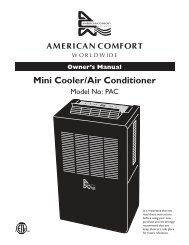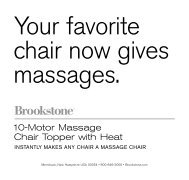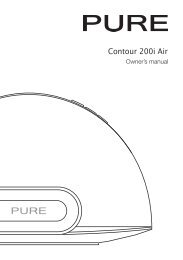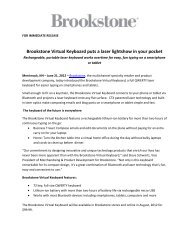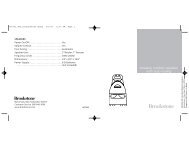Digital Photo Keychain - Brookstone
Digital Photo Keychain - Brookstone
Digital Photo Keychain - Brookstone
Create successful ePaper yourself
Turn your PDF publications into a flip-book with our unique Google optimized e-Paper software.
<strong>Digital</strong> <strong>Photo</strong> <strong>Keychain</strong><br />
MY LIFE
1<br />
Table of conTenTs<br />
Warnings and Cautions . . . . . . . . . . . . . . . . . . . . . . . . . . . . . . . . . . . . . . . . . . . . . . . . . . 2-3<br />
Location of Controls . . . . . . . . . . . . . . . . . . . . . . . . . . . . . . . . . . . . . . . . . . . . . . . . . . . . . . . 4<br />
<strong>Keychain</strong> Operation . . . . . . . . . . . . . . . . . . . . . . . . . . . . . . . . . . . . . . . . . . . . . . . . . . . . .5-13<br />
Care and Maintenance . . . . . . . . . . . . . . . . . . . . . . . . . . . . . . . . . . . . . . . . . . . . . . . . . . . .14<br />
Specifications . . . . . . . . . . . . . . . . . . . . . . . . . . . . . . . . . . . . . . . . . . . . . . . . . . . . . . . . . . . .14<br />
Notes . . . . . . . . . . . . . . . . . . . . . . . . . . . . . . . . . . . . . . . . . . . . . . . . . . . . . . . . . . . . . . . 15-16<br />
Warranty . . . . . . . . . . . . . . . . . . . . . . . . . . . . . . . . . . . . . . . . . . . . . . . . . . . . . . . . . . . . . 17-18
caUTIon<br />
•<br />
TO REDUCE THE RISK OF ELECTRIC SHOCK, DO NOT REMOVE COVER .<br />
THERE ARE NO SERVICEABLE PARTS INSIDE .<br />
•<br />
TO REDUCE THE RISK OF FIRE OR ELECTRIC SHOCK, DO NOT EXPOSE<br />
THIS UNIT TO RAIN OR MOISTURE .<br />
The lightning flash with arrow-head symbol within an equilateral triangle<br />
is intended to alert the user to the presence of uninsulated “dangerous<br />
voltage” within the unit’s enclosure that may be of sufficient magnitude<br />
to constitute a risk of electric shock .<br />
The exclamation point within an equilateral triangle is intended to alert<br />
the user to the presence of important operating and maintenance<br />
(servicing) instructions in the literature accompanying the unit .<br />
IMPoRTanT safeTY InsTRUcTIons<br />
All the safety and operating instructions should be read, adhered to and followed<br />
before the unit is operated .<br />
2
3<br />
DanGeR<br />
To reduce the risk of electric shock, burns, fire or injury:<br />
1 .<br />
2 .<br />
3 .<br />
4 .<br />
5 .<br />
6 .<br />
7 .<br />
8 .<br />
9 .<br />
10 .<br />
11 .<br />
Always unplug the unit from the electrical outlet immediately after using .<br />
Do not use while bathing or in a shower .<br />
Do not place or store unit where it can fall or be pulled into a tub or sink .<br />
Do not place in or drop into water or other liquid .<br />
Do not reach for unit that has fallen into water . Unplug it immediately .<br />
Care should be taken so that objects do not fall and liquids are not<br />
spilled onto the unit .<br />
Use only the included attachments or accessories . Other attachments<br />
or accessories are not recommended by the manufacturer and may<br />
damage the unit .<br />
Connect the unit only to a power source as described in this manual .<br />
Do not disassemble the unit . There are no serviceable parts .<br />
Do not place the unit near heat sources such as radiators, heating vents<br />
or direct sunlight .<br />
Do not place the unit where there is moisture, rain, vibration, shock<br />
or excessive dust .<br />
12 . Keep the unit dry .
locaTIon of conTRols<br />
1 .<br />
2 .<br />
3 .<br />
4 .<br />
5 .<br />
Removable <strong>Keychain</strong> Barrel<br />
Reset<br />
(USB)<br />
(Up)<br />
(Down)<br />
3<br />
2<br />
1<br />
6 .<br />
(Power/Menu)<br />
Also included:<br />
• USB Cable<br />
4<br />
5<br />
6<br />
4
5<br />
oPeRaTIon<br />
chArging the built-in bAttery<br />
Insert one end of the included USB CABLE into on the keychain and the<br />
other end into your computer’s USB 2 .0 port . A battery level indicator will flash<br />
on the display . Charging time for the keychain is approximately 2-3 hours and<br />
provides up to 2 hours of viewing time .<br />
turning the keychAin on/off<br />
1 . Press and hold the for approximately three seconds to turn the unit on .<br />
2 .<br />
Press and hold the button again for approximately three seconds to turn<br />
the unit off .<br />
<strong>Photo</strong>Viewer Plug-n-PlAy feAture<br />
Plug the included USB CABLE into the <strong>Digital</strong> <strong>Photo</strong> <strong>Keychain</strong>’s USB port, and<br />
connect the other end to a 2 .0 USB port on your computer . The <strong>Digital</strong> <strong>Photo</strong><br />
<strong>Keychain</strong> will power on automatically .<br />
Pc users<br />
1 . Press the button once . The Main Menu will display on the keychain's screen .<br />
2 .<br />
3 .<br />
Using the or buttons, highlight USB CONNECT from the list and press<br />
the button to Select .<br />
Using the or buttons, highlight YES and press the button to Select .
4 . The frame’s screen will display “USB Connect” and the “<strong>Photo</strong>Viewer” software<br />
will automatically launch and will allow you to pull, view, edit and download photos<br />
from your computer to the <strong>Digital</strong> <strong>Photo</strong> <strong>Keychain</strong> .<br />
note: if you do not see the <strong>Photo</strong>Viewer window or icon on your desktop, you<br />
may have to go into your Applications or My computer hard drive to manually<br />
open the “dPfMate” drive.<br />
double click on “dPfMate”. double click on the<br />
<strong>Photo</strong>Viewer frame icon (see at right) to launch.<br />
<strong>Photo</strong> Viewer<br />
<strong>Photo</strong> Viewer<br />
Appo tech corporation<br />
MAc ® users<br />
1 . Press the button once . The Main Menu will display on the keychain’s screen .<br />
2 . Using the or buttons, highlight USB CONNECT from the list and press<br />
the button to Select .<br />
3 . Using the or buttons, highlight YES and press the button to Select .<br />
4 . The frame’s screen will display “USB Connect” and a “DPFMate” drive will<br />
appear on your Mac’s desktop .<br />
5 . Double click on the “DPFMate” drive to open, and then double click on the<br />
<strong>Photo</strong>Viewer .zip to download the “<strong>Photo</strong>Viewer” program . You will now see<br />
the <strong>Photo</strong>Viewer icon on your desktop .<br />
6 . Double click on the “<strong>Photo</strong>Viewer” icon .<br />
7 . This will open the <strong>Photo</strong>Viewer software window and allow you to pull, view,<br />
edit and download photos from your computer to the <strong>Digital</strong> <strong>Photo</strong> <strong>Keychain</strong> .<br />
6
7<br />
fRaMe oPeRaTIon<br />
downloAding And editing <strong>Photo</strong>s with <strong>Photo</strong>Viewer<br />
1 . Connect the <strong>Digital</strong> <strong>Photo</strong> <strong>Keychain</strong> to your computer with the USB CABLE<br />
and open the <strong>Photo</strong>Viewer software .<br />
2 . Using the <strong>Photo</strong>Viewer software, browse your computer for photo(s) .<br />
3 . Click on the chosen photo file in the list of photos, and it will appear in<br />
the large <strong>Photo</strong>Viewer window (see example at right for all tool locations) .<br />
4 . You may adjust the view by clicking and dragging the Selection Box to the<br />
sections of the photo . If you want a close-up of a section to appear on<br />
the frame, use the + Magnifying Tool to enlarge the photo, and drag the<br />
Selection Box to center your desired subject . Use the - Magnifying Tool<br />
to revert to the original photo size .<br />
5 . Use the clockwise and counterclockwise Flip Tools to flip your photo .<br />
6 . Use the Pen Tool to fit the original photo to the frame's screen (keep in<br />
mind that this may distort the photo) .<br />
7 . When you have finished editing the photo, click the Arrow Tool to save<br />
the edited photo to the frame's drive .<br />
8 . Click on Synchronize in the Control Panel when you are finished locating,<br />
editing and saving all photos . This will load them to the <strong>Digital</strong> <strong>Photo</strong> <strong>Keychain</strong> .<br />
note: you may also edit/delete selected photos already downloaded on<br />
the frame by selecting them. Just click on the <strong>Photo</strong> thumbnail and the<br />
photo will appear in the large <strong>Photo</strong>Viewer window.
9 . Use Select All when you want to delete all, or the majority of the photos<br />
on the keychain, just remember to deselect the ones you'd like to remain<br />
on the keychain .<br />
10 . To remove the <strong>Keychain</strong> from your computer, simply disconnect the<br />
USB CABLE from the <strong>Keychain</strong> .<br />
<strong>Photo</strong>Viewer<br />
Window<br />
Selection<br />
Box<br />
Control Panel<br />
<strong>Photo</strong><br />
Thumbnail<br />
Magnifying<br />
Tools<br />
Pen Tool<br />
Flip<br />
Tools<br />
Arrow<br />
Tool<br />
8
9<br />
Viewing <strong>Photo</strong>s on the keychAin<br />
1 .<br />
2 .<br />
3 .<br />
Press the button to for 3 seconds turn the keychain on .<br />
Press the and buttons to browse through your photos .<br />
The number of the photo will appear in the top right hand corner<br />
of the screen .<br />
Press the button to for 3 seconds turn the keychain off .<br />
using the slideshow feAture<br />
1 .<br />
2 .<br />
3 .<br />
Press the button once to reach the Main Menu .<br />
Use the and buttons to highlight SLIDESHOW and press<br />
the button to select .<br />
Use the and buttons to highlight either ON, OFF or EXIT .<br />
Press the button to select choice .<br />
• Selecting EXIT will revert back to the Main Menu .<br />
• Selecting OFF will turn the Slide Show feature off .<br />
•<br />
Selecting ON will allow you to choose the time between each picture<br />
in the Slide Show mode . Use the and buttons to choose between<br />
1 and 15 seconds for Slide Show transition times .<br />
4 . Press the button to save selections and revert back to the Main Menu .<br />
5 . To return to your photos, use the and buttons to highlight EXIT<br />
and press the button to select .
setting the clock<br />
1 .<br />
2 .<br />
3 .<br />
4 .<br />
5 .<br />
6 .<br />
7 .<br />
Press and release the button to reach the Main Menu .<br />
Use the and buttons to highlight CLOCK and press the to enter<br />
the Clock Menu .<br />
From this menu, use the and buttons to highlight SET CLOCK<br />
and press the button to select .<br />
Use the and to set the year, and press the button to save the<br />
year and highlight the month .<br />
Use the and to choose the month and press the button to save<br />
the month and highlight the day .<br />
Use the and to highlight the day and press the button to save the<br />
day and highlight the hour .<br />
Use the and to choose the hour and press the button to save<br />
the hour and highlight the minute .<br />
note: to change from AM to PM, use the and buttons to run through<br />
twelve hours until the correct choice shows.<br />
8 . Use the and buttons to highlight the minute and press the button<br />
to save minute and highlight the second .<br />
9 . Press the button to save the minute and revert back to the Main Menu .<br />
10 . To return to your photos, use the and buttons to highlight EXIT<br />
and press the Power button to select .<br />
10
11<br />
Viewing the clock<br />
1 .<br />
2 .<br />
3 .<br />
4 .<br />
Press and release the button to reach the Main Menu .<br />
Use the and buttons to highlight CLOCK and press the button<br />
to enter the Clock Menu .<br />
Use the and buttons to highlight either <strong>Digital</strong> or Analog and press<br />
the button to view your choice .<br />
Press the button to exit from viewing the clock and return to photos .<br />
Auto off<br />
1 .<br />
2 .<br />
3 .<br />
Press the button once to reach the Main Menu .<br />
Use the and buttons to highlight AUTO OFF and press the<br />
button to select .<br />
Use the and buttons to highlight either ON or OFF .<br />
Press the button to select choice .<br />
• Selecting OFF will revert back to the main menu .<br />
•<br />
Selecting ON will allow you to choose the time in which the keychain will<br />
automatically shut off . Use the and buttons to choose between<br />
1 and 30 minutes for AUTO OFF times .<br />
4 . Press the button to save selections and revert back to the Main Menu .<br />
5 . To return to your photos, use the and buttons to highlight EXIT<br />
and press the button to select .
Acklight<br />
1 .<br />
2 .<br />
3 .<br />
Press the button once to reach the Main Menu .<br />
Use the and buttons to highlight BACKLIGHT and press<br />
the button to select .<br />
Use the and buttons to choose between 1 and 9 (1 being the<br />
lowest light setting and 9 being the highest light setting) .<br />
4 . Press the button to save selections and revert back to the main menu .<br />
5 . To return to your photos, use the and buttons to highlight EXIT<br />
and press the Power button to select .<br />
delete<br />
1 .<br />
2 .<br />
3 .<br />
•<br />
•<br />
•<br />
•<br />
Press the button once to reach the Main Menu .<br />
Use the and buttons to highlight DELETE and press the button<br />
to select .<br />
Use the and buttons to highlight either DELETE ONE, DELETE ALL<br />
or EXIT and press the button to select .<br />
Delete one will delete the photo you were viewing at the time you entered the<br />
DELETE mode . Use the and buttons to highlight DELETE ONE and<br />
press the button to select .<br />
Use the and buttons to highlight YES or NO and press the<br />
button to select and delete one photo .<br />
DELETE ALL will delete all photos on the <strong>Keychain</strong> Use the and<br />
buttons to highlight DELETE ALL and press the button to select .<br />
Use the and buttons to highlight YES or NO and press the button<br />
to select and delete all photos .<br />
4 . EXIT will revert you back to the Main Menu .<br />
12
13<br />
exit froM MAin Menu<br />
Using the and buttons to highlight EXIT from the Main Menu<br />
and pressing the button will revert you back to your photos .<br />
showing the tiMe on All the <strong>Photo</strong>s<br />
1 .<br />
2 .<br />
While viewing your pictures in slide show or singly, press and hold<br />
the button for approximately three seconds . The time appears<br />
in the lower right-hand corner on the display .<br />
Press and hold the button for approximately three seconds again<br />
to hide the time .<br />
resetting the digitAl <strong>Photo</strong> keychAin<br />
Reset the unit if it freezes and/or is not working properly .<br />
1 .<br />
2 .<br />
Insert a thin, pointed object into RESET . The unit will turn off, reset itself<br />
and turn back on automatically .<br />
Press and hold for two seconds to turn the unit back on .<br />
note: resetting the unit should not erase your photos or the unit’s memory.<br />
digital <strong>Photo</strong> keychain is for viewing purposes only. it is not meant to be<br />
used as an archive. ensure you keep back-up photo files.<br />
reMoVing the keychAin ring froM the unit<br />
If you do not want to use the keychain ring, you can remove it from the keychain<br />
itself by unscrewing the REMOVABLE KEYCHAIN BARREL .
caRe anD MaInTenance<br />
• Wipe with a soft, damp cloth .<br />
• Do not use abrasive cleaning agents .<br />
sPecIfIcaTIons<br />
Dimensions . . . . . . . . . . . . . . . . . . . . . . . . . . . . . . . . . . 1 .75"w x 1 .75"l x .5"h (approx .)<br />
Screen Size . . . . . . . . . . . . . . . . . . . . . . . . . . . . . . . . . . 1 .5" OLED<br />
Power . . . . . . . . . . . . . . . . . . . . . . . . . . . . . . . . . . . . . . . Built-in 200 mAh/3 .7V<br />
Lithium Battery<br />
Power Charge . . . . . . . . . . . . . . . . . . . . . . . . . . . . . . . . USB 2 .0 Port<br />
Charging Time . . . . . . . . . . . . . . . . . . . . . . . . . . . . . . . 2-3 Hours<br />
Battery Life . . . . . . . . . . . . . . . . . . . . . . . . . . . . . . . . . . 2 Hours<br />
<strong>Photo</strong> Format . . . . . . . . . . . . . . . . . . . . . . . . . . . . . . . . JPG, BMP<br />
14
15<br />
noTes
noTes<br />
16
17<br />
one (1) YeaR lIMITeD WaRRanTY<br />
<strong>Brookstone</strong> ® warrants this product against defects in materials and/or workmanship<br />
under normal use for a period of ONE (1) YEAR from the date of purchase by the<br />
original purchaser (“Warranty Period”) . If a defect arises and a valid claim is received<br />
within the Warranty Period, at its option, <strong>Brookstone</strong> will either 1) repair the defect<br />
at no charge, using new or refurbished replacement parts, or 2) replace the product<br />
with a new product that is at least functionally equivalent to the original product, or<br />
3) provide a store credit in the amount of the purchase price of the original product .<br />
A replacement product or part, including a user-installable part installed in accordance<br />
with instructions provided by <strong>Brookstone</strong>, assumes the remaining warranty of the<br />
original product . When a product or part is exchanged, any replacement item becomes<br />
your property and the replaced item becomes <strong>Brookstone</strong>’s property . When a store<br />
credit is given, the original product must be returned to <strong>Brookstone</strong> and becomes<br />
<strong>Brookstone</strong>’s property .<br />
obtaining service: To obtain warranty service, call <strong>Brookstone</strong> Limited Warranty Service at<br />
1-800-292-9819 . Please be prepared to describe the product that needs service and<br />
the nature of the problem . A purchase receipt is required . All repairs and replacements<br />
must be authorized in advance . Service options, parts availability and response times<br />
will vary . You are responsible for delivery and the cost of delivery of the product or any<br />
parts to the authorized service center for replacement, per our instructions .<br />
limits and exclusions: Coverage under this Limited Warranty is limited to the United<br />
States of America, including the District of Columbia and the U .S . Territories of<br />
Guam, Puerto Rico, and the U .S . Virgin Islands . This Limited Warranty applies only<br />
to products manufactured for <strong>Brookstone</strong> that can be identified by the “<strong>Brookstone</strong>”<br />
trademark, trade name, or logo affixed to them or their packaging . The Limited<br />
Warranty does not apply to any non-<strong>Brookstone</strong> products . Manufacturers or<br />
suppliers other than <strong>Brookstone</strong> may provide their own warranties to the purchaser,
ut <strong>Brookstone</strong>, in so far as permitted by law, provides these products “as is .”<br />
This warranty does not apply to: a) damage caused by failure to follow instructions<br />
relating to product’s use or the installation of components; b) damage caused by<br />
accident, abuse, misuse, fire, floods, earthquake or other external causes; c) damage<br />
caused by service performed by anyone who is not a representative of <strong>Brookstone</strong>;<br />
d) accessories used in conjunction with a covered product; e) a product or part<br />
that has been modified to alter functionality or capability; f) items intended to be<br />
periodically replaced by the purchaser during the normal life of the product including,<br />
without limitation, batteries or light bulbs; g) any product sold “as is” including, without<br />
limitation, floor demonstration models and refurbished items; or h) a product that is<br />
used commercially or for a commercial purpose .<br />
brookstone shAll not be liAble for incidentAl or conseQuentiAl<br />
dAMAges resulting froM the use of this Product, or Arising<br />
out of Any breAch of this wArrAnty. to the extent PerMitted by<br />
APPlicAble lAw, brookstone disclAiMs Any And All stAtutory or<br />
iMPlied wArrAnties, including, without liMitAtion, wArrAnties<br />
of MerchAntAbility, fitness for A PArticulAr PurPose And<br />
wArrAnties AgAinst hidden or lAtent defects. if brookstone<br />
cAnnot lAwfully disclAiM stAtutory or iMPlied wArrAnties, then<br />
to the extent PerMitted by lAw, All such wArrAnties shAll be<br />
liMited in durAtion to the durAtion of this exPress wArrAnty.<br />
Some states disallow the exclusion or limitation of incidental or consequential damages<br />
or how long an implied warranty lasts, so the above exclusions or limitations may not<br />
apply to you . This warranty gives you specific legal rights and you may also have other<br />
rights, which vary from state to state .<br />
18
Merrimack, New Hampshire USA 03054 • 800-846-3000 • www .<strong>Brookstone</strong> .com<br />
571661