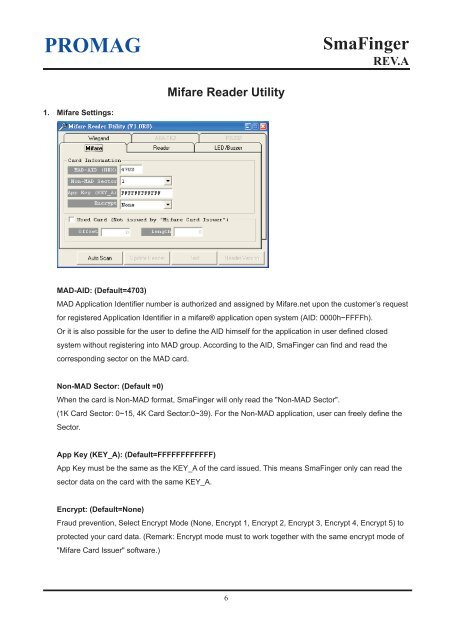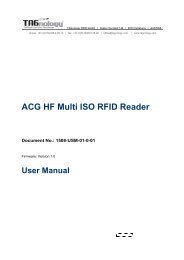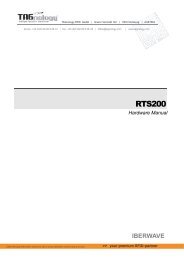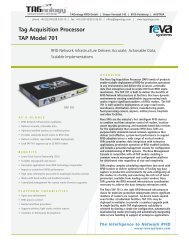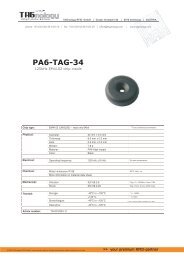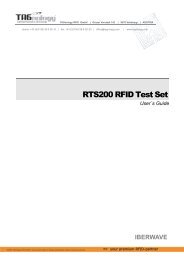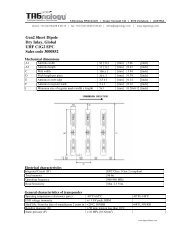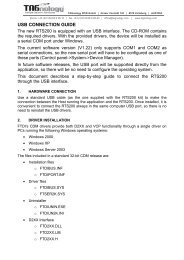SmaFinger - RFID Webshop
SmaFinger - RFID Webshop
SmaFinger - RFID Webshop
Create successful ePaper yourself
Turn your PDF publications into a flip-book with our unique Google optimized e-Paper software.
PROMAG<br />
<strong>SmaFinger</strong><br />
REV.A<br />
Mifare Reader Utility<br />
1. Mifare Settings:<br />
MAD-AID: (Default=4703)<br />
MAD Application Identifier number is authorized and assigned by Mifare.net upon the customer’s request<br />
for registered Application Identifier in a mifare® application open system (AID: 0000h~FFFFh).<br />
Or it is also possible for the user to define the AID himself for the application in user defined closed<br />
system without registering into MAD group. According to the AID, <strong>SmaFinger</strong> can find and read the<br />
corresponding sector on the MAD card.<br />
Non-MAD Sector: (Default =0)<br />
When the card is Non-MAD format, <strong>SmaFinger</strong> will only read the "Non-MAD Sector".<br />
(1K Card Sector: 0~15, 4K Card Sector:0~39). For the Non-MAD application, user can freely define the<br />
Sector.<br />
App Key (KEY_A): (Default=FFFFFFFFFFFF)<br />
App Key must be the same as the KEY_A of the card issued. This means <strong>SmaFinger</strong> only can read the<br />
sector data on the card with the same KEY_A.<br />
Encrypt: (Default=None)<br />
Fraud prevention, Select Encrypt Mode (None, Encrypt 1, Encrypt 2, Encrypt 3, Encrypt 4, Encrypt 5) to<br />
protected your card data. (Remark: Encrypt mode must to work together with the same encrypt mode of<br />
"Mifare Card Issuer" software.)<br />
6