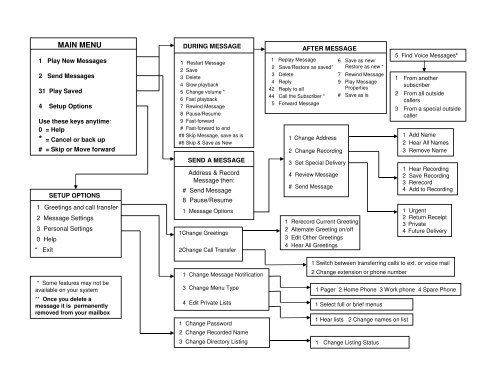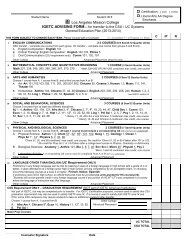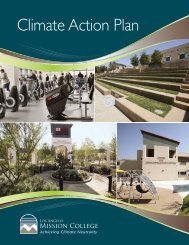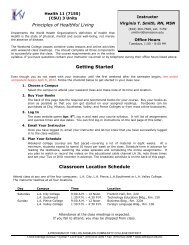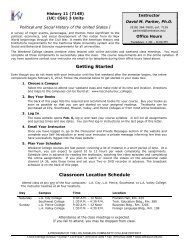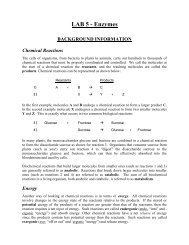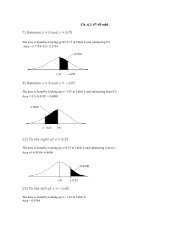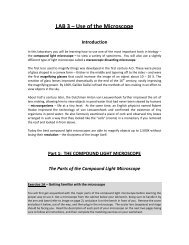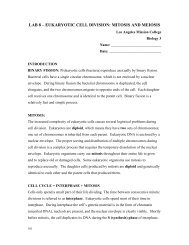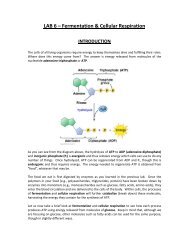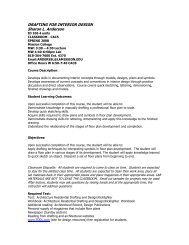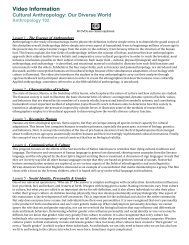Cisco Unity Voice Mail Guide - Los Angeles Mission College
Cisco Unity Voice Mail Guide - Los Angeles Mission College
Cisco Unity Voice Mail Guide - Los Angeles Mission College
Create successful ePaper yourself
Turn your PDF publications into a flip-book with our unique Google optimized e-Paper software.
MAIN MENU<br />
1 Play New Messages<br />
2 Send Messages<br />
31 Play Saved<br />
4 Setup Options<br />
Use these keys anytime:<br />
0 = Help<br />
* = Cancel or back up<br />
# = Skip or Move forward<br />
DURING MESSAGE<br />
1 Restart Message<br />
2 Save<br />
3 Delete<br />
4 Slow playback<br />
5 Change volume *<br />
6 Fast playback<br />
7 Rewind Message<br />
8 Pause/Resume<br />
9 Fast-forward<br />
# Fast-forward to end<br />
## Skip Message, save as is<br />
#6 Skip & Save as New<br />
1 Replay Message<br />
AFTER MESSAGE<br />
2 Save/Restore as saved*<br />
3 Delete<br />
4 Reply<br />
42 Reply to all<br />
44 Call the Subscriber *<br />
5 Forward Message<br />
1 Change Address<br />
2 Change Recording<br />
6 Save as new/<br />
Restore as new *<br />
7 Rewind Message<br />
9 Play Message<br />
Properties<br />
# Save as is<br />
5 Find <strong>Voice</strong> Messages*<br />
1 From another<br />
subscriber<br />
2 From all outside<br />
callers<br />
3 From a special outside<br />
caller<br />
1 Add Name<br />
2 Hear All Names<br />
3 Remove Name<br />
SETUP OPTIONS<br />
1 Greetings and call transfer<br />
2 Message Settings<br />
3 Personal Settings<br />
0 Help<br />
* Exit<br />
SEND A MESSAGE<br />
Address & Record<br />
Message then:<br />
# Send Message<br />
8 Pause/Resume<br />
1 Message Options<br />
1Change Greetings<br />
2Change Call Transfer<br />
3 Set Special Delivery<br />
4 Review Message<br />
# Send Message<br />
1 Rerecord Current Greeting<br />
2 Alternate Greeting on/off<br />
3 Edit Other Greetings<br />
4 Hear All Greetings<br />
1 Hear Recording<br />
2 Save Recording<br />
3 Rerecord<br />
4 Add to Recording<br />
1 Urgent<br />
2 Return Receipt<br />
3 Private<br />
4 Future Delivery<br />
* Some features may not be<br />
available on your system<br />
** Once you delete a<br />
message it is permanently<br />
removed from your mailbox<br />
1 Change Message Notification<br />
3 Change Menu Type<br />
4 Edit Private Lists<br />
1 Change Password<br />
2 Change Recorded Name<br />
3 Change Directory Listing<br />
1 Switch between transferring calls to ext. or voice mail<br />
2 Change extension or phone number<br />
1 Pager 2 Home Phone 3 Work phone 4 Spare Phone<br />
1 Select full or brief menus<br />
1 Hear lists 2 Change names on list<br />
1 Change Listing Status
To Access the <strong>Voice</strong>mail System<br />
From Your Own Phone:<br />
• Press Messages button<br />
• Enter your password (first-time access to set up the mailbox the<br />
password is 951753#)<br />
• Follow prompts<br />
(The first time you call in to voicemail you will be guided through a tutorial<br />
to setup your mailbox. Do not hang up until you have completed all the<br />
steps.)<br />
When Calling from Outside:<br />
• Dial 818-364-7600, hear greeting then;<br />
• Dial *, enter your ID (extension) and #<br />
• Enter your password and #<br />
When calling from another LAMC phone, press Messages button<br />
(first-time access to set up the mailbox, the password is 951753#)<br />
• Dial *, enter your ID (extension) and #<br />
• Enter your password and #<br />
Advance Dialing<br />
Press<br />
• Change Greetings 411<br />
• Turn Alternate Greeting On/Off 412<br />
• Edit/Change Greetings 413<br />
• Change password 431<br />
• Message Notification 421<br />
• Change Prompt Level 4231<br />
• After listening to a Message – Save as New #6<br />
Refer to detailed menu flow chart inside for more advance dialing options.<br />
CISCO UNITY<br />
VOICE MAIL SYSTEM<br />
<strong>Los</strong> <strong>Angeles</strong> <strong>Mission</strong> <strong>College</strong><br />
New Messages are indicated on your phone by a flashing envelope icon<br />
next to your extension and “You have <strong>Voice</strong>mail” on the display.<br />
Saved Messages are placed in your Saved/Old Folder (Option 3)<br />
Deleted Messages will be permanently deleted from your phone after<br />
pressing “3” to delete a message.<br />
To Transfer a Call Directly Into a <strong>Mail</strong>box<br />
• Press Transfer<br />
• Press *, dial the desired extension<br />
• Press Transfer again to release the call. (This must be done quickly so<br />
caller hears the parties greeting.)<br />
To Leave a Message for a User Without Ringing the Phone<br />
• Press Speaker or pick up the handset<br />
• Press *, dial the desired extension<br />
• Leave message