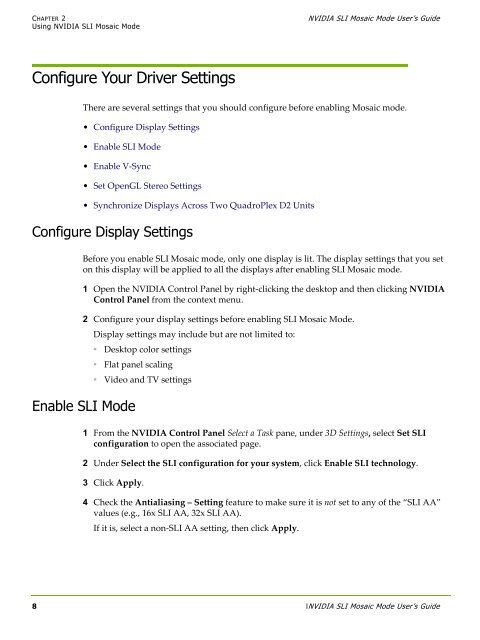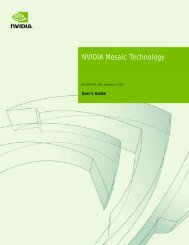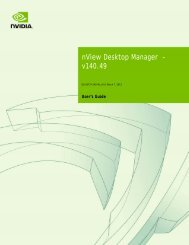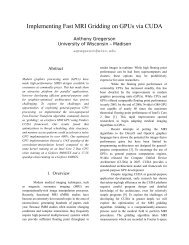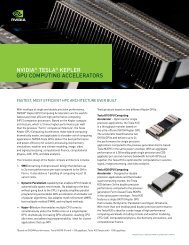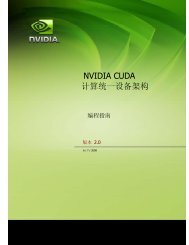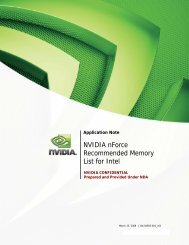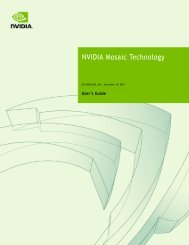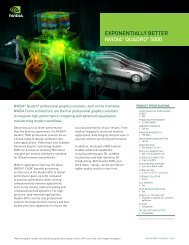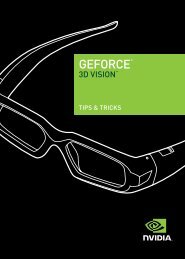Drivers for Windows NVIDIA SLI Mosaic Mode User's Guide
Drivers for Windows NVIDIA SLI Mosaic Mode User's Guide
Drivers for Windows NVIDIA SLI Mosaic Mode User's Guide
You also want an ePaper? Increase the reach of your titles
YUMPU automatically turns print PDFs into web optimized ePapers that Google loves.
CHAPTER 2<br />
Using <strong>NVIDIA</strong> <strong>SLI</strong> <strong>Mosaic</strong> <strong>Mode</strong><br />
<strong>NVIDIA</strong> <strong>SLI</strong> <strong>Mosaic</strong> <strong>Mode</strong> User’s <strong>Guide</strong><br />
Configure Your Driver Settings<br />
There are several settings that you should configure be<strong>for</strong>e enabling <strong>Mosaic</strong> mode.<br />
• Configure Display Settings<br />
• Enable <strong>SLI</strong> <strong>Mode</strong><br />
• Enable V‐Sync<br />
• Set OpenGL Stereo Settings<br />
• Synchronize Displays Across Two QuadroPlex D2 Units<br />
Configure Display Settings<br />
Be<strong>for</strong>e you enable <strong>SLI</strong> <strong>Mosaic</strong> mode, only one display is lit. The display settings that you set<br />
on this display will be applied to all the displays after enabling <strong>SLI</strong> <strong>Mosaic</strong> mode.<br />
1 Open the <strong>NVIDIA</strong> Control Panel by right‐clicking the desktop and then clicking <strong>NVIDIA</strong><br />
Control Panel from the context menu.<br />
2 Configure your display settings be<strong>for</strong>e enabling <strong>SLI</strong> <strong>Mosaic</strong> <strong>Mode</strong>.<br />
Display settings may include but are not limited to:<br />
• Desktop color settings<br />
• Flat panel scaling<br />
• Video and TV settings<br />
Enable <strong>SLI</strong> <strong>Mode</strong><br />
1 From the <strong>NVIDIA</strong> Control Panel Select a Task pane, under 3D Settings, select Set <strong>SLI</strong><br />
configuration to open the associated page.<br />
2 Under Select the <strong>SLI</strong> configuration <strong>for</strong> your system, click Enable <strong>SLI</strong> technology.<br />
3 Click Apply.<br />
4 Check the Antialiasing – Setting feature to make sure it is not set to any of the “<strong>SLI</strong> AA”<br />
values (e.g., 16x <strong>SLI</strong> AA, 32x <strong>SLI</strong> AA).<br />
If it is, select a non‐<strong>SLI</strong> AA setting, then click Apply.<br />
8 l<strong>NVIDIA</strong> <strong>SLI</strong> <strong>Mosaic</strong> <strong>Mode</strong> User’s <strong>Guide</strong>