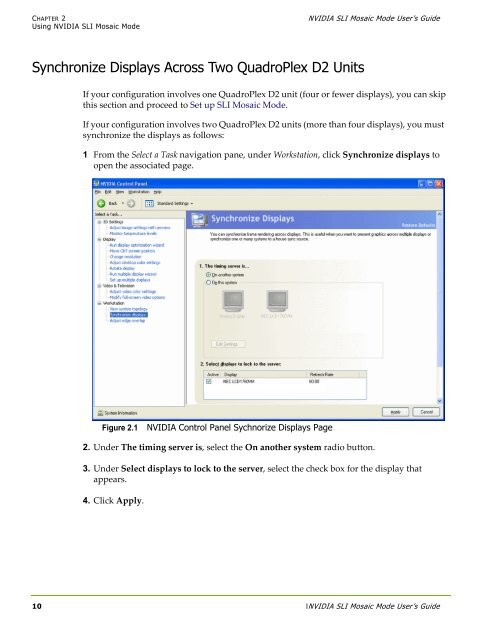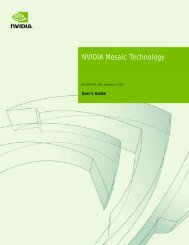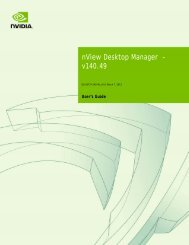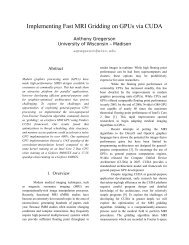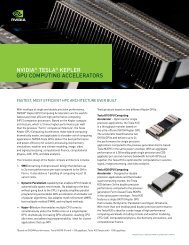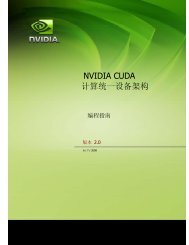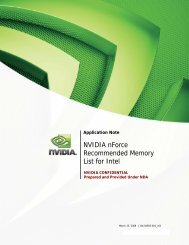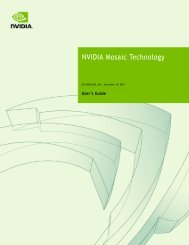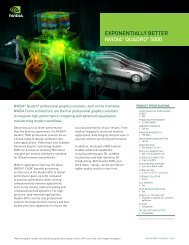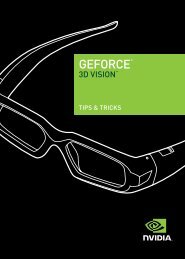Drivers for Windows NVIDIA SLI Mosaic Mode User's Guide
Drivers for Windows NVIDIA SLI Mosaic Mode User's Guide
Drivers for Windows NVIDIA SLI Mosaic Mode User's Guide
Create successful ePaper yourself
Turn your PDF publications into a flip-book with our unique Google optimized e-Paper software.
CHAPTER 2<br />
Using <strong>NVIDIA</strong> <strong>SLI</strong> <strong>Mosaic</strong> <strong>Mode</strong><br />
<strong>NVIDIA</strong> <strong>SLI</strong> <strong>Mosaic</strong> <strong>Mode</strong> User’s <strong>Guide</strong><br />
Synchronize Displays Across Two QuadroPlex D2 Units<br />
If your configuration involves one QuadroPlex D2 unit (four or fewer displays), you can skip<br />
this section and proceed to Set up <strong>SLI</strong> <strong>Mosaic</strong> <strong>Mode</strong>.<br />
If your configuration involves two QuadroPlex D2 units (more than four displays), you must<br />
synchronize the displays as follows:<br />
1 From the Select a Task navigation pane, under Workstation, click Synchronize displays to<br />
open the associated page.<br />
Figure 2.1<br />
<strong>NVIDIA</strong> Control Panel Sychnorize Displays Page<br />
2. Under The timing server is, select the On another system radio button.<br />
3. Under Select displays to lock to the server, select the check box <strong>for</strong> the display that<br />
appears.<br />
4. Click Apply.<br />
10 l<strong>NVIDIA</strong> <strong>SLI</strong> <strong>Mosaic</strong> <strong>Mode</strong> User’s <strong>Guide</strong>