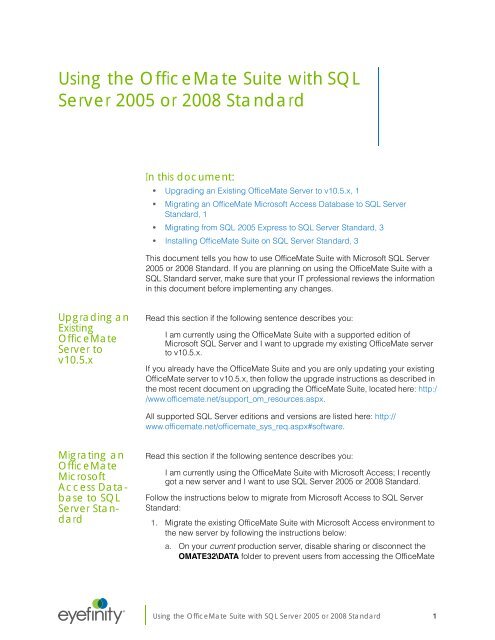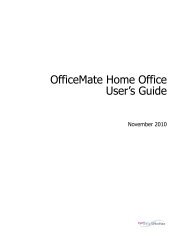Using the OfficeMate Suite with SQL Server 2005 or 2008 Standard
Using the OfficeMate Suite with SQL Server 2005 or 2008 Standard
Using the OfficeMate Suite with SQL Server 2005 or 2008 Standard
You also want an ePaper? Increase the reach of your titles
YUMPU automatically turns print PDFs into web optimized ePapers that Google loves.
<strong>Using</strong> <strong>the</strong> <strong>OfficeMate</strong> <strong>Suite</strong> <strong>with</strong> <strong>SQL</strong><br />
<strong>Server</strong> <strong>2005</strong> <strong>or</strong> <strong>2008</strong> <strong>Standard</strong><br />
In this document:<br />
• Upgrading an Existing <strong>OfficeMate</strong> <strong>Server</strong> to v10.5.x, 1<br />
• Migrating an <strong>OfficeMate</strong> Microsoft Access Database to <strong>SQL</strong> <strong>Server</strong><br />
<strong>Standard</strong>, 1<br />
• Migrating from <strong>SQL</strong> <strong>2005</strong> Express to <strong>SQL</strong> <strong>Server</strong> <strong>Standard</strong>, 3<br />
• Installing <strong>OfficeMate</strong> <strong>Suite</strong> on <strong>SQL</strong> <strong>Server</strong> <strong>Standard</strong>, 3<br />
This document tells you how to use <strong>OfficeMate</strong> <strong>Suite</strong> <strong>with</strong> Microsoft <strong>SQL</strong> <strong>Server</strong><br />
<strong>2005</strong> <strong>or</strong> <strong>2008</strong> <strong>Standard</strong>. If you are planning on using <strong>the</strong> <strong>OfficeMate</strong> <strong>Suite</strong> <strong>with</strong> a<br />
<strong>SQL</strong> <strong>Standard</strong> server, make sure that your IT professional reviews <strong>the</strong> inf<strong>or</strong>mation<br />
in this document bef<strong>or</strong>e implementing any changes.<br />
Upgrading an<br />
Existing<br />
<strong>OfficeMate</strong><br />
<strong>Server</strong> to<br />
v10.5.x<br />
Read this section if <strong>the</strong> following sentence describes you:<br />
I am currently using <strong>the</strong> <strong>OfficeMate</strong> <strong>Suite</strong> <strong>with</strong> a supp<strong>or</strong>ted edition of<br />
Microsoft <strong>SQL</strong> <strong>Server</strong> and I want to upgrade my existing <strong>OfficeMate</strong> server<br />
to v10.5.x.<br />
If you already have <strong>the</strong> <strong>OfficeMate</strong> <strong>Suite</strong> and you are only updating your existing<br />
<strong>OfficeMate</strong> server to v10.5.x, <strong>the</strong>n follow <strong>the</strong> upgrade instructions as described in<br />
<strong>the</strong> most recent document on upgrading <strong>the</strong> <strong>OfficeMate</strong> <strong>Suite</strong>, located here: http:/<br />
/www.officemate.net/supp<strong>or</strong>t_om_resources.aspx.<br />
All supp<strong>or</strong>ted <strong>SQL</strong> <strong>Server</strong> editions and versions are listed here: http://<br />
www.officemate.net/officemate_sys_req.aspx#software.<br />
Migrating an<br />
<strong>OfficeMate</strong><br />
Microsoft<br />
Access Database<br />
to <strong>SQL</strong><br />
<strong>Server</strong> <strong>Standard</strong><br />
Read this section if <strong>the</strong> following sentence describes you:<br />
I am currently using <strong>the</strong> <strong>OfficeMate</strong> <strong>Suite</strong> <strong>with</strong> Microsoft Access; I recently<br />
got a new server and I want to use <strong>SQL</strong> <strong>Server</strong> <strong>2005</strong> <strong>or</strong> <strong>2008</strong> <strong>Standard</strong>.<br />
Follow <strong>the</strong> instructions below to migrate from Microsoft Access to <strong>SQL</strong> <strong>Server</strong><br />
<strong>Standard</strong>:<br />
1. Migrate <strong>the</strong> existing <strong>OfficeMate</strong> <strong>Suite</strong> <strong>with</strong> Microsoft Access environment to<br />
<strong>the</strong> new server by following <strong>the</strong> instructions below:<br />
a. On your current production server, disable sharing <strong>or</strong> disconnect <strong>the</strong><br />
OMATE32\DATA folder to prevent users from accessing <strong>the</strong> <strong>OfficeMate</strong><br />
®<br />
<strong>Using</strong> <strong>the</strong> <strong>OfficeMate</strong> <strong>Suite</strong> <strong>with</strong> <strong>SQL</strong> <strong>Server</strong> <strong>2005</strong> <strong>or</strong> <strong>2008</strong> <strong>Standard</strong> 1
<strong>Using</strong> <strong>the</strong> <strong>OfficeMate</strong> <strong>Suite</strong> <strong>with</strong> <strong>SQL</strong> <strong>Server</strong> <strong>2005</strong> <strong>or</strong> <strong>2008</strong> <strong>Standard</strong><br />
Migrating an <strong>OfficeMate</strong> Microsoft Access Database to <strong>SQL</strong> <strong>Server</strong> <strong>Standard</strong><br />
<strong>Suite</strong> while you are moving <strong>the</strong> database from one server to ano<strong>the</strong>r<br />
server.<br />
b. On your new productions server, install <strong>the</strong> same version of <strong>the</strong><br />
<strong>OfficeMate</strong> <strong>Suite</strong> that is also on your current production server.<br />
c. Copy <strong>the</strong> OMATE32\DATA folder on your current production server to<br />
your new production server.<br />
d. On your new production server, open <strong>OfficeMate</strong>, click Help, select<br />
About <strong>OfficeMate</strong>, and verify that your business name, database name,<br />
and data direct<strong>or</strong>y are c<strong>or</strong>rect.<br />
e. On your new production server, share <strong>the</strong> OMATE32\DATA folder as<br />
OMDATA.<br />
f. On your w<strong>or</strong>kstations, map <strong>the</strong> new OMDATA shared folder to <strong>the</strong> O<br />
drive.<br />
g. On all of your w<strong>or</strong>kstations, open <strong>OfficeMate</strong>, click Help, select About<br />
<strong>OfficeMate</strong>, and verify that your business name, database name, and<br />
data direct<strong>or</strong>y are c<strong>or</strong>rect. Also, search f<strong>or</strong> patients to ensure that you<br />
can access your patient database.<br />
2. Install and configure one of <strong>the</strong> <strong>SQL</strong> <strong>Server</strong> editions that <strong>OfficeMate</strong><br />
supp<strong>or</strong>ts. All supp<strong>or</strong>ted <strong>SQL</strong> <strong>Server</strong> editions and versions are listed here:<br />
http://www.officemate.net/officemate_sys_req.aspx#software.<br />
3. Run <strong>the</strong> <strong>OfficeMate</strong> OM_<strong>Server</strong>.exe installation on <strong>the</strong> new server. You will<br />
need supervis<strong>or</strong> approval to bypass <strong>the</strong> following message: “If you are<br />
currently using Microsoft <strong>SQL</strong> <strong>Server</strong> <strong>Standard</strong> ra<strong>the</strong>r than Express, contact<br />
Eyefinity Customer Care at 800.942.5353 pri<strong>or</strong> to proceeding.”<br />
Running <strong>the</strong> file installs <strong>the</strong> default <strong>SQL</strong> <strong>Server</strong> <strong>2005</strong> Express Edition, and<br />
converts <strong>the</strong> existing production Microsoft Access database to <strong>SQL</strong>.<br />
4. Detach your <strong>OfficeMate</strong> database from <strong>the</strong> newly created <strong>SQL</strong> <strong>2005</strong> Express<br />
instance. F<strong>or</strong> m<strong>or</strong>e inf<strong>or</strong>mation on detaching your database, go to http://<br />
www.officemate.net/omkb/Article.aspx?id=20239.<br />
5. Attach your <strong>OfficeMate</strong> database to <strong>the</strong> <strong>SQL</strong> instance of your choice. F<strong>or</strong><br />
m<strong>or</strong>e inf<strong>or</strong>mation on attaching your database, go to http://<br />
www.officemate.net/omkb/Article.aspx?id=20237.<br />
6. Configure <strong>the</strong> <strong>SQL</strong> <strong>Standard</strong> instance by following <strong>the</strong> instructions below:<br />
a. Use <strong>the</strong> mixed-mode security and set an SA passw<strong>or</strong>d (you can select<br />
your own SA passw<strong>or</strong>d).<br />
b. In <strong>the</strong> Microsoft <strong>SQL</strong> <strong>Server</strong> Configuration Manager, enable named<br />
pipes and TCP/IP p<strong>or</strong>ts.<br />
c. In <strong>the</strong> Microsoft <strong>SQL</strong> <strong>Server</strong> Configuration Manager, start <strong>SQL</strong> Browser<br />
and set it to auto-start.<br />
7. Modify all Omate32.ini files to point to <strong>the</strong> <strong>SQL</strong> instance of your choice. F<strong>or</strong><br />
example, if you are moving from <strong>SQL</strong> Express to any o<strong>the</strong>r edition, edit <strong>the</strong><br />
Omate32.ini as shown below f<strong>or</strong> a server named NEW_SERVER:<br />
Old:<br />
[ADOConnection]<br />
ConnectThru=MSDE<br />
Databasename=omatesql<br />
2 <strong>Using</strong> <strong>the</strong> <strong>OfficeMate</strong> <strong>Suite</strong> <strong>with</strong> <strong>SQL</strong> <strong>Server</strong> <strong>2005</strong> <strong>or</strong> <strong>2008</strong> <strong>Standard</strong>
<strong>Using</strong> <strong>the</strong> <strong>OfficeMate</strong> <strong>Suite</strong> <strong>with</strong> <strong>SQL</strong> <strong>Server</strong> <strong>2005</strong> <strong>or</strong> <strong>2008</strong> <strong>Standard</strong><br />
Migrating from <strong>SQL</strong> <strong>2005</strong> Express to <strong>SQL</strong> <strong>Server</strong> <strong>Standard</strong><br />
DataSource=OLD_INSTANCE\<strong>SQL</strong>EXPRESS<br />
New:<br />
[ADOConnection]<br />
ConnectThru=MSDE<br />
Databasename=omatesql<br />
DataSource=NEW_<strong>SQL</strong>_INSTANCE<br />
8. Create <strong>the</strong> OM_USER. To use <strong>the</strong> SetOmUser.exe tool to create <strong>the</strong><br />
OM_USER, go to www.officemate.net/dwnld/SetOmUser.exe.<br />
9. If you are using <strong>OfficeMate</strong> <strong>Suite</strong> v10.0 <strong>or</strong> later, run <strong>the</strong> <strong>OfficeMate</strong> <strong>Server</strong><br />
installer on <strong>the</strong> <strong>SQL</strong> server only.<br />
Migrating<br />
from <strong>SQL</strong> <strong>2005</strong><br />
Express to <strong>SQL</strong><br />
<strong>Server</strong> <strong>Standard</strong><br />
Read this section if <strong>the</strong> following sentence describes you:<br />
I am currently using <strong>the</strong> <strong>OfficeMate</strong> <strong>Suite</strong> <strong>with</strong> <strong>SQL</strong> <strong>2005</strong> Express; I recently<br />
got a new server and I want to use <strong>SQL</strong> <strong>Server</strong> <strong>2005</strong> <strong>or</strong> <strong>2008</strong> <strong>Standard</strong>.<br />
If you are migrating from <strong>SQL</strong> <strong>2005</strong> Express to <strong>SQL</strong> <strong>Server</strong> <strong>Standard</strong>, install a<br />
supp<strong>or</strong>ted <strong>SQL</strong> <strong>Server</strong> edition and version on <strong>the</strong> new server by following <strong>the</strong><br />
instructions in <strong>the</strong> Knowledge Base article “Reinstalling Microsoft <strong>SQL</strong> <strong>Server</strong><br />
<strong>2005</strong> & <strong>2008</strong> on a Secondary <strong>Server</strong>,” located here: http://www.officemate.net/<br />
omkb/Article.aspx?id=21190.<br />
All supp<strong>or</strong>ted <strong>SQL</strong> <strong>Server</strong> editions and versions are listed here: http://<br />
www.officemate.net/officemate_sys_req.aspx#software.<br />
Installing<br />
<strong>OfficeMate</strong><br />
<strong>Suite</strong> on <strong>SQL</strong><br />
<strong>Server</strong> <strong>Standard</strong><br />
Read this section if <strong>the</strong> following sentence describes you:<br />
I have not yet installed <strong>the</strong> <strong>OfficeMate</strong> <strong>Suite</strong>, and I have <strong>SQL</strong> <strong>Server</strong> <strong>2005</strong> <strong>or</strong><br />
<strong>2008</strong> <strong>Standard</strong> already installed on my server.<br />
Follow <strong>the</strong> instructions below to install <strong>the</strong> <strong>OfficeMate</strong> <strong>Suite</strong> on <strong>SQL</strong> <strong>Server</strong> <strong>2005</strong> <strong>or</strong><br />
<strong>2008</strong> <strong>Standard</strong>:<br />
10. Install and configure one of <strong>the</strong> <strong>SQL</strong> <strong>Server</strong> editions that <strong>OfficeMate</strong><br />
supp<strong>or</strong>ts.<br />
All supp<strong>or</strong>ted <strong>SQL</strong> <strong>Server</strong> editions and versions are listed here: http://<br />
www.officemate.net/officemate_sys_req.aspx#software.<br />
11. Run <strong>the</strong> <strong>OfficeMate</strong> OM_<strong>Server</strong>.exe installation on <strong>the</strong> new server. You will<br />
need supervis<strong>or</strong> approval to bypass <strong>the</strong> following message: “If you are<br />
currently using Microsoft <strong>SQL</strong> <strong>Server</strong> <strong>Standard</strong> ra<strong>the</strong>r than Express, contact<br />
Eyefinity Customer Care at 800.942.5353 pri<strong>or</strong> to proceeding.”<br />
This step installs <strong>the</strong> default <strong>SQL</strong> <strong>Server</strong> <strong>2005</strong> Express Edition, and converts<br />
<strong>the</strong> existing production Microsoft Access database to <strong>SQL</strong>.<br />
12. Run <strong>the</strong> <strong>OfficeMate</strong> OM_<strong>Server</strong>.exe installation on <strong>the</strong> new server. You will<br />
need supervis<strong>or</strong> approval to bypass <strong>the</strong> following message: “If you are<br />
currently using Microsoft <strong>SQL</strong> <strong>Server</strong> <strong>Standard</strong> ra<strong>the</strong>r than Express, contact<br />
Eyefinity Customer Care at 800.942.5353 pri<strong>or</strong> to proceeding.”<br />
Running <strong>the</strong> file installs <strong>the</strong> default <strong>SQL</strong> <strong>Server</strong> <strong>2005</strong> Express Edition, and<br />
converts <strong>the</strong> existing production Microsoft Access database to <strong>SQL</strong>.<br />
<strong>Using</strong> <strong>the</strong> <strong>OfficeMate</strong> <strong>Suite</strong> <strong>with</strong> <strong>SQL</strong> <strong>Server</strong> <strong>2005</strong> <strong>or</strong> <strong>2008</strong> <strong>Standard</strong> 3
<strong>Using</strong> <strong>the</strong> <strong>OfficeMate</strong> <strong>Suite</strong> <strong>with</strong> <strong>SQL</strong> <strong>Server</strong> <strong>2005</strong> <strong>or</strong> <strong>2008</strong> <strong>Standard</strong><br />
Installing <strong>OfficeMate</strong> <strong>Suite</strong> on <strong>SQL</strong> <strong>Server</strong> <strong>Standard</strong><br />
13. Detach your <strong>OfficeMate</strong> database from <strong>the</strong> newly created <strong>SQL</strong> <strong>2005</strong> Express<br />
instance. F<strong>or</strong> m<strong>or</strong>e inf<strong>or</strong>mation on detaching your database, go to http://<br />
www.officemate.net/omkb/Article.aspx?id=20239.<br />
14. Attach your <strong>OfficeMate</strong> database to <strong>the</strong> <strong>SQL</strong> instance of your choice. F<strong>or</strong><br />
m<strong>or</strong>e inf<strong>or</strong>mation on attaching your database, go to http://<br />
www.officemate.net/omkb/Article.aspx?id=20237.<br />
15. Configure <strong>the</strong> <strong>SQL</strong> <strong>Standard</strong> instance by following <strong>the</strong> instructions below:<br />
a. Use <strong>the</strong> mixed-mode security and set an SA passw<strong>or</strong>d (you can select<br />
your own SA passw<strong>or</strong>d).<br />
b. In <strong>the</strong> Microsoft <strong>SQL</strong> <strong>Server</strong> Configuration Manager, enable named<br />
pipes and TCP/IP p<strong>or</strong>ts.<br />
c. In <strong>the</strong> Microsoft <strong>SQL</strong> <strong>Server</strong> Configuration Manager, start <strong>SQL</strong> Browser<br />
and set it to auto-start.<br />
16. Modify all Omate32.ini files to point to <strong>the</strong> <strong>SQL</strong> instance of your choice. F<strong>or</strong><br />
example, if you are moving from <strong>SQL</strong> Express to any o<strong>the</strong>r edition, edit <strong>the</strong><br />
Omate32.ini as shown below f<strong>or</strong> a server named NEW_SERVER:<br />
Old:<br />
[ADOConnection]<br />
ConnectThru=MSDE<br />
Databasename=omatesql<br />
DataSource=OLD_INSTANCE\<strong>SQL</strong>EXPRESS<br />
New:<br />
[ADOConnection]<br />
ConnectThru=MSDE<br />
Databasename=omatesql<br />
DataSource=NEW_<strong>SQL</strong>_INSTANCE<br />
17. Create <strong>the</strong> OM_USER. To use <strong>the</strong> SetOmUser.exe tool to create <strong>the</strong><br />
OM_USER, go to www.officemate.net/dwnld/SetOmUser.exe.<br />
18. If you are using <strong>OfficeMate</strong> <strong>Suite</strong> v10.0 <strong>or</strong> later, run <strong>the</strong> <strong>OfficeMate</strong> <strong>Server</strong><br />
installer on <strong>the</strong> <strong>SQL</strong> server only.<br />
4 <strong>Using</strong> <strong>the</strong> <strong>OfficeMate</strong> <strong>Suite</strong> <strong>with</strong> <strong>SQL</strong> <strong>Server</strong> <strong>2005</strong> <strong>or</strong> <strong>2008</strong> <strong>Standard</strong>