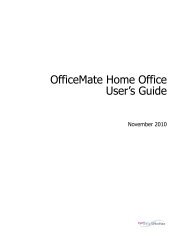Installing RLISYS Read-Only Software - OfficeMate Software Solutions
Installing RLISYS Read-Only Software - OfficeMate Software Solutions
Installing RLISYS Read-Only Software - OfficeMate Software Solutions
You also want an ePaper? Increase the reach of your titles
YUMPU automatically turns print PDFs into web optimized ePapers that Google loves.
<strong>Installing</strong> the <strong>RLISYS</strong><br />
<strong>Read</strong>-<strong>Only</strong> <strong>Software</strong><br />
<strong>Installing</strong> the <strong>RLISYS</strong> <strong>Read</strong>-<strong>Only</strong> software gives you the ability to access your<br />
historical data in <strong>RLISYS</strong> even after your license has expired. The <strong>RLISYS</strong> <strong>Read</strong>-<strong>Only</strong><br />
software enables you to perform the following tasks:<br />
• View your patient data. Patient information can be viewed in the Review Patient<br />
window.<br />
• View your patient prescription information. Patient prescriptions can be viewed in the<br />
Patient Update window.<br />
• Print patient financial history. The Patient Financial History Statement can be<br />
printed in the Patient Update window.<br />
• View appointment information. Appointments can be viewed in the Review<br />
Appointments window.<br />
• View patient insurance information. Insurance information can be viewed in the<br />
Change Insurance Information window.<br />
• View and print Patient Demographics. Patient demographic information can be<br />
accessed through the Office menu.<br />
• View inventory information. Inventory item information can be viewed through the<br />
Inventory menu.<br />
<strong>Installing</strong> the <strong>RLISYS</strong> <strong>Read</strong>-<strong>Only</strong> <strong>Software</strong> 1
<strong>Installing</strong> the <strong>RLISYS</strong> <strong>Read</strong>-<strong>Only</strong> <strong>Software</strong><br />
<strong>Read</strong> and follow the instructions to install the <strong>RLISYS</strong> <strong>Read</strong>-<strong>Only</strong> software.<br />
Note<br />
<strong>Read</strong> the following statements carefully. By installing the <strong>RLISYS</strong><br />
<strong>Read</strong>-<strong>Only</strong> software, you implicitly agree to the following statements.<br />
• I understand this is a read-only version of <strong>RLISYS</strong> that only allows me<br />
to view patient data, print patient financial history, view appointment<br />
information, view prescription information, view insurance<br />
information, view inventory item information, and view and print<br />
patient demographic information.<br />
• Once installed, I will not be able to add or modify information within<br />
the <strong>RLISYS</strong> system.<br />
• I have printed all reports used by my office.<br />
• I understand that installing and using the <strong>RLISYS</strong> <strong>Read</strong>-<strong>Only</strong><br />
software does NOT entitle me to any client services support.<br />
<br />
To install the <strong>RLISYS</strong> <strong>Read</strong>-<strong>Only</strong> software<br />
1 Back up the <strong>RLISYS</strong> folder, including all of its files and subfolders.<br />
Notes<br />
• If you need assistance backing up your data, contact your local<br />
computer technician. Your computer technician may find useful<br />
information on backing up <strong>RLISYS</strong> on the Knowledge Base at<br />
http://www.officemate.net/omkb/article.aspx?id=10835.<br />
• Do not delete the <strong>RLISYS</strong> icon from your desktop or remove<br />
your <strong>RLISYS</strong> folder. If your <strong>RLISYS</strong> icon has been removed<br />
from your desktop, follow the instructions on the Knowledge<br />
Base to restore the <strong>RLISYS</strong> icon:<br />
http://www.officemate.net/omkb/article.aspx?id=13655.<br />
2 Ensure you have installed the latest <strong>RLISYS</strong> software.<br />
Note<br />
• <strong>RLISYS</strong> <strong>Read</strong>-<strong>Only</strong> requires that you have <strong>RLISYS</strong> 5.0, Service<br />
Pack 12, currently installed. If you have not already installed<br />
SP12, you may download this update from<br />
http://www.officemate.net/rlisys_servicepacks.aspx. The SP12<br />
installation will check for SP4 and SP11 updates and warn you<br />
if SP4 or SP11 are not installed. The <strong>RLISYS</strong> <strong>Read</strong>-<strong>Only</strong> version<br />
will not install unless SP12 is installed.<br />
2 <strong>Installing</strong> the <strong>RLISYS</strong> <strong>Read</strong>-<strong>Only</strong> <strong>Software</strong>
<strong>Installing</strong> the <strong>RLISYS</strong> <strong>Read</strong>-<strong>Only</strong> <strong>Software</strong><br />
3 If you are installing the <strong>RLISYS</strong> <strong>Read</strong>-<strong>Only</strong> software on CD, insert the CD to<br />
begin installing the software. Follow the on-screen instructions to complete the<br />
installation.<br />
OR<br />
To download and install the <strong>RLISYS</strong> <strong>Read</strong>-<strong>Only</strong> software from the Internet,<br />
perform the following steps:<br />
a. Exit the <strong>RLISYS</strong> program on all computers.<br />
b. Download the <strong>RLISYS</strong> <strong>Read</strong>-<strong>Only</strong> installer from the <strong>OfficeMate</strong> <strong>Software</strong><br />
<strong>Solutions</strong> Web site at<br />
http://www.officemate.net/RLI_Updates/Rlisys_<strong>Read</strong>-<strong>Only</strong>.exe.<br />
You are prompted to open or save the file.<br />
c. Click Open (or Run, if you are using Internet Explorer on Windows XP).<br />
Note<br />
You may receive a warning to the effect of, “The publisher could<br />
not be verified. Are you sure you want to run this software?” Click<br />
Run to dismiss this warning and continue installing the <strong>RLISYS</strong><br />
<strong>Read</strong>-<strong>Only</strong> software.<br />
d. Follow the on-screen instructions to complete the installation.<br />
3 <strong>Installing</strong> the <strong>RLISYS</strong> <strong>Read</strong>-<strong>Only</strong> <strong>Software</strong>