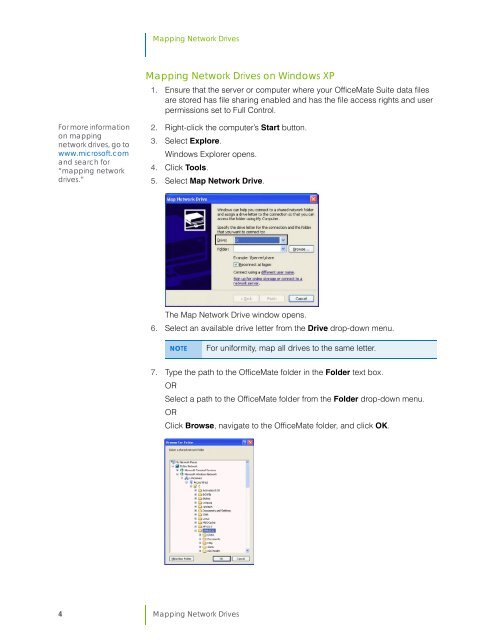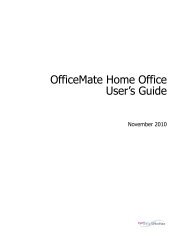Mapping Network Drives.pdf
Mapping Network Drives.pdf
Mapping Network Drives.pdf
Create successful ePaper yourself
Turn your PDF publications into a flip-book with our unique Google optimized e-Paper software.
<strong>Mapping</strong> <strong>Network</strong> <strong>Drives</strong><br />
<strong>Mapping</strong> <strong>Network</strong> <strong>Drives</strong> on Windows XP<br />
1. Ensure that the server or computer where your OfficeMate Suite data files<br />
are stored has file sharing enabled and has the file access rights and user<br />
permissions set to Full Control.<br />
For more information<br />
on mapping<br />
network drives, go to<br />
www.microsoft.com<br />
and search for<br />
“mapping network<br />
drives.”<br />
2. Right-click the computer’s Start button.<br />
3. Select Explore.<br />
Windows Explorer opens.<br />
4. Click Tools.<br />
5. Select Map <strong>Network</strong> Drive.<br />
The Map <strong>Network</strong> Drive window opens.<br />
6. Select an available drive letter from the Drive drop-down menu.<br />
NOTE<br />
For uniformity, map all drives to the same letter.<br />
7. Type the path to the OfficeMate folder in the Folder text box.<br />
OR<br />
Select a path to the OfficeMate folder from the Folder drop-down menu.<br />
OR<br />
Click Browse, navigate to the OfficeMate folder, and click OK.<br />
4 <strong>Mapping</strong> <strong>Network</strong> <strong>Drives</strong>