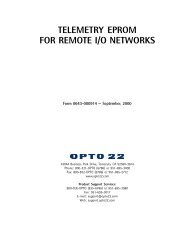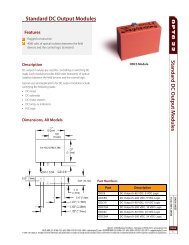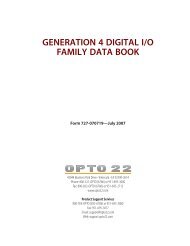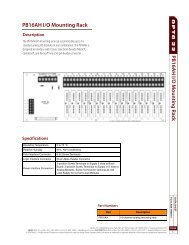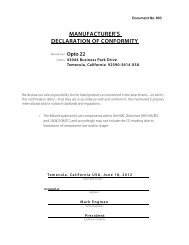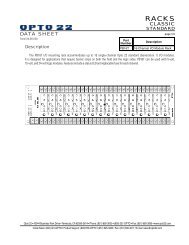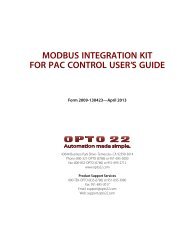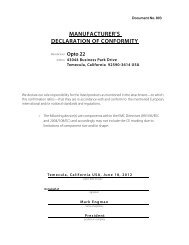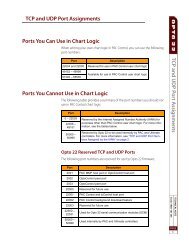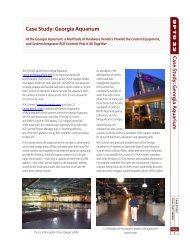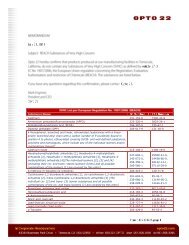- Page 1 and 2: OPTOCONTROL USER’S GUIDE FORM 724
- Page 3 and 4: Table of Contents Welcome to OptoCo
- Page 5 and 6: Customizing Toolbars ..............
- Page 7 and 8: Downloading Additional Files for a
- Page 9 and 10: Downloading the .cdf File using Opt
- Page 11 and 12: Chapter 8: Using Variables ........
- Page 13 and 14: Append Character to String.........
- Page 15 and 16: OptoScript Functions and Commands .
- Page 17 and 18: Resolving Ethernet Communication Pr
- Page 19 and 20: Welcome to OptoControl Welcome to O
- Page 21 and 22: Document Conventions The following
- Page 23 and 24: Installing OptoControl OptoControl
- Page 25 and 26: CHAPTER 1 Chapter 1 Quick Start Int
- Page 27 and 28: QUICK START The Cookies strategy op
- Page 29 and 30: QUICK START Examining the Strategy
- Page 31 and 32: QUICK START The chart appears somew
- Page 33: QUICK START The Edit Instruction di
- Page 37 and 38: QUICK START Another way to add a co
- Page 39 and 40: QUICK START Notice that the name (C
- Page 41 and 42: QUICK START The Configure Controlle
- Page 43 and 44: QUICK START 5. Click Direct and the
- Page 45 and 46: QUICK START The new port appears in
- Page 47 and 48: QUICK START You may see a Download
- Page 49 and 50: QUICK START 3. Click the Pause butt
- Page 51 and 52: QUICK START The View Chart Status d
- Page 53 and 54: QUICK START 1. Click the Auto Step
- Page 55 and 56: QUICK START The chart window looks
- Page 57 and 58: QUICK START Now the dialog box look
- Page 59 and 60: QUICK START 11. Click the Pause but
- Page 61 and 62: QUICK START The new watch window lo
- Page 63 and 64: QUICK START 8. Expand the Points fo
- Page 65 and 66: QUICK START Your window now looks s
- Page 67 and 68: QUICK START Closing the Strategy an
- Page 69 and 70: CHAPTER 2 Chapter 2 What Is OptoCon
- Page 71 and 72: WHAT IS OPTOCONTROL? General Contro
- Page 73 and 74: WHAT IS OPTOCONTROL? Multitasking T
- Page 75 and 76: WHAT IS OPTOCONTROL? • A pointer
- Page 77 and 78: WHAT IS OPTOCONTROL? OptoControl Ma
- Page 79 and 80: WHAT IS OPTOCONTROL? Configure Tool
- Page 81 and 82: WHAT IS OPTOCONTROL? Button Descrip
- Page 83 and 84: WHAT IS OPTOCONTROL? The window mov
- Page 85 and 86:
WHAT IS OPTOCONTROL? 3. To return t
- Page 87 and 88:
WHAT IS OPTOCONTROL? Redrawing a Ch
- Page 89 and 90:
WHAT IS OPTOCONTROL? Customizing Op
- Page 91 and 92:
WHAT IS OPTOCONTROL? Choosing Toolb
- Page 93 and 94:
WHAT IS OPTOCONTROL? Creating Your
- Page 95 and 96:
WHAT IS OPTOCONTROL? 5. (Optional)
- Page 97 and 98:
CHAPTER 3 Chapter 3 Designing Your
- Page 99 and 100:
DESIGNING YOUR STRATEGY What do the
- Page 101 and 102:
DESIGNING YOUR STRATEGY Here are th
- Page 103 and 104:
DESIGNING YOUR STRATEGY other thing
- Page 105 and 106:
DESIGNING YOUR STRATEGY logic may f
- Page 107 and 108:
DESIGNING YOUR STRATEGY Creating Me
- Page 109 and 110:
DESIGNING YOUR STRATEGY Error Handl
- Page 111 and 112:
DESIGNING YOUR STRATEGY Using a Cou
- Page 113 and 114:
DESIGNING YOUR STRATEGY Using a Tim
- Page 115 and 116:
DESIGNING YOUR STRATEGY Pointers an
- Page 117 and 118:
DESIGNING YOUR STRATEGY In both typ
- Page 119 and 120:
DESIGNING YOUR STRATEGY Ethernet Ha
- Page 121 and 122:
DESIGNING YOUR STRATEGY If you made
- Page 123 and 124:
DESIGNING YOUR STRATEGY Ensuring Da
- Page 125 and 126:
CHAPTER 4 Chapter 4 Working with Co
- Page 127 and 128:
WORKING WITH CONTROLLERS 3. If the
- Page 129 and 130:
WORKING WITH CONTROLLERS When you c
- Page 131 and 132:
WORKING WITH CONTROLLERS Configurin
- Page 133 and 134:
WORKING WITH CONTROLLERS Configurin
- Page 135 and 136:
WORKING WITH CONTROLLERS Configurin
- Page 137 and 138:
WORKING WITH CONTROLLERS Configurin
- Page 139 and 140:
WORKING WITH CONTROLLERS Associatin
- Page 141 and 142:
WORKING WITH CONTROLLERS D E F G H
- Page 143 and 144:
WORKING WITH CONTROLLERS 3. From th
- Page 145 and 146:
WORKING WITH CONTROLLERS Viewing th
- Page 147 and 148:
WORKING WITH CONTROLLERS Follow the
- Page 149 and 150:
WORKING WITH CONTROLLERS Files to b
- Page 151 and 152:
WORKING WITH CONTROLLERS CAUTION: W
- Page 153 and 154:
CHAPTER 5 Chapter 5 Working with I/
- Page 155 and 156:
WORKING WITH I/O The Add I/O Unit d
- Page 157 and 158:
WORKING WITH I/O The following figu
- Page 159 and 160:
WORKING WITH I/O Configuration Exam
- Page 161 and 162:
WORKING WITH I/O SNAP-ENET-S64 I/O
- Page 163 and 164:
WORKING WITH I/O Get Analog Square
- Page 165 and 166:
WORKING WITH I/O 5. In the Configur
- Page 167 and 168:
WORKING WITH I/O The Configure I/O
- Page 169 and 170:
WORKING WITH I/O 4. If you are usin
- Page 171 and 172:
WORKING WITH I/O per second when th
- Page 173 and 174:
WORKING WITH I/O You can expand or
- Page 175 and 176:
WORKING WITH I/O The Configure I/O
- Page 177 and 178:
WORKING WITH I/O 2. In the Strategy
- Page 179 and 180:
WORKING WITH I/O H (If I/O Point is
- Page 181 and 182:
WORKING WITH I/O Setting PID Loop C
- Page 183 and 184:
WORKING WITH I/O Changing a PID Loo
- Page 185 and 186:
WORKING WITH I/O The Add Event/Reac
- Page 187 and 188:
WORKING WITH I/O For this type of r
- Page 189 and 190:
WORKING WITH I/O The Configure MOMO
- Page 191 and 192:
WORKING WITH I/O Using Event/Reacti
- Page 193 and 194:
WORKING WITH I/O Event/reactions ar
- Page 195 and 196:
WORKING WITH I/O Yes on a green bac
- Page 197 and 198:
WORKING WITH I/O • The IVAL, or i
- Page 199 and 200:
WORKING WITH I/O C D E Current inte
- Page 201 and 202:
WORKING WITH I/O values. We also se
- Page 203 and 204:
WORKING WITH I/O Depending on which
- Page 205 and 206:
WORKING WITH I/O 2. If you add an I
- Page 207 and 208:
CHAPTER 6 Chapter 6 Working with St
- Page 209 and 210:
WORKING WITH STRATEGIES 2. In the O
- Page 211 and 212:
WORKING WITH STRATEGIES Archiving S
- Page 213 and 214:
WORKING WITH STRATEGIES As the stra
- Page 215 and 216:
WORKING WITH STRATEGIES Once the co
- Page 217 and 218:
WORKING WITH STRATEGIES Debugging O
- Page 219 and 220:
WORKING WITH STRATEGIES Stepping Th
- Page 221 and 222:
WORKING WITH STRATEGIES In an OptoS
- Page 223 and 224:
WORKING WITH STRATEGIES When the ch
- Page 225 and 226:
WORKING WITH STRATEGIES Viewing and
- Page 227 and 228:
WORKING WITH STRATEGIES Setting Up
- Page 229 and 230:
WORKING WITH STRATEGIES Your chart
- Page 231 and 232:
WORKING WITH STRATEGIES OptoControl
- Page 233 and 234:
WORKING WITH STRATEGIES OptoControl
- Page 235 and 236:
WORKING WITH STRATEGIES 5. To save
- Page 237 and 238:
WORKING WITH STRATEGIES In the Subr
- Page 239 and 240:
WORKING WITH STRATEGIES The Downloa
- Page 241 and 242:
CHAPTER 7 Chapter 7 Working with Fl
- Page 243 and 244:
WORKING WITH FLOWCHARTS Working wit
- Page 245 and 246:
WORKING WITH FLOWCHARTS B C D E - T
- Page 247 and 248:
WORKING WITH FLOWCHARTS Naming Bloc
- Page 249 and 250:
WORKING WITH FLOWCHARTS For example
- Page 251 and 252:
WORKING WITH FLOWCHARTS Editing Tex
- Page 253 and 254:
WORKING WITH FLOWCHARTS Cutting, Co
- Page 255 and 256:
WORKING WITH FLOWCHARTS Opening, Sa
- Page 257 and 258:
WORKING WITH FLOWCHARTS 2. From the
- Page 259 and 260:
WORKING WITH FLOWCHARTS 5. (Optiona
- Page 261 and 262:
CHAPTER 8 Chapter 8 Using Variables
- Page 263 and 264:
USING VARIABLES - A timer stores el
- Page 265 and 266:
USING VARIABLES Literals A literal
- Page 267 and 268:
USING VARIABLES (For pointer variab
- Page 269 and 270:
USING VARIABLES 6. Click OK. The Ad
- Page 271 and 272:
USING VARIABLES Saving the Initiali
- Page 273 and 274:
USING VARIABLES Viewing Numeric and
- Page 275 and 276:
USING VARIABLES The View Pointer di
- Page 277 and 278:
USING VARIABLES The View Table dial
- Page 279 and 280:
CHAPTER 9 Chapter 9 Using Commands
- Page 281 and 282:
USING COMMANDS 4. If you don’t kn
- Page 283 and 284:
USING COMMANDS Here is an example o
- Page 285 and 286:
USING COMMANDS Cutting, Copying, an
- Page 287 and 288:
CHAPTER 10 Chapter 10 Programming w
- Page 289 and 290:
PROGRAMMING WITH COMMANDS To keep a
- Page 291 and 292:
PROGRAMMING WITH COMMANDS • Use N
- Page 293 and 294:
PROGRAMMING WITH COMMANDS I/O Unit
- Page 295 and 296:
PROGRAMMING WITH COMMANDS Chart Com
- Page 297 and 298:
PROGRAMMING WITH COMMANDS Miscellan
- Page 299 and 300:
PROGRAMMING WITH COMMANDS Up Timer
- Page 301 and 302:
PROGRAMMING WITH COMMANDS Note that
- Page 303 and 304:
PROGRAMMING WITH COMMANDS Strings a
- Page 305 and 306:
PROGRAMMING WITH COMMANDS Append Ch
- Page 307 and 308:
PROGRAMMING WITH COMMANDS Convert-t
- Page 309 and 310:
PROGRAMMING WITH COMMANDS Event/Rea
- Page 311 and 312:
PROGRAMMING WITH COMMANDS event, yo
- Page 313 and 314:
PROGRAMMING WITH COMMANDS b. Tab do
- Page 315 and 316:
PROGRAMMING WITH COMMANDS this mean
- Page 317 and 318:
PROGRAMMING WITH COMMANDS Using Int
- Page 319 and 320:
PROGRAMMING WITH COMMANDS For indiv
- Page 321 and 322:
PROGRAMMING WITH COMMANDS • Opto
- Page 323 and 324:
PROGRAMMING WITH COMMANDS Communica
- Page 325 and 326:
PROGRAMMING WITH COMMANDS Using ARC
- Page 327 and 328:
PROGRAMMING WITH COMMANDS The follo
- Page 329 and 330:
PROGRAMMING WITH COMMANDS • Rever
- Page 331 and 332:
PROGRAMMING WITH COMMANDS Setting t
- Page 333 and 334:
PROGRAMMING WITH COMMANDS too high.
- Page 335 and 336:
PROGRAMMING WITH COMMANDS Simulatio
- Page 337 and 338:
CHAPTER 11 Chapter 11 Using OptoScr
- Page 339 and 340:
USING OPTOSCRIPT • for case state
- Page 341 and 342:
USING OPTOSCRIPT The OptoScript ver
- Page 343 and 344:
USING OPTOSCRIPT For Case Statement
- Page 345 and 346:
USING OPTOSCRIPT For Combining Expr
- Page 347 and 348:
USING OPTOSCRIPT OptoScript Functio
- Page 349 and 350:
. USING OPTOSCRIPT OptoScript Synta
- Page 351 and 352:
USING OPTOSCRIPT string; nMonth wou
- Page 353 and 354:
USING OPTOSCRIPT The + operator is
- Page 355 and 356:
USING OPTOSCRIPT Pointer tables. No
- Page 357 and 358:
USING OPTOSCRIPT The not operator p
- Page 359 and 360:
USING OPTOSCRIPT Switch or Case Sta
- Page 361 and 362:
USING OPTOSCRIPT This example resul
- Page 363 and 364:
USING OPTOSCRIPT 3. To use a comman
- Page 365 and 366:
USING OPTOSCRIPT 12. When you have
- Page 367 and 368:
USING OPTOSCRIPT Converting Existin
- Page 369 and 370:
CHAPTER 12 Chapter 12 Using Subrout
- Page 371 and 372:
USING SUBROUTINES A new subroutine
- Page 373 and 374:
USING SUBROUTINES 4. For each param
- Page 375 and 376:
USING SUBROUTINES Compiling and Sav
- Page 377 and 378:
USING SUBROUTINES The Add Instructi
- Page 379 and 380:
APPENDIX A Appendix A OptoControl T
- Page 381 and 382:
Strategy Problems If You Cannot Del
- Page 383 and 384:
Checking Communication with the Con
- Page 385 and 386:
Resolving Old Response to New Comma
- Page 387 and 388:
. Running a Loopback Test To verify
- Page 389 and 390:
To query a controller for its host
- Page 391 and 392:
Other Troubleshooting Tools Checkin
- Page 393 and 394:
Checking File Versions for FactoryF
- Page 395 and 396:
APPENDIX B Appendix B OptoControl E
- Page 397 and 398:
Some commands do not have separate
- Page 399 and 400:
No. Error Message Possible Causes 4
- Page 401 and 402:
No. Message Generated by Possible C
- Page 403 and 404:
No. Message Generated by Possible C
- Page 405 and 406:
APPENDIX C Appendix C OptoControl F
- Page 407 and 408:
APPENDIX D Appendix D Sample Strate
- Page 409 and 410:
Emergency Stops Wired at key locati
- Page 411 and 412:
APPENDIX E Appendix E OptoScript Co
- Page 413 and 414:
OPTOSCRIPT COMMAND EQUIVALENTS Acti
- Page 415 and 416:
OPTOSCRIPT COMMAND EQUIVALENTS Acti
- Page 417 and 418:
OPTOSCRIPT COMMAND EQUIVALENTS Acti
- Page 419 and 420:
OPTOSCRIPT COMMAND EQUIVALENTS Acti
- Page 421 and 422:
OPTOSCRIPT COMMAND EQUIVALENTS Acti
- Page 423 and 424:
OPTOSCRIPT COMMAND EQUIVALENTS Acti
- Page 425 and 426:
OPTOSCRIPT COMMAND EQUIVALENTS Acti
- Page 427 and 428:
OPTOSCRIPT COMMAND EQUIVALENTS Acti
- Page 429 and 430:
OPTOSCRIPT COMMAND EQUIVALENTS Acti
- Page 431 and 432:
APPENDIX F Appendix F OptoScript La
- Page 433 and 434:
OPTOSCRIPT LANGUAGE REFERENCE OptoS
- Page 435 and 436:
OPTOSCRIPT LANGUAGE REFERENCE OptoS
- Page 437 and 438:
OPTOSCRIPT LANGUAGE REFERENCE Even
- Page 439 and 440:
OPTOSCRIPT LANGUAGE REFERENCE Token
- Page 441 and 442:
OPTOSCRIPT LANGUAGE REFERENCE Block
- Page 443 and 444:
OPTOSCRIPT LANGUAGE REFERENCE ➞ N
- Page 445 and 446:
OPTOSCRIPT LANGUAGE REFERENCE ElseI
- Page 447 and 448:
OptoControl Index A AC47 port, 4-8
- Page 449 and 450:
PID commands, 10-42 point commands,
- Page 451 and 452:
emergency stop buttons, using event
- Page 453 and 454:
logic converting Boolean true to st
- Page 455 and 456:
selecting block or text block, 7-11
- Page 457 and 458:
viewing all operands, 6-25 all vari