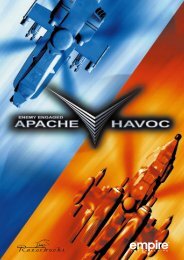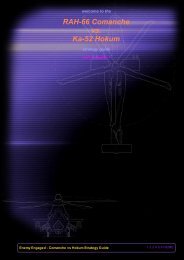- Page 1 and 2: Longbow2 1997, 1998
- Page 3 and 4: 0: INTRODUCTION HOW TO USE This man
- Page 5 and 6: 0: INTRODUCTION 7. JANE’S Jane’
- Page 7 and 8: Game vs. Reality ..................
- Page 9 and 10: STAYING ALIVE .....................
- Page 11 and 12: DEFINITIONS........................
- Page 13: 0: INTRODUCTION ♦ Forces. You’l
- Page 17 and 18: 1 On the Base
- Page 19 and 20: 1: ON THE BASE The first thing you
- Page 21 and 22: Creating a New Pilot 1: ON THE BASE
- Page 23 and 24: TRAINING BUILDING Tutorial/Training
- Page 25 and 26: FORCE ADVANTAGE You can give one si
- Page 27 and 28: LIMIT RADAR LONGBOWS If this toggle
- Page 29 and 30: Mission Planner ♦ Left-click on t
- Page 31 and 32: Waypoints. This menu allows you to
- Page 33 and 34: Left-click on this button to activa
- Page 35 and 36: Waypoint Information Window 1: ON T
- Page 37 and 38: Fly Mission Left-click on the fligh
- Page 39 and 40: The acronyms on the chalkboard repr
- Page 41 and 42: 2 Cockpits
- Page 43 and 44: 2: COCKPITS As systems and weapons
- Page 45 and 46: AIRCRAFT OVERVIEW Longbow Apache Th
- Page 47 and 48: What is a Mode? 2: COCKPITS The ter
- Page 49 and 50: MFDs Sorted by Aircraft 2: COCKPITS
- Page 51 and 52: MASTER MODES Longbow, Kiowa 2: COCK
- Page 53 and 54: Longbow Fire Warning Lights Physica
- Page 55 and 56: Reading IHADSS information. Everyth
- Page 57 and 58: 4 Magnetic Heading Tape. Scrolling
- Page 59 and 60: Advanced Hover IHADSS Mode Elements
- Page 61 and 62: Bob-Up IHADSS Mode 22 Bob-Up Comman
- Page 63 and 64: Cruise IHADSS Mode 27 Bank Angle In
- Page 65 and 66:
2: COCKPITS Rocket Steering Cursor.
- Page 67 and 68:
EXAMPLE 2 Although the Black Hawk d
- Page 69 and 70:
Adjusting TSD Items 2: COCKPITS In
- Page 71 and 72:
Radar MFD Longbow Threat The Radar
- Page 73 and 74:
Realistic FCR Operation Commands 2:
- Page 75 and 76:
FLIR. This monochrome image has bee
- Page 77 and 78:
Chaff Pods. The number to the right
- Page 79 and 80:
ASE Autopage 2: COCKPITS You can au
- Page 81 and 82:
The torque bars increase in height
- Page 83 and 84:
Vertical System Display (VSD) MFD K
- Page 85 and 86:
Mast-Mounted Sight (MMS) MFD Kiowa
- Page 87 and 88:
2: COCKPITS Contour Map. The contou
- Page 89 and 90:
Target Acquisition and Designation
- Page 91 and 92:
Kiowa Weapon Constraints Additional
- Page 93 and 94:
CO-PILOT/GUNNER COCKPIT Longbow, Ki
- Page 95 and 96:
Optical Relay Tube (ORT) Unit Longb
- Page 97 and 98:
2: COCKPITS Horizontal Situation In
- Page 99 and 100:
Inside Cockpit Views Note: The “n
- Page 101 and 102:
3 Ground School
- Page 103 and 104:
3: GROUND SCHOOL Although records o
- Page 105 and 106:
Angle of Attack 3: GROUND SCHOOL Wh
- Page 107 and 108:
3: GROUND SCHOOL ROTATIONAL MOTION
- Page 109 and 110:
Ground Effect in a Hover 3: GROUND
- Page 111 and 112:
3: GROUND SCHOOL HORIZONTAL MOTION
- Page 113 and 114:
3: GROUND SCHOOL The other blade mo
- Page 115 and 116:
4 Flight Training
- Page 117 and 118:
This chapter describes the basic co
- Page 119 and 120:
Cyclic Stick The cyclic controls pi
- Page 121 and 122:
Adjusting Realism and Difficulty If
- Page 123 and 124:
Hover Hold 4: FLIGHT TRAINING All h
- Page 125 and 126:
Startup 4: FLIGHT TRAINING To inter
- Page 127 and 128:
4: FLIGHT TRAINING In-Flight W Move
- Page 129 and 130:
Advanced Combat Landing 4: FLIGHT T
- Page 131 and 132:
5 Combat
- Page 133 and 134:
5: COMBAT The mobility of rotary cr
- Page 135 and 136:
You can, at any time, manually cont
- Page 137 and 138:
5: COMBAT SCAS FAIL Stability Contr
- Page 139 and 140:
OH-58D Kiowa Warrior 5: COMBAT The
- Page 141 and 142:
WEAPONS SYSTEMS In order to success
- Page 143 and 144:
TADS/MMS Target Acquisition Mode Lo
- Page 145 and 146:
Getting Best Missile Targets Engagi
- Page 147 and 148:
Black Hawk Door Guns Black Hawk The
- Page 149 and 150:
Folding Fin Aerial Rocket (FFAR) Lo
- Page 151 and 152:
With FCR Target Acquisition Mode (L
- Page 153 and 154:
5: COMBAT MIN RANGE You’re too cl
- Page 155 and 156:
Realistic TADS and the Laser Longbo
- Page 157 and 158:
Getting Your Wingman’s Targets c4
- Page 159 and 160:
COMBAT TACTICS Longbow, Kiowa To su
- Page 161 and 162:
NOE flight, in contrast, is not lin
- Page 163 and 164:
Against Fighters 5: COMBAT Rarely w
- Page 165 and 166:
High Yo-Yo 5: COMBAT The high yo-yo
- Page 167 and 168:
Side Flare Quick Stop 5: COMBAT The
- Page 169 and 170:
6 Campaigns
- Page 171 and 172:
6: CAMPAIGNS This chapter is a comp
- Page 173 and 174:
6: CAMPAIGNS “As yet, we have had
- Page 175 and 176:
6: CAMPAIGNS Two sticking points re
- Page 177 and 178:
6: CAMPAIGNS relations. Hasanov als
- Page 179 and 180:
6: CAMPAIGNS The Jane’s Interview
- Page 181 and 182:
Historical Overview Publication Sen
- Page 183 and 184:
♦ Iran has occupied the Abu Musa
- Page 185 and 186:
Azerbaijan’s Oil to Flow Publicat
- Page 187 and 188:
Iran: Operation Fallen Crescent 6:
- Page 189 and 190:
DYNAMIC CAMPAIGN Overview 6: CAMPAI
- Page 191 and 192:
Criteria for an Offensive Advance 6
- Page 193 and 194:
7 Specifications
- Page 195 and 196:
7: SPECIFICATIONS This section list
- Page 197 and 198:
7: SPECIFICATIONS Max T-O weight. L
- Page 199 and 200:
7: SPECIFICATIONS VARIANTS AH-64A.
- Page 201 and 202:
7: SPECIFICATIONS UH-60A/L Black Ha
- Page 203 and 204:
7: SPECIFICATIONS Self-defence. Bas
- Page 205 and 206:
7: SPECIFICATIONS DESIGN FEATURES F
- Page 207 and 208:
WEAPONRY AIM-92 Stinger 7: SPECIFIC
- Page 209 and 210:
7: SPECIFICATIONS (a) The M151 HE i
- Page 211 and 212:
7: SPECIFICATIONS (f) AGM-114K Hell
- Page 213 and 214:
7: SPECIFICATIONS M134 7.62mm Minig
- Page 215 and 216:
M60D 7.62mm Machine Gun 7: SPECIFIC
- Page 217 and 218:
7: SPECIFICATIONS AN/APR-39A Threat
- Page 219 and 220:
ANVIS/HUD System 7: SPECIFICATIONS
- Page 221 and 222:
MMS Mast Mounted Sight 7: SPECIFICA
- Page 223 and 224:
7: SPECIFICATIONS 7.29
- Page 225 and 226:
A.a2 LONGBOW 2 GAME COMPARISONS ...
- Page 227 and 228:
A.2 LONGBOW 2 Mission Planner The M
- Page 229 and 230:
B.2 LONGBOW 2 FARP Forward Arming &
- Page 231 and 232:
C.1 LONGBOW 2 GLOSSARY Advancing bl
- Page 233 and 234:
D.1 LONGBOW 2 FLIGHT CHARTS Cruise
- Page 235 and 236:
D.3 LONGBOW 2 UH-60L Black Hawk IND
- Page 237 and 238:
D.5 LONGBOW 2 OH-58D Kiowa Warrior
- Page 239 and 240:
E.1 LONGBOW 2 BIBLIOGRAPHY Adcock,
- Page 241 and 242:
MULTI-PLAYER GAMES MULTI-PLAYER GAM
- Page 243 and 244:
Troubleshooting If you have problem
- Page 245 and 246:
ANSWER VIA MODEM Wait for a modem c
- Page 247 and 248:
Multi-Player Game Setup Screen LAN
- Page 249 and 250:
To disconnect from a game: MULTI-PL
- Page 251 and 252:
To call another player (Master): 1.
- Page 253 and 254:
STEP 4 — BASE SCREEN All connecti
- Page 255 and 256:
Colors The color of text in the Cha
- Page 257 and 258:
Assigning Mission Planning Tasks Th
- Page 259 and 260:
Tasking Window Players use this pan
- Page 261 and 262:
FRIEND/ENEMY TEAM SETUP Campaign Ga
- Page 263 and 264:
MULTI-PLAYER GAMES PFZs PFZs work i
- Page 265:
Cockpit Magnetic Heading Tape True