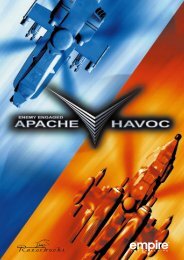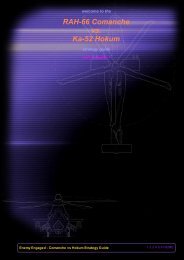Jane's Longbow 2 - Manual - PC - EECH Central
Jane's Longbow 2 - Manual - PC - EECH Central
Jane's Longbow 2 - Manual - PC - EECH Central
You also want an ePaper? Increase the reach of your titles
YUMPU automatically turns print PDFs into web optimized ePapers that Google loves.
1.12<br />
LONGBOW 2<br />
System. This bar contains only three options, one of which is found only in multiplayer<br />
games.<br />
Exit. Closes the Mission Planner and returns you to the Mission Planning<br />
center. This option is identical in function to the red power button.<br />
Restore All Defaults. Erases all changes to the Mission Planner and restores<br />
the computer’s original defaults.<br />
Transmit FARP Data. (multi-player only, see Multi-Player Guide) Transmits<br />
Overlays. Toggles the various layers of the map on and off, to make it easier to<br />
notice significant details.<br />
FARPS. Toggles FARPS on and off. FARPS (Forward-Arming And Refueling<br />
Points) are the starting points for each mission. There will usually be four<br />
FARPs per mission, each of which can launch one two-helicopter flight (Lead<br />
and Wingman). If you want to mass your forces so more than two helicopters<br />
engage any given objective, you’ll have to assign a flight(s) from another FARP<br />
to rendezvous at the objective.<br />
Friendly Units. Toggles the friendly units (blue counters) on and off.<br />
Enemy Units. Toggles the opposing forces’ units (red counters) on and off.<br />
Air Threats. Toggles known air threats on and off. The rings around the air<br />
threat counters indicate the maximum engagement range of the threat.<br />
Phase Lines. Toggles the Phase Line on and off. These are the imaginary<br />
lines indicating the interface between friendly-controlled and enemy-controlled<br />
territory — the battle front, if you will.<br />
Battle Areas. The map indicates the general operation area for each mission<br />
(ATO). This option toggles those indicators off, as well as the arrow that indicates<br />
an escorted friendly’s direction of advance.<br />
5 km Grid Lines. Toggles the grid lines on the map on or off.<br />
Map View. Controls the overall scale and appearance of the map display.<br />
Zoom In. Zooms in on the map, until maximum magnification is reached.<br />
Zoom Out. Zooms out until the broadest possible scale is reached.<br />
Satellite. When this option is selected, the map appears as a satellite photo of<br />
the terrain.<br />
Contour. When this option is selected, the map appears as a geographic<br />
contour map.<br />
NATO Icons. When this option is selected, units on the map are displayed<br />
using standard military symbols.<br />
Picture Icons. When this option is selected, units on the map are displayed<br />
using pictographic icons depicting their function.