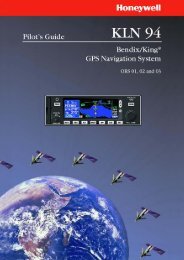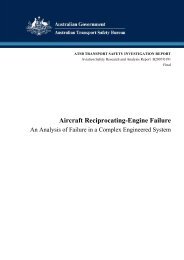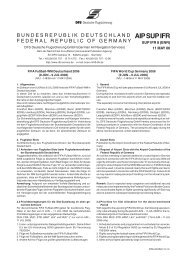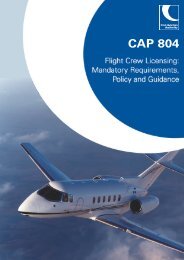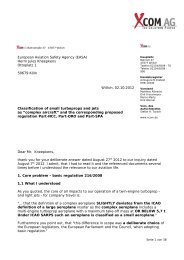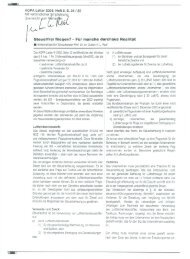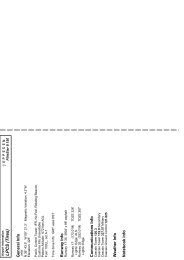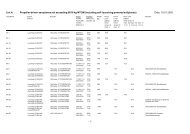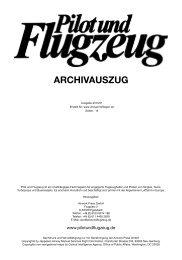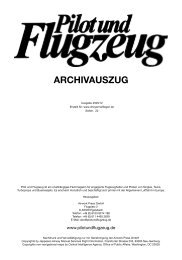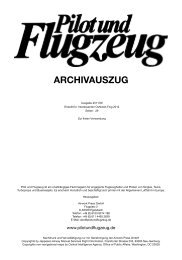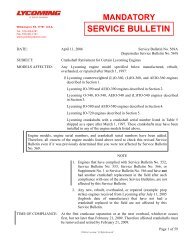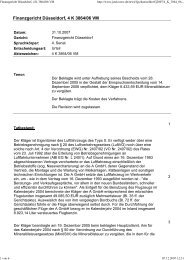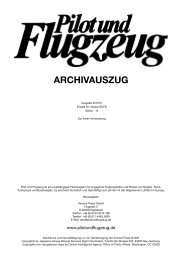GNS530 Quick Reference - Pilot und Flugzeug
GNS530 Quick Reference - Pilot und Flugzeug
GNS530 Quick Reference - Pilot und Flugzeug
You also want an ePaper? Increase the reach of your titles
YUMPU automatically turns print PDFs into web optimized ePapers that Google loves.
VIEWING AIRPORT<br />
INFORMATION<br />
Viewing airport information by facility<br />
name or city:<br />
1) Select the Airport Location Page (see page 6).<br />
2) Press the small right knob to activate the<br />
cursor.<br />
3) Turn the large right knob to highlight the<br />
facility name (second line) or the city (third<br />
line) field.<br />
4) Turn the small and large right knob to enter<br />
the facility name or city location of the desired<br />
destination waypoint. When spelling the<br />
facility name or city, the GNS 530’s Spell’N’Find<br />
feature will select the first entry in the database<br />
based upon the characters that have been<br />
entered up to that point.<br />
Auto-tuning a frequency from a list:<br />
The GNS 530’s auto-tune feature allows the pilot to<br />
quickly select any database frequency in the GPS Window<br />
as the standby frequency. With a minimum of keystrokes,<br />
any frequency listed in the GPS Window can be transferred<br />
to the standby field of the COM or VLOC window.<br />
1) Select the Airport Frequencies Page from the<br />
WPT Page Group (see page 6).<br />
2) Press the small right knob to place the cursor<br />
on the airport identifier field.<br />
3) Use the small and large right knobs to enter<br />
the identifier of the desired airport. Press the<br />
ENT Key when finished.<br />
5) Once the facility name or city is entered, the<br />
information for that airport appears on the<br />
page. Press the ENT Key to accept the selected<br />
airport.<br />
6) To view the other airport information pages,<br />
press the small right knob to remove the<br />
flashing cursor and turn the small right knob<br />
to select the desired page.<br />
4) Turn the large right knob to highlight the<br />
desired frequency.<br />
5) Press the ENT Key to place the highlighted<br />
frequency in the standby COM or VLOC<br />
Window field (as appropriate).<br />
6) To activate the selected frequency, press the<br />
COM Flip-flop or VLOC Flip-flop Key (as<br />
appropriate).<br />
10 GNS 530(A) <strong>Quick</strong> <strong>Reference</strong><br />
190-00181-01 Rev. G