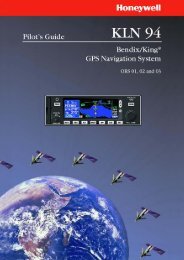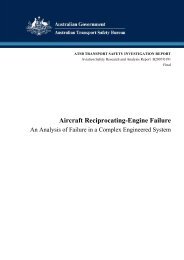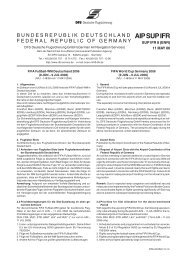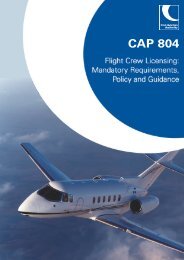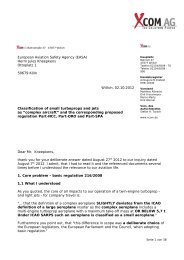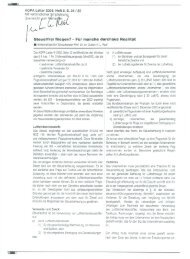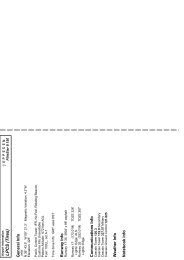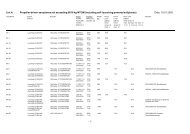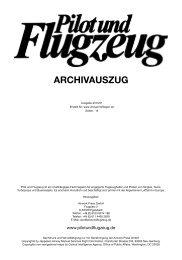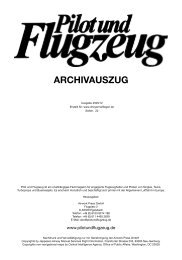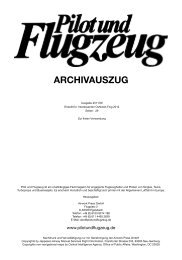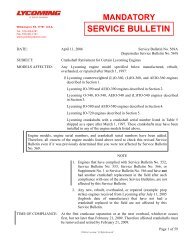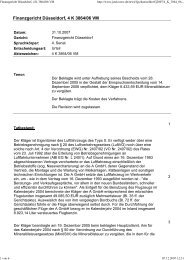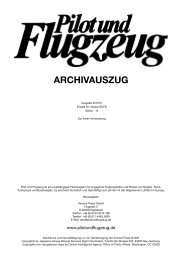GNS530 Quick Reference - Pilot und Flugzeug
GNS530 Quick Reference - Pilot und Flugzeug
GNS530 Quick Reference - Pilot und Flugzeug
You also want an ePaper? Increase the reach of your titles
YUMPU automatically turns print PDFs into web optimized ePapers that Google loves.
POWER ON<br />
Display LAYOUT (WINDOWS)<br />
The GNS 530’s display is divided into four separate<br />
windows (or display areas). The left side of the display<br />
provides a COM Window (top two lines) and a VLOC<br />
window (by default with VOR ident/radial, but selectable<br />
for other data). The right side of the display consists<br />
of a GPS Window, which shows the various navigation,<br />
waypoint information and settings pages. The bottom of<br />
the display is used for annunciators.<br />
4) The Instrument Panel Self-test Page allows the<br />
pilot to verify that the GNS 530 is communicating<br />
properly with in-panel instruments. Compare<br />
on-screen indications with the information<br />
depicted on connected instruments, such as the<br />
CDI, HSI, RMI, and/or external annunciators.<br />
Active Frequency<br />
Standby Frequency<br />
VLOC Window<br />
VLOC Ident Window<br />
(user-selectable; can<br />
also display traffic or<br />
other data)<br />
COM Window<br />
GPS Window<br />
Each unique screen of information is referred to as<br />
a page. Pages are typically selected using the small and<br />
large right knobs, with the cursor removed from the GPS<br />
Window. See pages 6 and 7 for details on arrangement of<br />
the GNS 530’s main pages.<br />
5) After verifying proper operation, press the ENT<br />
Key to display the Satellite Status Page.<br />
CURSORS<br />
There are two separate cursors: a tuning cursor and a<br />
GPS window cursor. The tuning cursor is used to select<br />
the standby COM or VLOC frequency. Press the small left<br />
knob to move the tuning cursor to VLOC Window. Then,<br />
use the small and large left knobs to select the desired<br />
frequency. The COM Flip-flop and VLOC Flip-flop<br />
keys are used to activate the selected frequency. Use the<br />
large right knob to move the GPS window cursor aro<strong>und</strong><br />
the page.<br />
4 GNS 530(A) <strong>Quick</strong> <strong>Reference</strong><br />
190-00181-01 Rev. G