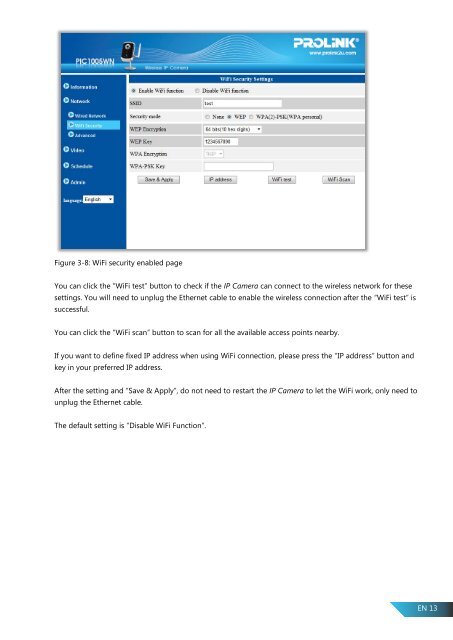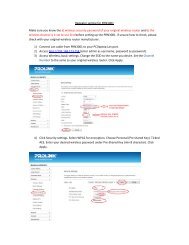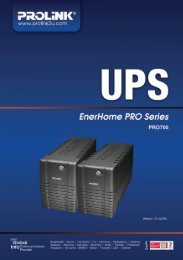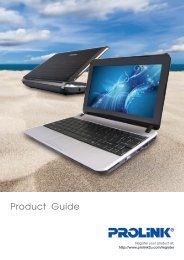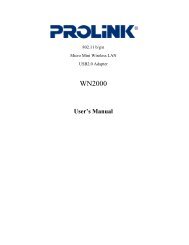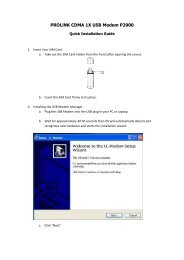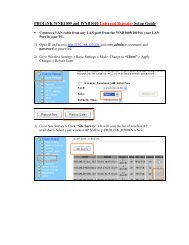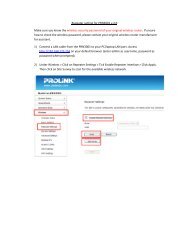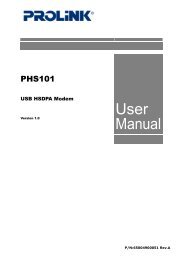Wireless IP Camera Version 1.00 (English) - PROLiNK
Wireless IP Camera Version 1.00 (English) - PROLiNK
Wireless IP Camera Version 1.00 (English) - PROLiNK
Create successful ePaper yourself
Turn your PDF publications into a flip-book with our unique Google optimized e-Paper software.
Figure 3-8: WiFi security enabled page<br />
You can click the “WiFi test” button to check if the <strong>IP</strong> <strong>Camera</strong> can connect to the wireless network for these<br />
settings. You will need to unplug the Ethernet cable to enable the wireless connection after the “WiFi test” is<br />
successful.<br />
You can click the “WiFi scan” button to scan for all the available access points nearby.<br />
If you want to define fixed <strong>IP</strong> address when using WiFi connection, please press the “<strong>IP</strong> address” button and<br />
key in your preferred <strong>IP</strong> address.<br />
After the setting and “Save & Apply”, do not need to restart the <strong>IP</strong> <strong>Camera</strong> to let the WiFi work, only need to<br />
unplug the Ethernet cable.<br />
The default setting is “Disable WiFi Function”.<br />
EN 13