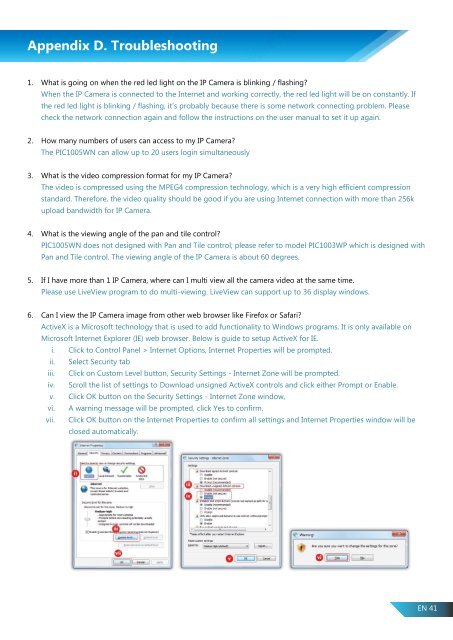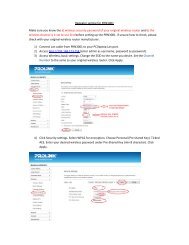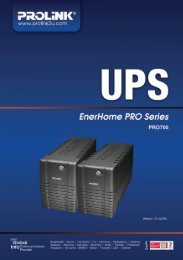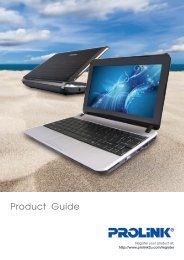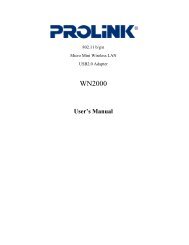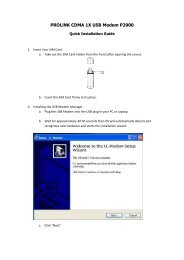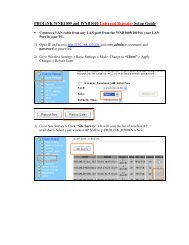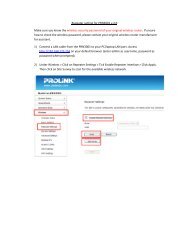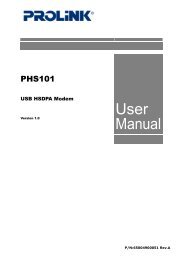Wireless IP Camera Version 1.00 (English) - PROLiNK
Wireless IP Camera Version 1.00 (English) - PROLiNK
Wireless IP Camera Version 1.00 (English) - PROLiNK
You also want an ePaper? Increase the reach of your titles
YUMPU automatically turns print PDFs into web optimized ePapers that Google loves.
Appendix D. Troubleshooting<br />
1. What is going on when the red led light on the <strong>IP</strong> <strong>Camera</strong> is blinking / flashing?<br />
When the <strong>IP</strong> <strong>Camera</strong> is connected to the Internet and working correctly, the red led light will be on constantly. If<br />
the red led light is blinking / flashing, it's probably because there is some network connecting problem. Please<br />
check the network connection again and follow the instructions on the user manual to set it up again.<br />
2. How many numbers of users can access to my <strong>IP</strong> <strong>Camera</strong>?<br />
The PIC1005WN can allow up to 20 users login simultaneously<br />
3. What is the video compression format for my <strong>IP</strong> <strong>Camera</strong>?<br />
The video is compressed using the MPEG4 compression technology, which is a very high efficient compression<br />
standard. Therefore, the video quality should be good if you are using Internet connection with more than 256k<br />
upload bandwidth for <strong>IP</strong> <strong>Camera</strong>.<br />
4. What is the viewing angle of the pan and tile control?<br />
PIC1005WN does not designed with Pan and Tile control; please refer to model PIC1003WP which is designed with<br />
Pan and Tile control. The viewing angle of the <strong>IP</strong> <strong>Camera</strong> is about 60 degrees.<br />
5. If I have more than 1 <strong>IP</strong> <strong>Camera</strong>, where can I multi view all the camera video at the same time.<br />
Please use LiveView program to do multi-viewing. LiveView can support up to 36 display windows.<br />
6. Can I view the <strong>IP</strong> <strong>Camera</strong> image from other web browser like Firefox or Safari?<br />
ActiveX is a Microsoft technology that is used to add functionality to Windows programs. It is only available on<br />
Microsoft Internet Explorer (IE) web browser. Below is guide to setup ActiveX for IE.<br />
i. Click to Control Panel > Internet Options, Internet Properties will be prompted.<br />
ii. Select Security tab<br />
iii. Click on Custom Level button, Security Settings - Internet Zone will be prompted.<br />
iv. Scroll the list of settings to Download unsigned ActiveX controls and click either Prompt or Enable.<br />
v. Click OK button on the Security Settings - Internet Zone window,<br />
vi. A warning message will be prompted, click Yes to confirm.<br />
vii. Click OK button on the Internet Properties to confirm all settings and Internet Properties window will be<br />
closed automatically.<br />
EN 41