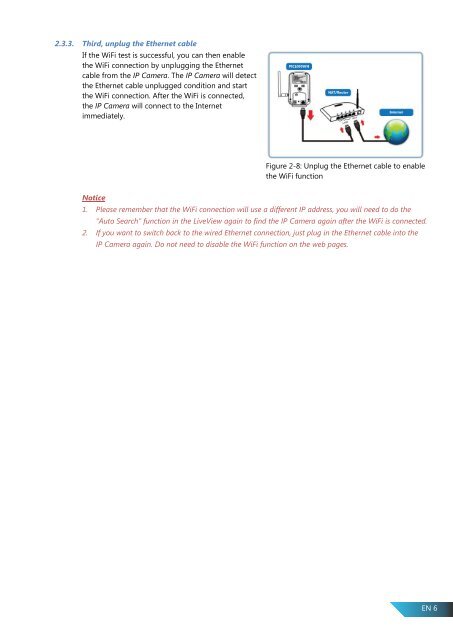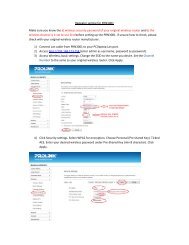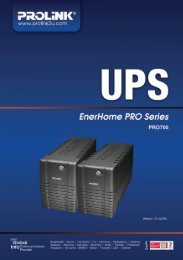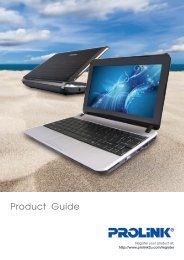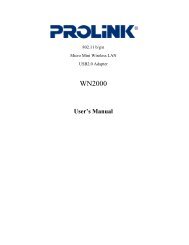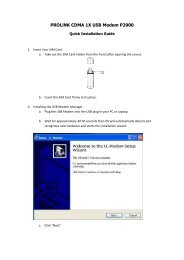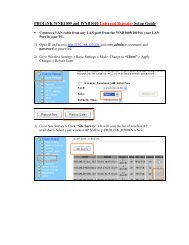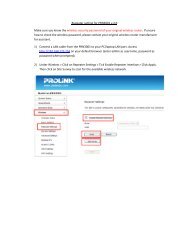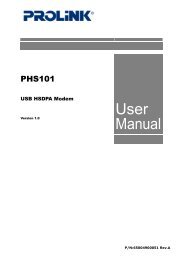Wireless IP Camera Version 1.00 (English) - PROLiNK
Wireless IP Camera Version 1.00 (English) - PROLiNK
Wireless IP Camera Version 1.00 (English) - PROLiNK
Create successful ePaper yourself
Turn your PDF publications into a flip-book with our unique Google optimized e-Paper software.
2.3.3. Third, unplug the Ethernet cable<br />
If the WiFi test is successful, you can then enable<br />
the WiFi connection by unplugging the Ethernet<br />
cable from the <strong>IP</strong> <strong>Camera</strong>. The <strong>IP</strong> <strong>Camera</strong> will detect<br />
the Ethernet cable unplugged condition and start<br />
the WiFi connection. After the WiFi is connected,<br />
the <strong>IP</strong> <strong>Camera</strong> will connect to the Internet<br />
immediately.<br />
Figure 2-8: Unplug the Ethernet cable to enable<br />
the WiFi function<br />
Notice<br />
1. Please remember that the WiFi connection will use a different <strong>IP</strong> address, you will need to do the<br />
“Auto Search” function in the LiveView again to find the <strong>IP</strong> <strong>Camera</strong> again after the WiFi is connected.<br />
2. If you want to switch back to the wired Ethernet connection, just plug in the Ethernet cable into the<br />
<strong>IP</strong> <strong>Camera</strong> again. Do not need to disable the WiFi function on the web pages.<br />
EN 6