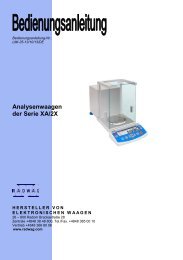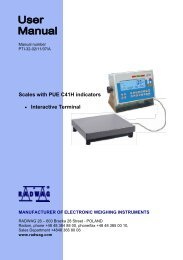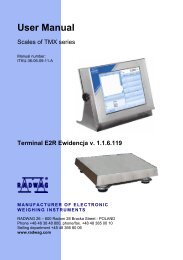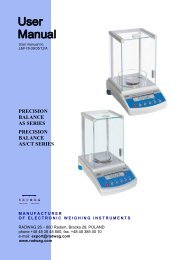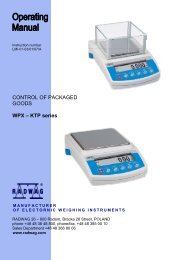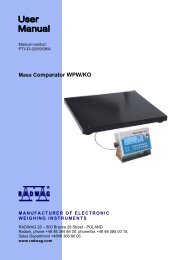Mass Comparators APP 21KO series - RADWAG
Mass Comparators APP 21KO series - RADWAG
Mass Comparators APP 21KO series - RADWAG
You also want an ePaper? Increase the reach of your titles
YUMPU automatically turns print PDFs into web optimized ePapers that Google loves.
Number of instruction:<br />
LMI-30-02/10/08/ENG<br />
<strong>Mass</strong> <strong>Comparators</strong><br />
<strong>APP</strong> 21/KO<br />
MANUFACTURER<br />
OF ELECTRONIC WEIGHING INSTRUMENTS<br />
<strong>RADWAG</strong> 26 – 600 Radom, Bracka 28 Street, POLAND<br />
phone +48 48 38 48 800, phone/fax. +48 48 385 00 10<br />
Sales Department +48 48 366 80 06<br />
www.radwag.com
JULY 2008<br />
2
Contents<br />
1. TECHNICAL DATA ............................................................................................... 5<br />
2. UNWRAPING THE COMPARATOR ..................................................................... 5<br />
2.1. Unpacking ......................................................................................................... 5<br />
3. START THE COMPARATOR UP ......................................................................... 6<br />
3.1. Conditions of proper level ................................................................................. 6<br />
3.2. Set level up ....................................................................................................... 6<br />
3.3. Warming up ...................................................................................................... 6<br />
4. <strong>APP</strong>ROPRATION .................................................................................................. 7<br />
5. DESCRIPTION OF THE COMPARATOR - display ............................................. 7<br />
5.1. Keyboard .......................................................................................................... 8<br />
5.2. Connections ...................................................................................................... 8<br />
6. USER MENU ......................................................................................................... 9<br />
6.1. Move in user menu ......................................................................................... 11<br />
6.1.1. The comparator keyboard ............................................................................... 12<br />
6.1.2. The comparator keyboard ............................................................................... 12<br />
6.1.3. PS computer keyboard ................................................................................... 13<br />
6.1.4. By means of virtual keyboard through RS 232 ................................................ 14<br />
6.2. User menu ...................................................................................................... 14<br />
7. COMPARISON .................................................................................................... 15<br />
7.1. Log-in function ................................................................................................ 16<br />
7.2. Method of measurements ............................................................................... 19<br />
8. CALIBRATE / ADJUST ...................................................................................... 22<br />
8.1. External calibration ......................................................................................... 23<br />
8.2. Calibration report printout ............................................................................... 23<br />
9. SETTING PRINTOUTS FOR GLP PROCEDURES ............................................ 24<br />
10. SETTING TIME AND DATE ................................................................................ 25<br />
11. SETTING THE PARAMETERS ........................................................................... 27<br />
11.1. Setting filter ..................................................................................................... 28<br />
11.2. Mediane filter setting ....................................................................................... 28<br />
11.3. Set the display refreshing time ........................................................................ 28<br />
11.4. Set autozero working ...................................................................................... 29<br />
11.5. Last digit ......................................................................................................... 29<br />
11.6. Negative ......................................................................................................... 29<br />
12. FUNCTIONS IN USING RS 232 PORT ............................................................... 30<br />
13. PRINTOUTS ........................................................................................................ 31<br />
14. ACCESS TO MASS UNITS ................................................................................ 31<br />
15. SETTING ACCESSIBILITY OF THE WORK MODES ........................................ 32<br />
15.1. Power on mode ............................................................................................... 32<br />
16. OTHER PARAMETERS ...................................................................................... 33<br />
17. USING WORK MODES ....................................................................................... 35<br />
17.1. Standard deviation for comparator .................................................................. 35<br />
17.2. Statistics ......................................................................................................... 42<br />
3
18. KINDS OF PRINTOUTS ...................................................................................... 43<br />
18.1. Standard printout ............................................................................................ 43<br />
18.2. Non-standard printout ..................................................................................... 44<br />
18.2.1. By means of virtual keyboard through RS 232 .......................................... 45<br />
18.2.2. Composing texts by Edition function .......................................................... 48<br />
18.2.3. Select non-standard printouts .................................................................... 49<br />
19. COOPERATION WITH PRINTER OR COMPUTER ........................................... 50<br />
19.1. Non-standard printout ..................................................................................... 50<br />
20. LIST OF COMMUNICATINS COMPUTER - COMPARATOR ............................ 51<br />
21. COMMANDS ABOUT ERRORS ......................................................................... 53<br />
4
1. TECHNICAL DATA<br />
<strong>APP</strong> 21/KO<br />
Max capacity<br />
Readability<br />
Repeatability<br />
Weighning range<br />
Stabilization time<br />
Calibration<br />
20,5 kg<br />
10 mg<br />
20 mg<br />
19,5 ÷ 20,5 kg<br />
3 ÷ 4 s<br />
zewnętrzna<br />
Working temperature +15 °C ÷ +35 °C<br />
Max temperature<br />
change<br />
± 0,5 °C/24h<br />
Humidity 40 % ÷ 70 %<br />
Calibration range<br />
according to OIML<br />
R111<br />
F1 (10 kg ÷ 20 kg), F2 i M1 (5 kg ÷ 20 kg)<br />
2. UNWRAPING THE COMPARATOR<br />
2.1. Unpacking<br />
Take out balance from package.<br />
Take off the pan and remove foamed polystyrene carrying protection.<br />
Put the balance on stable base.<br />
The base on which balance is set should be hard, stable not conveying vibrations<br />
and rigid enough.<br />
Afterwards install pan, connect balance to supply and calibrate balance according<br />
to procedure described in further part of manual service.<br />
After each displacement of balance, it should be leveled and calibrated in new<br />
place.<br />
5
The balance is supplied through power pack 230 V AC / 11 V AC. Power pack<br />
socket is at the rear of the balance.<br />
3. START THE COMPARATOR UP<br />
3.1. Conditions of proper level<br />
Set up the mass comparator in a conditioned room kept at a constant temperature<br />
(max. allowable fluctuation: ΔT< ± 0.5°C/24h).<br />
When choosing a location to set up mass comparator, observe the levelled, so that<br />
you will be able to work with added and accurace:<br />
− Set the comparator on stable table, far from vibrations<br />
− The comparator should be replaced far from draughts and air breeze.<br />
− The comparator should be in stable temperature and humidity room<br />
− The comparator should be replaced far from sources of<br />
− Temperature in the room +15° C ÷ +35° C<br />
− If the static electricity has influence on the comparator indications it base<br />
should be earthed. Earthing screw is in the rear part of the comparator<br />
base.<br />
− The comparator should be replaced in levelled position<br />
During a weighing operation, avoid moving around in the room where the mass<br />
comparator in set up.<br />
3.2. Set level up<br />
The comparator should be leveled. The correct leveling is shown on the level<br />
indication installed at rear of the comparator.<br />
3.3. Warming up<br />
Before measurements user should wait untill the comparator reaches<br />
temperature stabilization. It is warming up time.<br />
For comparators WAX, warming-up time is about 4 hour. This periods refers to<br />
the comparators which ware in surrounding temperature (work) before start<br />
weighing.<br />
6
If the WAX comparators are kept in, lower temperature before weighing the<br />
warming-up time is about 12 hours. During warm-up stabilization, the indications<br />
can change.<br />
4. <strong>APP</strong>ROPRATION<br />
The comparators are used to do precise measurements in laboratories. It is<br />
possible to do the zero function in all measure range.<br />
The comparator weights in following units:<br />
Measure units<br />
Apart from mass comparrision in various measure units the comparator also:<br />
−<br />
−<br />
standard deviation<br />
creates statistics<br />
Measure units and particular functions can be inaccessible for user. It is<br />
possible to adapt the comparator to individual needs and access functions and units<br />
which are necessary at this moment.<br />
It is possible to define accessible or noo-accessible in user menu and it is<br />
described in further part of the manual.<br />
5. DESCRIPTION OF THE COMPARATOR - display<br />
Display comparator<br />
1. load mass and quantity of pieces<br />
2. measure unit<br />
3. the result is stable<br />
4. line of max range of the comparator<br />
7
5. work mode<br />
6. date<br />
7. time<br />
8. precise ZERO<br />
5.1. Keyboard<br />
Each key is dual-function key. Particular function can be done through. User also<br />
can move in the comparator menu.<br />
Switches the display off.<br />
Function key.<br />
Selects the work mode<br />
Changes measure units<br />
Sends information to external instrument (PRINT) or confirms<br />
parameter value or function (ENTER).<br />
Sets indication to zero<br />
5.2. Connections<br />
1. power adapter socket<br />
2. PS keyboard connector<br />
3. RS 232 port<br />
4. additional display socket<br />
Sockets of the comparator<br />
8
6. USER MENU<br />
There are 9 groups in user menu. Each group is named by P letter. Name and<br />
contents of each group is presented below.<br />
P1 Calibration<br />
01 External calibr | * * * * * * * * | Function<br />
02 Kalibr | * * * * * *0.3 | both<br />
03 Calibr time | * * * * * *0.3 | 3 hours<br />
04 Report printout | * * * * * *0.1 | on<br />
P2 GLP<br />
01 User | Nowak Jan |<br />
02 Project | AR – 65/04 |<br />
03 Time printout | * * * * * *0.0 | off<br />
04 Date printout | * * * * * *0.0 | off<br />
05 User printout | * * * * * *0.0 | off<br />
06 Project printout | * * * * * *0.0 | off<br />
07 Printout Id | * * * * * *0.0 | off<br />
08 Calibration printout | * * * * * *0.0 | off<br />
P3 Date/Time<br />
01 Form date | * * * * * * * 0 | D/M/R<br />
02 Form time | * * * * * * * 0 | 24 hours<br />
03 Time | * * * * * * * * | Function<br />
04 Date | * * * * * * * * | Function<br />
05 Display time | * * * * * * * 1 | on<br />
06 Display date | * * * * * * * 1 | on<br />
P4 Readout<br />
01 Filter | * * * * * * * 3 | normal<br />
02 Med. filter | * * * * * * * 3 | normal<br />
03 Disp. refresh | * * * * * * * 1 | 0.1 s<br />
04 Autozero | * * * * * * * 1 | on<br />
05 Last digit | * * * * * * * 1 | always<br />
06 Negative | 1 | disabled<br />
P5 RS - 232<br />
01 Transm. speed | * * * * * * * 1 | 4800<br />
02 Parity | * * * * * * * 0 | none<br />
03 Data bits | * * * * * * * 2 | 8 bits<br />
04 Stop bits | * * * * * * * 1 | 1 bit<br />
05 Transm data | * * * * * * * 0 | none<br />
06 Aut. printout | * * * * * * * 0 | none<br />
07 Interval | * * * * * * * 1 | * 0.1 s<br />
08 Min. mass | * * * * * * * 4 | 10 d<br />
09 Print stab | * * * * * * * 1 | enabled<br />
9
P6 Printout<br />
01 Numer Print | * * * * * * * 0 | standard<br />
02 Print 1 start | * * * * * * * 1 |<br />
03 Print 1 stop | * * * * * * * 1 |<br />
04 Print 2 start | * * * * * * * 1 |<br />
05 Print 2 stop | * * * * * * * 1 |<br />
... . . . . . . . . . . | * * * * * * * 0 |<br />
10 Pr. Edit | * * * * * * * * | function<br />
11 String 1 | * * * * * * * 1 |<br />
11 String 2 | * * * * * * * 4 |<br />
... . . . . . . . . . . | * * * * * * * 1 |<br />
89 String 80 | * * * * * * * 0 |<br />
P7 units<br />
01 Grams | * * * * * * * 1 | enabled<br />
02 Miligrams | * * * * * * * 1 | enabled<br />
03 Newtons | * * * * * * * 0 | disabled<br />
04 user unit | * * * * * * * 0 | disabled<br />
05 factor unit | * * * * * * * 1 |<br />
P8 Work modes<br />
01 Std. Dev. | * * * * * * * 1 | enabled<br />
02 Statistics | * * * * * * * 1 | enabled<br />
03 Power on mode | * * * * * * * 1 | Std. Dev.<br />
P9 Globals<br />
01 Ustawieno ID | * * * * * * * * | function<br />
02 Print Aut. ID | * * * * * * * 0 | off<br />
03 Signal | * * * * * * * 1 | enabled<br />
04 Language | * * * * * * * 1 | english<br />
05 Backlight | * * * * * * * 1 | on<br />
06 Contrast | * * * * * * * * | function<br />
07 Screen server | * * * * * * * 0 | enabled<br />
08 Temperature | * * * * * * * * | function<br />
09 Comparator numbe | 114493 * * |<br />
10 Program number | MBCxxx |<br />
11 Printout par. | * * * * * * * * | function<br />
12 Parameter reception | * * * * * * * * | function<br />
13 Password protection | * * * * * * * * | function<br />
Parameters in user menu are:<br />
• functional – for particular activity eg. the comparator calibration<br />
• selectable – selects one of few values from the comparator memory<br />
• noted – changes sets in the comparator memory eg. Date, time, user<br />
number, texts<br />
10
Menu – graphic version<br />
Press the F key to display main menu of the comparator (display I). Select the<br />
submenu whose content is displayed after pressing the F key (display II).<br />
Menu<br />
1 – main menu number<br />
2 – indication of the function selection<br />
3 – function name<br />
4 – currently used function<br />
5 – submenu number<br />
6 – submenu name<br />
7 – attribute of the menu<br />
8 – value of the attribute<br />
6.1. Move in user menu<br />
User moves in the menu by<br />
- the comparator keyboard<br />
- PS keyboard,<br />
- Communicates from computer to the comparator<br />
11
6.1.1. The comparator keyboard<br />
enter main menu<br />
move down in the menu<br />
move up in the menu<br />
selects submenu which is activated. Submenu contents is<br />
presented on the display<br />
move one level up to main menu<br />
Resignation parameter changing<br />
6.1.2. The comparator keyboard<br />
Introduced changes are recorded after return to weighing mode and<br />
confirm changes. Press the ESC key many times. If following<br />
question appears on the display press: ENTER – confirm or ESC –<br />
cancel<br />
Return to weighing<br />
12
6.1.3. PS computer keyboard<br />
Each key on the comparator keyboard has its equvivalent on the PS keyboard:<br />
- for functions<br />
Description<br />
keyboard<br />
Switch on/off the comparator display<br />
Move to the comparator menu<br />
Selects work mode<br />
Selects measure unit<br />
PRINT<br />
TARE<br />
- for direction keys<br />
Move up<br />
Move to level up<br />
Sets selected parameter<br />
Move down<br />
13
- for ENTER / PRINT keys and ESC<br />
Confirm changes<br />
Cancel and leave function without changes<br />
6.1.4. By means of virtual keyboard through RS 232<br />
Most of the functions are done by the comparator desk or PS keyboard. They are<br />
aslo done by sending orders computer – comparator.<br />
This commands enables to move in the comparator manu and control the<br />
comparator work. The list of the commands is at the end of the manual.<br />
6.2. User menu<br />
The menu is presenting in p. 5. Press the F key in weighing level. Main menu is<br />
presenting on the display. Select the submenu, which is modificated.<br />
Main menu – submenu selection<br />
If the menu will be modificated, press the F key. Selected menu appears on the<br />
display. Select what will be changed in this submenu (activate). Select through keys<br />
presented on the Draw above. Press the F key.<br />
14
Reaction of the comparator:<br />
- Activity of the comparator (eg. the comparator calibration) is done for<br />
submenu described as Function<br />
- Attribute activation for submenu which is indicated (digit flashing means<br />
the value can be changed and some signs can be written)<br />
Tthe comparator submenu<br />
7. COMPARISON<br />
Following conditions must be fulfilled to get reliable results:<br />
- Stable temperature<br />
- Stable ground<br />
- Proper parameters for external conditions<br />
Before measurements or for essential changes of the external conditions (if<br />
the temperature changes more than 0,5° C/h) calibrate the comparator in<br />
accordance with p. 7.<br />
Before measurements load the pan and check if the comparator show<br />
„precise zero” – displayed in down left corner of the display (only if<br />
the parameter P4 06 Autozero has the value 1: yes) and check if the<br />
measurement is stable – is displayed in right up corner of the display. If<br />
the comparator does not show zero press the key<br />
If the conditions are unfavourable (no stable result) lines appear on the<br />
display. After settled time the comparator returns to weighing mode without<br />
set up to zero. In this case wait untill the conditions stabilize and press Esc<br />
again<br />
15
By the Units key select measure unit. Put the load on the pan and after<br />
stabilization read out the result. If measure unit user wants to use is not<br />
displayed during pressing the Units key check if it has access attribute.<br />
The indication can be set to zero many times. Sum of loads noted in the<br />
comparator memory cannot be higher than max capacity.<br />
Betwenn following measurements do not unpluged the comparator.<br />
The comparator should be switched off by the ON/OFF key. After pressing<br />
the key again the comparator is ready to work without warm stabilization.<br />
7.1. Log-in function<br />
The operator has own access code to internal menu. The password system is<br />
defined by administrator. Password can contain max 6 digits.<br />
The comparator program enables to declare:<br />
• One administrator who is authorised to use all sets and programme<br />
functions, change the passwords – own and user<br />
• One user who is authorised to sets and the comparator functions<br />
determined by administrator<br />
Setting password and access authorization<br />
• After set the password and access parameters (parameter P9 13<br />
Password protection) write the password for administrator<br />
• If the admistrator password is different from “0” the program wants<br />
administrator password during enter for the parameter<br />
P9 13 Password protection.<br />
• Every enter this parameter the software demands administrator<br />
password, after writting correct password it is possible to set the<br />
parameter P9 13 Password protection<br />
• Dependly on setting the password is shown as digits or stars (start value<br />
each digit = 0)<br />
According to p. 6.1.1 of the manual enter the menu P9 Inne<br />
16
Password – activation the function<br />
Menu password protection<br />
- Administrator<br />
line to write administrator who has access to all set up<br />
- User<br />
line to write user password. User who has access to setting with NO attribute<br />
(are not protected by password)<br />
- Start up<br />
If it is settled on YES during start the comparator up user must write access<br />
password (administrator or user)<br />
- Functions<br />
If it is settled on NO (not protected by password) user can use implemented<br />
functions in the comparator.<br />
- Set up<br />
If it is set up on NO (not protected by password) user can change setting in the<br />
comparator<br />
- Only Kal+GLP<br />
If it is set up on YES user can perform the calibration and calibration report<br />
- Stars<br />
If it is settled on YES during start the comparator up password is hidden under<br />
starts<br />
17
Administrator password<br />
Write the password for administrator (max 6 digits) and user. Each admistrator<br />
has access to all functions in the comparator. User has access to comparator<br />
possibilities in accordance with above description. Please, remember the<br />
password. If you set YES for „Start up” function the password must be writen<br />
after switch the comparator on.<br />
If the password is not correct using the comparator is not possible.<br />
To write the password in use keys described on the drawing 2. or PS/2<br />
keyboard (it can be connected to the comparator port).<br />
Set up the attributes for other options dependly on authorizations for user.<br />
The keys – introducing the values in the menu<br />
18
7.2. Method of measurements<br />
In order to determine weights of masses different than 20kg, I tis necessary to add<br />
external mass which is additional load of comparator. For this purpose use weights<br />
minimum M3 class.<br />
To determine weights of mass 20kg, load the pan centrically with 20kg weight, as<br />
shown on drawing below:<br />
Comparator 20kg<br />
19
To determine weights of mass 10kg, load the pan centrically with 10kg weight with<br />
two 5kg weights, as shown on drawing below:<br />
Comparator 10kg<br />
20
To determine weights of mass 5kg, load the pan centrically with 5kg weight with<br />
three 5kg weights, as shown on drawing below:<br />
Comparator 5kg<br />
21
8. CALIBRATE / ADJUST<br />
To ensure high precision of weighing corrective factor in relation to standard mass<br />
must be noted in the comparator memory periodicaly – it is the comparator<br />
calibration.<br />
Calibration should be performed when:<br />
- The weighing is started,<br />
- Long breaks are between following measure <strong>series</strong><br />
- Temperature inside the comparator changes more than: 0,3° C for WAX<br />
Kind of calibration:<br />
- calibration with external weight of mass 1kg minimum E2 class;<br />
to start calibration process, load the pan with 19,5kg mass<br />
Perform the calibration when there is no load on the pan!<br />
01 External calibration<br />
calibration performed by external mass, its value is recorded in factory menu,<br />
function inadmissible in verified comparators<br />
02 Calibration time<br />
Determination of time calibration starts up<br />
If you set signalization of necessity of performing adjusting by temperature changes<br />
or time changes, after detection by comparator software conditions for which<br />
adjusting should be performed on the display icons will appear:<br />
After performing the procedure , the icon should disappear from the display .<br />
Return to weighing<br />
The changes are recorded when the comparator returns to weighing<br />
mode with the recording the changes. Press the ESC many times.<br />
Following question appears on the display.<br />
Select one of the options : ENTER – record / ESC – cancell<br />
(see Return to weighing p. 6.1.2. Return to weighing)<br />
22
8.1. External calibration<br />
The external calibration should be performed with external mass class E2:<br />
List of weights for separate comparators is included in technical specification in the<br />
final part of the manual.<br />
1. Move to submenu P1 – Calibration.<br />
2. Select the function 01 external calibration<br />
3. Press the F key (main weight on the pan).<br />
4. Order to yese the load off the pan appears on the display (no load on the<br />
pan). After yesing load off the pan press the ENTER key.<br />
5. The comparator determines mass of empty pan<br />
6. Put load and press the ENTER<br />
7. After the calibration the comparator returns to submenu P1 - Calibration<br />
8. Return to weighing – as in the point 6.1.2.<br />
8.2. Calibration report printout<br />
After calibration user can reveice the calibration report. The report can be printed on<br />
connected printer and sent to computer or recorded in file.<br />
P1 04 Report printout :<br />
P1 04 Report printout:<br />
1:yes – report is printed<br />
0:no – report is not printed<br />
If the parameter has the value 1 the report is genrated and sent automaticaly.<br />
Submenu calibration<br />
A content of report depends on setting in submenu GLP. All options with YES<br />
attribute are printed.<br />
23
Submenu GLP - setting<br />
Apart from information settled in menu group the report contains: calibration mass<br />
remembered by comparator after last calibration (description Old:), calibration mass<br />
determined during actual calibration (description: Calibration) and deviation of the<br />
calibration (description Deviation:) – difference between these two masses.<br />
Example of comparator calibration report<br />
9. SETTING PRINTOUTS FOR GLP PROCEDURES<br />
P2 GLP is group of the parameters which declares factors on the calibration<br />
printout. For fields:<br />
- user (max 8 alphanumerical signs)<br />
- design (max 8 alphanumerical signs)<br />
introduce names by the comparator keyboard or the PS/2 keyboard. For the rest<br />
select:<br />
- 1 no (do not print during report)<br />
- 0 yes (print during report)<br />
Main view of the GLP submenu is presented on page 24. If you use the PS/2<br />
keyboard see what dipendences are between the comparator keyboard and PS/2<br />
keyboard (p. 8.2)<br />
24
10. SETTING TIME AND DATE<br />
The comparator has real time clock whose parameters can be modificated. Enter<br />
the menu group P3 Date/Time as it is show below:<br />
Submenu Date / Time<br />
01 Date form<br />
There are two possibilities:<br />
- 1 format date Month/Day/Year<br />
- 0 format date Day/Month/Year<br />
After selection proper value confirm by the ENTER key.<br />
02 Time form<br />
There are two possibilities:<br />
- 1 time form 12 h<br />
- 0 time form 24 h<br />
After selection press the ENTER to confirm.<br />
12 h form is distinguished by the letters PM or AM on the printouts.<br />
03 Time<br />
Enter setting the parameter 03 Time by the F key in accordance with below<br />
scheme.<br />
25
Submenu / Time – setting time<br />
Replace the marker next to the value which will be changed (Hour, Minute,<br />
Second). Confirm with the F key. Change the numerical values with Mode and Units<br />
keys.<br />
Draw 15. Submenu Date / Time – setting time – steering keys<br />
Confirm settled value (last change digit stops flashing)<br />
Repeat above activities for following values. After setting new values for time press<br />
the ENTER key. The comparator returns to submenu P3 Date/Time and displayed<br />
time changes.<br />
After setting time return to weighing mode in accordance to p. 6.1.2 of the manual.<br />
04 Date<br />
Set the parameter 04 Date with the F key. In accordance with previous description<br />
(03 Time) set actual date. After setting date return to weighing mode as it is<br />
presented in p. 6.1.2 of the manual.<br />
26
Submenu Date / Time – setting date<br />
05 Display time<br />
for the value 1 – YES on top graph time is displayed, for the value 0 – NO, time is<br />
not displayed.<br />
06 Display date<br />
For the value 1 – YES date is displayed on top graph, for the value 0 – NO, date is<br />
not displayed.<br />
Return to weighing<br />
(see - 6.1.2. – Return to weighing)<br />
11. SETTING THE PARAMETERS<br />
User can adjust the comparator to existing conditions (filter) and own needs<br />
(autozero, displaying last digit) by means of parameters in group .<br />
27
Submenu Readout – internal setting<br />
11.1. Setting filter<br />
Dependly on conditions set the filter. If the conditions are conductive set the filter as<br />
very fast (value of the parameter 01 Filter 1) and if the conditions are bad<br />
(vibrations, draught) set the filter as slowly or very slowly (value of the parameter 01<br />
Filtr at 4 or 5). Efficience of filter is different for range of weighing. The filter works<br />
slowler during getting to weighed mass. It works faster when mass is the settled filer<br />
range (parameter filter range accessed only from service menu – user does not<br />
have acess).<br />
11.2. Mediane filter setting<br />
Mediane filter eliminates singular big disturbances. The speed of filter can be<br />
determined after set digital value. For zero option filter function is switched off –<br />
only filter described in p. 10.1 works.<br />
11.3. Set the display refreshing time<br />
This parameter determines period of time which the display refreshes in.<br />
Information on the display is compared to information which is sent by the<br />
comparator processor about load on the pan.<br />
For higher values of the refreshing parameter indirect not stable mass indications<br />
are not presented on the display during puttin on and yesing off the load. For low<br />
values all changes in mass during weighing are visible – it enables to dosage<br />
liquids and solids. The refreshing time is settled in seconds.<br />
28
11.4. Set autozero working<br />
To ensure precise indications programmable function „AUTOZERO” is in the<br />
comparator. This function controls automaticaly and corrects zero indication of the<br />
comparator.<br />
If the function is active following results in declared periods of time are compared<br />
eg. each 1s. If these results differs at less value than declared range AUTOZERA<br />
eg. 1 interval the comparator sets to zero automaticaly and and<br />
appears on the display.<br />
If the AUTOZERO function is active each measurement starts at precise zero every<br />
time. In special cases this function disturbes in the measurements eg. when the<br />
load is put on the pan very slowly (pouring substance). In this case correcting<br />
system of zero indication can correct also indication of real load mass. AUTOZERA<br />
is switched on anr off in the parameter P4 03 in accordance with p. 6.1.1 of the<br />
manual.<br />
11.5. Last digit<br />
To ensure komfort of work with the comparator user determines (dependly on<br />
needs) if last digit should be displayed and when. One of the following values can<br />
be selected:<br />
- 0 never<br />
- 1 always<br />
- 2 when stab<br />
11.6. Negative<br />
Function sets way of laying-out descriptions on the display .Function should be set<br />
depending on used display .<br />
29
12. FUNCTIONS IN USING RS 232 PORT<br />
User can set the parameters necessary for correct comunication comparator with<br />
computer or printer.<br />
Submenu RS 232 - setting<br />
Parameter No and<br />
name<br />
01 Speed of<br />
transmission<br />
02 Parity<br />
03 Date bits<br />
04 Stop bits<br />
Parameter value<br />
0 : 2400;<br />
1 : 4800;<br />
2 : 9600;<br />
3 : 19200<br />
0 : no;<br />
1 : see;<br />
2 : dont see<br />
1 : 7 bits;<br />
2 : 8 bits<br />
1 : 1 bit;<br />
2 : 2 bits<br />
Parameter No<br />
and name<br />
06 Automatic<br />
printout<br />
07 Interval<br />
08 Print stable<br />
Parameter value<br />
0 : no;<br />
1 : constance;<br />
2 : with breakes;<br />
3 : for stable.<br />
Interval it is defined how often<br />
comparator sends indications<br />
through RS 232 port. It is<br />
counted on base on form for<br />
the parameter x 0.1 s = time<br />
yestu-interval). Value from 1<br />
to 9999 can be written.<br />
0 : no;<br />
1 : yes<br />
05 Transmission<br />
control<br />
0 : no;<br />
1 : RTS/CTS;<br />
2 : XON/XOFF<br />
After setting correct values return to weighing mode as it is described in p. 6.1.2 of<br />
the manual.<br />
For value 1 : computer parameter 09 Printout to, for printouts the last digit of<br />
indication is omited.<br />
30
13. PRINTOUTS<br />
This function is used to make not standard printouts and select type of printout.<br />
Precise description for printouts is described in p.17.<br />
14. ACCESS TO MASS UNITS<br />
In this group of parameters user declares mass units which are accessible for<br />
operator directly under the key Units.<br />
All units which value of the parameters is set up at 1: yes are accessible from the<br />
level of switching between units.<br />
Enter group of the parameters P7 Units according to p. 5.2.7.<br />
Measure units - setting<br />
After set proper values of the parameters return to weighing mode in accordance to<br />
p 6.1.2 of the manual.<br />
31
15. SETTING ACCESSIBILITY OF THE WORK MODES<br />
In this group of parameters user declares work modes which are accessible for<br />
operator after pressing Mode key.<br />
The comparator functions - setting<br />
All work modes values of the parameters are 1: yes are accessible from the level of<br />
switching between work modes. The changes of the parameters can be done<br />
according to p. 6.1.1 of the manual.<br />
15.1. Power on mode<br />
Function enables to set mode in which comparator is started after turning supply on<br />
and off .<br />
32
The comparator functions - setting<br />
Values of parametr:<br />
0 – Comparison<br />
1 – Standard Deviation<br />
2 – Statistics<br />
After selecting appropriate value and saving the setting in memory comparator<br />
after switching on will be starting in selected working mode .<br />
16. OTHER PARAMETERS<br />
User can set parameters have influence on work with comparator in group of the<br />
paraemeters P9 Others eg. beep signals etc. Enter submenu group P9 Others the<br />
same as in pakt. 14.<br />
01 ID Setting<br />
it includes 6 digits 6 codes which can be used during printouts for product<br />
specification, operator, batch etc.<br />
02 Aut. Printout ID<br />
for the option YES all digit codes are printed, for option NO the codes are not<br />
printed.<br />
03 Signal<br />
beep signal for pressing keys<br />
04 Language<br />
selection of languages<br />
05 Backlight<br />
switch on/off the backlight<br />
33
06 Contrast<br />
changes contrast – after entering this function a window appears, by means of<br />
keys on the comparator contrast on the display can be changed<br />
07 Screen server<br />
if the screen server is switched on displayed values disappear after settled<br />
time and if displayed value of the measurement does not change.<br />
08 Temperature<br />
it is information about temperature which is registered by temperature sensor<br />
in the comparator. Return to the menu – press the ESC key<br />
09 The comparator number<br />
it is only information about factory number of the comparator<br />
10 The number of the program<br />
it is information about program number of the comparator<br />
11 Printout of the parameters<br />
if the function is active the comparator parameters in user menu are printed.<br />
User gives numbers of the parameters which should be printed.<br />
Submenu Others - printing setting<br />
After confirmation parameters are printed through RS 232 port, actualy sent<br />
settled user parameters in the comparator<br />
12 The parameter reception<br />
If the functions are activated all parameters of the comparator are received<br />
through RS 232. After reception the comparator informs user how many<br />
parameters are accepted, how many are changed, how many were declared<br />
incorrectly and how many were not accepted by the software.<br />
Printing and reception of the parameters is very easy and fast procedure of<br />
introducing new setting. After printing actual parameters to file in the computer<br />
user changes the parameters very fastly and without any problems. User<br />
sends new corrected setting to the comparator software. After these changes<br />
the comparator accepts new set up. User must know all parameters and<br />
computer operation very well.<br />
34
13 Password protection<br />
this submenu contains options about accee password for administrator and<br />
user (see 6.1.)<br />
17. USING WORK MODES<br />
17.1. Standard deviation for comparator<br />
Function enables to determine standard deviation for comparator .<br />
Standard deviation is determined by <strong>series</strong> of measurements ABBA or ABA where:<br />
A – controlling standard mass<br />
B – tested standard mass<br />
Number of <strong>series</strong> ABBA or ABA is set by user in functions setting (from 1 to 20).<br />
Results are calculated by software according to below tables and formulas.<br />
For ABBA <strong>series</strong><br />
LP. A B B A r = B śr – A śr<br />
1 r 1<br />
2 r 2<br />
3 r 3<br />
4 r 4<br />
5 r 5<br />
…..<br />
…<br />
N<br />
For ABA <strong>series</strong><br />
LP. A B A r = B – A śr<br />
1 r 1<br />
2 r 2<br />
3 r 3<br />
4 r 4<br />
5 r 5<br />
…..<br />
…<br />
N<br />
r n<br />
r n<br />
35
Calculate standard deviation by determining in turns:<br />
differences of indications ABBA or ABA for each <strong>series</strong> of measuremets:<br />
<br />
average value of indications differences ABBA or ABA- r i<br />
<br />
1 <br />
<br />
Standard deviation<br />
<br />
1 <br />
<br />
Activation<br />
36
The comparator functions - setting<br />
37
Display<br />
1. load mass and quantity of pieces<br />
2. measure unit<br />
3. the result is stable<br />
4. line of max range of the comparator<br />
5. work mode<br />
6. date<br />
7. time<br />
8. precise ZERO<br />
9. display concerning settings and procedure for selected working mode<br />
Before starting the procedure select:<br />
• method of determining deviation - ABBA or ABA,<br />
• declare number of tests for measurements <strong>series</strong> – n<br />
„description concerns ABBA method”<br />
After setting the option enter the procedure . The display will show:<br />
Display<br />
38
Place calibration mass on the pan „A”<br />
when marker appears press key . Descriptions on the display concerning<br />
weighed calibration mass B1 will change.<br />
Remove calibration mass „A”, display will show:<br />
Place on the pan calibration mass „B”<br />
when marker appears press key. Description on the display concerning<br />
calibration mass B2 will change.<br />
Remove calibration mass „B”, display will show:<br />
39
Place again on the pan calibration mass „B”<br />
when marker appears press key . Description on the display concerning<br />
calibration mass A2 will change.<br />
Remove calibration mass „B”, the display will show:<br />
Place on the pan calibration mass „A”<br />
when marker appears press key .<br />
Description on the display concerning weighted calibration mass A2 and number of<br />
measurements in <strong>series</strong> N=2/10 will change.<br />
Repeat measurements for in quantity of <strong>series</strong> declared in function settings.<br />
After approval of last measurement in <strong>series</strong> , software will display summary.<br />
40
From level of this window it is possible to print final report including particular<br />
measurements and final data.<br />
Look of exemplary report:<br />
Report<br />
41
17.2. Statistics<br />
Activation<br />
Statistics – fucntion activation<br />
Results of previous statistics should removed after function activation. It is realized<br />
through option M2 01 Clear.<br />
All statistic date are actualized after write following measurement to the comparator<br />
memory. Following measurment is writen to <strong>series</strong> after load is put on the pan,<br />
stabilization of the result (measure unit is displayed) and after pressing ENTER.<br />
User decides what statistic date are presented on the graphic display during<br />
measurements by setting their activity in the submenu of work mode (values which<br />
are set for YES are active). Independly on setting (YES/ NO), during final result (the<br />
key UNITS) the printout contains full statistics.<br />
N : 5 (quantity of weights)<br />
SUM : 161.121 g (all components total mass)<br />
X : 32.224 g (average mass of weighed components)<br />
MIN : 20.486 g (min mass)<br />
MAX : 35.578 g (max mass)<br />
D : 15.092 g (difference between Max- Min)<br />
SDV : 6.581 g (standard deviation)<br />
RDV : 20.4 % (variation factor)<br />
42
Statistics – display for <strong>series</strong> of measurement<br />
1. mass on the pan<br />
2. measurement number in measurement <strong>series</strong><br />
3. sum of all weighed components in measurement <strong>series</strong><br />
4. average mass of weighed components in the <strong>series</strong><br />
5. mass of the lightest component in measurement <strong>series</strong><br />
6. mas sof the heaviest component in measurement <strong>series</strong><br />
7. difference between the lightest and the heaviest component in<br />
measurement <strong>series</strong><br />
8. value of counted standard deviation<br />
9. value of variation factor<br />
10. measure unit [g]<br />
11. work mode<br />
18. KINDS OF PRINTOUTS<br />
18.1. Standard printout<br />
The are 2 types of printouts. First of them is standard printout. It includes result of<br />
weighing and all variables which have attibute YES in GLP submenu. In User and<br />
Project fields names should be written.<br />
Declaration of variables to printout – submenu GLP<br />
43
Example of standard printout (all option settled on YES – printed)<br />
Example of standard printout<br />
Question mark before load mass means that the result is not stable.<br />
18.2. Non-standard printout<br />
Procedure of creating non-standard printouts:<br />
− user can create own 4 printouts,<br />
− give the number of the text which starts the printout eg. Printout 1 Start – 1<br />
and text number which finishes the printout eg. Printout 1 Stop – 40. In this<br />
case texts from 1 to 40 are printed.<br />
− And then write text in the lines 1 ÷ 40.<br />
It is recomended to use PC keyboard what is simplier and faster way.<br />
− Non-standard printouts can overlap each other:<br />
Printout 1 Start – 1<br />
Printout 1 Stop – 40<br />
Printout 2 Start – 20<br />
Printout 2 Stop – 40<br />
− Non-standard printout can be created by Edition of the printout.<br />
44
During manual writting give all special signs as CRLF, tabulator etc. If function<br />
Printout Edition is used all these values can be selected in form of ready elements.<br />
They are transmitted from one side Line of selection to the other window Printout<br />
Menu pritnouts – the function activation<br />
Non-standard printout can include:<br />
− Variable dependly on work mode and other user necessities (mass, date,<br />
Project No)<br />
− Stable texts in user menu<br />
− Non-standard printout can include not more than 640 signs recorded as 80<br />
texts 8 signs each (from the parameter Text 1 to Text 80). User can design<br />
4 non-standard printouts<br />
18.2.1. By means of virtual keyboard through RS 232<br />
Variables in all modes and with the same values<br />
%% Printout of „%” singular sign<br />
%N Actual net mass in basic unit<br />
%d Actual date<br />
%t Actual time<br />
%i The comparator number<br />
%R The program number<br />
%P The Project number<br />
%U The user number<br />
%F Actual function name – work mode<br />
%C Date and time of last calibration<br />
%K Kind of last calibration<br />
45
%I Deviation of last calibration<br />
%1 Code 1<br />
%2 Code 2<br />
%3 Code 3<br />
%4 Code 4<br />
%5 Code 5<br />
%6 Code 6<br />
Statistic variables in all modes apart from basic weighing<br />
%n The measurement number<br />
%x Average value<br />
%S Sum<br />
%m Min value<br />
%M Max value<br />
%D Difference between max and min value<br />
%s Standard deviation<br />
%r Variation factor<br />
Variable in all modes which value depends on the mode<br />
%V – <strong>Mass</strong> in actual unit. Value connected to work mode eg. counting pieces<br />
for mode Counting pieces or deviation from standard mass in % for<br />
mode Deviation<br />
Special signs used to create special printouts<br />
\\ Singular sign „\”<br />
\c CRLF<br />
\r CR<br />
\n LF<br />
\t Tabulator<br />
\s skip to next „string”<br />
\0 End of the printout<br />
Each text (Text 1 ÷ 89 Text 80) can include max 8 signs (letters, digits, special<br />
signs, spaces). To write long sentence create it using 8 sings texts. User can use<br />
special signs to include variables dependly on own necessities.<br />
Example 1:<br />
46
Max mass cannot be higher than 11.250 g!<br />
If user write this sentence uses 640 signs grouped in adjacent lines of the text. Set<br />
up following texts and write 8 signs in each of them untill the sentence finishes.<br />
Parameter number Text<br />
1 2 3 4 5 6 7 8<br />
19 Text 10 M a s a m a k<br />
20 Text 11 s y m a l n a<br />
21 Text 12 n i e m o ż e<br />
22 Text 13 p r z e k r a c<br />
23 Text 14 z a ć 1 1 . 2<br />
24 Text 15 5 5 0 g !<br />
Example 2:<br />
Zakład Mechaniki Precyzyjnej „<strong>RADWAG</strong>”<br />
Date:<br />
Time:<br />
Load mass:<br />
*****Signature:.........<br />
******<br />
Set following texts and write 8 signs in each of them untill it is finished.<br />
Parameter number Text<br />
1 2 3 4 5 6 7 8<br />
25 Text 16 Z a k ł a d M<br />
26 Text 17 e c h a n i k i<br />
27 Text 18 P r e c y z y<br />
28 Text 19 j n e j „ R A<br />
29 Text 20 D W A G „ \ c D<br />
30 Text 21 a t a : % d \ c<br />
31 Text 22 G o d z i n a :<br />
32 Text 23 % t \ r \ n M a<br />
33 Text 24 s a ł a d u n<br />
34 Text 25 k u : % N \ c \<br />
35 Text 26 c * * * * * P o<br />
36 Text 27 d p i s : . . .<br />
37 Text 28 . . . . . . . \<br />
38 Text 29 c * * * % F * *<br />
39 Text 30 *<br />
47
−<br />
On the comparator desk<br />
Move up through digits, letters and sings o 1<br />
Move down through digits, letters and sings o 1<br />
Determine sign to change and move right (if the key is pressed flashing<br />
sign is moved in right direction. If no sign is written this keys makes space<br />
in the text)<br />
Determine sign to change and move lef (after this key is pressed flashing<br />
sign is cancelled)<br />
Confirm the text<br />
−<br />
On PS/2 keyboard<br />
Press F2 to enter main menu. Press F3 to set parameters indications next<br />
to group P6 Printouts and press F2 to enter menu group and then select<br />
parameter. Press F2 to activate the procedure of writing the text. By means<br />
of keyboard write the text (max 8 signs) and confirm by Enter. Repeat this<br />
procedure for the rest of the texts.<br />
Description of the computer keyboard is in the p. 5.1.3<br />
18.2.2. Composing texts by Edition function<br />
The function activation<br />
Not standard printouts – printout edition<br />
48
Not standard printouts – printout edition – select<br />
After activation of the function select printout number (1-4) and beginning of writting<br />
the texts in (range from text 1 to text 80). Then select the option Edition to edite<br />
(create) printout or cancell all (remove all printouts).<br />
Edition of printouts – selection of the elements<br />
To select following fields use keys Units and Mode. To print field press the F key.<br />
After the edition press ENTER/PRINT. Display shows question if printout should be<br />
done – press ENTER/PRINT again.<br />
18.2.3. Select non-standard printouts<br />
if STANDARD printout is selected – there will be only result and variables declared<br />
in the GLP (see p. 17.1 Standard printout. Declaration of the variables to printout –<br />
submenu GLP).<br />
If non-standard printout is printed select kind of the printout (1-4) and give the<br />
beginning and end of the printout.<br />
49
19. COOPERATION WITH PRINTER OR COMPUTER<br />
To send the information on the display with the unit of measure to the computer or<br />
printer, press the < PRINT > key. 9600 bit/s is the default setting for the speed of<br />
transmission. If the peripheral unit has a different speed of transmission, you may<br />
change the speed of transmission in the comparator menu. (see p. 15 of the<br />
manual)<br />
19.1. Non-standard printout<br />
Connections comparator - computer<br />
50
The comparator connection DB 9/F – The computer connection DB 9/F (with control<br />
of sending date)<br />
Comparator Computer<br />
2 (RxD) 3 (TxD)<br />
3 (TxD) 2 (RxD)<br />
4 (DTR) 6 DSR<br />
5 (GND) 5 (GND)<br />
6 (DSR) 6 (DTR)<br />
7 (RTS) 8 (CTS)<br />
8 (CTS) 7 (RTS)<br />
20. LIST OF COMMUNICATINS COMPUTER - COMPARATOR<br />
Function<br />
Command<br />
Function<br />
Command<br />
Function<br />
Command<br />
Function<br />
Command<br />
Function<br />
Command<br />
Function<br />
Command<br />
Function<br />
Command<br />
Function<br />
Command<br />
Function<br />
Command<br />
Function<br />
Command<br />
RESET INTERFACE<br />
R CR LF (zero actual orders, restore factory setting)<br />
SEND ALL COMMANDS FROM THE COMPARATOR<br />
PC CR LF (all recorded information in commands in the comparator<br />
programme are sent from the comparator)<br />
SEND THE RESULT IN BASIC UNIT<br />
S CR LF (result is sent from the comparator in basic interval after<br />
stability)<br />
SEND RESULT IN BASIC UNIT IMMEDIATELY<br />
SI CR LF<br />
ZERO THE COMPARATOR<br />
Z CR LF (set the comparator to zero after it reaches stability)<br />
TARE WHEN STABLE<br />
T CR LF<br />
SWITCH CONSTANCE TRANSMISSION OFF IN BASIC INTERVAL<br />
C0 CR LF<br />
SWITCH CONSTANCE TRANSMISSION IN BASIC INTERVAL<br />
C1 CR LF<br />
NUMBER OF THE COMPARATOR<br />
NB CR LF<br />
PROGRAM VERSION<br />
RV CR LF<br />
51
Function<br />
Command<br />
Function<br />
Command<br />
Function<br />
Command<br />
Function<br />
Command<br />
Function<br />
Command<br />
Function<br />
Command<br />
Function<br />
Command<br />
Function<br />
Command<br />
Function<br />
Command<br />
SEND SETUP<br />
PS CR LF (all comparator setup is sent – printout of the parameters)<br />
SOUND SIGNAL – „BEEP“<br />
B CR LF (sound beep is switched on)<br />
SEND LAST ERROR CODE<br />
ER CR LF (last order of the error is sent)<br />
BLOCK THE KEYBOARD<br />
KL CR LF<br />
UNBLOCK THE KEYBOARD<br />
KU CR LF<br />
SWITCH „ECHO“ OFF FOR THE KEYBOARD<br />
E0 CR LF (keys codes are switched off)<br />
SWITCH „ECHO“ ON FOR THE KEYBOARD<br />
E1 CR LF<br />
SWITCH THE COMPARATOR OFF<br />
O0 CR LF (the same as ON/OFF)<br />
SWITCH THE COMPARATOR ON<br />
O1 CR LF (the same as ON/OFF)<br />
Function<br />
Command<br />
Function<br />
Command<br />
SWITCH AUTOZERO OFF<br />
A0 CR LF<br />
SWITCH AUTOZERO ON<br />
A1 CR LF<br />
If command which is not listed or with error and with CRLF at the end the command<br />
is returned in E S CR LF form. Spaces in the forms should be omited ,<br />
52
21. COMMANDS ABOUT ERRORS<br />
Order<br />
Error<br />
number<br />
Error description<br />
"control sum error" 1.1 Errors duting date transmission<br />
"A/D Error" 1.2 Converter error<br />
"Exceed range" 2.1<br />
" Exceed range " 2.2<br />
Exceed max measure range of the<br />
comparator<br />
Exceed max measure range of the<br />
comparator<br />
"A/D Null" 2.3 No divisions from converter<br />
"A/D Full" 2.4 Exceed max value converter intervals<br />
"Tara/Zero above the<br />
range"<br />
2.5 Exceed admissible tare or zero value<br />
"Tara above the range<br />
"<br />
2.6<br />
Exceed admissible tare value for the<br />
comparators<br />
"Zero above the range" 2.7 Exceed zero range for the comparators<br />
"Result > 4% Max" 2.8<br />
"Result > 1% Max" 2.9<br />
"Piece < 1 Div" 2.10<br />
Piece < 10 Div" 2.11<br />
To high start mass (start the comparator up<br />
with load on the pan)<br />
Difference between determined calibration<br />
mass and calibration mass recorded in the<br />
comparator memory higher than (difference<br />
>1%)<br />
Singular mass value in counting pieces<br />
function less than actual scale interval<br />
<strong>Mass</strong> on the pan during determining mas sof<br />
singular piece in the function of counting<br />
pieces less than 10 actual scale intervals<br />
"above the range" 3.1 The parameter value above the range<br />
"Faulty value" 3.2 Inadmissible value of the paraemter<br />
"Blocked - DRH" 3.3<br />
The parameter cannot be changed<br />
(Function DRH active in the factory menu)<br />
53
"Writting error " 4.1<br />
" Party error" 4.2<br />
" Frame error" 4.3<br />
"stopped transmission<br />
CTS"<br />
" stopped transmission<br />
XOFF"<br />
4.4<br />
4.5<br />
Errors during date transmission to sprinter or<br />
computer<br />
"incorrect date" 5.1 Faulty date<br />
"Exceed time" 6.1<br />
Exceed admissible time during for an<br />
operation (eg. zero)<br />
Number of instruction:<br />
LMI-30-02/10/08/ENG<br />
54
MANUFACTURER<br />
OF ELECTRONIC WEIGHING INSTRUMENTS<br />
<strong>RADWAG</strong> 26-600 Radom<br />
Bracka 28 Street<br />
POLAND<br />
Central phone +48 48 384 88 00<br />
phone/fax. + 48 48 385 00 10<br />
Sales Department + 48 48 366 80 06<br />
www.radwag.com<br />
55