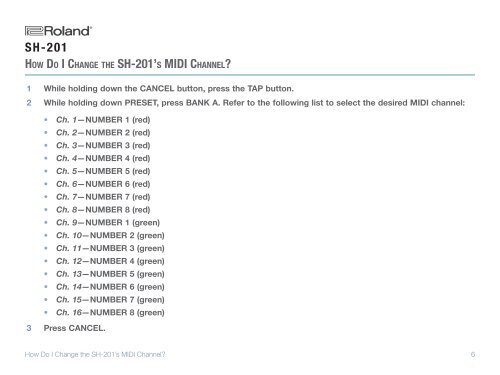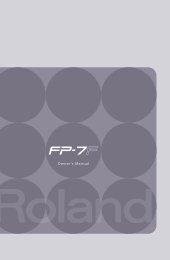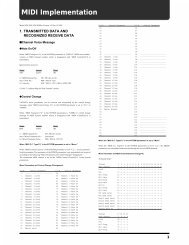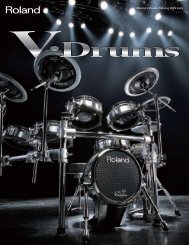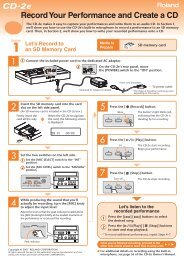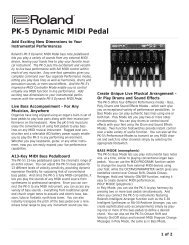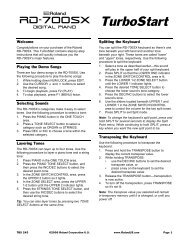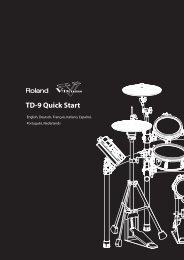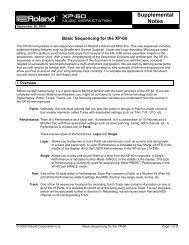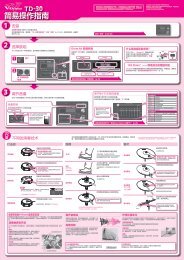SH-201 Frequently Asked Questions (PDF) - Roland UK
SH-201 Frequently Asked Questions (PDF) - Roland UK
SH-201 Frequently Asked Questions (PDF) - Roland UK
Create successful ePaper yourself
Turn your PDF publications into a flip-book with our unique Google optimized e-Paper software.
®ÂØÒňΠ®<br />
<strong>SH</strong>-<strong>201</strong><br />
Ho w Do I Ch a n g e t h e <strong>SH</strong>-<strong>201</strong>’s MIDI Ch a n n e l?<br />
1<br />
2<br />
3<br />
While holding down the CANCEL button, press the TAP button.<br />
While holding down PRESET, press BANK A. Refer to the following list to select the desired MIDI channel:<br />
• Ch. 1— NUMBER 1 (red)<br />
• Ch. 2— NUMBER 2 (red)<br />
• Ch. 3— NUMBER 3 (red)<br />
• Ch. 4— NUMBER 4 (red)<br />
• Ch. 5— NUMBER 5 (red)<br />
• Ch. 6— NUMBER 6 (red)<br />
• Ch. 7— NUMBER 7 (red)<br />
• Ch. 8— NUMBER 8 (red)<br />
• Ch. 9— NUMBER 1 (green)<br />
• Ch. 10— NUMBER 2 (green)<br />
• Ch. 11— NUMBER 3 (green)<br />
• Ch. 12— NUMBER 4 (green)<br />
• Ch. 13— NUMBER 5 (green)<br />
• Ch. 14— NUMBER 6 (green)<br />
• Ch. 15— NUMBER 7 (green)<br />
• Ch. 16— NUMBER 8 (green)<br />
Press CANCEL.<br />
How Do I Change the <strong>SH</strong>-<strong>201</strong>’s MIDI Channel?<br />
6