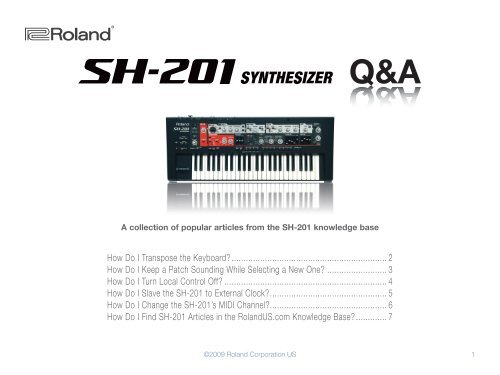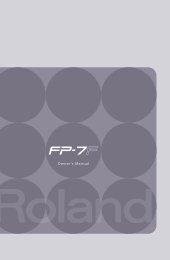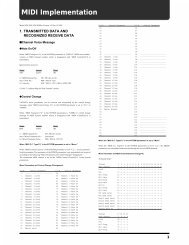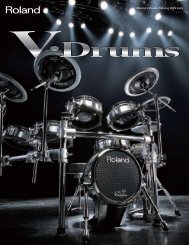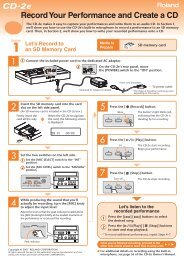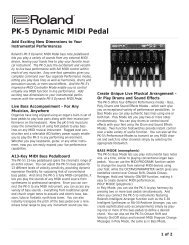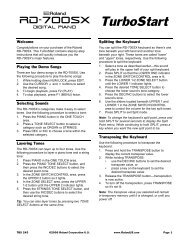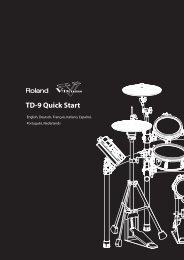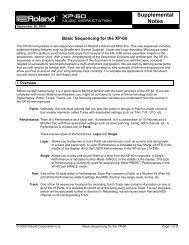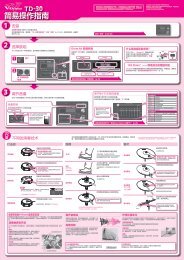SH-201 Frequently Asked Questions (PDF) - Roland UK
SH-201 Frequently Asked Questions (PDF) - Roland UK
SH-201 Frequently Asked Questions (PDF) - Roland UK
Create successful ePaper yourself
Turn your PDF publications into a flip-book with our unique Google optimized e-Paper software.
®ÂØÒňΠ®<br />
Q&A<br />
A collection of popular articles from the <strong>SH</strong>-<strong>201</strong> knowledge base<br />
How Do I Transpose the Keyboard?.................................................................. 2<br />
How Do I Keep a Patch Sounding While Selecting a New One?.......................... 3<br />
How Do I Turn Local Control Off?..................................................................... 4<br />
How Do I Slave the <strong>SH</strong>-<strong>201</strong> to External Clock?................................................. 5<br />
How Do I Change the <strong>SH</strong>-<strong>201</strong>’s MIDI Channel?................................................. 6<br />
How Do I Find <strong>SH</strong>-<strong>201</strong> Articles in the <strong>Roland</strong>US.com Knowledge Base?.............. 7<br />
©2009 <strong>Roland</strong> Corporation US<br />
1
®ÂØÒňΠ®<br />
<strong>SH</strong>-<strong>201</strong><br />
Ho w Do I Tr a n s p o s e t h e Ke y b o a r d?<br />
1<br />
While holding the CANCEL button, press OCT UP or OCT DOWN repeatedly to select the desired transposition<br />
value. You can transpose anywhere from 5 semitones down to 6 semitones up.<br />
Transposition works in conjunction with the OCT UP and OCT DOWN buttons. For example, if you wish to transpose<br />
the keyboard up 9 semitones:<br />
1<br />
2<br />
Press OCT UP once by itself—the keyboard is transposed up one octave, or 12 semitones.<br />
While holding down CANCEL, press OCT DOWN three times to move down three semitone steps.<br />
How Do I Transpose the Keyboard?<br />
2
®ÂØÒňΠ®<br />
<strong>SH</strong>-<strong>201</strong><br />
Ho w Do I Ke e p a Pat c h So u n d i n g Wh i l e Se l e c t i n g a Ne w On e?<br />
With the Patch Remain feature turned on, you can change from one patch to another without cutting off the notes<br />
of the first patch. Here’s how to turn on Patch Remain:<br />
1<br />
2<br />
3<br />
4<br />
While holding down the CANCEL button, press the TAP button.<br />
Press PRESET and then BANK D.<br />
Press the 1 button so it lights.<br />
Press CANCEL.<br />
How Do I Keep a Patch Sounding While Selecting a New One?<br />
3
®ÂØÒňΠ®<br />
<strong>SH</strong>-<strong>201</strong><br />
Ho w Do I Tu r n Lo c a l Co n t r o l Of f?<br />
To turn local control off:<br />
1<br />
2<br />
3<br />
4<br />
While holding down the CANCEL button, press the TAP button.<br />
While holding down PRESET, press BANK D.<br />
Press the 2 button so it goes dark.<br />
Press CANCEL.<br />
To turn local control on:<br />
1<br />
2<br />
3<br />
4<br />
While holding down the CANCEL button, press the TAP button.<br />
While holding down PRESET, press the BANK D button.<br />
Press the 2 button so it lights.<br />
Press CANCEL.<br />
How Do I Turn Local Control Off?<br />
4
®ÂØÒňΠ®<br />
<strong>SH</strong>-<strong>201</strong><br />
Ho w Do I Sl a v e t h e <strong>SH</strong>-<strong>201</strong> t o Ex t e r n a l Cl o c k?<br />
1<br />
2<br />
3<br />
4<br />
While holding down the CANCEL button, press the TAP button.<br />
While holding down PRESET, press the BANK D button.<br />
If you wish to slave the <strong>SH</strong>-<strong>201</strong> to external clock via MIDI, press the 3 button. If you wish to slave the <strong>SH</strong>-<strong>201</strong><br />
to external clock via USB, press the 4 button.<br />
Press CANCEL.<br />
How Do I Slave the <strong>SH</strong>-<strong>201</strong> to External Clock?<br />
5
®ÂØÒňΠ®<br />
<strong>SH</strong>-<strong>201</strong><br />
Ho w Do I Ch a n g e t h e <strong>SH</strong>-<strong>201</strong>’s MIDI Ch a n n e l?<br />
1<br />
2<br />
3<br />
While holding down the CANCEL button, press the TAP button.<br />
While holding down PRESET, press BANK A. Refer to the following list to select the desired MIDI channel:<br />
• Ch. 1— NUMBER 1 (red)<br />
• Ch. 2— NUMBER 2 (red)<br />
• Ch. 3— NUMBER 3 (red)<br />
• Ch. 4— NUMBER 4 (red)<br />
• Ch. 5— NUMBER 5 (red)<br />
• Ch. 6— NUMBER 6 (red)<br />
• Ch. 7— NUMBER 7 (red)<br />
• Ch. 8— NUMBER 8 (red)<br />
• Ch. 9— NUMBER 1 (green)<br />
• Ch. 10— NUMBER 2 (green)<br />
• Ch. 11— NUMBER 3 (green)<br />
• Ch. 12— NUMBER 4 (green)<br />
• Ch. 13— NUMBER 5 (green)<br />
• Ch. 14— NUMBER 6 (green)<br />
• Ch. 15— NUMBER 7 (green)<br />
• Ch. 16— NUMBER 8 (green)<br />
Press CANCEL.<br />
How Do I Change the <strong>SH</strong>-<strong>201</strong>’s MIDI Channel?<br />
6
®ÂØÒňΠ®<br />
<strong>SH</strong>-<strong>201</strong><br />
Ho w Do I Fi n d <strong>SH</strong>-<strong>201</strong> Art i c l e s in t h e Ro l a n dUS.c o m Kn o w l e d g e Ba s e?<br />
1 Point your browser to the <strong>SH</strong>-<strong>201</strong> Support area on <strong>Roland</strong>US.com.<br />
2<br />
3<br />
Click “Knowledge Base.”<br />
If you’re not already logged into <strong>Roland</strong> Backstage, the <strong>Roland</strong> Backstage login appears.<br />
If you’re:<br />
4<br />
5<br />
6<br />
• a <strong>Roland</strong> Backstage member— enter your email address and password, and then click the Login button.<br />
• not yet a <strong>Roland</strong> Backstage member— click “Create New Profile” to create a free new user account. As a<br />
<strong>Roland</strong> Backstage member, you become part of the online <strong>Roland</strong> US.com community and gain access to<br />
helpful tools and services.<br />
Once you’re logged in, click the large Knowledge Base button.<br />
On the Knowledge Base screen, enter “<strong>SH</strong>-<strong>201</strong>” in the Product field.<br />
Click the Find button in the middle of the screen to browse the available <strong>SH</strong>-<strong>201</strong> Knowledge Base articles.<br />
How Do I Find <strong>SH</strong>-<strong>201</strong> Articles in the Knowledge Base?<br />
7